Page 1

User Guide for M-Business
Anywhere™ Client
Published: January 2008
Part number: DC00297-01-0670-01
Page 2

Copyright and trademarks
Copyright © 2008 iAnywhere Solutions, Inc. Portions copyright © 2008 Sybase, Inc. All rights reserved.
iAnywhere Solutions, Inc. is a subsidiary of Sybase, Inc.
iAnywhere grants you permission to use this document for your own informational, educational, and other non-commercial purposes; provided
that (1) you include this and all other copyright and proprietary notices in the document in all copies; (2) you do not attempt to "pass-off" the
document as your own; and (3) you do not modify the document. You may not publish or distribute the document or any portion thereof without
the express prior written consent of iAnywhere.
This document is not a commitment on the part of iAnywhere to do or refrain from any activity, and iAnywhere may change the content of
this document at its sole discretion without notice. Except as otherwise provided in a written agreement between you and iAnywhere, this
document is provided “as is”, and iAnywhere assumes no liability for its use or any inaccuracies it may contain.
iAnywhere®, Sybase®, and the marks listed at http://www.ianywhere.com/trademarks are trademarks of Sybase, Inc. or its subsidiaries. ®
indicates registration in the United States of America.
Java and all Java-based marks are trademarks or registered trademarks of Sun Microsystems, Inc. in the U.S. and other countries.
All other company and product names mentioned may be trademarks of the respective companies with which they are associated.
Page 3

Contents
About this guide ......................................................................................... ix
Focus of this guide ...................................................................................................... x
How this guide is organized ...................................................................................... xi
Conventions ............................................................................................................... xii
The M-Business Anywhere documentation set ..................................................... xiii
Contacting iAnywhere Solutions ............................................................................ xiv
I. Before You Begin ...................................................................................... 1
Introduction ................................................................................................................. 3
About M-Business Client ....................................................................................... 4
System requirements ............................................................................................. 5
II. Installation ............................................................................................... 13
Installing M-Business Client ..................................................................................... 15
Installing M-Business Client to use a secure digital (SD) card on your Microsoft
OS device ............................................................................................................ 16
Installing M-Business Client to use a secure digital (SD) card on your Symbian
OS device ............................................................................................................ 18
Installing M-Business Client with self-registration ................................................ 19
Installing M-Business Client to use with an existing account ............................... 26
Uninstalling M-Business Client ............................................................................ 33
III. M-Business Client on the Desktop ...................................................... 39
Configuring M-Business Client on the desktop computer .................................... 41
Accessing your M-Business Server account ....................................................... 42
Setting server information .................................................................................... 44
Configuring proxy server settings ........................................................................ 49
Enabling a secure connection to a server ............................................................ 53
Disabling and removing server connections ........................................................ 54
Using M-Business Connect help .......................................................................... 56
Managing channels on the desktop computer ....................................................... 57
Copyright © 2008, iAnywhere Solutions, Inc. iii
Page 4
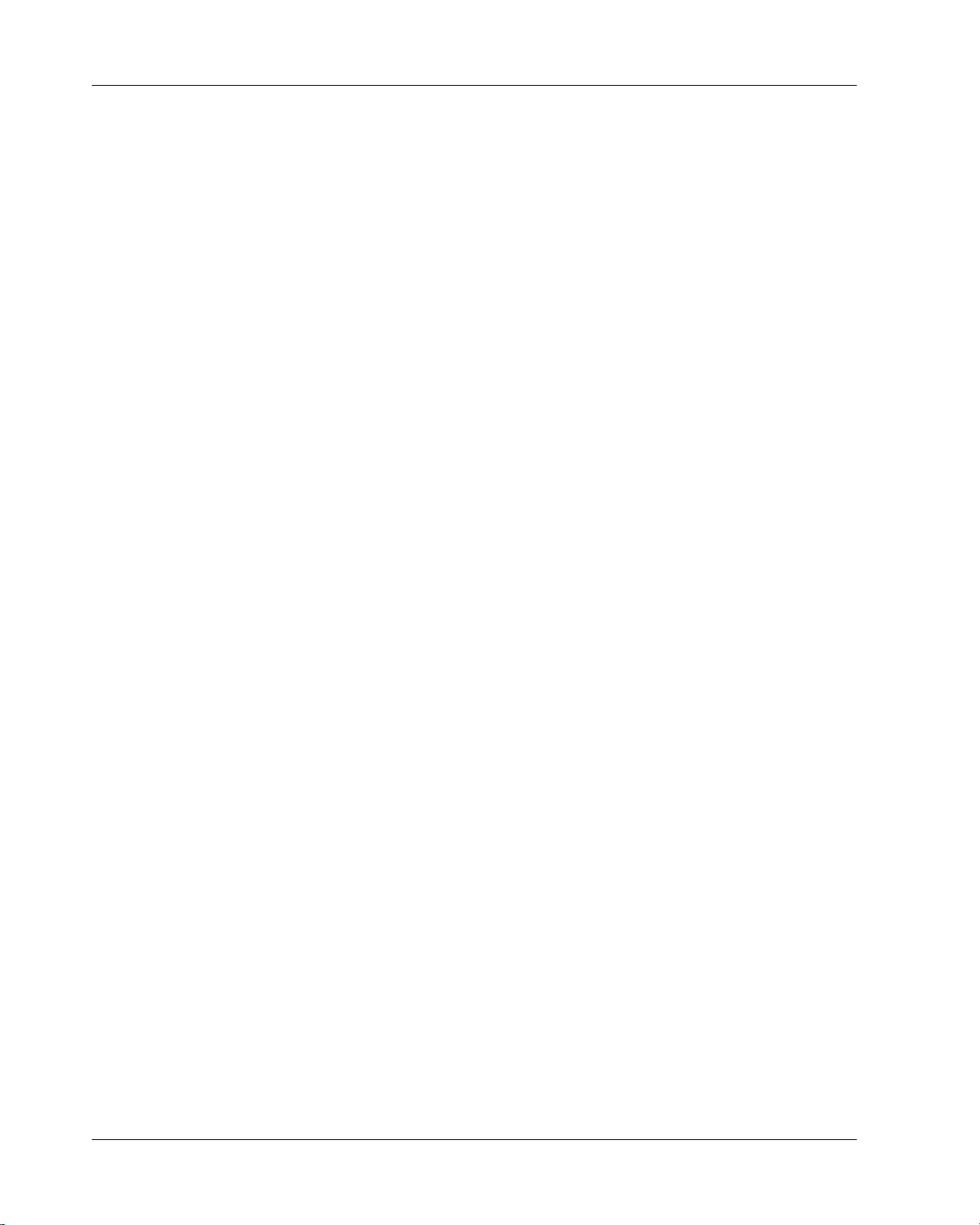
User Guide for M-Business Anywhere™ Client
Managing channels .............................................................................................. 58
Updating channel pages ...................................................................................... 67
Accessing secure channels ................................................................................. 68
Using M-Business Client on a device ...................................................................... 69
Using platform-specific features with M-Business Client ..................................... 70
Using M-Business Client with multiple servers .................................................... 71
Using HTML forms ............................................................................................... 72
Searching to find content in M-Business Client ................................................... 75
Remote connections ............................................................................................ 76
Managing caches ................................................................................................. 78
IV. M-Business Client on Palm OS ............................................................ 81
Configuring a server connection on Palm OS ........................................................ 83
Opening M-Business Client on your mobile device ............................................. 84
Setting server information .................................................................................... 85
Adding a proxy server connection manually ........................................................ 88
Enabling a secure connection to a server ............................................................ 90
Disabling and removing server connections ........................................................ 91
Using M-Business Client on Palm OS ..................................................................... 93
Understanding the basics .................................................................................... 94
Searching to find content in M-Business Client ................................................. 102
Working with text ............................................................................................... 104
Using HTML forms ............................................................................................. 106
Email integration: Launching email from a web page ........................................ 111
Phoneto integration: Launching a dialer application from a web page .............. 113
Synchronizing remotely ..................................................................................... 114
Browsing online ................................................................................................. 118
Managing online cache ...................................................................................... 121
V. M-Business Client on Windows Mobile Pocket PC ........................... 123
Configuring a server connection on Windows Mobile Pocket PC ..................... 125
Opening M-Business Client on your mobile device ........................................... 126
Setting server information .................................................................................. 127
Adding a proxy server connection manually ...................................................... 130
iv Copyright © 2008, iAnywhere Solutions, Inc.
Page 5

User Guide for M-Business Anywhere™ Client
Enabling a secure connection to a server .......................................................... 132
Disabling and removing server connections ...................................................... 133
Using M-Business Client on Windows Mobile Pocket PC ................................... 137
Understanding the basics .................................................................................. 138
Searching to find content in M-Business Client ................................................. 145
Working with text ............................................................................................... 147
Using HTML forms ............................................................................................. 149
Email integration: Launching email from a web page ........................................ 154
Phoneto integration: Launching a dialer application from a web page .............. 155
Synchronizing remotely ..................................................................................... 156
Browsing online ................................................................................................. 158
Managing online cache ...................................................................................... 161
Using on-device help ......................................................................................... 163
VI. M-Business Client on Windows XP ................................................... 165
Configuring a server connection on Windows XP ............................................... 167
Opening M-Business Client on your Windows XP device ................................. 168
Setting server information .................................................................................. 169
Adding a proxy server connection manually ...................................................... 172
Enabling a secure connection to a server .......................................................... 174
Disabling and removing server connections ...................................................... 175
Using M-Business Client on Windows XP ............................................................ 177
Understanding the basics ................................................................................. 178
Searching to find content in M-Business Client ................................................. 184
Working with text ............................................................................................... 186
Using HTML forms ............................................................................................. 188
Email integration: Launching email from a web page ........................................ 194
Phoneto integration: Launching a dialer application from a web page .............. 195
Synchronizing remotely ..................................................................................... 196
Browsing online ................................................................................................. 198
Managing online cache ...................................................................................... 201
VII. M-Business Client on Windows Mobile 5 or 6, or Microsoft
Smartphone ............................................................................................... 203
Copyright © 2008, iAnywhere Solutions, Inc. v
Page 6
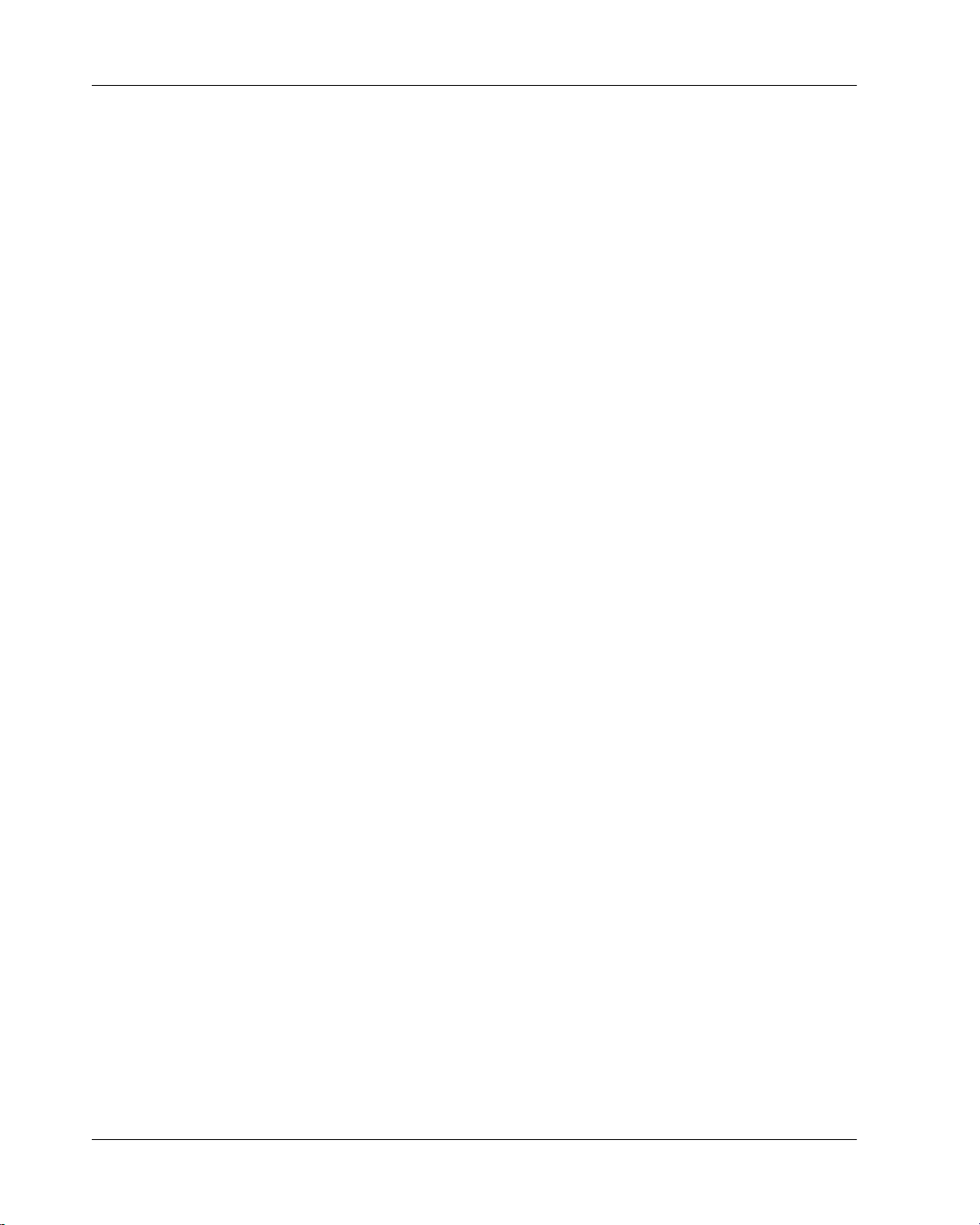
User Guide for M-Business Anywhere™ Client
Configuring a server connection on Windows Mobile 5 or 6, or Microsoft
Smartphone .............................................................................................................. 205
Opening M-Business Client on your mobile device ........................................... 206
Setting server information .................................................................................. 207
Adding a proxy server connection manually ...................................................... 212
Enabling a secure connection to a server .......................................................... 215
Disabling and removing server connections ...................................................... 216
Using M-Business Client on Windows Mobile 5 or 6, or Microsoft
Smartphone .............................................................................................................. 219
Understanding the basics .................................................................................. 220
Searching to find content in M-Business Client ................................................. 228
Working with text ............................................................................................... 230
Using HTML forms ............................................................................................. 232
Email integration: Launching email from a web page ........................................ 237
Phoneto integration: Launching a dialer application from a web page .............. 238
Synchronizing remotely on Windows Mobile 5 or 6 ........................................... 239
Browsing online ................................................................................................. 241
Managing online cache ...................................................................................... 244
VIII. M-Business Client on Symbian OS ................................................. 247
Configuring a server connection on Symbian OS ................................................ 249
Opening M-Business Client on your mobile device ........................................... 250
Setting server information .................................................................................. 251
Adding a proxy server connection manually ...................................................... 255
Enabling a secure connection to a server .......................................................... 257
Disabling and removing server connections ...................................................... 258
Using M-Business Client on Symbian OS ............................................................. 259
Understanding the basics .................................................................................. 260
Searching to find content in M-Business Client ................................................. 266
Working with text ............................................................................................... 268
Using HTML forms ............................................................................................. 269
Email integration: not supported on Symbian OS .............................................. 274
Phoneto integration: Launching a dialer application from a web page .............. 275
Synchronizing remotely on Symbian OS ........................................................... 276
Browsing online ................................................................................................. 277
vi Copyright © 2008, iAnywhere Solutions, Inc.
Page 7
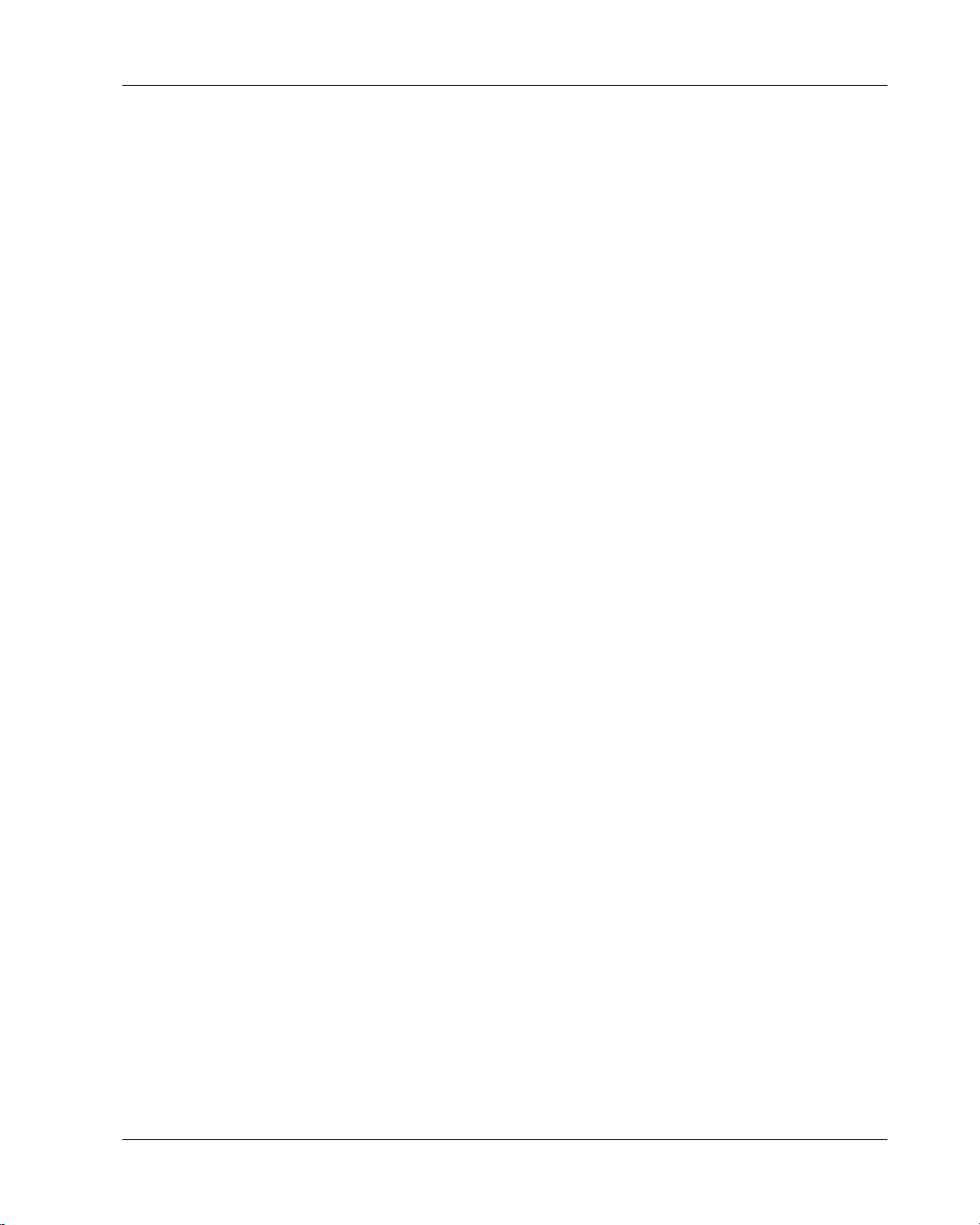
User Guide for M-Business Anywhere™ Client
Managing online cache ...................................................................................... 279
Using on-device help ......................................................................................... 281
IX. Appendix .............................................................................................. 283
Troubleshooting ...................................................................................................... 285
Device synchronization ...................................................................................... 286
Channel content on device ................................................................................ 289
Index .................................................................................................................................. 291
Copyright © 2008, iAnywhere Solutions, Inc. vii
Page 8

viii
Page 9
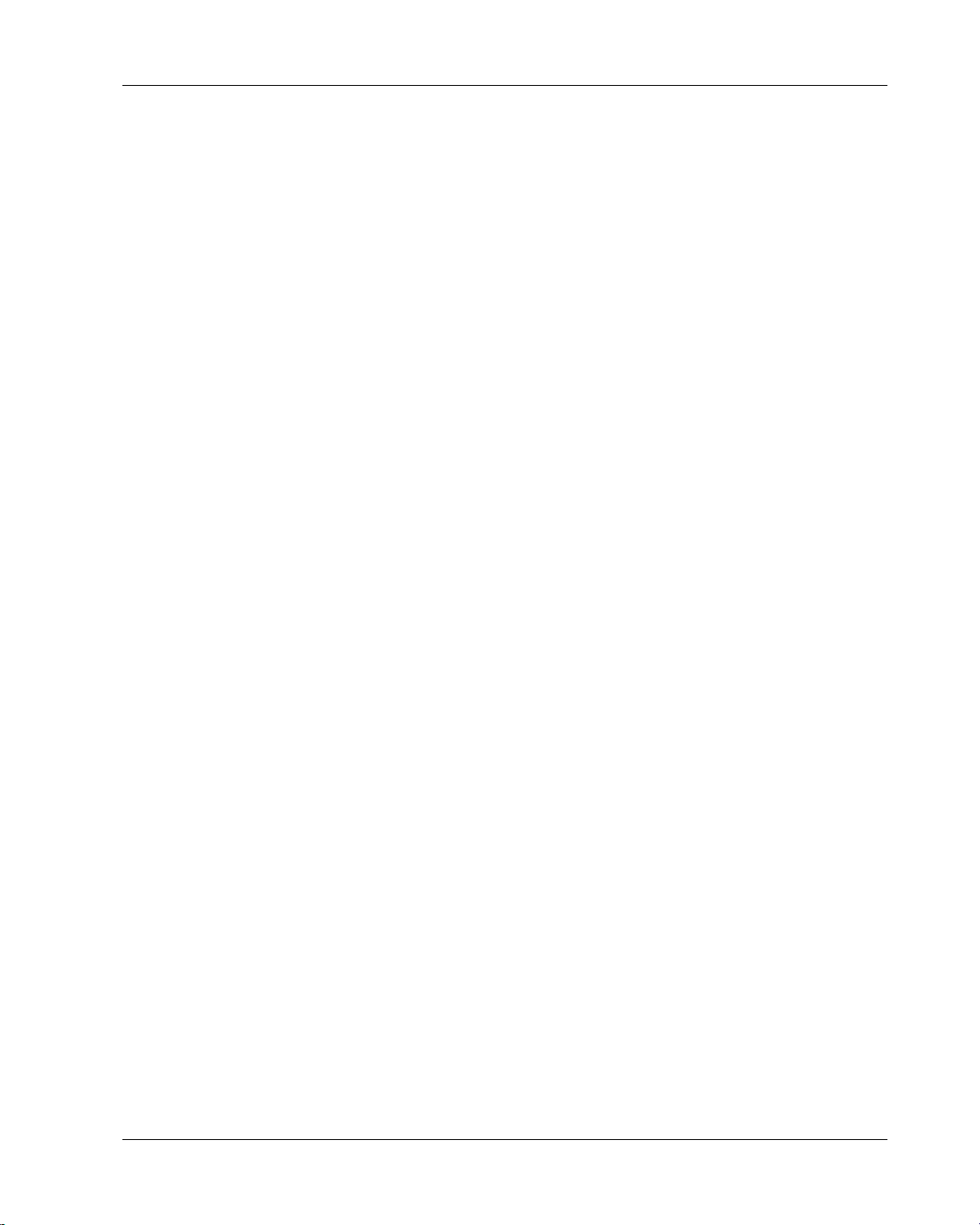
About this guide
♦ “Focus of this guide” on page x
♦ “How this guide is organized” on page xi
♦ “Conventions” on page xii
♦ “The M-Business Anywhere documentation set” on page xiii
♦ “Contacting iAnywhere Solutions” on page xiv
Copyright © 2008, iAnywhere Solutions, Inc. ix
Page 10
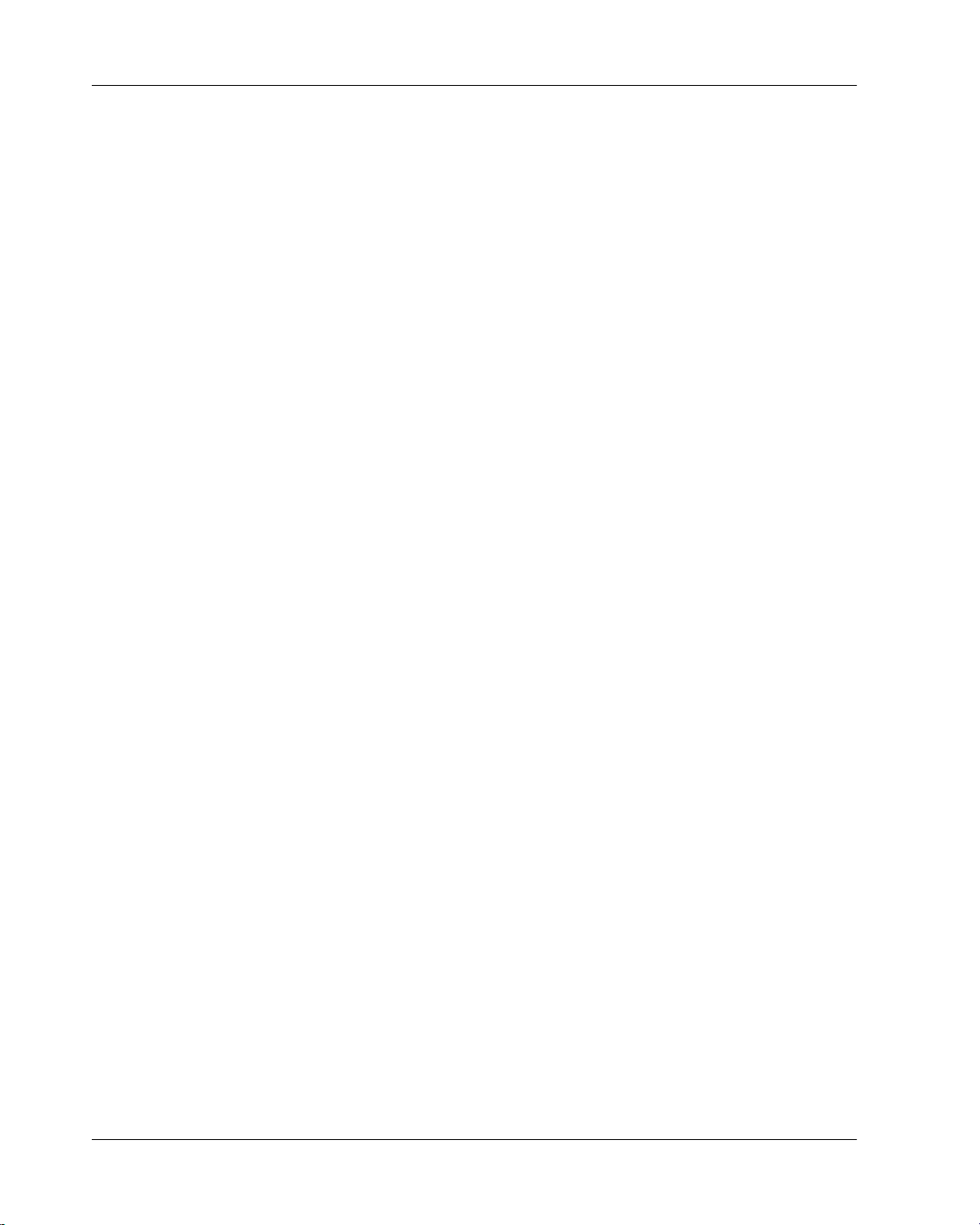
About this guide
Focus of this guide
This guide provides the information you need to install and use M-Business Client, the client component of
M-Business Anywhere™. This guide also includes information on using M-Business Client with wireless
service providers.
If you use M-Business Client software on your mobile device, you should read this guide to familiarize
yourself with the features and functions of M-Business Client. If you are an M-Business Server administrator,
you should refer to this guide to gain a better understanding of the tasks that the M-Business Client user
performs.
This document is provided in PDF format and is accessible by clicking the View User Guide link on either
the M-Business Server or the M-Business Client login pages.
x Copyright © 2008, iAnywhere Solutions, Inc.
Page 11

How this guide is organized
How this guide is organized
M-Business Client supports five device platforms, or operating systems: Palm™ OS, Microsoft® Windows
Mobile Pocket PC, Microsoft Windows XP, Microsoft Windows Mobile 5, and Microsoft Smartphone. For
easy use, this guide is divided into parts based on operating systems. Microsoft Windows Mobile 5 and
Microsoft Smartphone are similar enough that they are combined in one part.
“Installing M-Business Client” on page 15, at the front of the book, provides the information you will need
to set up M-Business Client. Separate chapters cover installation on the different operating systems.
From your desktop, you can perform functions common to all device platforms. You also can perform many
of these functions from your device. The chapters in the list below provides explanations of functionality
and instructions for performing tasks from your desktop.
♦ “Configuring M-Business Client on the desktop computer” on page 41
♦ “Managing channels on the desktop computer” on page 57
♦ “Using M-Business Client on a device” on page 69
To perform some of these same functions from your device, see the chapters that cover your device’s
operating system.
Sections of the book that cover specific device operating systems also provide instructions for using MBusiness Client on your device, including connecting online.
Appendix “Troubleshooting” on page 285, at the end of the book, provides possible causes and solutions
for problems you may have with synchronizing and viewing content for all devices.
Copyright © 2008, iAnywhere Solutions, Inc. xi
Page 12
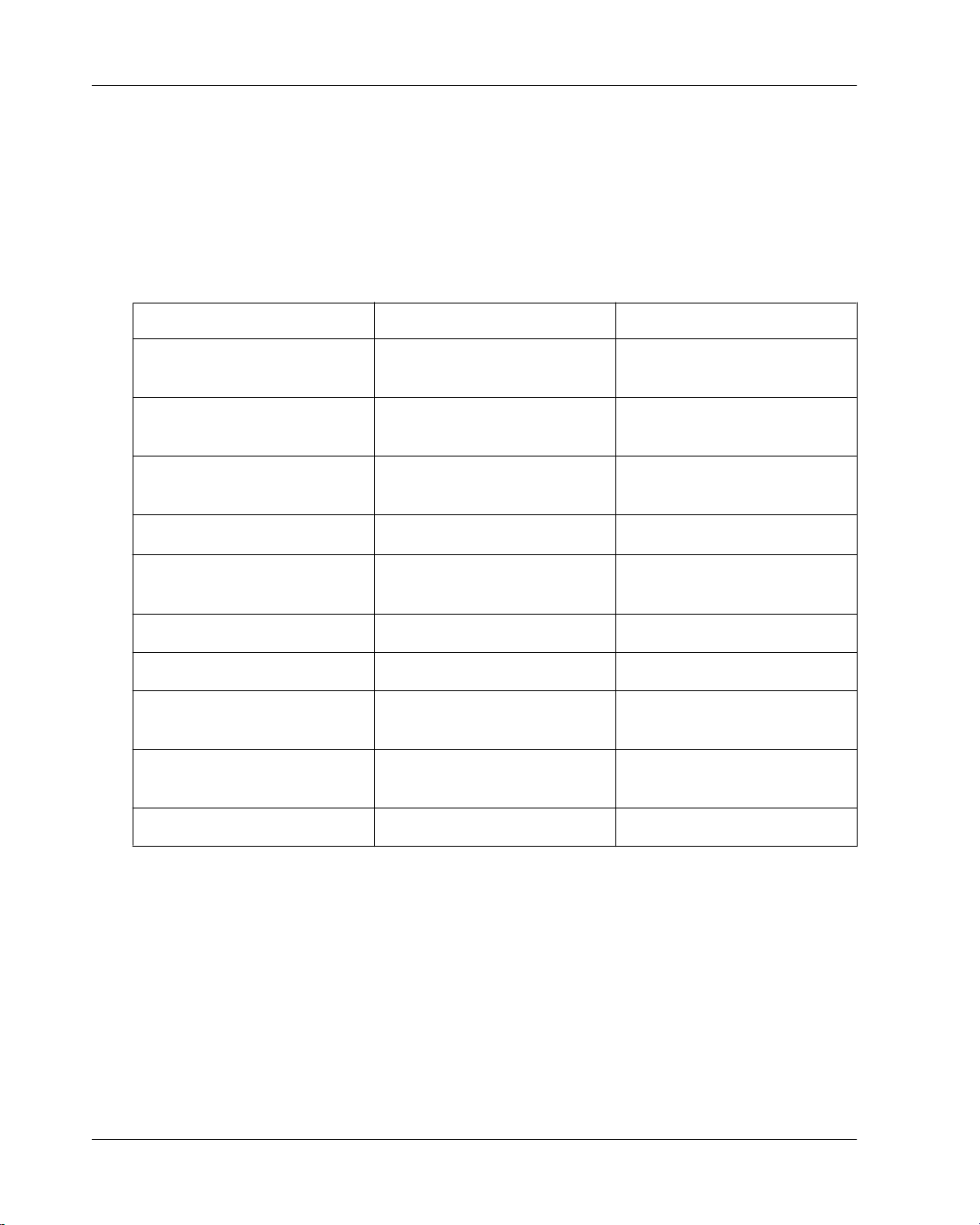
About this guide
Conventions
Text conventions
The following table lists the formatting conventions used throughout this guide.
Table 1. Formatting conventions
Item Treatment Example
Name of publication Italic Administrator Guide for M-Busi-
ness Server
Items on which user is to take an
action
Multi-level menu selections Bold with "»" separator Choose Start»Settings» Control
Text you type Bold, fixed width font Type Admin in this field.
Text displayed in a file or on the
screen
Keyboard key Angle brackets <Enter>
File names and paths Italic .../conf/sync.conf
Literals in code synopsis Bold void PODSaddRef(PODSObject*
Variables in code synopsis Italic void PODSaddRef(PODSObject*
Variables in text Angle brackets plus italic http://<servername>:<port>
Bold Click the Reset button.
Panel.
Fixed width font The screen reads: Backup
Complete
podsobj);
podsobj);
Graphics conventions
For Windows Mobile Pocket PC devices, screenshots are of a version 3.0 device. For Windows Mobile 5
and Microsoft Smartphone devices, screenshots are of a version 5.0 device. The user interface may look
different for devices running higher or lower versions. For Windows XP, screenshots are of a Windows XP
device. The user interface may look different for devices running a different Windows 32-bit OS.
xii Copyright © 2008, iAnywhere Solutions, Inc.
Page 13
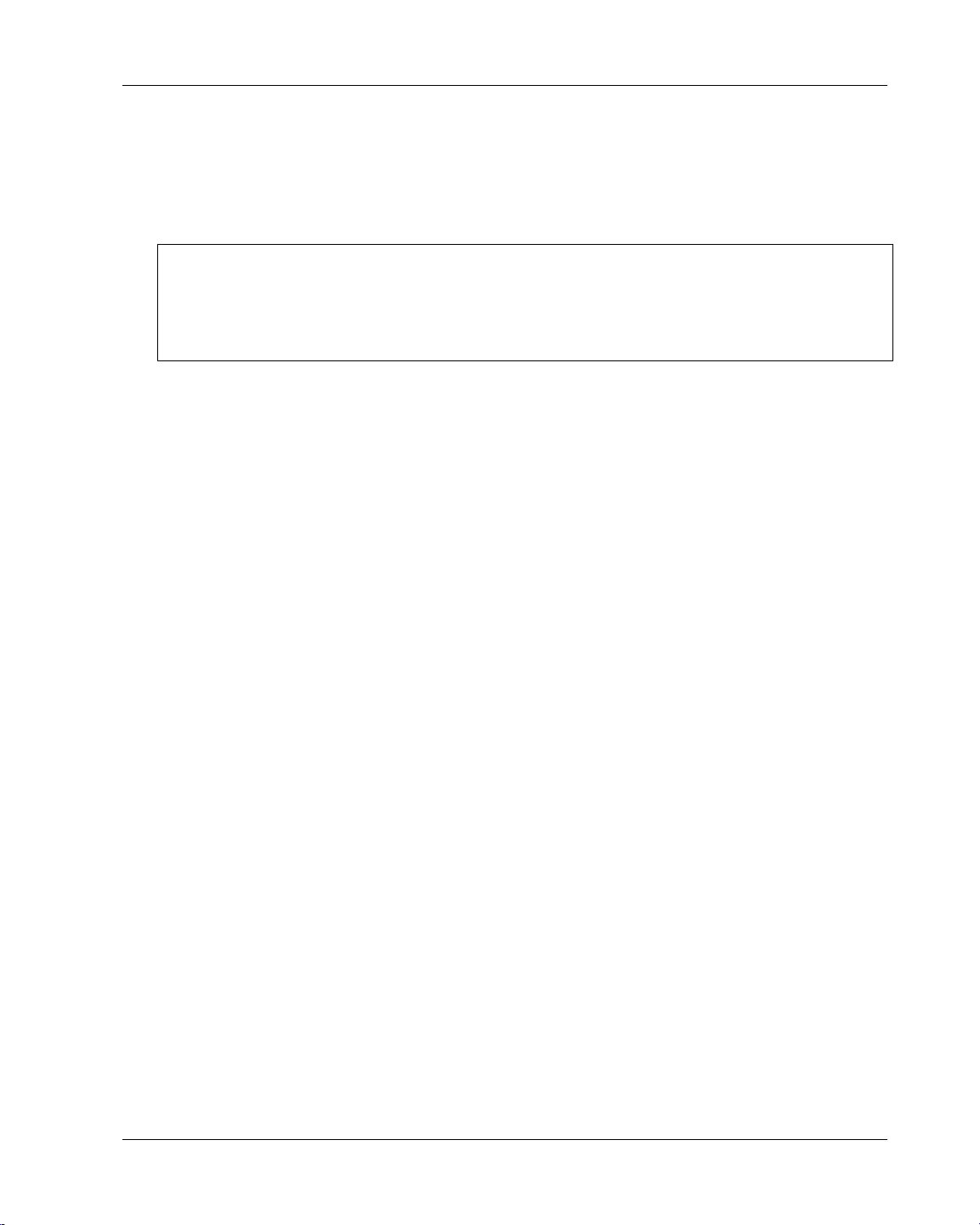
The M-Business Anywhere documentation set
The M-Business Anywhere documentation set
In addition to this document, there are several other iAnywhere Solutions publications available that you
may find useful in setting up and using M-Business Server.
Note
Unless otherwise noted, all of these publications are available from: http://www.ianywhere.com/developer/
product_manuals/mbusiness_anywhere/
In order for links between different PDF files to work correctly, you must open the files directly from the
web site, or download them from the web site into the same local directory.
♦ Developer Quick Start Guide for M-Business Anywhere
♦ Release Notes for M-Business Anywhere
♦ User Guide for M-Business Anywhere Client
♦ M-Business Anywhere, an Introduction
♦ Application Developer Guide for M-Business Anywhere
♦ API Reference for M-Business Anywhere
♦ Ensuring Mobile Security from the Device to the Datacenter, available from http://www.ianywhere.com/
whitepapers/ensuring_security.html
Copyright © 2008, iAnywhere Solutions, Inc. xiii
Page 14
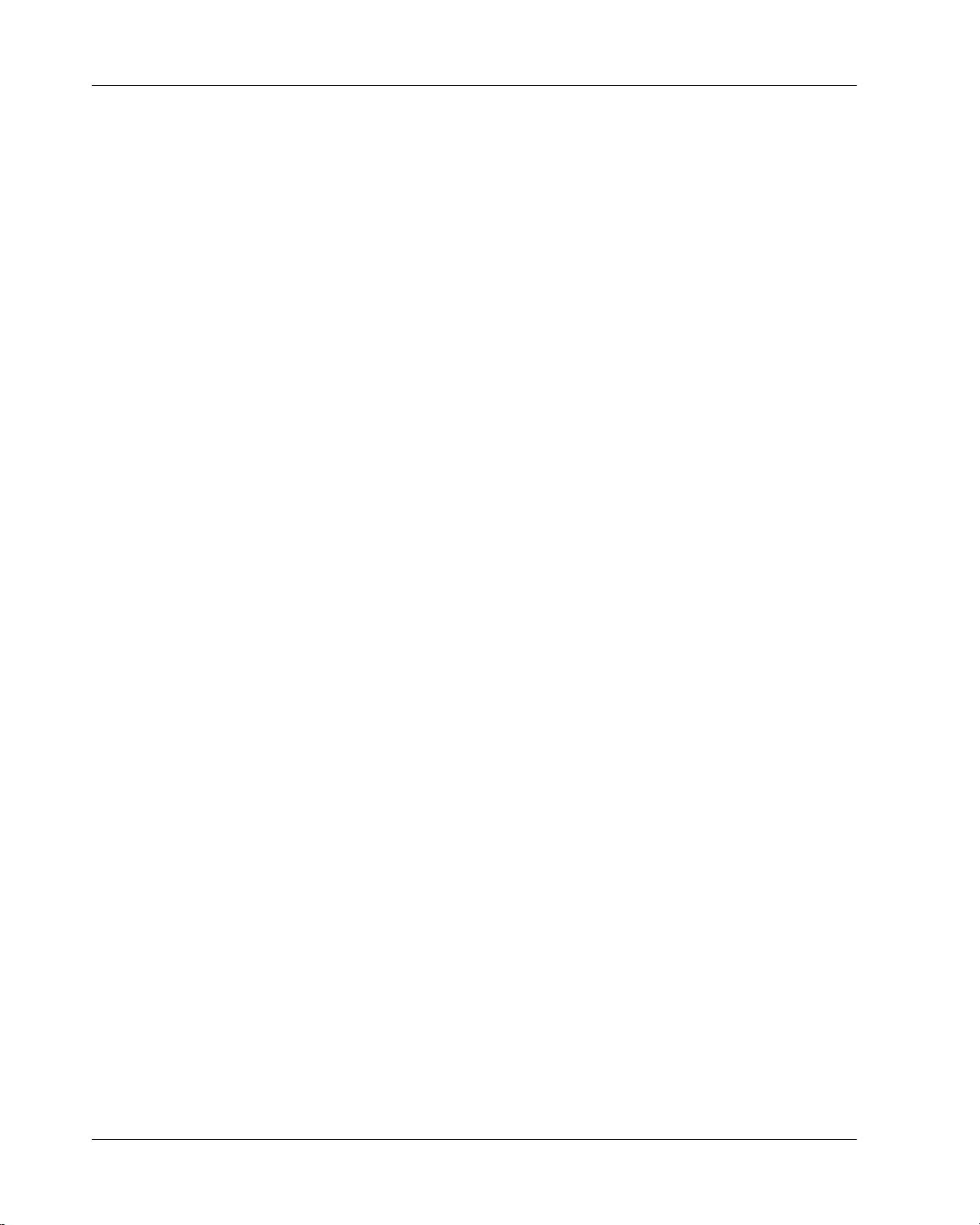
About this guide
Contacting iAnywhere Solutions
Technical support
If you need assistance using iAnywhere software, in North America, please contact iAnywhere Technical
Support by calling 1-800-8SYBASE (800-879-2273) and then selecting option 3. You can call Monday
through Friday (except major US holidays) between 9:00 a.m. and 9:00 p.m. Eastern time. Services will be
provided in accordance with your support agreement.
Outside of North America, for your local support number and hours, please see: http://www.sybase.com/
contactus/support
Registering as a Named Contact
Calling the 800-number during business hours should always work to get you technical support — a
Customer Number is created for you as soon as your purchase is completed. You will find it faster and easier
to get technical support, by phone or online, if you have registered as a Named Contact.
When you purchase an iAnywhere product, a Sybase Technical Support Contact Form will automatically
be emailed to you within 7-10 days. If your company should need to add another Named Contact, or change
the one initially registered, call the Technical Support 800-number and request a Sybase Technical Support
Contact Change Form.
The Sybase Technical Support Contact Form will contain your Customer Number, with spaces for you to
provide an email address and other identifying information for the Named Contact for your product. Fill in
the requested information and fax the form back to the phone number indicated.
When your fax is received, an email will be sent to you, providing your Technical Contact ID number. You
can then use this number to speed up the process when you call for technical support, and to access technical
support online.
Using the Sybase Online Support Services
A major benefit of using the Sybase Online Support Services is 24x7 availability. Online support also allows
you to look up and review past and current support issues.
When you register as a Named Contact, the email sent to you with your Technical Contact ID number also
contains instructions for registering and using the Sybase Online Support Services. Follow these instructions
to register as a first-time user, or to update your account with information for the new product you have
purchased.
If you have any trouble registering for the Sybase Online Support Services, you can of course call iAnywhere
Technical Support for assistance!
xiv Copyright © 2008, iAnywhere Solutions, Inc.
Page 15
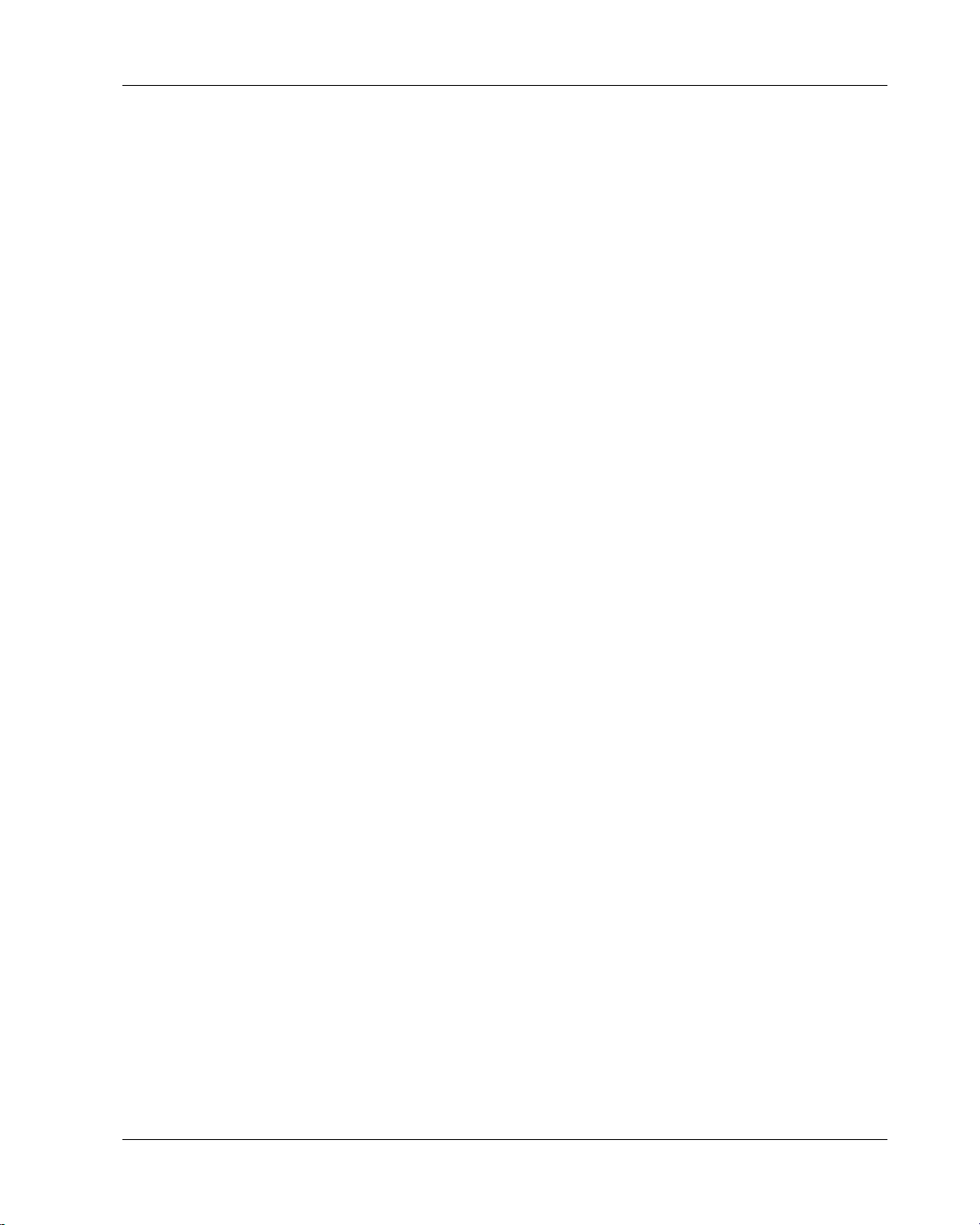
Contacting iAnywhere Solutions
Application development — customizing iAnywhere software
If you need help with customizing iAnywhere software to better serve your enterprise, please contact
iAnywhere Solutions Professional Services at contact_us@ianywhere.com.
Product information
If you need information about other iAnywhere products for your enterprise, please contact iAnywhere
Workforce Sales at contact_us@ianywhere.com.
Feedback on documentation
If you have questions or suggestions about this document or other iAnywhere technical publications, please
contact iAnywhere Technical Publications at iasdoc@ianywhere.com.
We would like to receive your opinions, suggestions, and feedback on this documentation. Although we do
not reply to individual emails, we read all suggestions with interest and attempt to incorporate them in future
releases.
Copyright © 2008, iAnywhere Solutions, Inc. xv
Page 16

xvi
Page 17
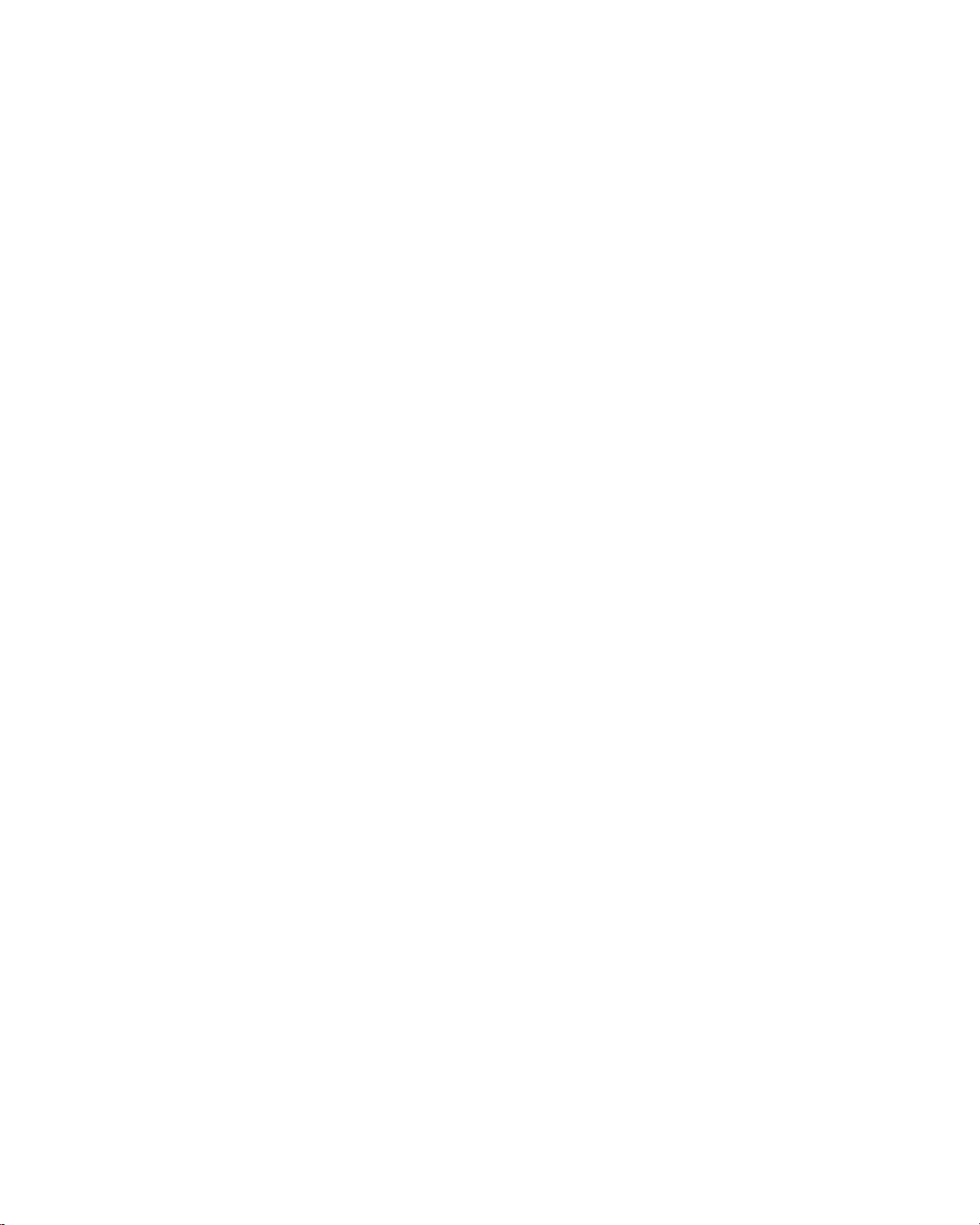
Part I. Before You Begin
♦ “Introduction ” on page 3
Page 18
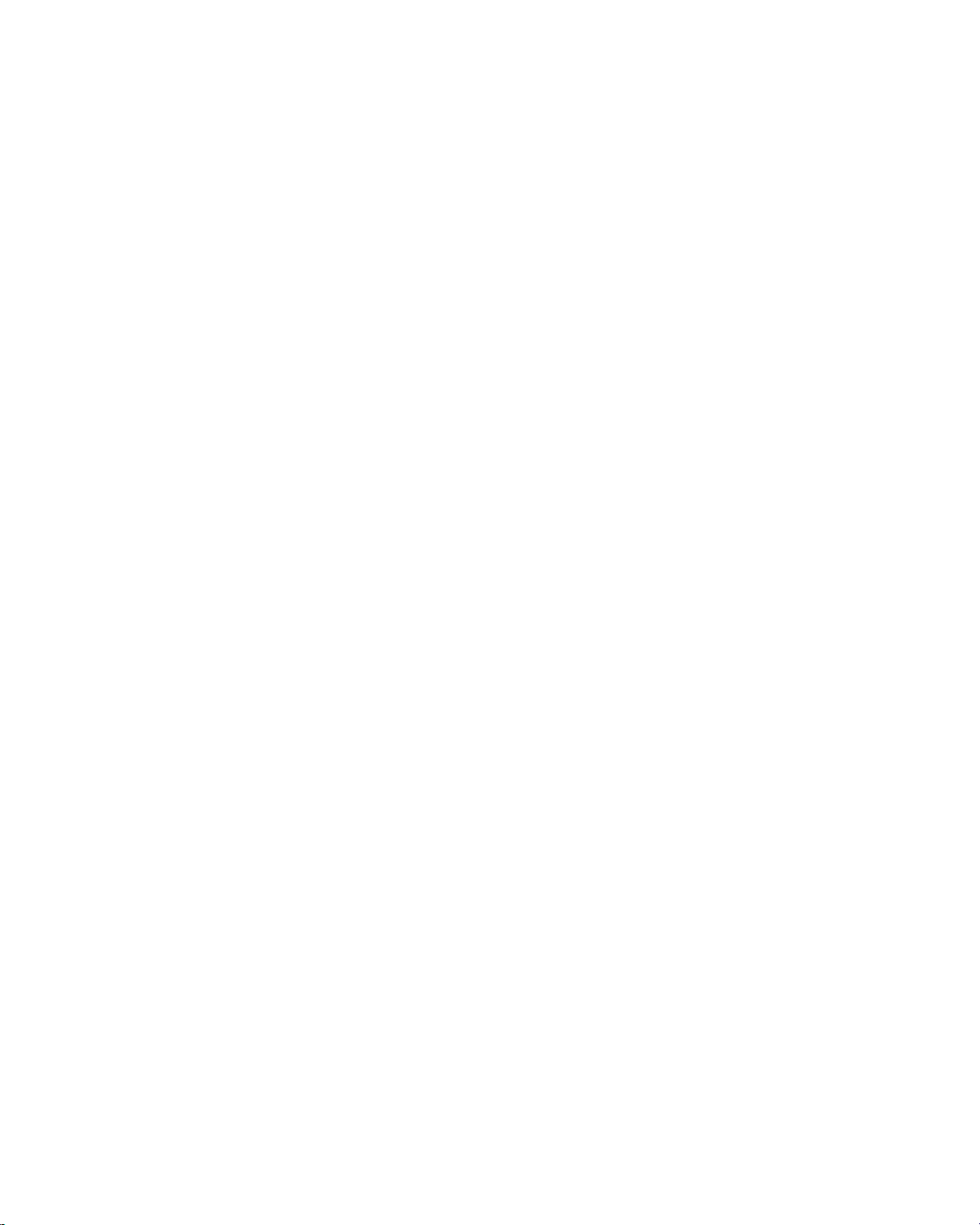
Page 19
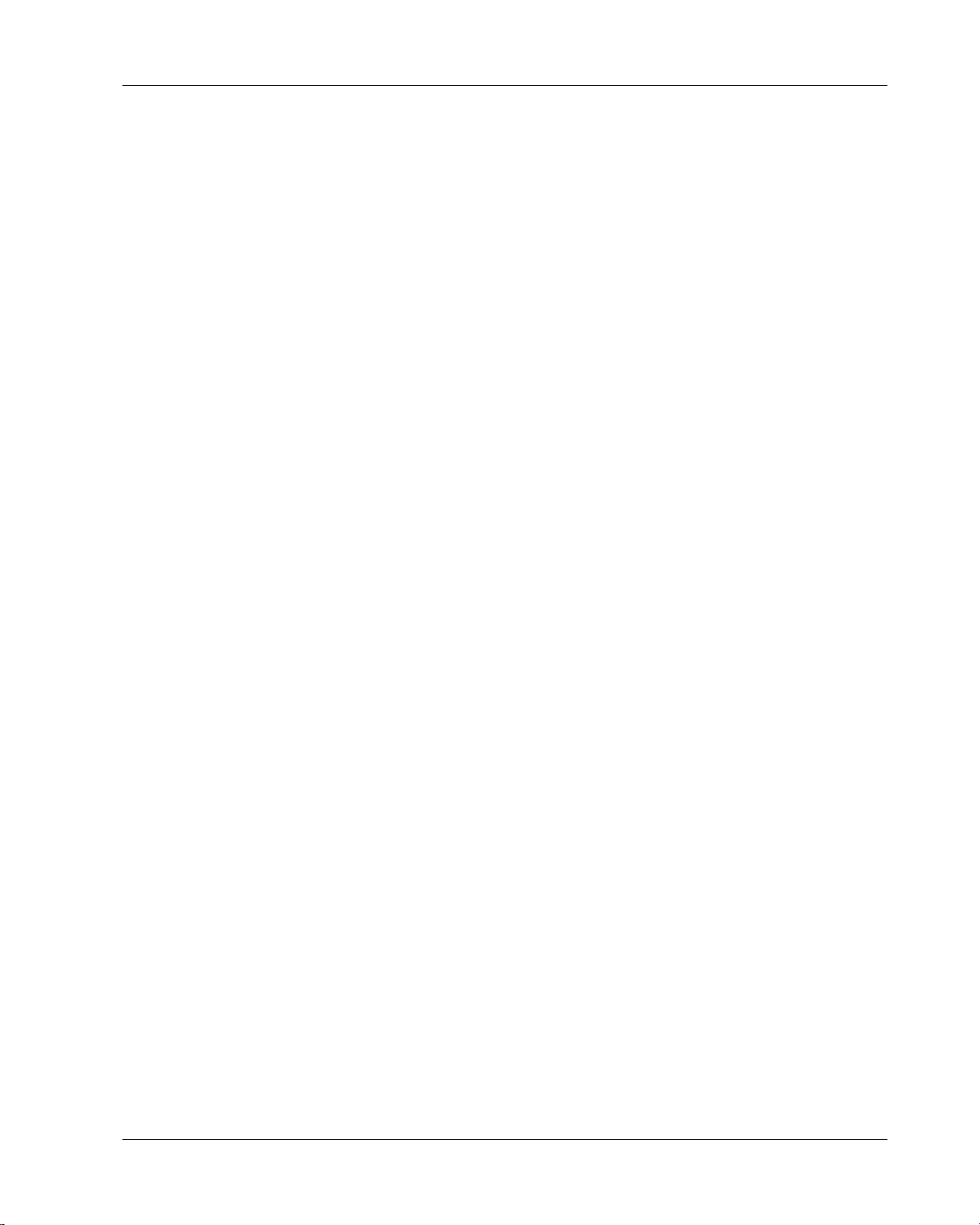
CHAPTER 1
Introduction
Contents
About M-Business Client ............................................................................................... 4
System requirements ..................................................................................................... 5
Copyright © 2008, iAnywhere Solutions, Inc. 3
Page 20
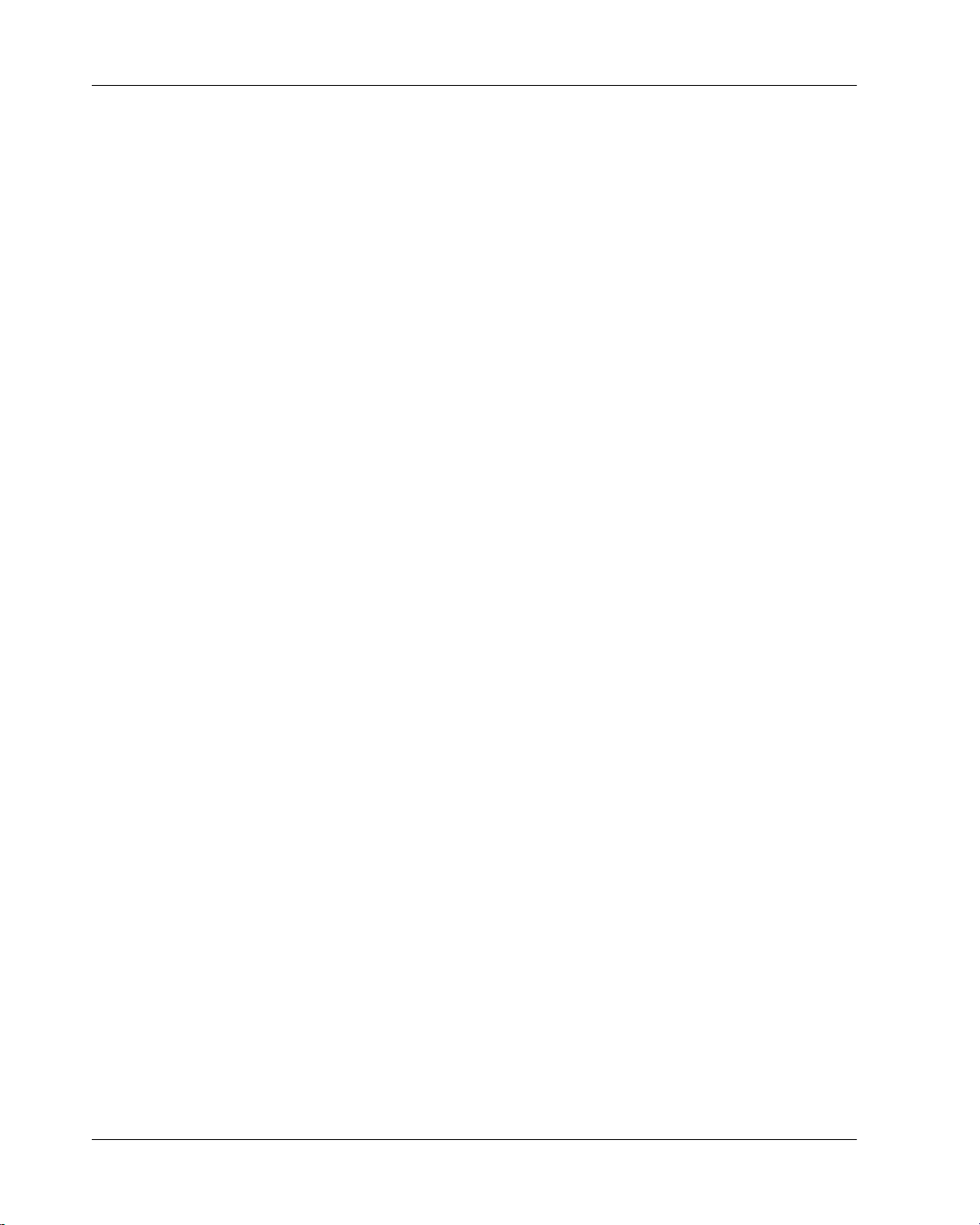
Introduction
About M-Business Client
M-Business Client is software that you install on your mobile device to provide you with mobile access to
mission-critical applications and data.
M-Business Client works with M-Business Server to deliver these mobile applications and data to your
device. When combined with powerful Mobile Engines for specific applications, M-Business Server
provides the fastest, easiest, and most widely used way to deliver applications and data from backend systems
to mobile devices based on the Palm, Windows Mobile Pocket PC, Windows XP, Windows Mobile 5, and
Microsoft Smartphone operating systems.
You can install and configure M-Business Client for yourself. Your system administrator installs and
configures M-Business Server. After installing the software, you either register an account for yourself, or
your system administrator creates one for you. If you do not know which option you should use, consult
your system administrator.
M-Business Client components
M-Business Client consists of software for your desktop computer and for your mobile device.
M-Business Connect
The desktop component of M-Business Client is M-Business Connect, which is the conduit that allows you
to synchronize your device with M-Business Server. The settings in M-Business Connect provide the
information that M-Business Client uses to communicate with M-Business Server.
If you use a Palm OS, Windows Mobile Pocket PC, or Windows XP device, M-Business Connect also installs
on your mobile device, allowing you to configure settings for M-Business Server directly on your device
and to synchronize remotely (if your device is equipped with a modem, network, or wireless connection).
M-Business Client on your mobile device
On your device, M-Business Client provides access to rich, interactive data and web content. Using MBusiness Client, you can view web-based enterprise applications and content.
Communication between your device and M-Business Server
Your device communicates with M-Business Server in one of two ways: through your desktop computer,
when you use a cradle to synchronize, or through a remote connection, such as a wireless or modem
connection.
If you use a Palm OS, Windows Mobile Pocket PC, or Windows XP device, M-Business Client always uses
M-Business Connect to communicate with M-Business Server.
4 Copyright © 2008, iAnywhere Solutions, Inc.
Page 21
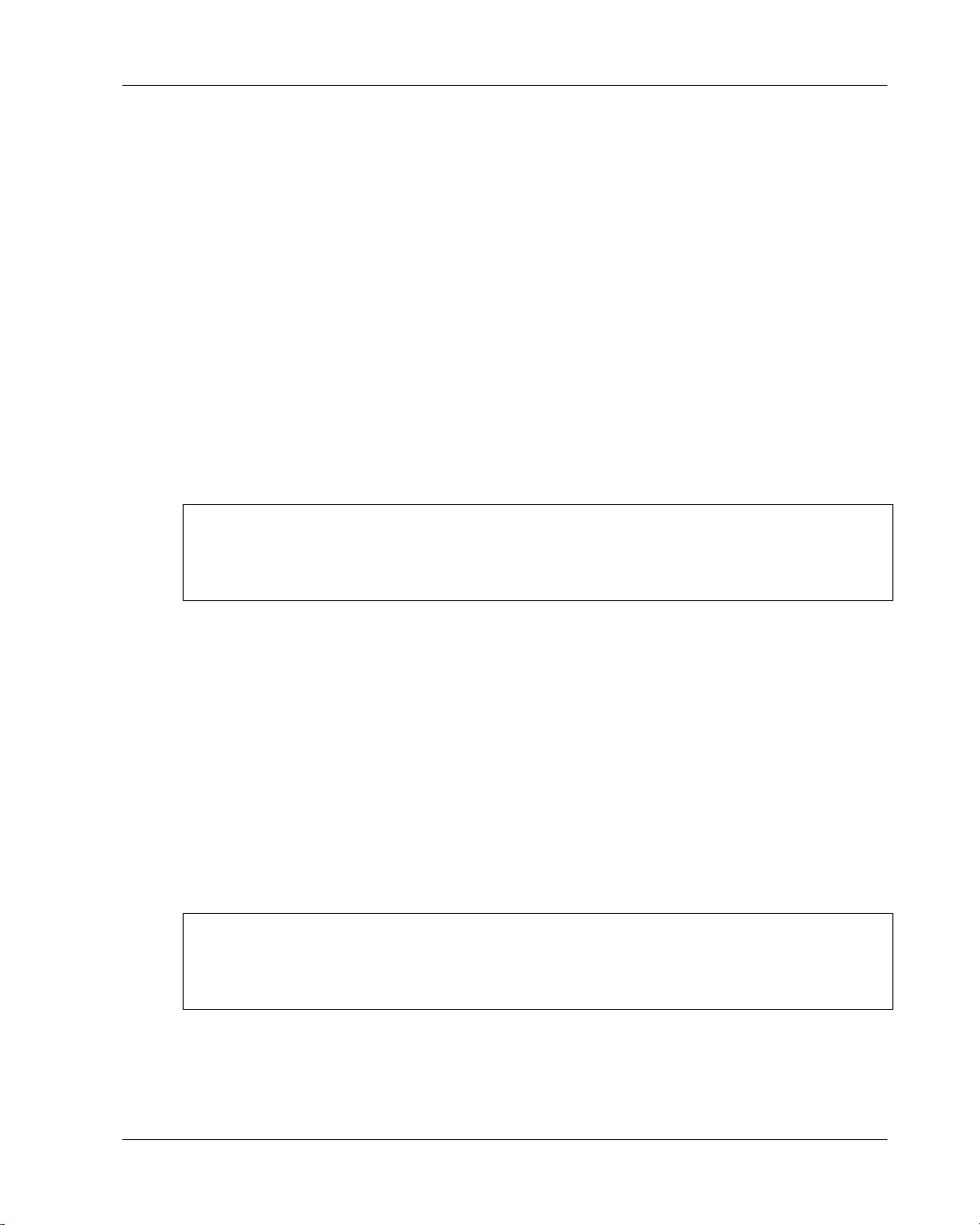
System requirements
System requirements
Desktop computer requirements
To install M-Business Client on your mobile device, you must use a desktop cradle. After installing the
software, if you synchronize remotely with M-Business Server (Palm OS, Windows Mobile Pocket PC, or
Windows XP only), you also can use a modem or Ethernet card.
♦ Microsoft Windows:
♦ Windows 2000 Professional with Service Pack 4
♦ Windows XP Professional
♦ Windows XP Home
♦ Windows Vista
Note
Administrator rights are required to install M-Business Client software on PCs running Windows NT
Workstation or Windows 2000. If you do not know whether you have administrator rights on your desktop
computer, check with your system administrator.
♦ A modem or Ethernet card.
Palm OS devices
Palm OS desktop computer requirements
♦ Microsoft Internet Explorer 5.5 or 6.0 or 7.0
or
Mozilla Firefox 2.0
Note
If you will use Microsoft Internet Explorer proxy settings to connect securely to M-Business Server, you
must use Internet Explorer 5.5 or higher with 128-bit encryption. See “Configuring proxy server
settings” on page 49.
♦ HotSync® Manager 3.0 or greater
The Palm OS version of M-Business Client software must be installed separately for each individual
profile on a computer.
Copyright © 2008, iAnywhere Solutions, Inc. 5
Page 22
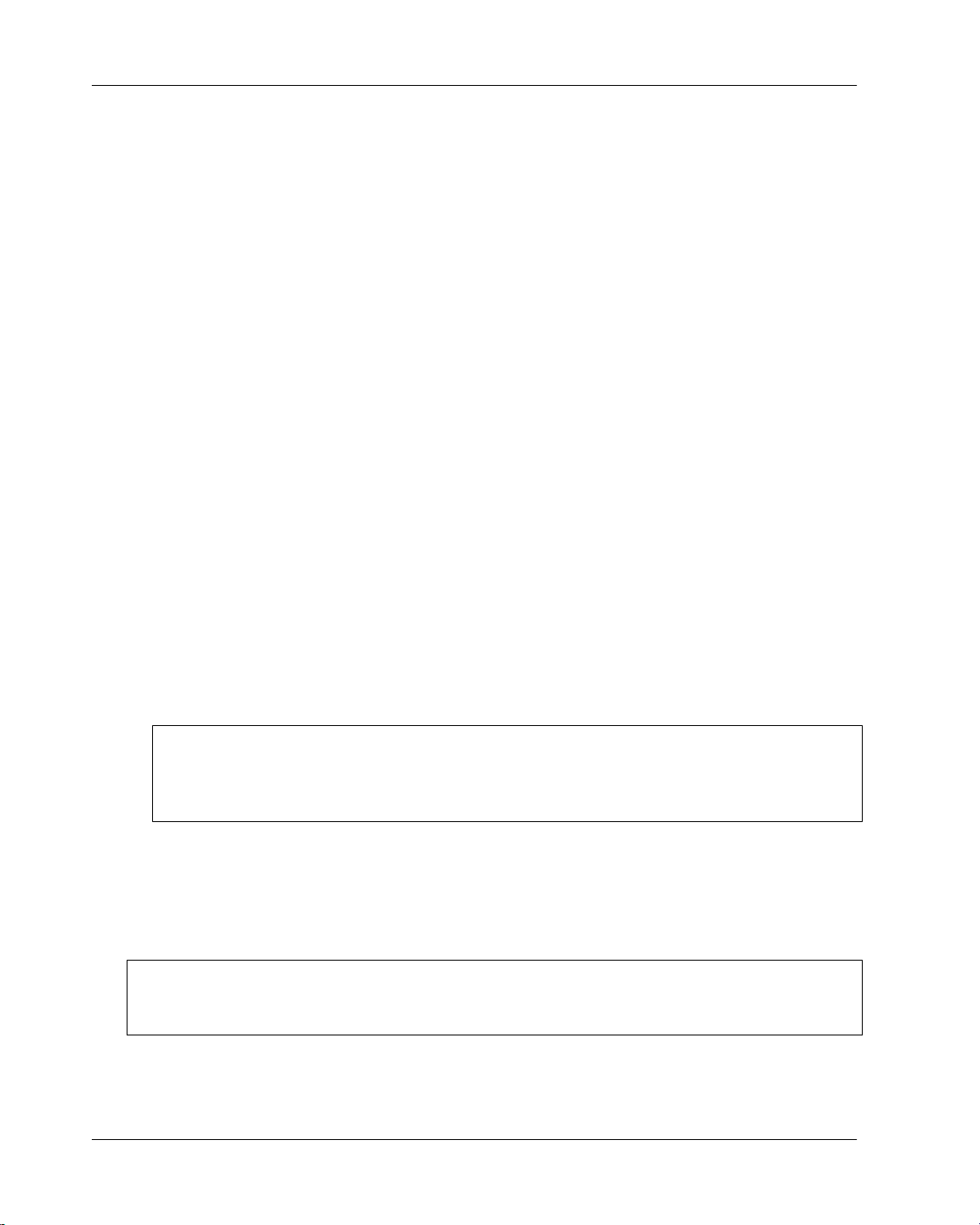
Introduction
Palm OS mobile device requirements
♦ 2 MB of free memory
iAnywhere has verified that the following devices are compatible with the current release:
Palm™ Tungsten C, E2, T, T5, W, X; Treo 600, 650, and 700p.
Palm OS User Guide chapters
In addition to the chapters that apply to all platforms, see the following chapters for detailed instructions
that are specific to Palm OS:
♦ “Configuring a server connection on Palm OS” on page 83
♦ “Using M-Business Client on Palm OS” on page 93
Windows Mobile Pocket PC devices
Windows Mobile Pocket PC desktop computer requirements
♦ Microsoft Internet Explorer 5.5 or 6.0 or 7.0
or
Mozilla Firefox 2.0
Note
If you use Microsoft Internet Explorer proxy settings to connect to M-Business Server, you must use
Internet Explorer 5.5 or higher with 128-bit encryption. See “Configuring proxy server
settings” on page 49.
♦ ActiveSync version required by your Windows Mobile Pocket PC model
The Windows Mobile Pocket PC version of M-Business Client software is installed globally. This means
that all user profiles on the same computer will be able to use M-Business Client without further adjustment.
M-Business Client also has to be installed onto each user’s device.
Note
You must have established at least one partnership with a mobile device in ActiveSync before installing MBusiness Client. For information on partnerships, see Microsoft’s documentation.
6 Copyright © 2008, iAnywhere Solutions, Inc.
Page 23

System requirements
Windows Mobile Pocket PC mobile device requirements
♦ Windows Mobile Pocket PC devices, including Pocket PC and Handheld PC devices, running version
3.0 and using ARM processors with 2 MB of free memory.
♦ Pocket PC 2003 with 2 MB of free memory
♦ Pocket PC Phone Edition 2000 and 2003 with 2 MB of free memory
iAnywhere has verified that the following devices are compatible with the current release:
♦ ARM processor models including: iPAQ™; HP Jornada 560.
Windows Mobile Pocket PC User Guide chapters
In addition to the chapters that apply to all platforms, see the following chapters for detailed instructions
that are specific to Windows Mobile Pocket PC:
♦ “Configuring a server connection on Windows Mobile Pocket PC ” on page 125
♦ “Using M-Business Client on Windows Mobile Pocket PC” on page 137
Windows XP devices
Some Windows XP devices are configured to synchronize directly to M-Business Server, without the use
of a desktop computer. Others may synchronize via a desktop computer with M-Business Connect.
Windows XP desktop computer requirements
♦ Microsoft Internet Explorer 5.5 or 6.0 or 7.0
or
Mozilla Firefox 2.0
Note
If you will use Microsoft Internet Explorer proxy settings to connect to M-Business Server, you must
use Internet Explorer 5.5 or higher with 128-bit encryption. See “Configuring proxy server
settings” on page 49.
Windows XP mobile device requirements
iAnywhere has verified that the following Windows operating systems are compatible with the current
release:
Copyright © 2008, iAnywhere Solutions, Inc. 7
Page 24
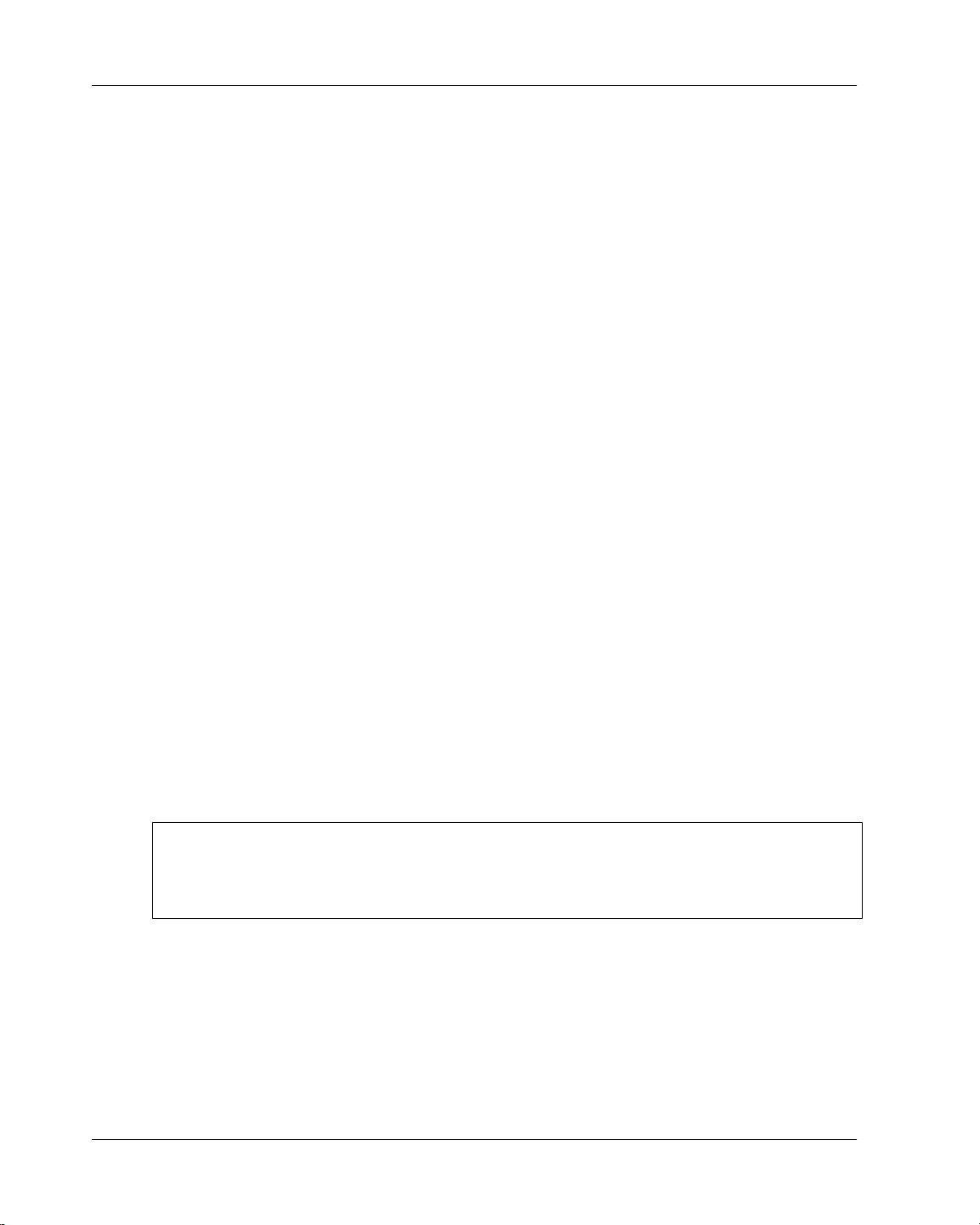
Introduction
♦ Windows XP Tablet Edition
♦ Windows XP Professional
♦ Windows Vista
iAnywhere has verified that the following devices are compatible with the current release:
♦ HP Compaq Tablet PC
♦ Fujitsu Stylistic ST5000 and ST5000D Tablet PCs
♦ Toshiba Tecra M4-S115TD and Satellite R10-S802TD Tablet PCs
Windows XP User Guide chapters
In addition to the chapters that apply to all platforms, see the following chapters for detailed instructions
that are specific to Windows XP:
♦ “Configuring a server connection on Windows XP” on page 167
♦ “Using M-Business Client on Windows XP” on page 177
Windows Mobile 5 devices
Windows Mobile 5 desktop computer requirements
♦ Microsoft Internet Explorer 5.5 or 6.0 or 7.0
or
Mozilla Firefox 2.0
Note
If you use Microsoft Internet Explorer proxy settings to connect to M-Business Server, you must use
Internet Explorer 5.5 or higher with 128-bit encryption. See “Configuring proxy server
settings” on page 49.
♦ ActiveSync version required by your Windows Mobile Pocket PC model
The Windows Mobile 5 version of M-Business Client software is installed globally. This means that all user
profiles on the same computer will be able to use M-Business Client without further adjustment. M-Business
Client also has to be installed onto each user’s device.
8 Copyright © 2008, iAnywhere Solutions, Inc.
Page 25

System requirements
Note
You must have established at least one partnership with a mobile device in ActiveSync before installing MBusiness Client. For information on partnerships, see Microsoft’s documentation.
Windows Mobile 5 mobile device requirements
♦ Windows Mobile 5 devices, including Windows Mobile and Handheld PC devices, using ARM
processors with 2 MB of free memory.
♦ Windows Mobile 5 2003 with 2 MB of free memory.
iAnywhere has verified that the following devices are compatible with the current release:
♦ Dell X51 and Dell X51v
♦ iPAQ™ RX1950
♦ Palm Treo 700w
Windows Mobile 5 User Guide chapters
In addition to the chapters that apply to all platforms, see the following chapters for detailed instructions
that are specific to Windows Mobile 5:
♦ “Configuring a server connection on Windows Mobile 5 or 6, or Microsoft Smartphone” on page 205
♦ “Using M-Business Client on Windows Mobile 5 or 6, or Microsoft Smartphone” on page 219
Windows Mobile 6 devices
Windows Mobile 6 desktop computer requirements
♦ Microsoft Internet Explorer 5.5 or 6.0 or 7.0
or
Mozilla Firefox 2.0
Note
If you use Microsoft Internet Explorer proxy settings to connect to M-Business Server, you must use
Internet Explorer 5.5 or higher with 128-bit encryption. See “Configuring proxy server
settings” on page 49.
♦ Microsoft Mobile Device Center (MDC) version required by your Windows Mobile Pocket PC model
Copyright © 2008, iAnywhere Solutions, Inc. 9
Page 26
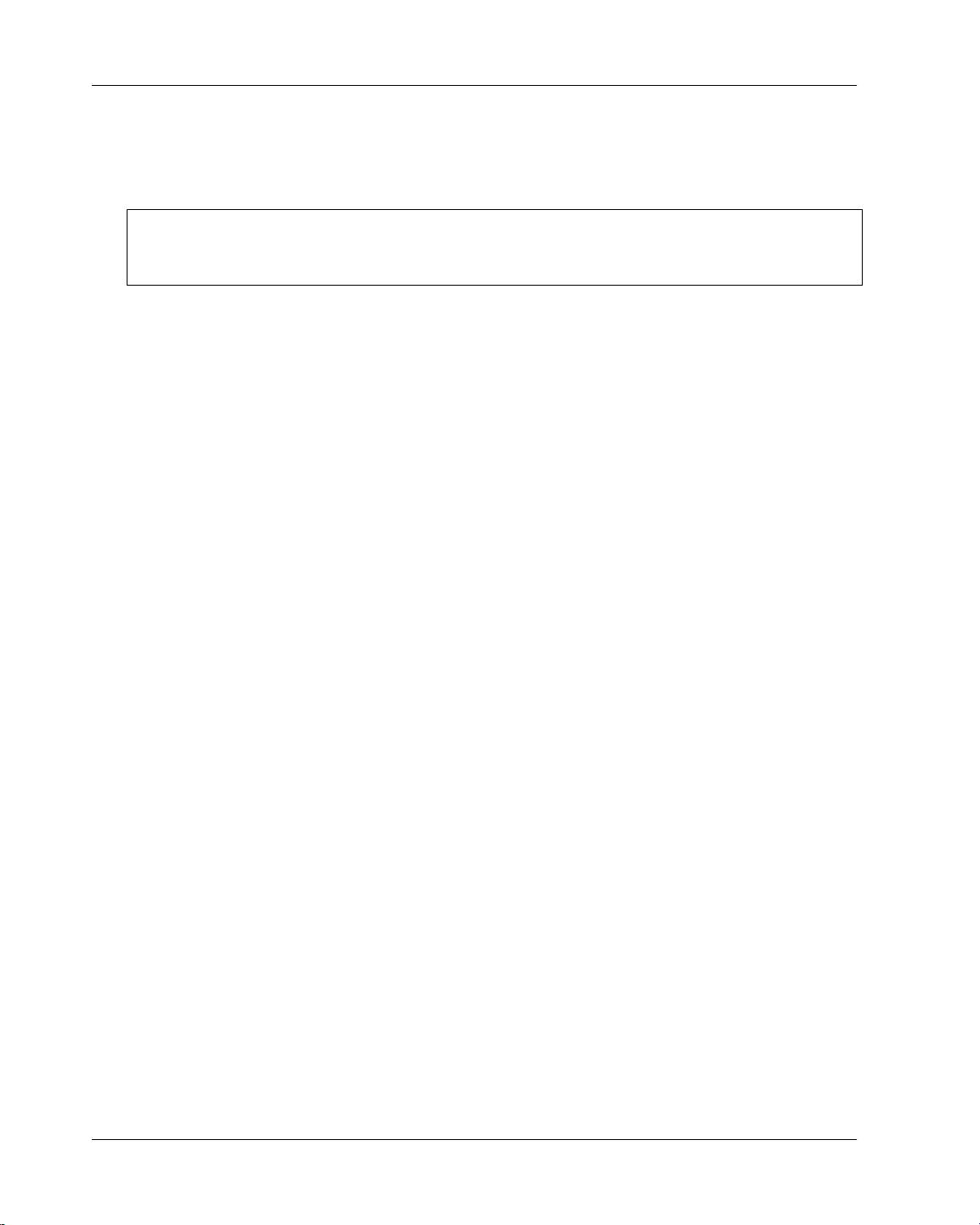
Introduction
The Windows Mobile 6 version of M-Business Client software is installed globally. This means that all user
profiles on the same computer will be able to use M-Business Client without further adjustment. M-Business
Client also has to be installed onto each user’s device.
Note
You must have established at least one partnership with a mobile device in Mobile Data Center before
installing M-Business Client. For information on partnerships, see Microsoft’s documentation.
Windows Mobile 6 mobile device requirements
♦ Windows Mobile 6 devices, including Windows Mobile and Handheld PC devices, using ARM
processors with 2 MB of free memory.
iAnywhere has verified that the following devices are compatible with the current release:
♦ Dell X51 and Dell X51v
♦ iPAQ™ RX1950
♦ Palm Treo 700w
Windows Mobile 6 User Guide chapters
In addition to the chapters that apply to all platforms, see the following chapters for detailed instructions
that are specific to Windows Mobile 6:
♦ “Configuring a server connection on Windows Mobile 5 or 6, or Microsoft Smartphone” on page 205
♦ “Using M-Business Client on Windows Mobile 5 or 6, or Microsoft Smartphone” on page 219
Microsoft Smartphone devices
Microsoft Smartphone desktop computer requirements
♦ Microsoft Internet Explorer 5.5 or 6.0 or 7.0
or
Mozilla Firefox 2.0
10 Copyright © 2008, iAnywhere Solutions, Inc.
Page 27
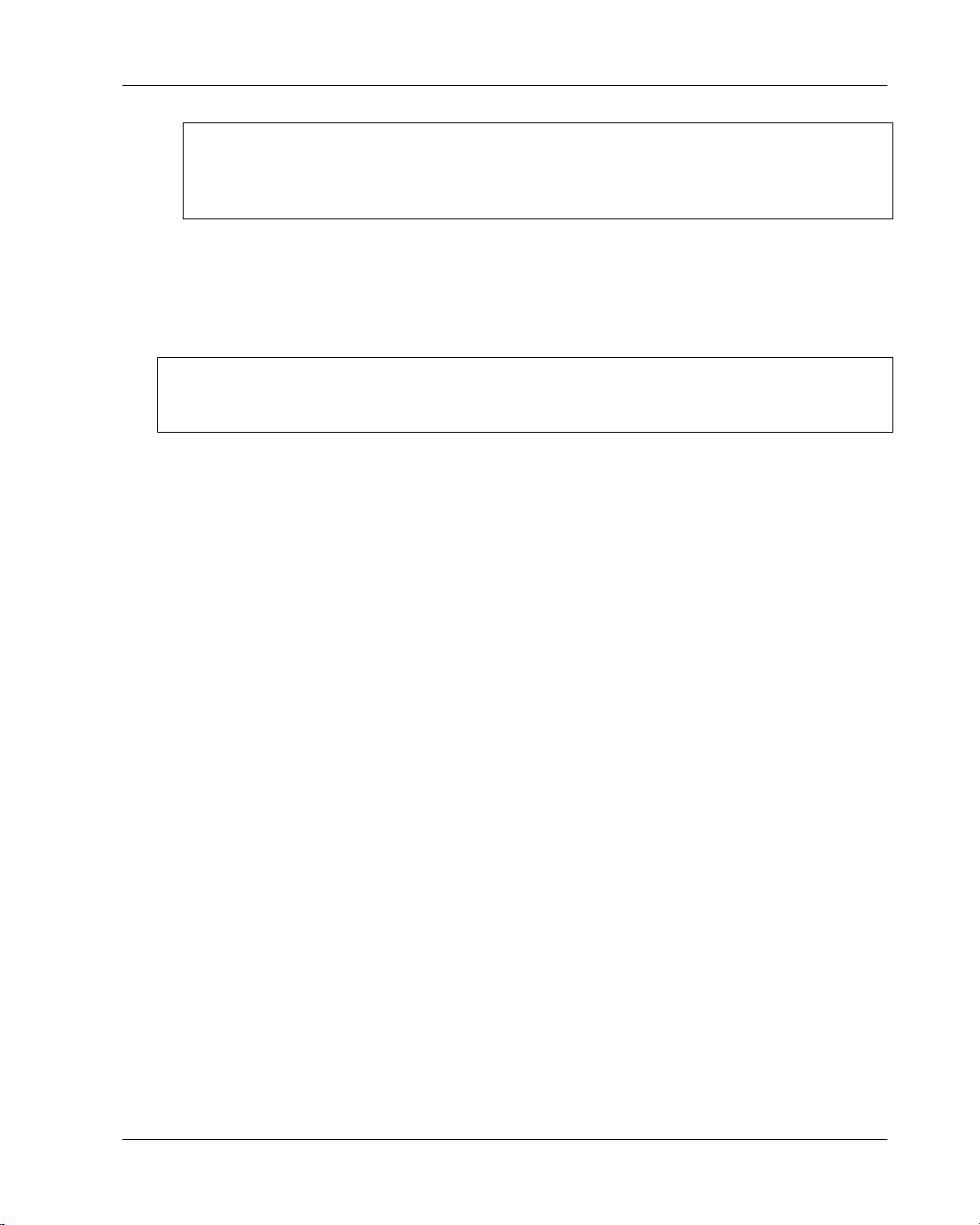
System requirements
Note
If you use Microsoft Internet Explorer proxy settings to connect to M-Business Server, you must use
Internet Explorer 5.5 or higher with 128-bit encryption. See “Configuring proxy server
settings” on page 49.
♦ ActiveSync version required by your Windows Mobile Pocket PC model
The Microsoft Smartphone version of M-Business Client software is installed globally. This means that all
user profiles on the same computer will be able to use M-Business Client without further adjustment. MBusiness Client also has to be installed onto each user’s device.
Note
You must have established at least one partnership with a mobile device in ActiveSync before installing MBusiness Client. For information on partnerships, see Microsoft’s documentation.
Microsoft Smartphone mobile device requirements
♦ Microsoft Smartphone devices running Windows Mobile 5, with 2 MB of free memory.
♦ Microsoft Smartphone devices running Windows Mobile 2003, with 2 MB of free memory.
iAnywhere has verified that the following devices are compatible with the current release:
♦ Devices with Windows Mobile 5 OS:
♦ Motorola Q
♦ Cingular 2125
♦ Devices with Windows Mobile 2003 OS:
♦ Motorola MPX220
♦ Audiovox SMT5600
Microsoft Smartphone User Guide chapters
In addition to the chapters that apply to all platforms, see the following chapters for detailed instructions
that are specific to Microsoft Smartphone:
♦ “Configuring a server connection on Windows Mobile 5 or 6, or Microsoft Smartphone” on page 205
♦ “Using M-Business Client on Windows Mobile 5 or 6, or Microsoft Smartphone” on page 219
Copyright © 2008, iAnywhere Solutions, Inc. 11
Page 28
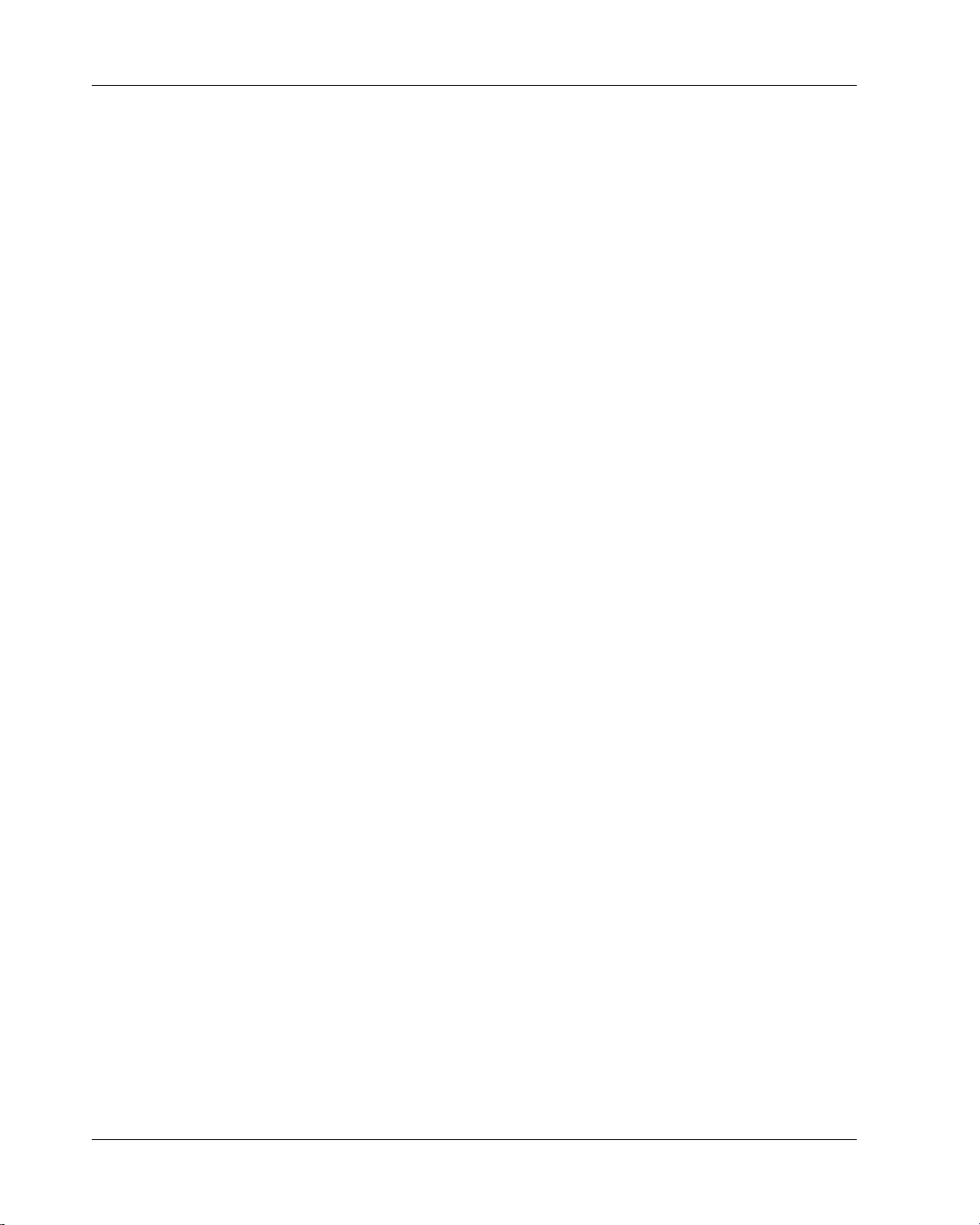
Introduction
Symbian OS devices
Symbian OS desktop computer requirements
♦ Microsoft Internet Explorer 5.5 or 6.0 or 7.0
or
Mozilla Firefox 2.0
♦ Nokia PC Suite
Symbian OS mobile device requirements
♦ Nokia Series 60 phone phone with 2 MB of free memory
♦ Symbian OS 9.1, 3rd edition
iAnywhere has verified that the following devices are compatible with the current release:
♦ Nokia N Series: N71, N73, N80, N91, N93
♦ Nokia E Series: E60, E61
Symbian OS User Guide chapters
In addition to the chapters that apply to all platforms, see the following chapters for detailed instructions
that are specific to Symbian OS:
♦ “Configuring a server connection on Symbian OS” on page 249
♦ “Using M-Business Client on Symbian OS” on page 259
12 Copyright © 2008, iAnywhere Solutions, Inc.
Page 29
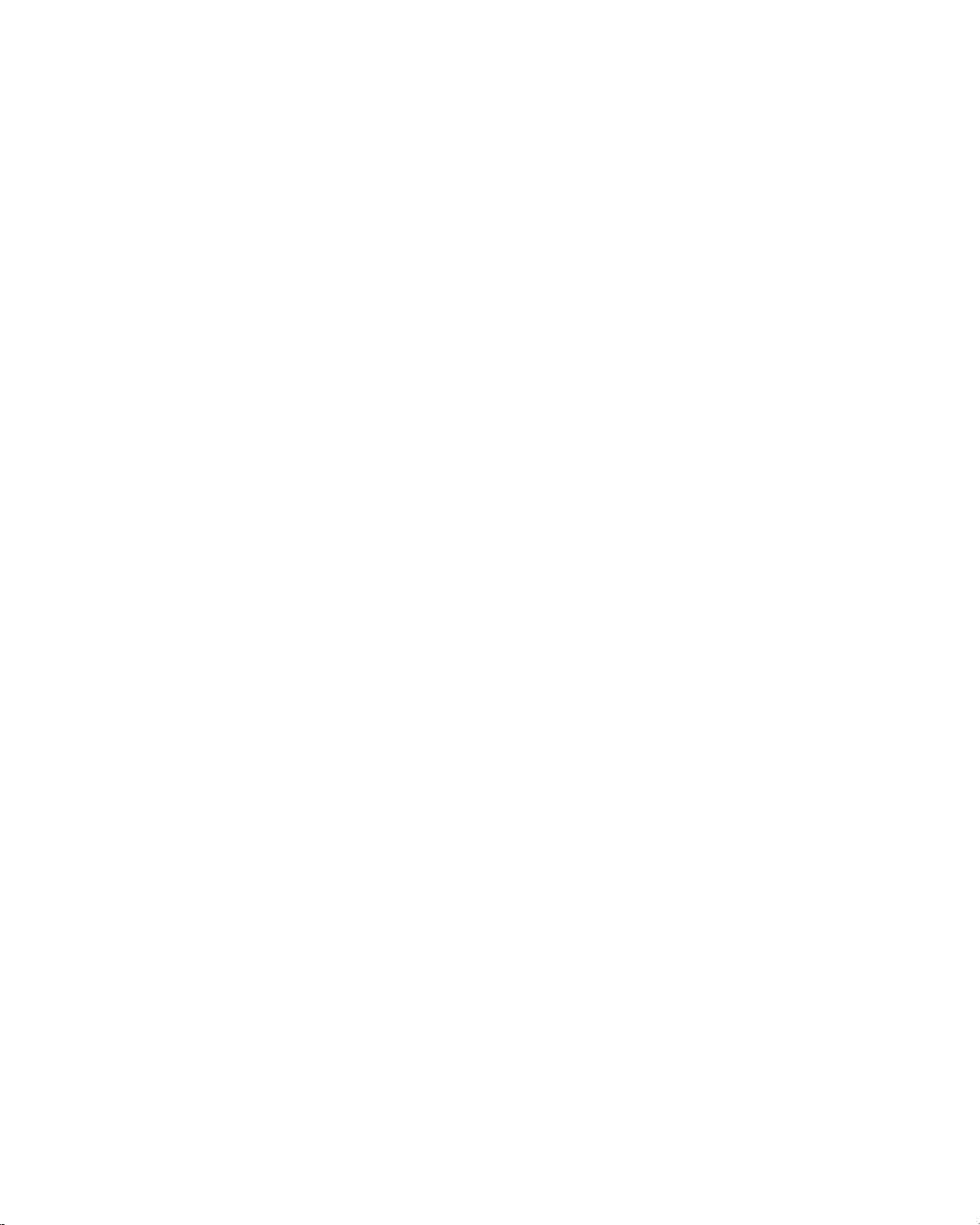
Part II. Installation
♦ “Installing M-Business Client” on page 15
Page 30
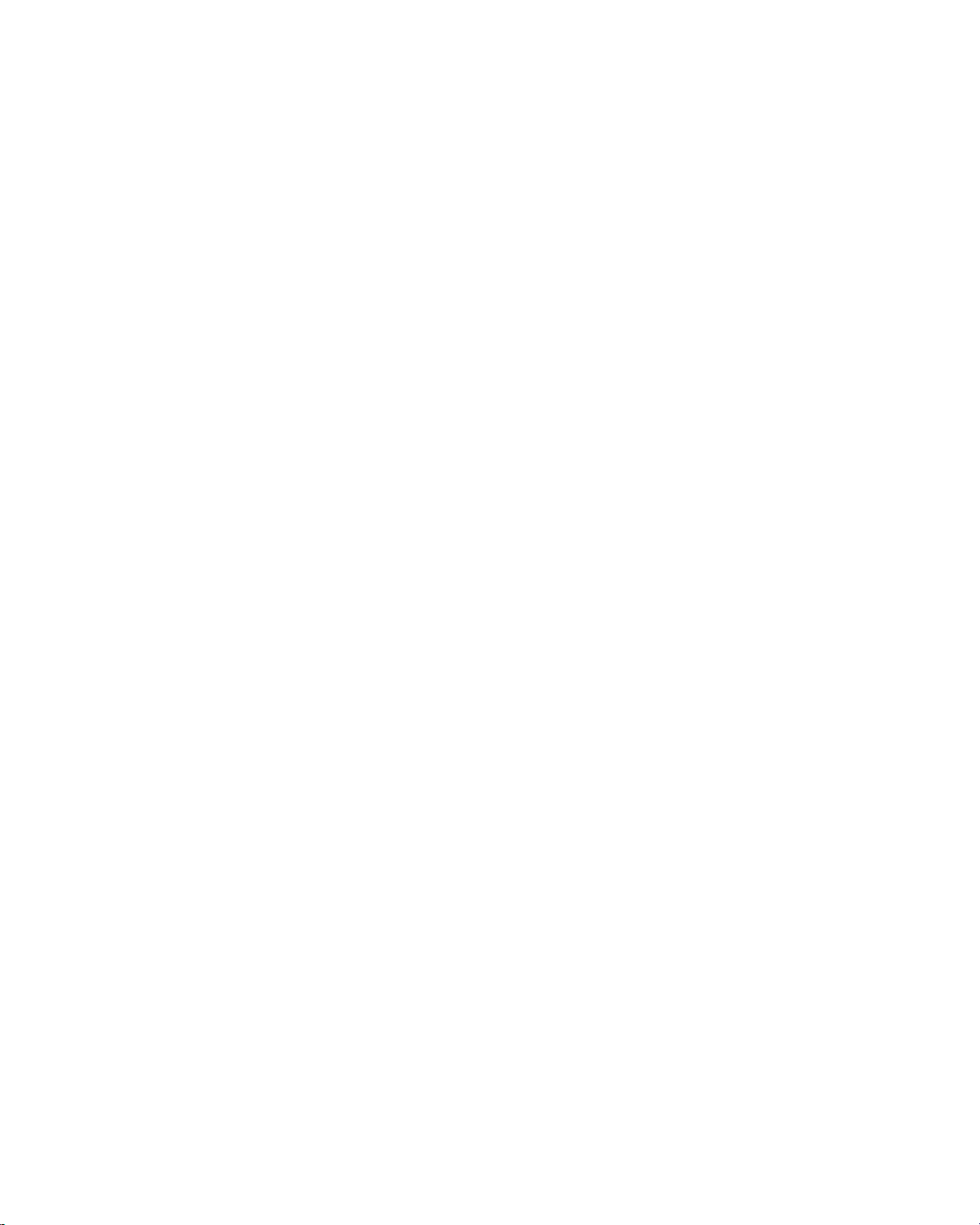
Page 31

CHAPTER 2
Installing M-Business Client
Contents
Installing M-Business Client to use a secure digital (SD) card on your Microsoft OS
device .......................................................................................................................... 16
Installing M-Business Client to use a secure digital (SD) card on your Symbian OS
device .......................................................................................................................... 18
Installing M-Business Client with self-registration ....................................................... 19
Installing M-Business Client to use with an existing account ...................................... 26
Uninstalling M-Business Client .................................................................................... 33
Copyright © 2008, iAnywhere Solutions, Inc. 15
Page 32

Installing M-Business Client
Installing M-Business Client to use a secure digital (SD) card on your Microsoft OS device
On Windows Mobile Pocket PC, Windows Mobile 5 and 6, and Microsoft Smartphone devices that support
secure digital (SD) cards (flash memory addition for mobile devices), M-Business Client allows you to use
your SD card two ways: you can install M-Business Client on the card and/or you can store synchronized
channel data on the card.
Note
System access to data on SD cards is slower than access to data in main memory, so access to data or programs
on an SD card will be slower than access to the device main memory. How much slower depends the speed
of your device and the speed of the connection to the SD card — on newer, faster devices, the slower response
may hardly be noticeable, while on older, slower devices, the slower response may intolerable.
On Palm OS devices, you cannot install M-Business Client on an SD card, but you can store synchronized
channel data on the card on Palm OS 5 devices.
Caution
Use of SD cards with Palm OS devices is not yet fully supported in M-Business Anywhere version 6.7. The
initial testing that has been performed indicates basically that the feature can be used, but it is less stable
than the implementation on devices with Microsoft OSes. If you wish to try storing synchronized channel
data on an SD card on your Palm OS device, see the instructions provided in the AvantGo FAQ topic linked
below:
How do I sync my AvantGo content to a Palm OS 5 memory card?
Installing M-Business Client on a secure digital (SD) card
When you install M-Business Client, if the installer detects an SD card on your device, you will be prompted
to install on the card vs. the device main memory.
Caution
When M-Business Client is installed on an SD card, M-Business Client can freeze up and become unusable
if the SD card is removed and replaced — a soft reset is required to recover from this situation.
Note
If you choose to install M-Business Client on your SD card, all channel data synchronized from servers will
also have to be stored there. If you choose to install M-Business Client on your device main memory, you
can then choose to store synchronized channel data on either the SD card or in main memory.
16 Copyright © 2008, iAnywhere Solutions, Inc.
Page 33

Installing M-Business Client to use a secure digital (SD) card on your Microsoft OS device
Storing synchronized server data on a secure digital (SD) card
If your device has an SD card, but you install M-Business Client in main memory, you can then specify for
each server with which you synchronize whether the channel data is stored on the SD card or in main memory.
See the "Configuring a Server Connection..." chapter for your platform, "Configuring a new server
connection" and "Editing a server connection" topics.
Copyright © 2008, iAnywhere Solutions, Inc. 17
Page 34

Installing M-Business Client
Installing M-Business Client to use a secure digital (SD) card on your Symbian OS device
If you install M-Business Client to use a secure digital (SD) card on Symbian OS, both the M-Business
Client software and all downloaded data are stored on the SD card.
18 Copyright © 2008, iAnywhere Solutions, Inc.
Page 35

Installing M-Business Client with self-registration
Installing M-Business Client with self-registration
If your system administrator has enabled the self-registration feature on M-Business Server, you will see the
New Account Registration link on your login page.
If M-Business Server is integrated with a Microsoft Windows NT domain, or if your system administrator
has not enabled self-registration, your system administrator creates an account for you. See “Installing M-
Business Client to use with an existing account” on page 26.
Installing M-Business Client involves several steps. A series of web screens will guide you through the
process.
♦ To install M-Business Client
1. Install M-Business Client on your desktop computer.
2. Register your account on M-Business Server.
3. Configure your connection to M-Business Server.
Note
If your system administrator has created optional channel groups for you to join, you may join groups
during registration. If you want to do this, see “Joining groups” on page 24.
4. Install M-Business Client on your mobile device.
If you are using more than one computer to synchronize your mobile device, you must install M-Business
Client and M-Business Connect software on each computer.
If you want to use M-Business Client with more than one mobile device, you must establish separate MBusiness Server user accounts, one account for each mobile device. To configure separate accounts, talk to
your system administrator.
Installing M-Business Client on your desktop computer with self-registration
Note
The Symbian OS version of M-Business Client is not available through the Administrator Console. Contact
your M-Business system administrator to get the Symbian client.
♦ To install M-Business Client on your desktop
1. Start your web browser.
In your browser’s address field, enter
http://<servername>:8091, replacing <servername> with the name of your M-Business Server
machine. Your system administrator can provide you with this name.
Copyright © 2008, iAnywhere Solutions, Inc. 19
Page 36

Installing M-Business Client
If your system administrator installed the server on a port other than port 8091, enter http://
<servername>:<port number>.
The M-Business Anywhere login page appears.
2. Click the New Account Registration link.
The first New Account Registration screen appears.
3. Click the language you want, then click Next.
The list of platforms, or device operating systems, available in that language is displayed.
4. Click the platform, or device operating system, that you want.
♦ PalmOS — for any Palm OS device (not for Palm-branded devices running a Microsoft OS)
♦ Pocket PC — for non-phone devices with "Pocket PC" in the branding, including Windows Mobile
5 devices (the installer automatically detects older Pocket PC vs. newer Windows Mobile 5 Pocket
PC and installs the correct version)
20 Copyright © 2008, iAnywhere Solutions, Inc.
Page 37

Installing M-Business Client with self-registration
♦ PPC-Smartphone — for Microsoft Smartphone devices (does not work with other "Smartphone"
devices that do not have Microsoft in the branding)
♦ Windows — for any device with a Windows XP operating system, for example, Tablet PCs and
laptops
5. Click Next.
A download link for the language and platform you have selected is displayed.
6. Click the
Click here to save the M-Business Client Software to your hard disk link.
A File Download dialog is displayed.
7. Click Save to save the program to disk.
8. Select a folder into which the installer program file will be saved, then click Save.
A Download dialog will show you the progress of the file transfer and display the message Download
Complete when the file is copied into the folder you selected.
Note
Make sure that the Close this dialog box when download completes checkbox is not selected. If you leave
this checkbox selected, you will have to manually locate the installer file on your hard disk.
9. When the download is complete, click Run to start the InstallShield Wizard.
Note
If the installer detects a secure digital (SD) card on your device, you will be prompted to install on the
SD card vs. the device main memory.
On Windows Mobile 5 and 6 and Microsoft Smartphone, a dialog pops up on the device asking whether
you want to install to the device main memory or to the SD card.
On Pocket PC, you will see a dialog on the desktop asking whether you want to install to the "default
location" (device main memory) — if you choose NO, you will see a dialog that allows you to select
the SD card as the installation target.
Be sure that you understand the issues involved before you choose to install M-Business Client on your
SD card. See “Installing M-Business Client to use a secure digital (SD) card on your Microsoft OS
device” on page 16.
Copyright © 2008, iAnywhere Solutions, Inc. 21
Page 38

Installing M-Business Client
Tip
If the Download dialog closed after completing, you can use Windows Explorer to search for the installer
file name listed in step 2 in your browser window. Double-click the installer file to continue with the
next step below.
10. Follow the instructions on the InstallShield Wizard screen to install M-Business Client on your desktop
computer.
11. Click OK when you see the screen display a message telling you that M-Business Client will be installed
to your device the next time you synchronize.
Note
M-Business Client also installs M-Business Connect on your desktop and mobile device. M-Business
Connect enables M-Business Client to communicate with M-Business Server.
12. Return to your browser window where the M-Business Client Download screen is still displayed.
Continue with the next section to register your account.
Registering your account
♦ To register your account
1. In the New Account Registration screen ("Step 3 of 7") in your browser, click Next.
The next screen ("Step 4 of 7") appears.
2. If you ran the installer file by clicking the Run button in the Download dialog, you can ignore this screen
and just click Next.
If you closed the Download dialog without running the installer file, follow the directions on the Install
screen ("Step 4 of 7") and click Next after you are finished.
22 Copyright © 2008, iAnywhere Solutions, Inc.
Page 39

Installing M-Business Client with self-registration
The Register screen ("Step 5 of 7") appears.
3. Enter your information in the Username, First Name, Last Name, Password, and Confirm Password fields.
If you do not want to re-enter your user name and password every time you access your account, select
the Remember me checkbox.
4. Click Next.
The next screen ("Step 6 of 7") appears. You should see a message saying that your account has been
successfully added to the server. If you do not see this message, contact your system administrator.
Configuring your server connection
♦ To configuring your server connection
1. In the "Step 6 of 7" New Account Registration screen in your browser, click Configure Connection.
The Add M-Business Server dialog appears.
Copyright © 2008, iAnywhere Solutions, Inc. 23
Page 40

Installing M-Business Client
2. Click Next, then follow the directions on the following screens to configure your mobile device’s
connection to the server.
3. When you return to the "Step 6 of 7" New Account Registration screen in your browser, click Next.
If your system administrator has defined optional groups for you to join, the "Step 7 of 7" New Account
Registration screen appears. See “Joining groups” on page 24.
If your system administrator has not defined optional groups for you to join, the Channel List for User...
page appears. See “Installing M-Business Client on your mobile device” on page 25.
Joining groups
♦ To join groups
1. In the "Step 7 of 7" New Account Registration screen, select the checkboxes beside the groups you
want to join.
Note
If you do not want to join any groups, just click Next.
2. Click Next.
The Channel List for User... page appears.
See “Installing M-Business Client on your mobile device” on page 25.
24 Copyright © 2008, iAnywhere Solutions, Inc.
Page 41

Installing M-Business Client with self-registration
Installing M-Business Client on your mobile device
On completion of the desktop installation process, you are taken to the Channel List for User... page. You
are logged in to the M-Business Administrator Console, where you can manage aspects of your account that
are under your control. For instructions, see “Introducing the Administrator Console” [M-Business Anywhere
Administrator Guide].
Meanwhile, you need to install M-Business Client on your device. This happens automatically the first time
you synchronize:
♦ To install M-Business Client on your device
1. Synchronize your device.
See the documentation that came with your device for instructions.
2. Synchronize again to download your channel content to your device.
Copyright © 2008, iAnywhere Solutions, Inc. 25
Page 42

Installing M-Business Client
Installing M-Business Client to use with an existing account
If M-Business Server is integrated with a Windows NT domain, or if your system administrator has not
enabled self-registration, your system administrator creates an account for you.
If M-Business Server is integrated with a Windows NT domain, your user name and password will be the
same as your Windows domain user name and password. If you do not know whether M-Business Server is
integrated with a Windows NT domain, check with your system administrator.
If M-Business Server is not integrated with a Windows NT domain, but your system administrator has created
an account for you, your system administrator will provide you with your user name and password. If your
account does not yet have a password assigned, log into M-Business Server (you do not need to enter a
password) and create a password for your account. See “Changing your password” on page 47.
Installing M-Business Client involves several steps.
♦ To install M-Business Client
1. Install M-Business Client on your desktop computer.
2. Configure your connection to M-Business Server.
3. Install M-Business Client on your mobile device.
If you are using more than one computer to synchronize your mobile device, you must install M-Business
Client and M-Business Connect software on each computer.
If you want to use M-Business Client with more than one mobile device, you must establish separate MBusiness Server user accounts, one account for each mobile device. To configure separate accounts, talk to
your system administrator.
Installing M-Business Client on your desktop computer with an existing account
Note
The Symbian OS version of M-Business Client is not available through the Administrator Console. Contact
your M-Business system administrator to get the Symbian client.
♦ To install M-Business Client on your desktop
1. Start your web browser.
In your browser’s address field, enter http://<servername>:8091, replacing <servername> with the
name of your M-Business Server machine. Your system administrator can provide you with this name.
If your system administrator installed the server on a port other than port 8091, enter http://
<servername>:<port number>.
26 Copyright © 2008, iAnywhere Solutions, Inc.
Page 43

Installing M-Business Client to use with an existing account
The M-Business Anywhere Server login page appears.
2. Click the Download Client Software link.
The M-Business Client Download page opens in a separate browser window.
3. Click the language that you want in the panel on the left.
A list of device clients is displayed below the language.
4. Click the link for the platform, or device operating system, that you want:
♦ PalmOS — for any Palm OS device (not for Palm-branded devices running a Microsoft OS)
♦ Pocket PC — for non-phone devices with "Pocket PC" in the branding, including Windows Mobile
5 Pocket PC devices (the installer automatically detects older Pocket PC vs. newer Windows Mobile
5 Pocket PC and installs the correct version)
♦ PPC-Smartphone — for Microsoft Smartphone devices (does not work with other "Smartphone"
devices that do not have Microsoft in the branding)
♦ Windows — for any device with a Windows XP operating system, for example, Tablet PCs and
laptops
A page of detailed instructions is displayed.
Copyright © 2008, iAnywhere Solutions, Inc. 27
Page 44

Installing M-Business Client
5. Read the instructions, then click the link, Click here to save the M-Business Client Software to your hard
disk.
The File Download dialog appears.
6. Click Save to save the program to disk.
The Save As dialog appears.
7. Select a folder into which the installer program file will be saved, then click Save.
A Download dialog will show you the progress of the file transfer and display the message Download
Complete when the file is copied into the folder you selected.
Note
Make sure that the Close this dialog box when download completes checkbox is not selected. If you leave
this checkbox selected, you will have to manually locate the installer file on your hard disk.
8. Click Run to start the InstallShield Wizard.
28 Copyright © 2008, iAnywhere Solutions, Inc.
Page 45

Installing M-Business Client to use with an existing account
Note
If the installer detects a secure digital (SD) card on your device, you will be prompted to install on the
SD card vs. the device main memory.
On Windows Mobile 5 and 6 and Microsoft Smartphone, a dialog pops up on the device asking whether
you want to install to the device main memory or to the SD card.
On Pocket PC, you will see a dialog on the desktop asking whether you want to install to the "default
location" (device main memory) — if you choose NO, you will see a dialog that allows you to select
the SD card as the installation target.
Be sure that you understand the issues involved before you choose to install M-Business Client on your
SD card. See “Installing M-Business Client to use a secure digital (SD) card on your Microsoft OS
device” on page 16.
Tip
If the Download dialog closed, you can use Windows Explorer to search for the installer file name listed
in step 2 in your browser window. Double-click the installer file to continue with the next step below.
9. Follow the instructions on the screen to install M-Business Client on your desktop computer.
10. Click OK when you see the screen display a message telling you that M-Business Client will be installed
to your device the next time you synchronize.
You are returned to the M-Business Client Download page.
Note
M-Business Client also installs M-Business Connect on your desktop and mobile device. M-Business
Connect enables M-Business Client to communicate with M-Business Server.
11. If you ran the installer file by clicking the Open button in the Download Complete dialog, you can
ignore the rest of the instructions on the M-Business Client Download page.
If you closed the Download Complete dialog without running the installer file, follow the directions on
the Install screen ("Step 4 of 7") and click Next after you are finished.
12. Click the Close this Window link when the M-Business Client installer has finished.
Configuring your server connection
♦ To configure a new server connection
1. Start your web browser.
In your browser’s address field, enter http://<servername>:8091, replacing <servername> with the
name of your M-Business Server machine. Your system administrator can provide you with this name.
If your system administrator installed the server on a port other than port 8091, enter http://
<servername>:<port number>.
Copyright © 2008, iAnywhere Solutions, Inc. 29
Page 46

Installing M-Business Client
The M-Business Server login page appears.
2. Enter your user name and password, then click Login.
Your Channel List for User...page appears.
3. In the Navigation Panel on the left, click Settings to display the list of settings options, then click Device
Connection.
4. The Configure Connection page is displayed.
30 Copyright © 2008, iAnywhere Solutions, Inc.
Page 47

5. Click the Configure Connection link.
The Add M-Business Server dialog appears.
Installing M-Business Client to use with an existing account
6. Click Next, then follow the directions on the screens to configure your mobile device’s connection to
the server.
When you click Finish on the last step in the Add M-Business Server dialog, you are returned to the
Configure Connection page.
Copyright © 2008, iAnywhere Solutions, Inc. 31
Page 48

Installing M-Business Client
7. Click the Save button at the bottom of the Configure Connection page to save your configuration
settings.
Installing M-Business Client on your mobile device
M-Business Client installs on your device the next time you synchronize.
♦ To install M-Business Client on your mobile device
1. Synchronize your device.
See the documentation that came with your device for instructions.
2. Synchronize again to download your channel content to your device.
32 Copyright © 2008, iAnywhere Solutions, Inc.
Page 49

Uninstalling M-Business Client
Uninstalling M-Business Client
To uninstall M-Business Client completely, you must uninstall it from both your desktop computer and your
mobile device.
To avoid losing any unsubmitted forms or changes you have made to the channel information on your device,
synchronize your device before uninstalling.
Uninstalling M-Business Client from your desktop computer
Note
If you have been synchronizing your Windows XP device directly, without connecting to the Internet through
another desktop computer, skip this task and go directly to “Uninstalling M-Business Client from your
Windows XP device” on page 35.
♦ To uninstall M-Business Client from your desktop
1. On your desktop, choose Start»Settings»Control Panel»Add/Remove Programs»M-Business
Client»Change/Remove. Follow the InstallShield Wizard instructions.
2. In Windows Explorer, navigate to C:\Program Files, then delete the AvantGo and AvantGo Connect
folders and their contents.
Be sure to uninstall M-Business Client from your mobile device. See the instructions for your device in the
following sections:
♦ “Uninstalling M-Business Client from your Palm OS device” on page 33
♦ “Uninstalling M-Business Client from your Windows Mobile Pocket PC device” on page 34
♦ “Uninstalling M-Business Client from your Windows XP device” on page 35
♦ “Uninstalling M-Business Client from your Windows Mobile 5 or 6 or Microsoft Smartphone
device” on page 35
♦ “Uninstalling M-Business Client from your Symbian OS device” on page 36
Uninstalling M-Business Client from your Palm OS device
♦ To uninstall M-Business Client from your Palm OS device
1. Tap App on the device toolbar.
2. Tap Delete.
The Delete screen appears.
Copyright © 2008, iAnywhere Solutions, Inc. 33
Page 50

Installing M-Business Client
3. Tap to select M-Business, tap Delete, then tap Yes.
4. Tap to select MBConnect, tap Delete, then tap Yes.
5. Tap to select libmal, tap Delete, then tap Yes.
Uninstalling M-Business Client from your Windows Mobile Pocket PC device
♦ To uninstall M-Business Client from your Windows Mobile Pocket PC device
1. Tap Start»Settings, then tap the System tab.
2. Tap Remove Programs.
The Remove Programs screen appears.
3. Select M-Business Client, tap Remove, then tap Yes.
4. Tap OK.
The Remove Program screen appears.
34 Copyright © 2008, iAnywhere Solutions, Inc.
Page 51

Uninstalling M-Business Client
Uninstalling M-Business Client from your Windows XP device
Note
If you have been synchronizing your Windows XP device directly, without connecting to the Internet through
another desktop computer, this is the only task you need to perform to remove M-Business Client.
♦ To uninstall M-Business Client from your Windows XP device
1. On your Windows XP device, choose Start»Settings»Control Panel»Add or Remove Programs.
2. Scroll down and select the line for M-Business Client, then tap or click the Change/Remove button.
3. Follow the Installshield Wizard instructions.
Uninstalling M-Business Client from your Windows Mobile 5 or 6 or Microsoft Smartphone device
Note
If you have been synchronizing your Windows Mobile 5 or 6 or Microsoft Smartphone device directly,
without connecting to the Internet through another desktop computer, this is the only task you need to perform
to remove M-Business Client.
Copyright © 2008, iAnywhere Solutions, Inc. 35
Page 52

Installing M-Business Client
♦ To uninstall M-Business Client from your Windows Mobile 5 or 6 or Microsoft Smartphone
device
1. Tap Start»Settings, then choose the System tab.
2. Choose Remove Programs.
The Remove Programs screen appears.
3. Select M-Business Client.
4. Remove M-Business Client:
♦ Windows Mobile 5 or 6 — choose Remove, then choose Yes, then OK.
♦ MS Smartphone — choose Menu»Remove, then choose Yes, then OK.
Uninstalling M-Business Client from your Symbian OS device
Note
On Symbian OS devices, this is the only task you need to perform to remove M-Business Client.
♦ To uninstall M-Business Client from your Symbian OS device
1. ChooseApplications»My Own.
36 Copyright © 2008, iAnywhere Solutions, Inc.
Page 53

2. Select the M-Business icon.
3. Choose Options»Remove.
4. Confirm the removal when you are prompted.
Uninstalling M-Business Client
Copyright © 2008, iAnywhere Solutions, Inc. 37
Page 54

38
Page 55

Part III. M-Business Client on the Desktop
♦ “Configuring M-Business Client on the desktop computer” on page 41
♦ “Managing channels on the desktop computer” on page 57
♦ “Using M-Business Client on a device” on page 69
Page 56

Page 57

CHAPTER 3
Configuring M-Business Client on the desktop computer
Contents
Accessing your M-Business Server account ............................................................... 42
Setting server information ............................................................................................ 44
Configuring proxy server settings ................................................................................ 49
Enabling a secure connection to a server ................................................................... 53
Disabling and removing server connections ................................................................ 54
Using M-Business Connect help ................................................................................. 56
Note
The information in this chapter applies to all M-Business Client platforms that have the capability to
synchronize through a cradle that is connected to your computer. Currently, in M-Business Anywhere version
6.7, Microsoft Smartphone is the only platform that does not require you to configure M-Business Client on
the desktop.
Copyright © 2008, iAnywhere Solutions, Inc. 41
Page 58

Configuring M-Business Client on the desktop computer
Accessing your M-Business Server account
On your computer desktop, you can access your M-Business Server account to change your password or
channel settings.
You can access the M-Business Server Administrator Console from your desktop computer’s Web browser
or from within M-Business Connect. You must already have a user name and password in order to log in to
M-Business Server.
If the user name you use to log in is not defined as a system administrator or a group administrator, you are
automatically placed in personal mode in the M-Business Server Administrator Console. In personal mode
you are able to perform only a limited set of operations that are available to you as an ordinary user to manage
your own account.
If the user name you use to log in is defined as a group administrator, you are automatically placed in group
administrator mode in the M-Business Server Administrator Console. In group administrator mode you are
able to perform group administration functions, in addition to managing your own account.
♦ To access the M-Business Server Administrator Console though a Web browser
1. Start your web browser.
In your browser’s address field, enter http://<servername>:8091, replacing <servername>with the
name of your M-Business Server machine. Your system administrator can provide you with this name.
If your system administrator installed the server on a port other than port 8091, enter http://
<servername>:<port number>.
The M-Business Server login page displays.
2. Enter your user name and password, then click Login.
42 Copyright © 2008, iAnywhere Solutions, Inc.
Page 59

Accessing your M-Business Server account
Accessing the M-Business Server Administrator Console though M-Business Connect
You also can access the M-Business Server Administrator Console in personal mode though M-Business
Connect on your desktop computer.
♦ To access the M-Business Server Administrator Console though M-Business Connect
1. On your desktop, choose Start»Programs»M-Business Client»M-Business Connect or
Start»Settings»Control Panel»M-Business Connect.
The M-Business Connect dialog displays.
2. Select the name of your server, then click Content.
The M-Business Server login page displays.
3. Enter your user name and password, then click Login.
Copyright © 2008, iAnywhere Solutions, Inc. 43
Page 60

Configuring M-Business Client on the desktop computer
Setting server information
This section describes how to configure M-Business Connect. When you install M-Business Client, MBusiness Connect installs automatically on your desktop computer. If you use a Palm OS, Windows Mobile
Pocket PC, Windows Mobile 5, or Windows XP device, M-Business Connect also installs on your mobile
device. This software allows you to synchronize your device’s data with a remote server.
Manually configuring a new server connection
Follow the instructions listed below to manually configure a new server connection using M-Business
Connect.
Note
You also can configure your server connection in personal mode on in the M-Business Server Administrator
Console. See “Configuring your server connection” on page 29.
♦ To configure a new server connection
1. On your desktop, choose Start»Programs»M-Business Client»M-Business Connect or
Start»Settings»Control Panel»M-Business Connect.
The M-Business Connect dialog displays.
2. On the Servers tab, click the Add button.
The Edit Server Profile dialog displays.
44 Copyright © 2008, iAnywhere Solutions, Inc.
Page 61

Setting server information
3. Enter the fully qualified host name of your server.
Note
A host name is fully qualified if it includes the full path to the host server, for example,
enterprise.example.com.
This is not a URL, so do not include a protocol prefix such as http://.
4. Enter the port number.
The default value of 80 is usually correct. If do not know your server’s port number, check with your
system administrator.
5. Click the Test button.
M-Business Connect tries to establish a connection with the server. If the test is not successful, contact
your system administrator.
6. In the Edit Server Profile dialog, enter your user name.
7. Click the Set Password button, enter your password, then click OK.
Copyright © 2008, iAnywhere Solutions, Inc. 45
Page 62

Configuring M-Business Client on the desktop computer
8. Select the connection options that you want to use.
9. Click OK.
Editing a server connection
♦ To edit a server connection
1. On your desktop, choose Start»Programs»M-Business Client»M-Business Connector
Start»Settings»Control Panel»M-Business Connect.
The M-Business Connect dialog displays.
2. On the Servers tab, select your server from the Server settings list.
3. Click Properties, or double-click on the name of the server.
The Edit Server Profile dialog displays.
4. Select the connection options that you want to use.
5. Click OK.
Refreshing all content from a server
If a synchronization has failed, or if you are uncertain whether content was preserved during an upgrade,
you can check the Refresh all content at next sync checkbox to re-establish your content.
The Refresh all content setting overrides all of your other channel settings. For example, if you set M-Business
Server to refresh a channel’s content only once a week, then select Refresh all content in M-Business Connect,
the next synchronization will refresh all of the channel’s content.
Note
Setting M-Business Connect to refresh all content will affect only your next synchronization. If you want
to change a channel’s setting permanently, do so on your Edit Channel page on M-Business Server. See the
Refresh (group and personal channels only) topic in the “Managing channels on the desktop
computer” on page 57 chapter.
♦ To enable a server to refresh all content
1. Choose Start»Programs»M-Business Client»M-Business Connect or Start»Settings»Control Panel»M-
Business Connect.
The M-Business Connect dialog displays.
2. On the Servers tab, select your server from the Server settings list.
3. Click Properties, or double-click on the name of the server.
46 Copyright © 2008, iAnywhere Solutions, Inc.
Page 63

Setting server information
The Edit Server Profile dialog displays.
4. Check the Refresh all content at next sync checkbox.
5. Click OK.
Changing your password
Changing your password is a two-step process:
♦ First, change your password in your personal page on M-Business Server.
♦ Second, update M-Business Connect with the new password.
You must complete both of these steps or M-Business Connect will fail to connect to M-Business Server
the next time you synchronize.
Note
If M-Business Server is integrated with a Windows NT domain, your password must be the same as your
Windows domain password.
Changing your password in M-Business Server Administrator Console
♦ To change your password in M-Business Server Administrator Console
1. Access your M-Business Server personal page.
2. Click Your Account.
The Change Password page displays.
Copyright © 2008, iAnywhere Solutions, Inc. 47
Page 64

Configuring M-Business Client on the desktop computer
3. Enter your current password in the Old Password field.
4. Enter your new password in the New Password and Confirm New Password fields.
5. Click Save.
Updating your password in M-Business Connect
♦ To update your password in M-Business Connect
1. On your desktop, choose Start»Programs»M-Business Client»M-Business Connect or
Start»Settings»Control Panel»M-Business Connect.
The M-Business Connect dialog displays.
2. On the Servers tab, select your server from the Server settings list.
3. Click Properties, or double-click on the name of the server.
The Edit Server Profile dialog displays.
4. Click the Set password button.
The Change Password dialog displays.
5. Enter your new password in the New password field, then click OK.
6. In the Edit Server Profile dialog, click OK.
48 Copyright © 2008, iAnywhere Solutions, Inc.
Page 65

Configuring proxy server settings
Configuring proxy server settings
If you are having trouble accessing the Internet from behind a firewall, you may need to configure a
connection to a proxy server.
A proxy server is a computer located between a user and a network. It can be used as a relay to speed up a
network by keeping a list of frequent requests, as part of a gateway system that connects two different
networks, or as part of a firewall that protects a network from security breaches.
During installation, M-Business Connect mirrors your desktop browser’s configuration. If your browser
settings are incorrect, if you want to connect to a different proxy server, or if M-Business Connect is unable
to find your desktop browser configuration, you may need to detect or configure proxy server settings.
If you are unsure of what settings to use, contact your system administrator.
Using Microsoft Internet Explorer proxy settings
To connect to M-Business Server using Microsoft Internet Explorer proxy settings, you must detect the
connection on your desktop.
♦ To use Microsoft Internet Explorer proxy settings
1. On your desktop, choose Start»Programs»M-Business Client»M-Business Connect or
Start»Settings»Control Panel»M-Business Connect.
The M-Business Connect dialog displays.
2. Click the Connection tab.
3. Select Microsoft® Internet Explorer.
4. Click Autodetect now.
M-Business Connect attempts to detect your settings.
If Autodetect is successful, click Done, then click OK.
If Autodetect is not successful, contact your system administrator.
Note
To see details of your connection attempt, click Show Details. To save the details to send to your system
administrator, click Copy Log to Clipboard, then paste the information into your preferred text editor or
email application.
Copyright © 2008, iAnywhere Solutions, Inc. 49
Page 66

Configuring M-Business Client on the desktop computer
Using HTTP or secure proxy server settings
If your desktop computer accesses the Internet through a proxy server, and if you connect through a proxy
server to all servers that you access with M-Business Connect (the most common case), you can detect your
proxy server connection using Autodetect.
If you have never set up your desktop computer for Internet access, if some of the servers you access with
M-Business Connect should use proxy settings, while others should not, or if Autodetect is unsuccessful,
you cannot use Autodetect. You must add your proxy server connection manually.
Detecting a proxy server connection
♦ To detect a proxy server connection
1. On your desktop, choose Start»Programs»M-Business Client»M-Business Connect or
Start»Settings»Control Panel»M-Business Connect.
The M-Business Connect dialog displays.
2. Click the Connection tab.
The Connection tab is activated.
50 Copyright © 2008, iAnywhere Solutions, Inc.
Page 67

Configuring proxy server settings
3. Select the type of proxy settings you want to use.
4. Click Autodetect now.
The Autodetect Network Connection dialog displays.
5. If successful, click Done.
6. If unsuccessful, click Detect Again to retry.
If the second attempt is unsuccessful, contact your system administrator.
Note
To see details of the connection attempts, click Show Details. If you want to save the details to send to
your system administrator, click Copy Log to Clipboard, then paste the information into your preferred
text editor.
Copyright © 2008, iAnywhere Solutions, Inc. 51
Page 68

Configuring M-Business Client on the desktop computer
Adding a proxy server connection manually
♦ To add a proxy server connection manually
1. On your desktop, choose Start»Programs»M-Business Client»M-Business Connect or
Start»Settings»Control Panel»M-Business Connect.
The M-Business Connect dialog displays.
2. Click the Connection tab, then click Change.
The Advanced Connection Settings dialog displays.
Note
Your system administrator has all the necessary information for you to enter.
3. If your proxy server uses the HTTP protocol, enter information in the HTTP Address and Port fields.
Note
The HTTP Address field assumes a protocol prefix such as http://. It is not necessary to enter this prefix
as part of the HTTP address.
Note
URLs entered in any M-Business Anywhere component must contain only forward slashes (/). The
backslash character (\) in place of a forward slash will cause an error.
When you enter information in the Port field, the Use HTTP authentication field is enabled.
4. To enable user name and password protection, check the Use HTTP authentication checkbox.
5. If you enable Use HTTP authentication, enter your user name and password for the server you entered
in the Address field.
6. Enter information in the Secure and Port fields if your proxy uses a secure protocol.
7. Enter exceptions to the HTTP settings in the text field under "Do not use proxies for these servers."
Note
Exceptions are the host names of servers that M-Business Connect should access without going through
the proxy server.
8. Click OK.
The final screen summarizes the proxy settings you have chosen.
52 Copyright © 2008, iAnywhere Solutions, Inc.
Page 69

Enabling a secure connection to a server
Enabling a secure connection to a server
Depending on how your system administrator has configured M-Business Server, you may be able to enable
and disable security between M-Business Server and M-Business Client. For information on your company’s
security policy, contact your system administrator.
When you enable a secure connection to a server, M-Business Connect can use the HTTPS protocol to
connect to the server. You can connect to M-Business Server using the secure protocol only if:
♦ Your system administrator has enabled the use of secure protocols on M-Business Server.
♦ You have entered a secure server in the Hostname field in M-Business Connect on your desktop computer,
Windows XP device, or Windows Mobile Pocket PC device, or in the Server Addr field on your Palm
OS device.
♦ You have synchronized your mobile device at least once with the secure server.
♦ To enable a secure connection
1. On your desktop, choose Start»Programs»M-Business Client»M-Business Connect or
Start»Settings»Control Panel»M-Business Connect.
The M-Business Connect dialog displays.
2. On the Servers tab, select your server from the Server settings list.
3. Click Properties, or double-click on the name of the server.
The Edit Server Profile dialog displays.
4. Check the Connect to this server using a secure protocol checkbox.
Note
This checkbox is enabled only after the server in the Hostname field confirms that it can provide a secure
connection to the device. The server confirms this during the first synchronization, or when you test
the connection by clicking the Test button in the Edit Server Profile dialog.
5. Click OK.
Copyright © 2008, iAnywhere Solutions, Inc. 53
Page 70

Configuring M-Business Client on the desktop computer
Disabling and removing server connections
Disabling and re-enabling a server connection
By default, any new server connection you create is enabled.
M-Business Connect allows you to disable a server connection temporarily without deleting it. Because your
device will not synchronize a server’s content when the connection is disabled, this feature can help to
increase available memory on your device.
Note
If you will never access a server again, you may choose to remove its connection permanently. See
“Removing a server connection” on page 55.
♦ To disable or re-enable a server connection
1. On your desktop, choose Start»Programs»M-Business Client»M-Business Connect or
Start»Settings»Control Panel»M-Business Connect.
The M-Business Connect dialog displays.
2. On the Servers tab, select your server from the Server settings list.
3. Click Properties, or double-click the name of the server.
The Edit Server Profile dialog displays.
4. Clear the Connect to this server during device synchronizations checkbox.
5. Click OK.
When you want to synchronize with this server again, check the Connect to this server during device
synchronizations checkbox.
Disabling the M-Business Connect conduit
The M-Business Connect conduit is the path for information between M-Business Server and M-Business
Client. When this conduit is disabled, M-Business Client cannot synchronize with M-Business Server.
If you use a Palm OS, Windows Mobile Pocket PC, or Windows XP device, and if you want to synchronize
your device without refreshing any of your M-Business Client content, you can disable the conduit. See:
♦ For Palm OS — “Disabling the M-Business Connect conduit” on page 91
♦ For Window Mobile Pocket PC — “Disabling the M-Business Connect conduit” on page 133
♦ For Windows XP — “Disabling and re-enabling a server connection” on page 175
54 Copyright © 2008, iAnywhere Solutions, Inc.
Page 71

Disabling and removing server connections
♦ For Windows Mobile 5 or Microsoft Smartphone — “Disabling the M-Business Connect
conduit” on page 216
Removing a server connection
♦ To remove a server connection
1. On your desktop, choose Start»Programs»M-Business Client»M-Business Connect or
Start»Settings»Control Panel»M-Business Connect.
The M-Business Connect dialog displays.
2. On the Servers tab, select your server from the Server settings list.
3. Click Remove.
The Confirm server removal dialog displays.
4. Click OK.
Copyright © 2008, iAnywhere Solutions, Inc. 55
Page 72

Configuring M-Business Client on the desktop computer
Using M-Business Connect help
In M-Business Connect on your desktop computer, you can access both desktop help and context-sensitive
help.
Desktop help, in HTML-based format, provides instructions on working with server connections, both on
your desktop and from your mobile device. If you use a Windows Mobile Pocket PC device, you also can
use on-device help. See “Using on-device help” on page 163.
Context-sensitive help is a feature of the M-Business Connect dialog. It provides brief descriptions of the
functions that the buttons and fields perform.
Accessing online help
♦ To access online help
1. On your desktop, choose Start»Programs»M-Business Client»M-Business Connect or
Start»Settings»Control Panel»M-Business Connect.
The M-Business Connect dialog displays.
2. Click Help.
M-Business Connect help displays. You can select the topic that you want to review.
Accessing context-sensitive help
♦ To access context-sensitive help
1. On your desktop, choose Start»Programs»M-Business Client»M-Business Connect or
Start»Settings»Control Panel»M-Business Connect.
The M-Business Connect dialog displays.
2. Click the question mark icon in the upper right corner of the application interface.
3. Click on any button or field in M-Business Connect to see information about the function of that button
or field.
56 Copyright © 2008, iAnywhere Solutions, Inc.
Page 73

CHAPTER 4
Managing channels on the desktop computer
Contents
Managing channels ..................................................................................................... 58
Updating channel pages .............................................................................................. 67
Accessing secure channels ......................................................................................... 68
Copyright © 2008, iAnywhere Solutions, Inc. 57
Page 74

Managing channels on the desktop computer
Managing channels
Channels are web content, optimized for use on your mobile device, that M-Business Server delivers to your
device. There are three categories of channels:
♦ Public channels are available to all users. If your system administrator has defined public channels, you
can browse and select public channels to add to your device.
If your system administrator makes any changes to a public channel to which you are subscribed, you
will download those changes when you synchronize.
♦ Group channels are for use by a specific group of users. Note that some channel groups are optional,
while others are not. If your system administrator has defined optional channel groups, you can browse
and select channel groups to join. By joining a channel group, you add all associated channels to your
device.
If your system or group administrator makes any changes to a channel associated with a group to which
you belong, you will download those changes when you synchronize.
♦ Personal channels are for use by a specific individual user. If your system administrator has enabled
personal channels, you can create personal channels for yourself.
Adding or removing a public channel
♦ To subscribe to or remove a public channel
1. Access your M-Business Server personal page.
2. Click the Browse Public Channels link.
The Browse Public Channels page displays. You can review channels by categories, or search by
keyword.
3. To subscribe to a channel, click the add Channel button.
To remove a channel, click the remove Channel button.
4. Synchronize your device.
See the documentation that came with your mobile device for instructions.
Joining and leaving channel groups
Some or all of your group channels may be optional. You may enter or leave optional groups when you
choose. You can join or leave a group from your desktop only.
58 Copyright © 2008, iAnywhere Solutions, Inc.
Page 75

Managing channels
Note
Your system administrator may designate you as a group administrator. As a group administrator, you can
add and remove users from your assigned group, create channels for your group, and modify group channel
properties. See “Managing groups” [M-Business Anywhere Administrator Guide].
♦ To join or leave an optional channel group
1. Access your M-Business Server personal page.
2. Click the Optional Groups link.
The Optional Group Membership page displays.
3. To join a group, click to select the checkbox in the Member column corresponding to the Group Name.
To leave a group, click to clear the checkbox in the Member column corresponding to the group name.
4. Click Save.
The message "Changes successfully saved" displays.
Adding a personal channel
If your system administrator has enabled personal channels, you can create and delete personal channels for
yourself. When you create a personal channel, you set properties for web content that you want to view on
your device.
Title
Identifies the channel. The title of the channel’s main page usually is a good choice.
Location
Identifies the channel’s URL or file location. A URL must be an Internet website or a site on your corporate
intranet.
In the Location field, enter the URL of the home page of your channel Website.
Note
URLs entered in any M-Business Anywhere component must contain only forward slashes (/). The
backslash character (\) in place of a forward slash will cause an error. When you are setting up directories
in a Windows file system, where backslashes separate levels, be sure to change these characters to forward
slashes if you copy parts of the file system path into a URL.
Channel Size Limit
The maximum size in kilobytes (KB) that the entire channel can consume on a device. M-Business Server
compresses web pages for efficiency: The size limit reflects the compressed size, not the original size.
Copyright © 2008, iAnywhere Solutions, Inc. 59
Page 76

Managing channels on the desktop computer
Some channels are very large and consume a large portion of the available memory on a mobile device. By
entering a size limit, you prevent the channel from growing beyond that limit.
If a channel's pages total up more than the size you specify here, some pages will not be downloaded in a
synchronization. 100KB should be a large enough size limit for getting started with your first channel.
Note
The Channel Size Limit setting works together with the Link Depth setting. If Channel Size Limit is reached
first, it supersedes Link Depth. If Link Depth is reached first, it supersedes Channel Size Limit.
Link Depth
Specifies the number of levels of links to follow from the channel's main page. If you set this to 0, for
example, M-Business Sync Server returns only the page for the main location of the channel. If you set this
to 1, it follows the links on the main page and downloads all of those pages as well. The greater the link
depth, the more pages your channel downloads, which consumes more memory. It is rarely a good idea to
set the link depth to greater than 1 or 2.
Set the Link Depth to the level beyond the channel's home page that should be downloaded in a
synchronization.
Note
The Channel Size Limit setting works together with the Link Depth setting. If Channel Size Limit is reached
first, it supersedes Link Depth. If Link Depth is reached first, it supersedes Channel Size Limit.
Include Images
Controls whether images are omitted from a channel. Deselecting this option reduces the memory that a
channel consumes. If you deselect this option, your device will not download images, even if they are on a
Handheld Friendly page.
60 Copyright © 2008, iAnywhere Solutions, Inc.
Page 77

Managing channels
Color Depth (group and personal channels only)
Sets the allowed color depth for a channel's images. The default selection is Automatic, which downloads
color images to the device with the highest color depth that the device can support. Select a different setting
to cap the color depth at a lower level and prevent images from exceeding channel capacity on devices that
support greater color depth.
The following Color Depth options are available:
♦ Black & White (1-bit)
♦ Greyscale (2-bit)
♦ 16 Colors (4-bit)
♦ 256 Colors (8-bit)
♦ High Color (16-bit)
Lowering the number of bits allowed reduces synchronization time and saves memory on your device.
Follow Offsite Links
If your Link Depth is set to 1 or higher, indicates whether your channel should include pages from a server
other than the one on which the main page of your channel resides. An offsite link is:
♦ any URL outside of the original HTTP site's domain
♦ a different machine name, even if the machine is in the same domain
♦ any link that is a re-direct
Including offsite links increases the number of pages the channel downloads to your device. Turning off this
option saves memory on your mobile device.
Sync Only
Check the Sync Only box if you want the channel content never to expire on the device. You would only do
this with a channel that you expect have unchanging content over an extended period of time. Checking Sync
Only for such a channel eliminates most of the communication with the web server that is required to
determine if the web pages on the device need to be updated.
With connected users, this decreases the time it takes to synchronize the device. With wireless users, it
decreases the time it takes to display the page every time the user accesses it — wireless users are more
likely to notice the difference.
Refresh (group and personal channels only)
Check the Refresh setting to specify the frequency of on-device channel updates.
Copyright © 2008, iAnywhere Solutions, Inc. 61
Page 78

Managing channels on the desktop computer
Table 1. Refresh options
Refresh option Behavior Reasons users might
prefer this option
Only once Synchronize one time, but never again. Synchronizing a binary
program file, reference
guide, or template.
Every sync Update sets of pages that change more than once a day
by enabling a synchronization of the channel during every device synchronization.
Only once every
<x> hours
Update once every <x> hours daily, or only on week-
days.
The Only once every <x> hours option synchronizes and
then disappears until the next synchronization time period starts. After a synchronization, this method does not
synchronize again until the specified hourly period has
passed.
Daily at <time> Update at specific times during the day.
The daily refresh option synchronizes and then disappears until the next daily time period starts. After synchronizing using this method, the channel will not
synchronize again until the next day and time.
Days of the week Checking only those days of the week on which the Daily
at <time> synchronization should occur restricts syn-
chronizations to those days.
Checking on the latest
press release, stock price,
or news articles.
Keeping track of stock
quotes that change regularly.
Viewing a daily newsletter
posted at a particular time.
Viewing pages that change
once a week or even less
frequently, such as particular websites or reference
materials.
You can add or remove a personal channel from your mobile device. However, if you later want to modify
your channel properties, or set color depth or refresh properties, you must do so from your desktop. See
“Managing channels on the desktop computer” on page 57.
To set color depth and refresh properties at the same time that you create a channel, you must create the
channel on your desktop, using the M-Business Server Create Channel option.
♦ To set color depth and refresh properties at the same time that you create a channel
1. Start your web browser.
In your browser’s address field, enter http://<servername>:8091, replacing <servername>with the
name of your M-Business Server machine. Your system administrator can provide you with this name.
62 Copyright © 2008, iAnywhere Solutions, Inc.
Page 79

If your system administrator installed the server on a port other than port 8091, enter http://
<servername>:<port number>.
2. Enter your user name and password, then click Login.
Your Channel List displays.
3. Click Create Channel.
The Create a Channel for User form displays.
Managing channels
4. Enter the information for the new channel.
Note
URLs entered in any M-Business Anywhere component must contain only forward slashes (/). The
backslash character (\) in place of a forward slash will cause an error.
Copyright © 2008, iAnywhere Solutions, Inc. 63
Page 80

Managing channels on the desktop computer
Note
After you enter a URL in the Location field, click View to make sure that the URL does not automatically
redirect to another site. For example, if example.com redirects to example.org, enter http://
www.example.org in the Location field. Otherwise, you may not receive the linked pages that you
specify in the Link Depth field.
5. Click Create.
The next time you synchronize, the channel will appear on your device.
Modifying personal channel settings
From your desktop, you can change any of the properties of your personal channels. See “Adding a personal
channel” on page 59.
♦ To modify your personal channel settings
1. Access your M-Business Server personal page.
The Channel List page is displayed when you log in.
2. Click the title of the personal channel that you want to modify.
The Edit Channel for User page displays.
64 Copyright © 2008, iAnywhere Solutions, Inc.
Page 81

Managing channels
3. Set your channel properties.
4. Click Save.
The next time you synchronize, the channel on your device will reflect your changes.
Note
If a synchronization has failed, or if you are uncertain whether content was preserved during an upgrade,
you might need to refresh all data from a server. See “Refreshing all content from a server” on page 46.
Removing a personal or public channel
You can delete a personal or public channel from your desktop. The channel will be removed from your
device the next time you synchronize.
Note
If you want to unsubscribe from, or delete, a group channel, contact your system administrator.
♦ To remove a personal or public channel from your desktop
1. Start your web browser.
Copyright © 2008, iAnywhere Solutions, Inc. 65
Page 82

Managing channels on the desktop computer
In your browser’s address field, enter http://<servername>:8091, replacing <servername>with the
name of your M-Business Server machine. Your system administrator can provide you with this name.
If your system administrator installed the server on a port other than port 8091, enter http://
<servername>:<port number>.
2. Enter your user name and password, then click Login.
Your Channel List for User page displays.
3. Locate the title of the channel that you want to remove, and click Delete in the row for that channel.
A dialog box displays prompting you to confirm that you want to delete the channel.
4. Click OK.
The channel is removed from the Channel List. The next time you synchronize, the channel will be
removed from your mobile device.
Temporarily clearing a channel's contents
Use the Channel Manager on your handheld device to temporarily clear all pages associated with a channel
from your device. This feature allows you to recover device memory.
For instructions, see one of the following sections:
♦ For Palm OS — “Temporarily clearing a channel's contents” on page 95,
♦ For Windows Mobile Pocket PC — “Temporarily clearing a channel's contents” on page 139
♦ For Windows XP — “Temporarily clearing a channel's contents” on page 179
♦ For Windows Mobile 5 or Microsoft Smartphone — “Temporarily clearing a channel's
contents” on page 221
66 Copyright © 2008, iAnywhere Solutions, Inc.
Page 83

Updating channel pages
Updating channel pages
To update your channel pages, all you need to do is to synchronize your mobile device. Place your device
in its cradle, connect it to the desktop, then synchronize. When the synchronization is complete, your device
has the latest channel information.
If your mobile device has a modem, network, or wireless connection, you can synchronize M-Business Client
without using a desktop cradle. See “Remote connections” on page 76.
Tip
If you have trouble synchronizing M-Business Client, see Appendix “Troubleshooting” on page 285.
Copyright © 2008, iAnywhere Solutions, Inc. 67
Page 84

Managing channels on the desktop computer
Accessing secure channels
When you try to access a secure channel, M-Business Client may display an Authorization Required notifier.
This notifier indicates you are trying to access a channel that is secured by a Microsoft Windows NT LAN
Manager (NTLM) or Basic Authentication protocol.
♦ To access a channel that is secured by a Windows NTLM or Basic Authentication protocol
1. Enter the domain name of the site you want to access, then enter your user name.
Note
Unix-based servers do not use domain authentication. If you are accessing a Unix-based server that
authenticates, simply enter your user name.
2. Enter your assigned password.
3. Click OK.
4. Synchronize your device.
See the documentation that came with your mobile device for instructions.
68 Copyright © 2008, iAnywhere Solutions, Inc.
Page 85

CHAPTER 5
Using M-Business Client on a device
Contents
Using platform-specific features with M-Business Client ............................................. 70
Using M-Business Client with multiple servers ............................................................ 71
Using HTML forms ....................................................................................................... 72
Searching to find content in M-Business Client ........................................................... 75
Remote connections .................................................................................................... 76
Managing caches ........................................................................................................ 78
Copyright © 2008, iAnywhere Solutions, Inc. 69
Page 86

Using M-Business Client on a device
Using platform-specific features with M-Business Client
In general, M-Business Client works with platform-specific features, such as landscape mode, just like any
other application on your mobile device. In such cases, no instructions are provided in the chapters for your
device. See the documentation that came with your device to determine how to use its platform-specific
features.
In a few cases where M-Business Client does not use a platform-specific feature just like any other
application, this is noted in the chapters for your device. For example, on all Windows Mobile 5 devices —
as well as on certain Windows Mobile Pocket PC devices — that have a hardware keyboard, M-Business
Client installs with the SIP disabled; only the hardware keyboard can be used to enter text. If you wish to
use the SIP and stylus instead, you can switch to that input mode.
70 Copyright © 2008, iAnywhere Solutions, Inc.
Page 87

Using M-Business Client with multiple servers
Using M-Business Client with multiple servers
You can have accounts on multiple instances of M-Business Server. M-Business Client will access content
from only one server at a time. When you switch between servers, you will see the server home page for
each server and a different list of channels for each server. M-Business Client will display the home page
for the server, rather than a channel page.
To add an additional server configuration to M-Business Client, see “Manually configuring a new server
connection” on page 44.
For instructions on switching servers:
♦ For Palm OS — “Selecting the server that delivers content” on page 100.
♦ For Windows Mobile Pocket PC — “Selecting the server that delivers content” on page 144.
♦ For Windows XP — “Selecting the server that delivers content” on page 183.
♦ For Windows Mobile 5 or Microsoft Smartphone — “Selecting the server that delivers
content” on page 227.
Tip
If you use M-Business Client with multiple servers, M-Business Connect will access each server when you
synchronize, potentially making synchronizing a very long operation. If you choose not to synchronize with
every server and want to disable a server connection temporarily, see “Disabling and re-enabling a server
connection” on page 54.
Copyright © 2008, iAnywhere Solutions, Inc. 71
Page 88

Using M-Business Client on a device
Using HTML forms
M-Business Client handles forms differently in online and offline modes.
Submitting HTML forms while offline
In offline mode, M-Business Client saves form submissions on the device in the Forms Manager. When you
synchronize, M-Business Client sends the saved form submissions to their associated Websites, then the
Websites send back responses. Depending on the form, you can view the Website’s response either in the
channel from which you submitted the form or in the Forms Manager.
For instructions on submitting HTML forms and displaying the responses, see one of the following sections:
♦ For Palm OS — “Submitting HTML forms while offline” on page 106
♦ For Windows Mobile Pocket PC — “Submitting HTML forms while offline” on page 149
♦ For Windows XP — “Submitting HTML forms while offline” on page 188
♦ For Windows Mobile 5 or Microsoft Smartphone — “Submitting HTML forms while
offline” on page 232
Submitting HTML forms while online
In online mode, M-Business Client immediately sends the form request to the Website and you get back an
immediate response.
For instructions on submitting HTML forms while online, see one of the following sections:
♦ For Palm OS — “Submitting HTML forms while online” on page 109
♦ For Windows Mobile Pocket PC — “Submitting HTML forms while online” on page 152
♦ For Windows XP — “Submitting HTML forms while online” on page 192
♦ For Windows Mobile 5 or Microsoft Smartphone — “Submitting HTML forms while
online” on page 235
Using the Forms Manager
Use the Forms Manager to view the condition (pending or successful) of your form request(s) and to look
at response page(s). The Forms Manager provides a series of columns, each of which provides information
about the form in the Forms Manager queue.
72 Copyright © 2008, iAnywhere Solutions, Inc.
Page 89

Table 1. Forms Manager properties
Using HTML forms
Column
1 Checkbox Checkmark or no check-
Item Displays Indicating
When checked, the form is selected for deletion
mark
2 Time of
submission
Timestamp (after 24
hours becomes a date
The time or date the form was submitted to the Forms
Manager queue
stamp)
3 Title The linked name of the
form
The title listed in the form’s header is linked to the full
form; tap the linked title to view the form
4 Status Pending or success The condition of the form
For instructions on accessing the forms manager, editing and deleting forms, see one of the following
sections:
♦ For Palm OS — “Using the Forms Manager” on page 107
♦ For Windows Mobile Pocket PC — “Using the Forms Manager” on page 150
♦ For Windows XP — “Using the Forms Manager” on page 190
♦ For Windows Mobile 5 or Microsoft Smartphone — “Using the Forms Manager” on page 233
Using forms with websites that require password authentication
Some Websites require that you provide a user name or password before you can access their content.
The following procedures describe how to access either a secure (https) or a non-secure (http) channel that
requires a password and uses a cookie.
Accessing a secure (https) website
♦ To access a secure (https) website
1. In M-Business Connect, select the Connect to this server using a secure protocol option.
2. Synchronize your device.
See the documentation that came with your mobile device for instructions.
3. On your device, access the channel that requires authentication.
4. Enter your password or other authentication information.
5. Tap Enter or OK.
Copyright © 2008, iAnywhere Solutions, Inc. 73
Page 90

Using M-Business Client on a device
6. Synchronize your device or perform a wireless page fetch.
See the documentation that came with your mobile device for instructions.
The channel displays.
Accessing a non-secure (http) website
♦ To access a non-secure (http) website
1. Synchronize your device.
See the documentation that came with your mobile device for instructions.
2. Access the channel that requires authentication.
3. Enter your password or other authentication information.
4. Tap Enter or OK.
5. Synchronize your device or perform a wireless page fetch.
The channel displays.
Note
If you are trying to access a site and see a Page Not Available notifier, you may be trying to access a site
that is secured by a Windows NT LAN Manager (NTLM) or Basic Authentication protocol. To access
a site secured by one of these protocols, see “Accessing secure channels” on page 68.
74 Copyright © 2008, iAnywhere Solutions, Inc.
Page 91

Searching to find content in M-Business Client
Searching to find content in M-Business Client
You can search content in M-Business Client on your mobile device.
When you perform a search for specific content while M-Business Client is the active application, you search
only M-Business Client channel pages. Your search does not include pages in the Forms Manager or Online
Cache, nor does it include information in other applications, such as your address book or calendar.
For instructions on performing searches, see one of the following sections:
♦ For Palm OS — “Searching to find content in M-Business Client” on page 102
♦ For Windows Mobile Pocket PC — “Searching to find content in M-Business Client” on page 145
♦ For Windows XP — “Searching to find content in M-Business Client” on page 184
♦ For Windows Mobile 5 or Microsoft Smartphone — “Searching to find content in M-Business
Client” on page 228
Copyright © 2008, iAnywhere Solutions, Inc. 75
Page 92

Using M-Business Client on a device
Remote connections
Synchronizing remotely
If you use a Palm OS, Windows Mobile Pocket PC, or Windows XP device that is enabled for modem or
wireless synchronization, you can synchronize your M-Business Client content without using a desktop
cradle. When you synchronize remotely, your device connects directly to M-Business Server and downloads
all channel information, just as it does when you synchronize using a cradle. This feature allows you to
update your channels from any location without having to synchronize all the other data on your device.
Before you can use M-Business Client with a modem, you must make sure that the modem is configured
properly and that you have network access to your Internet Service Provider (ISP). To configure your modem
and network access, refer to your device manufacturer’s documentation.
To access M-Business Server, M-Business Client uses the settings in M-Business Connect. If you can connect
to your ISP, but you are unable to access M-Business Server, check your M-Business Connect settings.
For instructions on synchronizing remotely, see one of the following sections:
♦ For Palm OS — “Synchronizing remotely” on page 114
♦ For Windows Mobile Pocket PC — “Synchronizing remotely” on page 156
♦ For Windows XP — “Synchronizing remotely” on page 196.
♦ For Windows Mobile 5 or Microsoft Smartphone — “Synchronizing remotely on Windows Mobile 5 or
6” on page 239
Note
M-Business Client has a recoverable synchronization feature. If your remote (wireless) synchronization is
interrupted, because you lose your wireless connection, for example, M-Business Client automatically makes
several attempts to complete the synchronization, picking up where it left off. This process is automatic; no
error message is displayed and you do not need to do take any action.
If you do see an error message indicating that your synchronization failed to complete, it means that MBusiness Client was unable to recover your synchronization and you have to initiate a new synchronization,
which must start over from the beginning.
Browsing online
If you use a mobile device with a wireless connection, Ethernet card, or modem, you can browse channel
and web content in M-Business Client. When your connection is active, you can use M-Business Client’s
Open Page feature to navigate to a URL.
For instructions on browsing online, see one of the following sections:
♦ For Palm OS — “Browsing online” on page 118
76 Copyright © 2008, iAnywhere Solutions, Inc.
Page 93

Remote connections
♦ For Windows Mobile Pocket PC — “Browsing online” on page 158
♦ For Windows XP — “Browsing online” on page 198
♦ For Windows Mobile 5 or Microsoft Smartphone — “Browsing online” on page 241
Copyright © 2008, iAnywhere Solutions, Inc. 77
Page 94

Using M-Business Client on a device
Managing caches
Managing online cache
If you use a mobile device with a wireless connection, Ethernet card, or modem, you can request web pages
online. M-Business Client caches these pages (stores them in memory). Caching pages speeds access to
those pages the subsequent times that you request them; however, the cache takes up memory on your device.
Some pages are not cacheable because they are secure or are set to expire immediately. Other pages are set
to expire quickly, so you may need to reload them when you link to them. For instruction on how to reload
a page, see one of the following sections:
♦ For Palm OS — “Reloading a page” on page 119
♦ For Windows Mobile Pocket PC — “Reloading a page” on page 159
♦ For Windows XP — “Reloading a page” on page 199
♦ For Windows Mobile 5 or Microsoft Smartphone — “Reloading a page” on page 243
If you use a Palm OS, Windows Mobile Pocket PC, or Windows XP device, you can control how much
memory your device uses for the cache. However, the online cache can grow beyond the limit that you set.
The cache does not clear until you exit M-Business Client or until you manually delete the cache. On your
device, you can remove individual pages from the cache to free up memory. For instructions on defining
maximum memory or deleting pages from the online cache on a device, see one of the following sections:
♦ For Palm OS — “Managing online cache” on page 121
♦ For Windows Mobile Pocket PC — “Managing online cache” on page 161
♦ For Windows XP — “Managing online cache” on page 201
♦ For Windows Mobile 5 or Microsoft Smartphone — “Managing online cache” on page 244
Managing caches on M-Business Server
There are three types of caches that M-Business Server stores for your account: channel cache, cookie cache,
and authentication information. If you want to clear information that M-Business Server stores, you might
need to clear one or more of these caches from your desktop.
Channel cache
M-Business Server caches HTML pages that it retrieves from your channels’ websites. If you clear the
channel cache, M-Business Server will refresh all of your channel content at your next synchronization. For
example, you might want to clear the channel cache if you are having problems during a synchronization
and you want to ensure that you retrieve the latest pages.
78 Copyright © 2008, iAnywhere Solutions, Inc.
Page 95

Managing caches
During each synchronization, M-Business Server compares the date of the pages in its cache with the date
of the pages on the remote site, retrieving only pages that have been updated. Having a channel cache saves
time during the synchronization, because M-Business Server does not have to wait to retrieve cached pages.
Cookie cache
Sites that you visit place cookies containing information about you in your user profile. Clearing the cookie
cache will remove any personalized information that the web servers that you visit store in your M-Business
Server account. If you do not want sites that you visit to display your personalized information when you
return to them, you might want to clear the cookie cache.
Authentication information
Some web servers require you to supply a user name and password to access the site. M-Business Server
caches this authentication information and supplies it to the web server when you synchronize. If you do not
want M-Business Server to supply this information automatically, you might want to clear the authentication
cache. Clearing the authentication cache will usually require you to re-enter your user name and password
the next time you access a site that requires authentication.
Clearing M-Business Server caches
You can modify settings for the three types of cache used by M-Business Server: Channel, Cookies, and
Authentication Info.
♦ To manage the cache settings
1. Access your M-Business Server personal page.
2. Click Settings»Clear Web Caches.
The Clear Web Caches page displays.
Copyright © 2008, iAnywhere Solutions, Inc. 79
Page 96

Using M-Business Client on a device
3. Click Clear Channel Cache, Clear Cookies, or Clear Authentication Info.
A dialog appears prompting you to confirm the action.
4. Click OK.
The cached information is cleared.
80 Copyright © 2008, iAnywhere Solutions, Inc.
Page 97

Part IV. M-Business Client on Palm OS
♦ “Configuring a server connection on Palm OS” on page 83
♦ “Using M-Business Client on Palm OS” on page 93
Page 98

Page 99

CHAPTER 6
Configuring a server connection on Palm OS
Contents
Opening M-Business Client on your mobile device ..................................................... 84
Setting server information ............................................................................................ 85
Adding a proxy server connection manually ................................................................ 88
Enabling a secure connection to a server ................................................................... 90
Disabling and removing server connections ................................................................ 91
Copyright © 2008, iAnywhere Solutions, Inc. 83
Page 100

Configuring a server connection on Palm OS
Opening M-Business Client on your mobile device
To open M-Business Client on your Palm OS device, tap the Applications silk-screen icon, then tap the M-
Business icon.
To open M-Business Connect, tap the Applications silk-screen icon, then tap the MBConnect icon.
You also can open M-Business Connect from within M-Business Client. Tap the Menu silk-screen icon, then
choose Options»Server Preferences.
84 Copyright © 2008, iAnywhere Solutions, Inc.
