Page 1
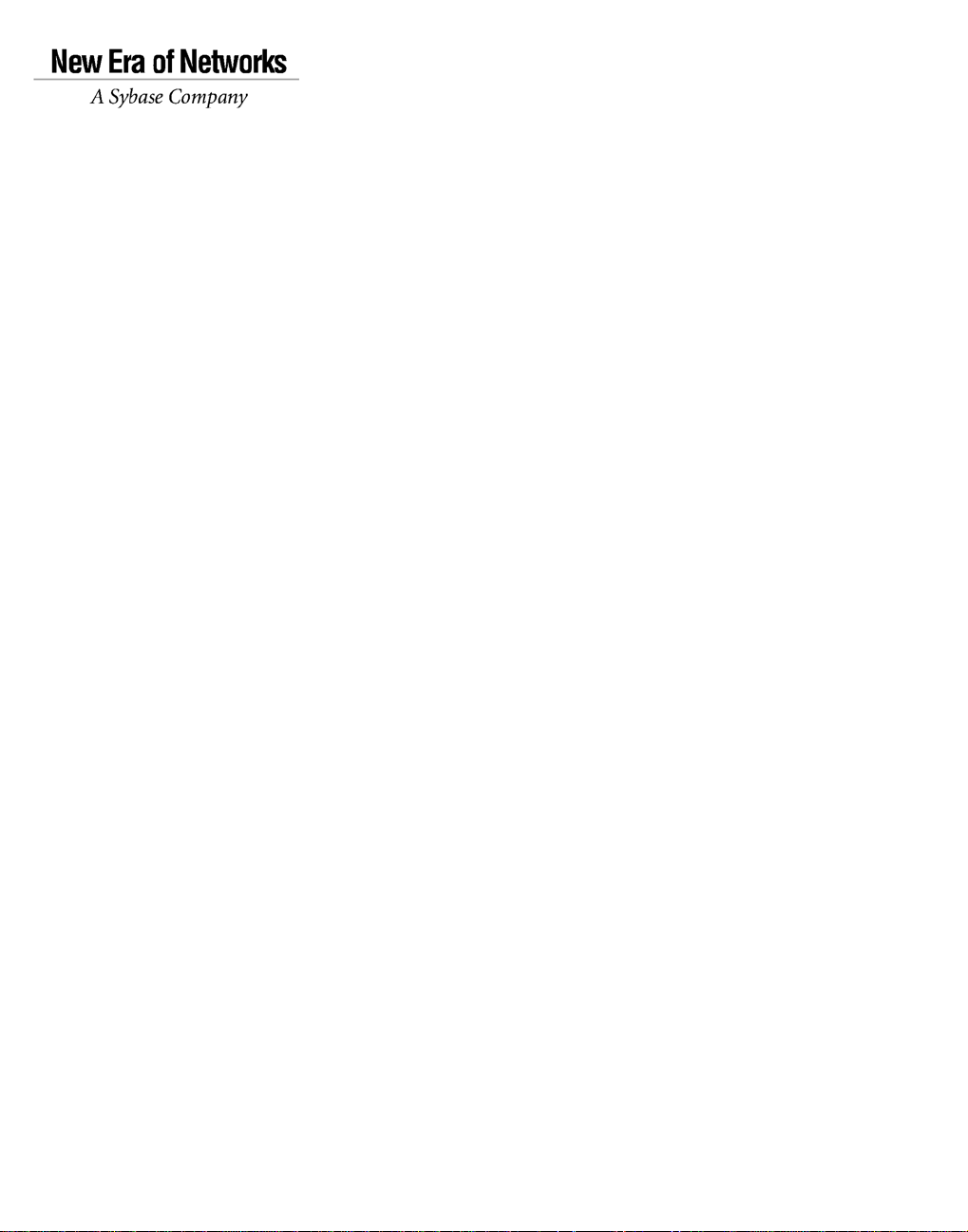
Installation Guide
Adapter for SAP R/3
Version 3.9
Page 2
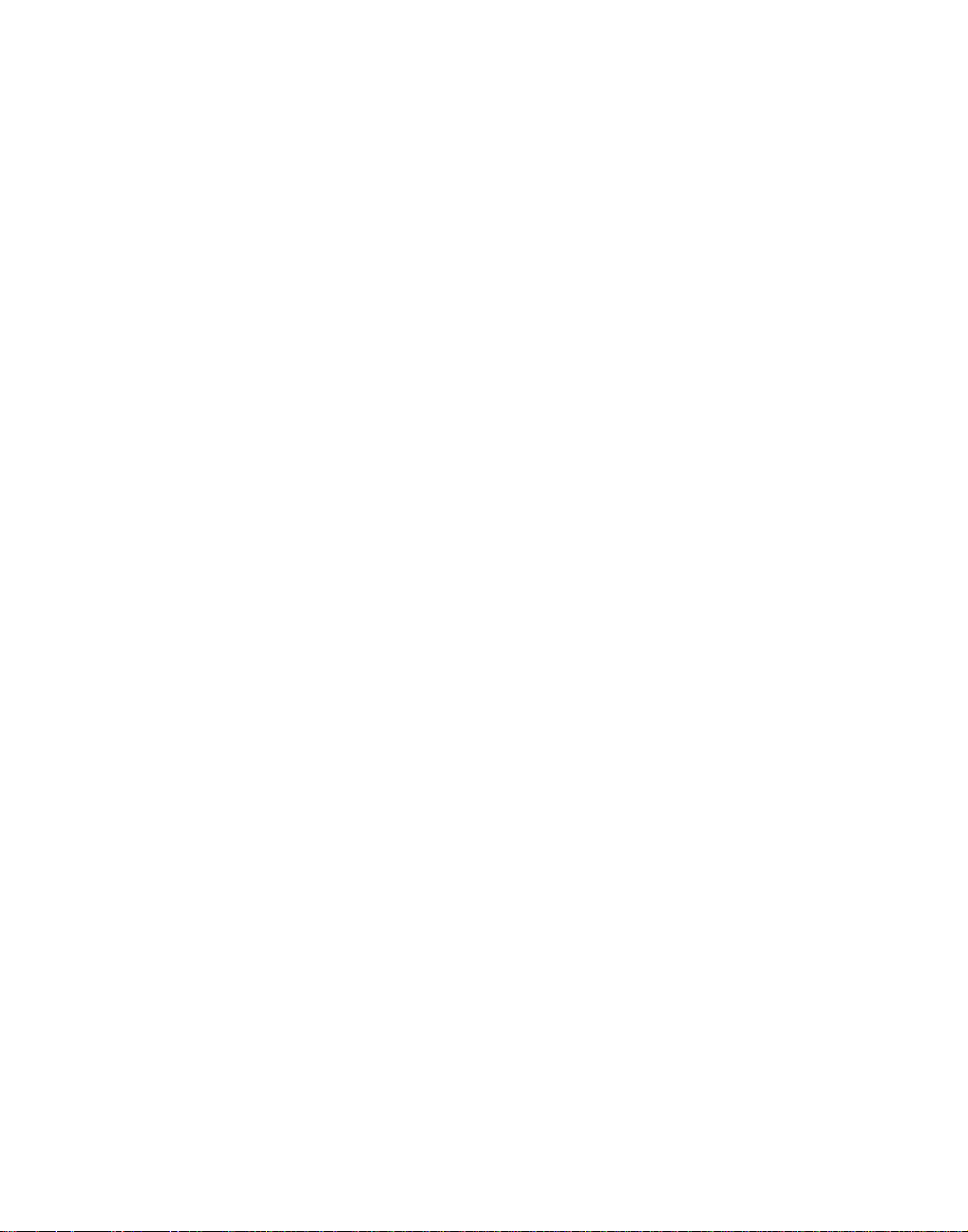
DOCUMENT ID: 36350-01-0390-01
LAST REVISED: September 2002
Copyright © 1999-2002 New Era of Networks, Inc. International copyright law prohibits illegal reproduction and dis tribution of this
document.
Software described in New Era of Networks, Inc. documents is furnished under a Software License Agreement and may be copied or
used only as expressly permitted under the terms of the license.
New Era of Networks, Convoy/DM, e-ADK, BizTracker, e-Biz Integrator, e-Biz 2000, EC-Gateway, ECMap, New Era of Networks
MedMerge, New Era of Networks MedPortal, New Era of Networks MedSecure, MicroScript Server, MicroScript Workstation, New Era
of Networks Rules, Formatter, and Messaging, New Era of Networks Web, New Era of Networks Access, New Era of Networks Portal
Server, New Era of Networks Process Server, OpenBroker, New Era of Networks Secure, New Era of Networks Adapter, New Era of
Networks HIPAA Accelerator, and Physician Access are trademarks, and CL/7, MicroScript and Transaction Distribution Manager,
TDM are registered trademarks of New Era of Networks, Inc. and its subsidiaries. Sybase and the SYBASE (logo) are registered
trademarks of Sybase, Inc. MQSeries is a registered trademark of International Business Machines Corporation.
All other product names are copyright and/or registered trademarks/tradenames of their respective owners.
Restricted Rights Legend
Use, duplication or disclosure by the Government is subject to restrictions set forth in subparagraph (c)(1)(ii) of DFARS 52.227-7013
for the DOD and as set forth in FAR 52.227-19(a)-(d) for civilian agencies.
New Era of Networks, Inc., 6550 Greenwood Plaza Blvd., Englewood, CO 80111
Sybase, Inc., One Sybase Drive, Dublin, CA 94568
Page 3
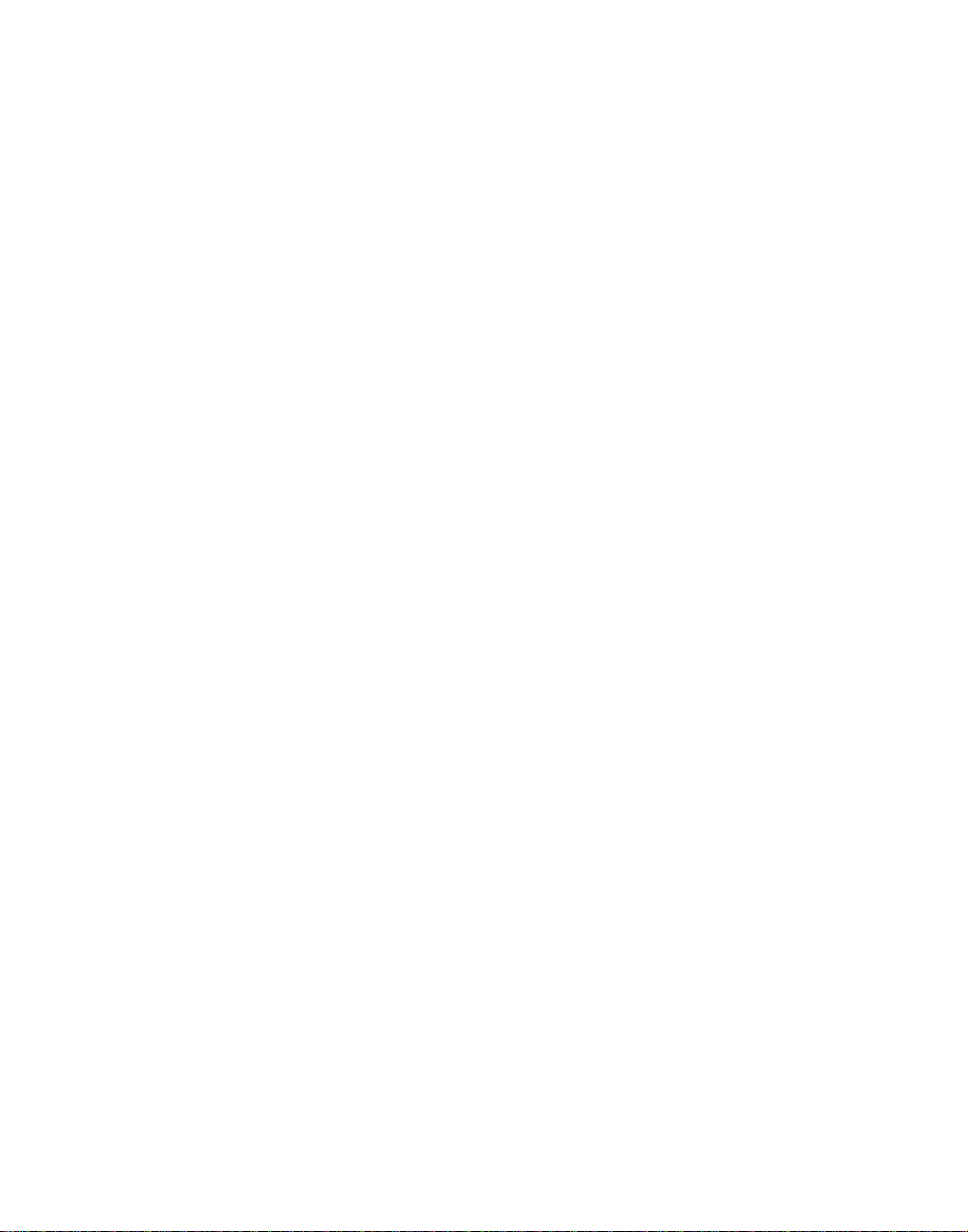
Contents
About This Book............................................................................................................................ v
CHAPTER 1 Migrating to Adapter for SAP R/3 Version 3.9.............................. 1
Process Overview ............................................................................ 1
Preparing for Upgrade...................................................................... 2
Upgrading from Version 3.0.3 to Version 3.9................................... 2
Upgrading from Version 3.8 to Version 3.9...................................... 3
Changes to Configuration Keys ....................................................... 3
Converting IDoc Formats ................................................................. 5
Example Log File..................................................................... 11
Adjusting for Customization..................................................... 11
Suggestions for Converting IDocs........................................... 11
Example Conversion Tool Configuration File.......................... 12
Converting BAPI Formats .............................................................. 14
Upgrading Rules ............................................................................ 15
CHAPTER 2 Installing Adapter for SAP R/3 ..................................................... 17
Preparation..................................................................................... 17
Integration Server Support ...................................................... 18
Transport Support ................................................................... 18
Supported Platforms and Compilers ....................................... 19
Installation Environment.......................................................... 20
Disk Space and Memory Requirements......................................... 23
Required Software ......................................................................... 23
Running Executables Before Installing the Adapter on Windows.. 24
Preparing the Installation Environment .......................................... 24
Previous versions.................................................................... 24
CIMRepository......................................................................... 25
Temporary Installation Directory ............................................. 26
Installing Adapter for SAP R/3 ....................................................... 26
Understanding Environment Variables........................................... 32
Installation Guide iii
Page 4
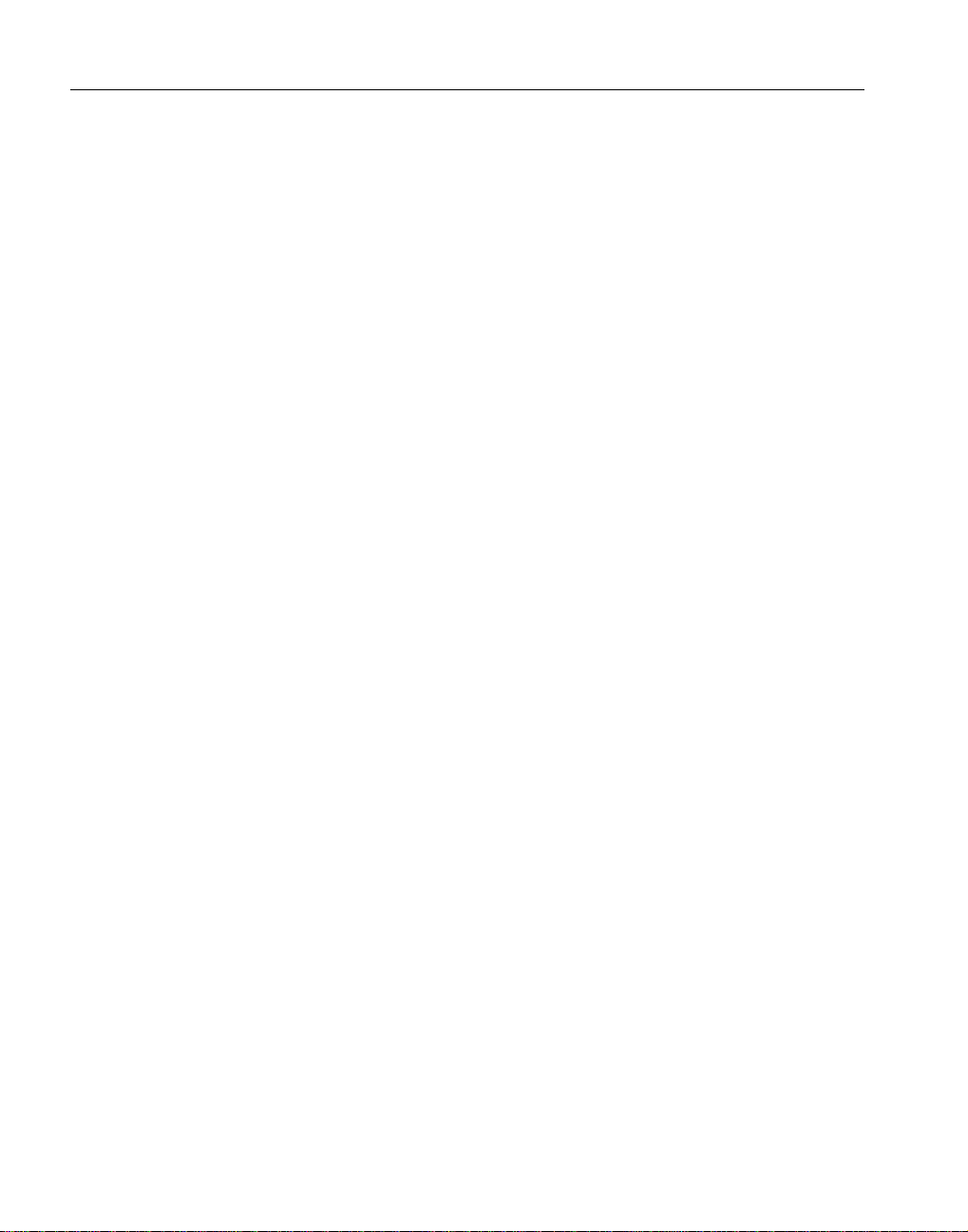
Contents
CHAPTER 3 Uninstalling Adapter for SAP R/3................................................. 33
Starting the Repository................................................................... 33
Uninstalling Adapter for SAP R/3 3.9............................................. 34
Uninstalling Shared Components................................................... 34
Index ............................................................................................................................................. 37
iv
Adapter for SAP R/3
Page 5
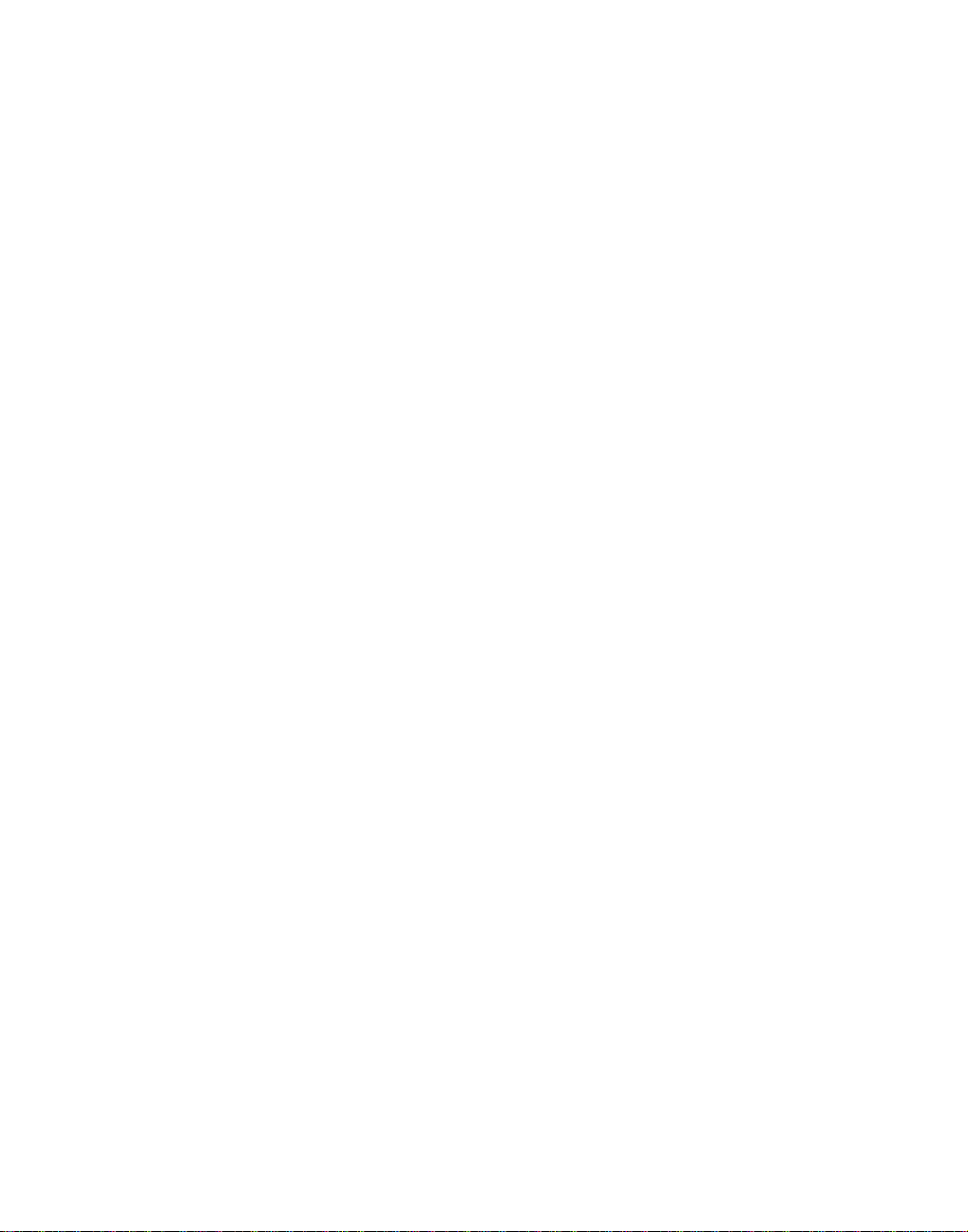
About This Book
Audience
How to use this book
Related documents
The primary user of this document is the system administrator who is
responsible for the installation and configuration of the server used for
New Era of Networks Adapter for SAP R/3 (Adapter for SAP R/3).
This document describes how to install Adapter for SAP R/3. These
instructions provide information for both a new and an upgrade
installation. For a concurrent installation, contact technical support.
The guide is organized into the following chapters:
• “About This Book” provides documentation, technical support, and
product education information.
• Chapter 1, “Migrating to Adapter for SAP R/3 V ersion 3.9” provides
information to prepare for an upgrade installation.
• Chapter 2, “Installing Adapter for SAP R/3” provides steps to
prepare for and run an adapter installation.
• Chapter 3, “Uninstalling Adapter for SAP R/3” provides the steps for
uninstalling the product from the server.
This section describes the available documentation for Adapter for SAP
R/3.
Cross-Platform Documentation The following documentation
comprises the Adapter for SAP R/3 documentation set:
• User’s Guide
• Feature Guide
• Installation Guide
Related Documentation The following open transport documents and
sample configuration files are referenced in this document set to supply
you with specific information th at suppo rt s this prod uct :
• File Driver Configuration Guide, release 2.6
• MQ Series Driver Configuration Guide, release 2.6
• MSMQ Driver Configuration Guide, release 2.6
Installation Guide v
Page 6

• JMS Driver Configuration Guide, release 2.6.1
• Ti bco Dri ver Con f igur at i on Gui de, release 2.6.1
Other related documentation is available from New Era of Networks and
Sybase. Refer to documentation from each of these companies for more detail
about use of applications relevant to this product.
Other sources of
information
Sybase EBFs and
software updates
Use the Sybase Technical Library CD and the Technical Library Product
Manuals web site to learn more about your product:
• The T echnical Library CD contains product manu als and is included with
your software. The DynaText reader (included on the Technical Library
CD) allows you to access technical information about your product in an
easy-to-use format.
Refer to the Technical Library Installation Guide in your documentation
package for instructions on installing and starting the Technical Library.
• The Technical Library Product Manuals web site is an HTML version of
the Technical Library CD that you can access using a standard web
browser. In addition to product manuals, you will find links to
EBFs/Updates, Technical Documents, Case Management, Solved Cases,
newsgroups, and the Sybas e Developer Network.
To access the Technical Library Product Manuals web site, go to
Manuals at http://www.sybase.com/support/manuals/
❖ Finding the latest information on EBFs and software updates
.
1 Point your web browser to the Sybase Support Page at
http://www.sybase.com/support
.
2 Select EBFs/Updates. Enter user name and password information, if
prompted (for existing web accounts) or create a new account (a free
service).
Product
3 Select a product.
4 Specify a time frame and click Go.
5 Click the Info icon to display the EBF/Update report, or click the product
description to download the software.
vi Adapter for SAP R/3
Page 7
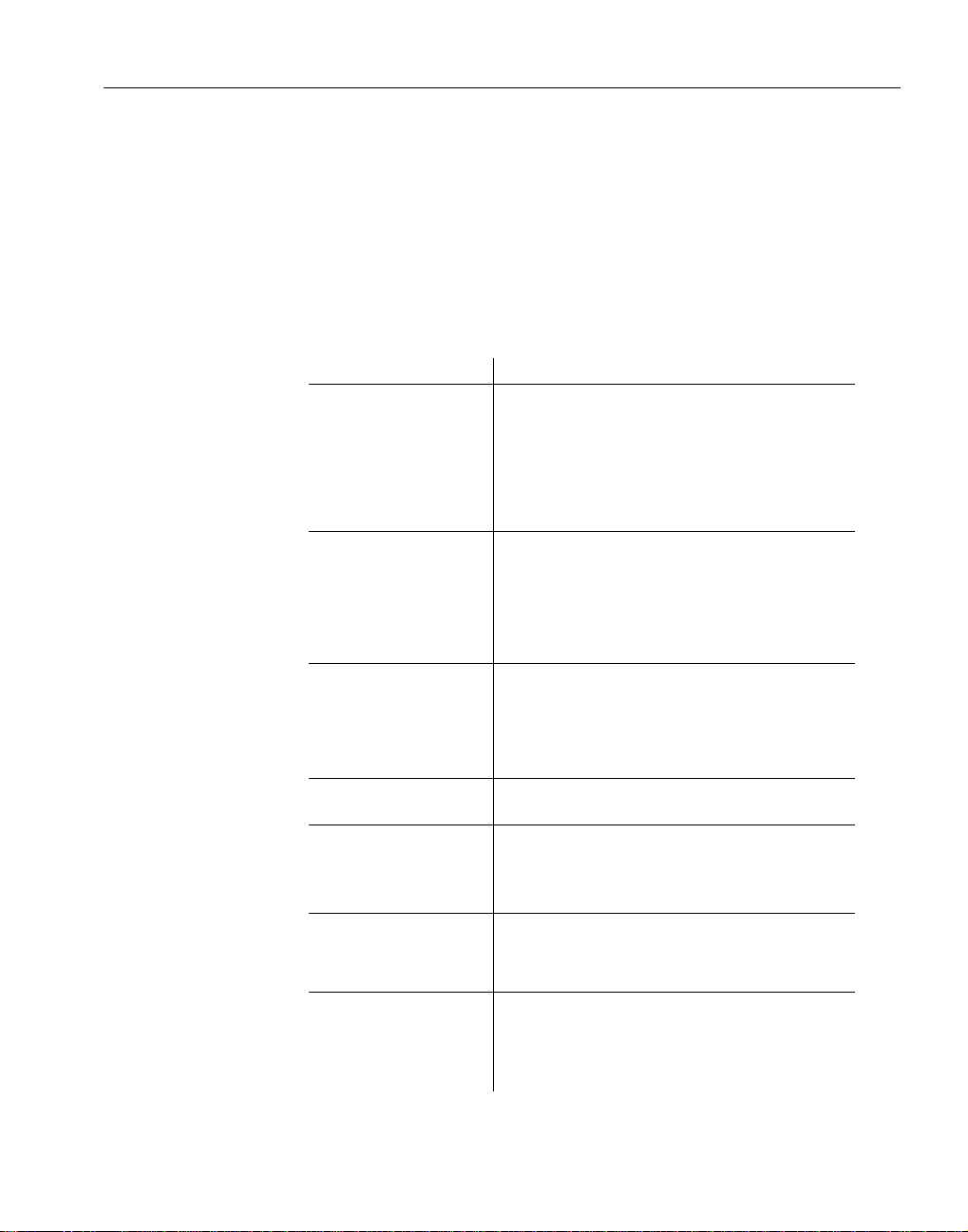
About This Book
❖ Creating a personalized view of the Sybase web site (including support
pages)
Set up a MySybase profile. MySybase is a free service that allows you to cr eate
a personali zed view of Sybase web page s.
Conventions
1 Point your web browser to
http://www.sybase.com/support/techdocs/
Technical Documents at
.
2 Click MySybase and create a MySybase profile.
The formatting conventions used in this manual are:
Formatting example To indicate
command names and
method names
myCounter variable
Server.log
myfile.txt
User Guide
sybase\bin
“About This Book” References to chapter titles have initial caps and
File > Save Menu names and menu items are displayed in plain
parse|put|get
Name|Address
create table
table created
When used in descriptive tex t, this font indicates
keywords such as:
• Command names used in descriptive text
• C++ and Java method or class names used in
descriptive text
• Java package names used in descriptive text
Italic font indicates:
• Program variables
• Parts of input text that must be substituted
• Directory and file names.
• Book titles
A backward slash (“\”) indicates cross-platfo rm
directory information. A forward slash (“/”)
applies to information specific only to UNIX.
Directory names appearing in text display in
lowercase unless the system is case sensitive.
are enclosed within quotation marks.
text. The angle brac ket indicates how to navigate
menu selections, such as from the File menu to the
Save option.
The vertical bar indicates:
• Options available within code
• Delimiter within message examples
Monospace font indicat es:
• Information that you enter on a command line
or as program text.
• Example outpu t fragments
Installation Guide vii
Page 8
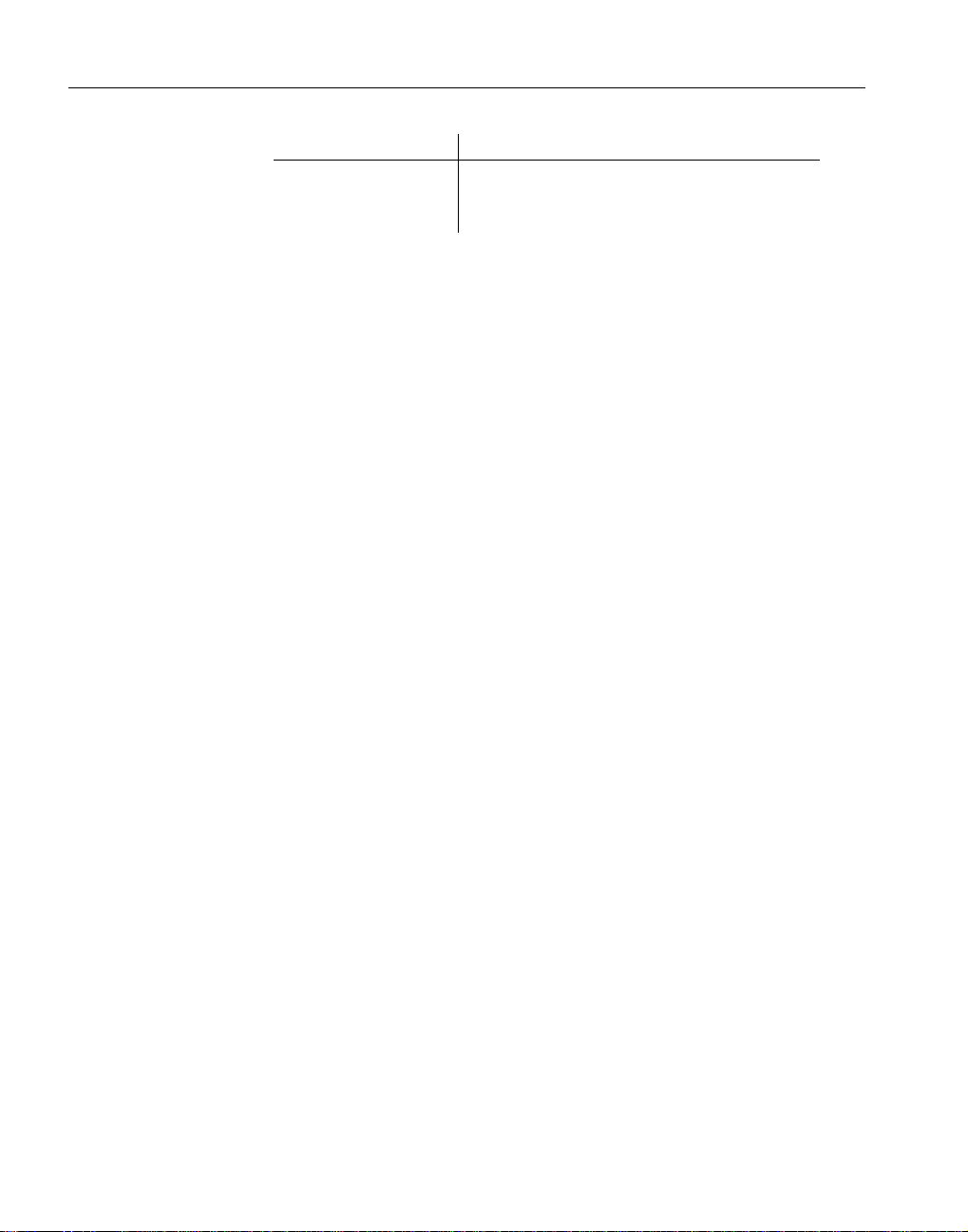
Formatting example To indicate
T ype the
attribute.
Click Apply.
Name of the
GUI field or button nam e that is the r ecipient of a
procedural ac t i on.
If you need help
Each Sybase installati on that has purchased a su pport contract ha s one or more
designated people who are authorized to contact Sybase Technical Sup por t. If
you cannot resolve a problem us ing the manuals or online help, pleas e have the
designated person contact Sybase Technical Support or the Sybase subsidiary
in your area.
For more information on Support Services, education, and consulting services,
refer to the Customer Services Reference Guide.
viii Adapter for SAP R/3
Page 9
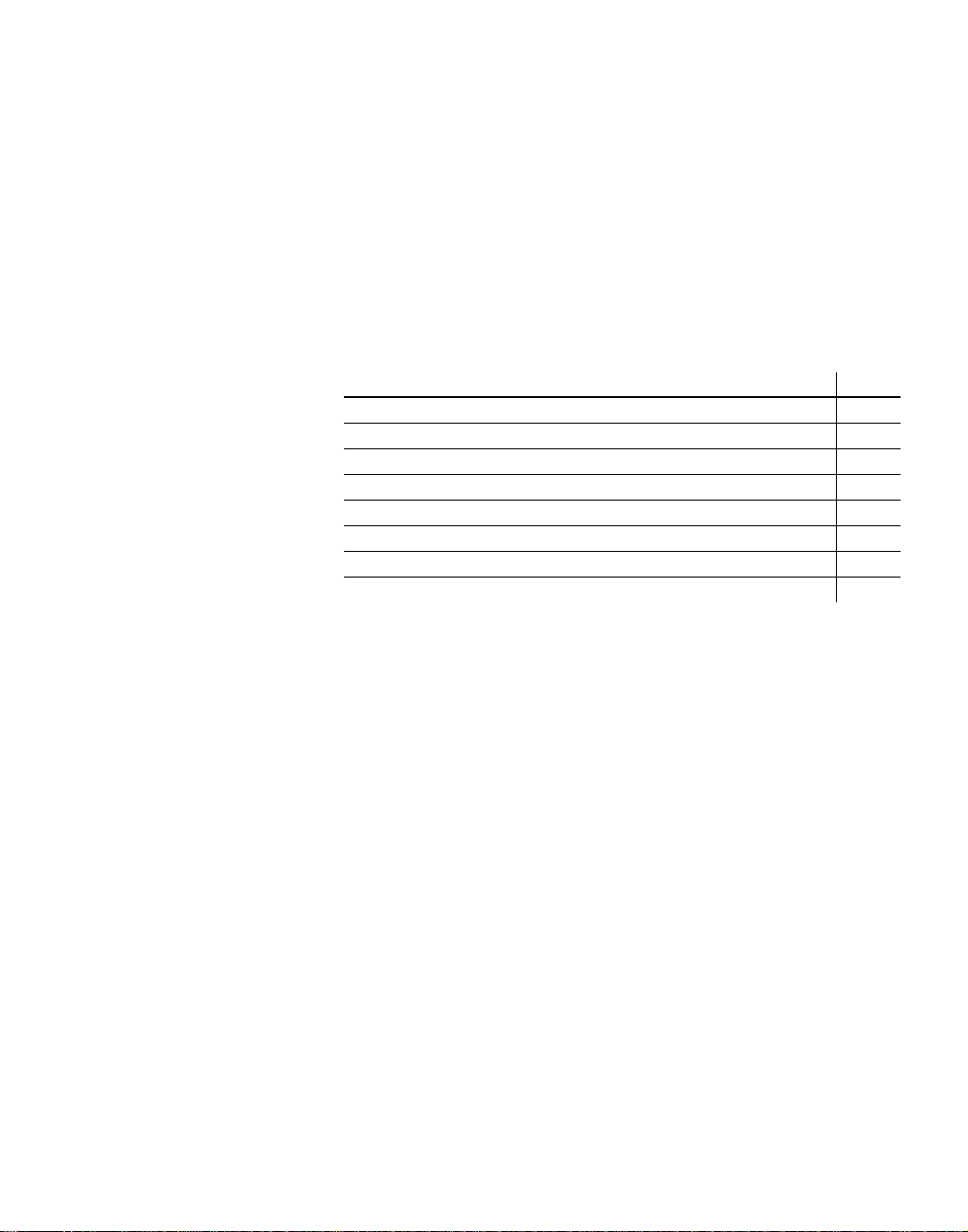
CHAPTER 1
Migrating to Adapter for SAP R/3
Version 3.9
This chapter explains how to migrate data from an existing database used
with a previous version of Adapter for SAP R/3 to a target database.
Topic Page
Process Overview 1
Preparing for Upgrade 3
Changes to Configuration Keys 3
Upgrading from Version 3.0.3 to Version 3.9 2
Upgrading from Version 3.8 to Version 3.9 3
Converting IDoc Formats 5
Converting BAPI Formats 14
Upgrading Rules 15
Process Overview
For Windows, Solaris, AIX, and HP-UX, the following procedures
comprise the migration process:
• Transferring configuration information from the old configuration
files to the new config uration fi les using Tab le 1- 1 as a g uide for key
mapping.
• Running the IDoc format conversion tool (if applicable)
• Loading BAPI formats using the 3.9 adapter and map fields
Installation Guide 1
Page 10
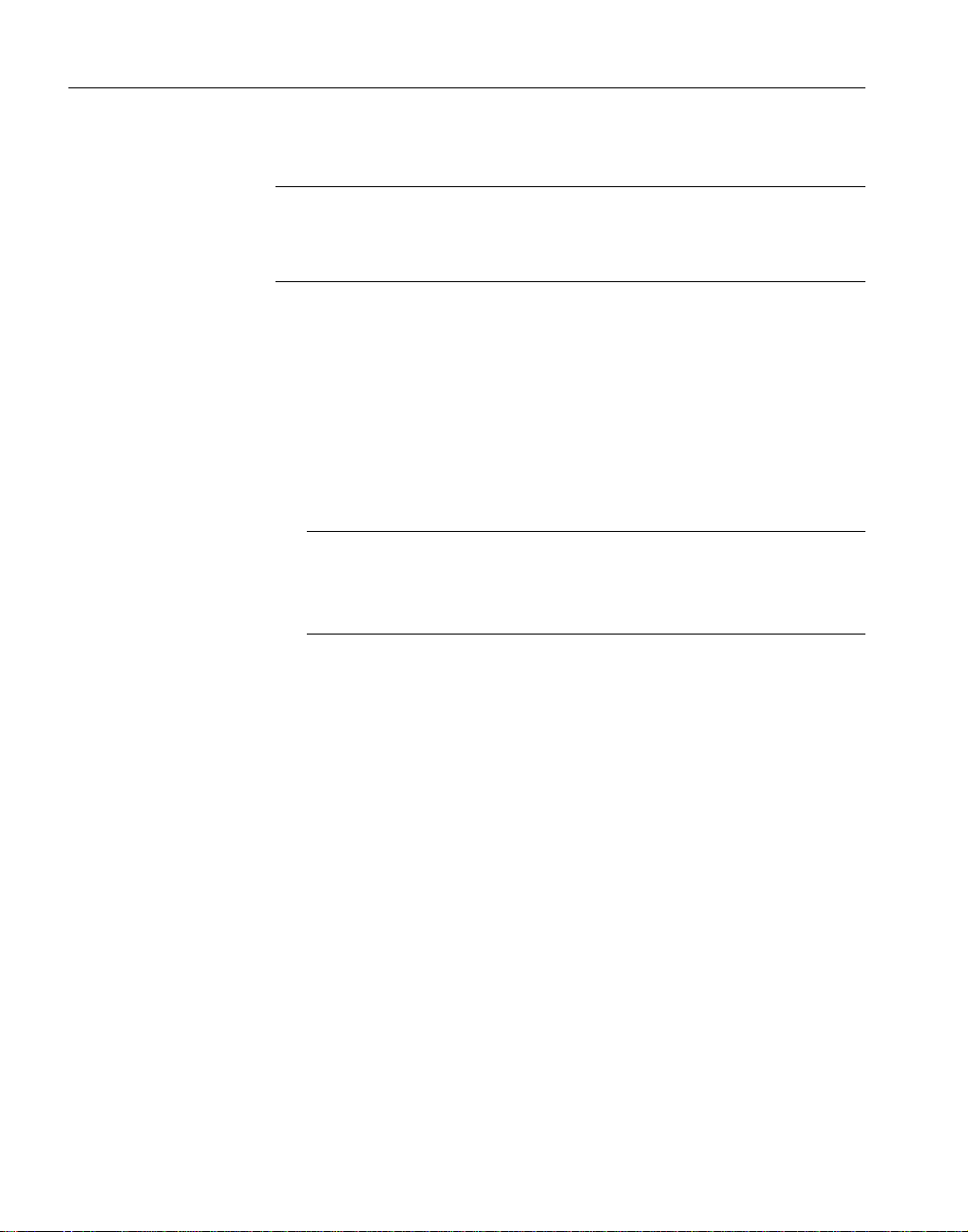
Preparing for Upgrade
Preparing for Upgrade
Note Existing database refers to the database you are currently using.
Target database refers to the database you will use with Adapter for SAP R/3
version 3.9.
Before migrating formats and rules from an existing database to your target
database, verify the following:
• Existing database contains valid rules and formats.
• Integration Server is installed.
• T arget database and temporary databas e are instant ia ted, contai n no dat a,
and allows sufficient space for rules and formats.
• Adapter for SAP R/3 version 3.9 is installed.
Warning! When upgrading formats and rules to a target database, you
must have three separate database instances: your existing database, a
temporary database, and your target database. Do not atte mpt to rebuild
your current database after exporting all the data.
Upgrading from Version 3.0.3 to Version 3.9
Upgrading from Adapter for SAP R/3 version 3.0.3 to version 3.9 consists of
the following steps:
• Transfer user-specific configuration information from the version 3.0.3
configuration files to version 3.9 configuration files.
You can do this manually using the sample configuration files in the SAP3_9/CFG folder or using the GU I. See “Changes to Configuration Keys”
on page 3 for a table of changes to configuration keys between versions.
• Reload BAPI formats using Adapter for SAP R/3 version 3.9. You must
crate new rules for these formats.
• Migrate IDoc formats u sing the pro cedure descri bed in “Converting IDoc
Formats” on page 5.
2 Adapter for SAP R/3
Page 11

CHAPTER 1 Migrating to Adapter for SAP R/3 Version 3.9
Upgrading from Version 3.8 to Version 3.9
Upgrading from Adapter for SA P R/3 version 3. 8 to version 3.9 consi sts of the
following steps:
• Transfer user-specific configuration information from the version 3.8
configuration files to version 3.9 configuration files.
You can do this manually using the sample configuration files in the SAP-
3_9/CFG folder or using t he GU I. S ee “Changes to Configuration Keys”
on page 3 for a table of changes to configuration keys between versions.
• BAPI formats have not changed between versions 3.8 and 3.9. You can
continue to use the BAPI formats you used with version 3.8.
• Migrate IDoc formats usi ng the procedu re describ ed in “Converting IDoc
Formats” on page 5.
Changes to Configuration Keys
If you use the GUI to import yo ur pre-3.9 configurati on files , some of the keys
will be automatically mapped to the keys required by 3.9. You will have to
make some manual changes to the configuration file before you use it.
Alternatively, you can make all changes manually.
Note Appendix A of the Adapter for SAP R/3 User’s Guide contains a list of
all currently valid configuration keys.
The following keys and values must be changed in your configuration files.
Yo u can use the sample configuration files that are provided with the new
installation. Manually transfer existing values for keys from your existing
configuration files into the new configuration files base d on the sample files
provided.
This list contains keys that are typically used in configuration files but may not
be all of the keys you have used. See the Adapter for SAP R/3 User’s Guide for
a specific version for a complete list of configuration keys for that version.
Table 1-1: Product Upgrade Keys and Mapping
Version 3.0.3 Version 3.8 Version 3.9
queue.mgr.name NNMQS_SES_OPEN_QMGR same as 3.8
Installation Guide 3
Page 12
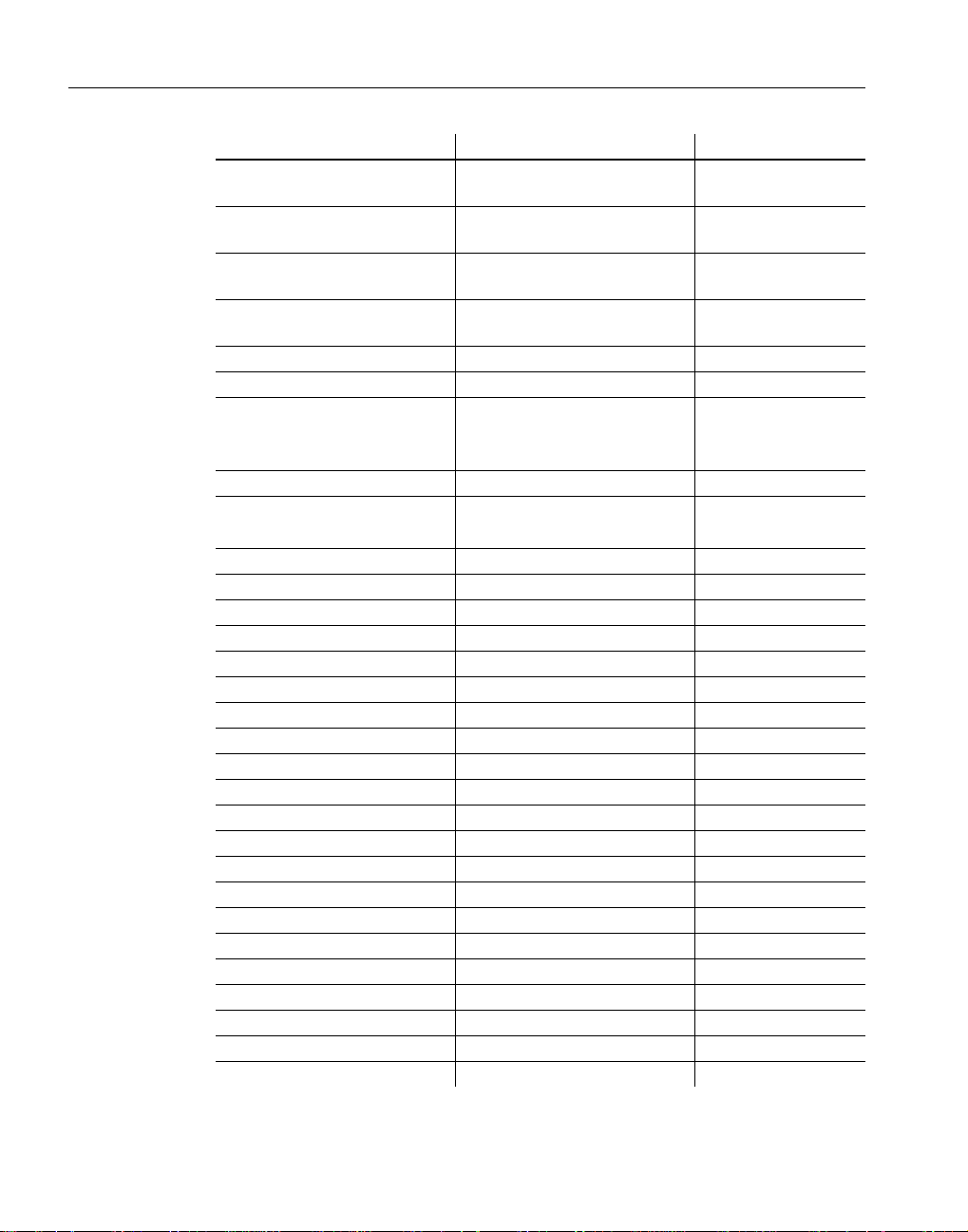
Changes to Configuration Keys
Version 3.0.3 Version 3.8 Version 3.9
queue.in.name=TO_SAP NNOT_TIL_OPEN_TSI=TO_SAPsame as 3.8
queue.out.name=FROM_SAP NNOT_TIL_OPEN_TSI=FRO
M_SAP
failurequeue.name=FAILURE NNOT_TIL_OPEN_TSI=FAIL
URE
queue.empty_queue_wait_time
_milli
queue.empty_queue_wait _t ime transpo rt.w ai t_time same as 3.8
queue.exit_it_empty transport.exit_if_empty same as 3.8
error.logfile no equivalent key
no.special.char no equivalent key same as 3.8
sap.reconnectAttempts sap.retry.count and
sap.rfc.destination same as 3.0.3 sap.destination
sap.client same as 3.0.3 same as 3.0.3
sap.user same as 3.0.3 same as 3.0.3
sap.password same as 3.0.3 same as 3.0.3
sap.language same as 3.0.3 same as 3.0 .3
sap.rfc.trace same as 3.0.3 sap.trace
sap.logLevel same as 3.0.3 s ame as 3.0.3
sap.logFile same as 3.0.3 same as 3.0 .3
Adapter.adapter same key but value has changed same as 3.8
NN.LinkMode same as 3.0.3 sap.linkMode
NN.InboundMethod same as 3.0.3 sap.inboundMethod
NN.IDocBatchSize same as 3.0.3 Adapter.batch.size
NN.CreateIDocReport same as 3.0.3 sap.createIDocReport
NN.IDocTrace same as 3.0.3 not used
NNLogFileName same as 3.0.3 sap.logFi le
NN.VerboseLog same as 3.0.3 sap.verboseLog
MQS.QueueManagerName NNMQS_SES_OPEN_QMGR same as 3.8
MQS.GetQueueName NNOT_TIL_OPEN_TSI same as 3.8
MQS.PutQueueName NNOT_TIL_OPEN_TSI same as 3.8
MQS.ErrorQueueName NNOT_TIL_OPEN_TSI same as 3.8
RFC.Destination same as 3.0.3 sap.destination
transport.wait_time_milli not used
Default error log is
NNSYMessageLog.nml
sap.retry interval
same as 3.8
same as 3.8
same as 3.8
same as 3.8
4 Adapter for SAP R/3
Page 13

CHAPTER 1 Migrating to Adapter for SAP R/3 Version 3.9
Version 3.0.3 Version 3.8 Version 3.9
RFC.ClientCode same as 3.0.3 sap.client
RFC.UserName same as 3.0.3 sap.user
RFC.Password same as 3.0.3 sap.password
RFC.Language same as 3.0.3 sap.language
RFC.Trace same as 3.0.3 sap.trace
no equivalent key RFC.ReqW ait sap.reqWait
no equivalent key RFC.ConnectRetries sap.connectRetries
no equivalent key NN.retry .count sap.retry.count
no equivalent key NN.retry .in te rval sap.retry.interval
no equivalent key SAP.reqWait sap.reqWait
no equivalent key SAP.Destination.Out sap.destination.out
no equivalent key SAP.Destination.In sap.destination.in
no equivalent key SAP.retry .count sap.retry.count
no equivalent key SAP.retry .interval sap.retry.interval
Converting IDoc Formats
Yo u must convert the formats for both IDocs and BA PIs when you move
between versions of Adapter fo r SAP R/3. Custom for mats can continue to use
names that begin with unique prefixes to differentiate them from standard
formats.
Yo u need to migrate your IDoc formats to accommodate the following
situations:
• SAP has modified an IDoc structure.
Even if you made no changes to the adapter, this could happen when you
moved to a new version of SAP.
• You have modified an IDoc structure.
Y ou must convert your modified IDocs when you upgr ade to a new versi on
of the adapter or a new version of SAP.
• Y ou are migrati ng from version 3.0.3 t o version 3.9 of the Adapter for SAP
R/3.
Installation Guide 5
Page 14
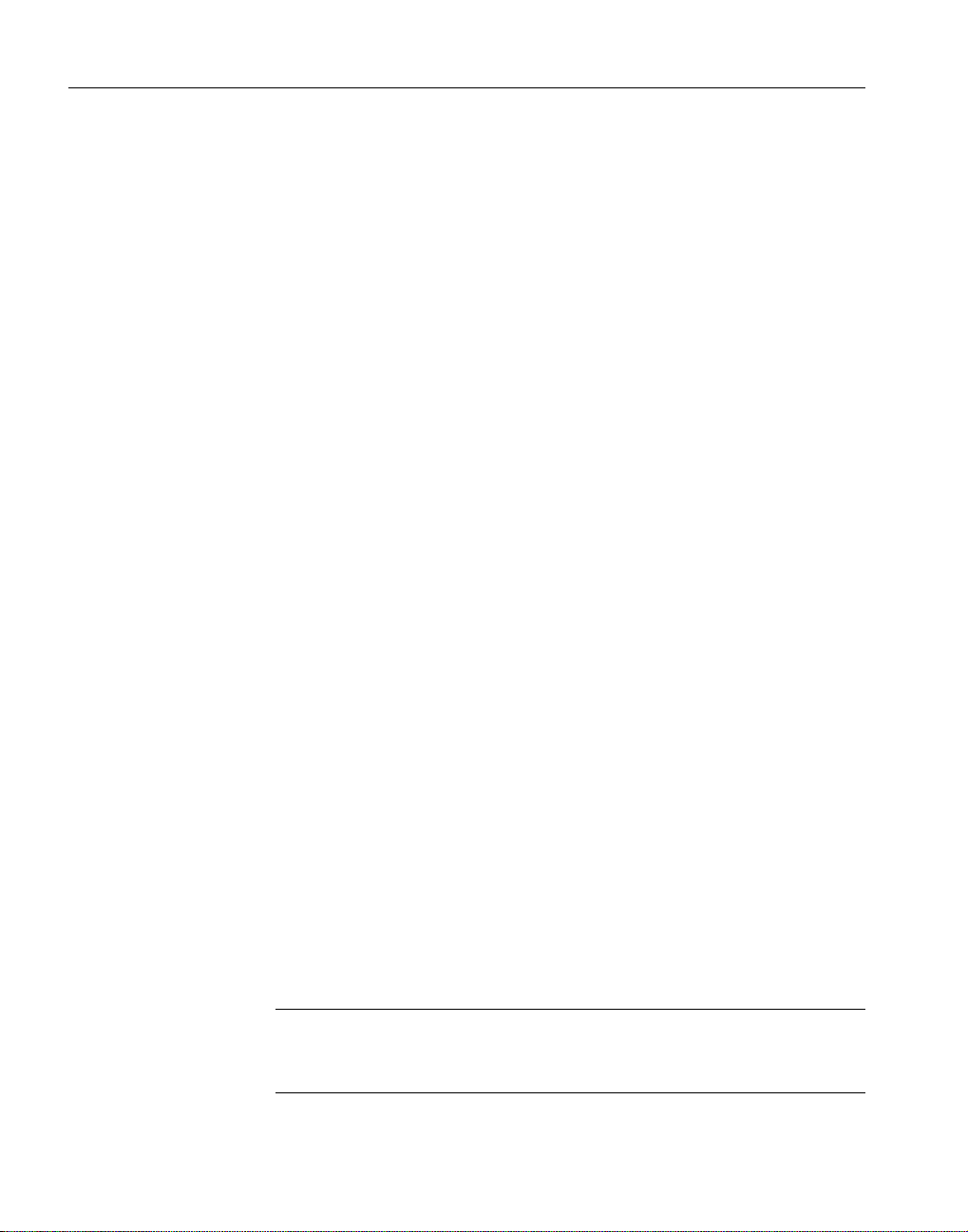
Converting IDoc Formats
The format conversion tool that ships with Adapter for SAP R/3 is a valuable
resource for you to more easily migrate IDoc formats. Formats are dependent
on the field mapping that you have done so you must also migrate those
mappings. The purpose of the con version tool is to preserve t he field mappings
used for output formats and transfer those current field mapping to the newly
loaded format. The tool does this using two format export files as input to
produce a new format export file; the new format export file combines the
information from the two formats. This is intended to save you time because,
after you use the tool t o transfer you old f ield mappings, you n eed map only the
new fields. Formats can be converted without doing rules at the same time, but
rules cannot be converted without also converting the associated formats.
To use the IDoc conversion tool, export your old IDoc output format and the
new unmapped output format loaded using the version 3.9 adapter. Then edit
the conversion tool configuration file to specify the names of the format export
files and run the tool. IDoc formats required by version 3.9 into the IDoc
conversion tool. The tool then creates one usable format based on the mapping
of the two formats.
After you have transferred the field mapping, you may validate the converted
format by reformatt ing previously used messages and confirming that the
output message fields contain the expected data. The New Era of Networks
utility programs msgtest.exe and ruletest.exe can be used to validate your
converted messages and rules.
The IDoc conversion tool for Adapter for SAP R/3 provides the tools to do the
following:
• Migrate IDoc formats from a 4.x Formatter database (database used by
Adapter for SAP R/3 versio n 3.0.3) t o a 5.4 Formatt er databas e (database
used by Adapter for SAP R/3 version 3.8).
• Update an extended IDoc format to a 5.6 Formatter database.
• Update a currently used IDoc format in a 5.x Formatter database to a
newer version.
If you are currently using map objects with formats for either of the last
two scenarios, the conversion tool is not necessary because map objects
preserve the field mapping from the original format. Map objects are
available only with New Era of Networks formatters.
Note The following procedures must be applied individually to each IDoc
format that is being migrated. The conversion tool is able to handle only one
IDoc type at a time.
6 Adapter for SAP R/3
Page 15

CHAPTER 1 Migrating to Adapter for SAP R/3 Version 3.9
❖ To migrate IDoc formats from a 4.x Formatter database
Output formats used by the Broker for IDocs sent into SAP changed between
version 3.03 and version 3.8 of the SAP adapter. The segment names used to
begin with E2 or Z2 and terminate with a three-digit version number. Segment
names now begin with E1 or Z1 to reflect that the IDoc is inbound into SAP.
Three-digit version numbers have been dropped.
Note New input formats can be used as loaded. No information from the old
input format needs to be migrated.
1 Do one or both of the following:
a Export only the outbound format from the 4.x Formatter database
using the NNFie utility provided with Formatter 4.x.
Example:
C:\MQI\bin>nnfie -e absen1.oc.4x.exp -m
SAP.OC.ABSEN1 -s nnfie
b Export the Rules associated with the format using the NNRie utility.,
if you are converting rules.
Example:
C:\MQI\bin.nnrie -e absen1.4x.rules.exp -m
SAP.OC.ABSEN1 -s nnfie
Note When exporting extended IDoc formats from an 4. x Form atter
database, the format name must be in qu otation marks because names
contain special characters. For example:
nnfie -e format.exp -m “SAP.OC.MATMAS03^1” -s import
2 Load the outbound format for the same IDoc into a tempora ry 5.6 database
using version 3.9 of Adapter for SAP R/3.
3 Export only the outbound format of the IDoc loaded in the previous step
using the NNFie utility provided with Formatter 5.x.
Example:
C:\sybase\bin>nnfie -e absen1.oc.5x.exp -m
SAP.OC.ABSEN1 -s nnfie
4 Edit the configuration file for the conversion tool to indicate:
Installation Guide 7
Page 16
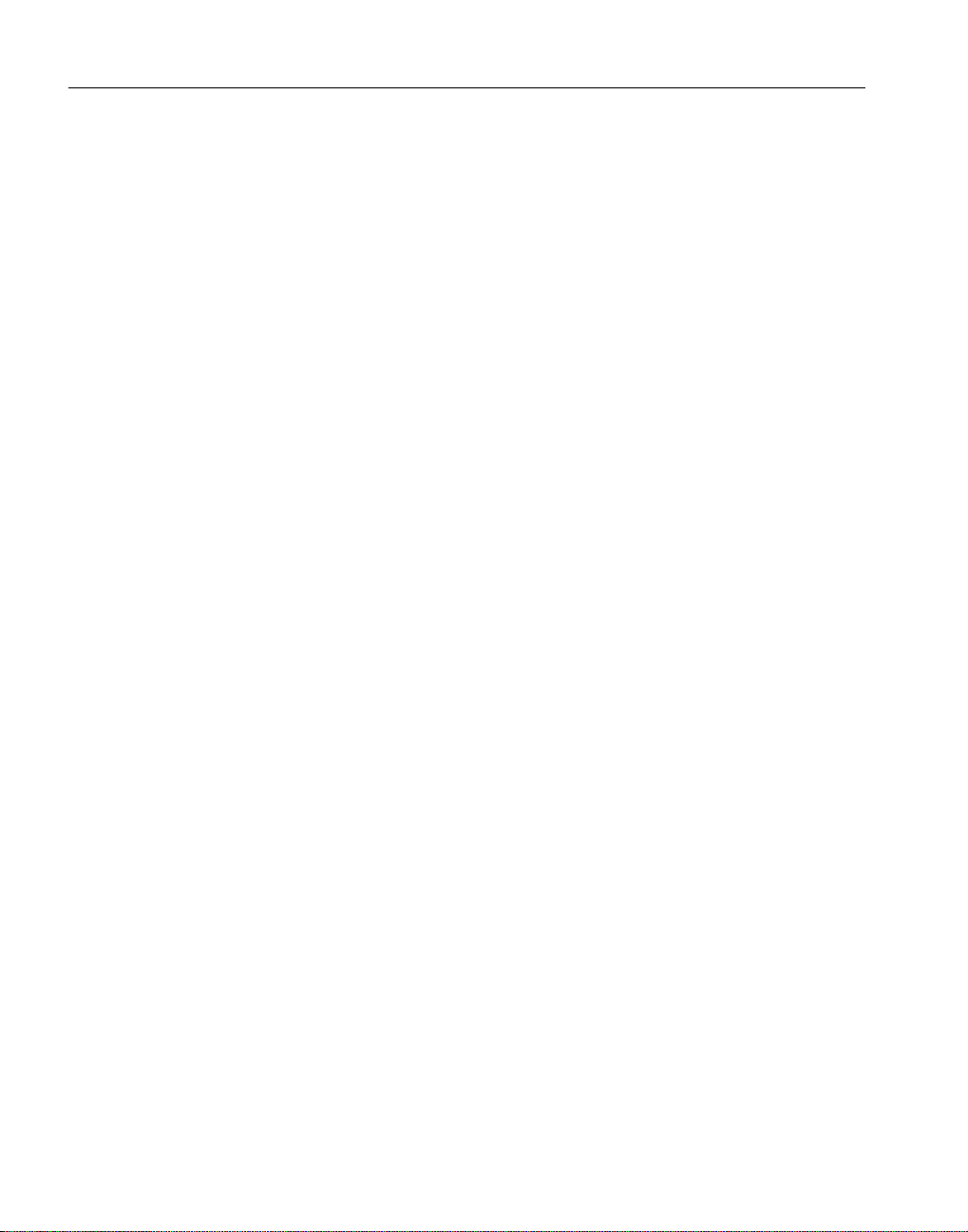
Converting IDoc Formats
• The names of the two format export files created in step 1 and step 3
of this procedure.
• The name that you want to use for the converted format. (This name
is arbitrary).
5 To run the conversion tool, type the command using the following as an
example:
sap39idoccnvtool -file=<name of configuration file>
The format export files and the configuration file used to load the 3.9
schema should be placed in the SAP-3_9/bin folder. The command must
be run from this same folder.
6 Inspect the log file produced by the conversion utility for errors.
7 Do one of the following:
a Import the form at created by the conversion utility into the target
database using the NNFie utility provided with Formatter 5.x.
Example:
C:\ConversionTests\>nnfie -i absen1.oc.conv.exp
-g -s nnfie
b Import the Rules file created by the conversion utility using the
NNRie utility provided with Formatter 5.x. This step is required only
if step 1b was used.
8 Review the formats to be sure the converted format has the correct
mapping.
If any formats have not been converted, you must change them manually.
9 Test the format by using it as the target format for reformatting a test
message.
❖ To update a newly extended IDoc format in a 5.x Formatter database:
1 Export only the original outbound format using the NNFie utility provided
with Formatter 5.x.
Example:
C:\sybase\bin>nnfie -e absen1.oc.5x.exp -m
SAP.OC.ABSEN1 -s nnfie
8 Adapter for SAP R/3
Page 17

CHAPTER 1 Migrating to Adapter for SAP R/3 Version 3.9
2 Load the outbound format for the newly extended IDoc into a temporary
5.6 database using the 3.9 SAP adapter. (The example assumes an
extended IDoc named ZABSEN1 was made from the base IDoc
ABSEN1.)
3 Export only the outbound format of the IDoc loaded in the previous step
using the NNFie utility provided with Formatter 5.x.
Example:
C:\sybase\bin>nnfie -e zabsen1.oc.5x.exp -m
SAP.OC.ZABSEN1 -s nnfie
4 Edit the configuration file for the conversion tool to indicate:
• The names of the two format export files created in step 1 and step 3
of this procedure.
• The name that you want to use for the converted format. (This name
is arbitrary.)
5 To run the conversion tool, type the command using the following as an
example:
sap39idoccnvtool -file=<name of config file>
The format export files and the configuration file used to load the 3.9
schema should be placed in the SAP-3_9/bin folder. The command must
be run from this same folder.
6 Inspect the log file produced by the conversion utility for errors.
7 Import the format created by the conversion utility into the target database
using the NNFie utility provided with Formatter 5.x.
Example:
C:\ConversionTests\>nnfie -i zabsen1.oc.conv.exp -g
-s nnfie
8 Test the format by using it as the target format for reformatting a test
message.
Note The way extended IDocs are treated is the major consideration for the
conversion process between Adapter for SAP R/3 versions 3.8 and 3.9.
Extended IDocs are no longer considered special situations.
Installation Guide 9
Page 18
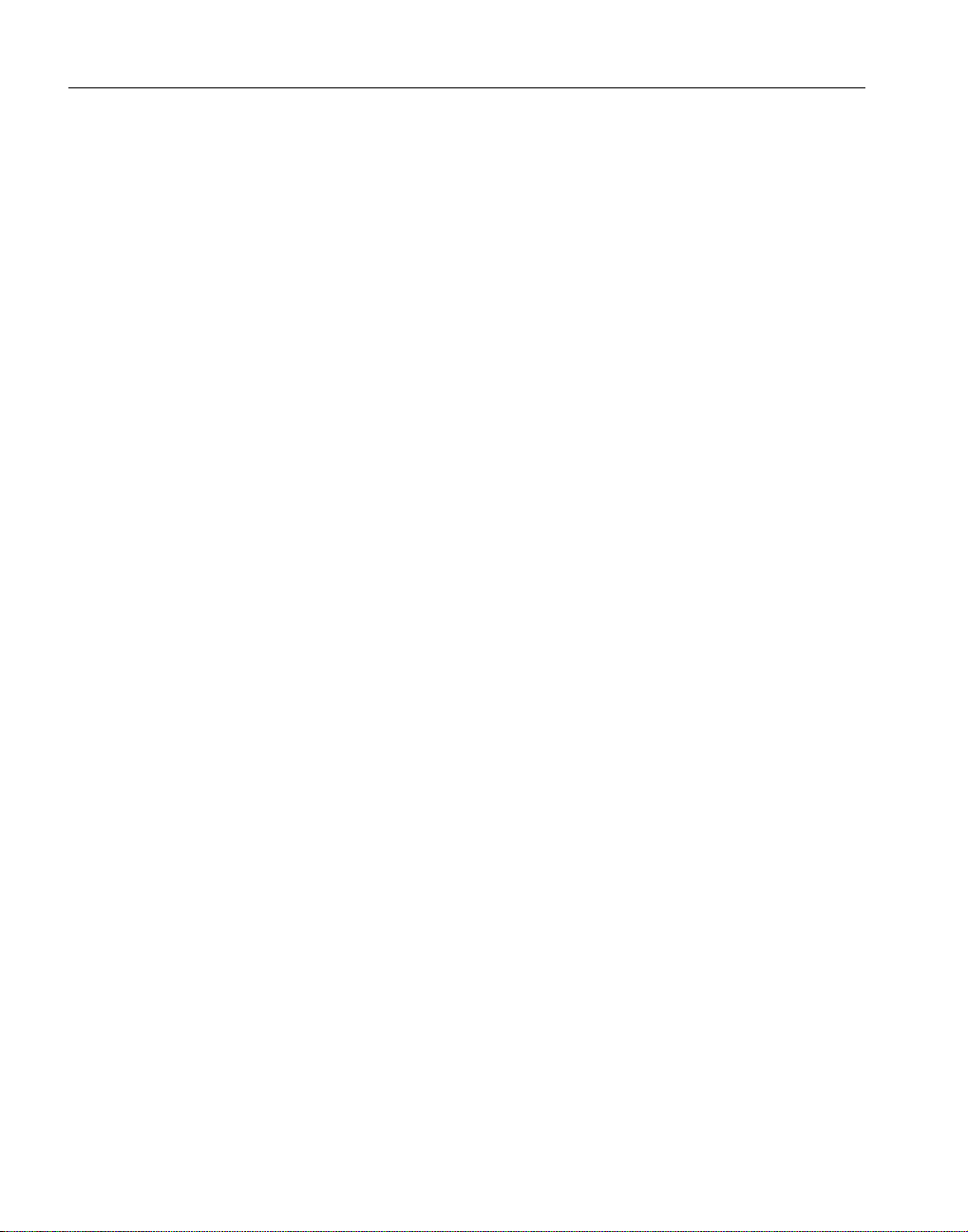
Converting IDoc Formats
❖ To update a currently used IDoc format in a 5.x Formatter database:
1 Export only the original outbound format using the NNFie utility provided
with Formatter 5.x.
Example:
C:\sybase\bin>nnfie -e absen1.oc.5x.exp -m
SAP.OC.ABSEN1 -s nnfie
2 Load the outbound f ormat for the new version of the IDoc into a tempor ary
5.6 database using the 3.9 SAP adapter (the example assumes a new
version of ABSEN was released - ABSEN2).
3 Export only the outbound format of the IDoc loaded in the previous step
using the NNFie utility provided Formatter 5.x.
Example:
C:\sybase\bin>nnfie -e absen2.oc.5x.exp -m
SAP.OC.ABSEN2 -s nnfie
4 Edit the configuration file for the conversion tool to indicate:
• The names of the two format export files created in step 1 and step 3
of this procedure.
• The name that you want to use for the converted format. (This name
is arbitrary.)
5 To run the conversion tool, type the command using the following:
Example:
sap39idoccnvtool -file=<name of config file>
The format export files and the configuration file used to load the 3.9
schema should be placed in the SAP-3_9/bin folder. The command must
be run from this same folder.
6 Inspect the log file produced by the conversion utility for errors.
7 Import the format created by the conversion utility into the target database
using the NNFie utility provided with Formatter 5.x.
Example:
C:\ConversionTests\>nnfie -i absen2.oc.conv.exp -g -
s nnfie
8 Test the format by using it as the target format for reformatting a test
message.
10 Adapter for SAP R/3
Page 19

Example Log File
Source Control Record: SAP.OF.ABSEN1.CR
Destination Control Record: SAP.OF.ABSEN1.CR
Source Segment Name: SAP.OF.E2ABSE1
Destination Segment Name: SAP.OF.E2ABSE1
Field: SAP.E2ABSE1.BDEGROutMap: InMap: LEG.F1
Field: SAP.E2ABSE1.MOABWOutMap: InMap: LEG.F2
Field: SAP.E2ABSE1.ZEITYOutMap: InMap: LEG.F3
Field: SAP.E2ABSE1.AGRUNOutMap: InMap: LEG.F4
Field: SAP.E2ABSE1.BEGDAOutMap: InMap: LEG.F5
Field: SAP.E2ABSE1.ENDDAOutMap: InMap: LEG.F6
Field: SAP.E2ABSE1.ATEXTOutMap: InMap: LEG.F7
Adjusting for Customization
Make sure that the new format contains the correct default values for control
records. (Default values in control records are optional.) The conversion tool
transfers user-defined values and mappings, but it does not transfer default
values.
CHAPTER 1 Migrating to Adapter for SAP R/3 Version 3.9
Note If the original format specified default values for th e partner profile fields
of the control record, then you must manually set the values to those literals.
This applies to the literals named SAP.<IDOC TYPE>.* where * is one of the
following: RCVPOR, RCVPRN, RCVPRT, SNDPOR, SNDPRN, SNDPRT.
Suggestions for Converting IDocs
• Use descriptive names for the format export files.
• NNFie for 4.x uses the sqlsvses.cfg file, NNFie for 5.x uses the NNFie.cfg
in the local directory (if one was created) or it searches for a copy of
nnsyreg.dat file. The example commands assume the session name is
nnfie.
• Use the which command to be sure that the exp ected v ersion o f n nfie.ex e
is being referenced.
Installation Guide 11
Page 20

Converting IDoc Formats
• The conversion tool can only con vert one form at at a time, so each export
file must contain only one top-level format. (For example,
SAP.OC.DEBMAS04)
• The easiest way to provide the inf ormation necessary fo r a user to log into
the SAP system is to use a functioning configuration file for the inbound
IDoc process. The value of SAPInConfig key should be the name of this
file. (For example, the Schema mode configuration file used to load the
IDoc with Version 3.9. It should be in the SAP- 3_9/bin folder.)
• The saprfc.ini file is required. The file is in the location pointed to by the
RFC_INI environment variable.
• The log file created by running the conversion tool reports errors and
conversion information. The conv ersion information is a summary of error
messages and a list of items that have been converted. It should indicate
that some field mappings were preserved; for example, see the log file at
the end of this section (sample log for a run of the conversion tool that
preserves mappings).
• The import of the format generated by the conv ers ion t oo l shou ld us e the
-g option to ignore the conflicts that are reported when the same
components are loaded in multiple converted format files. For example,
the Input/Output Control “SAP.Length.3” or the control for some other
length value may exist in multiple format definitions. The definitions are
identical, so there is no need to reload the component. The NNFie.log
reports instances that were ignored.
Example Conversion Tool Configuration File
#-------------------------------------------------# File Name: ConvTool.cfg
# Sample configuration file for running the IDoc
# format conversion tool.
# The format of this file is important. Session names
# MUST begin at the beginning of the line, the
# associated keys MUST be below the session name
# and indented by spaces or tabs. Comments are
# preceded by #.
#-------------------------------------------------NNConv
# name of original format as seen in formatter
12 Adapter for SAP R/3
Page 21

CHAPTER 1 Migrating to Adapter for SAP R/3 Version 3.9
# database
FromFormat = SAP.OC.MATMAS03^1
# name of format (loaded using new version of SAP
# adapter) as seen in 5x formatter
ToFormat = SAP.OC.MATMAS03.ZMATMAS_EXTENSION
# must provide connection parameters used by 3.9 SAP
# adapter to connect to SAP use inbound idoc or Schem a
# mode configuration file to get needed params to
# connect to SAP
SAPInConfig = in.cfg
# 1=411 0=5x (they could go 5x to 5x)
SourceFrom411 = 1
# release of user’s SAP system
SourceSAPRelease = 4.6B
# name of export file of format to convert (ONLY one
# format!)
SourceExtract = matmas_ext.4x.mapped.exp
# name of export file of format freshly loaded in 5.x
# via GUI (ONLY one format!)
RawExtract = matmas_ext.39.raw.exp
# desired name of converted format export file
OutputExtract = matmas_ext.39.conv.exp
# conversion log file
LogFile = format_conversion.log
#####################################################
# the following keys are for Rules related components
#####################################################
# name of rule export file (from 411) [Optional]
# RulesIn = matmas_ext.rules.4x.exp
# desired name of converted rule export file (into 5x)
# [Optional]
# RulesOut = matmas_ext.rules.conv
# User may specify a new name for Message Type within the
# Application Group in 5x database (the name is no
# longer limited to 32 characters in len gth, but may be
# up to 128 characters in length).
# After the input format is imported into the 5x
# database, the user would need to manually rename the
# format to match the new expanded name created using
# this key.
Installation Guide 13
Page 22

Converting BAPI Formats
# example:
# name in 4x database: LEG.I.ORIGINAL_LIMITED_SIZE_NAME
# renamed in 5x database to
# LEG.I.MODIFIED_FORMAT_NAME_OF_LARGER_SIZE
# ToRuleInputMessage=SAP.IC.MATMAS03.ZMATMAS_EXTENSION
# defaults to same name [Optional] or change rule name
# RuleNameOut =
# eof
Converting BAPI Formats
You must convert the formats for both IDocs and BAPIs when you move
between versions of Adapter for SAP R/3. Cus tom formats can cont inue to use
names that begin with user-defined p refixes to differentiate them from s tandard
formats.
BAPI formats and rules that you used for version 3.8 of the adapter will work
with Adapter for SAP R/3 version 3.9. BAPI formats from version 3.0.3 or
earlier are not supported and should be reloaded u sing the ve rsion 3.9 adap ter.
New rules must be created for these formats.
The term New Formatter Database references any database created using
MQSI version 2.0.2, WMQI version 2.1, or e-Biz Inte grator vers ions 3.2x or
3.6x.
The term Old Formatter Database references a database built on earlier
versions of these products.
❖ To use BAPI formats used in pre-3.9 versions
• Reload all BAPIs into the New Formatter Database.
Note New Rules must be created for all formats that are reloaded into a
new database.
14 Adapter for SAP R/3
Page 23

Upgrading Rules
Review the rules that you are currently using with Adapter for SAP R/3. If they
need to be converted for use with version 3.9:
• For converting IDoc rules, see “Converting IDoc Formats” on page 5.
• For converting BAPI rules used with 3.0.3 formats, manually con vert your
CHAPTER 1 Migrating to Adapter for SAP R/3 Version 3.9
rules.
Installation Guide 15
Page 24

Upgrading Rules
16 Adapter for SAP R/3
Page 25

CHAPTER 2
Installing Adapter for SAP R/3
This chapter describes how to prepare for and run an installation on a
Windows NT, Windows 2000, Solaris, AIX, or HP-UX server.
Topic Page
Preparation 17
Disk Space and Memory Requirements 23
Required Software 23
Running Executables Before Installing the Adapter on Windows 24
Preparing the Installation Environment 24
Installing Adapter for SAP R/3 26
Understanding Environment Variables 32
Note Review the printed Release Bulletin included with this package for
last-minute updates to this Installation Guide.
Preparation
This section describes the areas you must consider before you run the
installation procedure.
• Integration Server Support
• Transport Suppor t
• Platform and Compiler Support
• Disk Space and Memory Requirements
• Required Software
• Installation Environmen t
Installation Guide 17
Page 26

Preparation
Integration Server Support
Adapter for SAP R/3, version 3.9, supports the following integration servers:
• e-Biz Integrator, version 3.6
• MQSeries Integrator, version 2.0.2
• WebSphere MQ Integrator, version 2.1
Note MQSeries Integrator version 2.0.2 does not support multi-byte data.
Settings for Integration Servers
The following combinations of integration server, OT driver, schema loader,
and serializer can be used with Adapter for SAP R/3, version 3.9.
Table 2-1: Settings for Integration Servers
Integration Server Open Transport Driver
MQSI 2.0.2
WMQI 2.1
e-Biz Integrator 3.6 EMQ
Schema
Loader Serializer
MQSeries NNT56 Schema
Loader
NNT56 Schema
MQSeries
MSMQ
Flat File
Loader
NCF Serializer
XML Serializer
NCF Serializer
XML Serializer
Transport Support
Adapter for SAP R/3, version 3.9, uses Open T ransport (OT). Open Transport
supports the following transport drivers:
18 Adapter for SAP R/3
Page 27

Table 2-2: Server transport support
Driver Version Supported Platforms
Flat File 2.6 NT, Solaris, HP-UX, AIX
MQSeries 2.6 NT, Solaris, HP-UX, AIX
MSMQ 2.6 NT
Tibco 2.6.1 NT
JMS 2.6.1 NT, Solaris
Supported Platforms and Compilers
“Supported Platforms and Compilers” on page 19 identifies the operating
systems and compilers required for this product. Use this table to identify the
software required for installation.
CHAPTER 2 Installing Adapter for SAP R/3
Installation Guide 19
Page 28

Preparation
Table 2-3: Server
Operating System DBMS Compiler
Windows NT 4.0 (Service
Pack 6a or higher)
Windows 2000 (Service
Pack 2 or higher)
Solaris 8 Sybase ASE 12
HP-UX 11.00 Sybase ASE 12
AIX 4.3.3 Sybase ASE 12
Sybase ASE 12
Sybase ASE 12.5
Microsoft SQL Server 2000
Microsoft SQL Server 7
Oracle 8i r3 (8.1.7)
Oracle 9i
DB2 UDB 7.1
DB2 UDB 7.2
Sybase ASE 12.5
Oracle 8i r3 (8.1.7)
Oracle 9i
DB2 UDB 7.1
DB2 UDB 7.2
Sybase ASE 12.5
Oracle 8i r3 (8.1.7)
Oracle 9i
DB2 UDB 7.1
DB2 UDB 7.2
Sybase ASE 12.5
Oracle 8i r3 (8.1.7)
Oracle 9i
DB2 UDB 7.1
DB2 UDB 7.2
Microsoft Visual
C++, version 6.0
SparcWorks
C++, version 6 .0,
update 1
HP aC++, versio n
A.03.15
VisualAge C++,
Professional
version 5.0.2
Installation Environment
Previous Releases
If you have a previous version of New Era of Networks Adapter for SAP R/3
installed, it is suggested that you uninstall that version before installing the
current release. However, if you plan to continue to use your older version of
20 Adapter for SAP R/3
Page 29

CIM Repository
CHAPTER 2 Installing Adapter for SAP R/3
the software, it can remain on the same server . Installation of the current release
does not overwrite the previous installation and does not affect any files you
might have added.
The CIM (common information model) repository shares installation
information across Sybase and New Era of Networks products, tracking
version and path information for each product installation. If the repository is
already installed, you do not need to install a new CIM Repository. However,
the repository must be running before you can install products.
If a CIM repository does exist:
• on the local machine on which you are installing, and the repository is
running, the installer uses that repository by default. The Repository
Information window does not appear.
• on the local machine on which you are installing and the repository is not
running, the installer tries to start the existing repository. If it cannot start
the repository, a warning message appears stating that a repository was
found but could not be start ed. The Repository window w ill appear for you
to provide the repository information and start the repository.
• on a remote machine, the Repository Information window appears even if
the repository is running on the remote machine. If you want to use an
existing repository, start it manually and provide the information required
by the installer for the existing repository.
If a CIM repository d oes not exist or cannot be found by the in staller , a window
appears, prompting you to install a new CIM Repository or use an existing
repository.
Installation Guide 21
Page 30
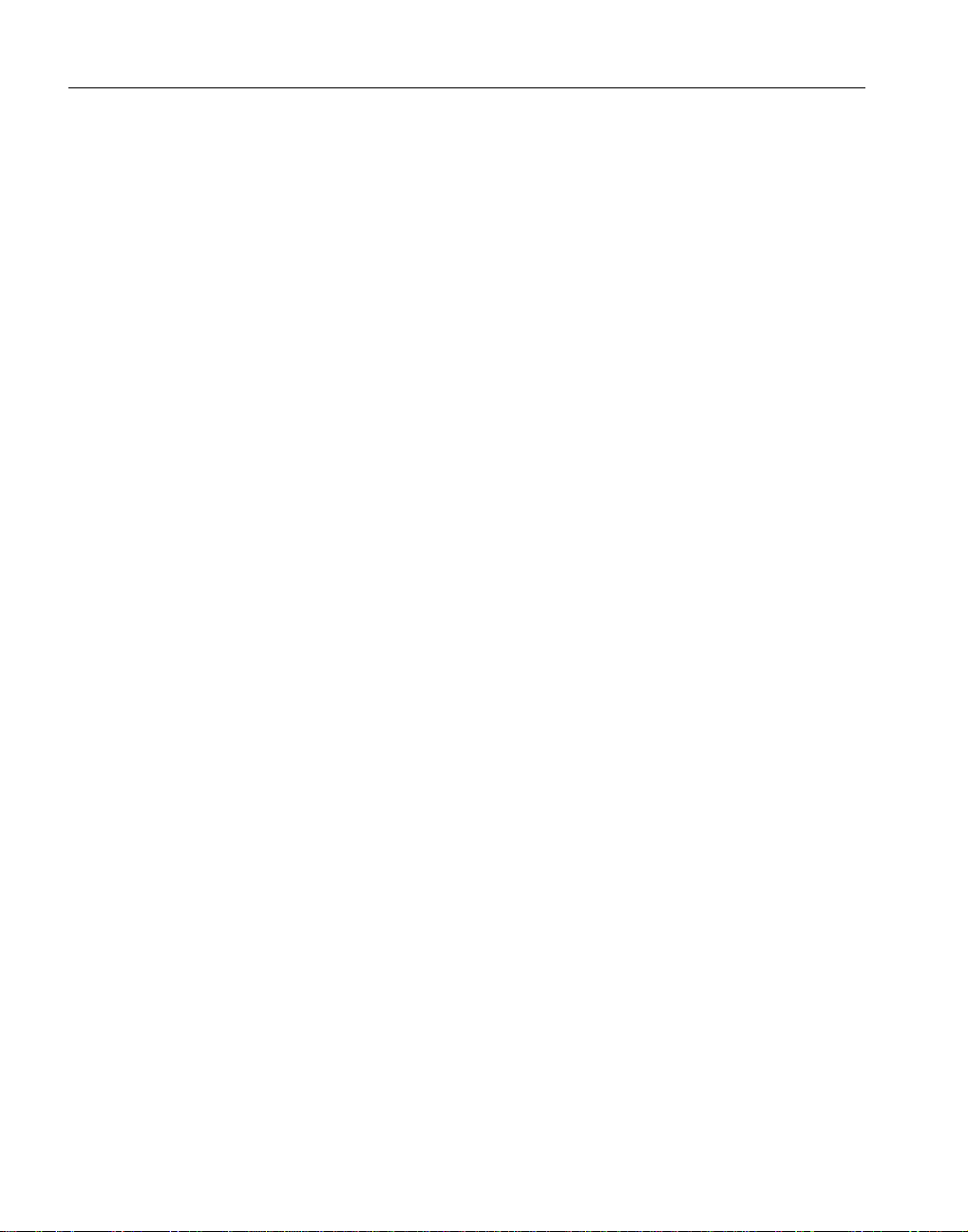
Preparation
❖ T o start a repository
If the repository is already ins talled, you must p rovide the server, port number,
and user information for the existing repository. The system populates the
screen with default values for the server, port number, and user information,
but you can modify the values if necessary.
• Use platform specific commands to start the repository:
a On Windows, enter the following:
b On UNIX, enter the following:
Temporary Instal lation Directory
The installer uses a temporary location during the installation process. The
default temporary location on Windows is defined in the system environment
variables and is usually set to C:\temp. The default temporary location on
UNIX is /var/tmp.
cd <install dir>\CIMRepository-3_0_0\bin
repository.bat
cd <install dir>/CIMRepository-3_0_0/bin
./repository.sh
If enough space is not available in the default temporary location, the installer
might not start, or it might start, but notify you that sufficient space is not
available. Either case requires providing sufficient space in the temporary
directory. You can do one of the following:
• Move or delete files to provide space on the default temporary directory.
• Launch the installer using a different temporary directory.
❖ To install on a temporary directory other than the default directory:
• Use platform specific commands to specify an install directory:
a On Windows, enter the following:
setup -is:tempdir <full path to alternate temp
directory>
b On UNIX, enter the following:
setup -is:tempdir <full path to alternate temp
directory>
22 Adapter for SAP R/3
Page 31

CHAPTER 2 Installing Adapter for SAP R/3
Note Do not use spaces or special characters in your UNIX path.
Disk Space and Memory Requirements
Disk space
Memory
NT: 183 MB for adapter and temporary directory used during installation
UNIX: 208 MB for adapter and 160 MB for temporary directory
256 MB for product files
Required Software
“Supported Platforms and Compilers” on page 19 identifies the operating
systems and compilers required for this product. Use this table to identify the
software required for installation.
The following must be installed or configured on the server before installing
the adapter:
• Windows operating system
• SAP R/3, version 3.1H or higher; 4.0B or higher to work with XML
formats.
• DBMS server database application.
• Compiler if you plan to write any of your own code.
• One of the integration servers listed in “Integration Server Support” on
page 18.
• Internet Explorer version 5.5, Service Pack 2.
Installation Guide 23
Page 32

Running Executables Before Installing the Adapter on Windows
Running Executables Before Installing the Adapter on
Windows
You must run the following executables or .msi fi les from the Adapter for SAP
R/3 Server CD before you install the Adapter for SAP R/3 on Windows.
• From your CD-ROM drive, open the vbruntime-6_0 folder and doubleclick on vbrun60sp4.exe to install Visual Basic runtime. This is used by
the GUI. When the install is finished, click OK.
• From your CD-ROM drive, o pen the mmc-1_2 folder an d double-cl ick on
immc2.exe to install the Microsoft Management Console, which is used by
the GUI. When the install is finished, click OK.
• From your CD-ROM dr ive, open the mdac-2_ 6 folder and double-cl ick on
the mdac_typ.exe file to install the proper version of MDAC. When the
install is finished, click OK.
• For Windows NT, from your CD-ROM driver, open the msvc-6_0 folder
and double-click on the vcredist.exe file to install the proper version of
MSVC runtime. When the install is finished, click OK.
After you have completed installing these four applications, you can continue
with the next steps to complete the install.
Note If you are installing Adapter for SAP R/3 on the same machine as your
database server, you may not have to install a separate database client; instead,
you can connect directly to the database server.
Preparing the Installation Environment
Previous versions
If you have a previ ous version of Adapter f or SAP R/3 i nstalled, it is sugges ted
that you uninstall that version before installing the current version. However,
if you plan to continue to use your ol der version of the softw are, it can remain
on the same server. Installation of the current version does not overwrite the
previous installation and does not affect any files you may have added.
24 Adapter for SAP R/3
Page 33

CIMRepository
CHAPTER 2 Installing Adapter for SAP R/3
The Common Information Model (CIM) Reposito ry shar es in st all at i on
information across Sybase and New Era of Networks products, tracking
version and path information for each product installation. If the repository is
already installed, it is not necessary to install a new CIM Repository. However,
the repository must be running before you can install products. After the
installation has been completed, you can stop the CIM Repository to save
resources.
If a CIM Repository does exist:
• on the local machine and is running, the installer uses that repository by
default. The Repository Information window does not appear.
• on the local machine and is not running, the installer tries to start th e
existing repository. If it cannot start the repository, a warning message
appears stating that a repository was found but could not be started. The
Repository Information window appears and you can provide the
repository information and start the repository.
• on a remote machine, the Repository Information window appears even if
the repository on the remote machine is running. To use an existing
repository, start it manually and provide the informat i on required by the
installer for the existing repository as detailed in “To start a repository” on
page 25.
If a CIM Repository does not exist or cannot be found by the installer, a
window displays with the prompt to either install a new CIM Repository or use
an existing repository.
❖ To start a repository
If the repository is already installed, you must provide the server, port number,
and user information for the existing repository. The system populates the
screen with default values for the server, port number, and user information but
you can modify the values if necessary.
1 To start the repository on Windows, enter the following:
cd <install dir>\CIMRepository-3_0_0\bin
repository.bat
2 To start the repository on UNIX, enter the following:
cd <install dir>/CIMRepository-3_0_0/bin
./repository.sh
Installation Guide 25
Page 34

Installing Adapter for SAP R/3
Temporary Installation Directory
The installer uses a temporary location during the installation process. The
default temporary location on Windows is defined in the system environment
variables and is usually set to C:\temp. The default temporary location on
UNIX is /var/tmp.
If enough space is not available in the default temporary location, the installer
may not start or may start but notify you that sufficient space is not available.
You can do one of the following:
• Move or delete files to provide space.
• Launch the installer using a temporary directory on a different drive
(Windows) or location (UNIX).
❖ To install on a temporary directory other than the default directory:
1 For Windows, enter the following:
setup -is:tempdir <full path to alternate temp directory>
2 For Unix, enter the following:
./setup -is:tempdir <full path to alternate temp directory>
Note Do not use spaces or special characters in your UNIX path.
Installing Adapter for SAP R/3
For all installation instructions, <insta ll dir> refers to the default installation
directory.
• If installing on Windows, the default is C:\Sybase.
• If installing on Unix, the default is /user/u/Syba se. When installing on
Unix, do not use spaces or special characters in the path.
26 Adapter for SAP R/3
Page 35

CHAPTER 2 Installing Adapter for SAP R/3
If the installation directory does not exist, you can either create the directory or
the installer will create the installation directory when installation begins. If
you get a memory error while installing, see “Temporary Installation
Directory” on page 26.
Note Before you begin the i ns tallat i on , the repository must b e running unless
you plan to install a new one. If you plan to use an existing repo sitory, you can
verify whether the repository is running by doing one of the following:
On Windows, go to Task Manager > Processes. If dbsrv7.exe is listed as
running, the repository is active.
On Unix, type ps -ef | grep dbsrv 7
❖ To install Adapter for SAP R/3 using the InstallShield Wizard:
These installation instructions assume you are logged onto the server with
administrative rights/user permissions. When installing on UNIX, it is best to
perform the install directly on the target machine in the Common Desktop
Environment (CDE) single window mode. Use the CD-ROM to install Adapter
for SAP R/3.
1 Insert the CD-ROM and go to the step for your operating system:
2 Start the installer.
a On Windows NT and 2000
1 Verify that you have installed all prerequisite software.
2 Select Start>Run from the Windows Start menu.
3 In the Run dialog box, browse to locate the setup file:
<CD-ROM drive>:\setup.exe
4 Click OK.
The Installer Welcome window appears.
5 Got to step 3 of the main procedure.
b On Solaris:
1 Mount the CD-ROM.
For example:
pfs_mount <CD DEVICE> /mnt_point
2 Set the IP address:
Installation Guide 27
Page 36

Installing Adapter for SAP R/3
export DISPLAY=<IP address:0.0>
3 To change to the /mnt_point directory, enter:
%cd mnt_point
4 To start the installer, enter:
%./setup
The Installer Welcome window appears.
5 Got to step 3 of the main procedure.
c On AIX:
1 Mount the CD-ROM.
For example:
pfs_mount <CD DEVICE> /mnt_point
2 Set the IP address:
export DISPLAY=<IP address:0.0>
3 To change to the /mnt_point directory, enter:
%cd mnt_point
4 To start the installer, enter:
%./setup
The Installer Welcome window appears.
5 Got to step 3 of the main procedure.
d On HP-UX:
1 Mount the CD-ROM.
Some of the files that are being installed might have names
longer than 31 characters or have mixed-case file and directory
names, so you must enter the following mount commands:
nohup pfs_mountd &
nohup pfsd &
pfs_mount <cd device> /mnt_point
2 Set the IP address:
export DISPLAY=<IP address:0.0>
3 To change to the /mnt_point directory, enter:
28 Adapter for SAP R/3
Page 37

CHAPTER 2 Installing Adapter for SAP R/3
%cd mnt_point
4 To start the installer, enter:
%./setup
The Installer Welcome window appears.
5 Got to step 3 of the main procedure.
3 To initiate the installation process, click Next on the Installer Welcome
window.
The Installer window appears.
4 To specify an installation directory, choose one of the following:
a To accept the default directory, click Next.
b T o use a different directory, click Browse, select the directory, and
click Next.
Note For optimum performance, install all Sybase and New Era of
Network products into the same directory.
5 To configure the repository, do one of the following:
a If your repository is running, the Select Products To Install window
appears. Go to step 7.
b If you do not have a repository installed or it is ins tall ed on a remote
machine, the Repository Information window appears. Go to step 6.
Note
You can verify whether the repository is running by doing one of the
following:
On Window s, go t o Task Manager > Processes. If dbsrv7. exe is li sted
as running, the repository is active.
On Unix, type ps -ef | grep dbsrv 7
6 In the Repository Information window, do one of the following:
• To install a new repository, go to step 6a.
• To use an existing repository, go to step 6b.
Installation Guide 29
Page 38

Installing Adapter for SAP R/3
Figure 2-1: Repository Information
a To install a new repository, based on requirements detailed in
“CIMRepository” on page 25:
1 Choose Install a new repository.
The Repository Connection Information is not visible in the
Repository Information window.
2 Click Next.
The Repository Installation window displays the repository
components to be installed.
3 Click Next.
The Repository Install at ion w indow displays the progr ess of t h e
installation. Installation of a new repository may take a few
minutes.
When the repository installation is complete, the Select Products
To Install window appears.
b If the CIM Repository is already installed and the Repository
Information window appears:
1 Choose Use an existing repository.
30 Adapter for SAP R/3
Page 39

CHAPTER 2 Installing Adapter for SAP R/3
2 Accept the defaults for Repository Connection Information if
possible. The defaults are shown in Figure 2-1 on page 30.
Note If you use an existing repository, the repository must be
running to continue the installation.
3 Click Next.
The Select Products to Install widow appears.
7 From the Select Products to Install window, accept the default settings and
click Next.
The Installation Summary window appears displaying the products that
will be installed and the approximate disk space that they will take.
8 Click OK.
The Installation Summary window displays the progress of th e
installation.
9 Click Finish when the following message appears:
The InstallShield Wizard has successfully installed
New Era of Networks Adapter for SAP 3.9.
Note If you get a NULL error message at the end of the installation, ignore
the message.
If you are installing on Solaris 7, you might receive error messages when
finishing the installation. The product installed correctly; you can ignore
the errors.
10 For Windows, reboot the machine.
Adapter for SAP R/3 and the Sybase shared components are located in the user
specified installation directory <install dir>. The Adapter for SAP R/3
software is located in <install dir>\SAP-3_9.
Installation Guide 31
Page 40

Understanding Environment Variables
Table 2-4: /<install dir>/SAP-3_9
Subdirectory Description
/bin contains wrapper scripts for executables
and shared libraries
/CFG contains sample configura tio n files
/NNSYCatalogues contains ctg message and error files
/share contains data files
Understanding Environment Variables
Required environment variables are set by wrapper scripts at runtime. The GUI
executable installation defines system environment variables of
SAP39_ROOT and CGC39_ROOT with a value of <install dir> and the
variable RFC_INI with a value of <install dir>\CFG\saprfc.ini. Complete
configuration information is supplied in Adapter for SAP R/3 User’ s Guide and
should be used after verifying the installation and before using Adapter for
SAP R/3.
32 Adapter for SAP R/3
Page 41

CHAPTER 3
Uninstalling Adapter for SAP R/3
This chapter explains how to uninstall Adapter for SAP R/3 version 3.9.
To uninstall Adapter for SAP R/3 version 3.8, use the installer that was
provided with that version. Call Sybase Technical Support for instructions
on uninstalling a version earlier than 3.8.
Topic Page
Starting the Repository 33
Uninstalling Adapter for SAP R/3 3.9 34
Uninstalling Shared Components 34
Starting the Repository
The CIM repository that shares Sybase and New Era of Networks produ ct
information must be running to uninstall products. This ensures the
repository is updated with the accurate list of installed products. Using
other means to uninstall products does not update the respository, which
becomes an issue during reinstallation.
To start the repository on Windows, enter the following:
cd <install dir>\CIMRepository-3_0_0\bin
repository.bat
To start the repository on UNIX, enter the following:
cd <install dir>/CIMRepository-3_0_0/bin
./repository.sh
Installation Guide 33
Page 42
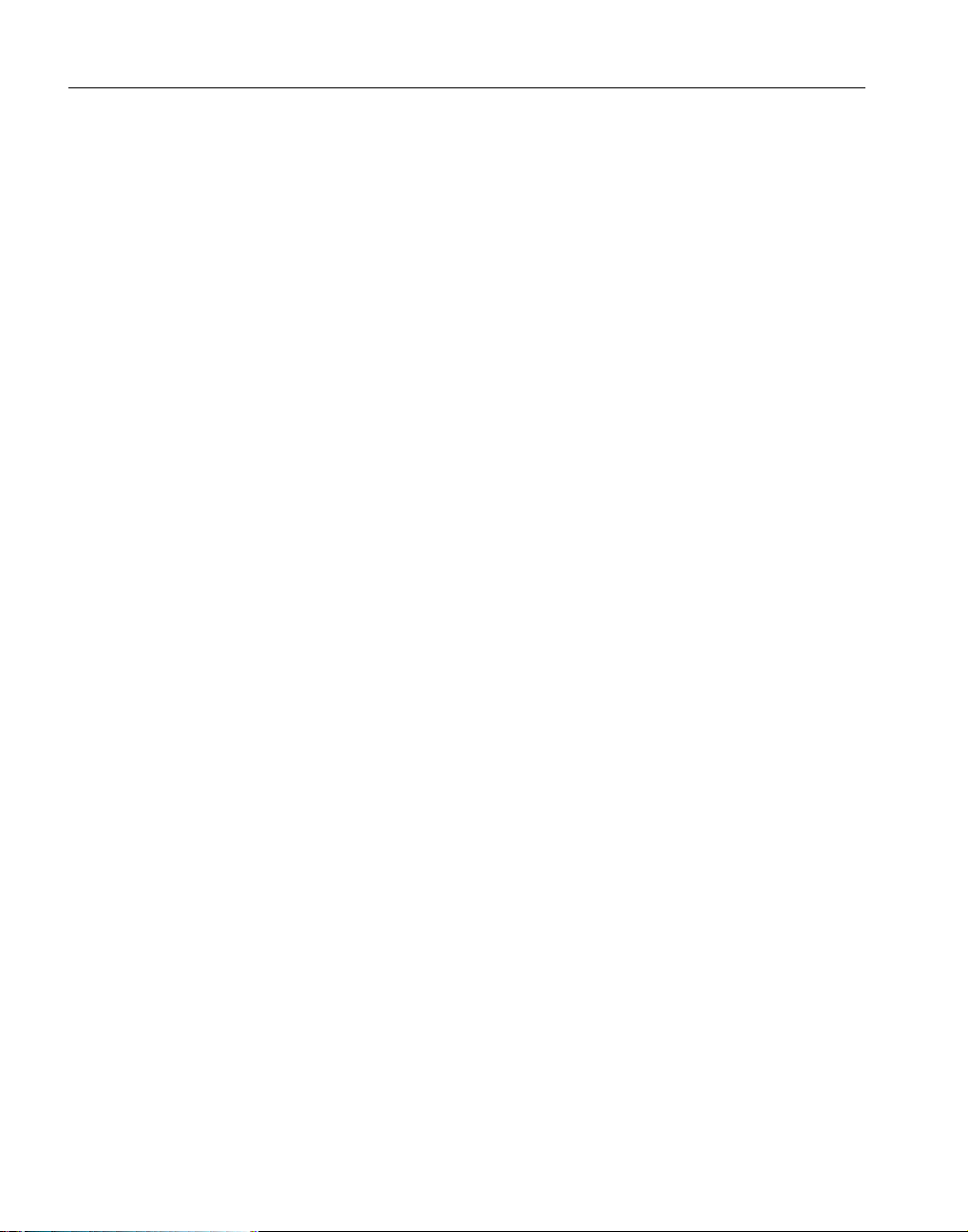
Uninstalling Adapter for SAP R/3 3.9
Uninstalling Adapter for SAP R/3 3.9
A separate uninstaller i s provide d to remove Adapter fo r SAP R/3 v ersion 3.9 .
The scripts to start the uninstaller are located in <install dir>\SAP-3_9.
• For Windows, uninstall.bat
• For Unix, uninstall.sh
❖ To uninstall Adapter for SAP R/3 version 3.9:
1 Move any custom or other files that you want to save from the SAP-3_9
directory to another directory.
2 At the command prompt, enter the following:
a For Windows:
cd <install dir>\SAP-3_9
uninstall.bat
bFor Unix:
cd <install dir>/SAP-3_9
uninstall.sh
The InstallShieldWizard starts to uninstall Adapter for SAP R/3
version 3.9.
3 Follow the wizard until uninstall is complete.
4 Manually remove the remaining <install dir>\SAP-3_9 directory.
Uninstalling Shared Components
You must first uninstall Adapter for SAP R/3 version 3.9 and any other New
Era of Networks or Sybase products that use these shared components. You
will receive a message when you attempt to uninstall any component that is
required by another product. Shared components must be uninstalled in the
order they are listed in step 4.
❖ To uninstall shared components:
1 Copy <install dir>\JRE_1_3 directory to a temporary location and change
the PATH environment variable to include the temporary directory.
34 Adapter for SAP R/3
Page 43

CHAPTER 3 Uninstalling Adapter for SAP R/3
This provides a correct version of the JRE for running the uninstallers.
Note
If you do not copy JRE_1_3 to a temporary locatio n, you w ill not be able
to uninstall all of the shared components.
2 To verify that Java version 1.3.1 or higher is being used, enter the
following:
java -version
3 Enter the following command:
cd <install dir>\uninstallers
4 Repeat the steps 5 through 9 for each shared product in the following
order:
• AgentManager-3_0_0
• ConfigUtils
• jConnect
•ThirdParty
• JRE_1_3
• ASAAgent
• CIMRepository-3_0_0
• EPASA-7_0_3
5 Run the following command. Note that the command is written for
Windows. For Unix, substitute a forward slash for the backward slash:
java -jar <Shared Product>\<Shared Product File>.jar
For example:
java -jar AgentManager-3_0_0\AgentManager-
3_0_0.jar
The InstallShieldWizard starts to uninstall the shared component.
6 To begin the installation, click Next on the initial Uninstaller window.
The Repository Information window appears.
7 Accept the defaults for the Repository Connection Information and click
Next.
Installation Guide 35
Page 44

Uninstalling Shared Components
8 On the Feature Select window, select all items to be removed and click
Next.
9 When the selected components are uninstalled, click Finish.
10 After repeating steps 5 through 9 for all of the shared products, delete the
copy of JRE_1_3 that you had moved to a temporary directory.
11 Manually remove the remaining <install dir> directory.
36 Adapter for SAP R/3
Page 45
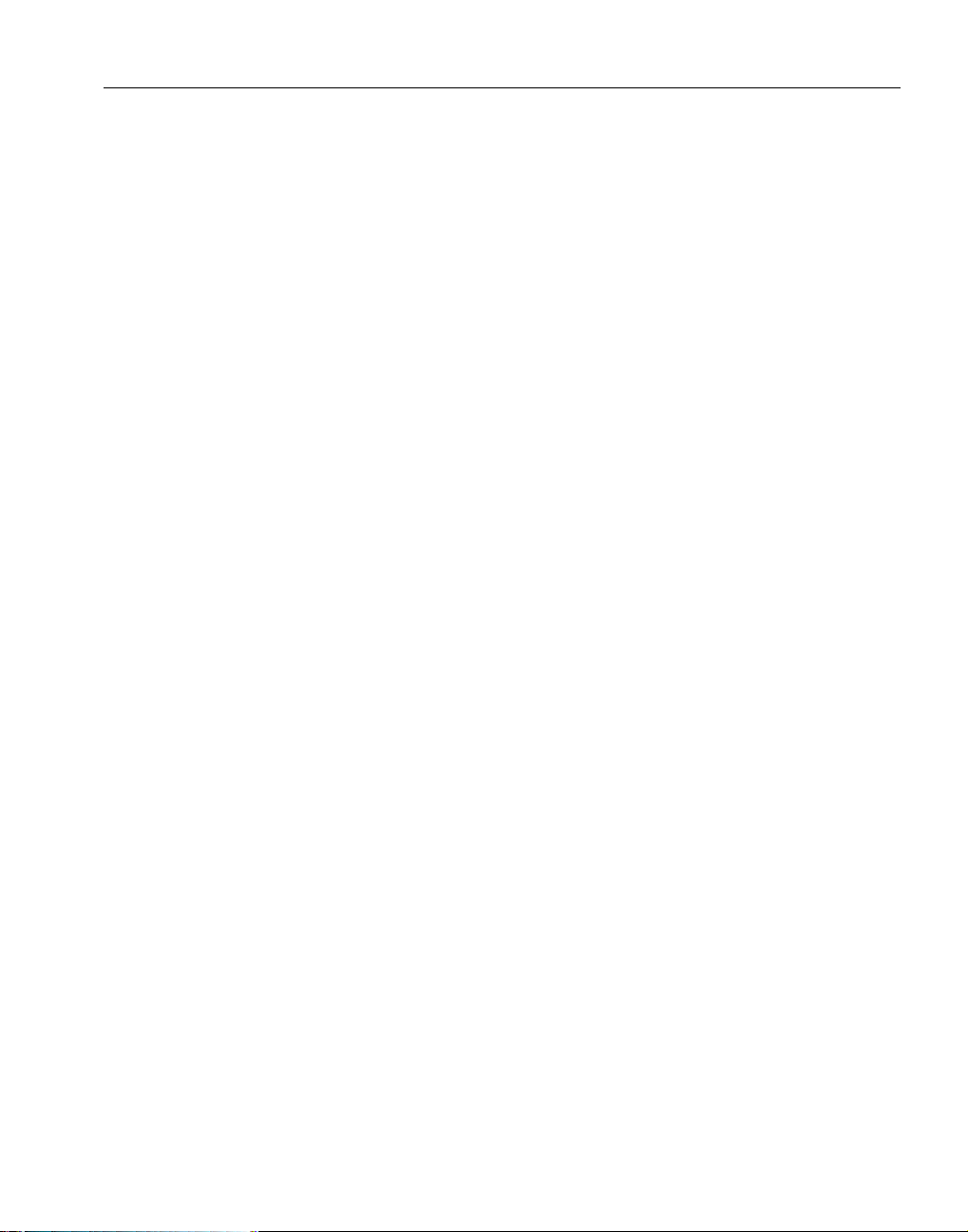
Index
B
book organization v
C
changes to configuration key s 3
CIM Repository 25, 30
compilers
HP aC++ 20
Microsoft Visual C++ 20
SparcWorks C++ 20
VisualAge C++ 20
configuration ke y changes 3
conventions vii
conversion tool configuration file 12
converting IDoc formats 5
D
database
existing 2
target 2
databases
DB2 UDB 20
Microsoft SQL Server 20
Sybase ASE 20
default directory 26
documentation set v
formats
IDoc 5
I
IDocs
converting format 5
integration servers
e-Biz Integrator 18
MQSeries 18
MQSI 2.1 18
L
log file
example 11
M
migration 1
MQSeries Integrator 18
MQSI 2.0.2 18
MSMQ 18
N
NCF Serializer 18
NNT56 Schema Loader 18
E
e-BIz Integrator 18
EMQ 18
F
Flat File 18
Installation Guide 37
O
operating systems
AIX 20
HP-UX 20
Solaris 20
Windows NT 20
Page 46

R
repository running 27, 29
S
SAP
installing 27
uninstalling 34, 35
T
temporary directory 26
transport
supported 18
typographical conventions vii
U
uninstall
SAP 3.8 33
SAP 3.9 33
shared components 35
upgrading 1
BAPI formats 14
from 3.0.3 2
from 3.8 3
rules 15
W
WebSphere MQ Integrator 18
X
XML Serializer 18
38 Adapter for SAP R/3
