Page 1

Administration and Performance Guide
Adaptive Server® IQ
12.4.2
Page 2

DOCUMENT ID: 38152-01-1242-01
LAST REVISED: April 2000
Copyright © 1989-2000 by Sybase, Inc. All rights reserved.
This publication pertains to Sybase database management software and to any subsequent release until otherwise indicated in new
editions or technical notes. Information in this document is subject to change without notice. The software described herein is furnished
under a license agreement, and it may be used or copied only in accordance with the terms of that agreement.
To order additional documents, U.S. and Canadian customers should call Customer Fulfillment at (800) 685-8225, fax (617) 229-9845.
Customers in other countries with a U.S. license agreement may contac t Custom er Fulfillment via the above fax number. All other
international customers should contact their Sybase subsidiary or local distributor. Upgrades are provided only at regularly scheduled
software release dates. No part of this publication may be reproduced, transmitted, or translated in any form or by any means, electronic,
mechanical, manual, optical, or otherwise, without the prior written permission of Sybase, Inc.
Sybase, the Sybase logo, ADA Workbench, Adaptable Windowing Environment, Adaptive Component Architecture, Adaptive Server,
Adaptive Server Anywhere, Adaptive Server Enterprise, Adaptive Server Enterprise Monitor, Adaptive Server Enterprise Replication,
Adaptive Server Everywhere, Adaptive Server IQ, Adaptive Warehouse, AnswerBase, Anywhere Studio, Application Manager,
AppModeler, APT Workbench, APT-Build, APT-Edit, APT-Execute, APT-FORMS, APT-Translator, APT-Library, Backup Server,
ClearConnect, Client-Library, Client Services, Data Pipeline, Data Workbench, DataArchitect, Database Analyzer, DataExpress,
DataServer, DataWindow, DB-Library, dbQueue, Developers Workbench, Direct Connect Anywhere, DirectConnect, Distribution
Director, E-Anywhere, E-Whatever, Embedded SQL, EMS, Enterprise Application Server, Enterprise Application Studio, Enterprise
Client/Server, Enterprise Connect, Enterprise Data Studio, Ente rpr ise M a nag er, Enterprise SQL Serv er M anager, Enterprise Work
Architecture, Enterprise Work Designer, Enterprise Work Modeler, EWA, Gateway Manager, ImpactNow, InfoMaker, Information
Anywhere, Information Everywhere, InformationConnect, InternetBuilder, iScript, Jaguar CTS, jConnect for JDBC, KnowledgeBase,
MainframeConnect, Maintenance Express, MAP, M DI Access Server, MDI Database Gateway, media.splash, MetaWorks, MySupport,
Net-Gateway, Net-Library, NetImpact, ObjectConnect, ObjectCycle, OmniConnect, OmniSQL Access Module, OmniSQL Toolkit,
Open Client, Open ClientConnect, Open Client/Server, Open Client/Server Interfaces, Open Gateway, Open Server, Open
ServerConnect, Open Solutions, Optima++, PB-Gen, P C AP T Exec ute, PC DB-Net, PC Net Library, Power++, power.stop, PowerAMC,
PowerBuilder, PowerBuilder Foundation Class Library, PowerDesigner, PowerDimensions, PowerDynamo, PowerJ, PowerScript,
PowerSite, PowerSocket, Powersoft, PowerStage, PowerStudio, PowerTips, Powersoft Portfolio, Powersoft Professional, PowerWare
Desktop, PowerWare Enterprise, ProcessAnalyst, Report Workbench, Report-Execute, Replication Agent, Replication Driver,
Replication Server, Replication Server Manager, Replication Toolkit, Resource Manager, RW-DisplayLib, RW-Library, S Designor, SDesignor, SDF, Secure SQL Server, Secure SQL Toolset, Security Guardian, SKILS, smart.partners, smart.par ts, smart.sc ript, SQL
Advantage, SQL Anywhere, SQL Anywhere Studio, SQL Code Checker, SQL Debug, SQL Edit, SQL Edit/TPU, SQL Everywhere, SQL
Modeler, SQL Remote, SQL Server, SQL Server Manage r, SQL SMART, SQL Toolset, SQL Server/CFT, SQL Server/DBM, SQL
Server SNMP SubAgent, SQL Station, SQLJ, STEP, SupportNow , Sybase Central, Sybase Client/Server Interfaces, Sybase Financial
Server, Sybase Gateways, Sybase MPP , Sybase SQL Desktop, Sybase SQL Lifecycle, Sybase SQL Workgroup, Sybase User W orkbench,
SybaseWare, Syber Financial, SyberAssist, SyBooks, System 10, System 11, System XI (logo), SystemTools, Tabular Data Stream,
Transact-SQL, Translation Toolkit, UNIBOM, Unilib, Uninull, Unisep, Unistring, URK Runtime Kit for UniCode, Viewer, Visual
Components, VisualSpeller, VisualWriter, VQL, WarehouseArchitect, Warehouse Control Center, Warehouse Studio, Warehouse
WORKS, Watcom, W atcom SQL, W atcom SQL Server, W eb Deployment Kit, Web.PB, W eb.SQL, W ebSights, WebV iewer , W orkGroup
SQL Server, XA-Library, XA-Server and XP Server are trademarks of Sybase, Inc. 9/99
Unicode and the Unicode Logo are registered trademarks of Unicode, Inc.
All other company and product names used herein may be trademarks or registered trademarks of their respective companies.
Use, duplication, or disclosure by the government is subject to the restrictions set forth in subparagraph (c)(1)(ii) of DFARS 52.227-7013
for the DOD and as set forth in FAR 52.227-19(a)-(d) for civilian agencies.
Sybase, Inc., 6475 Christie Avenue, Emeryville, CA 94608.
Page 3

Contents
About This Book ........................................................................................................................ xvii
CHAPTER 1 Overview of Adaptive Server IQ System Administration ............ 1
Introduction to Adaptive Server IQ................................................... 1
System administration tasks............................................................. 2
Security overview............................................................................. 3
Types of users........................................................................... 4
Granting permissions ................................................................ 4
Tools for system administration........................................................ 4
The database server ........................................................................ 5
Catalogs and IQ ............................................................................... 5
The IQ Store.............................................................................. 6
The Temporary Store ................................................................ 6
The Catalog Store ..................................................................... 6
Concurrent operations...................................................................... 7
Stored procedures............................................................................ 7
Adaptive Server IQ stored procedures...................................... 8
Adaptive Server Enterprise system and catalog procedures .... 9
Catalog stored procedures...................................................... 11
System tables and views................................................................ 12
Commands and Functions ............................................................. 16
Types of SQL statements........................................................ 16
Functions................................................................................. 16
Message logging............................................................................ 17
The utility database........................................................................ 18
Compatibility with earlier versions.................................................. 19
CHAPTER 2 Running Adaptive Server IQ ........................................................ 21
Starting the database server.......................................................... 21
Server command lines ................................................................... 22
Starting the server on UNIX ........................................................... 23
Using the startup utility............................................................ 24
Typing the server startup command........................................ 25
iii
Page 4

Contents
Starting the server on Windows NT ............................................... 26
Starting the server from the NT Start menu ............................ 26
Typing the server startup command........................................ 26
Running the server outside the current session...................... 27
Using command-line switches........................................................ 28
Naming the server and databases .......................................... 31
Controlling performance from the command line .................... 33
Controlling permissions from the command line ..................... 36
Setting a maximum Catalog page size.................................... 37
Setting up a client/server environment.................................... 38
Starting a server in forced recovery mode .............................. 40
Starting a server from DBISQL................................................ 40
Starting multiple servers or clients on the same machine....... 41
Monitoring server activity ............................................................... 41
Stopping the database server........................................................ 43
Who can stop the server? ....................................................... 45
Shutting down operating system sessions.............................. 45
Starting and stopping databases.................................................... 46
Starting the asiqdemo database .................................................... 47
Starting and stopping Sybase Central............................................ 48
Connecting a plug-in ............................................................... 49
Stopping Sybase Central......................................................... 50
Introduction to connections ............................................................ 50
How connections are established............................................ 51
Connection parameters specify connections........................... 52
Connection parameters are passed as connection strings ..... 52
Connection parameters are passed as connection strings ..... 53
Simple connection examples ......................................................... 53
Connecting to a database from DBISQL................................. 54
Connecting to other databases from DBISQL......................... 56
Connecting to an embedded database ................................... 57
Connecting using a data source.............................................. 59
Connecting to a server on a network....................................... 60
Using default connection parameters...................................... 61
Connecting from Adaptive Server IQ utilities........................... 62
Working with ODBC data sources.................................................. 63
DSNs and FILEDSNs.............................................................. 64
Creating and editing ODBC data sources...................................... 65
Configuring ODBC data sources............................................. 67
Creating a File Data Source........................................................... 71
Using ODBC data sources on UNIX .............................................. 72
Connection parameters.................................................................. 73
Connection parameter priorities .............................................. 76
How Adaptive Server IQ makes connections................................. 77
iv
Page 5

Contents
Steps in establishing a connection.......................................... 77
Locating the interface library ................................................... 78
Assembling a list of connection parameters............................ 79
Locating a server..................................................................... 81
Locating the database............................................................. 83
Server name caching for faster connections........................... 84
Interactive SQL connections ................................................... 85
Connecting from other databases.................................................. 85
Using an integrated login ............................................................... 86
Using integrated logins............................................................ 87
Security concerns: unrestricted database access................... 90
Setting temporary public options for added security ............... 91
Network aspects of integrated logins ...................................... 92
Creating a default integrated login user .................................. 92
Troubleshooting startup, shutdown, and connections.................... 93
What to do if you can’t start Adaptive Server IQ...................... 93
What to do if you can’t connect to a database......................... 95
Stopping a database server in an emergency (UNIX)............. 96
Resolving problems with your DBISQL window on UNIX........ 96
CHAPTER 3 Working with Database Objects .................................................. 99
Building Your Adaptive Server IQ Databases................................ 99
Designing your database......................................................... 99
Tools for working with database objects ............................... 100
A step-by-step overview of database setup .......................... 101
Extending data definition privileges....................................... 103
Selecting a device type ......................................................... 104
Allocating space for databases ............................................. 104
Working with databases............................................................... 106
Creating a database.............................................................. 107
Adding dbspaces................................................................... 114
Dropping dbspaces ............................................................... 116
Dropping a database............................................................. 118
Working with tables...................................................................... 118
Creating tables...................................................................... 118
Altering tables........................................................................ 123
Dropping tables ..................................................................... 124
Creating primary and foreign keys ........................................ 125
Table information in the system tables.................................. 127
Working with views....................................................................... 127
Creating views....................................................................... 128
Using views........................................................................... 129
Modifying views..................................................................... 130
Permissions on views............................................................ 130
v
Page 6

Contents
Deleting views....................................................................... 131
Views in the system tables.................................................... 131
Working with indexes ................................................................... 132
Introduction to indexes.......................................................... 132
Creating indexes ................................................................... 133
Indexes in the system tables................................................. 133
Removing indexes................................................................. 134
CHAPTER 4 Adaptive Server IQ Indexes ........................................................ 135
Overview of indexes..................................................................... 135
Adaptive Server IQ index types............................................. 135
Benefits over traditional indexes ........................................... 137
Creating Adaptive Server IQ indexes........................................... 138
The CREATE INDEX statement............................................ 138
Creating an index with Sybase Central................................. 139
Creating indexes concurrently............................................... 139
Choosing an index type................................................................ 140
Number of unique values in the index................................... 141
Types of queries.................................................................... 141
Indexing criteria: disk space usage....................................... 143
Data types in the index.......................................................... 143
Combining index types.......................................................... 144
Adaptive Server IQ index types.................................................... 144
Default column index............................................................. 145
The Low_Fast (LF) index type............................................... 145
The High_Group (HG) index type.......................................... 146
The High_Non_Group (HNG) index type .............................. 148
Optimizing performance for ad hoc joins............................... 149
Selecting an index................................................................. 150
Adding column indexes after inserting data................................. 151
Using join indexes........................................................................ 151
Join indexes improve query performance ............................. 151
How join indexes are used for queries.................................. 152
Relationships in join indexes................................................. 152
When a join becomes ad hoc................................................ 152
Join hierarchy overview......................................................... 152
Columns in the join index...................................................... 153
The join hierarchy in query resolution ................................... 154
Multiple table joins and performance..................................... 156
Steps in creating a join index ................................................ 157
Synchronizing join indexes.................................................... 158
Defining join relationships between tables............................ 159
Issuing the CREATE JOIN INDEX statement ....................... 162
Creating a join index in Sybase Central................................ 164
vi
Page 7

Contents
Types of join hierarchies ....................................................... 164
Modifying tables included in a join index............................... 167
Inserting or deleting from tables in a join index..................... 168
Table versioning controls access to join indexes .................. 169
Estimating the size of a join index................................................ 169
CHAPTER 5 Moving Data In and Out of Databases....................................... 171
Import and export overview.......................................................... 171
Import and export methods ................................................... 171
Input and output data formats ............................................... 172
Permissions for modifying data............................................. 173
Scheduling database updates............................................... 173
Exporting data from a database................................................... 174
Using output redirection ........................................................ 174
NULL value output................................................................. 175
Bulk loading data using the LOAD TABLE statement.................. 175
Interpreting notification messages......................................... 187
Memory message.................................................................. 187
Main IQ Store blocks messages............................................ 188
IQ Temporary Store blocks message.................................... 188
Main buffer cache activity message...................................... 188
Temporary buffer cache message......................................... 189
Controlling message logging................................................. 189
Using the INSERT statement....................................................... 190
Inserting specified values row by row .......................................... 190
Inserting selected rows from the database .................................. 191
Inserting from a different database........................................ 192
Importing data interactively .......................................................... 195
Inserting into tables of a join index............................................... 195
Inserting into primary and foreign key columns............................ 196
Partial-width insertions................................................................. 197
Partial-width insertion rules ................................................... 198
Converting data on insertion ........................................................ 202
Inserting data from pre-Version 12 Adaptive Server IQ ........ 204
Load conversion options ....................................................... 204
Column width issues ............................................................. 208
Using the ASCII conversion option........................................ 208
The DATE Option.................................................................. 210
The DATETIME conversion option........................................ 212
Working With NULLS ............................................................ 215
Other factors affecting the display of data.................................... 216
Matching Adaptive Server Enterprise data types......................... 217
Unsupported Adaptive Server Enterprise data types ............ 217
Adaptive Server Enterprise data type equivalents ................ 218
vii
Page 8

Contents
Handling conversion errors on data import ........................... 220
Tuning bulk loading of data.......................................................... 221
Improving load performance during database definition ....... 221
Setting server startup options................................................ 222
Adjusting your environment at load time............................... 222
Reducing Main IQ Store space use in incremental loads...... 223
Changing data using UPDATE..................................................... 224
Deleting data................................................................................ 225
Importing data by replication........................................................ 226
CHAPTER 6 Using Procedures and Batches.................................................. 229
Overview of procedures ............................................................... 229
Benefits of procedures ................................................................. 230
Introduction to procedures ........................................................... 230
Creating procedures.............................................................. 231
Calling procedures ................................................................ 232
Dropping procedures............................................................. 232
Permissions to execute procedures...................................... 233
Returning procedure results in parameters........................... 233
Returning procedure results in result sets............................. 234
Introduction to user-defined functions.......................................... 235
Creating user-defined functions ............................................ 235
Calling user-defined functions............................................... 236
Dropping user-defined functions ........................................... 237
Permissions to execute user-defined functions..................... 237
Introduction to batches................................................................. 238
Control statements....................................................................... 239
Using compound statements................................................. 240
Declarations in compound statements.................................. 241
Atomic compound statements............................................... 242
The structure of procedures......................................................... 243
SQL statements allowed in procedures................................. 243
Declaring parameters for procedures.................................... 244
Passing parameters to procedures ....................................... 245
Passing parameters to functions........................................... 245
Returning results from procedures............................................... 246
Returning a value using the RETURN statement.................. 246
Returning results as procedure parameters.......................... 247
Returning result sets from procedures.................................. 249
Returning multiple result sets from procedures..................... 250
Returning variable result sets from procedures..................... 250
Using cursors in procedures ........................................................ 251
Cursor management overview .............................................. 252
Cursor positioning ................................................................. 252
viii
Page 9

Contents
Using cursors on SELECT statements in procedures........... 253
Errors and warnings in procedures .............................................. 255
Default error handling in procedures..................................... 256
Error handling with ON EXCEPTION RESUME.................... 258
Default handling of warnings in procedures.......................... 260
Using exception handlers in procedures ............................... 261
Nested compound statements and exception handlers ........ 263
Using the EXECUTE IMMEDIATE statement in procedures ....... 264
Transactions and savepoints in procedures................................. 265
Some tips for writing procedures.................................................. 265
Check if you need to change the command delimiter ........... 265
Remember to delimit statements within your procedure ....... 266
Use fully-qualified names for tables in procedures................ 266
Specifying dates and times in procedures............................. 266
Verifying procedure input arguments .................................... 267
Statements allowed in batches .................................................... 267
Using SELECT statements in batches.................................. 268
Calling external libraries from procedures.................................... 268
Creating procedures and functions with external calls.......... 269
External function declarations............................................... 270
How parameters are passed to the external function............ 271
Special considerations when passing character types.......... 272
CHAPTER 7 Ensuring Data Integrity .............................................................. 273
Data integrity overview................................................................. 273
How data can become invalid ............................................... 273
Integrity constraints belong in the database.......................... 274
How database contents get changed.................................... 275
Data integrity tools................................................................. 275
SQL statements for implementing integrity constraints......... 276
Using table and column constraints............................................. 277
Using UNIQUE constraints on columns or tables.................. 277
Using IQ UNIQUE constraint on columns ............................. 278
Using CHECK conditions on columns................................... 278
Column CHECK conditions from user-defined data types .... 279
Working with column constraints in Sybase Central ............. 280
Using CHECK conditions on tables....................................... 280
Modifying and deleting CHECK conditions............................ 280
Declaring entity and referential integrity....................................... 281
Enforcing entity integrity........................................................ 282
If a client application breaches entity integrity....................... 282
Primary keys enforce entity integrity ..................................... 283
Declaring referential integrity................................................. 283
How you define foreign keys ................................................. 284
ix
Page 10

Contents
Referential integrity is unenforced......................................... 284
Integrity rules in the system tables............................................... 285
CHAPTER 8 Transactions and Versioning ..................................................... 287
Overview of transactions and versioning ..................................... 287
Introduction to transactions................................................... 287
Introduction to concurrency................................................... 290
Introduction to versioning...................................................... 291
Versioning prevents inconsistencies............................................ 299
How locking works ....................................................................... 299
Locks for DML operations ..................................................... 299
Locks for DDL operations...................................................... 300
Primary keys and locking ...................................................... 302
Isolation levels.............................................................................. 302
Checkpoints, savepoints, and transaction rollback ...................... 303
Checkpoints........................................................................... 304
Savepoints within transactions.............................................. 305
Rolling back transactions ...................................................... 307
System recovery.................................................................... 307
How transaction information aids recovery ........................... 308
Performance implications............................................................. 309
Overlapping versions and deletions...................................... 310
Cursors in transactions ................................................................ 311
Cursors and versioning ......................................................... 312
Cursor sensitivity................................................................... 312
Cursor scrolling ..................................................................... 312
Hold cursors.......................................................................... 313
Positioned operations............................................................ 313
Cursor command syntax and examples................................ 313
Controlling message logging for cursors............................... 313
CHAPTER 9 International Languages and Character Sets ........................... 315
Introduction to international languages and character sets.......... 315
Adaptive Server IQ international features ............................. 315
Using the default collation..................................................... 316
Character set questions and answers................................... 316
Understanding character sets in software.................................... 317
Pieces in the character set puzzle......................................... 317
Language issues in client/server computing ......................... 318
Code pages in Windows and Windows NT........................... 319
Multibyte character sets ........................................................ 321
Sorting characters using collations........................................ 322
International aspects of case sensitivity................................ 322
x
Page 11

Contents
Understanding locales.................................................................. 323
Introduction to locales ........................................................... 323
Understanding the locale language....................................... 324
Understanding the locale character set................................. 325
Understanding the locale collation label................................ 328
Setting the SQLLOCALE environment variable .................... 328
Understanding collations.............................................................. 328
Displaying collations.............................................................. 328
Supplied collations ................................................................ 329
ANSI or OEM?....................................................................... 331
Notes on ANSI collations....................................................... 332
Notes on OEM collations....................................................... 334
Using multibyte collations...................................................... 336
Understanding character set translation ...................................... 336
Character translation for database messages....................... 336
Connection strings and character sets.................................. 338
Avoiding character-set translation......................................... 338
Collation internals......................................................................... 339
Comment lines ...................................................................... 340
The title line........................................................................... 340
The collation sequence section............................................. 341
The Encodings section.......................................................... 342
The Properties section .......................................................... 343
International language and character set tasks ........................... 344
Finding the default collation................................................... 344
Configuring your character set environment ......................... 344
Determining locale information.............................................. 345
Setting locales....................................................................... 346
Creating a database with a named collation ......................... 346
Starting a database server using character set translation... 348
Using ODBC code page translation ...................................... 348
Character set translation for Sybase Central and DBISQL... 349
Creating a custom collation................................................... 349
Creating a database with a custom collation......................... 351
Compatibility issues ..................................................................... 351
Performance issues ..................................................................... 352
CHAPTER 10 Managing User IDs and Permissions........................................ 353
An overview of database permissions.......................................... 353
DBA authority overview......................................................... 354
RESOURCE authority overview............................................ 355
Ownership permissions overview.......................................... 355
Table and views permissions overview................................. 355
Group permissions overview................................................. 356
xi
Page 12

Contents
Managing individual user IDs and permissions............................ 356
Creating new users ............................................................... 357
Changing a password............................................................ 357
Granting DBA and resource authority ................................... 358
Granting permissions on tables and views............................ 359
Granting users the right to grant permissions ....................... 360
Granting permissions on procedures .................................... 361
Revoking user permissions................................................... 362
Managing groups ......................................................................... 363
Creating groups..................................................................... 363
Granting group membership to users.................................... 364
Permissions of groups........................................................... 365
Referring to tables owned by groups..................................... 365
Groups without passwords.................................................... 366
Special groups....................................................................... 367
Database object names and prefixes........................................... 367
Using views and procedures for extra security ............................ 369
Using views for tailored security............................................ 370
Using procedures for tailored security................................... 371
How user permissions are assessed ........................................... 372
Managing the resources connections use.................................... 372
Users and permissions in the system tables................................ 374
CHAPTER 11 Backup and Data Recovery ........................................................ 377
Backup protects your data ........................................................... 377
Backing up your database............................................................ 378
Types of backups.................................................................. 378
Selecting archive devices...................................................... 380
Preparing for backup............................................................. 381
Concurrency and backups..................................................... 383
The BACKUP statement........................................................ 383
Backup Examples.................................................................. 388
Recovery from errors during backup..................................... 389
After you complete a backup................................................. 390
Performing backups with non-Sybase products.................... 390
Performing system-level backups ................................................ 391
Shutting down the database.................................................. 391
Backing up the right files....................................................... 392
Restoring from a system-level backup.................................. 392
Validating your database.............................................................. 393
Interpreting results................................................................. 394
Concurrency issues for sp_iqcheckdb................................... 395
Restoring your databases ............................................................ 396
Before you restore................................................................. 396
xii
Page 13

Contents
The RESTORE statement..................................................... 399
Restoring in the correct order................................................ 403
Renaming the transaction log after you restore .................... 405
Validating the database after you restore.............................. 406
Restore requires exclusive write access ............................... 406
Displaying header information............................................... 407
Recovery from errors during restore ..................................... 408
Using Symbolic Links (UNIX Only)........................................ 408
Unattended backup...................................................................... 409
Getting information about backups and restores ......................... 410
Locating the backup log ........................................................ 410
Content of the backup log ..................................................... 411
Maintaining the backup log.................................................... 412
Viewing the backup log in Sybase Central............................ 412
Recording dbspace names.................................................... 412
Determining your data backup and recovery strategy.................. 413
Scheduling routine backups.................................................. 414
Designating Backup and Restore Responsibilities................ 415
Improving performance for backup and restore .................... 415
CHAPTER 12 Managing System Resources .................................................... 419
Introduction to performance terms............................................... 419
Designing for performance.......................................................... 419
Overview of memory use ............................................................. 420
Paging increases available memory...................................... 420
Utilities to monitor swapping.................................................. 421
Server memory...................................................................... 421
Managing buffer caches........................................................ 422
Determining the sizes of the buffer caches........................... 422
Setting buffer cache sizes ..................................................... 427
Specifying page size ............................................................. 429
Saving memory ..................................................................... 431
Optimizing for large numbers of users .................................. 432
Platform-specific memory options......................................... 434
Other ways to get more memory........................................... 438
The process threading model....................................................... 439
Insufficient threads error........................................................ 440
IQ options for managing thread usage.................................. 440
Balancing I/O................................................................................ 441
Raw I/O (on UNIX operating systems).................................. 441
Using disk striping ................................................................. 442
Internal striping...................................................................... 443
Using multiple dbspaces ....................................................... 445
Strategic file locations ........................................................... 446
xiii
Page 14
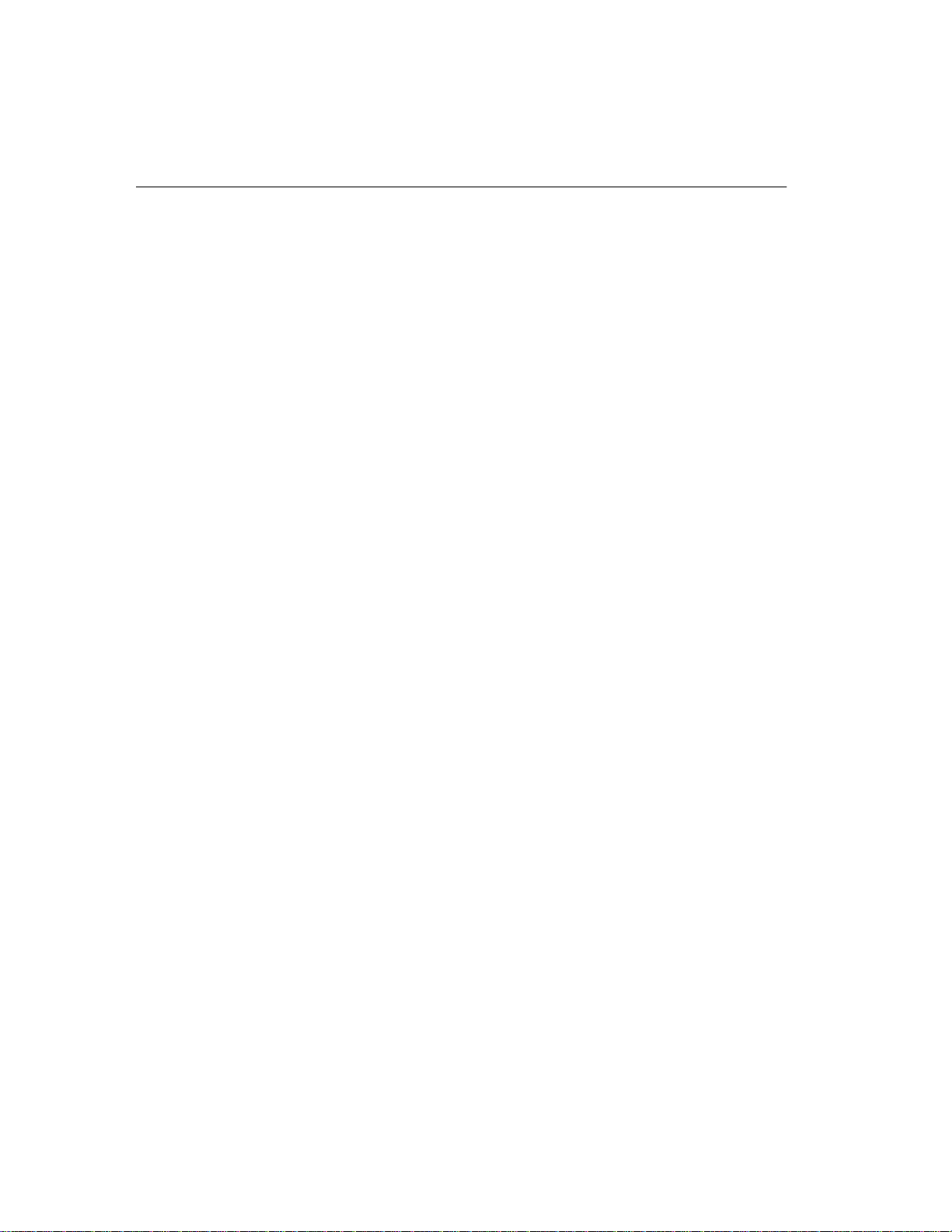
Contents
Working space for inserting, deleting, and synchronizing..... 447
Options for tuning resource use................................................... 448
Restricting concurrent queries............................................... 448
Limiting a query’s memory use.............................................. 449
Limiting queries by rows returned ......................................... 449
Forcing cursors to be non-scrolling....................................... 449
Limiting the number of cursors.............................................. 450
Limiting the number of statements........................................ 450
Lowering a connection’s priority............................................ 450
Prefetching cache pages....................................................... 450
Optimizing for typical usage.................................................. 451
Other ways to improve resource use ........................................... 451
Restricting database access ................................................. 451
Disk caching.......................................................................... 451
Using RAM disk..................................................................... 452
Indexing tips................................................................................. 452
Picking the right index type ................................................... 452
Using join indexes................................................................. 453
Allowing enough disk space for deletions ............................. 453
Managing database size and structure........................................ 454
Managing the size of your database ..................................... 454
Denormalizing for performance............................................. 454
Denormalization has risks..................................................... 455
Disadvantages of denormalization........................................ 455
Performance benefits of denormalization.............................. 455
Deciding to denormalize........................................................ 456
Improving your queries................................................................. 456
Tips for structuring queries.................................................... 456
Planning queries.................................................................... 457
Setting query optimization options ........................................ 458
Network performance................................................................... 459
Improving large data transfers............................................... 459
Isolate heavy network users.................................................. 460
Put small amounts of data in small packets.......................... 461
Put large amounts of data in large packets........................... 462
Process at the server level.................................................... 463
CHAPTER 13 Monitoring and Tuning Performance . ....... ...... ...... ....... ...... ....... . 465
Viewing the Adaptive Server IQ environment .............................. 465
Getting information using stored procedures ........................ 465
Monitoring the buffer caches........................................................ 467
Starting the buffer cache monitor.......................................... 467
Stopping the buffer cache monitor ........................................ 472
Examining and saving monitor results................................... 472
xiv
Page 15

Contents
Examples of monitor results.................................................. 473
Avoiding buffer manager thrashing.............................................. 476
Monitoring paging on Windows NT systems......................... 477
Monitoring paging on UNIX systems..................................... 477
System utilities to monitor CPU use............................................. 479
CHAPTER 14 Adaptive Server IQ as a Data Server......................................... 481
Client/server interfaces to Adaptive Server IQ............................. 481
Configuring IQ Servers with DSEDIT .................................... 483
Sybase applications and Adaptive Server IQ........................ 488
Open Client applications and Adaptive Server IQ................. 488
Setting up Adaptive Server IQ as an Open Server ...................... 489
System requirements ............................................................ 489
Starting the database server as an Open Server.................. 489
Configuring your database for use with Open Client............. 490
Characteristics of Open Client and jConnect connections........... 491
Servers with multiple databases............................................ 493
Index ........................................................................................................................................... 495
xv
Page 16

xvi
Page 17

About This Book
This book, Adaptive Server IQ Administration and Performance Guide,
presents administrative concepts and procedures an d perfo rman ce tun ing
recommendations for Sybase Adaptive Server IQ, a high-performance
decision support server designed specifically for data warehouses and data
marts.
Audience
This guide is for system and database administrators or for anyone who
needs to set up or manage Adaptive Server IQ or understand performance
issues. Familiarity with relational database systems and introductory userlevel experience with Adaptive Server IQ is assumed.
How to use this book
The following table shows which chapters fit a particular interest or need.
xvii
Page 18

Related documents
Table 1: Guide to using this book
To learn how to... Read this chapter...
Understand the role of an Adaptive
Server IQ administrator
Start and stop an IQ database server,
and set up user conn ections
Create an Adaptive Server IQ database Chapter 3, “Working with Database
Select Adaptive Server IQ indexes Chapter 4, “Adaptive Server IQ
Load data into your database Chapter 5, “Moving Data In and Out
Create procedures and batches Chapter 6, “Using Procedures and
Add users an d as s i g n th e m p ri vileges Chapter 10, “Managi ng U se r ID s a nd
Specify constraints on th e data in you r
tables
Understand how transactions work Chapter 8, “Transactions and
Set up your database for the la ng ua g e
you work in
Back up and restore databases Chapter 11, “Backup and Data
Tune Adaptive Server IQ for
maximum performance
Monitor and tune performance Chapter 13, “Monitoring and Tuning
Chapter 1, “Overview of Adaptive
Server IQ System Administration”
Chapter 2, “Running Adaptive Server
IQ”
Objects”
Indexes”
of Databases”
Batches”
Permissions”
Chapter 7, “Ensuring Data Integrity”
Versioning”
Chapter 9, “International Languages
and Character Sets”
Recovery”
Chapter 12, “Managing System
Resources”; see also performa nce
tuning hints for specific features in all
chapters
Performance”
Related documents
Documentation for Adaptive Server IQ:
• Introduction to Adaptive Server IQ
Read and try the hands-on exercises if you are unfamiliar with Adaptiv e
Server IQ, with the Sybase Central database management to ol, or with
Interactive SQL.
xviii
Page 19

About This Book
• Adaptive Server IQ Reference Manual
Read for a full description of the SQL language, utilities, stored
procedures, data types, and system tables supported by Adaptive Server
IQ.
• Adaptive Server IQ Troubleshooting and Error Messages Guide
Read to solve problems, perform system r ecovery and databa se repair , and
understand error messages, which are referenced by by SQLCode,
SQLState and message text.
• Adaptive Server IQ Installation and Co nfiguration Guide
Read the edition for your platform before and while installin g Adaptive
Server IQ, when migrating to a new version of Adaptive Server IQ, or
when configuring Adaptive Server IQ for a particular platform.
• Adaptive Server IQ Multiplex User’s Guide
Read if you are using the multiple x feature, whic h lets you manag e a very
large data warehouse consisting of a write server and multiple query
servers.
• Adaptive Server IQ Release Bulletin
Read just before or after purchasing Adaptive Server IQ for an overview
of new features. Read for help if you encounter a problem.
Note Because Adaptive Server IQ is an extension of the Adaptive Server
Anywhere product, IQ and Anywhere sup port ma ny of the sa me features. T he
IQ documentation set refers the reader to Anywhere documentation where
appropriate.
Documentation for Adaptive Server Anywhere:
• Adaptive Server Anywhere User’s Guide
Intended for all users of Adaptive Server Anywhere, including database
administrators and application developers, this book describes in depth
how to use Adaptive Server Anywhere.
• Adaptive Server Anywhere Programming Interfaces
Intended for application developers writing programs that directly access
the ODBC, Embedded SQL, or Open Client interfaces, this book describes
how to develop applications for Adaptive Server Anywhere.
xix
Page 20

Related documents
xx
Page 21

CHAPTER 1
Overview of Adaptive Server IQ
System Administration
About this chapter
This chapter provides a brief introduction to Adaptive Server IQ and an
overview of IQ system administration.
Introduction to Adaptive Server IQ
Adaptive Server IQ is a high-performance decision support server
designed specifically for data warehousing. This cross-platform product
runs on Windows NT as well as on Sun Solaris (SPARC), HP 9000/800
HP-UX, IBM RISC System/6000 AIX, Silicon Graphics IRIX, and
Compaq Tru64 systems.
Adaptive Server IQ is part of the Adaptive Server family that includes
Adaptive Server Enterprise for enterprise transaction and mixed
workload environments and Adaptive Server Anywhere, a small
footprint version of Adaptive Server often used for mobile and
occasionally connected computing.
Sybase database
architecture
Sybase database architecture provides a common code base for Adaptive
Server IQ and Adaptive Server Anywhere , with workload op timized data
stores. You use the IQ Store for data warehousing. You can also use
Adaptive Server Anywhere for transaction processing. These products
share a common command syntax and user interface, allowing easier
application development and user access.
1
Page 22

System administration tasks
Rapid access to m any
data sources
Data warehousi ng and
Adaptive Server IQ
Adaptive Server IQ can integrate data from diverse sources—not just IQ
databases, but other databases in the Adapti ve Server family, as well as nonSybase databases and flat files. You can import this data into your IQ database,
so that you can take advantage of IQ's rapid access capabilities. You can also
query other databases directly , using Adaptive Server IQ's remote data access
capabilities.
Note Some of these capabilities are currently available on Windows NT only.
See your Adaptive Server IQ Installation and Configuration Guide for more
information.
Data warehouses are collections of data designed to allow business analysts
to analyze information. They are typically distinct from production databases,
to avoid interrupt i ng d ail y operations. Data warehouses are o ft en used as data
stores on which to build deci sion suppor t syst ems (DSS). A decision support
system is a software application designed to allow an organization to analyze
data in order to support business decision making.
All of Adaptive Server IQ's capabilities are designed to facilitate DS S
applications. A unique indexing system speeds data analysis. Query
optimization gives you rapid responses, even when results include thousands
or millions of rows of data. Concurrent data access for multiple query users,
and the ability to update the datab a se without interrupting query processing,
provide the 24–hour, 7–day access that users expect.
Learning more about
Adaptive Server IQ
This book explains how you manag e an Adaptive Serv er IQ system, and gives
pointers for tuning your system for maximum performance. It is intended for
database administrators, and others who need to understand performance
issues. You may also want to refer to the other documentation described in
“About This Book”:
System administration tasks
T ypically, the database administrator (DBA) is responsible for the tasks listed
on the left side of the following table. Look at the right side of the table to see
where these tasks are explained in this or other manuals.
2
Page 23

CHAPTER 1 Overview of Adaptive Server IQ System Administration
Table 1-1: Administrative tasks
If you want to know how to... Look in...
Install and configure Adaptive Server
IQ for your platform
Start and stop the database server, and
set up user connections
Create an Adaptive Server IQ database Chapter 3, “Working with Database
Determine appropriate indexes for
your users' queries
Load data into your database Chapter 5, “Moving Data In and Out
Add users and as sign them privilege s Chapter 10, “Managing Us er I Ds and
Ensure the integrity of data in your
tables
Understand how transactions impact
concurrency
Set up your database for the language
you work in
Back up and restore databases Chapter 11, “Backup and Data
Tune Adaptive Server IQ for
maximum performance
Monitor IQ performance Chapter 13, “Monitoring and Tuning
Set up and manage a multiplex
configuration
Adaptive Server IQ I nstallation and
Configuration Guide
Chapter 2, “Running Adaptive Server
IQ”
Objects”
Chapter 4, “Adaptive Serv er IQ
Indexes”
of Databases”
Permissions”
Chapter 7, “Ensuring Data Integrity”
Chapter 8, “Transactions and
Versioning”
Chapter 9, “International Languages
and Character Sets”
Recovery”
Chapter 12, “Managing System
Resources”; see also performance
tuning hints for specific feature s in all
chapters
Performance”
Adaptive Server IQ Multiplex User’s
Guide
Security overview
The DBA is responsible for maintaining database security. Adaptive Server IQ
provides security controls by means of the privileges you can assign to users.
3
Page 24

Tools for system administration
Types of users
Adaptive Server IQ recognizes three categories of users for each IQ database:
• The database administrator, or DBA, has complete authority to perform all
• The user who creates a particular database object is its owner, and can
• All other users are considered public users. The owner of an object is
Granting permissions
Except for the DBA, who can perform any task, users must be granted the
authority to perform sp ecific tasks. For example, you need the p roper authority
to:
• Connect to a database.
• Create database objects, such as a database, table, or index.
operations on that database. This guide is addressed primarily to the DBA,
who typically carries out most administrative tasks.
perform any operation on that object.
considered a public user for objects owned by other users.
• Alter the structure of database objects.
• Insert or delete data.
• Select (view) data.
• Execute procedures.
The DBA can grant any type of authority to any user. Sometimes other users
can grant authority as well. For more information on what users can do, and
how the DBA manages users, see Chapter 10, “Managing User IDs and
Permissions”.
Tools for system administration
T o help you manage you r dat ab a se, Adapt i ve Ser ver IQ provides two pr im ary
tools:
4
Page 25

CHAPTER 1 Overview of Adaptive Server IQ System Administration
• Sybase Cent ral is an applicatio n for mana ging Sybase databases . It helps
you manage database objects and perform common administrative tasks
such as creating databases, backing up databases, adding users, adding
tables and indexes, and monitori ng database perfor mance. Sybase Central
has a Java-based graphical user interface, and can be used with any
operating system that allows graphical tools.
• DBISQL, also called Interactive SQL, is an application that allows you to
enter SQL statements interactively and send them to a database. DB ISQL
has a window-like user interface on all platforms.
The Introduction to Adaptive Server IQ explains how to use S ybase Central
and DBISQL to perform simple administrative tasks. If you are not already
familiar with these tools, you should read about them in the Introduction to
Adaptive Server IQ and use the tutorials provided there.
In addition to these tools, Adaptive Server IQ provides a number of stored
procedures that perform system management functions. See “Stored
procedures” for more information. You can also create your own procedures
and batches.
A few administrative tasks, such as selecting a collation, rely on command-line
utilities. These utilities are discussed in other chapters of this book, and
described in the Adaptive Server IQ Reference Manual.
The database server
The database server is the “brain” of your Adaptive Server IQ system. Users
access data through the database server, never directly. Requests for
information from a database are sent to the database server, which carries out
the instructions.
Catalogs and IQ
An Adaptive Server IQ database is a joint data store consisting of three parts:
• The permanent IQ Store
• The Temporary Store
5
Page 26

Catalogs and IQ
• The Catalog Store
When you create an IQ database, all three stores are created automatically . You
create IQ databases using the procedures described in Chapter 3, “Working
with Database Objects ”.
The IQ Store
The IQ S tore is the set of Adaptive Server IQ tables. You can have one or more
permanent IQ Stores, each in a separate database. E ach IQ S tor e includes a set
of tables that organize yo ur data. The table data is store d in indexes, which are
structured so as to allow rapid response to various types of analytical queries
on very large quantities of data.
The Temporary Store
The Temporary Store consists of a set of temporary tables. The database
server uses them for sorting and other temporary processing purposes; you
cannot store your data in them directly.
The Catalog Store
The Catalog Store contains all of the information required to manage an IQ
database. This information, which includes system tab les an d stored
procedures, resides in a set of tables that are compatible with Adaptive Server
Anywhere. These tables contain the metadata for the IQ database. Metadata
describes the layout of the IQ tables, columns, and indexes. The Catalog Store
is sometimes referred to simply as the Catalog.
Adaptive Server Anywhere and Adaptive Server IQ
The Catalog Store closely resembles an Adaptive Server Anywhere store.
Adaptive Server Anywhere is a relational database system that can exist with
or without IQ. You may have Adaptive Server Anywhere-style tables in your
Catalog Store alon g with y our IQ tabl es, or you may h ave a separ ate Adapti ve
Server Anywhere database.
6
Page 27

CHAPTER 1 Overview of Adaptive Server IQ System Administration
Anywhere tables have a different format than IQ tables. While the commands
you use to create objects in an Anywhere database are the same as those for an
IQ Store, there are some differences in the features you can specify in those
commands. Always use the command syntax in this book or the Adaptive Server
IQ Reference Manual for operations in the IQ Store.
This book explains how you manage your IQ Store and its associated Catalog
Store. If you have an Anywhere da tabase, or if you have Anywhere- style tables
in your Catalog Store, see the Adaptive Server Anywhere documentation for
details of how to create, maintain, and use them.
Concurrent operations
Adaptive Server IQ allows multiple users to query a database at the same time,
while another user inserts or deletes data, or backs up the database. Changes to
the structure of the database, such as creating, dropping, or altering tables,
temporarily exclude other users from those tables, but queries that only access
tables elsewhere in the database can proceed.
Adaptive Server IQ keeps your database consistent during these concurrent
operations by maintaining multiple versions of table data. To understand this
approach, see Chapter 8, “Transactions and Versioning”.
Stored procedures
Adaptive Server IQ stored procedures help you manage your syst em. Stored
procedures give you informatio n about you r databas e and users, and carry out
various opera tions on the database. This section briefly describes the stored
procedures. For more information, see the Adaptive Server IQ Reference
Manual.
A stored procedure typically operates on the database in which you execu te it.
For example, if you run the stored procedure
database, it adds a user to
sp_addlogin in the asiqdemo
asiqdemo.
7
Page 28

Stored procedures
You can also create your own stored procedures. See Chapter 6, “Using
Procedures and Batches” for details.
Note Statements shown in examples generally use the asiqdemo database, a
sample database installed as part of Adaptive Server IQ. For a diagram of this
database’s structure, see Introduction to Adaptive Server IQ.
Adaptive Server IQ stored procedures
The following procedures work specifically on the IQ Store. They are owned
by the DBA user ID.
Note Stored procedures th at produce size information assume that the database
was created with the default block size, as described in “Block size”. If a
database was created with a non-default block size, the output from the
following stored procedures is inaccurate:
sp_iqestspace.
sp_iqestjoin, sp_iqestdbspaces,
8
Page 29
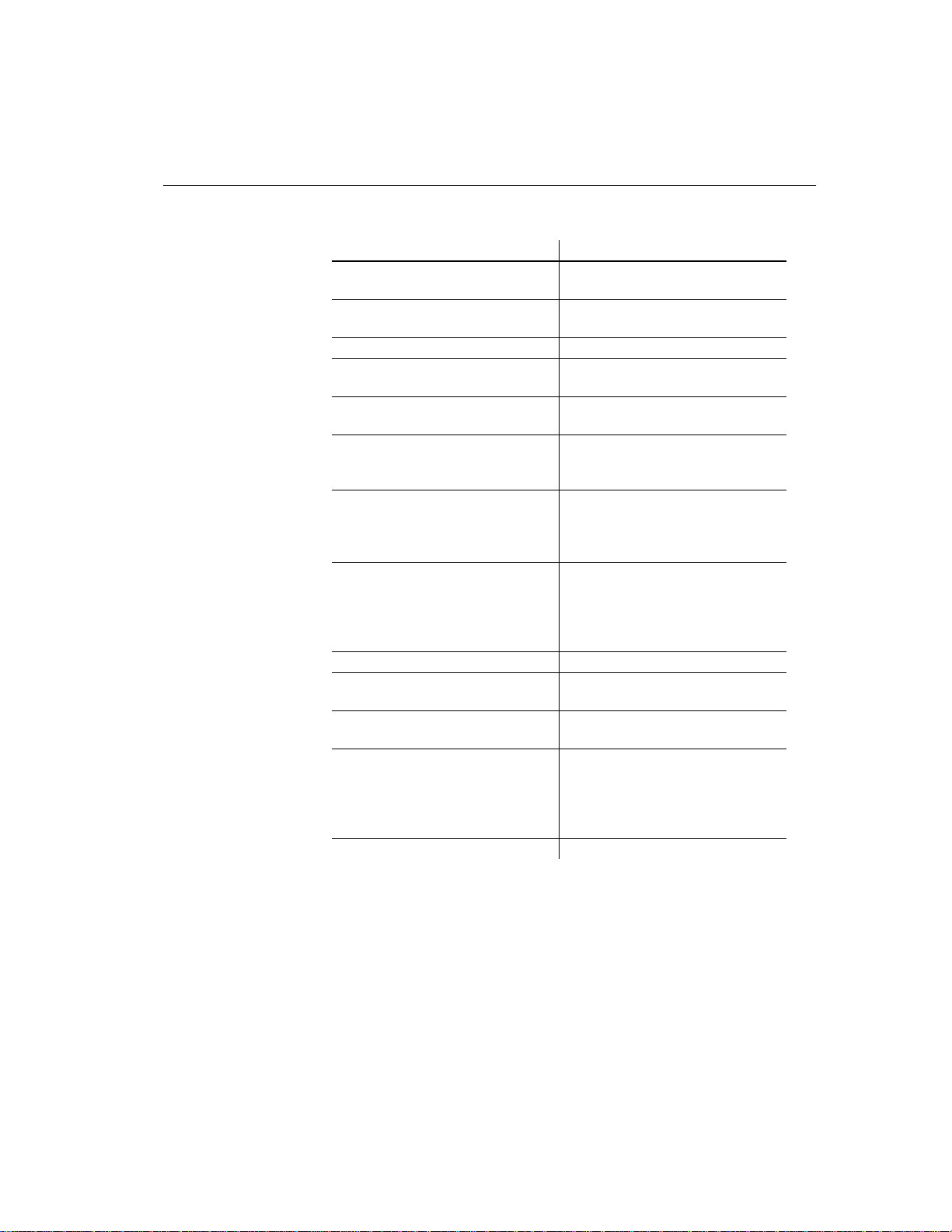
CHAPTER 1 Overview of Adaptive Server IQ System Administration
Table 1-2: Stored Procedures for the IQ Store
Procedure name Purpose
sp_iqcheckdb Checks the validity of the current
database and repairs indexes
sp_iqcommandstats Gives statistics on execution of
various commands
sp_iqdbsize Gives the size of the current database
sp_iqdbstatistics Reports results of the most recent
sp_iqcheckdb
sp_iqestjoin
Estimates the space needed to create
join indexes for the tables you specify
sp_iqestdbspaces Estimates the number and size of
dbspaces needed for a given total
index size
sp_iqestspace Estimates the amount of space needed
to create a database, based on the
number of rows in the underlying
database tables.
sp_iqindex Lists indexes and information about
them. Omitting the parameter lists all
indexes in the database. Specifying the
table_name parameter lists indexes for
this table only.
sp_iqindexsize Gives the size of the specified index
sp_iqjoinindexsize Gives the size of the specified join
index
sp_iqstatus Displays miscellaneous status
information about the da tabase
sp_iqtable Lists tables and information about
them. Omitting the parameter lists all
tables in the database. Specifying the
table_name parameter lists columns
for this table only.
sp_iqtablesize Gives the size of the specified table
Adaptive Server Enterprise system and catalog procedures
Adaptive Server Enterprise provides system and catalog procedures to carry
out many administrative functions and to obtain system information. Adaptive
Server IQ has implemented support for some of these procedures.
9
Page 30

Stored procedures
System procedures are built-in stored procedures used for getting reports from
and updating system tables. Catalog stored procedures retrieve information
from the system tables in tabular form.
Note While these procedures perform the same functions as they do in
Adaptive Server Enterprise and pre-Version 12 Adaptive Server IQ, they are
not identical. If you have preexisting scripts that use these procedures, you may
want to examine the procedures. To see the text of a stored procedure, run
sp_helptext
procedure_name
You may need to reset the width of your DBISQL output to see the full text , by
clicking Comma nd→Options an d entering a new Lim i t Display Column s
value.
Adaptive Server Enterprise system procedures
The following Adaptive Server Enterprise system procedures are provided in
Adaptive Server IQ. These stored procedures perform important system
management tasks.
System procedure Description
sp_addgroup Adds a group to a database
sp_addlogin Adds a new user account to a database
sp_addmessage Adds user-defined messages to
SYSUSERMESSAGES for use by stored
procedure PRINT and RAISERROR calls
sp_addtype Creates a user-defined data type
sp_adduser Adds a new user to a database
sp_changegroup Changes a user’s group or adds a user to a
group
sp_dboption Displays or changes database options
sp_dropgroup Drops a group from a database
sp_droplogin Drops a user from a database
sp_dropmessage Drops user-defined messages
sp_droptype Drops a user-defined data type
sp_dropuser Drops a user from a database
sp_getmessage Retrieves stored message strings from
SYSMESSAGES and
SYSUSERMESSAGES for PRINT and
RAISERROR statements.
10
Page 31

CHAPTER 1 Overview of Adaptive Server IQ System Administration
System procedure Description
sp_helptext Displays the text of a system procedure or
view
sp_password Adds or changes a password for a user ID
Adaptive Server Enterprise catalog procedures
Adaptive Server IQ implements all the Adaptive Server Enterprise catalog
procedures with the exception of the
implemented catalog procedures are described in the following table.
The following list describes the supported Adaptive Server Enterprise catalog
procedures.
Catalog procedure Description
sp_column_privileges Unsupported
sp_columns Returns the data types of the specified column
sp_fkeys Returns foreign key information about the
specifie d table
sp_pkeys Returns primary key information for a single
table
sp_special_columns Returns the optimal set of columns that
uniquely identify a row in a table
sp_sproc_columns Returns information about a stored procedure’ s
input and return parameters
sp_stored_procedures Returns information about one or more stored
procedures
sp_tables Returns a list of objects that can appear in a
FROM clause
sp_column_privileges procedure. The
Catalog stored procedures
In addition to the Adaptive Server Enterprise Catalog stored procedures, there
are other system and catalog stored procedures. The following table lists the
ones you are most likely to use. For a complete list, see Chapter 14, “System
Procedures” in Adaptive Server IQ Reference Manual.
Procedure name Purpose
sp_remote_columns List remote tables columns and their
sp_remote_tables List tables on a remote server
data types
11
Page 32

System tables and views
Procedure name Purpose
sp_servercaps Display information about a remote
System tables and views
Adaptive Server IQ system tables contain all of the information the database
server needs to manage your IQ system. The system tables reside in the Catalog
Store, and are sometimes called catalog tables. For some system tables there
are also views that make it easier to display the information in the table. The
SYS user ID owns the system tables.
Among the information in the system ta bles is:
• Database characteristics
• T able characteristics, including table definitions and information about the
size and location of each table
• Information about indexes
server’s capabilities
12
• Current settings for database and DBISQL options
System tables include:
System table Description
DUMMY A table with exactly one row, useful
for extracting information from the
database
SYSARTICLE Describes an article in a SQL Remote
publication
SYSARTICLECOL Describes columns in each article in a
SQL Remote publication
SYSCOLLATION Contains the complete collation
sequences available to Adaptive
Server IQ
SYSCOLLA TIONMAPPINGS Lists the collation sequences available
in Adaptive Server IQ and their GPG
and JDK mappings
SYSCOLUMN Describes each column in every table
or view
Page 33

CHAPTER 1 Overview of Adaptive Server IQ System Administration
System table Description
SYSDOMAIN Lists the number, name, ODBC type,
and precision of each predefined data
type
SYSFILE Lists operating system files and
dbspace names for the dat abase
SYSFKCOL Associates each foreign key column
with a primary key column
SYSFOREIGNKEY Contains general information about
each foreign key
SYSGROUP Describes a many-to-many
relationship between groups and
members
SYSINDEX Describes indexes in the databa se
SYSINFO Describes database characteristics
SYSIQBACKUP Lists backups and restores
SYSIQCOLUMN Lists information on columns in every
table or view in the IQ Store
SYSIQFILE Lists in formation on operating system
files for the database
SYSIQINDEX Lists internal information on indexes
in the database
SYSIQINFO Lists additional database
characteristics
SYSIQJINDEX Describes join indexes in the database
SYSIQJOINIXCOLUMN Describes columns that participate in
join indexes
SYSIQJOINIXT ABLE Lists the tables that participate in each
join index in the database
SYSIQT ABLE Describes each table or view in the IQ
Store
SYSIXCOL Describes each index for each column
in the database
SYSJAR Describes each jar file associated with
the database
SYSJARCOMPONENT Describes each jar component
associated with the database
SYSJAVACLASS Contains all information related to
Java classes
13
Page 34

System tables and views
System table Description
SYSLOGIN Lists User Profile names that can
connect to the database with an
integrated login
SYSOPTION Lists current SET OPTION settings
for all users including the PUBLIC
user
SYSPROCEDURE Describes each p rocedure in the
database
SYSPROCPARM Describes each paramete r to every
procedure in the da ta ba s e
SYSPROCPERM Lists each user granted permission to
call each procedure in the database
SYSPUBLICATION Describes each SQL Remote
publication
SYSREMOTETYPE Contains information about SQL
Remote
SYSREMOTEUSER Describes user IDs with REMOTE
permissions and the status of their
SQL Remote messages
SYSSQLSERVERTYPE Contains information relating to
compatibility with Adaptive Serve r
Enterprise
SYSSUBSCRIPTION Relates each user ID with REMOTE
permissions to a publication
SYSTABLE Describes one table or view in the
database
SYSTABLEPERM Describes permissions granted on
each table in the database
SYSSQLSER VER TYPE Contains information on compatibility
with Adaptive Server Enterprise
SYSUSERMESSAGES Lists user-defined error messages and
their creators
SYSUSERPERM Lists characteristics of each user ID.
Because it contains passwords, you
need DBA permissions to select from
this table
SYSUSERTYPE Describes each user-defined data type
14
System views present the information from their corresponding system tables
in a more readable format. In some cases, they omit password information so
that they can be accessible to all users. System views include:
Page 35

CHAPTER 1 Overview of Adaptive Server IQ System Administration
System view Description
SYSCATALOG Lists all tables and views from
SYSTABLE
SYSCOLAUTH Presents column update permission
information from SYSCOLPERM
SYSCOLUMNS Presents a readable version o f the table
SYSCOLUMN
SYSFOREIGNKEYS Presents foreign key information from
SYSFOREIGNKEY and SYSFKCOL
SYSGROUPS Presents group information from
SYSGROUP
SYSINDEXES Presents index information from
SYSINDEX and SYSIXCOL
SYSOPTIONS Displays optio n settings contained in
the table SYSOPTION
SYSPROCPARMS Lists all the procedure parameters
from SYSPROCPARM
SYSREMOTEUSERS Lists the information in
SYSREMOTEUSER
SYST ABAUTH Presents table permission information
in SYSTABLEPERM
SYSUSERAUTH Displays all the information in the
table SYSUSERPERM except for user
numbers. Because it contains
passwords, this system view does not
have PUBLIC select permission
SYSUSERLIST Presents all information in
SYSUSERAUTH except for
passwords
SYSUSEROPTIONS Display effective permanent option
settings for each user
SYSUSERPERMS Contains exactly th e same informat ion
as the table SYS.SYSUSERPERM
except the password is omitted
SYSVIEWS Lists views and their definitions
For a complete description of system tables and views and their contents, see
the Adaptive Server IQ Reference Manual.
15
Page 36

Commands and Functions
Commands and Functions
All Adaptive Server IQ commands are SQL statements. SQL stands for
Structured Query Language, a language commonly used in database
applications. Adaptive Server IQ SQL uses the same syntax as Adaptive Server
Anywhere SQL; the only differences are for certain product capabilities that
are supported only for IQ or for Anywhere. Adaptive Server IQ SQL also offers
a high degree of compatibility with Transact-SQL, the SQL dialect used by
Adaptive Server Enterprise.
This section introduces the types of commands and functions you can use.
Other chapters of this book tell you about the commands you use to perform
various administr ative tasks. For complete deta ils of supporte d commands and
functions, see the Adaptive Server IQ Reference Manual.
Types of SQL statements
You use three basic types of SQL statements:
• DDL (Data Definition Language) statements let you define and modify
your database schema and table and index def i ni tions . Examp le s of DDL
statements include
DROP.
CREATE TABLE, CREATE INDEX, ALTER TABLE, and
Functions
16
• DML (Data Manipulation Language) statements let you query your data,
and move data into and out of the database. Examples of DML statements
include
SELECT, SET, and INSERT.
• Program control statements control the flow of program execution. They
do not operate directly on your IQ tables. Examples include
ROLLBACK.
IF, CALL, and
Functions return informati on from the database. They are allowed any where an
expression is allowed. Adaptive Server IQ provides functions that:
• Aggregate data (for example,
• Manipulate numeric data (for example,
TRUNCATE)
• Manipulate string data (for example,
AVG, COUNT, MAX, MIN, SUM)
ABS, CEILING, SQRT,
LENGTH, SOUNDEX, UCASE)
Page 37

CHAPTER 1 Overview of Adaptive Server IQ System Administration
• Manipulate date and time data (for example,
DATEPART, MINUTES)
• Convert retrieved data from one format to another (
TODAY, DATEDIFF,
CAST, CONVERT)
Message logging
A message log file exists for each database. The default name of this file is
dbname.iqmsg. The message log file is created when the database is created.
By default, Adaptive Server IQ logs all messages in the message log file,
including:
• Error messages
• Status messages
• Insert notification messages
You can examine this file as you would any other text file. At the start of the
file you see output like the following:
2000-03-07 17:20:50 0000 OpenDatabase Completed
2000-03-07 17:20:50 0000 IQ cmd line srv opts:
2000-03-07 17:20:50 0000 DB: r/w, Buffs=1913, Pgsz=4096/512blksz/8bpc
2000-03-07 17:20:50 0000 DB: Frmt#: 23F/2T/1P (FF: 03/18/1999)
2000-03-07 17:20:50 0000 DB: Versn: 12.4.2/(32bit mode)/MS Windows NT 4.0/EBF
0000/Mar 02 2000, 02:17:37 2000-03-07 17:20:50 0000 DB: Name: C:\Program
Files\Sybase\ASIQ12\scripts\asiqdemo.db
The fourth line of the file contains version information:
Figure 1-1: Version string in message log
17
Page 38

The utility database
The date and time of the software build appears in the version string in ISO
datetime format:
YYYY 4-digit year
MM 2-digit month number (0- 12)
DD 2-digit day of month number (0-31)
hh 2-digit numbmer of complete hours that have passed since
mm 2-digit number of complete minutes t hat have pas sed since
ss 2-digit number of complete seconds that have passed since
YYYY-MM-DD hh:mm:ss where
midnight (00-23)
the start of the hour (00- 59)
the start of the minute (00-59)
The message log continues to exist until you drop the database. If your message
log ever becomes too large, you can archive it while no users are connected to
the database, and then create a new, empty dbname.i qmsg f ile befo re allowing
another user to connect.
The utility database
The utility database is essentially a database that never holds data. The database
server uses it at times when it needs a database to connect to, but either no real
database exists, or none should be running . Adaptive Server IQ installation
creates the
Be sure you do not delete this database. You need it to do any of these things:
• Start the database server using the
database specified
• Create or drop a database when you have no other database to connect to
• Start the dat abase server or connect to a database when any other d atabases
you have are either corrupt or unavailable due to media failure
• Restore a database
By default, the
can change these to other values during installation, or later by editin g the
connection parameters in the util_db.ini file in your executable directory.
18
utility database automatically.
START ENGINE command with no
utility database has the user ID dba and the password sql. You
Page 39

CHAPTER 1 Overview of Adaptive Server IQ System Administration
For more information on the
Client/Server Communications” in your Adaptive Server IQ Installation and
Configuration Guide .
utility database, see Chapter 3, “Configuring
Compatibility with earlier versions
Version 12 of Adaptive Server IQ differs marked ly from earlier ver sions of IQ.
It offers many important new features, including the ability to update the
database concurrently with query use, Transact-SQL and Java support,
additional query and view support, and better front end support. It offers
syntactic compatibility with Adaptive Server Anywhere, allowing Anywhere
users to build on their existing knowle dge base as they begin to use IQ. It also
includes a new, more efficient database format.
These last two features have special implications for users migrating from pr eversion 12 Adaptive Server IQ. When you migrate to version 12, you must:
• Examine any scripts, applications, and procedures for differences in
syntax, and make the necessary changes.
• Reload your IQ database, using the special migration procedure.
See the Adaptive Server IQ Installation and Configuration Guide and the
Adaptive Server IQ Release Bulletin for your platform for migration details.
19
Page 40

Compatibility with earlier versions
20
Page 41

CHAPTER 2
Running Adaptive Server IQ
About this chapter
Three steps are required for you to start using Adaptive Server IQ:
• The database server must be started.
• The database must be started.
• You must connect to the database.
Adaptive Server IQ gives you great flexibility in perform ing these three
steps. This chapter explains various options for accomplishing each of
these steps, and gives s uggestions for which t o choose, depending on your
situation.
With Adaptive Server IQ you will run in a client/server environment, in
which many users can connect to a database server across a network. You
may have multiple databases on a given datab a se server. Likewise, you
may be able to connect to more than one database server. The server
startup and connection options you choose must take into account these
factors.
Starting the database server
The first step in running Adaptive Server IQ is to start the database server .
You can start the server in all of these ways:
• Type a server startup command at the operating system prompt. See
“Server command lines” on page 22, as well as the section specific to
your operating system.
• Start the server from the Windows NT Start menu. See “Starting the
server from the NT Start menu” on page 26.
• Start the server with the Sybase-provided utility,
the server as a UNIX background process. See “Starting the server on
UNIX” on page 23.
start_asiq, that runs
21
Page 42

Server command lines
• Start the server and the sample database with a Sybase-provided
configuration file. See “Starting the asiqdemo database” on page 47.
• Place a server startup command in a shortcut or desktop icon.
• Include a server startline in an ODBC data source. See “Creating and
editing ODBC data sources” on page 65.
• Include a server startline in a utility command.
• Issue a SQL command from Interactive SQL to start an additio nal server.
See “Starting a server from DBISQL” on page 40.
Note If you will be using remote data access capabilities to insert data from
other databases or to issue queries to other databases, see the Adaptive Server
IQ Release Bulletin for Windows NT for special startup requirements.
Server command lines
The general form for the server command line is as follows:
asiqsrv12 [
[
database-switches ], ...
The elements of this command line are as follows:
server-switches
]
] [
database-file
22
• server-switches include the database server name and other options that
control the behavior of the server , for all databases that are running on that
server.
• database-file is the file name of the Catalog Store. You can omit this
option, or enter one or more database file names on the command line.
Each of these databases is loaded and available for applications. If the
starting directory contains the database file, you do not need to specify the
path; otherwise, you must specify the path. If you do not specify a file
extension in database-file, the extension .db is assumed.
• database-switches are options that you can specify for each database file
you start, that control certain aspects of its behavior.
In examples throughout this chapter where there are several command-line
options, we show them for clarity on separate lines, as they could be written in
a configuration file. If you enter them directly on a command line, you must
enter them all on one line (that is, without any carriage returns).
Page 43

You can choose from many command -line options or switches to specify such
features as permissions required to start a database or stop the server, and the
network protocols to use. The command-line switches are on e means of tuning
Adaptive Server IQ behavior and performance.
There are slight variations in the basic command for different operating
systems, as well as a startup utility that runs this command automatically. See
the sections that follow for details.
Starting the server on UNIX
This section describes two methods for starting the database server that are
specific to UNIX platforms:
CHAPTER 2 Running Adaptive Server IQ
• Use the startup utility
start_asiq. This is the preferred method.
• Enter the server startup command and the appropriate parameters (see
below).
You can also use any of the generic methods described elsewhere in this
chapter, provided that you set startup parameter defaults for each platform to
the settings used in
start_asiq. These settings are listed in the Adaptive Server
IQ Installation and Configuration Guide.
Normally, you should always use the
start_asiq utility to start the server on
UNIX platforms. If you do not, among the tasks you must do which the utility
normally does for you are:
• Remove all limits, and then set limits on the stack size and descriptors. To
do so, go to the C shell and issue these commands:
% unlimit
% limit stacksize 8192
% limit descriptors 4096
Note Be aware that unlimit affects soft limits only. You must change any
hard limits by setting kernel parameters.
• Set all server parameters appropriately in the
asiqsrv12 command.
23
Page 44

Starting the server on UNIX
Note the server
starting directory
Note what directory you are in when you start the server. The server startup
directory determines the location of any database files you create with relative
pathnames. If you start the server in a different directory, Adaptive Server IQ
cannot find those database files.
Any server startup scri pts s hou l d ch ange di rect ory to a known location before
issuing the server startup command.
Using the startup utility
For most situations, the easiest way to start a database server on UNIX is by
using the startup script that Sybase provides. Using this script ensures that all
required parameters are set correctly, except in special situations described
later in this chapter.
❖ To start the server on UNIX using the startup utility:
1 Change to a writable directory.
2Run the
command is:
You can also include server switches or database swi tc hes, as di s cus sed i n the
next section.
start_asiq utility at the system prompt. The simple form of this
start_asiq
servername
[
database
]
24
This command starts the named server as a background process, starts the
named database if you specify it, and sets all required startup options. Once the
server starts, it sends a message to the window or console where you started the
server indicating that the server is running. It also dis plays th e version of the
Open Client communications library that is in use, and “possible problems”
messages on failure to start. This message is saved in the stderr log. After that,
all server messages go to the server log. The server log is in
$ASLOGDIR/servername.nnn.svrlog, where nnn is the number of times the
server has been started. See Chapter 1, “Environment Variables and Registry
Entries” in Adaptive Server IQ Reference Manual for a description of
$ASLOGDIR and other environment variables you may need to set.
The
start_asiq command displays messages as to whether the server started or
not, and
The
start_asiq utility also adds the appropriate library path to the environment
and sets parameters that govern Adaptive Server IQ. Parameter settings vary
by platform. See yo u r Adaptive Server IQ Installation and Configuration
Guide for a list of parameter settings for your platform.
Page 45

For an explanation of commonly used startup parameters, see “Using
command-line switches” on page 28.
Typing the server startup command
You can also start the database server by entering the following command at
the UNIX prompt:
CHAPTER 2 Running Adaptive Server IQ
asiqsrv12 [
database-switches
server-switches
]]
] [
database-file
[
This command starts the specified database:
• On the specified server, if one is named in the startup command.
• On the server associated with this database, if the startup parameters
specify a data source.
• On the local server, if one is running and no other server is specified.
See “Using command-line switches” on page 28 for a description of
commonly used startup parameters.
Note To start the server without starting any database, you omit the database
file from the
asiqsrv12 command and specify a servername. For ease of use,
however, it is preferable to start the database and server together, by specifyin g
the database name when you start the server . The server takes its name from the
database name by default, or you can specify a different name for the server.
See “Naming the server and databases” on page 31 for more information on
server and database names.
If you omit the database name, you must name the server explicitly using the
-n server switch. This method is appropriate when you are creating or restoring
a database. It is also used when you only want to control the starting and
stopping of the server, leaving database use to client software.
When you start the server with the
asiqsrv12 command, i t does not run in the
background, and messages do not automatically go to the ser ver log. However ,
if your include the
-o
filename
server switch, messages are sent to the n a med
file in addition to the server window.
25
Page 46

Starting the server on Windows NT
Starting the server on Windows NT
This section describes methods for starting the database server that are specific
to Windows NT systems. You can also use any of the generic methods
described elsewhere in this chapter.
Note the server
starting directory
Be sure to make note of what directory you are in when you start the server.
The location of any database files you create with relative pathnames depends
on the server startup directory. If you start the server in a different directory,
Adaptive Server IQ looks for those database files in the new startup directory.
Any server startup scri pts s hou ld ch ange directory to a known location before
issuing the server startup command.
Starting the server from the NT Start menu
The easiest way to start the server on NT is from the Start menu.
Click Start on the T ask bar , and select Programs → Sybase → Adaptive Server
IQ 12.
From here, you can start the sample database, Sybase C entral, Interactive SQL,
and the ODBC Administrator.
You can also place databases of your own in the Program group.
Typing the server startup command
You can use a Program Manager icon to hold a command line, or enter the
following command at the system command prompt:
26
asiqsrv12 [
database-switches
Y ou must either enter the databa se-file or include the servername as one of th e
server-switches.
This command starts the specified database:
• On the specified server, if one is named in the startup command
• On the server associated with this database, if the startup parameters
specify a data source
• On the local server, if one is running and no other server is specified
server-switches
]]
] [
path\database-file
[
Page 47

CHAPTER 2 Running Adaptive Server IQ
See “Using command-line switches” on page 28 for a description of
commonly used startup parameters.
Note To start the server without starting any database, you omit the database
file from the
asiqsrv12 command and specify a servername. See “Naming the
server and databases” on page 31 for a discussion of why it is preferable to
include both the database and server in the startup command.
If you supply no switches and no database file on Windows NT, a dialog box
is displayed, allowing you to use a Browse button to loca te your databas e file.
To start the server in a separate session, use the Windows NT
start asiqsrv12 [
database-switches
server-switches
]
Running the server outside the current session
When you log on t o a comp ut er us in g a user ID and a passwor d, you establish
a session. When you start a database server, or any other application, it runs
within that session. When you log of f the com puter , all application s associated
with the session terminate.
In a production environment, IQ database servers must be available all the
time. To make this easier, you can run Adaptive Server IQ in such a way that,
when you log off the computer, the database server remains runn ing. The way
you do this depends on your operating system.
• Windows NT service You can run the Windows NT database server
as a service. This has many convenient properties for running high
availability servers.
• UNIX daemon You can run the UNIX database server as a daemon by
using the
the background, and to continue running after you log off.
-ud command-line option, enabling the database server to run in
]
start command:
database
[
27
Page 48

Using command-line switches
Running the UNIX database server as a daemon
To run the UNIX database server in the background, and enable it to run
independently of the current session, you run it as a daemon.
Note Do not use ’&’ to run the database server in the background. It will not
work. You must instead run the database server as a daemon.
❖ To run the UNIX database server as a daemon:
•Use the -ud command-line option when starting the database server. For
example:
start_asiq -ud asiqdemo.db
Running the server as a Windows NT service
You can run the server as a service under Windows NT. This allows it to keep
running even when you log off the machine. For details of this and other NTspecific features, see the Adaptive Server IQ Installation and Configuration
Guide.
Using command-line switches
You use command-line switches to define your Adaptive Server IQ
environment.
This section describes some of the most common command-line switches, and
points out when you may wish to use them. Switches described in this chapter
include:
For this switch See this section
-c “Catalog Store cache size”
-gb “Other performance-related switches” (Windows NT
only)
-gc “Checkpoint interval”
-gd “Controlling permissions from the command line”
-gk “Controlling permissions from the command line”
-gm “Concurrent users”
-gn “Controlling performance from the command line”
28
Page 49

CHAPTER 2 Running Adaptive Server IQ
For this switch See this section
-gp “Setting a maximum Catalog page size”
-gr “Recovery time”
-gu “Controlling permissions from the command line”
-iqgovern “Concurrent queries”
-iqmc “Buffer caches and physical memory”
-iqtc “Buffer caches and physical memory”
-iqsmem “Unwired memor y” ( A I X , Compaq Tru64 U N I X , a nd
HP UNIX only)
-iqwmem “Wired memory” (Compaq Tru64 UNIX, HP UNIX,
and Sun UNIX only)
-n “Naming the server and databases”
-p “Other performance-related switches”
-ti “Setting the default client timeout”
-tl “Setting the default network timeout”
-x “Selecting communications protocols”
-z “Debugging network communications startup
problems”
Some of the values you can set with command-line switches can also be
changed with the
SET OPTION command. For details of this command and its
options, an d fo r a complete list of command-line switches and full reference
information on them, see the Adaptive Server IQ Reference Manual.
Displaying command line options
Case sensitivity
Using configuration
files
To display all of the available command-line options, enter one of the
following commands at the operating system prompt:
• On UNIX systems, enter:
asiqsrv12 -h
• On Windows NT systems, enter:
asiqsrv12 /?
Command-line parameters are case sensitive.
If you use an extensive set of command-line options, you can store them in a
configuration file, and invoke that file on a server command line. Specify
switches in the configuration file as you would on the command line, with
these exceptions:
• You can enter switches on multiple lines.
• Y ou must not include either single or double quotes in a configuration file.
29
Page 50

Using command-line switches
For example, the following configuration file starts the database mydb.db, on
the database server named Elora, with a Catalog cache size of 16MB, TCP/IP
as a network protocol and a specified port number, user connections limited to
10, and a Catalog page size of 4096 bytes.
If you name the file mydb.cfg, you could use these command-line options as
follows:
In examples throughout this chapter where there are several command-line
options, we show them for clarity on separate lines as they could be written in
a configuration file. If you enter them directly on a command line, you must
enter them all on one line.
Note When you stop the server with the DBSTOP command, you need to
specify the same parameters as when you started the server. Using a
configuration file to start the server ensures that you will be able to find these
parameters when you need them.
-n Elora
-c 16M
-x tcpip(port=2367
-gm 10
-gp 4096
path\mydb.db
asiqsrv12 @mydb.cfg
Required commandline switches
30
While most of the command-line switches described in the sections that follow
are optional, you must specify the
-n, -c, -gp, and -gm switches to run Adaptive
Server IQ effectively.
For this release, recommended server startup values are:
asiqsrv12 -n
-gp 4096 -gr 6000 -ti 4400 -tl 300
servername
-c 16M -gc 6000 -gd all -gm 10
database
If you use TCP/IP to connect to the server, you should include network
connection parameters as well. If you start the server without the parameter
’tcpip(port=nnnn)’
On UNIX platforms, if you start the database server with the
set, then the server uses the default TCP/IP port number 2638.
start_asiq
-x
command, these parameters are included automatically with values shown
above, along with others specific to your platform. You can override these
values and include other parameters by specifying them on the
start_asiq
command line.
Page 51

CHAPTER 2 Running Adaptive Server IQ
Configuration file for
the sample database
A note about defaults
Naming restrictions
The asiqdemo.cfg file, which you use to start the sample database, sets startup
parameters to the recommended defaults. You can also use this file as a
template for your own configuration files. Chapter 3, “Running and
Connecting to Servers”, Introduction to Adap t ive Se rver IQ gives an example
of the sample database configuration file. This file is found in
demo/asiqdemo.cfg in your installation directory.
In the discussion of individual server options that follows, “default” means the
value that applies if you start the server with the
asiqsrv12 command, or from
the Windows NT Start menu, and do not specify a different value.
If you start the server with the
start_asiq UNIX startup utility, or with
asiqdemo.cfg or your own configuration file, many of these options are set to
other values.
Do not use hyphenated names or reserved words for database names, user
identifiers or server names, even enclosed in quotation marks. For example, the
following are not allowed:
grant
june-1999-prospects
"foreign"
For a complete list of reserved words (keywords), see the Adaptive Server IQ
Reference Manual.
Naming the server and databases
You can use the -n command-line option as a database switch (to name the
database) or as a server switch (to name the server). The server switch is
required if you do not supply a database.
The server and database names are among the connection parameters that client
applications can use when connecting to a database. On Windows NT, the
server name appears on the desktop icon and on the title b ar of the server
window.
Default names
If no server name is provided, the default server name is the name of the first
database started.
The default database name is the root of the Catalog Store file name (the file
name without a directory path or the .db extension). For example, in the
following command line the first database is named
is
sample, and the server is named mydb.
mydb, the second database
31
Page 52

Using command-line switches
asiqsrv12 mydb.db sample.db
Naming databa se s
Naming the server
You can name databases by supplying a -n switch following the database file.
For example, the following command line starts a database and names it:
asiqsrv12 mydb.db -n MyDB
Naming a database lets you use a nickname in place of a file name that may be
difficult to remember.
You name the server by supplying a -n switch before the first database file. For
example, the following command line starts a ser ver named
and the
sample database on that server:
asiqsrv12 -n Cambridge_sample sample.db -gm 10 -gp 4096
Cambridge_sample
Putting the host name, in this case Cambridge, at the start of the server name is
a useful convention. It is especially important in a multiuser, networked
environment where shared memory will be used for local database
connections. This convention ensures that all users will be able to connect to
the correct database, even when other databases with the same name have been
started on other host systems.
To allow Adaptive Server IQ to locate the server no matter what character set
is in use, include only seven-bit ASCII (lower page) characters in the server
name. For more information on character sets, see Chapter 9, “International
Languages and Character Sets”
Specifying a server name lets you start a database server with no database
loaded. The following command starts a server named
Galt with no database
loaded:
Case sensitivity and
naming conventions
32
asiqsrv12 -n Galt -gm 10 -gp 4096
Note Although you can start a server by rely ing o n the defa ult ser ver name, i t
is better to include both the server name and the database name, and to make
the two names different. This approach helps users distinguish between the
server and the databases running on it. You must specify the server name in
order to start the server without starting a specific database.
For information about starting databases on a r unning server , see “Starting and
stopping databases”.
Server names and database names are case insensitive on Windows NT, and
case sensitive on UNIX.
Page 53

CHAPTER 2 Running Adaptive Server IQ
You should ado pt a s et of nami n g co nven tions for your servers and dat abas e s ,
as well as for all other database objects, that includes a case specification.
Enforcing naming conventions can prevent problems for users.
Controlling performance from the command line
Several command-line options can affect database server performance. Most of
the switches described in this section control resources for operations on the IQ
Store, which can have a major impact on performance. Switches that affect
only the resources available for operations on the Catalog Store may have a
minor impact on overall performance. If you need to specify switches that
affect the Catalog St ore only , see the Adaptive Server IQ Reference Manual for
more information.
Performance tuning sugges ti ons are gi ven t hro ugh ou t t his gui de. See Chapter
12, “Managing System Resources” for a full discussion of how Adaptive
Server IQ uses memory, disk, and processors, the effect of u ser connections o n
resource use, and options you can set to control resource use.
Some platform-specific tuning suggestions are presented in this guide. See also
the Adaptive Server IQ Installation and Configuration Guide for your
platform.
Setting memory switches
Adaptive Server IQ uses memory for a variety of purposes:
• Buffers for data read from disk to resolve queries
• Buffers for data read from disk when loading from flat files
• Overhead for managing connections, transactions, buffers, and database
The switches discussed below, as well as other options you can set once the
server is running, determine how much memory is available for these purposes.
IQ buffer cache sizes
Normally, you set the buffer cache size for the IQ main and temporary stores
using the
Temp_Cache_Memory_MB options. If you set IQ buffer cache sizes higher than
your system will accommodate, however, Adaptive Server IQ cannot open the
database.
objects
SET OPTION command to set the Main_Cache_Memory_MB and
33
Page 54

Using command-line switches
To override these settings for the current server session, specify the server
startup options
database and reset the defaults. The default sizes are 8MB for the main cache
and 4MB for the temporary cache, which are too low for any active database
use.
-iqmc (main cache size) and -iqtc (temp cache size) to open the
Concurrent users
Concurrent queries
Your license sets the absolute number of concurren t users. Ho wever , you must
also set the
-gm switch. This required switch lets you limit the number of
concurrent user connections on a particular server.
The
-gn switch sets the number of execution threads that will be used for the
Catalog Store and connectivity while running with multiple users. It applies to
all operating systems and servers.
On Windows NT you need to specify this parameter in the
asiqsrv12 command.
To calculate its value use the following formula:
gn_value
=
gm_value
- (( 2 *
num_CPUs
) + 10)
Specify a minimum of 25.
On UNIX platforms, the
start_asiq utility sets this parameter. See the Adaptive
Server IQ Installation and Configuration Guide for your platform for more
information.
There may be times when you want to tune performance for a particular
operation by limit ing the number of us er connections to fe wer than your license
allows. Alternatively, you may want to use the
-iqgovern switch to control
query use; see “Concurrent queries.”
The -iqgovern switch lets you specify the number of concurrent queries on a
particular server. This is not the same as the number of connections, which is
controlled by your licen se. By specifying the
-iqgovern switch, you can help IQ
optimize paging of buff er data out to disk, and avoid o vercommitting memo ry .
The default value of
-iqgovern is (2 x the number of CPUs) +10.
Wired memory
34
The -iqwmem switch creates a pool of “wired” memory on certain UNIX
platforms only. This memory is locked down so that it cannot be paged. Wired
memory can improve performance on Tru64, HP and Sun platforms. Specify
this switch as the number of megabytes of wired memory.
Warning! Use this switch only if you have enough memory to dedicate some
of it for this purpose. Otherwise, you can cause serious performance
degradation.
Page 55

CHAPTER 2 Running Adaptive Server IQ
Unwired memory
Number of processing
threads
Catalog Store cache
size
The -iqsmem switch creates a memory pool to increase total available memor y .
This switch is available on all UNIX platforms, but is required in some cases:
• On HP systems use
-iqsmem if you want to use more th an 2GB of memory .
The value should be between 500 and 1400MB.
• On AIX systems always use
-iqsmem. The value for -iqsmem should be
between 356 and 2560; otherwise, the server aborts.
Specify this switch as the number of megabytes of memory. The maximum
value for
-iqsmem is 2000. For example, to add 1GB of unwired memory you
specify:
-iqsmem 1000
Use the -iqmt switch to set the number of processing threads that Adaptive
Server IQ can use. Adaptive Server IQ assigns varying numbers of kernel
threads to each user connection, based on the type of processing being done by
that process, the total number of threads available, and the setting of various
options. Increasing the number of threads can improve performance.
Use the -c switch to set the amount of memory in the cache for the Catalog
Store. The default initial cache size is computed based on the amount of
physical memory, the operating system, and the size of the database files. On
Windows NT, the database server takes additional cache for the Catalog when
the available cache is exhausted.
For many Adaptive Server IQ and Java appl ications, you need to raise the size
of the Catalog cache above the default value of 2MB. Any cache size less than
10000 is assumed to be in KB (1K =1024 bytes); any cache size 10000 or
greater is assumed to be in bytes. You can also specify the cache size as nK or
nM.
Both
start_asiq and the asiqdemo.cfg configuration file set this parameter to
16MB.
Note The cache size for the IQ Store does not rely on the Catalog cache size.
See “IQ buffer cache sizes.”
Setting switches that affect timing
Checkpoint interval
Adaptive Server IQ uses checkpoints to generate reference points and other
information that it needs to recover databases. Use th e
maximum desired length of time (in minutes) that the database server will run
without doing a checkpoint. The default value is 60 minutes.
-gc switch to set the
35
Page 56

Using command-line switches
When a database server is running with multiple databases, the checkpoint time
specified by the first database started will be used unless overridden by this
switch. If a value of 0 is entered, the default value of 60 minutes is used.
Recovery time
The -gr parameter lets you set the maximum number of minutes that the
database server will take to recover from system failure. When a database
server is running with multiple databases, the recove ry time specified by the
first database started will be used unless overridden by this switch.
Other performance-related switches
Several switches help you tune network performance. They include -gb
(database process priority on Windows NT), and -p (maximum packet size).
Controlling permissions from the command line
Some command-line options control the permissions required to carry out
certain global operations.
Starting and stopping
databases
The -gd optio n allows you to limit the users who can start a database on a
running server to those with a certain level of permission in the database to
which they are already connected:
•
DBA (the default) —Only the DBA can start an extra database.
•
ALL—Any user can start and stop databases.
•
NONE—No one can start or stop a database on a running server.
Sybase recommends that only the DBA be allowed to start and stop production
databases.
Creating and deleting
databases
36
Note If you do not set -gd ALL when you start the server, only the DBA can
start additional databases on that server. This means that users cann ot con nect
to databases that are not already started, either at the same time as the server,
or since then by the DBA.
The -gu option allows you to limit the users who can stop the server to users
with a certain level of permission in the database to which they are connected.
•
DBA—Only the DBA can create and drop databases.
•
ALL (default)—Any user can create and drop databases.
•
NONE—No user can create or drop a database.
Page 57

CHAPTER 2 Running Adaptive Server IQ
•
UTILITY_DB—Only those users who can connect to the utility_db database
can create and drop databases. See “The utility database” on page 18 for
information.
Stopping the server
The -gk option limits the users who can shut down a server to those with a
certain level of permission in the database.
•
DBA (default) —Only the DBA can stop the server.
•
ALL (default)—Any user can stop the server.
•
NONE—No user can shut down the server with the STOP ENGINE
command.
Setting a maximum Catalog page size
The database server cache is arranged in pages, which are fixed-size areas of
memory. Since the server uses a single cache for the Catalog Store until it is
shut down, all Catalog pages must have the same size.
A Catalog file is also arranged in pages, of size 1024, 2048, or 4096 bytes.
Every database page must fit into a cache page.
You use the
the maximum size, 4096, you maximize the number of col u mns per tab le that
Adaptive Server IQ can support.
By default, the server page size is the same as the largest page size of the
databases on the command line. The
server starts, you cannot load a database with a larger Catalog page size than
the server. Unless you specify
Catalog page size larger than the databases started on the comma nd line will
fail.
-gp option to set the Catalog page size explicitly. By setting -gp to
-gp option overrides this default. Once the
-gp , an attempt to load a database file with a
If you use larger page sizes, remember to increase yo ur cache size. A cache of
the same size will accommodate only a fraction of the number of the larger
pages, leaving less flexibility in arranging the space.
Note The -gp optio n and the page sizes listed here apply to the Catalog Store
only. You set the page size for the IQ Store in the
the
CREATE DATABASE command. See “Choosing an IQ page size” for more
IQ PAGE SIZE parameter of
information.
37
Page 58

Using command-line switches
Setting up a client/server environment
Three switches can help you set up your client/server environment.
•
-x specifies communication protocol options.
•
-tl sets the network connection timeout.
•
-ti sets the client connection timeout.
See the sections that follow for details.
Selecting communications protocols
Any communications between a client application and a database server
require a communications protocol. Adaptive Server IQ supports a set of
communications prot ocol s for communications across networks and for samemachine communications.
The database server supports the following protocols:
• Shared memory is used for same-mach ine communication s, and is loaded
by default (unless the
• TCP/IP is supported on all platforms.
-hs parameter is specified on startup).
Specifying protocols
38
• IPX is supported on Windows NT (client and server) and Windows 95
(client only).
• NetBIOS is supported on Windows NT (client and server) and Windows
95 (client only).
• Named pipes is supported o n W indows NT only. Named Pipes is provided
for same machine communications to and from Windows 3.x client
applications using ODBC or Embedded SQL.
By default, the database server starts up all available protocols. You can limit
the protocols available to a database server by using the
–x command-line
switch. At the client side, many of the same options can be controlled us ing the
CommLinks connection parameter.
The following command starts a server using the TCP/IP protocol:
asiqsrv12 -x "tcpip"
The quotes are not strictly required in this example, but are needed if there are
spaces in any of the arguments to
–x. If you omit this switch and you are using
TCP/IP, or if you do not specify a port number, the default port 2638 is used.
Page 59

Additional parameters can be added to tune the behavior of the server for each
protocol. For example, the following command line instructs the server to use
two network cards, one with a specified port number. This command must be
entered all on one line, even though it appears on multiple li nes here.
asiqsrv12
-x "tcpip(MyIP=192.75.209.12:2367,192.75.209.32)"
-gm 10 -gp 4096
path\asiqdemo.db
For detailed descriptions of network communications parameters that can
serve as part of the
the Adaptive Server IQ Reference Manual.
Limiting inactive connections
Adaptive Server IQ uses two parameters, -tl and -ti, to determine when it should
close user connections.
CHAPTER 2 Running Adaptive Server IQ
–x switch, see “Network communications parameters” in
Setting the default
network timeout
A liveness packet is sent periodically across a client/server TCP/IP or IPX
communications protocol to confirm that a connection is intact. If the server
runs for a liveness timeout period (default 2 minutes) without detecting a
liveness packet, the communication is severed. The server drops any
connections associated with that client. There is no warning. All activity that
falls within any open transaction is rolled back.
The
–tl switch on the server sets the liveness timeout, in seconds, for all clients
that do not specify a
–tl switch when they connect. Liveness packets are sent at
an interval of the (liveness timeout)/4.
You may want to set a higher value for this switch at the server level. Many
users, especially those who have used earlier versions of Adaptive Server IQ,
will not expect to be disconnected after only 2 minutes of inactivity.
Try setting the liveness timeout to 300, together with the recommended value
for
–ti discussed in the next sect ion. Set this switch as follows:
-tl 300
If this value does not work well, try -tl 1200, which sets the liveness timeout to
20 minutes.
Note Users who are running a client and server on the same machine do not
experience a liveness timeout.
39
Page 60
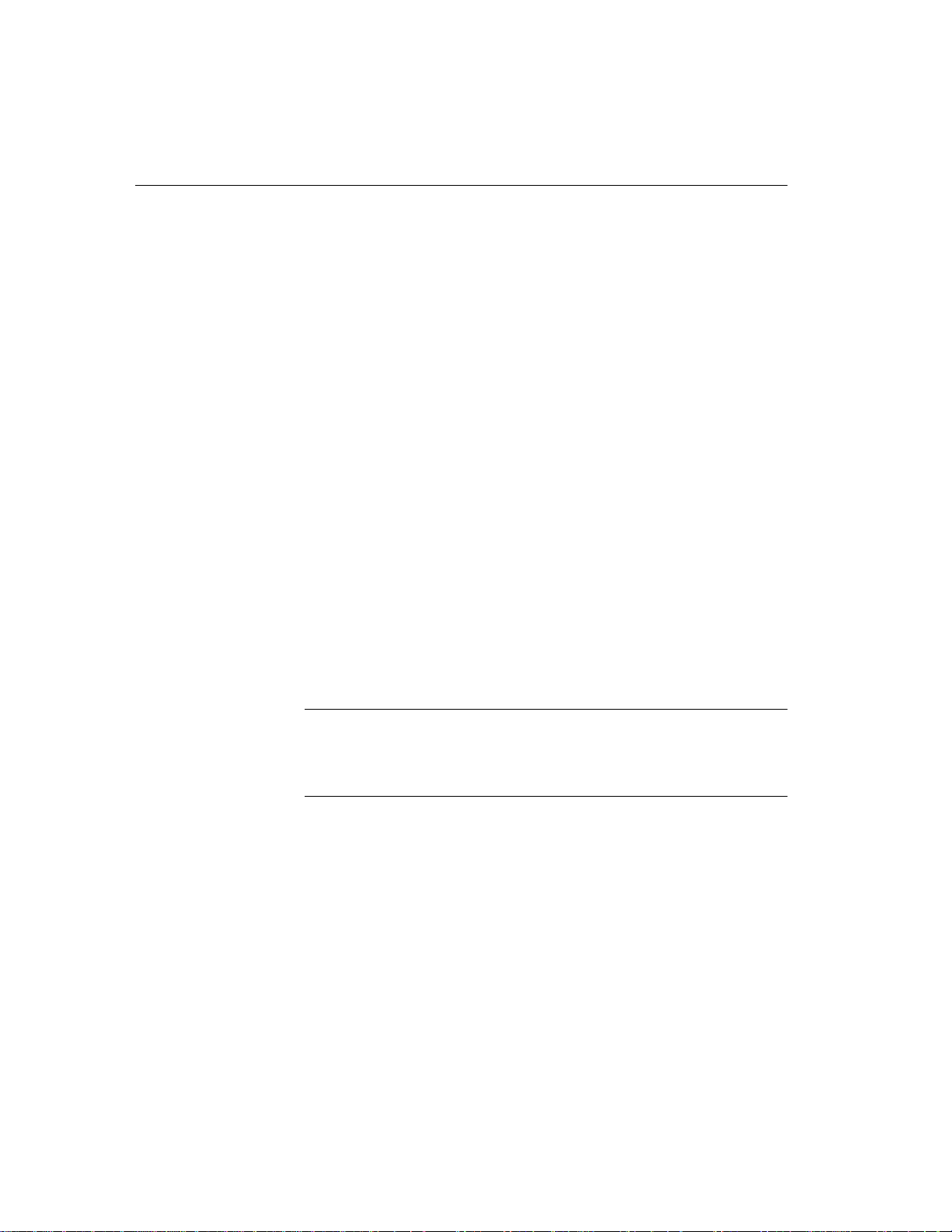
Using command-line switches
Setting the default
client timeout
Adaptive Server IQ disconnects client connections that have not submitted a
request for the number of minutes you specify with the
disconnecting inactive connection s, this option frees any locks those
connections hold. The default is 240 (4 hours). Raising this to the
recommended value, 4400 (about 73 hours), lets you start long runs at the
beginning of a weekend, for example, and ensure that any interim results will
not be rolled back.
Starting a server in forced recovery mode
Should you need to restart your server after a failure, you can usually do so
using the same startup options as usual.
On rare occasions, you may need to supply startup options to force recovery or
to recover leaked storage. T o start the server with these options, see the chapter
“System Recovery and Database Repair” in the Adaptive Server IQ
Troubleshooting and Error Messages Guide.
Starting a server from DBISQL
If you are already connected to a running database server, you can start a new
server from DBISQL. Use the
server from DBISQL.
START ENGINE command to start a named
-ti switch. By
Example
40
Note This method is not recommended for most situations. If you use it be sure
you are starting the server on the system you intend, that you include
appropriate server parameters in the
STARTLINE, and that environment
variables are set appropriately on the system where the server will start.
The following DBISQL command, entered on o ne line, starts a database server,
names it
jill_newserv, and specifies the network connection, number of
connections, and Catalog page size.
START ENGINE AS jill_newserv
STARTLINE ’asiqsrv12 -x tcpip(port=5678) -gm 10 -gp
4096’
Page 61

CHAPTER 2 Running Adaptive Server IQ
Starting multiple servers or clients on the same machine
In a production envi ronment, it wo uld be unusual to have more th an one server
running on the same system. In a development en vironment, however, this
situation can occur.
If you are running more than one server or client on the same UNIX machine,
and shared memory is enabled, you must take certain precautions to prevent
users from connecting to the wrong server. To avoid conflicts when using
shared memory, consider doing one or more of the following:
• Create a temporary directory dedi cated to each server . Make sure that each
client uses the same temporary directory as its server by setting the
ASTMP environment variable explicitly on bo th systems. For details
about setting environment variables, see the Adaptive Server IQ Reference
Manual.
• Create a data source name in the .odbc.ini file (on UNIX) for each server
and provide detailed connection information. For details, see the Adaptive
Server IQ Installation and Configuration Guide.
• Use connection strings that specify explicit parameters instead of relying
on defaults.
• Confirm connections by issuing the following command:
SELECT "database name is" = db_name(),
"servername_is" = @@servername
Monitoring server activity
It may be helpful, especially for new users, to monitor server activity. Using
commands appropriate for your platform, you can direct Adaptive Server IQ to
capture server activity in a log file.
Unix server log file
When you start a server on a UNIX system with the start_asiq utility, server
activity is logged in an ASCII text file placed in the directory defined by
$ASLOGDIR. (If $ASLOGDIR is not defined, it defaults to $ASDIR/logfiles.)
The log file name has this format:
your_server_name.###.srvlog
Each time you start the server, the number is incremented. For example, your
directory may look like this:
41
Page 62

Monitoring server activity
demo.001.srvlog demo.002.srvlog
janedemo.001.srvlog
For information about your most recent session, choose the log with the largest
number for the desired server . Issue a
tail –f command to view the log contents.
For example:
% tail -f demo.002.srvlog
When you run start_asiq, specify the –z option to enhance the log file with
additional information about connections. This will help new users or those
troubleshooti ng conn ect io n problems.
On UNIX systems, there are two ways to check if a particular server is running:
• Log into the machine where the server was started, and issue the
command:
% ps -eaf | grep asiqsrv12
maryc 24836 25554 0 Feb 09 - 17:36
asiqsrv12 -c 16m -gc 6000 -gd all
-gr 6000 -gm 10 -gp 4096 -ti 4400
-tl 300 -iqmt 450 -iqsmem 2560
@fnma.cfg asiqdemo.db
janed 28932 38122 0 11:39:24 - 2:10
asiqsrv12 -c 16m -gc 6000 -gr 6000
-gm 10 -gp 4096 -ti 4400
-tl 300 -iqsmem 2560 -n janedemo -gd all
-iqmt 256 -x tcpip(port=1872)
Windows server log
file
42
•Use the stop_asiq utility, described in the following section, which
displays all Adaptive Server IQ processes running.
On Windows systems, look in the system tray for one or m ore Adaptive Server
IQ icons. Place the cursor over each icon and read the server name.
On Windows systems, use the -o para meter on the asiqserv12 startup command
to create a log file of server activity. For example, to save output to a file named
results, start the server as follows:
asiqsrv12 -o results
Page 63

Stopping the database server
The preferred ways to stop the database server are:
CHAPTER 2 Running Adaptive Server IQ
• In UNIX, use the
stop_asiq utility. For details, see “Example — Stop a
server with stop_asiq”.
Note that when
"Please note that ’stop_asiq’ will shutdown a server
completely without regard for users connections or load
processes status. For a finer level of detail the utility ’dbstop’
has the options to control whether a server is stopped based on
active connections."
stop_asiq is used, the following message appears:
• In Windows NT, click Shutdown on the database server display or right-
click the IQ icon in the system tray and select Exit.
Normally, you should not shut down a server while it is still connected to one
or more clients. If you try this, you get a warning that any un committed
transactions will be lost. Disconnect or close all the clients and try again.
You can also stop the database server in the following ways:
• At the operating system command line, issue the
DBSTOP command with
appropriate parameters. Use the same parameters as when you started the
server . Without the proper connection parameters
DBSTOP doesn't know
how to connect to the server to tell it to shutdown. For details on using
DBSTOP, see Chapter 4, “Database Administration Utilities” in the
Adaptive Server IQ Reference Manual.
• In a DBISQL window or command file, issue the
STOP ENGINE
command to stop a named database server.
• In UNIX, in the window where the database server was started, type:
q
This command does not work if you have redirected input to a different
device.
43
Page 64

Stopping the database server
Example — Stop a
server with stop_asiq
The following example uses the stop_asiq utility on UNIX systems to shut
down an Adaptive Server IQ server and close all user connections to it.
When you issue the
stop_asiq command, Adaptive Server IQ lists all the
servers owned by other users, followed by the server(s) you own. It then asks
if you want to stop your server. For example:
% stop_asiq
Checking system for ASIQ 12 Servers ...
The following 3 server(s) are owned by other users.
## Owner PID Started CPU_Time
-- --------- ----- -------- -------- -----------------------
hsin 19895 Mar.21 1:33
asiqsrv12 -c 16m -gd all -gm 10 -gn 25 -gp 4096 -ti 4400 -tl 300
-n hsin -x tcp
qadaily 24754 01:25:07 1286:53
asiqsrv12 -gn 25 @/express1/qa/daily/engine/new.cfg asiqdemo.db
-o /express1/qa
washburn 28350 Apr.11 0:20
asiqsrv12 -gn 25 @asiqdemo.cfg -o
/express1/users/washburn/mysybase12.4.0/asiq1
The following 1 server(s) are owned by ’janed’
## Owner PID Started CPU_Time
-- --------- ----- -------- -------- ----------------------1: janed 2838 15:11:37 0:07
asiqsrv12 -c 16m -gd all -gm 10 -gn 25 -gp 4096 -ti 4400 -tl 300 @asiqdemo.cfg
-Please note that ’stop_asiq’ will shutdown a server completely
without regard for users connections or load processes status.
For a finer level of detail the utility ’dbstop’ has the options
to control whether a server is stopped based on active connections.
Do you want to stop the server displayed above <Y/N>?
To shut down the server, type Y (yes). Messages like the following display:
Shutting down server (2838) ...
Checkpointing server (2838) ...
Server shutdown.
T o leave the ser ver ru nnin g, type N (no). You return to the system prompt and
IQ does not shut down the server.
44
Page 65
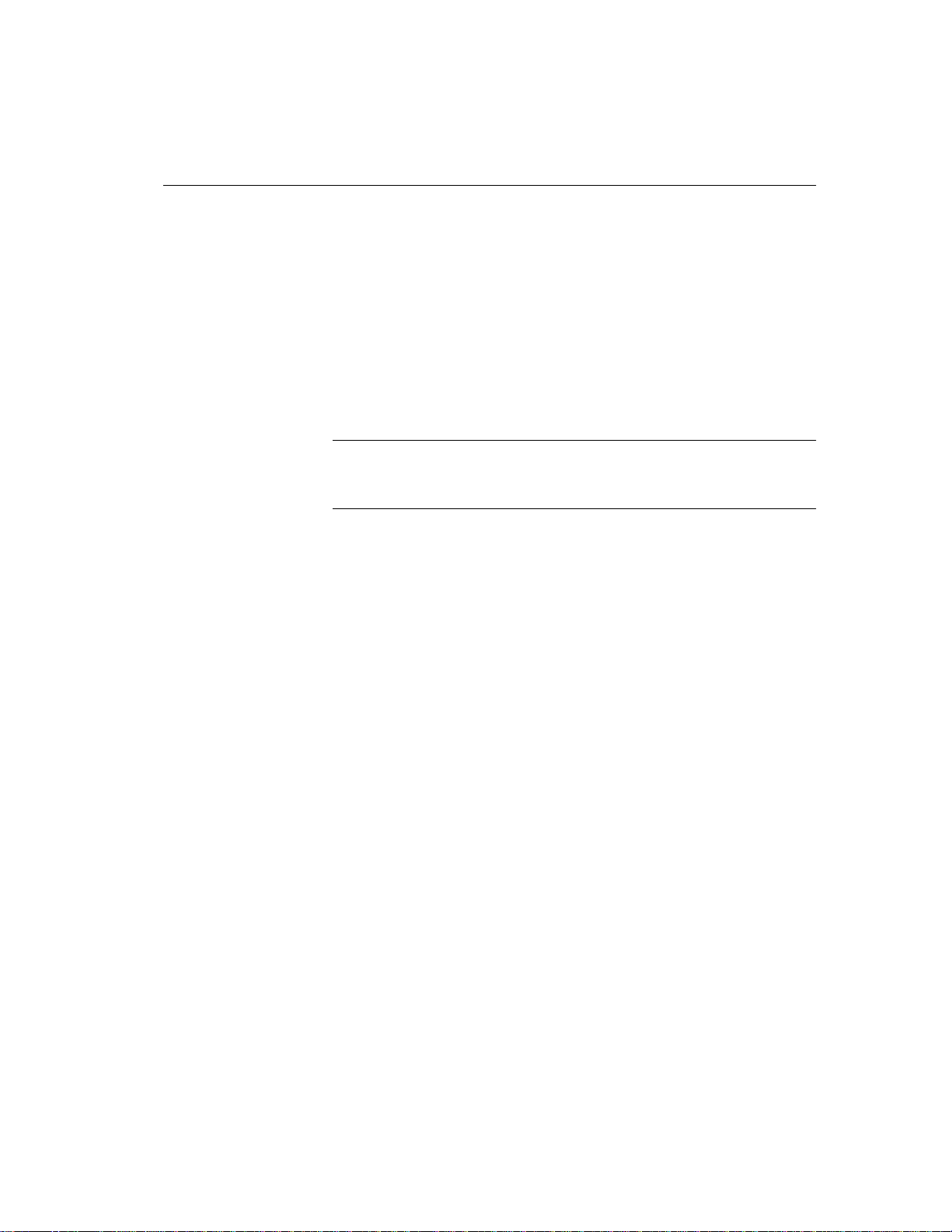
If no running servers were started by your user ID, Adaptive Server IQ
displays information about servers run by other users, then a message like the
following:
There are no servers owned by ’janed’
CHAPTER 2 Running Adaptive Server IQ
Example —Stop a
server from DBISQL
The following example stops a server from DBISQL:
STOP ENGINE Ottawa UNCONDITIONALLY
The optional ke yword UNCONDITIONAL LY specifies that the database server
will be stopped even if there are connections to it.
Note Y ou can sto p a server from DBISQL if you are connected as DBA to one
of the databases running on that server (including the
the server was started with the -gk ALL option.
Who can stop the server?
When you start a server, you can use the -gk option to set the level of
permissions required for users to stop the server. The default level of
permissions requir ed is
you set it to
production environment, Sybase strongly recommends that only the DBA be
allowed to stop the database server.
Interactively , of course, anyone at the machine where the server was started can
click Shutdown (NT only) or type
utility_db database), or if
DBA, but you can also set the value to ALL or NONE. If
NONE, even the DBA cannot execute STOP ENGINE. In a
q on the server window.
Shutting down operating system sessions
Always stop the database server explicitly before closing the operating system
session.
If you close an operating system session where a database server is running, or
if you use an operating system command to stop the datab ase server (other than
the UNIX command shown in the previous sectio n), the server shuts down, bu t
not cleanly . Next time the database is load ed, recov ery hap pens automatically.
For information on system recovery, see Adaptive Server IQ Troubleshooting
and Error Messages Guide.
45
Page 66

Starting and stopping databases
Examples of commands that do not stop a server cleanly include:
• Stopping the process in the Windows NT Task Manager Processes
window.
• Using a UNIX
kill command.
Starting and stopping databases
Y ou can start databases when you start the server, or after the server is ru nning.
T o start a database when you start the server , see “Starting the database server”
on page 21 for details.
A database server can have more than one database in use at a time. However,
it is more common to run one database per server, especially in a production
environment.
Starting a database on
a running server
There are several ways to start a database on a running server.
• To start a database from DBISQL or Embedded SQL, use the
DATABASE
statement. For a description, see the chapter “SQL
Statements” in the Adaptive Server IQ Reference Manual.
• T o start and con nect to a database from DBISQL or Sybase Central, use a
data source that specifies the database file. See “W orking with ODBC data
sources”.
• T o start and connect to a database when you start DBISQL from a system
command prompt, include the parameter
parameters. See “Connecting to a database from DBISQL”.
“DBF=
db-file
” in the connection
START
Page size limitations
46
• To start a database from Sybase Central, see Chapter 4, “Managing
Databases with Sybase Central” in Introduct io n to Adap ti ve Server IQ
• To start an embedded database, while connected to a server, connect to a
database using a DBF parameter. This parameter specifies a database file
for a new connection. The database file is loaded onto the current server.
The server holds databa se information in memory usi ng pa ges o f a fi xed s ize.
Once a server has been started, you cannot load a database that has a larger
Catalog page size or IQ page size than the server. For this reason, you should
always set the Catalog page size to its maximum value, 4096 by tes, with the
-gp switch.
Page 67

CHAPTER 2 Running Adaptive Server IQ
Permission limitations
The -gd server command-line option determines the permission level required
to start databases. By default, this option is set to
database administrator privileges can start IQ databases. However, you can
Stopping a database
also set this option to
database.
NONE means that no users, including the DBA, can start a database.
You can stop a database in the following ways:
ALL or NONE. ALL means that all users can start a
• Disconnect from a database started by a connection string. The database
stops automatically when the last user disconnects from it, unless you
explicitly set the
AUTOSTOP connection parameter to NO.
• From DBISQL or Embedded SQL, use the
For information, see the Adaptive Server IQ Reference Manual.
Starting the asiqdemo database
You can start the server and the asiqdemo database easily, using the
configuration file that Adaptive Server IQ provides. This config uration file,
called asiqdemo.cfg, contains all the parameters necessary to start the sample
database.
❖ To start the server and asiqdemo database on UNIX operating systems:
• From a command line, type the following command:
DBA, so that only users with
STOP DATABASE statement.
Behind the scenes
%cd $ASDIR/demo
%start_asiq @asiqdemo.cfg asiqdemo
These commands use the configuration file asiqdemo.cfg that is created
automatically at installation. Y ou can edit this file to change the parameters you
use to start the sample database. For example, the server name in this file is
hostname_asiqdemo. You can rename the server to a unique name of your
choice, like
❖ To start the server and asiqdemo database on a Windows NT system:
janed_server.
• Click Start on the Taskbar, and select Programs→Adaptive Server IQ
12.0→ Sample Database.
The command that executes when you perform these steps is:
path\win32\asiqsrv12 @demo\asiqdemo.cfg
demo\asiqdemo.db
47
Page 68

Starting and stopping Sybase Central
where path is your Adaptive Server IQ installation directory,
demo\asiqdemo.cfg specifies the configuration file, and demo\asiqdemo.db is
the sample database file. The
asiqsrv12 command starts the server in a
dedicated window . You can start database servers by entering this command at
a system command prompt, as described elsewhere in this chapter.
Starting and stopping Sybase Central
If your system supports a graphical user interface, you will use Sybase Central
to perform many administrative tasks. This guide gives summa ry instructions
for using Sybase Central. For more information, see the Introduction to
Adaptive Server IQ, or use the online help available within Sybase Central.
Starting Sybase
Central on UNIX
Systems
Starting Sybase
Central on Windows
NT Systems
To start Sybase Central, change directory to $SYBASE/sybcentral and type:
% scjview
If you have added $SYBASE/asiq12/bin or $SYBASE/bin to your path, as
instructed at the end of the installation, you can issue the
scjview command
from any directory.
To start Sybase Central, select Start→Programs→Adaptive Server IQ
12→Sybase Cent ral Java Edition.
The main Sybase Central window appears.
48
Page 69

CHAPTER 2 Running Adaptive Server IQ
Figure 2-1: The Sybase Central Hierarchy
Plug-ins for Sybase Central, such as the Adaptive Server IQ database
management system, occupy the first level in the Sybase Central hierarchy
after the root level. A plug-in is a graphical tool for managing a particular
product. When you install the product, you can also install its Sybase Central
plug-in. When you next start Sybase Central, the new product automatically
“plugs in” to Sybase Central and appears in the main window.
The right panel displays the contents of the container that has been selected in
the left panel.
Connecting a plug-in
If you do not see the plug-in for Adaptive Server IQ in the main Sybase Central
window, you can connect to it manually.
❖ Connecting to a plug-in
1 Select Tools → Adaptive Server IQ 12.
2 If you do not see Adaptive Server IQ on the Connect Menu, select Tools
→ Plug-ins.
49
Page 70

Introduction to connections
3 If Adaptive Server IQ (ASIQ) is listed, select Register. If not, select Load.
Use the Browse button to find and select the file ASIQPlugin.jar. Click
OK.
Stopping Sybase Central
To stop Sybase Central, select File → Exit.
Introduction to connections
The remainder of this chapter describes how client applications connect to
databases. It contains info rmati on abou t connecti ng t o datab ases from ODB C
applications and application development systems, as well as from Embedded
SQL applications.
Any client application that uses a database must establish a connection to that
database before any work can be done. The connection forms a channel
through which all activity from the client application takes place. For example,
your user ID determi nes permissi ons to carry ou t actions on the database —and
the database server has your user ID because it is part of the request to establish
a connection.
50
This sounds simple, bu t so me cl ient t ools may not clearl y in di cate con nect i on
status, and a failed command is your first indication that the connection does
not exist. For a novice user, a quick way to confirm the connection is by a
simple
select db_name().
The syntax is:
select db_name()
to display the current database, or
select db_name([
to display any database you specify.
database_id
])
Page 71

How connections are established
To establish a connection, the client application calls fun ctions in one of the
supported interfaces. Adaptive Server IQ supports the following interfaces:
• ODBC — ODBC connections are discussed in this chapter.
• Embedded SQL — Embedded SQL connections are discussed in this
chapter.
• Sybase Open Client — Open Client connections are not discussed in this
chapter. For information on connecting to IQ from Open Client
applications, see Chapter 14, “Adaptive Server IQ as a Data Server”
• JDBC — JDBC connections are not discussed in this chapter. For
information on connecting via JDBC, see Chapter 4, “Managing
Databases with Sybase Central” in Introduction to Adaptive Server IQ. To
create JDBC data sources, see the chapter entitled “Data Access Using
JDBC” in the Adaptive Server Anywhere User’s Guide.
Note JDBC provides the link between the execution of Java objects and
database ope rations. For a description of Java support in Ad aptive Server IQ,
see “Enabling Java in the database” on page 113.
CHAPTER 2 Running Adaptive Server IQ
Learning about
connections
The interface uses connection information included in the call from the client
application, perhaps together with informati on held on disk in a file data
source, to locate and connect to a server running the required database. The
following figure is a simplified representation of the pieces involved.
If you want ... Consider reading ...
Some examples to get started quick ly “Simple connection examples”
51
Page 72
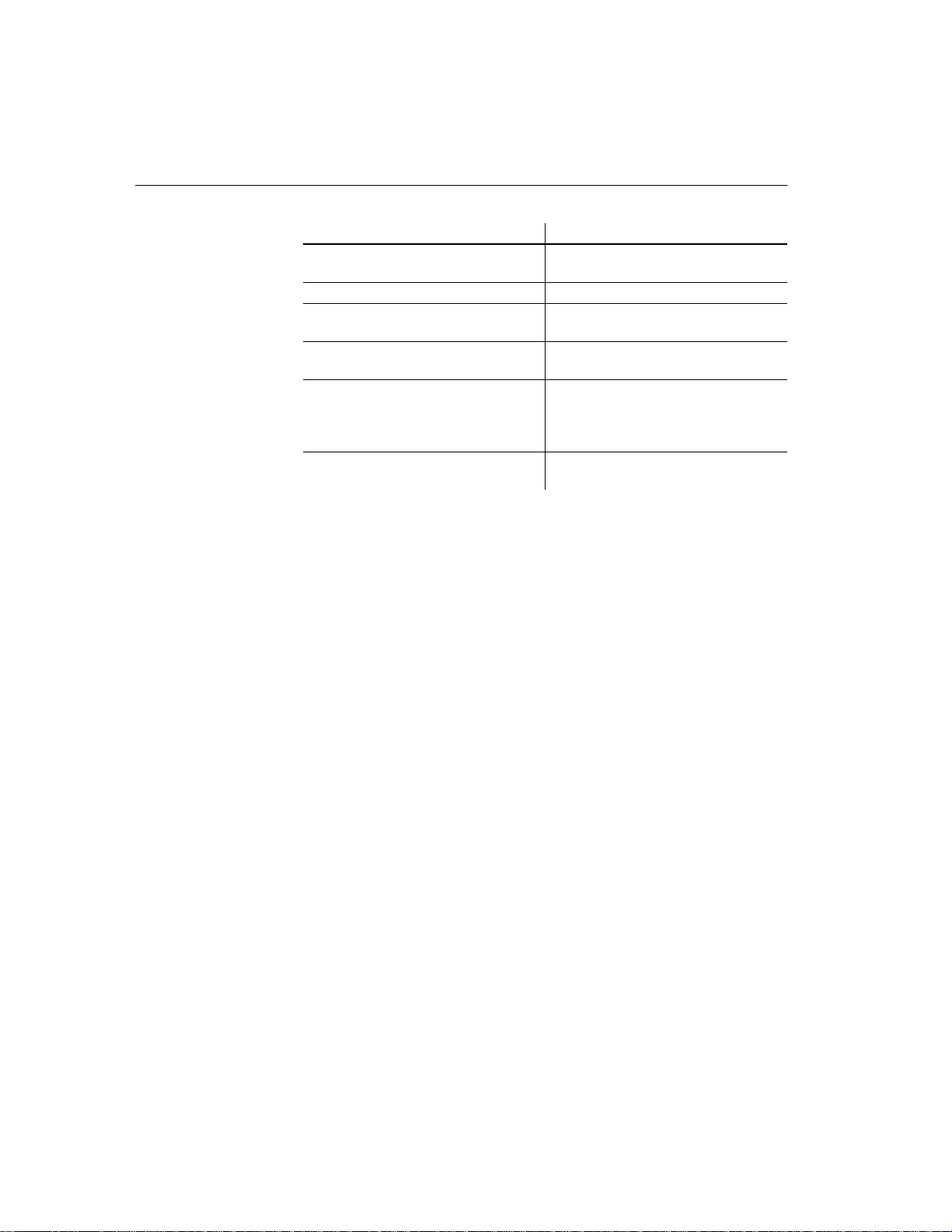
Introduction to connections
If you want ... Consider reading ...
A conceptual overview “Connection parameters specify
To create data sources “Working with ODBC data sources”
To see an in-depth description of how
connections are establi shed
To add users and grant them permissions “How Adaptive Server IQ makes
To diagnose networ k-specific conne ction
issues
To learn about character set issues
affecting connections
Connection parameters specify connections
When an application connects to a database, it uses a set of connection
parameters to define the connection. Connection parameters include
information such as the server name, the database name, and a user ID.
connections”
“Working with ODBC data sources”
connections”
“Troubleshooting network
communications” in the Adaptive Se rv er
IQ Troubleshooting and Error Messages
Guide
“Connection strings and character sets”
on page 338
A keyword-value pair , of the form parameter=value, specifies each co nnection
parameter. For example, you specify the password connection parameter for
the default password as follows:
Password=sql
Connection parameters are passed as connection strings
Connection parameters are assembled into connection strings. In a connection
string, a semicolon separates each connection parameter, as follows:
ServerName=host_asiqdemo;DatabaseName=asiqdemo
Representing
connection strings
52
This chapter has many examples of connection strings, represented in the
following form:
parameter1=value1
parameter2
...
=
value2
This is equivalent to the following con nection string:
parameter1=value1;parameter2=value2
Page 73

CHAPTER 2 Running Adaptive Server IQ
Y ou must enter a connection string on a single line, with the parameter settings
separated by semicolons.
Connection parameters are passed as connection strings
Connection parameters are passed to the interface library as a connection
string. This string consists of a set of parameters, separated by semicolons.
In general, the connection string built up by an application and passed to the
interface library does not correspond directly to the way a user enters the
information. Instead, a user may fi ll in a dialog box, or the application may read
connection information from an initialization file.
Certain Adaptive Server IQ utilities accept a connection string as the
command-line option and pass the connection string on to the interface library
without change. For example, the following is a typical Collation utility
(
dbcollat) command line for Windows NT systems. It should be entered all on
one line.
dbcollat -c "uid=DBA;pwd=SQL;dbn=asiqdemo"
c:\temp\asiqdemo.col
Note DBISQL processes the connection string internally. It does not simply
pass on the connection parameters to the interface library. Do not use
Interactive SQL to test command strings from a command prompt.
Simple connection examples
Although the connection model for Adaptive Server IQ is configurable, and
can become complex, in many cases connecting to a database is very simple.
This section describes some simple cases of applications connecting to an
Adaptive Server IQ database. When you are getting started, this section may be
all you need, for example, if you are running the
a local server and are not connected to a network. However, in most IQ
environments, in order to ensure that y ou can connect and disconnect p roperly ,
a very complete set of connection parameters is essential.
-c
asiqdemo sample database on
53
Page 74

Simple connection examples
For steps in connecting to a database us ing Sybase Central, see the Intr oduction
to Adaptive Server IQ. For more detailed information on available conn ection
parameters and their use, see “Connection parameters” on page 73.
Connecting to a database from DBISQL
Many examples and exercises throughout the documentation start by
connecting to the sample database from Interactive SQL, also called DBISQL.
Here is how to carry out this step.
Note T o avoid ambiguity, specify connection parameters for DBISQL instead
of relying on defaults. You can specify connection parameters in a command
line or an initialization file such as .odbc.ini or odbc.ini. For a complete list, see
Chapter 3, “Connection and Communication Parameters” in Adaptive Server
IQ Reference Manual.
If more than one database is started on a server, for example, you should
specify the database name. In a network with subnets, specify the
parameter with protocol options including the host number.
In the .odbc.ini file, you must use the long form of each parameter. For
example, use DatabaseFile instead of DBF.
CommLinks
54
If your parameters are incomplete or incorrect, you may see an error such as
Database name required to start engine
❖ To connect from a UNIX system:
1 Make sure that your PATH and other environment variables are correctly
set, as described in Chapter 1, “File Locations and Installation Settings” in
the Adaptive Server IQ Reference Manual.
2 To ensure that the sample database is loaded on a running server, at the
UNIX prompt enter:
ps -eaf | grep asiqdemo
If you need to start the sample database, enter:
cd $ASDIR/demo
start_asiq @asiqdemo.cfg asiqdemo
3 If you have not already don e so, change to you r home directory ($HOME)
and issue the following command to copy the terminfo extension file
default.tix into it:
Page 75

CHAPTER 2 Running Adaptive Server IQ
% cp $SYBASE/asiq12/tix/default.tix
This file controls key sequences for DBISQL and im proves the comm and
window display. For more information, see Chapter 6, “Getting Started
with DBISQL” in Introduction to Adaptive Server IQ.
4 Start DBISQL by entering
dbisql -c
"uid=DBA;pwd=SQL;eng=
servername
;links=tcpip"
at the command line. Make sure that the value supplied for the servername
is the same server name that was supplied in the
start_asiq command to
start the server.
The
–c parameter specifies connection parameters. You can also specify
these parameters in a data source, as described later in this chapter.
Note links=tcpip (or CommLinks=tcpip) is only required if you use
TCP/IP to connect to the database. If you use the shared memory port to
connect to a local database you can omit the
links parameter; however,
it is always safer—and required on some platfo rms—to inclu de complete
network parameters.
To connect to a database on a foreign host, you must add the host. For
example:
dbisql -c "uid=DBA;pwd=SQL;eng=SERV1_asiqdemo;
links=tcpip(host=
SERV2
)"
If the host was started with a non-default port num ber (not 2638) then the
port number must be added also. For example:
dbisql -c "uid=DBA;pwd=SQL;eng=SERV1_asiqdemo;
links=tcpip(host=SERV2;port=1234)"
If you prefer , use this alternate form of the links clause, which has the sam e
result:
links=tcpip(host=SERV2:1234)"
❖ To connect from a Windows NT system
1 Select Start → Προγραµσ → Sybase Adaptive Server IQ 12 →
Interactive SQL, or at the NT command prompt enter
dbisql
55
Page 76

Simple connection examples
2 Enter the user ID
3 Click the Database tab and type the server name (for example,
4 If you use TCP/IP to connect to databases, on the Network tab, click on
You can include the -c parameter to specify connection parameters in the
dbisql command, as described in the procedure above for connecting to
UNIX. If you omit these parameters, the DBISQL log on window appears.
DBA
and the password
SQL
This is the default user ID and password for Adaptive Server IQ databases
when they are created.
“hostname_asiqdemo” for the asiqdemo database).
TCPIP. (If you use the shared memory port for connecting, skip this step.)
If your database is on a remote machine, you must add hos t informati on in
the space beside TCPIP by typing “host=servername:nnnn” where
servername is the name of your system and n nnn is your port numb er. (The
default port number is 2638, but if the host was s tarted with a different
number, use that instead.)
5 Click OK to connect to the database.
6 After you connect to the database, the DBISQL window appears. The
DBISQL window displays the database name, user ID, and server name
for the connection on its title bar. The words “Connected to database”
appear in the Statistics window along with a message displaying the
collation sequence used by the database.
You can connect to any database server that is already running in the same
manner. You can also specify a non-default character set and language.
For more information on using DBISQL, see the chapter “Getting Started with
DBISQL” in the Introduction to Adaptive Server IQ.
Connecting to other databases from DBISQL
The following procedure shows how to connect to a running database from
DBISQL.
56
Page 77

CHAPTER 2 Running Adaptive Server IQ
❖ To connect to a database from DBISQL on UNIX:
1 Start the server and t h e dat abas e by ty pi ng at a sy stem command prompt:
start_asiq
dbname
2 Start DBISQL by typing at a system command prompt:
dbisql -c
"uid=userID;pwd=password;eng=
dbname
;links=tcpip"
For example, to connect to the sample database you would enter:
dbisql -c
"uid=DBA;pwd=SQL;eng=asiqdemo;links=tcpip"
The –c parameter specifies connection parameters. See “Connection
parameters” for more about connection parameters.
To connect to a system on a foreign host, you must add the host:
dbisql -c "uid=DBA;pwd=SQL;eng=
links=tcpip(host=
hostname
"
dbname
;
If the host was started with a non-default port num ber (not 2638) then the
port number must be added as well:
dbisql -c "uid=DBA;pwd=SQL;eng=anotherdb;
links=tcpip(host=
hostname
;port=
nnnn
)"
Connecting to an embedded database
An embedded database, designed for use by a single application, runs on the
same machine as the application and is largely hidden from the application
user.
When an application uses an embedded database, the database server is
generally not running when the application connects. In this case, you can start
the database using the conn ection stri ng, and by sp ecifying th e database fi le in
the DatabaseFile (DBF) parameter of the connection string.
Using the DBF
parameter
The DBF parameter specifies which database file to use. The database file
automatically loads onto the default server , or starts a server if no ne is running.
The database unloads when there are no more connections to the database
(generally when the application that started the connection disconnects). If the
connection started the server, it stops once the database unloads.
57
Page 78

Simple connection examples
The following connection parameters show how to load the sample database as
an embedded database:
where path is the name of your Adaptive Server IQ installation directory.
dbf=path\asiqdemo.db
uid=dba
pwd=sql
Using the Start
parameter
Example: connecting
from DBSQL
The following connection parameters show how you can customize the startup
of the sample database as an embedded database. This is useful if you wish to
use command-line options, such as the cache size:
Start=asiqsrv12 -gm 10 -gp 4096 -c 8M
dbf=path\asiqdemo.db
uid=dba
pwd=sql
Extra cache needed for Java
If you are using Jav a in an embe dded data base, you s hould u se th e start lin e to
provide more than the default cache size. For development purposes, a cache
size of 8 MB is sufficient.
In this example, the sample database is an embedded database within DBSQL.
❖ To connect to an embedded database from DBSQL in Windows NT:
1 Start DBISQL with no databases running. You can use either of the
following ways:
• From the W indows NT Start men u, choose Sybase→Adaptive Server
Anywhere →Interactive SQL.
•Type
dbisql at a system command prompt.
When DBISQL starts, it is not connected to any database.
58
2 Type CONNECT in the command window, and press F9 to execute the
command. The connection dialog appears.
3 If you have an ODBC data source for your database, select that data
source.
4Enter
DBA as the user ID and SQL as the password. Then click the Database
tab. Enter the full path of the sample database in the Database File field.
For example, if your installat ion directo ry is c:\sybase\asiq12 you shoul d
enter the following:
c:\sybase\asiq12\asiqdemo.db
Page 79

5 Leave all other fields blank, and click OK. Adaptive Server IQ starts up
and loads the sample database, and DBISQL connects to the database.
Connecting using a data source
You can save sets of conn ection par amete rs in a data sou rce. Data sour ces can
be used by ODBC and Embedded SQL applications like DBISQL. You can
create data sources from the ODBC Administrator; see “Creating and editing
ODBC data sources” for details.
The following procedure shows how to connect to the sample database from
DBISQL using a data source.
❖ To connect using a data source:
1 Start DBISQL with no databases runn ing.
CHAPTER 2 Running Adaptive Server IQ
The asiqdemo data
source
• On UNIX, type
dbisql at a system command prompt.
• On Windows NT, from the Start menu choose Programs→Sybase →
Adaptive Server IQ 12.0 → Interactive SQL.
2Enter
DBA as the user ID and SQL as the password.
3 Specify the data source. On Windows NT, you can select from the drop-
down list of ODBC data sources; for the sample database, select ASIQ12
Sample. On UNIX you must enter it in the ODBC Data Source field.
4 For the sample database, leave all other fields blank, and click OK.
Adaptive Server IQ starts up and loads the sample database, and
Interactive SQL connects to the database. For other databases you may
need to provide additional information, depending on your data source.
Note You can also specify the data source name by including the dsn
connection parameter in the dbisql command, as follows:
dbisql -c "dsn=ASIQ12 Sample"
The asiqdemo data source holds a set of connection parameters, including the
database file and a Start parameter to start the sample database. The server
name in this data source is “hostname_asiqdemo” where hostname represents
your system name.
59
Page 80

Simple connection examples
Connecting to a server on a network
T o connect to a database running on a network server somewhere on a local or
wide area network, the client software must be able to locate the database
server. Adaptive Server IQ provides a network library (a DLL or shared
library) that handles this task.
Network connections occur over a network protocol. Several protocols are
supported, including TCP/IP, IPX, and NetBIOS.
Specifying the server
Specifying the
protocol
Adaptive Server IQ server names are unique on a local domain for a given
network protocol. The following connection parameters provide a simple
example for connecting to a server running elsewhere on a network:
eng=
svr_name
dbn=
db_name
uid=
user_id
pwd=
password
CommLinks=all
The client library first looks for a local server of the given name, and then looks
on the network for a server of the specified name.
The above example finds any server started using the default port number.
However, you can start servers using other port numbers by providing more
information in the CommLinks parameter. For information on this parameter,
see Chapter 3, “Connection and Communication Parameters” in Adaptive
Server IQ Reference Manual.
If several protocols are available, you can tell the network library which ones
to use. The following parameters use only the TCP/IP protocol:
eng=
svr_name
dbn=
db_name
uid=
user_id
pwd=
password
CommLinks=tcpip
60
Page 81
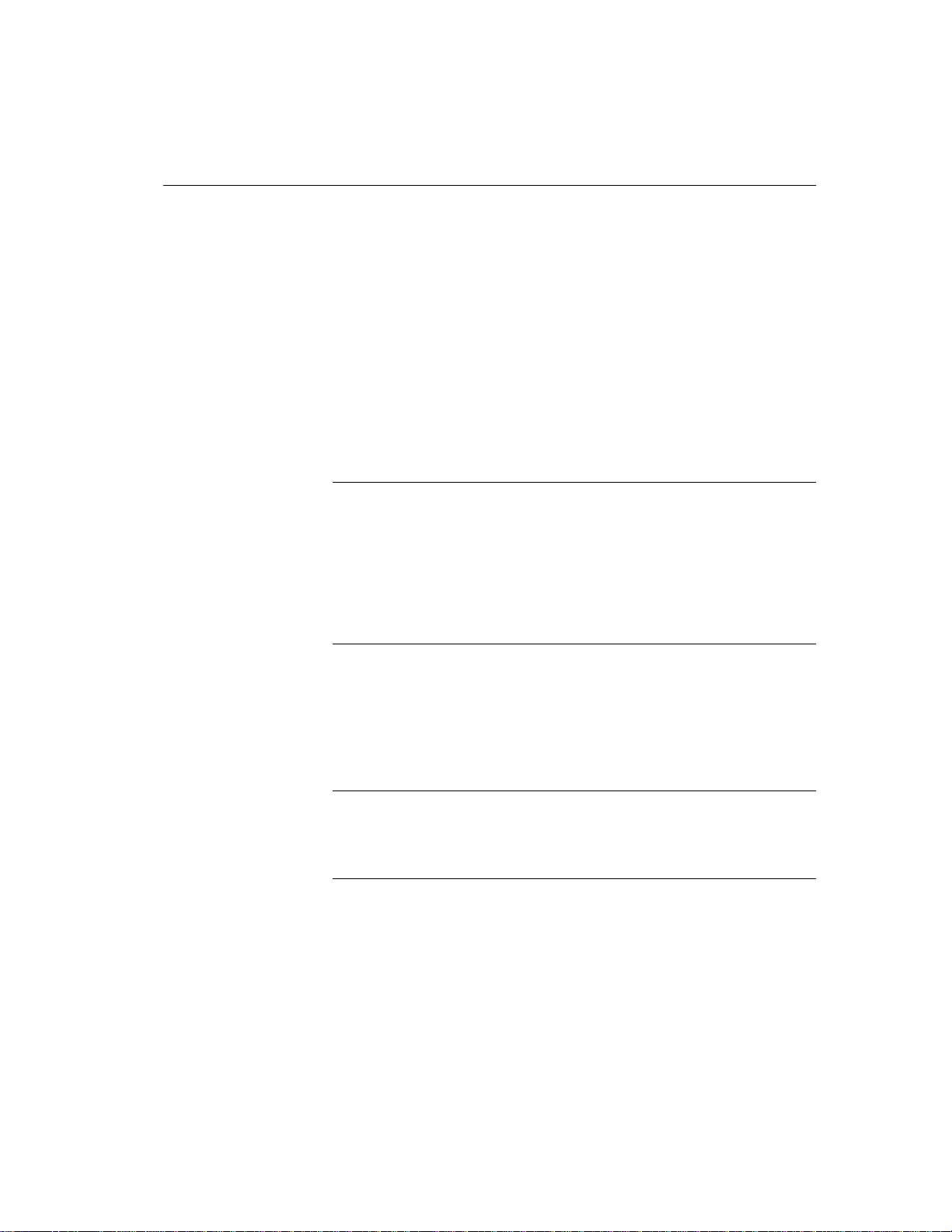
CHAPTER 2 Running Adaptive Server IQ
The network library searches for a server by broadcasting over the network,
which can be a time-consuming process. Once the network library locates a
server, the client library stores its name and network address in a file. Users
should never need to use this file directly. Adaptive Server IQ reuses this entry
for subsequent connection attempts, which can be many times faster than a
connection that is achieved by broadcast.
Many other connection parameters are available to assist Adaptive Server IQ
in locating a server efficiently over a network. For more information see
“Network communications parameters” in the Adaptive Server IQ Reference
Manual.
To see how you can include connection parameters in an ODBC data source,
see “Creating and editing ODBC data sources”.
Note In a subnetted network environment, it is possible to have multiple
servers with the same name and port number running on different nodes in
different subnets. This is true because in most situations, routers are not
programmed to pass broadcast messages between subnets. If you are running
in a subnetted environment, it is always safest to use specific host, port
numbers, and server names to guarantee that you are connecting to the proper
server and database. This is particularly true when using de fault connection
parameters, and is required on AIX platforms.
Using default connection parameters
You can leave many connection parameters unspecified, and instead use the
default behavior to make a connection.
Note Be extremely cautious about relying on default behavior in production
environments, especially if you distribute your application to customers who
may install other Adaptive Server IQ or Adaptive Server Anywhere
applications on their machine.
Default database
server
If you are connecting to a database on your local server, and more than one
database has been started on that server, you need to specify the database you
wish to connect to, but you can leave the server as a default:
dbn=
db_name
uid=
user_id
61
Page 82

Simple connection examples
Note Do not use these parameters if more than one local server is running, or
you may connect to the wrong server.
pwd=
password
Default database
If more than one server is runnin g, you need to sp ecify whic h one you wish to
connect to. If onl y one database ha s been started on that server , you do n ot need
to specify the database name. The following connection string connects to a
named server, using the default database:
eng=
server_name
uid=
user_id
pwd=
password
No defaults
The following connection string connects to a named server, using a named
database:
eng=
server_name
dbn=
db_name
uid=
user_id
pwd=
password
For more information about default behavior, see “How Adaptive Server IQ
makes connections”.
Connecting from Adaptive Server IQ utilities
Adaptive Server IQ database utilities that communicate with the server (rather
than acting directly on database files) do so using Embedded SQL. They follow
the procedure outlined in “How Adaptive Server IQ makes connections” when
connecting to a database.
How database utilities
obtain connection
parameter values
62
Many of the administration utilities obtain the connection parameter values by:
1 Using values specified on the command line (if there are any). For
example, the following command starts the collation utility on the sample
database on the default server, using the user ID
DBA and the password SQL
and the asiqdemo.col collation file:
dbcollat -c "uid=DBA;pwd=SQL;dbn=asiqdemo"
c:\temp\asiqdemo.col
Page 83

CHAPTER 2 Running Adaptive Server IQ
2 Using the SQLCONNECT environment variable settings if any command
line values are missing. Adaptive Server IQ database utilities do not set
this variable automatically. For a description of the SQLCONNECT
environment variable, see Chapter 1, “Environment Variables and
Registry Entries,” in Adaptive Server IQ Reference Manual.
3 Prompting you for a user ID and password to connect to the default
database on the default server, if parameters are not set in the command
line or the SQLCONNECT environment variable.
For a description of command-line switches for each database utility, see
Chapter 4, “Database Administration Utilities” in the Adaptive Server IQ
Reference Manual.
Working with ODBC data sources
You can store a set of Adaptive Server IQ connection parameters as a data
source. Data sources are required to use applications that connect using the
Open Database Connectivity (ODBC) interface.
Embedded SQL can
use data sources
Microsoft Corporation defines the ODBC interface, which is a standard
interface for connecting client applications to database management systems in
the Windows and Windows NT environments. Many client applications,
including application development systems, use the ODBC interface to access
a wide range of databas e systems.
Although data sources are especially designed for W indows and W indows NT,
Adaptive Server IQ allows you to create and use them on UNIX servers as well.
This allows ODBC–based client applications to connect to databases on UNIX
servers.
When you connect to a database using ODBC , you use an ODBC data sou rce.
The data source contains a set of connection parameters. You need an ODBC
data source on the client computer for each database you will connect to.
If you have a data source, your connection string can simply name the data
source to use.
Embedded SQL applications such as Interactive SQL and the other Adaptive
Server IQ database administration utilities can als o use ODBC data sources,
even though they are not ODBC applications.
63
Page 84

Working with ODBC data sources
DSNs and FILEDSNs
You specify a data source either as a DSN (data source name) or as a FileDSN
(file data source name).
You can reference a data source in the Windows NT registry using the DSN
connection parameter:
DSN=
You can reference a data source held in a file using the FileDSN connection
parameter:
FileDSN=
DSNs and FileDSNs differ only in how they are stored, and how you create
them. With the exception of encrypted passwords, you can put identical
connection informat ion in them. You can use both DSNs and FileDSNs on any
platform.
my data source
mysource
.dsn
Where DSNs and
FileDSNs are stored
File data sources can
be distributed
How you create DSNs
and FILEDSNs
A DSN, or Data Source Name, is stored in the file odbc.ini and in the registry
on Windows NT systems. On UNIX platforms it is stored in the odbc.ini file
only.
A FileDSN, or File Data Source Name, is always stored on a file on all
platforms.
File data sources can easily be distributed to end users, so that connection
information does not have to be recon struc ted on each machin e. It can be sent
via email, for example, but is not stored automatically in any public place. If
the file is placed in the default location for file data sources, it is picked up
automatically by ODBC. In this way, managing connections for many users
can be made simpler.
Note Because DSNs are stored in the NT registry , they are public information.
For this reason you shou ld not put a pas sword in a DSN, unless you encr ypt it.
If you want to store your password in your data source, use a File DSN.
To create DSNs on NT systems, use the ODBC Administrator; do not edit
odbc.ini directly. See “Creating and editing ODBC data sources” for details.
To create File DSNs on Windows NT systems, use the ODBC Administrator.
See “Creating and editing ODBC data sources”.
64
Page 85

CHAPTER 2 Running Adaptive Server IQ
To create or edit DSNs or File DSNs on UNIX systems, use a text editor. For
DSNs you can edit the .odbc.ini file directly. For File DSNs, create a file with
the name you choose, using the file extension .dsn.
Note Sybase recommends that, to avoid ambiguity, you be as specific as
possible in creating ODBC and other data sources, whether you create them
using the ODBC Administrator, or by editing odbc.ini, .odbc.ini, or .dsn files
directly. If more than one database is started on a server, for example, you
should specify the database name, and in a network with subnets, specify the
CommLinks parameter including the host number when editing files; include
the host number in the network protocol options on the Network tab in the
ODBC Administr a t or.
If connection parameters are incomplete or incorrect, you may see an error
such as
Database name required to start engine
For a complete list of connection parameters, see Chapter 3, “Connection and
Communication Parameters” in Adaptive Server IQ Reference Manual.
Examples of
connection strings
using data sources
The following connection string specifies an ODBC Data Source Name and a
user ID.
DSN=ASIQ sample;uid=DBA
The following connection string specifies a File Data Source Name, with a user
ID and passw ord.
FILEDSN=ASIQ on UNIX;uid=DBA;pwd =SQL
Creating and editing ODBC data sources
You need an ODBC data source on the client computer for each database you
wish to connect to. Y ou prob ably already have an odbc.ini file on your system.
On Windows NT, the ODBC Administrator provides a central place for
managing ODBC data sources. The following procedure uses the ODBC
Administrator to add a new data source to your existing odbc.ini, or creates a
new file if necessary.
T o create ODBC data sources on UNIX systems, see also “Using ODBC data
sources on UNIX”.
65
Page 86

Creating and editing ODBC data sources
❖ To create an ODBC User Data Source:
1 Select Settings → Control Panel → ODBC or Select Programs → Sybase
→ Adaptive Server IQ → ODBC Administrator
2 In the ODBC Data Source Administrator, click Add on the User DSN tab.
3 Select the Adaptive Server IQ 12 from the list of drivers and click Finish.
4 In the Adaptive Server IQ ODBC Configurat ion box, type the Data Source
Name.
5 Now click the Login tab. Type the User ID and Password for your
database. For example, use “DBA” and “SQL”.
6 Click the Database tab. If the data source is on your local machine, type a
Start line and Database file, including the path.
7 If the data source is on a remote system, click the Network tab. Click the
box for the appropriate protocol and specify the options beside the box.
For example, to connect to a server on system PUSHKIN using TCP/IP
protocol and port 1870, you would click TCP/IP and type:
host=pushkin:1870
You could also use the host network address. For example:
66
host=157.133.66.75:1870
8 Click OK when you have finished defining your data source.
The ODBC Data Source Administrator returns you to the User DSN tab.
For details of the ODBC configuration box and its tabs, see “Configuring
ODBC data sources” on page 67
Note When specifying network connections, you need a different
systemname:port# combination for each database server. The port number
must match the one you started the server wit h.
❖ To test an ODBC Data Source
To test your data source, you must first start the database.
1 Start the database. For example, to start the Sample Database, select Start
→ Programs → Sybase → Adaptive Server IQ 12 → Start ASIQ Demo
Database.
2 In the ODBC Data Source Administrator , select your new data source from
the list of User Data Sources.
Page 87

3 Click Configure.
4 On the ODBC Configuration dialog box, cli ck Test Connectio n.
If you cannot access the Data Source, check that you have filled out the
various tabs with correct file and pathnames.
To edit a data source, select one from the list in the ODBC administrator
window and click Configure.
If you need to access Windows NT across a network in order to create an
ODBC data source, see the Adaptive S erver IQ Instal lation an d Configu ration
Guide.
Configuring ODBC data sources
This section describes the meaning of each of the options on the ODBC
configuration dialog box, organized by tab.
ODBC tab
Data source name The Data Source Name is used to identify the ODBC
data source. You can use any descriptive name for the data source (spaces are
allowed) but it is recommended that you keep the name short, as you may need
to enter it in connection strings.
CHAPTER 2 Running Adaptive Server IQ
For more information, see the DataSourceName connection parameter in the
Adaptive Server IQ Reference Manual.
Description You can enter an optional longer description of the Data
Source.
Translator Choose Adaptive Server IQ 12.0 Translator if your database
uses an OEM code page. If your database uses an ANSI code page, which is
the default, leave this unchecked.
Isolation level The isolation level for an IQ data source is always
effectively 3. However, the default Catalog Store isolation level is 0.
For more information, see “Isolation levels” on page 302.
67
Page 88

Creating and editing ODBC data sources
Microsoft applications (keys in SQL Statistics) Check this box if you
wish foreign keys to be returned by SQL statistics. The ODBC specifications
states that primary and foreign keys should not be returned by SQL statistics,
however, some Microsoft applications (such as Visual Basic and Access)
assume that primary and foreign keys are returned by SQL statistics.
Delphi applications Check this box to improve performance for Borland
Delphi applications. When this option is checked, one bookmark value is
assigned to each row, instead of the two that are otherwise assigned (one for
fetching forwards and a different one for fetching backwards).
Delphi cannot handle multiple bookmark va lues for a row. If the option is
unchecked, scrollable cursor performance can suffer since scrolling must
always take place from the beginning of the cursor to the row requested in order
to get the correct bookmark value.
Prevent Driver Not Capable errors The Adaptive Server Anywhere
ODBC driver returns a
Driver not capable
error code because it does not suppo rt qualifiers. Some ODBC applications do
not handle this error properly. Check this box to disable this error code,
allowing such applications to work.
68
Delay AutoCommit until statement close Check this box if you wish the
Adaptive Server Anywhere ODBC driver to delay the commit op eration until
a statement has been closed.
Describe cursor behavior S e le ct how oft en you wis h a cursor to be re-
described when a procedure is executed or resumed.
Test Connection Te sts if the information provided will result in a proper
connection. In order for the test to work a user ID and password must have been
specified.
Page 89

Login tab
Database tab
CHAPTER 2 Running Adaptive Server IQ
Use integrated login Connects using an integrated login. The User ID and
password do not need to be specified. To use this type of login users must have
been granted integrated login permission. The database being connected to
must also be set up to accept integrated logins. Only users with DBA access
can administer integrated login permissions.
For more information, see “Using integrated logins” on page 87.
User ID Provide a place for you to enter the User ID for the connection.
Password Provides a place for you to enter the password for the
connection.
Encrypt password Check this box if you wish the password to be stored
in encrypted form in the profile.
For more information, on User ID, Password, and Encrypt password, see the
chapter “Connection and Communication Parameters” in the Adaptive Server
IQ Reference Manual.
Server name Provides a place for you to enter the name of the IQ server.
Start line Enter the server that should be started. Only provide a Start Line
parameter if a database server is being connected to that is not currently
running. For example:
C:\Program Files\Sybase\ASIQ12\win32\asiqsrv12.exe
-gm 10 -gp 4096 -c 8M
dbf=path\asiqdemo.db
uid=DBA pwd=SQL
Database name
Provides a place for you to enter the name of the Adaptive
Server IQ database that you wish to connect to.
Database file Provides a place for you to enter the full path and name of
the Adaptive Server IQ database file on the server machine. You can also click
Browse to locate the file. For example:
C:\Program Files\Sybase\ASIQ12\demo\asiqdemo.db
Automatically shut down database after last disconnect
Selecting this
will cause the automatic shutdown of the server after the last user has
disconnected.
69
Page 90

Creating and editing ODBC data sources
For more information on the parameters in the Database tab, see the
EngineName, StartLine, DatabaseName, DatabaseFile, and AutoStop
connection parameters in the chapter “Connection and Communication
Parameters” in the Adaptive Server IQ Reference Manual.
Network tab
Select the network protocol and specify any protocol specific options
where necessary The TCP/IP, IPX, and NetBIOS check boxes specifies
what protocol or protocols the ODBC DSN will use to access a network
database server. In the adjacent boxes, you may enter communication
parameters that establish and tune connections from your client application to
a database.
For a TCP/IP example, see “To create an ODBC User Data Source:” on page
66. For more information see the CommLinks connection parameter, and
Network communications parameters, in the chapter “Connection and
Communication Parameters” in the Adaptive Server IQ Reference Manual.
Encrypt all network packets Enables encryption of packets transmitted
from the client machine over the network. By default, network encryption
packets is set to OFF.
Advanced tab
70
Liveness timeout A liveness packet is sent across a client/server to
confirm that a connection is intact. If the client runs for the liveness timeout
period without detecting a liveness packet, the communication will be severed.
This parameter works only with network server and TCP/ IP or IPX
communications protocols. The default is 120 seconds.
Buffer size Set the maximum size of communication packets, in bytes.
Buffer space Indicates the amount of space to allocate on startup for
network buffers, in kilobytes.
For more information on the Encryption, LivenessTimeout, CommBufferSize
and CommBufferSpace connection parameters, see the Adaptive Server IQ
Reference Manual.
Connection name The name of the connection that is being created.
Character set The name of the character set.
Allow multiple record fetching Enables multiple records to be retrieved
at one time instead of individually. By default, multiple record fetching is
allowed.
Page 91

Display debugging information in a log file The name of the file in
which the debugging information is to be saved.
Additional connection parameters Enter any additional switches here.
Parameters set throughout the remainder of this dialog take precedence over
parameters typed here.
Creating a File Data Source
Data sources are stored in the system registry. File data sources are an
alternative, which are stored as files. File data sources typically have the
extension .dsn. They consist of sections, each section starting with a name
enclosed in square brackets. DSN files are very similar in layout to
initialization files.
CHAPTER 2 Running Adaptive Server IQ
Creating a file data
source from the
ODBC Administrator
Creating a file data
source using a text
editor
Example of a file data
source
On Windows NT systems, you can create a file data sou rce using the following
procedure.
❖ To create an ODBC file data source:
1 Select Settings→Control Panel, and then click the ODBC icon to start the
ODBC Administr a t or.
2 From the File DSN tab, click Add.
3 Select Adaptive Server IQ 12 from the list of drivers, and click Next.
4 Follow the instructions to create the data source.
A file data source is a text file, so it can be edited using any text editor. On
UNIX systems you must use a text editor to create file data sources. One
limitation to using a text editor is that you cannot store encrypted passwords in
the file.
[Sample File Data Source]
ENG = asiqdemo
DBA = DBA
PWD = SQL
71
Page 92

Using ODBC data sources on UNIX
Using ODBC data sources on UNIX
On UNIX operating systems, ODBC data sources are held in a file named
.odbc.ini. When creating a .odbc.ini file on any UNIX system, you must use the
long form of each identifier, for example:
[My Data Source]
EngineName=myserver
CommLinks=tcpip
UserID=DBA
Password=SQL
Network communications parameters are added as part of the CommLinks
parameter. For a complete list, see “Connection parameters” on page 73.
References to ODBC functions are resolved at run time. The database server
looks for the .odbc.ini file in:
1 The directory specified by the ODBCHOME environment variable
2 The directory specified by the HOME environment variables
3The path
The database server ignores the ODBC_HOME, ODBC_INI and ODBCINI
environment variables.
72
Note On UNIX systems, Adaptive Server IQ installation installs only the
ODBC driver, and not th e driver manager. The name of the driver file includes
an operating system-specific extension, for example, so for Solaris systems.
For example, on a Sun Solaris system, if you are using an ODBC application
that uses libodbc.so (libodbc.so.1) or libodb cinst .so (libodbcinst.so.1), simply
create symbolic links for these that point to $SYBASE/asiq12 /lib/dbodbc6. so.1.
If you are creating a custom ODBC application, you can link directly to
dbodbc6.so.
If Adaptive Server IQ does not detect the presence of an ODBC driver
manager, i t wi ll u se ~/.o dbc. ini for data source information. Otherwise, it will
query the driver manager for data source information.
Page 93

Connection parameters
Adaptive Server IQ connection parameters are listed in the following table. For
a full description of each of these connection parameters, see Chapter 3,
“Connection and Communication Parameters” in the Adaptive Server IQ
Reference Manual.
Parameter
AutoPreCommit AutoPreC
AutoStop Astop Yes/No Prevent a database from
CommAutoStop CAstop Yes/No Unload network
CommBufferSize CBSize Integer Set the maximum size of
CommBufferSpace CBSpace Integer Specify the amount of
CommLinks Links String Speci fy network
ConnectionName * CON String Name a connection to
DatabaseFile DBF String Identify a database file
DatabaseName DBN String Identify a loaded
CHAPTER 2 Running Adaptive Server IQ
Short
form Argument Description
Yes/No Force each statement to
ommit
commit before
execution
being unloaded as soon
as there are no more
open connections.
(Embedded databa s e s )
communications ports
as soon as there are no
more open connections
from the client machine.
communica tion pack ets,
in bytes.
space to allocate on
startup for netw ork
buffers, in kilobytes.
communications links.
make switching to it
easier in multiconnection applications.
to load and connect to
(for embedded
databases).
database to which a
connection needs to be
made.
73
Page 94

Connection parameters
Short
Parameter
DatabaseSwitches DBS St ri n g Provide database-
form Argument Description
specific switches when
starting a database.
DataSourceName ** DSN String Tell the ODBC driver
manager where to look
in odbc.ini to find
ODBC data source
information.
Debug DBG Boolean P rov ide diagnostic
information on
communications links
on startup.
DisableMultiRowFetch DMRF Boolean Turn off multi-record
fetches across the
network.
EngineName ENG String Identify server to
connect to
EncryptedPassword ENP Encrypted
string
Provide a password, and
store it in an encrypted
fashion in a data source.
Encryption ENC Boolean Encrypt packets
transmitted from the
client machine over the
network.
EngineName / ServerName ENG String Name of the database
server.
FileDataSourceName FILEDSN String Provide a file data
source name for the
connection.
Integrated INT Yes/No Enable integrated
logins. For a client
application to use an
integrated login, server
must be running with
LOGIN_MODE database
option set to Mixed or
Integrated.
LivenessTimeout LTO Integer Control the termination
of connections when
they are no longer intact.
74
Page 95

CHAPTER 2 Running Adaptive Server IQ
Short
Parameter
Logfile LOG String Send client error
Password ** PWD String Provide a password for
ServerName ENG String Specify server to
StartLine Start String Start a database server
Unconditional UNC Yes/No Stop a server even if
Userid ** UID String User ID with which you
form Argument Description
messages and
debugging messa ge s to
a file.
the connection
connect to
running from an
application (for
embedded databases).
connections are active
log on to the database
* Not supported in ODBC connections
** Verbose form of keyword not supported in DSN and FI LEDSN connec tion
parameters
Notes
• Boolean (true or false) arguments ar e either YES, ON, 1, or TRUE if true,
or NO, OFF, 0, or FALSE if false.
• Connection parameters and their values are case insensitive.
• The connection parameters used by the interface library can be obtained
from the following places (in order of precedence):
• Connection string
• SQLCONNECT environment variable
• Data sources
• The server name must be composed of characters in the r ange 1 to 127 of
the ASCII character set. There is no such limitation on other parameters.
For more informatio n on the character set iss ues, see “Connection strings
and character sets”.
• The following rules govern the priority of parameters:
75
Page 96

Connection parameters
• The entries in a connection string are read left to right. If the same
parameter is specified more than once, the last one in the string
applies.
• If a string contains a DS N or FILEDSN entr y , the profi le is read from
the configuration file, and the entries fro m the file are used if they are
not already set. For example, if a connection string contains a data
source name and sets some of the parameters contained in the data
source explicitly, then in case of conflict the explicit parameters are
used.
Connection parameter priorities
Connection parameters often provide more than one way of accomplishing a
given task. This is particularly the case with embedded databases, where a
database server is started by the connection string.
For example, if your connection starts a database, you can specify the database
name using the DBN connection par ameter or using the DBS parameter.
Here are some recommendations and notes for situations where connection
parameters conflict:
76
• Specify database files using DBF You can specify a database file on
the Start parameter or using the DBF parameter. DBF is recommended.
• Specify database names using DBN You can specify a database
name on the Start parameter, the DBS parameter, or using the DBN
parameter. DBN is recommended.
• Use the Start parameter to specify cache size Even though you
use the DBF connection parameter to specify a database file, you may still
want to tune the way in which it starts. You can use the Start parameter to
do this.
For example, if you are using the Java features of Adaptive Server IQ, you
should provide additional cache memory for the Catalog Store on the S tart
parameter. The following sample set of embedded database connection
parameters describes a connection that may use Java features:
DBF=path\asademo.db
DBN=Sample
ENG=Sample Server
UID=DBA
PWD=SQL
Start=asiqsrv12 -c 8M
Page 97

CHAPTER 2 Running Adaptive Server IQ
How Adaptive Server IQ makes connections
This section describes how the interface libraries establish connections.
Who needs to read
this section?
In many cases, establishing a connection to a database is straightforward using
the information presented in the preceding sections of this chapter . However , if
you are having problems establishi ng connections to a server , you may need to
understand how Adaptive S erver IQ establis hes connections in order to resolv e
your problems.
Note If you have no problem establishing connections to your database, you
do not need to read this section.
The software follows exactly the same procedure for each of the following
types of client application:
• Any ODBC application using the
SQLDriverConnect function, which is the
common method of connectio n for ODBC applicatio ns. Many applicatio n
development systems, such as Sybase PowerBuilder and Power++, belong
to this class of application.
• Any client applicatio n using Embed ded SQL and us ing the recom mended
function for connecting to a database (
db_string_connect).
The SQL CONNECT statement is available for Embedded SQL
applications and in Interactive SQL. It has two forms:
CONNECT USING... . All the database administration tools, including
utilities and Interactive SQL, use
db_string_connect.
CONNECT AS... and
Steps in establishing a connection
T o establish a connection to Adaptiv e Server IQ, the client ap plication carr ies
out the following steps:
1 Locate the interface library. The client application must locate the ODBC
driver or Embedded SQL interface library.
2 Assemble a list of connection parameters. Connection parameters may b e
provided in several places, such as data sources, a connection string
assembled by the application, and an environment variable. The ODBC
driver or Embedded SQL interface library assembles the parameters into a
single list.
77
Page 98

How Adaptive Server IQ makes connections
3 Locate a server. Using the connection parameters, the ODBC driver or
Embedded SQL interface library must locate a database server on your
machine or over a network.
4 Locate the database. Once it locates the server, the ODBC driver or
Embedded SQL interface library must locate the database you are
connecting to.
The following sections describe each of these steps in detail.
Locating the interface library
The client application makes a call to one of the Adaptive Server IQ interface
libraries. In general, the location of this DLL or shared library is transparent to
the user. Here we describe how the library is located, in case of problems.
ODBC driver location
Embedded SQL
interface library
location
When the library is
located
For ODBC, the interface library is also called an ODBC driver. An ODBC
client application calls the ODBC driver manager, and the driver manager
locates Adaptive Server IQ’s driver.
The ODBC driver manager looks in the supplied data source in the odbc.ini file
or registry to locate the driver . When you create a data source using the ODBC
Administrator, Adaptive Server IQ fills in the current location for your ODBC
driver.
Embedded SQL applications call the interface library by name. The name of
the Adaptive Server IQ Embedded SQL interface library is as follows:
• Windows NT: dblib6t.dll
• UNIX: dblib6 with an operating system-specific extension.
The locations that are searched depend on the operating system:
• On Windows NT, the client application looks for files in the current
directory, in the system path, and in the Windows and Windows\system
directories.
• On UNIX, the client application looks for files in the system path and the
user path.
Once it locates the interface library, the client application passes a connection
string to it. The interface library uses the connection string to assemble a list of
connection parameters, which it uses to establish a connection to a server.
78
Page 99

CHAPTER 2 Running Adaptive Server IQ
Assembling a list of connection parameters
The following figure illustrates how the interface libraries assemble the list of
connection parameters they will use to establish a connection.
Notes
Key points from the figure are as follows:
• Precedence — Parameters held in more than one place are subject to the
following order of precedence:
Connection string > SQLCONNECT > profile
That is, if a parameter is supplied both in a data source and in a connection
string, the connection string value overrides the data source value.
• Failure — Failure at this stage occurs only if you specify in the connection
string or in SQLCONNECT a data source that does not exist in the client
connection file.
• Common param eters — Depending on other connections already in use,
some connection parameters may be ignored. These include the following:
•
AutoStop Ignored if the database is already loaded.
•
CommLinks The specificati ons for a netw ork protocol are ignored if
another connection has already set parameters for that protocol.
•
CommBufferSize Ignored if another connection has already set this
parameter.
79
Page 100

How Adaptive Server IQ makes connections
• CommBufferSpace Ignored if another connection h as already set this
parameter.
•
Unconditional Ignored if the database is already loaded or if the server
is already running.
The interface library uses the completed list of connection parameters to
attempt to connect.
80
