Syabas Technology STACKBOX User Manual
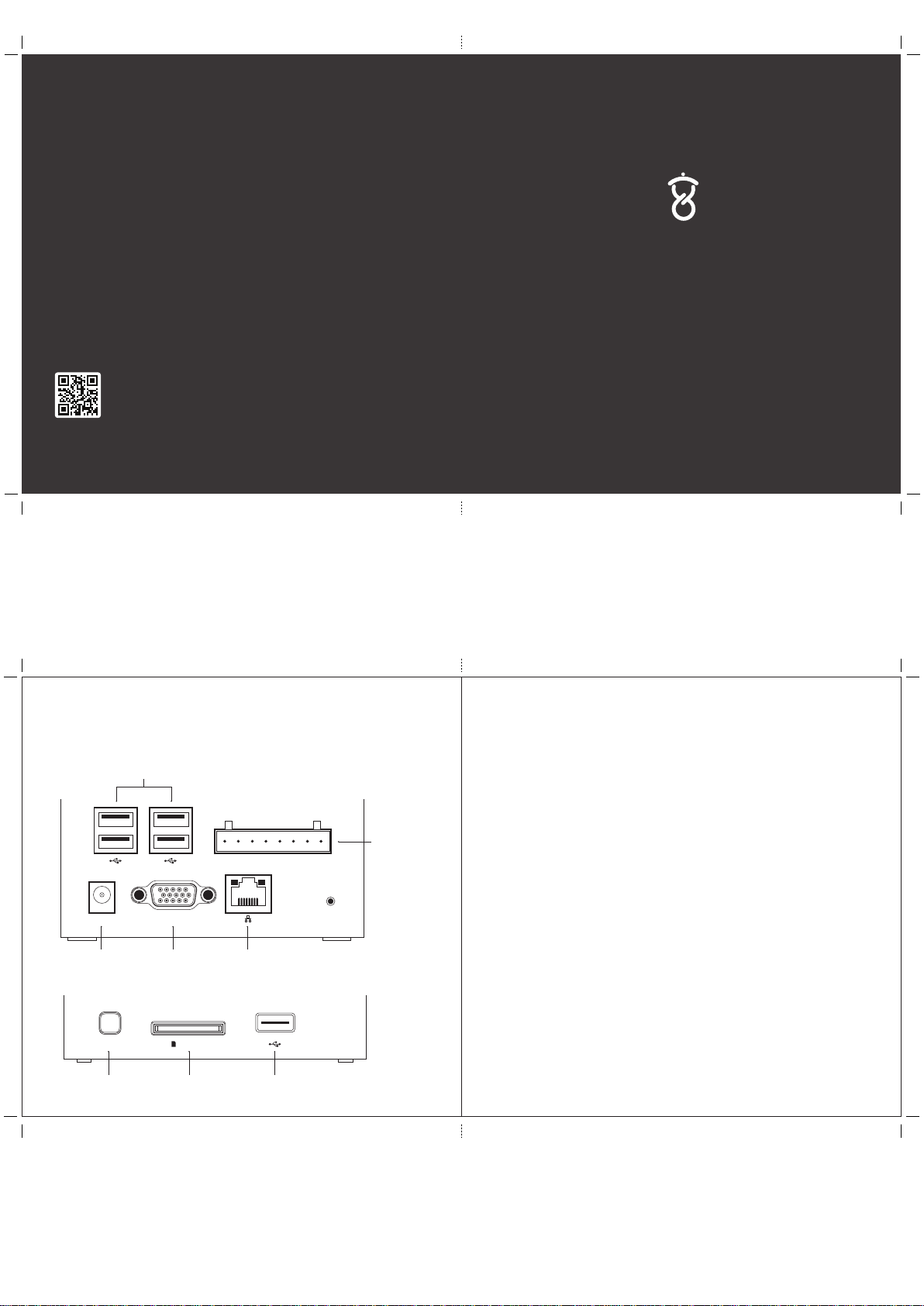
Designed by CLOUD MEDIA
in California and Malaysia.
Assembled in China.
Model : STACK Box
An Apps Driven IoT Hub (Gateway)
FCC Statement
Changes or modifications not expressly approved by the party responsible for compliance could void the user's
authority to operate the equipment.
This equipment has been tested and found to comply with the limits for a Class B digital device, pursuant to
Part 15 of the FCC Rules. These limits are designed to provide reasonable protection against harmful interference
in a residential installation. This equipment generates uses and can radiate radio frequency energy and, if not
installed and used in accordance with the instructions, may cause harmful interference to radio communications.
However, there is no guarantee that interference will not occur in a particular installation. If this equipment
does cause harmful interference to radio or television reception, which can be determined by turning the
equipment off and on, the user is encouraged to try to correct the interference by one or more of the
following measures:
-- Reorient or relocate the receiving antenna.
-- Increase the separation between the equipment and receiver.
-- Connect the equipment into an outlet on a circuit different from that to which the receiver is connected.
-- Consult the dealer or an experienced radio/TV technician for help
This device complies with part 15 of the FCC rules. Operation is subject to the following two conditions
(1)this device may not cause harmful interference, and (2) this device must accept any interference received,
including interference that may cause undesired operation
CE Statement
Use the product in the environment with the temperature between -10 and 40
The plug considered as disconnect device of adapter
Adapter Model: MX18W1-0503000V
Input: AC 100-240V 50/60Hz 0.5A Output: DC 5.0V, 3.0A
Manufacturer: ShenZhen MingXin Power Technologies Co., Ltd.
Hereby , Syabas Technology Hong Kong, Limited hereby declares that thisAn Apps Driven IoT Hub (Gateway),
STACK Box is in compliance with the essential requirements and other relevant provisions of
Directive 1999/5/EC.
thexu an.com
20 01-2014 Cloud Med ia, All Rig hts Rese rved.
©
Front CoverBack Cover
Let’s get started
Model : STACK Box
Support Information & Your Hardware Warranty
Step 1: Connecting the STACK Box power supply
Back V iew
USB2. 0 Ports
IN1+ IN1- IN2- OUT1-IN2+ OUT1+ OUT2-OUT2+
DC 5V RS-232
WPS /
Network Reset
WPS /
Netwo rk Reset
RS-23 2Power Ether net Port
Side V iew
SD / MMC
SD / MMC
Card Slot
USB2. 0 Port
Reset
Optoc oupler/
Opto- isolator
Conne ctions
Page10Page1
Your Hardware Warranty
Cloud Media One (1) Year Limited Warranty - The STACK Box
The C loud Medi a One-Year Limited War ranty is a volunta ry manu facturer' s warran ty.
Your Clo ud Medi a-br ande d ha rdwa re p roduc t i s w arran ted aga inst def ects in mat eria ls a nd
wor kman ship for a pe riod of O NE (1 ) YEAR from the date of o rigin al r etail pur chase ("Wa rran ty
Per iod") . I f a de fect ar ises dur ing the Warr anty Pe riod, Cl oud Med ia, at its opt ion and to the ex tent
per mitt ed by law will (1) r epai r the prod uct at no char ge us ing new p arts or p arts tha t are equi vale nt
to new in per form ance and reli abil ity, (2 ) exc hang e th e pro duct wit h a fun ctio nall y equ ival ent
pro duct th at is new o r e quiv alent t o n ew in per form ance an d relia bili ty, or (3) r efund t he orig inal
pur chas e pri ce. Th is wa rran ty ex clud es da mage resu ltin g fro m abu se, a ccid ent, modi cat ions or
oth er c ause s tha t ar e no t def ects in mater ials and wor kman ship.
Oth er than th e c onsu mer law ri ghts to whi ch you are en titl ed, all war rant ies, con diti ons and ot her
ter ms not set ou t i n t his war rant y d ocum ent are exc lude d f rom the Cl oud Med ia One -Year Limi ted
Warr anty. Clou d Medi a doe s not w arran t, rep rese nt or u nder take t hat i t will be abl e to re pair o r
rep lace any C loud Med ia Pro duct und er th is w arran ty w itho ut ri sk to and / or loss of i nfor matio n an d
/ or data stor ed on the Clou d Med ia Pro duct . In no ev ent s hall Clou d Med ia be liab le fo r (a) any losse s
tha t we re no t ca used by our b reac h of thi s war rant y do cume nt; ( b) a ny l oss or da mage tha t wa s not ,
at the tim e of yo ur p urch ase of the prod uct, a reaso nabl y fo rese eabl e co nseq uenc e of Clo ud Medi a
bre achi ng th is w arra nty docum ent; or (c) losse s re lati ng to any bus iness of your s, lo ss o f pro ts, los s
of data or los s of opp ort unit y. The pro visi ons of t his war ranty do cumen t s hall not app ly t o (i ) d eath
or p erson al in jury, (ii) f raud o r gros s neg lige nce; o r (iii ) frau dule nt mis repr esent atio n; or ( iv) an y
oth er l iabi lity that can not be li mite d or excl uded as a mat ter of l aw.
To obt ain wa rran ty ser vice , cont act C loud M edia using the inf orma tion descr ibed at
htt p:// supp ort. cloud medi a.co m/. Proof of purch ase may be re quir ed to ver ify eligi bili ty.
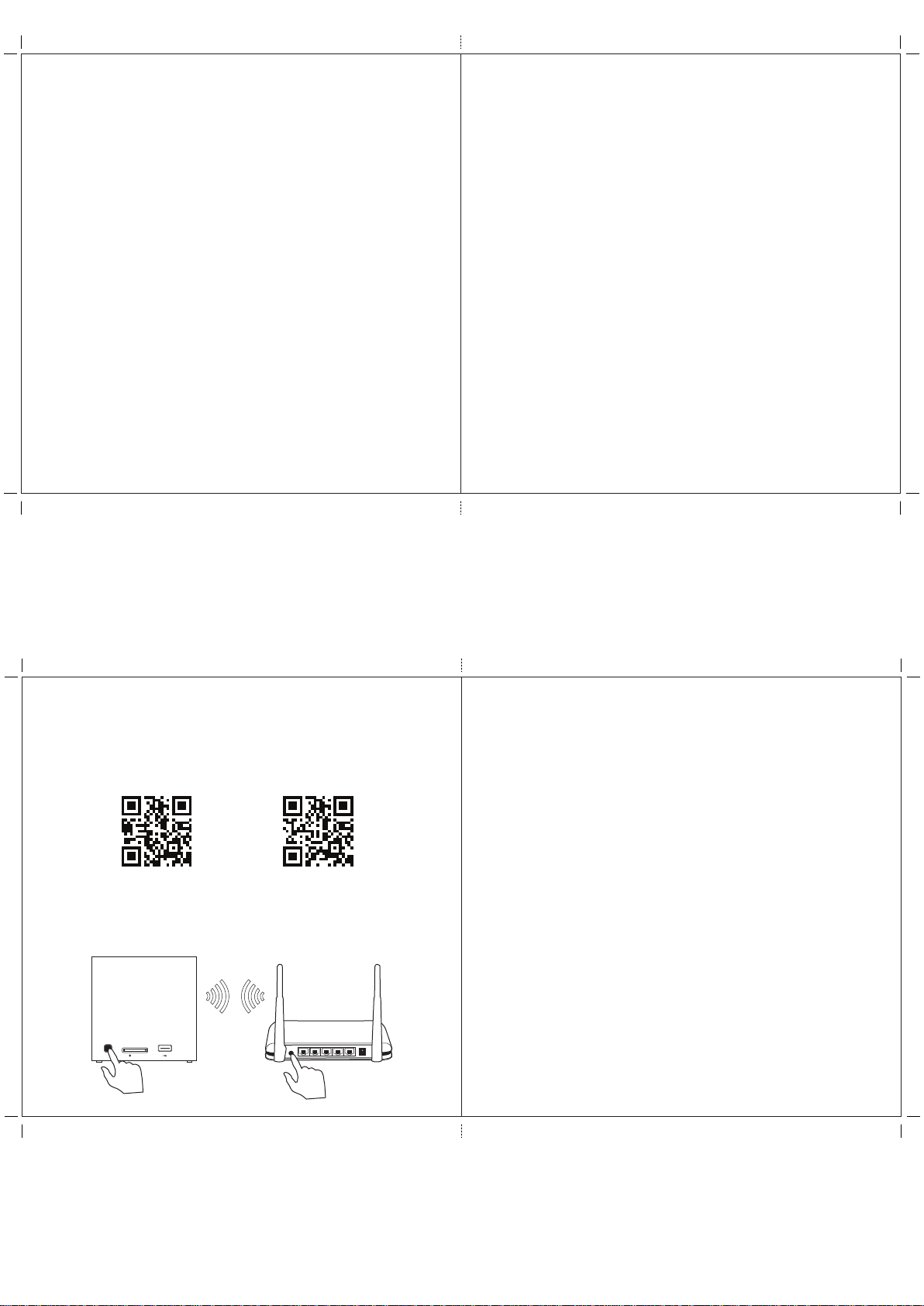
Page2Page9
Technical Support and Information
More Information
http://thexuan.com
Ask Q uestions
http://foru m.thexuan.com
http://facebook.com/xu anbox
http://twitter.com/xuanb ox
xuan@cloudmedia.com
Submit Formal Support or RM A Ticket
http://support. cloudmedia.com/
Devel oper Info
http://deve loper.thexuan.com
Details Technical Specification
http://thexuan.com/xuan_specifications. pdf
Steps to Remove Defective Board for RMA Request
http://thexuan.com/app/rma-board-removal
Power
For us e with the provided power adapter.
Optocoupler/Opto-isolator Connections
Connector for older home control systems (optional) .
USB2.0 Ports, SD / MMC Card Slo t and RS-232
Connect to USB drive, SD Card and other technology-ena bling modules to expand
the storage and the capabilities of the box (optional ).
WPS / Network Reset
Press the button once to a utomatically:
1. Reconnect the box to your Wired LAN - Ethernet cable need ed to be connected
before you press the button.
2. Reconnect the box to Wi-Fi - WPS button needs to be pressed on the network
router at the same time you press the button .
3. Make the box enters Hotspot mode (refer to Step 2) to perform further network
configuration - Ethernet cable cannot be conne cted when you press the
button.
Reset
Press the button for more than 4 seconds to restore the box to factory settings. This
should only be used if all other troubleshooting steps have failed.
Step 2: Connecting your mobile device with your STACK
Box
Install the iOS or Android Xuan app fro m the Apple App Store or G oogle Play Store.
thexu an.com/i os
Pleas e follow the first time setup instruc tions in the Xuan App.
Setup through WPS
WPS /
SD / MMC
Network Reset
thexu an.com/a ndroid
WPS
Page8Page3
List of devices supported by the STACK Box
You can check this list before purchasing any compatible devices:
http://thexuan.com/compatible
You can also visit our store:
http://store.thexuan.com/
To setup the devices with the STACK Box
a. While your mobile device is connected to the Interne t, launch the Xuan app and
login to your box . Launch the Automation app, and tap the + icon in the top right.
b. While yo ur PC is connected to the Internet, navigate to http://thexuan.com/setup
in your web browser, and select the type of device you wish to add.
If the information you’re look ing for isn’t available, you can search for it on our
forums and wiki, or contact our technical support.
Z-Wave Plus User Manual
http://thexuan.com/manual/z-wave
