SX BLUE GPS SXblueII+ GPS, SXblue L1 GNSSTM, SXblue GNSSTM, SXblue L2 GNSST, iSXblue II+ GPSTM User Manual
...
USER MANUAL
WWW.SXBLUEGPS.COM
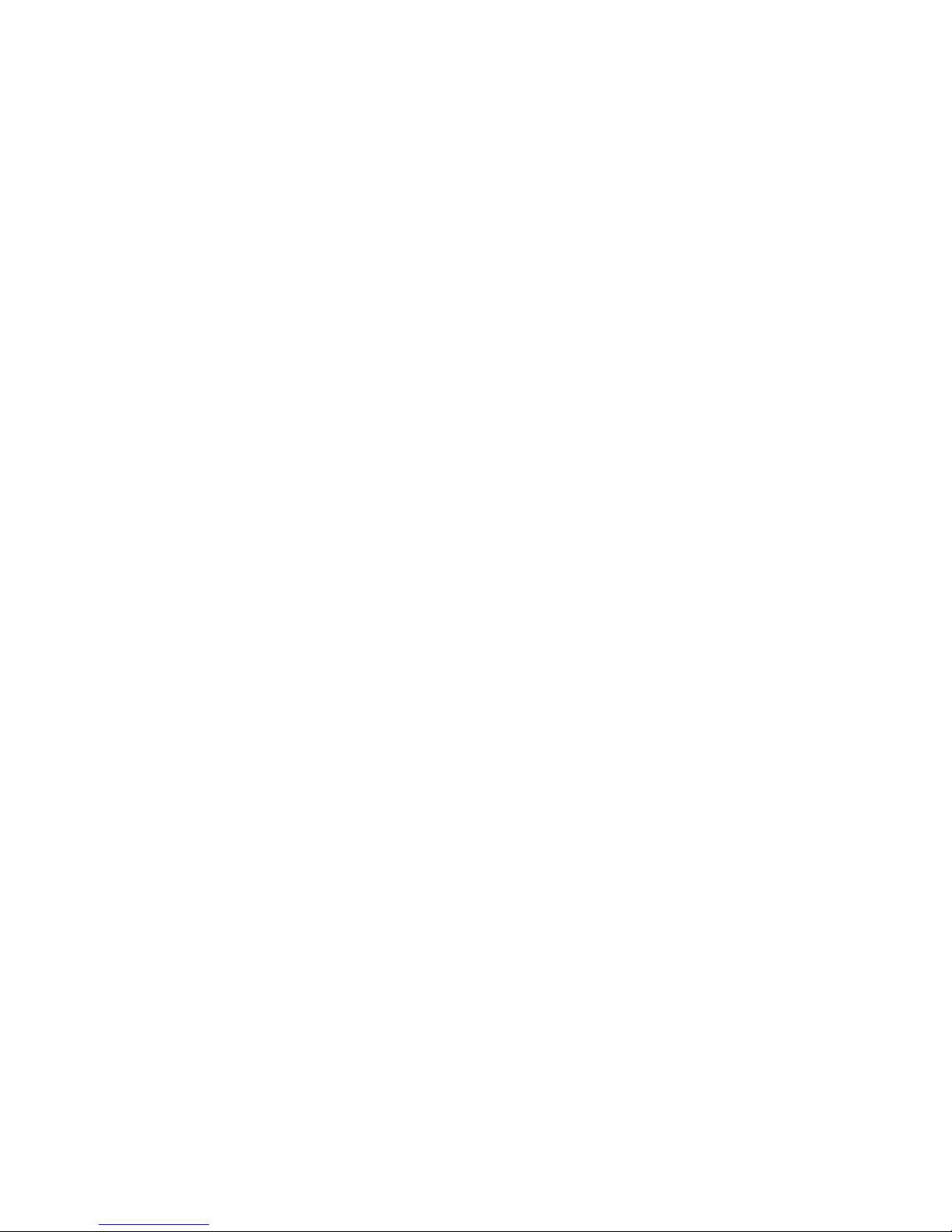
Copyright Notice
Copyright 2017 SXblue GPS inc. All rights reserved. No part of this manual may be
stored in a retrieval system, transmitted, or reproduced by any means, including, but not
limited to photocopy, photograph, digitizing, or otherwise, without the prior written
permission from SXblue GPS inc.
Trademarks
The SXblue GPS logo, SXblue GPS™, SXblue GNSSTM, SXblue L1/L2 GNSSTM, SXblue
II+ GPS™, iSXblue II+ GPSTM, SXblue II-B GPS™, SXblue II-L GPS™, SXblue II+
GNSSTM, iSXblue II+ GNSSTM, SXblue III+ GNSS™, iSXblue III+ GNSS™, SXblue III-L
GNSS™, SXblue PlatinumTM and SXblue Platinum AGTM are trademarks of SXblue GPS
inc. The Bluetooth™ trademarks are owned by Bluetooth SIG Inc., USA. All other
trademarks are the property of their respective owners.
FCC Notice
This device complies with Part 15 o f the FCC R ules. Operat ion is s ubject to th e following
two conditions:
(1) this device may not cause harmful interference, and
(2) this device must accept any interference received, including interference that may
cause undesired opera t ion.
NOTE: This equip men t has b een tes t ed and found to comply wi th the l i mits for a C las s B
digital device, pursua nt to p art 15 o f the F CC R ules. These l imits ar e desi gned to pr ov ide
reasonable protection against harmful interference in a residential installation.
This equipment generates, uses and can radiate radio frequency energy and, if not
installed and us ed i n acc ordanc e w ith t he i nst ructi ons, may caus e ha rm ful inter f erence to
radio communications. However, there is no guarantee that interference will not occur in
a particular installation. If this equipment does cause harmful interference to radio or
television reception, which can be determined by turning the equipment off and on, the
user is encouraged to try to correct the interference by one or more of the following
measures:
- Reorient or relocate the receiving antenna.
- Increase the separation between the equipment and receiver.
- Connect the equip ment into an outlet on a circuit di fferent from that t o which the r eceiver
is connected.
- Consult the dealer or an experienced radio/TV technician for help.

SXblue GPS
10700 Secant
Montreal, Quebec, Canada H1J 1S5
Telephone number: +1-514-354-2511
Toll Free: +1-800-463-4363 (North America)
Fax number: +1-514-354-6948
E-mail address: info@sxbluegps.com
Web Sites: www.sxbluegps.com
SXblue GPS Limited Warranty
SXBlue GPS hereby warrants solely to the end purchaser of the Products, subject to the
exclusions and procedures set forth herein below, that the Products sold to such end
purchaser shall be free, und er normal use and maintenanc e, from defects i n material and
workmanship for a period of 2 years from delivery date to such end purchaser.
Repairs and replacement components are warranted, subject to the exclusions and
procedures set forth below, to be free, under normal use and maintenance, from defects
in material and wor kmanship for 90 days fro m performa nce or deliv ery , or for the bala nce
of the original warranty period, whichever is greater. Battery packs are warranted for a
period of 90 days.
Purchaser’s Exclusive Remedy
The end purchaser’s exclusive remedy under thiThe end purchaser’s exclusive remedy
under this warranty shall be limited to the repair ors warranty shall be limited to the
repair or replacereplacement at the option of SXBlue GPS, of any defective Products or
components thereof. The end user shall notify SXBlue GPS or a SXBlue GPS approved
service center immediately of any claimed defect. Repairs shall be made through a
SXBlue GPS approved service center only.
Exclusions
SXBlue GPS does not warrant damage occurring in transit or due to misuse, abuse,
improper installation, neglect, lightning (or other electrical discharge) or fresh/salt water
immersion of Products. Repair, modification or service of SXBlue GPS Products by any
party other than a SXBlue GPS approved service center shall render this warranty null
and void. SXBlue GPS does not warrant claims asserted after the end of the warranty
period.
SXblue Series User Manual ii
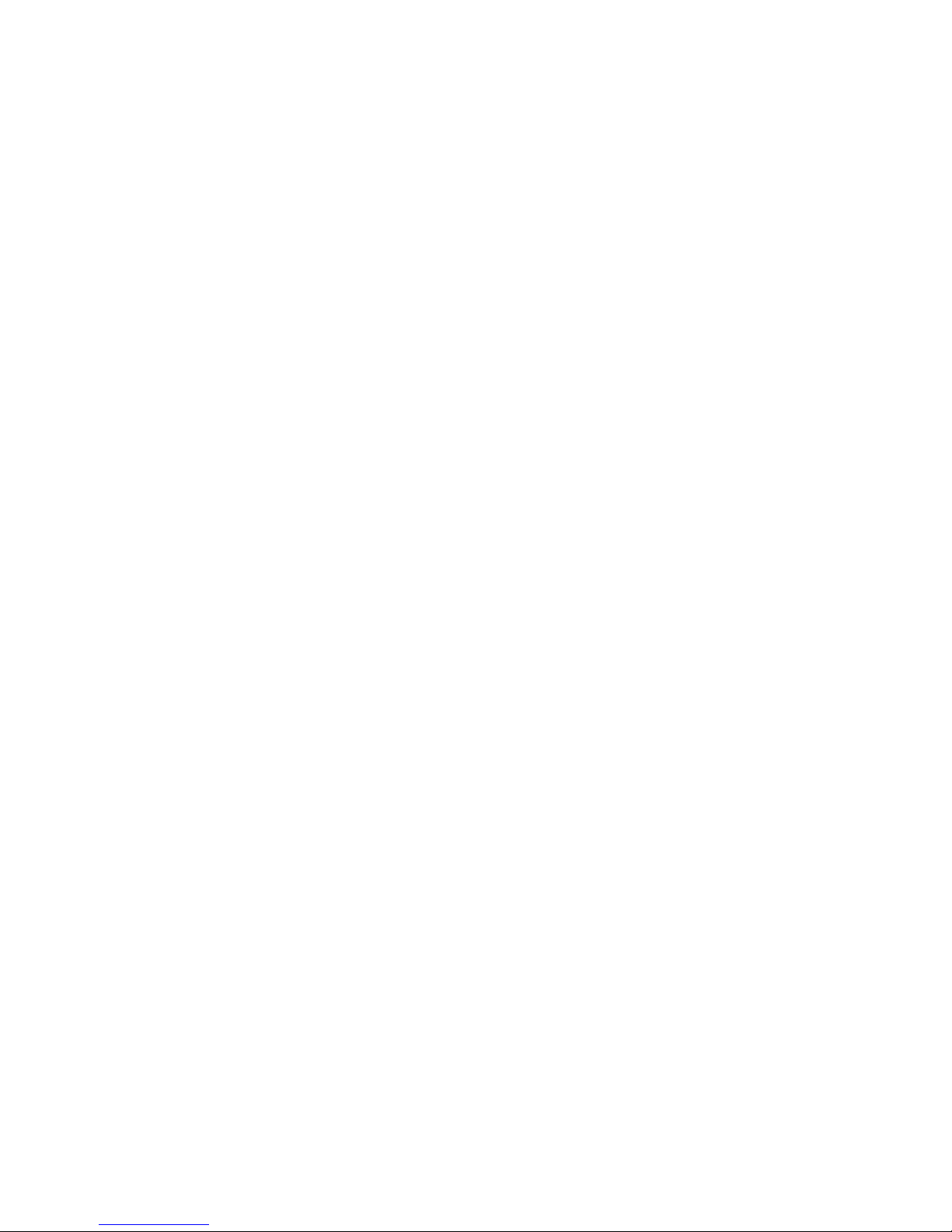
SXBlue GPS does not warrant or guarantee the precision or accuracy of positions
obtained when using Products. Products are not intended for primary navigation or for
use in safety of life applications. The potential accuracy of Products as stated in SXBlue
GPS literature and/or Product specifications serves to provide only an estimate of
achievable accuracy based on:
• Specifications provided by the US Department of Defence for GPS Positioning
• GPS OEM Receiver specific ati ons o f the ap pr opr iat e m anu fac turer (if applicable)
• DGPS service provider performance specifications.
SXBlue GPS reserv es the r ight t o modi fy Prod ucts w ithout any oblig ation t o noti fy, sup ply
or install any improvements or alterations to existing Products.
No Other Warranties
The foregoing warranty is exclusive of all other warranties, whether written, oral, implied
or arising by statute, course of deali ng or trade usag e, in connection w ith the design, s ale,
installation, service or use of any products or any components thereof, including, but not
limited to, any warranty of merchantability or fitness for a particular purpose.
Limitation of Liability
The extent of SXBlue GPS’s liability for damages of any nature to the end purchaser or
any other person or entity whether in contract or tort and whether to persons or property
shall in no case exceed, in the aggregate, the cost of correcting the defect in the product
or, at SXBlue GPS’s option, the cost of replacing the defective item.
In no event will SXBlue GPS be liable for any loss of production, loss of profits, loss of
use or for any special, indirect, incidental, consequential or contingent damages, even if
SXBlue GPS has been advised of the possibility of such damages. Without limiting the
foregoing, SXBlue GPS shall not be liable for any damages of any kind resulting from
installation, use, quality, performance or accuracy of any products.
SXblue Series User Manual iii
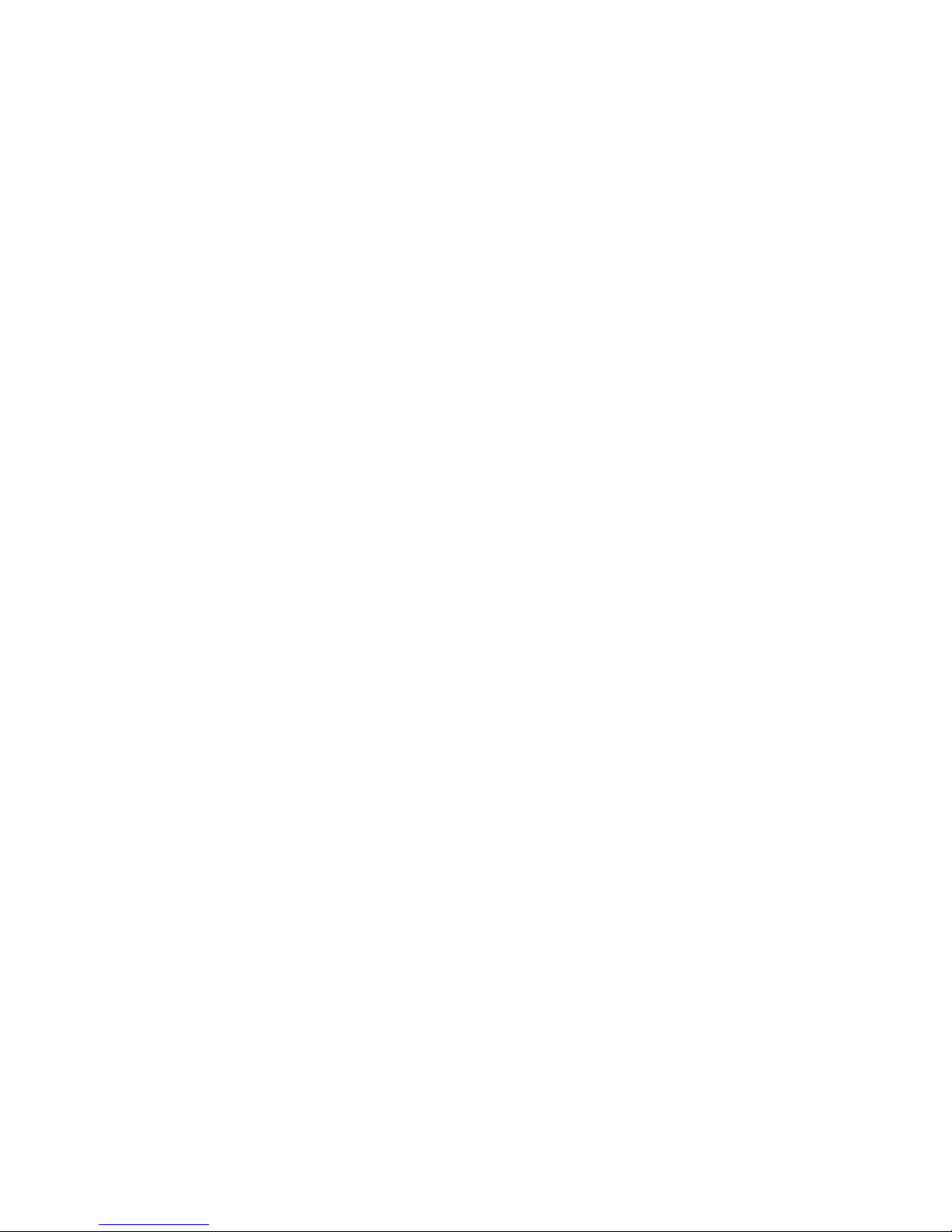
Governing Legislation
To the greatest extent possible, this warranty shall be governed by the laws of the
Province of Quebec (Canada). In the event that any provision hereof is held to be invalid
by a court of competent jurisdiction, such provision shall be severed from this warranty
and the remaining provisions shall remain in full force and effect.
Obtaining Warranty Service
In order to obtain warranty service, the end purchaser must bring the Product to
a SXBlue GPS approved dealer, along with the end purchaser’s proof of
purchase or wit h the Extended Warranty Cer tificate. For any ques tions regar ding
warranty serv i ce or t o obtain information rega r di ng the location of any of SX Bl ue
GPS’s dealers, contact SXBlue GPS at:
SXblue GPS inc.
10700, Secant Street
Montreal, Quebec, H1J 1S5
Canada
Telephone number: +1-514-354-2411
Toll Free: +1-800-463-4363 (North America)
Fax number: +1-514-354-6948
E-mail address: info@sxbluegps.com
SXblue Series User Manual iv
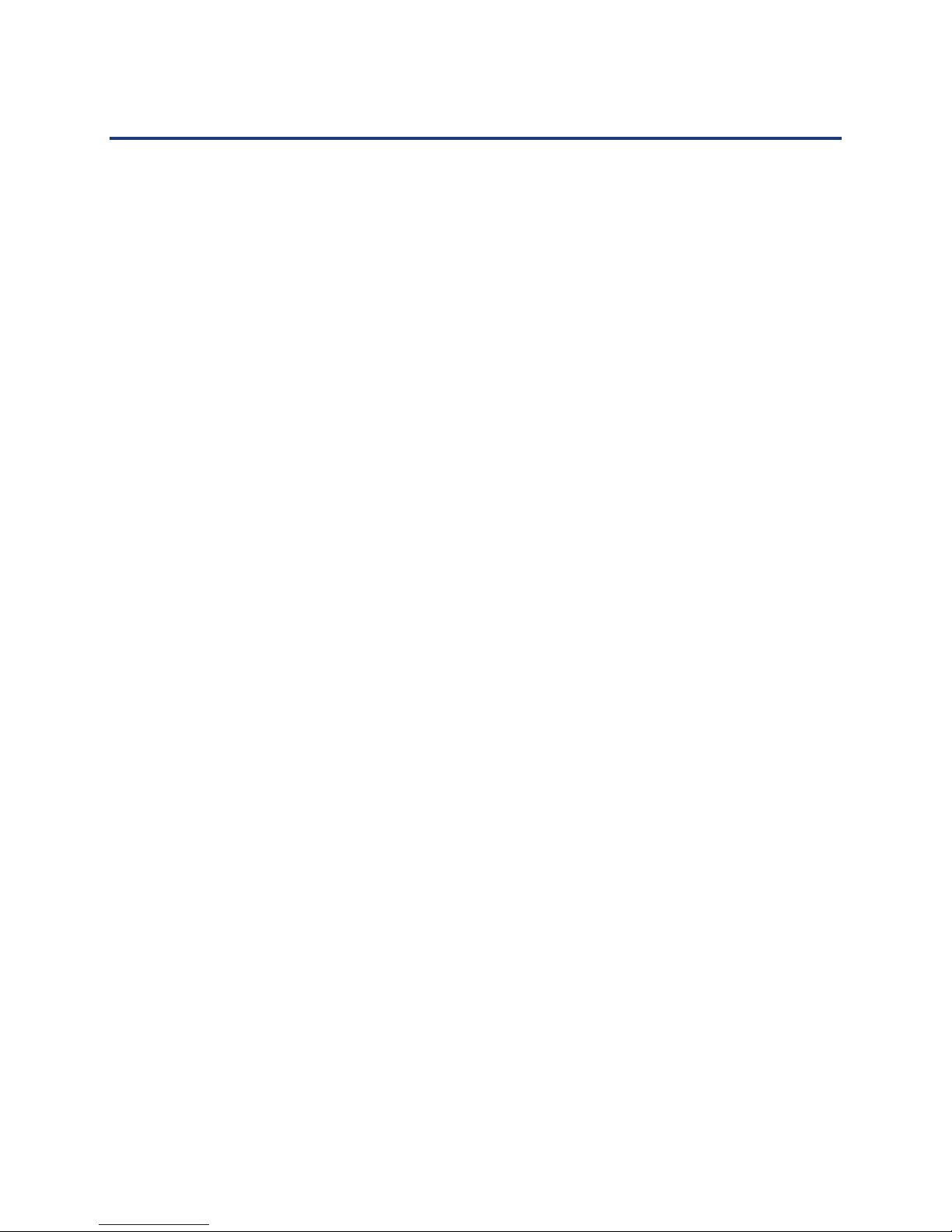
Table of Contents
List of Figures ....................................................................................................................................... viii
List of Tables .......................................................................................................................................... ix
Organization .................................................................................................................................... xi
Customer Service ............................................................................................................................ xi
World Wide Web Site ..................................................................................................................... xii
Document Conventions .................................................................................................................. xii
Notes, Cautions, and Warnings ..................................................................................................... xiii
1. Getting Started .............................................................................................................................. 13
1.1 Unpacking Your SXblue Rec eiver .......................................................................................... 13
1.2 Getting Familiar with your SXblue .......................................................................................... 14
1.2.1 System Overview .................................................................................................... 14
1.2.2 Battery Pack............................................................................................................ 16
1.2.3 Precision and Survey Antenna ............................................................................... 17
1.2.4 GNSS Antenna Cable Configuration ...................................................................... 18
1.2.4.1 SXblue 12/24 volts with GNSS Precision Antenna ....................................... 18
1.2.4.2 SXblue 12/24 volts with GNSS Sur vey Antenna ........................................... 18
1.2.4.3 SXblue II, SXblue III and SXblue Platinum with G NSS Pr ecis i on Ant enn a .. 19
1.2.4.4 SXblue II, SXblue III and SXblue Platinum with GNSS Survey Antenna ...... 19
1.3 Getting Ready for the Field ..................................................................................................... 19
1.3.1 Default Parameters ................................................................................................. 20
1.3.2 Configuring Bluetooth Communication ................................................................... 22
1.3.2.1 Android OS .................................................................................................... 23
1.3.2.2 Apple iOS ...................................................................................................... 25
1.3.2.3 Windows 10 ................................................................................................... 26
1.3.2.4 Windows Mobile CE ...................................................................................... 28
1.3.3 Installing the USB Drivers for Microsoft Windows ..................................................
4 In the Field .............................................................................................................................. 32
1.
1.4.1 Setting up for Sub meter Work ............................................................................... 33
1.4.1.1 Using the Nylon Carrying Case ............................................................................. 33
1.4.1.2 Using the Soft hat ........................................................................................ 34
1.4.2 Setting up for RTK Work ......................................................................................... 35
1.4.2.1 Using the Precision Antenn a Mounting Plate .............................................. 35
1.4.2.2 Range pole Setup ........................................................................................ 36
1.4.3 Antenna Phase Center ............................................................................................. 37
1.4.3.1 GNSS Precision Antenn a ............................................................................ 38
1.4.3.2 GNSS Survey Antenna ................................................................................ 38
1.4.4 Definition of the LED Indicators .............................................................................. 39
1.4.5 GIS Field Data Collection and Datum Considerations ........................................... 40
1.4.5.1 Generic Field Data Collection Software Configuration .................................. 41
1.4.5.2 General Guidelines for Sub meter GIS Field Data Collection ....................... 42
1.4.5.3 Basic Knowledge for RTK Field Work ......................................................... 42
1.4.5.4 What to Know About Atlas Services (SXblue Platinum only) ...................... 44
1.4.6 Available Software and Utilities ............................................................................... 45
1.4.6.1 SXblue Config .............................................................................................. 45
30
SXblue Series User Manual v
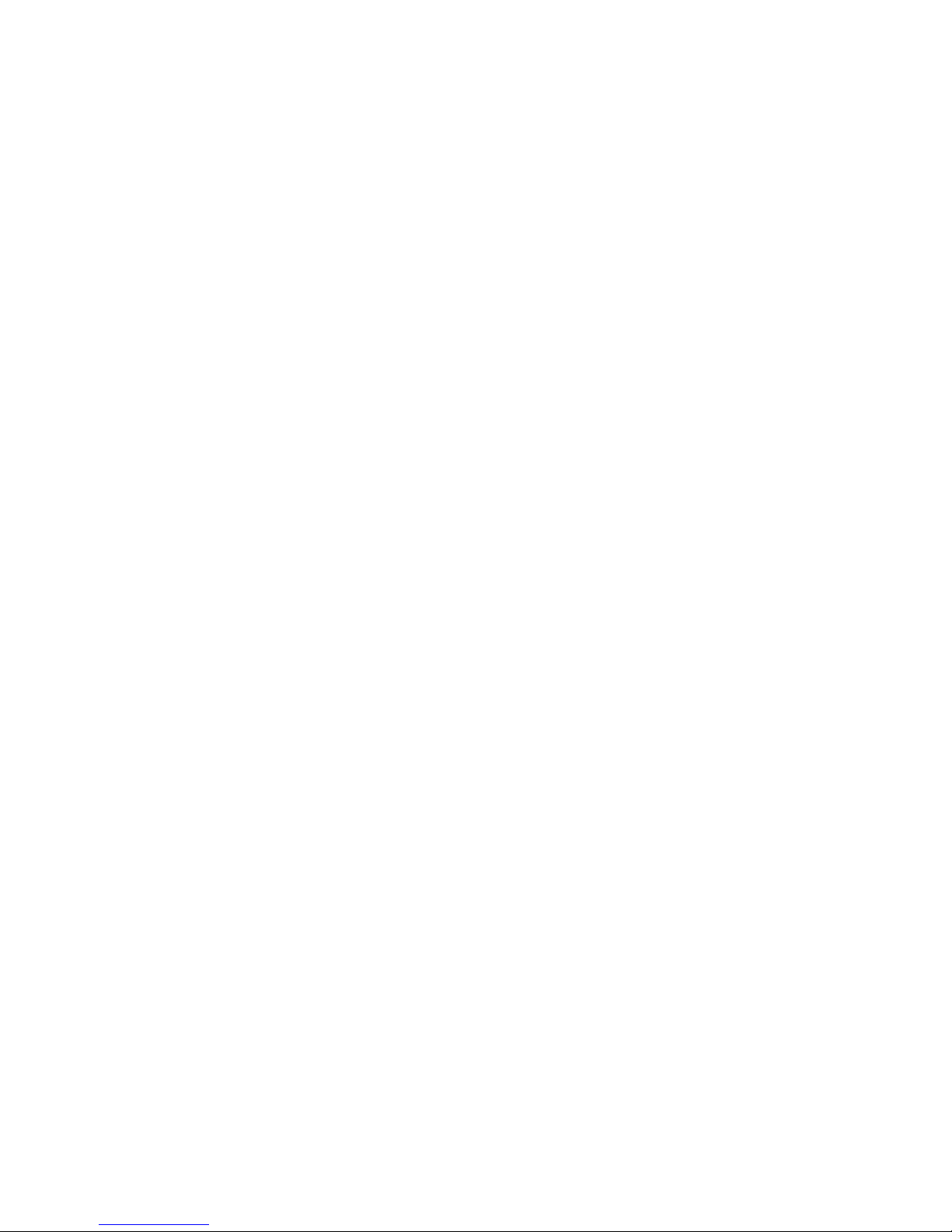
1.4.6.2 SXblue RTN ................................................................................................. 45
1.4.6.3 SXblue Server ............................................................................................. 45
1.4.6.4 SXblue Mirror ............................................................................................... 45
1.4.6.5 RINEX Converter ......................................................................................... 46
1.4.6.6 SXblue GPS EZSurv ................................................................................... 46
1.4.6.7 SXblue GPS FieldGenius ............................................................................ 46
1.4.6.8 ESRI Collector ............................................................................................. 46
2. Features and Performance .......................................................................................................... 47
2.1 GPS ........................................................................................................................................ 47
2.1.1 Satellite Tracking ..................................................................................................... 47
2.1.2 Positioning Accuracy ............................................................................................... 47
2.1.3 Update Rates ........................................................................................................... 48
2.2 SBAS ...................................................................................................................................... 48
2.2.1 Automatic Tracking and Ranging............................................................................. 49
2.2.2 SBAS Performance .................................................................................................. 49
2.3 DGPS RadioBeacon (for SXblue II-B) .................................................................................... 50
2.3.1 RadioBeacon Range ................................................................................................ 51
2.3.2 Signal Reception ...................................................................................................... 51
2.4 Single Baseline RTK and RTK Networks ............................................................................... 52
2.4.1 Single Baseline RTK ................................................................................................ 53
2.4.2 RTK Networks .......................................................................................................... 54
2.5 Atlas GNSS Global Correction Services (for SXblue Platinum) ............................................. 55
2.5.1 System Overview ..................................................................................................... 55
2.5.2 Signal Reception ......................................................................................................
2.
5.3 Automatic Tracking and Performance ..................................................................... 57
56
2.5.4 Available Services ................................................................................................... 57
2.6 COAST™ and SureTrack™ Technologies ............................................................................. 58
2.7 Real-Time Differential Options................................................................................................ 59
2.7.1 The “MFA” Application ............................................................................................. 59
2.7.2 The L-Band Application ........................................................................................... 60
2.7.3 RTK Differential options ........................................................................................... 60
2.8 Post Processing ...................................................................................................................... 60
2.9 Evaluating the SXblue Performance ....................................................................................... 61
2.10 Communication ....................................................................................................................... 63
2.10.1 Interface .................................................................................................................. 63
2.10.2 Bluetooth, USB and Serial Ports ............................................................................ 63
2.10.3 Event Marker, 1 Pulse per Second and 5Vdc Power ............................................. 65
2.10.3.1 One Pulse per Second (1PPS) .................................................................. 65
2.10.3.2 Event Marker Input (EM) ........................................................................... 65
2.10.3.3 5 volts DC Output (PWR) .......................................................................... 65
2.11 Environmental Requirements ................................................................................................. 66
3. Advanced Operations .................................................................................................................. 67
3.1 Communicating with the SXblue receiver ............................................................................... 67
3.1.1 NMEA 0183 Interface .............................................................................................. 67
3.
1.2 Binary Interface ........................................................................................................ 68
3.1.3 RTCM SC-104 Protocol ........................................................................................... 68
3.2 Configuring the SXblue Rec eiver ........................................................................................... 69
3.2.1 Using SXblue Config ................................................................................................ 70
SXblue Series User Manual vi
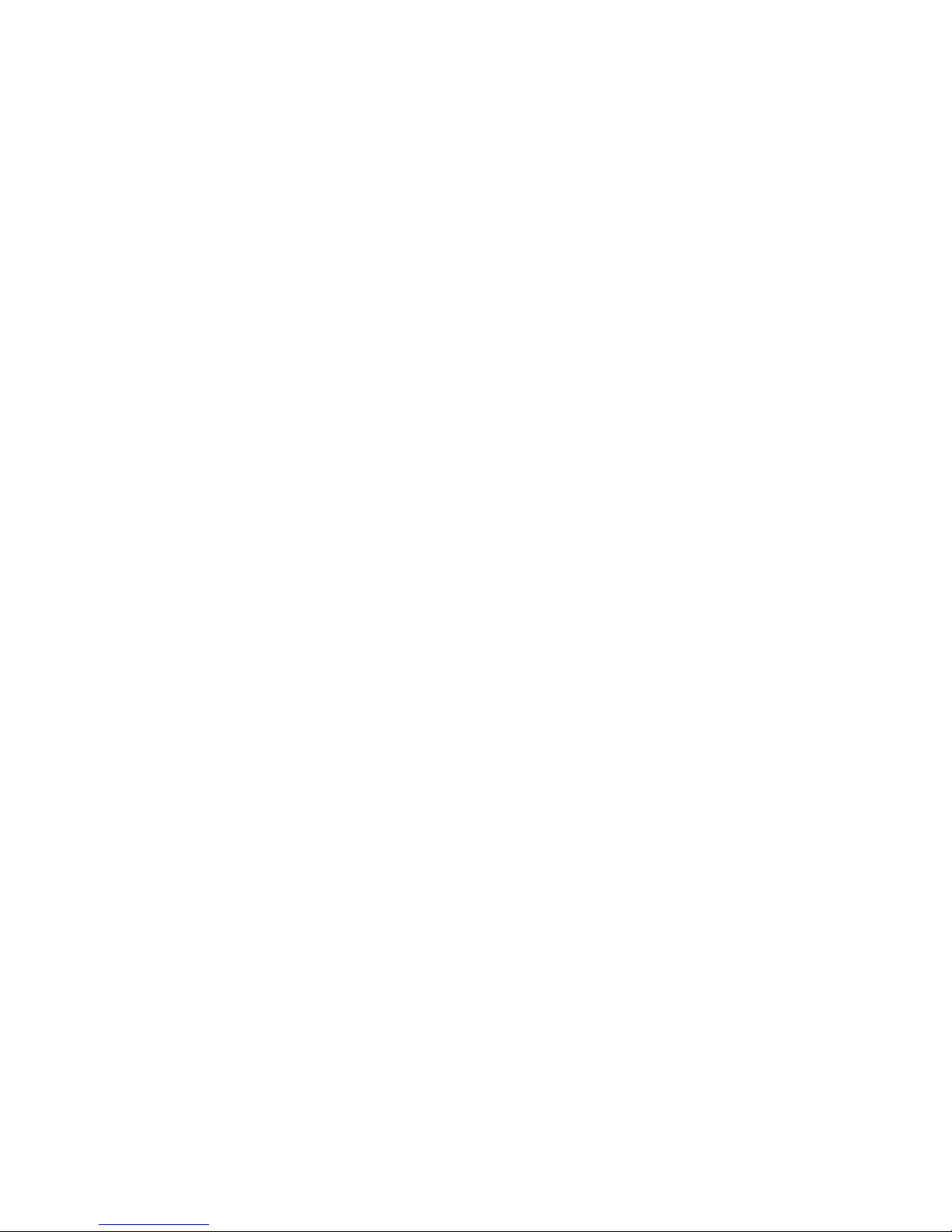
3.2.2 Activating an Option ................................................................................................. 74
3.3 DGPS RadioBeacon Operation (SXblue II-B GPS) ................................................................ 76
3.3.1 Automatic Mode ............................................................................................... 76
3.3.2 Manual Mode .................................................................................................... 77
3.3.3 Database Mode........................................................................................................ 77
3.3.4 Evaluating Performance .......................................................................................... 78
4. Troubleshooting .............................................................................................................................. 80
4.1 Troubleshooting Checklist ........................................................................................................ 80
4.2 Using the LEDs to Troubleshoot............................................................................................... 81
Appendix A - Interface ........................................................................................................................ 84
Appendix B - Introduction to GNSS and DGPS Services ................................................................ 86
Appendix C - Resources ..................................................................................................................... 99
Index ................................................................................................................................................... 103
SXblue Series User Manual vii
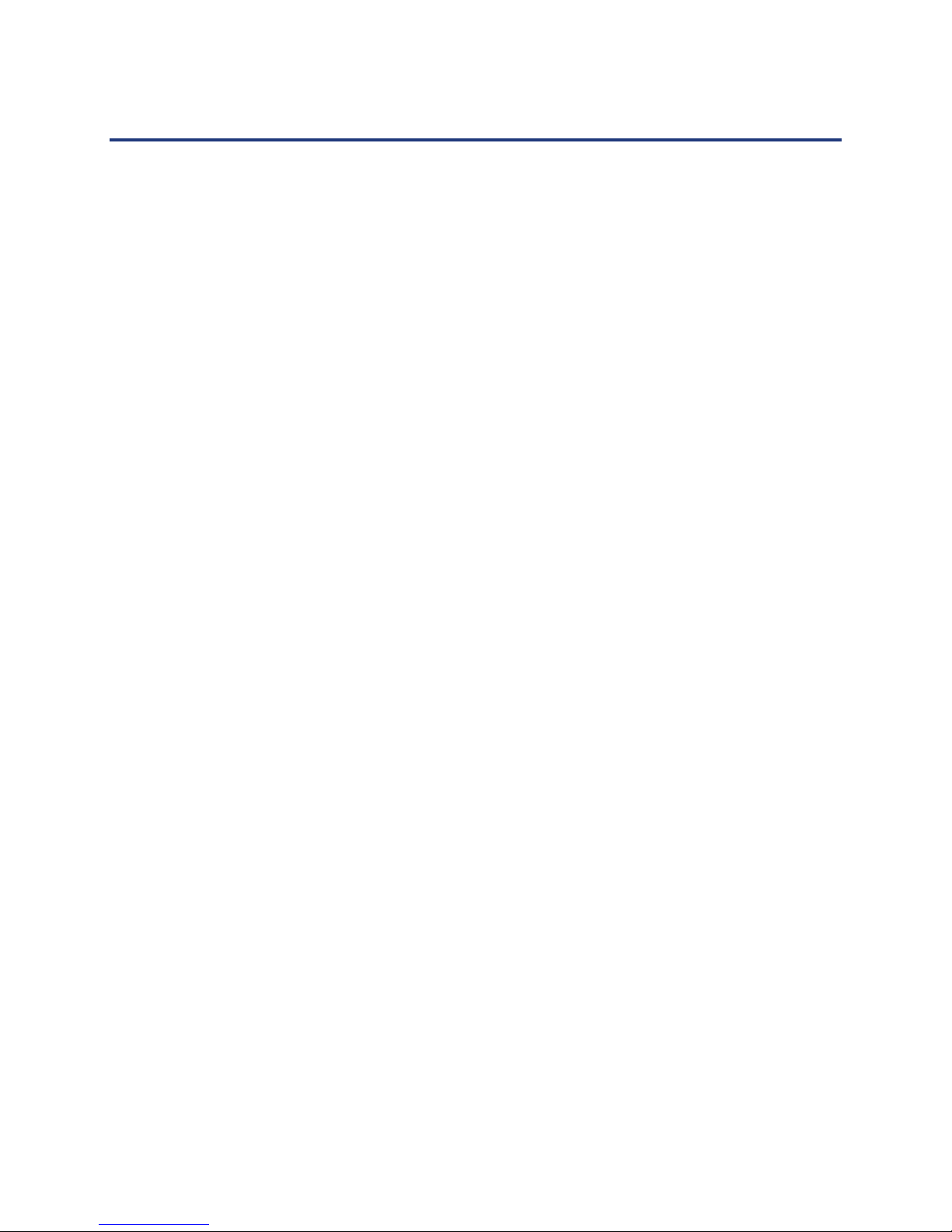
List of Figures
Figure 1-1 SXblue Series Main Components ........................................................................................ 15
Figure 1-2 Battery contacts ................................................................................................................... 16
Figure 1-3 GNSS/Beacon/L-band Antenna ........................................................................................... 17
Figure 1-4 Cable for GNSS Precision Antenna and SX blu e 12/24 vo lts .............................................. 18
Figure 1-5 Cable for GNSS Survey Antenna and SXblue 12/24 volts .................................................. 18
Figure 1-6 Cable for GNSS Precision Antenna and SXblue receiver ................................................... 19
Figure 1-7 Cable for GNSS Survey Antenna and SXblue receiver....................................................... 19
Figure 1-8 Carrying Case ...................................................................................................................... 33
Figure 1-9 Removing the Magnet Adaptor ............................................................................................ 34
Figure 1-10 Using the Softhat ............................................................................................................... 34
Figure 1-11 Using the Antenna Mounting Plate .................................................................................... 35
Figure 1-12 Using the L-Shaped Bracket .............................................................................................. 36
Figure 1-13 Mounting on a Rangepo le ................................................................................................. 37
Figure 1-14 Phase Center – GNSS Precision Antenna (GESXB3GLANT) .......................................... 38
Figure 1-15 Phase Center – GNSS Survey Antenna (GESXGNSSSANT31) ...................................... 38
Figure 1-16 SXblue Series Front Panel ................................................................................................ 39
Figure 2-1 Sample Extrapolated Ionospheric Grids .............................................................................. 50
Figure 2-3 RS-232 Connector Pin-out .................................................................................................. 64
Figure B-1 Serial Interface .................................................................................................................... 84
Figure B-3 RTCM Data Input to Serial Port .......................................................................................... 85
Figure C-1 WAAS Ground Segment (end of 2007) ..............................................................................
F
igure C-2 EGNOS Ground Segment (end of 2007) ............................................................................ 94
Figure C-3 Worldwide SBAS Coverage ................................................................................................ 96
Figure C-4 Worldwide SBAS Ionospheric Coverage ............................................................................ 97
Figure C-5 Broadcast and Extrapolated Ionospheric Correction Map .................................................. 98
94
SXblue Series User Manual viii
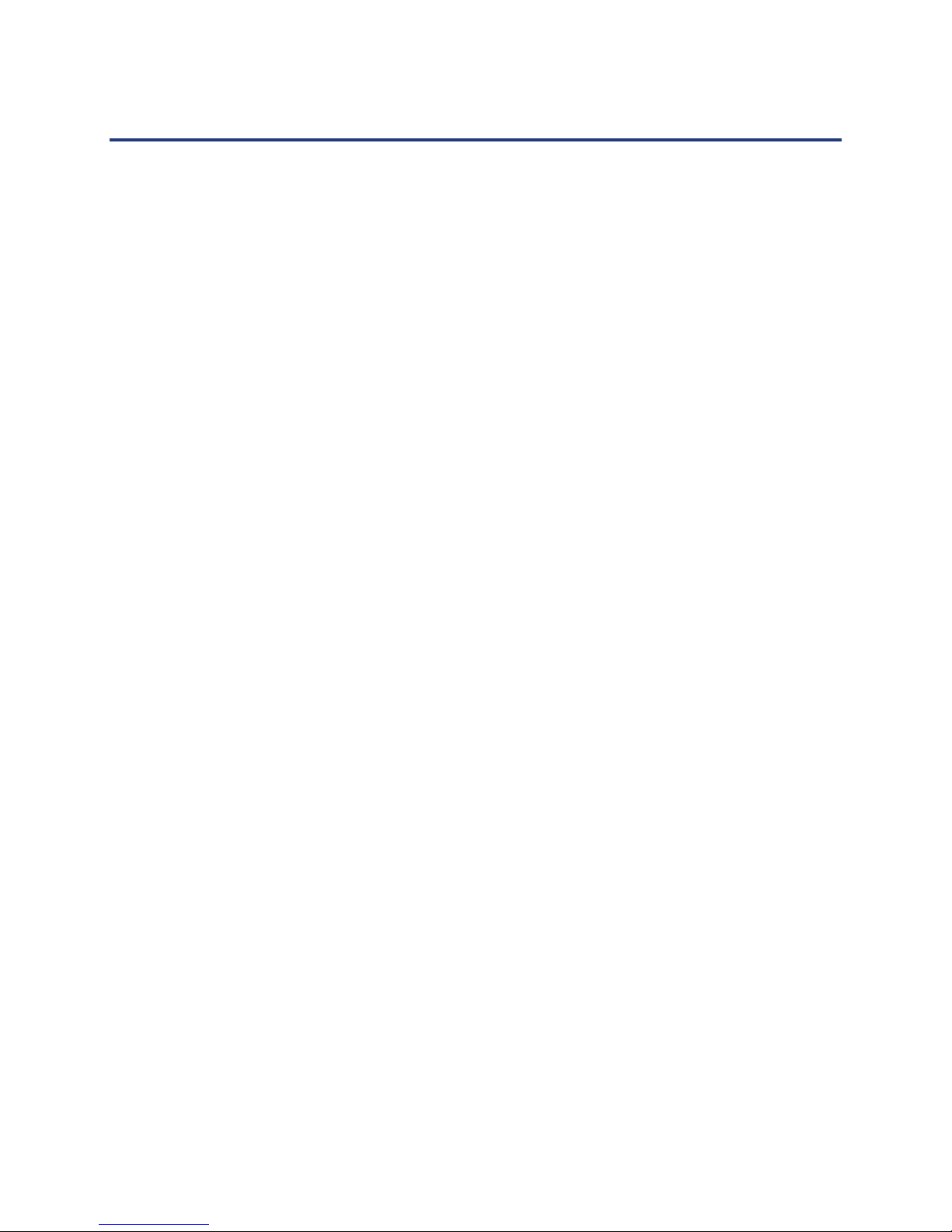
List of Tables
Table 1-1 Default Applications and Performances................................................................................ 20
Table 1-2 Default Port Settings ............................................................................................................. 21
Table 1-3 Default GPS NMEA Message Output ................................................................................... 21
Table 1-4 Default Parameters ............................................................................................................... 22
Table 1-5 LED Indicators Definitions .................................................................................................... 40
Table 2-1 Differential and Global Options ............................................................................................. 59
Table 2-2 Horizontal Accuracy Probability Statistics ............................................................................ 61
Table 2-3 Horizontal Accuracy Statistic Conversions ........................................................................... 61
Table 2-4 Serial Port Pin-out, RS-232C Interface Level ....................................................................... 64
Table 3-2 Date Codes and Enabled App lic at io ns ................................................................................. 79
Table 7-1 Troubleshooting .................................................................................................................... 80
Table 7-2 LED Functions ...................................................................................................................... 82
Table C-1 Worldwide SBAS Constellation (end of 2007) ..................................................................... 97
SXblue Series User Manual ix

Preface
Welcome to the SXblue Series User Manual and congratulat ions on purchasing this highperformance GPS (GNSS) receiver.
The SXblue Series provides a hig h level of perfor mance, deli vering sub-meter posit ioning
using either the built-in SBAS demodulator (all models), Atlas® (SXblue Platinum with Lband correction), Radio Beacon DGPS (SXblue II-B GPS) or external corrections (all
models), at up to 20Hz output (optional). The SXblue Series features raw measurement
output for post-process ing applicat ions, del ivers ex cellent phas e measurement quality for
cm post-processed and single frequency RTK applications. It also features independent
Bluetooth, USB (except SXblue 12/24 volts) and serial communications.
This document is meant to assist a customer in becoming familiar with the SXblue
functionality and system operation, but also with GPS (GNSS) / SBAS / Atlas® / Radio
Beacon / DGPS / RTK concepts.
The chapters that follow provide detailed information on the SXblue receivers, including
the hardware and software interface, in addition to various descriptions of technologies
and features that it supports.
Some notable features of the SXblue Series are:
• Multi-channel GPS/GNSS engine (up to 3 channels dedicated to SB AS track ing)
• Tracks L1 GPS signal with optional Multi-Frequency and Multi-Constellation
• 1 channel Atlas® (SXblue Platinum models)
• 2-channel Radio Beacon parallel tracking (SXblue II-B GPS)
• Sub-meter (2dRMS) horizontal accuracy 95% with SBAS
• RAW measurement output (via documented binary messages) or RINEX converter
• COAST™ technology provides consistent performanc e with old correction data and
guarantees an all-day DGPS solution even in forestry applications (with suitable
SBAS or Atlas® coverage)
• Real Time Kinematic (RTK) pos itioning: the highest form of navigational accuracy
for GNSS receivers
• SBAS (WAAS/EGNOS/MSAS/GAGAN/etc.), Atlas®, Beacon, and external
differential sources depending on model
• Quick time to first fix
• One internal Serial Port Profile (SPP) Bluetooth module allows a modular GPS
system configuration with the use of any up-to-date handheld/tablet/computer and
software combination
• One USB 2.0 compliant port (except SXblue 12/24 volts) and One full-duplex Serial
port, can be used to configure the product, or to output/receive RTCM corrections
and/or NMEA messages
• Integrated Li-Ion battery for full day operation (except SXblue 12/24 volts )
• Position and RAW measurement update rates of 1Hz (standard) and up to 20Hz
(optional)
SXblue Series User Manual x
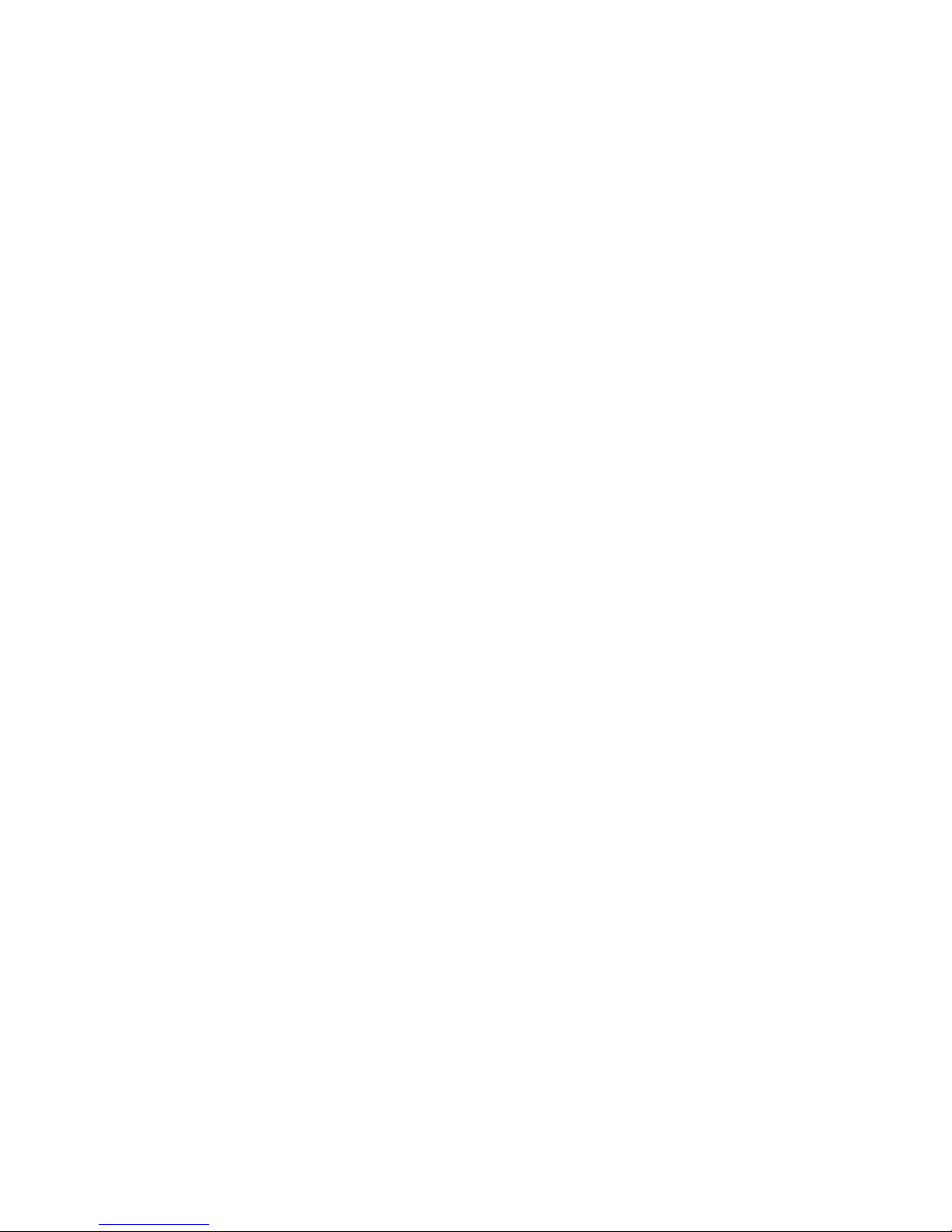
• SureTrack technolog ies (GNSS model s only ) enable the use of GLONASS s atellites
in the code DGPS and phase RTK solution respectively, without receiving
GLONASS corrections from the differential source (SBAS, RTK, GPS-only base
station, etc).
Organization
This manual contains the following chapters:
Chapter 1: Getting Started - provides information to help you get your SXblue receiver
running quickly.
Chapter 2: Featur es a nd P erformance - introduces you to the SXblue receiver and some
of its main features.
Chapter 3: Advanced O perat ions - provides details on the fundamental operating modes
of the SXblue receiver and describes how to configure and operate the receiver.
Chapter 4: Troubleshooting - provides you with diagnostic information to aid in
determining a source of di ffic ult y for a parti cular installation.
Appendix A – Interface - provides instructions to interface the SXblue receiver with
external devices.
Appendix B – Introduction to GNSS and DGPS Services - provides both general and
specific information relating to GPS, GLONASS, SBAS and RTK Networks.
Appendix C – Resources - This appendix lists a number of different resources that may
be useful for the advanced user.
The Index provides a listing of the locations of various subjects within this manual.
Customer Service
If you encounter problems during the installation or operation of this product, or cannot
find the information you need, please contact your dealer, or SXblue GPS Customer
Service. The contact numbers and e-mail address for SXblue GPS Customer Service
are:
Telephone number: +1-514-354-2511
Toll Free: +1-800-463-4363 (North America)
Fax number: +1-514-354-6948
E-mail address: info@sxbluegps.com
SXblue Series User Manual xi
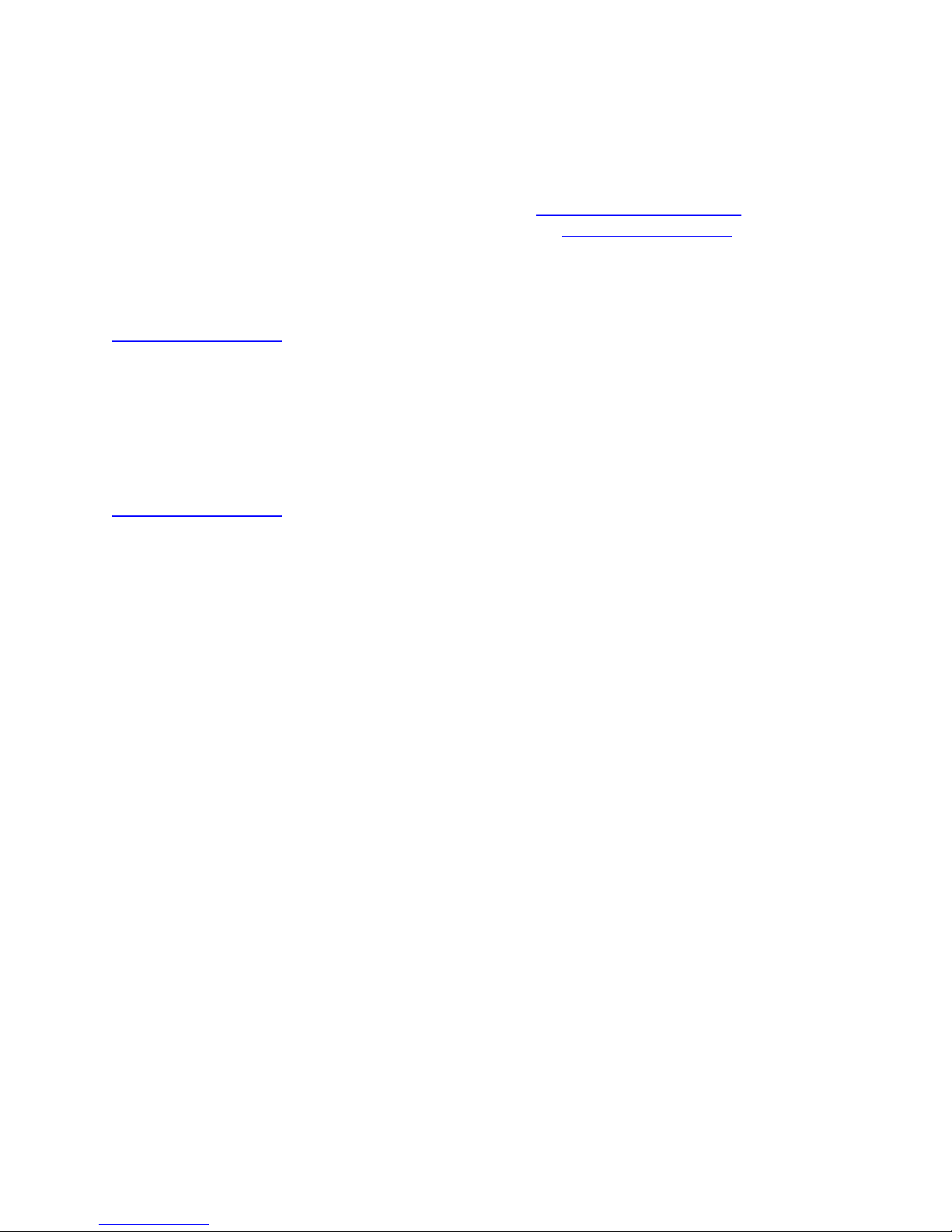
Technical Support is a vailabl e from 8: 30 AM t o 5:00 PM Eastern Time, Mo nday to F riday .
To expedite the support process, please have the product model and serial number
available when contacting SXblue GPS Customer Service or Technical Support.
Technical Support inquiry can be sent by email at support@sxbluegps.com or by f illing
an Online Request under Technical Support tab fro m www.sxbluegps.com web site.
In the event that your equipment requires service, we recommend that you contact your
dealer directly . However, if this is not possible, you must contact S X bl ue GPS Customer
Service or/and use the Return Merchandise form under Technical Support tab from
www.sxbluegps.com web site. If you are returning a product for repair, you must also
provide a fault description.
World Wide Web Site
SXblue GPS maintains World Wide Web home pages at the following addresses:
www.sxbluegps.com.
A corporate profile and product information are available at these sites under the
Geomatics section.
Document Conventions
Bold is used to emphasize certain points.
Unless otherwise specified, the name SXblue is used for simplicity to describe common
features of all three models: SXblue GPS, SXblue GNSS, SXblue L1/L2 GNSS, SXblue
II+ GPS, iSXblue II+ GPS, SXblue II-L GPS, SXblue II-B GPS, SXblue II+ GNSS, iSXblue
II+ GNSS, SXblue III+ GNSS, iSXblue III+ GNSS , SXblue III-L GNSS, SXblue Plati numTM
and SXblue Platinum AGTM.
SXblue Series User Manual xii
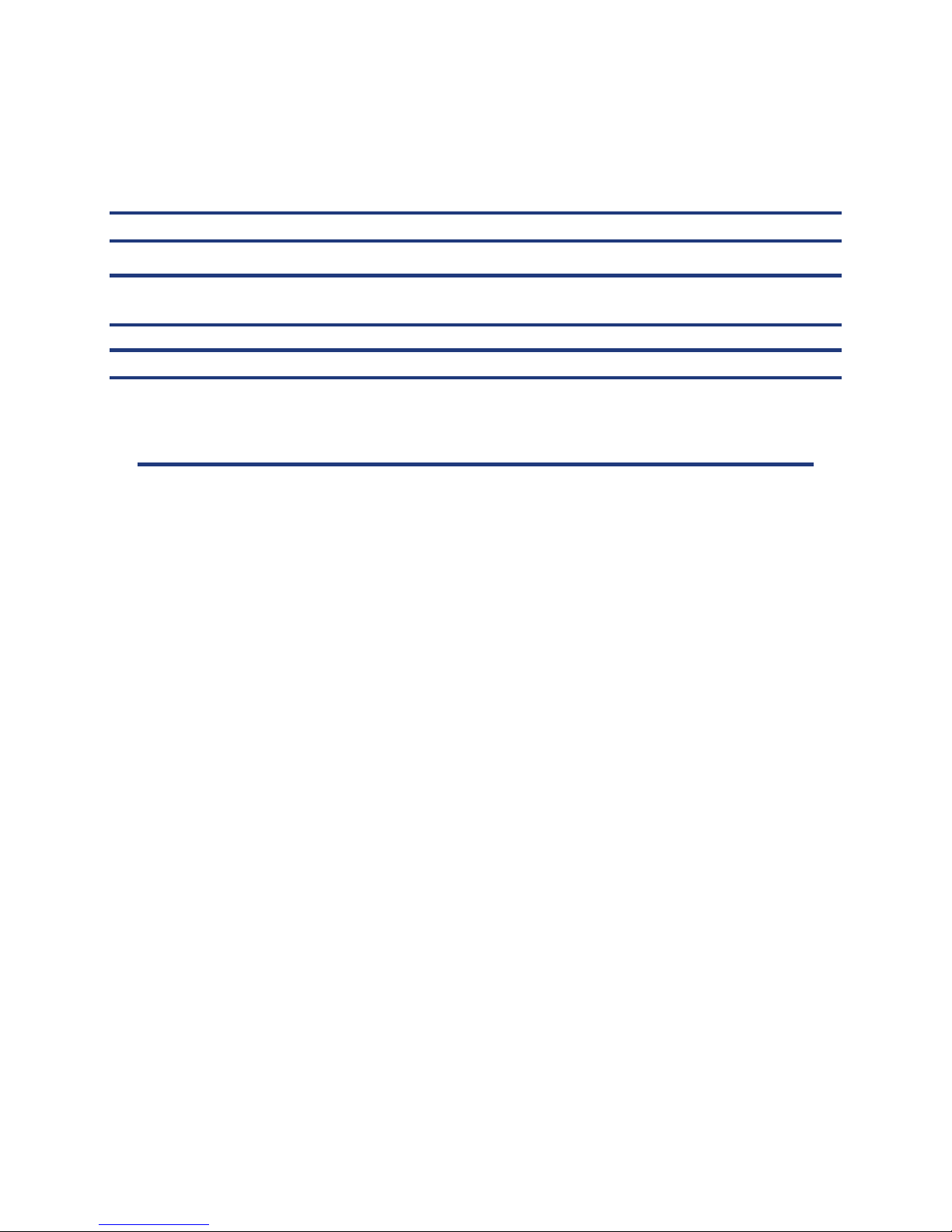
Notes, Cautions, and Warnings
Notes, Cautions, and Warnings stress important information regarding the installation,
configuration, and operation of the SXblue receiver.
Note - Notes outline important information of a general nature.
Cautions - Cautions inform of possi ble s ource s of diffi cu lt y or s itua tion s tha t may
cause damage to the product.
Warning - Warnings inform of situations that may cause harm to you.
1. Getting Started
The purpose of this ch apter is to help y ou get your SXblue receiver running quickly .
This chapter is not intended to replace the balance of this user manual and it
assumes that you have a reasonable amount of knowledge with installation and
operation of GPS/GNSS navi g at ion sy s tems.
If you are new to GPS, GNSS, SBAS, RadioBeacon, DGPS, and RTK or Atlas®
Services, we recommend that you consult Appendix B for further information on
these services and technologies.
1.1 Unpacking your SXblue Receiver
If you find that any of these items listed below are damaged due to shipment,
please contact the freight carrier immediately for assistance.
When you unpack your SXblue receiver, please ensure that it is complete by
comparing the parts received against the packing slip. Unless your system has
been equipped differently than a standard SXblue, you should find the following
parts in your package:
• One SXblue Receiver with battery pack (except SXblue 12/24 volts)
• One Precision Antenna (GPS/GNSS/L-Band, GPS/Beacon, or GNSS
Survey Antenna)
• One Antenna cable
• One RS-232 cable
• One USB cable (except SXblue 12/24 volts)
• One Li-Ion Battery Charg er (except SXblue 12/24 volts)
• One Soft Hat for antenna (except SXblue 12/24 volts)
• One Nylon Carrying Case
SXblue Series User Manual xiii

Note - If, for some reason, you find a discrepancy between your packing slip
and the contents of your shipment, please contact the authorized reseller
with which you placed your order immediately.
1.2 Getting Familiar with your SXblue
The SXblue is composed of three main parts:
- The receiver with user interface (LED’s, Communication ports, Antenna
connector)
- The battery pack with Battery Fuel Gauge (except SXblue 12/24 volts)
- The external precision antenna with cable
1.2.1 System Overview
Figure 1-1 shows t he vari ous compone nts of t he SXblue receiv er an d battery pack
(the images shown as examples ar e fro m SXblue II GPS receiver).
SXblue Series User Manual 14
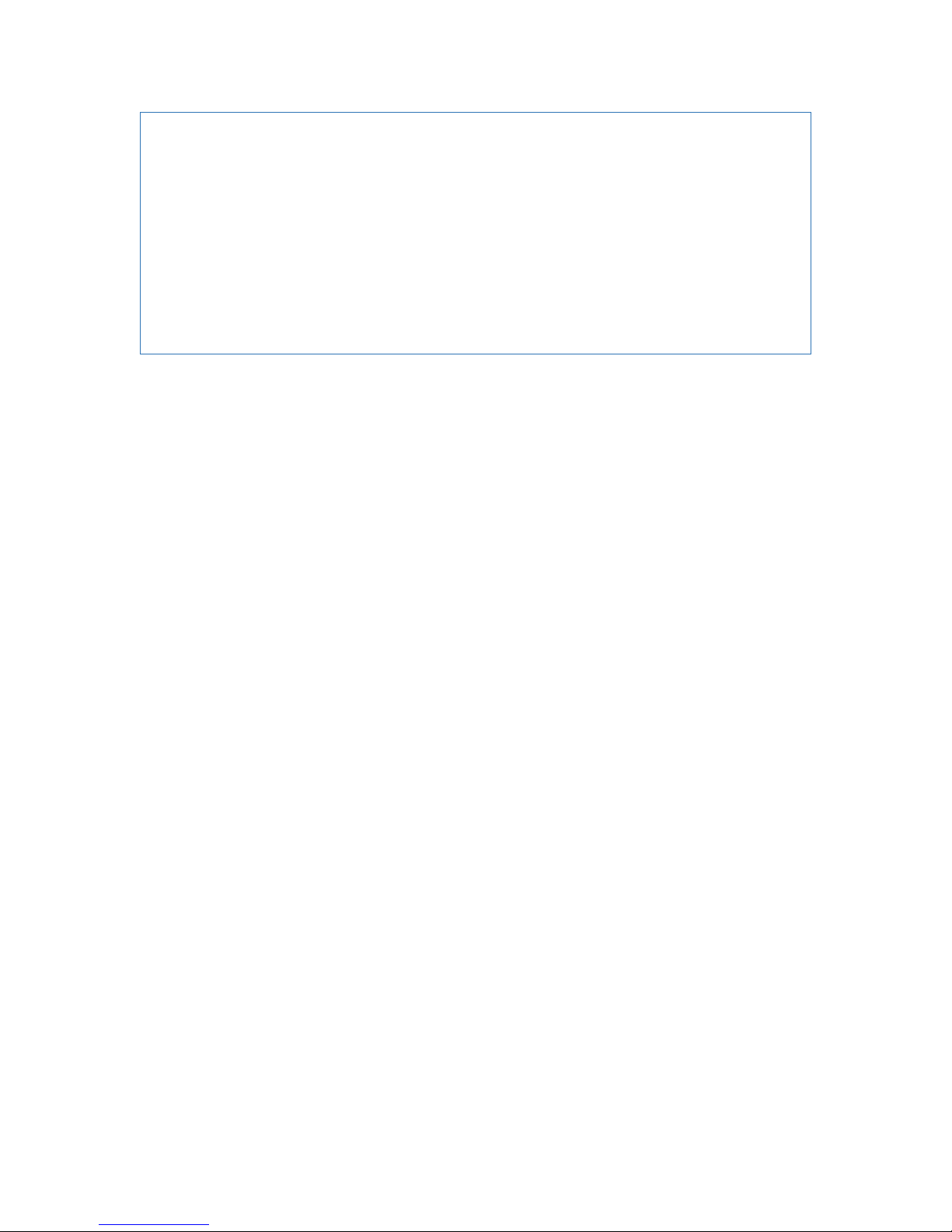
Figure 1-1 SXblue Series Main Components
The connections required by the SXblue receiver are very straightforward. All
cables necessary for complete operation are provided.
- The RS-232 port is a D-Sub 9-pin female conn ector (differs for SXblue 12/24
volts)
- The USB port i s a Type-B female connector (not av ailabl e for SXblue 12/ 24
volts)
- The Bluetoo th port is a Class 1 type.
The SXblue receiver offers three (two for SXblue 12/24 volts) communication
options: Serial RS-232, USB (not available for SXblue 12/24 volts) and Bluetooth.
In order to use the USB port, a driver (available on our web site) must be instal led
on your computer . Refer to secti on 1.3 for i nstr uctions on how to inst all the dr iver s.
In order to use the Bluetooth (wireless) communication of the SXblue receiver, you
must use a Bluetooth-enabled device or computer. If you have a device or
computer that does not support Bluetooth natively, you can supplement your
computing devi ce w ith a Bl ueto oth card (CF, PCMCIA, SD) or USB dongle. When
configuring your Bluetooth device for communication with the SXblue receiver,
make sure that pair i ng ( or bonding) with password ( or pas sk ey ) i s not acti vated. A
miniature DIP switch (see Figur e 1-2) allows p owering off the Bluetoo th radio w hen
the receiver is operated in places where the use of wireless communication is
prohibited. Refer to section 1.3.2 for more information on s ample Bluet ooth setups.
SXblue Series User Manual 15
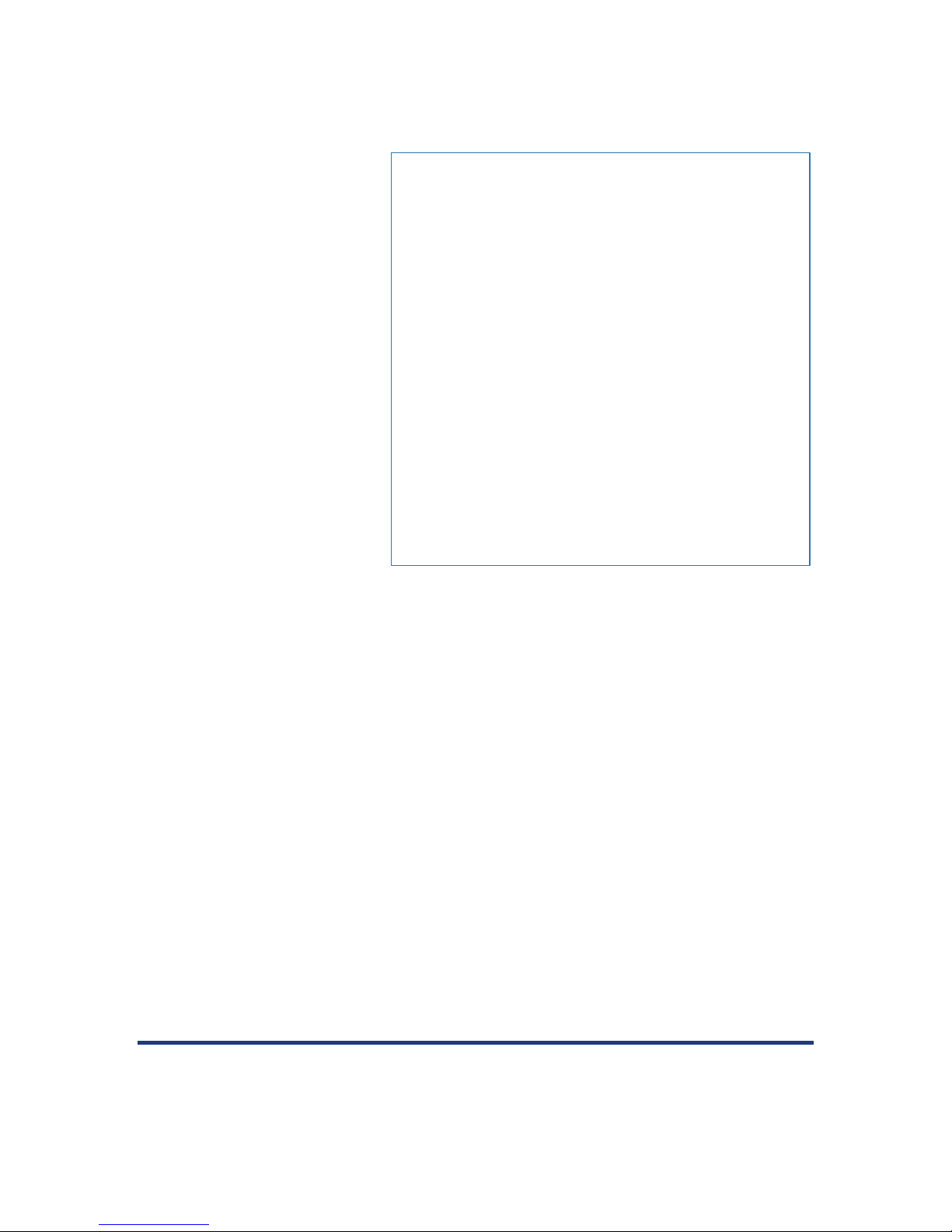
1.2.2 Battery Pack (not available for SXblue 12/24 volts)
Figure 1-2 Battery contacts
The Lithium-Ion battery pack
attaches to the receiver with
four thumb screws. Modular
contacts are used to supply
power to the receiver. Even
though the Li-Ion battery
pack has a built-in protection
circuitry, care must be taken
not to short the contacts on
the battery pack.
Also, membrane vents are
used on both the receiver
and battery pack. These
small holes should not be
punctured, obstructed or
covered by labels or stickers.
The battery pack feat ures an
intelligent battery “fuel
gauge” that shows the level
of charge (see Figure 1-1).
On initial usage, it might take one or two charge/dis char g e c y c l es for the gauge to
reflect the proper charge level. When unit is not used for an extended period of
time, it is normal that the battery pack discharges. The field autonomy of the pack
is roughly 9.5 to 15 hours depending on the model and after 500 cycles, battery
capacity starts decreasing to about 80%.
Since the SXblue receiver (except SXblue 12/24 volts) use Li-Ion battery
chemistry, there is no me mory effec t as for Ni MH or Ni Cad bat ter ies ; th eref ore it is
not necessary to discharge the pack before recharging it. Only proper Li-Ion
battery charger must be used with the SXblue battery. Using any other t y pe of
charger might result in explosion and injuries. The SXblue battery pack
specification is: 2s2p, 7.2V, 3,900mAh Li-Ion. If using a different charger than the
supplied charger, the following specifications must be followed: 2-cell Li-Ion
charger, maximum current of 2A, charger plug to fit a 1.7mm positive center-pin
jack with 5mm OD.
Charge time with supplied charger is about 4 to 5 hours when battery is empty.
The charger is equipped with a charge indicator LED that will switch to a steady
Green when battery is fully charged. The charger supports input voltages of up to
240VAC.
Warning – Use only supplied charger with the SXblue battery pack.
Do not disassemble, modify, puncture, mutilate or incinerate or heat battery
pack.
SXblue Series User Manual 16
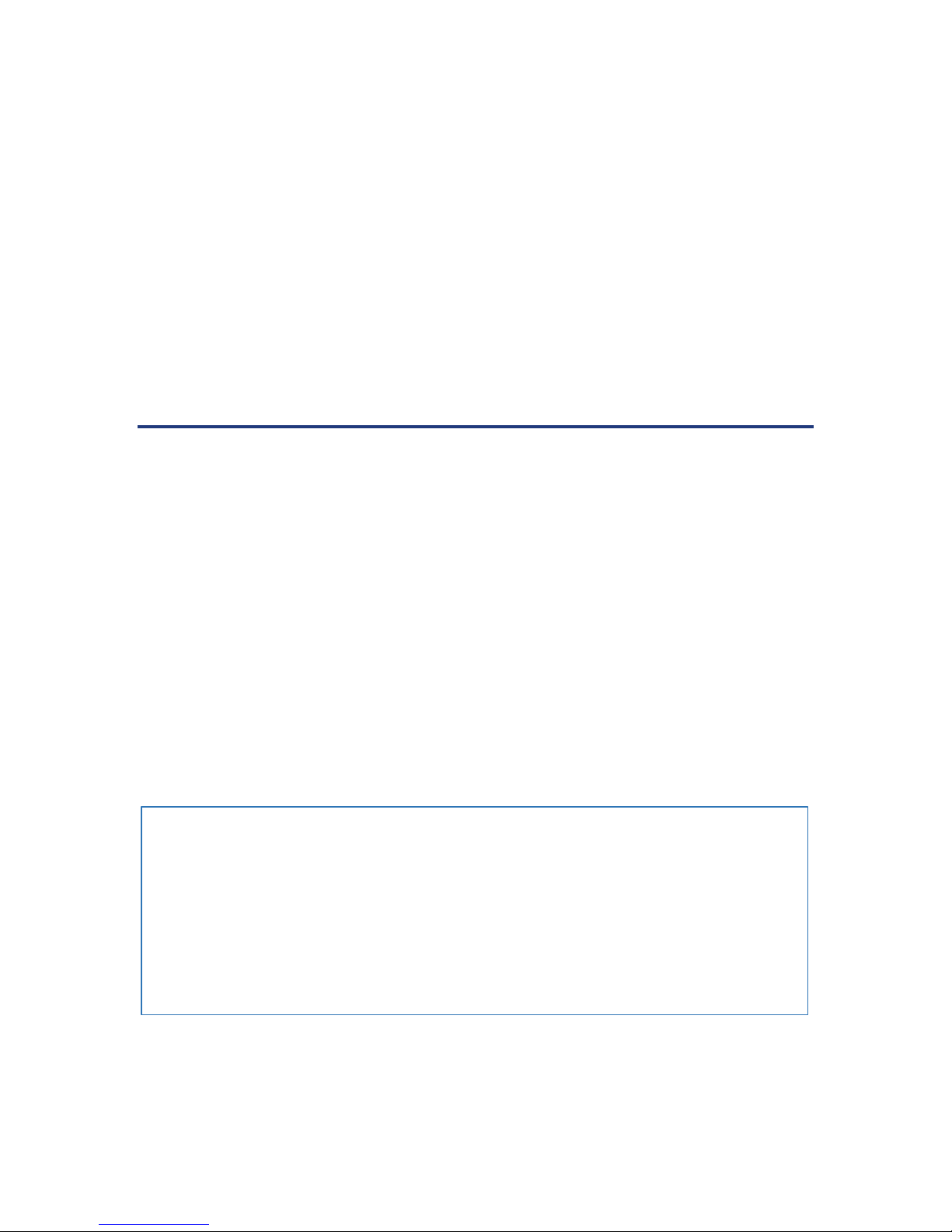
Do not store the battery inside vehicles in hot weather.
Do not short-circuit battery contacts.
Do not puncture or obstruct membrane vents.
Battery should be stored at room temperature charged to about 30-50%
capacity.
Charge battery once every 3 months to prevent overdischarge.
Battery must be ch arged only when its temp erat ur e has settled between 0°C
and 45°C.
Temperature range over which battery can be discharged is between -20°C
and 60°C. Use of the battery outside of the specified range reduces
performance and life exp ectancy.
When battery reaches end-of-life, insulate terminals with adhesive tape or
similar material before disposal.
1.2.3 Precision and Survey Antenna
The Precision GPS/GNSS/L-Band, GPS/Beacon, or GNSS Survey antenna
supplied with the SXblue Series have been designed to provide reliable, stable
and consistent sub-meter and centimeter positioning. The GPS/GNSS/L-Band
antenna feature a female SMA connector, whereas the GPS/Beacon and GNSS
Survey antenna feat ure a TNC female conn ector (see Figure 1-3). The bottom part
of the GPS/GNSS/L-Band antenna is magnetic and c a n be d et ac hed by removing
the 4 screws. Magnetic mount is optional for the GPS/Beacon and GNSS Survey
antenna.
Using different ante nna tha n the ones supplied, might d egrade th e perfor mance o f
the SXblue receiver. Shall a different antenna be used, a maximum of 2 9d B ga i n
is recommended. W hen using longer antenna cable, it is important to take into
account the cabl e loss (dB/m) to allow at le ast 21dB at the RF input of the rec eiver.
Figure 1-3 GNSS/Beacon/L-band Antenna
SXblue Series User Manual 17
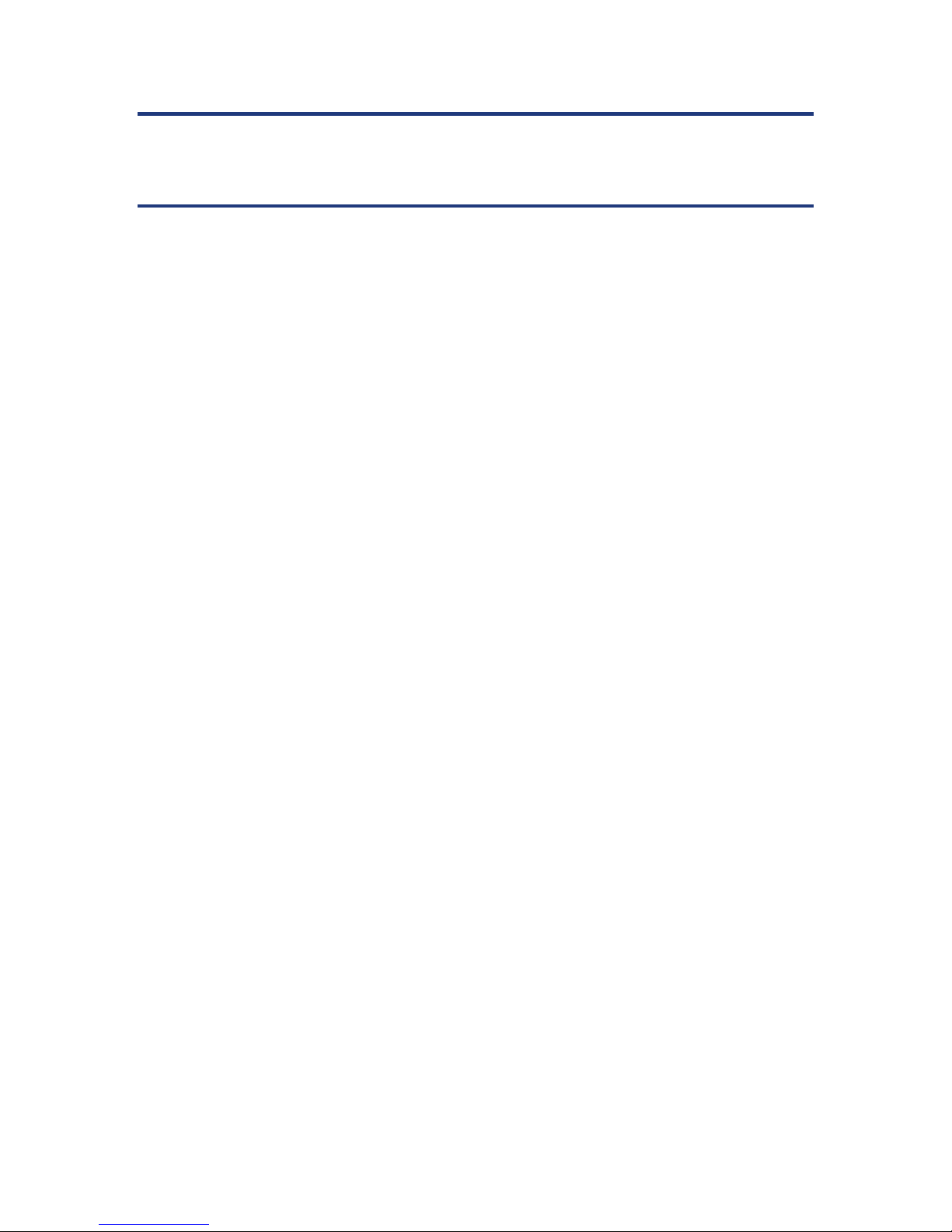
Caution – By default, the SXblue receiver supplies 5.0 VDC across its RF
connector to power an active GPS antenna’s low noise amplifier (LNA).
Connection to a GPS antenna that doesn’t support a 5 VDC input could
damage the antenna.
1.2.4 GNSS Antenna Cable Configuration
The cable between GNSS antenna and SXblue receiver depends on the
connector type of antenna and receiver.
1.2.4.1 SXblue 12/24 volts w ith GNSS Precisi on Antenna
The cable required for this configuration is equipped with SMA (male) connector
which goes to the GNSS Precision antenna and BNC (male) connector whi ch goes
to SXblue 12/24 volts receiver (see Figure 1-4).
1.2.4.2 SXblue 12/24 volts with GNSS Survey Antenna
The cable required for this configuration is equipped with TNC (male) connector
which goes to th e GNSS Survey antenna and BNC (male) connector which goes
to SXblue 12/24 volts receiver. The TNC (male) connector can be straight or right
angle (see Figure 1-5).
Figure 1-4 Cable for GNSS Precision
antenna and SXblue 12/24 volts receiver
Figure 1-6 Cable for GNSS Preci sion antenna and
SXblue receiver
SXblue Series User Manual 18
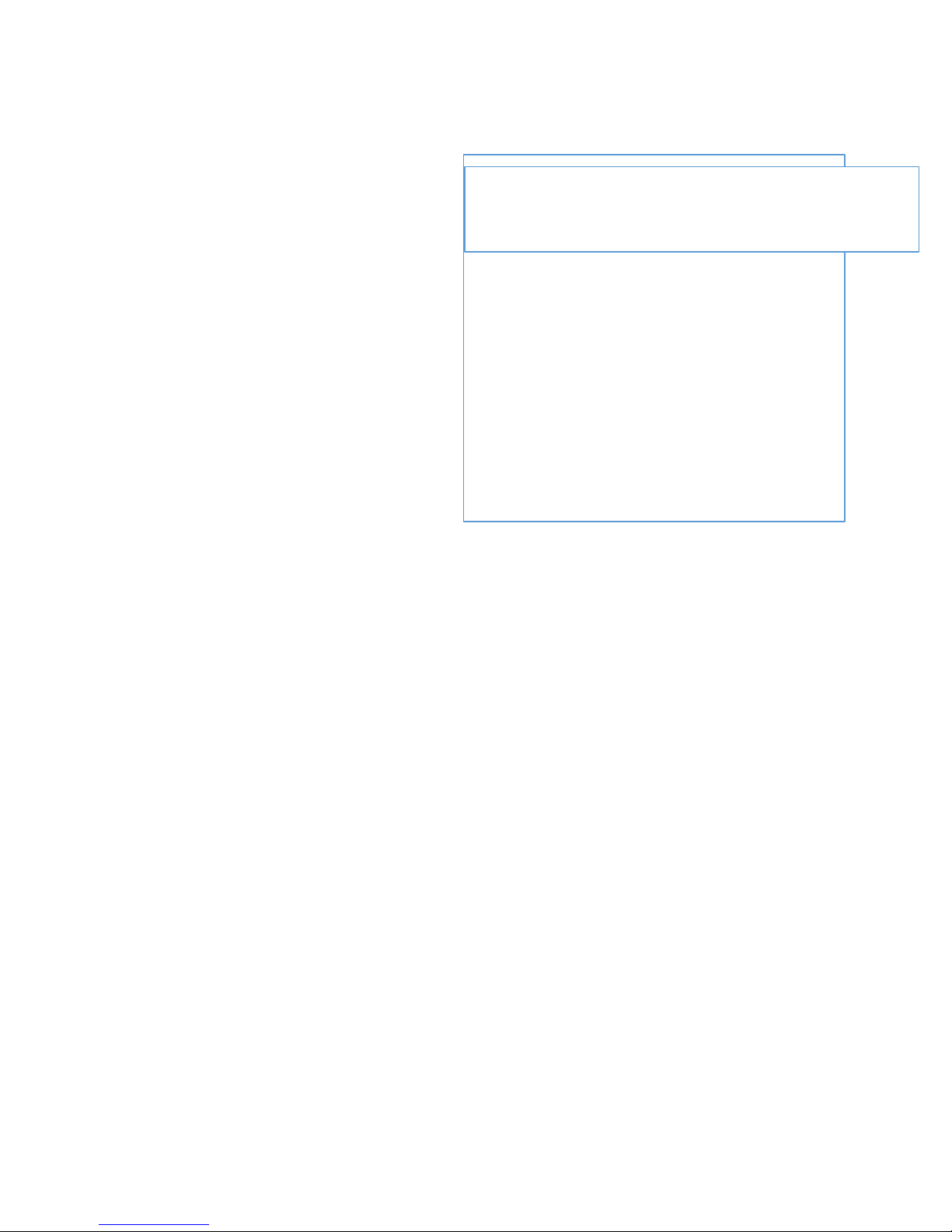
antenna and
Figure 1-5 Cable for GNSS Survey
antenna and SXblue 12/24 volts receiver
1.2.4.3 SXblue II, SXblue III and SXblue Platinum with GNSS
Precision Antenna
The cable required for this configuration is equipped with SMA (male) connector
which goes to the GNSS Precision antenna and SMAR (male) right angle
connector which goes to SXblue receiver (see Figure 1-6).
1.2.4.4 SXblue II, SXblue III and SXblue Platinum with GNSS
Survey Antenna
This configuration required two cables linked together with BNC (male + female)
connector (see figur e 1-7). The GNSS Survey antenna uses termination cable
with TNC (male) connector whereas SXblue receiver uses termination cable with
SMAR (male) right angl e connector (see Figure 1-7).
Figure 1-7 Cable for GNSS Survey
SXblue receiver
1.3 Getting Ready for the Field
The SXblue receiver is one component of a m odular syst em that nor mally incl udes
two other part s: a c o mputer a nd data c ollect ion s o ftwar e. A modular approac h has
huge advantages:
SXblue Series User Manual 19
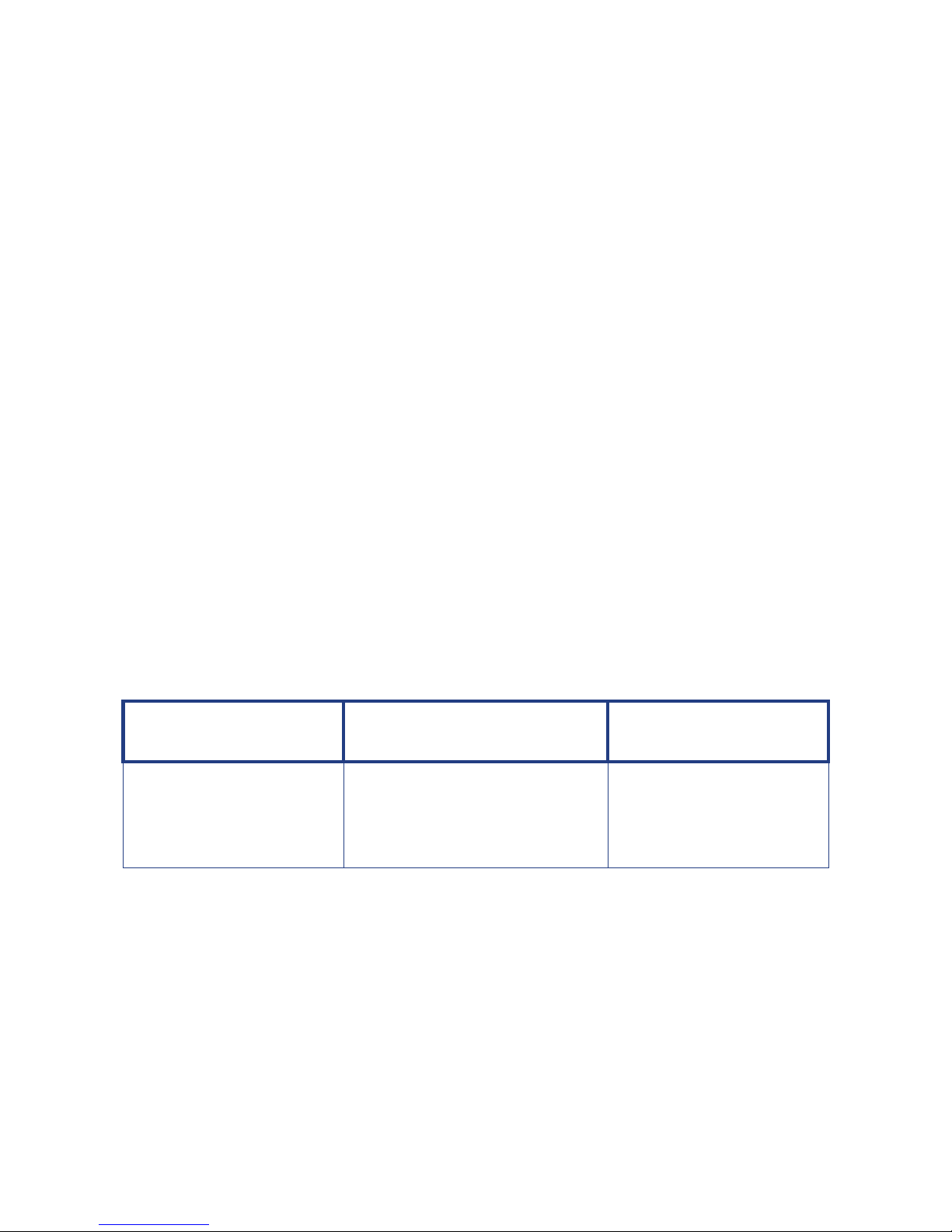
- Allows the use of any device, tablet PC, laptop or computer technology to
Automatic RadioBeacon
suit the application
- Allows the use of any off-the-shelf software
- Allows for keepi ng up-to-date with the very fast evolv ing c omputer /so ftw are
technology
- Allows greater flexibility/versatility for installation in all sorts of applications.
This section covers the normal steps that one would normally follow to get the
system up and running for a generic GIS sub-meter data collection session:
knowing the factory default settings of the communication ports and output
messages, setting up a Bluetooth connection with a device or computer, installing
the USB drivers on a computer, configuring the data collection software for proper
operation with the SXblue receiver.
Chapters 2 and 3 present advanced features and configurations of the SXblue
receiver for other types of applications: high output rates, carrier-phase postprocessing, base station and rover configuration for RTK centimeter-level
accuracies, etc.
1.3.1 Default Parameters
Although specified in the following chapters, this s ection prov ides tabl es that detail
the default parameters of the SXblue receiver as delivered.
Table 1-1 Default Applications and Performances
SXblue 12/24 volts
SXblue II and III series
WAAS (SBAS)
- Automatic SBAS tracking
- RTK Base & Rover optional
Different applications can be installed on any of the two application memory
locations of the SXblue internal memory. The basic application installed on all
models is called MFA (Multi-Function Application). Your device may include MFA
software that allows you to set the positioning (mode) hierarchy of your device.
MFA will search for the best source of differential correction available. The
hierarchy is the path your device follows to determine what differential correction
to use depending on available sources. The hierarchy is as follows:
SXblue Platinum
and Platinum AG
WAAS (SBAS)
- Automatic SBAS tracking
- RTK Base & Rover optional
- L-Band (Requires Atlas
Subscription)
SXblue II-B GPS
WAAS (Beacon Input)
-
tracking
®
1. RTK
2. L-band (Atlas)
SXblue Series User Manual 20
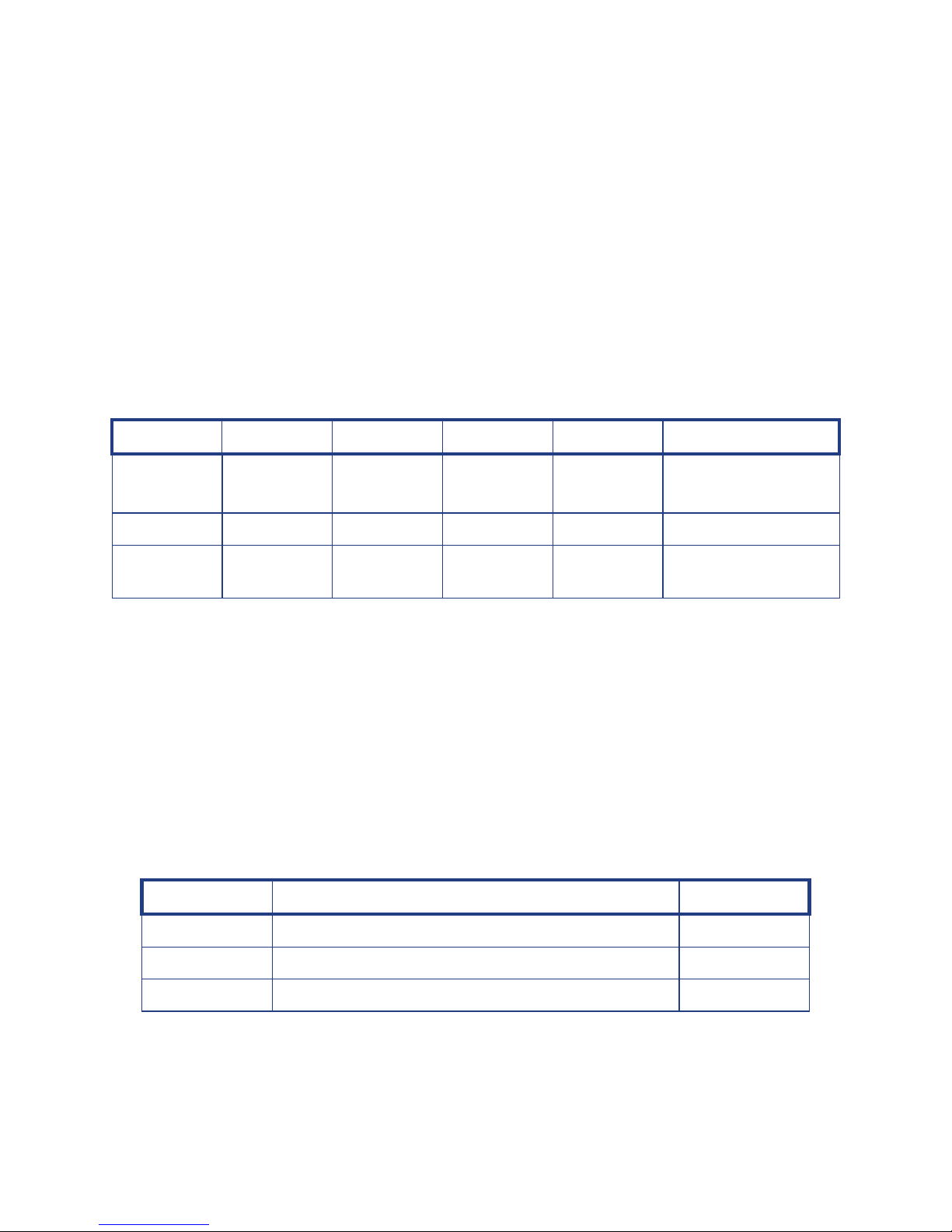
3. SBAS
Serial Port
4. Beacon
5. External RTCM
6. Autonomous
If you are using RTK solution and you lose y our RTK r adio li nk, the devi ce default s
to the next highest mode, being either Atlas high precision service or SBAS (if
available). If the n ew signal beco mes unusabl e, the next mod e will be selec ted (for
example Beacon or Ex ternal R TCM ). Fi nally , i f no c orrec tio n sig nals are av ail able,
the device defaults to Autonomous.
Table 1-2 Default Port Settin g s
Port Baud Rate Data Bits Parity Stop Bit Interface Level
Bluetooth 115200/
8 None 1 Serial Port Profile
230400
Serial 19200 8 None 1 RS-232C
USB 19200 8 None 1
Emulation
The Bluetooth port is fixed and should not be changed.
- GNSS models: Bluetooth baud rate is 230400.
- GPS models: Bluetooth baud rate is 115200.
When setting up COM port parameters in a software that will communicate via
Bluetooth to the SXblue receiver, any baud rate can be specified, but in order to
avoid communication overflow, care must be taken in properly selecting the
number of sentences output on a port at a particular baud rate. The Serial and
USB ports can be configured from 2400 to 115200 baud.
Table 1-3 Default GPS NMEA Message Output
Port GPS NMEA Messages Update Rate
Bluetooth GGA, GSA, GST, GSV, VTG, RMC, RRE, ZDA 1 Hz
Serial GGA, GST, GSV 1 Hz
USB GGA, GSA, GST, GSV, VTG, RMC, RRE, ZDA 1 Hz
The SXblue receiver outputs eight (8) standard NM EA messages by default: GG A,
GSA, GST, GSV, VTG, RMC, RRE and ZDA. All ports are fully independent from
SXblue Series User Manual 21
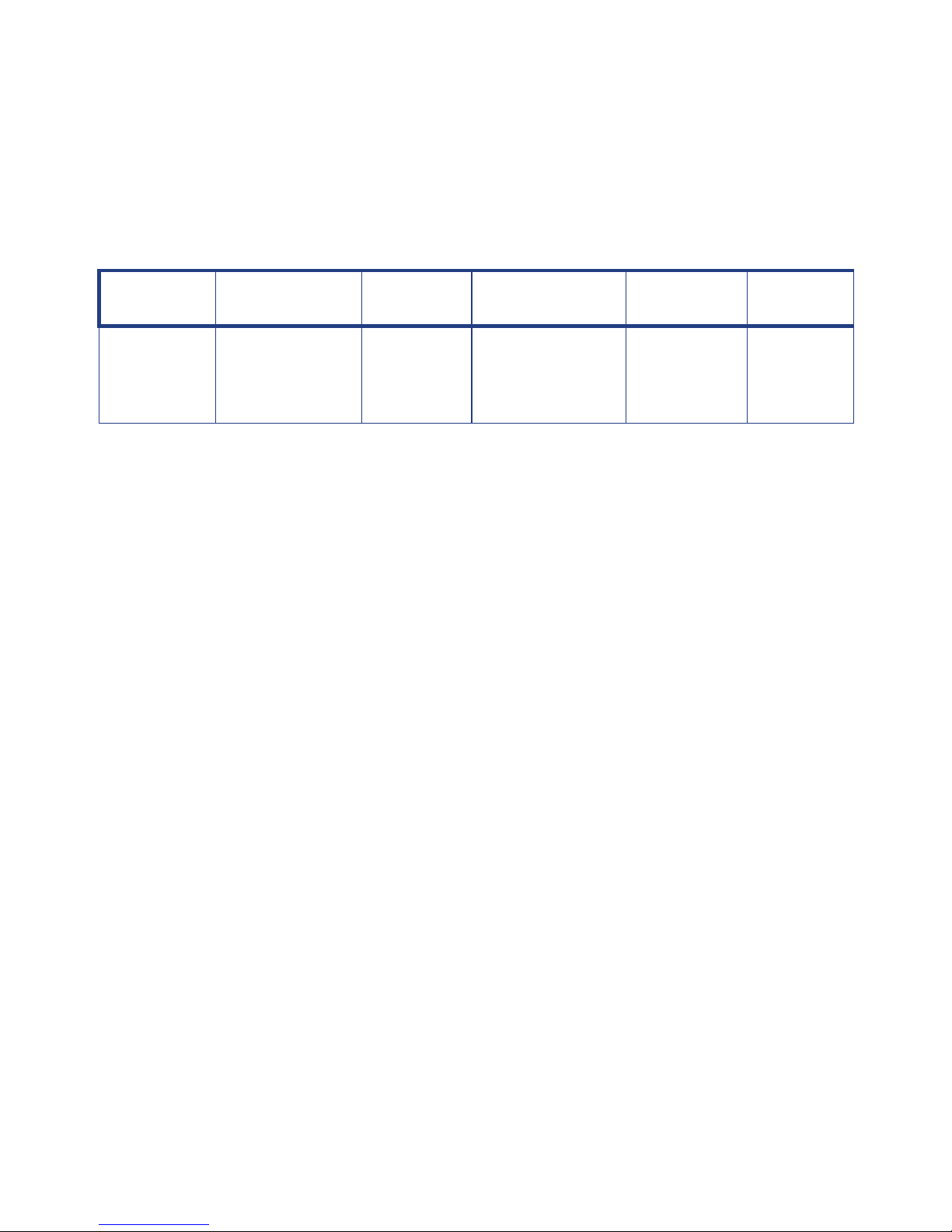
one to another and can be set to input or output different messages at different
Max DGPS
When PDOP >
7 decimal
rates (NMEA, Binary , Differe ntial cor rectio n). Minimum se ntences are acti vated by
default on the Serial port, as it is often used with radios for Base/Rover RTK
operations, this port can be set for specific use. Refer to Technical Reference
Manual for more details on NMEA messages.
Table 1-4 Default Parameters
Age
3600
seconds
From 3D to 2D Elevation
Mask
10°
10.5
Modes SBAS
Tracking
SBASR, Mixed,
Automatic
Forest, Base,
Fixloc, Glofix,
Suretrack
Because of the unique technology used on-board the SXblue receiver, the
maximum DGPS age can be s et to 3600 s econds. Onc e the SXblue rec eiver loses
its differential correction source, the output will remain sub meter for the next 3040 minutes. See chapter 2 for more information. For RTK operation, the receiver
will maintain a fixed solution for 60 secon ds after losi ng the RTK so urce; th en it will
“float” for an extra 2 minutes and finally will default to the next available source of
differential correction available (L-Band, SBAS, None, etc). SXblue Platinum will
keep longer RTK solution (5 minutes) using special aRTK and Tracer technology.
The receiver is set to switch from 3D mode to 2D mode when there are less than
4 satellites or when the PDOP value exceeds 10.5. It is usually up to the user
software to allow or r estri ct 2D mo de oper ation, but this setti ng can be chang ed on
the receiver (see Technical Reference Manual).
Decimal
digits
The satellite elev ation mask is set to 10 deg rees by de fault. All sat ellites bel ow this
value will not be used in the solution.
For the various Modes listed in the table, please refer to the Technical Reference
Manual.
SBAS tracking is set to Automatic and the number of decimal digits used (in the
coordinates of the GGA sentence for example) is set to 7.
1.3.2 Configuri ng Blue tooth Com m unication
There are many Bluetooth drivers available on the market today for Pocket PC,
Smartphone, Tablet, Laptop, and also for regular computers with standard
Microsoft Windows operating systems, Windows Mobile, Android or iOS.
SXblue Series User Manual 22
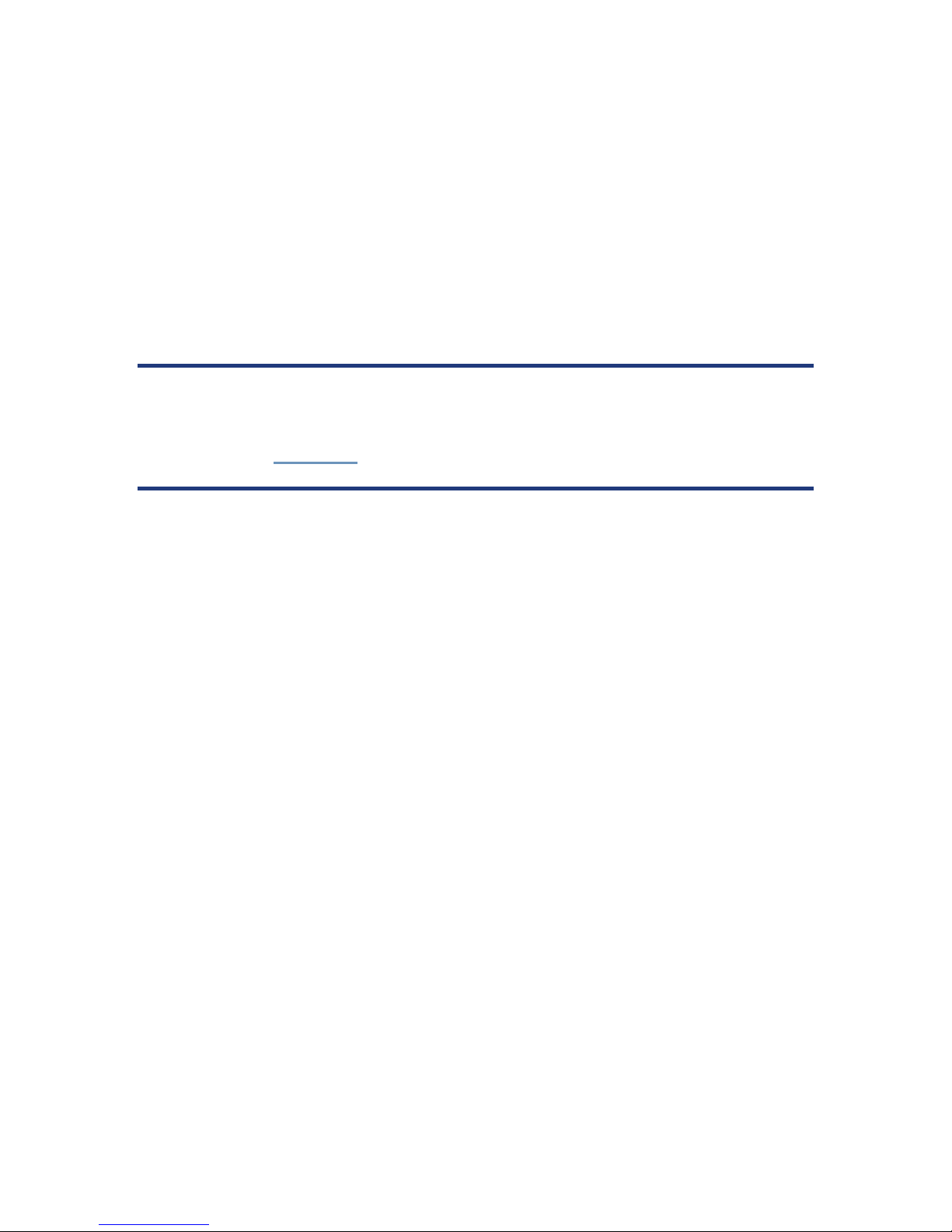
Even though the setup procedure will be different for each of them, the basics
remain the same. The two major steps are: discovering a Bluetooth device and
assigning a communication port number to the discovered device. The data
collection software will then call the assigned port number to receiv e the data fr om
the SXblue receiver.
In this section, w e w ill giv e some ex amples o f setting u p Bluet ooth c ommu nicati on
with various computer and device. One key element to remember is that the
SXblue receiver does not require any password (often called pairing, secure
connection, auth entication, passk ey, passcode, etc). This feature must be di sabled
in the options of the driver you are using.
Note – The SXblue does not require any password/passkey for secure
connection. This feature must be disabled in the driver configuration of your
Computer or device.
A passkey of “12345678” has been programmed in the receivers in case a
Bluetooth driver absolutely requires a secure connection.
1.3.2.1 Android OS
Android v ersion 5. 1 has been used for this Bluetooth connection procedure. Steps
are similar with other version of Android OS. The follow i ng screens hots sh ow how
to properly handle the configuration steps to connect SXblue receiver with your
device.
SXblue Series User Manual 23
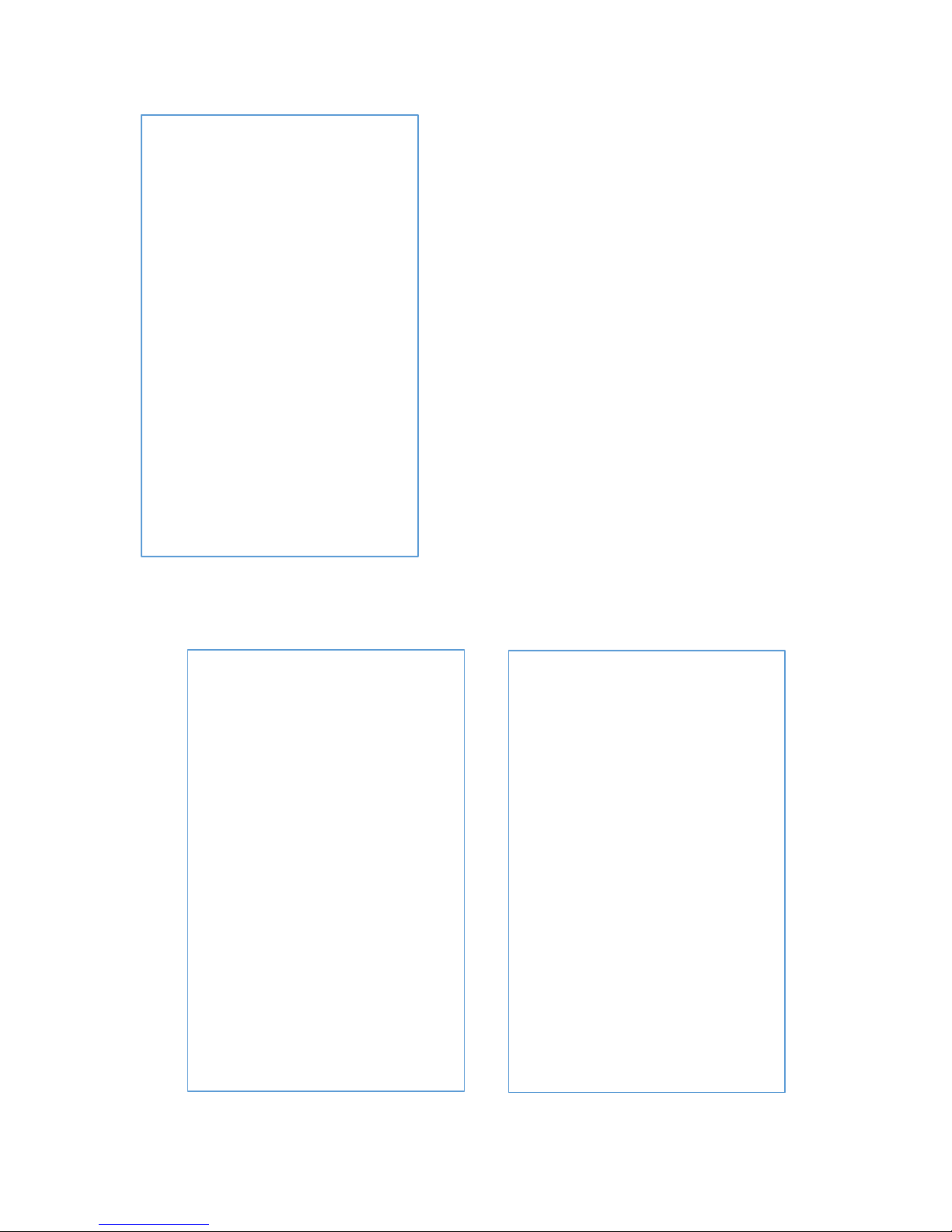
Before running a location application
(software), the SXBlue receiver must be
connected with your Android device using
Bluetooth. Once the SXBlue receiver has
been turned ON… Go to the setting icons on
the Android device and then select the
Bluetooth tab. The Bluetooth s witch must be in
the ON position to discover any Bluetooth
devices.
After a few seconds, you will see a device
name (eg. SXBlue Platinum-XXXXXXXX)
icon appear with the same serial number of
your receiver. See Available devices on the
first illustration.
Tap on the SXBlue Platinum-XXXXXXXX
device to establish the connection: See
Paired devices on the second illustration.
Once the device is c onnected. You may verify
the Developer options under Settings.
Make sure Allow mock locatio n s switch is turned ON in or d er to use external
GPS.
SXblue Series User Manual 24
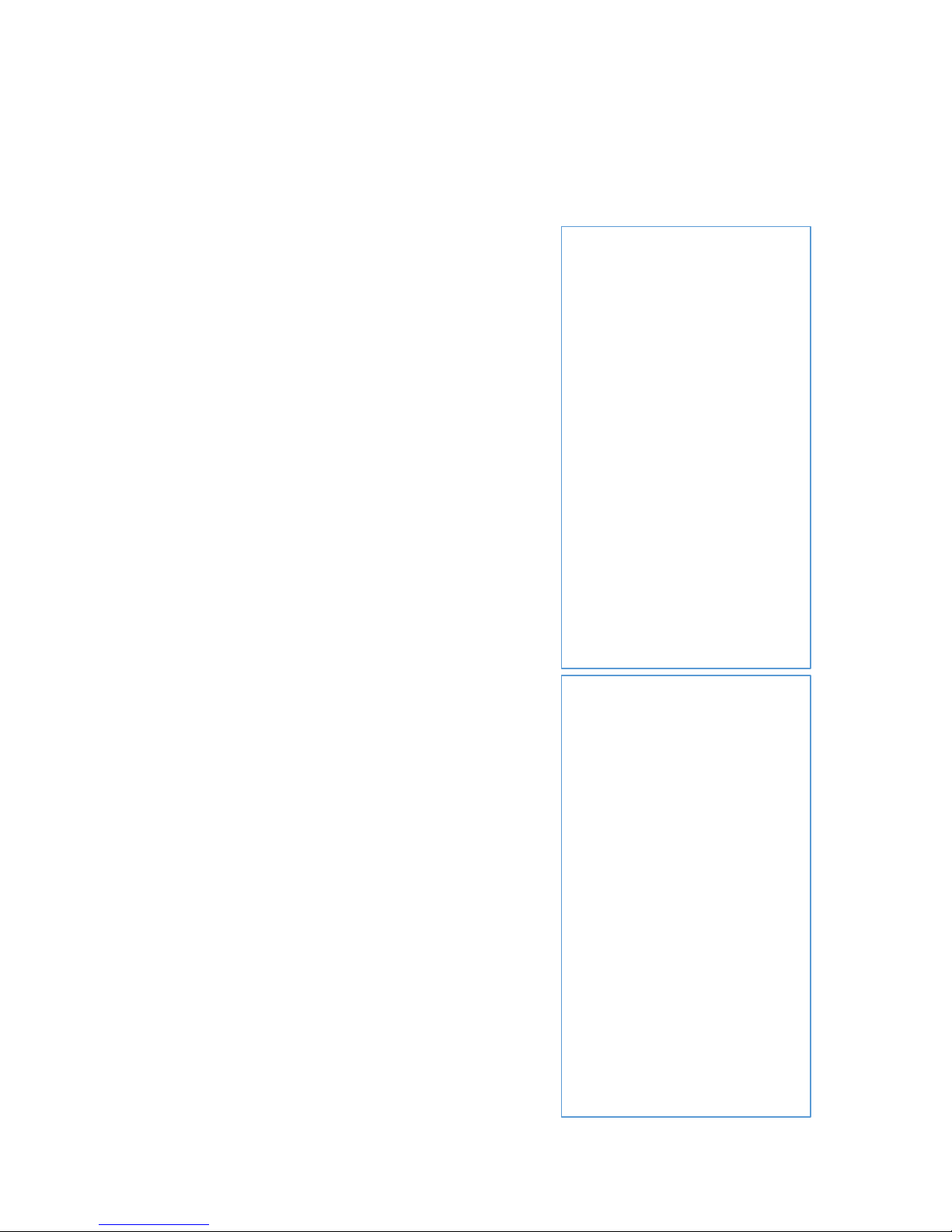
The SXBlue Platinum is now ready to use with your Android application!
1.3.2.2 Apple iOS
iOS version 10.3 has been used for thi s Bluet ooth
connection procedure. Steps are similar with
other version of iOS. The following screenshots
show how to properly handle the configuration
steps to connect SXblue receiver with your
device.
Before running a location application (sof tware),
the SXBlue recei ver must be connected with your
iPad/iPhone using Bluetooth. Once the SXBlue
receiver has been turned ON… Go to the setting
icons on the iPad/iPhone and then select the
Bluetooth tab. The iPad/iPhone Bluetooth switch
must be in the ON position to discover any
Bluetooth devices.
After a few seconds, you will see a device name
(eg. SXBlue Platinum-XXXXXXXX) icon appear
with the same ser ial nu mber o f your r eceiv er. See
DEVICES on the first illustration.
Tap on the SXBlue Platinum-XXXXXXXX device
to establish t he connection: see MY DEVICES on
the second illustration.
Once the device is c onnected. You may verify t he
manufacturer settings at Settings→
General→About→SXBlue GNSS Receiver
SXblue Series User Manual 25
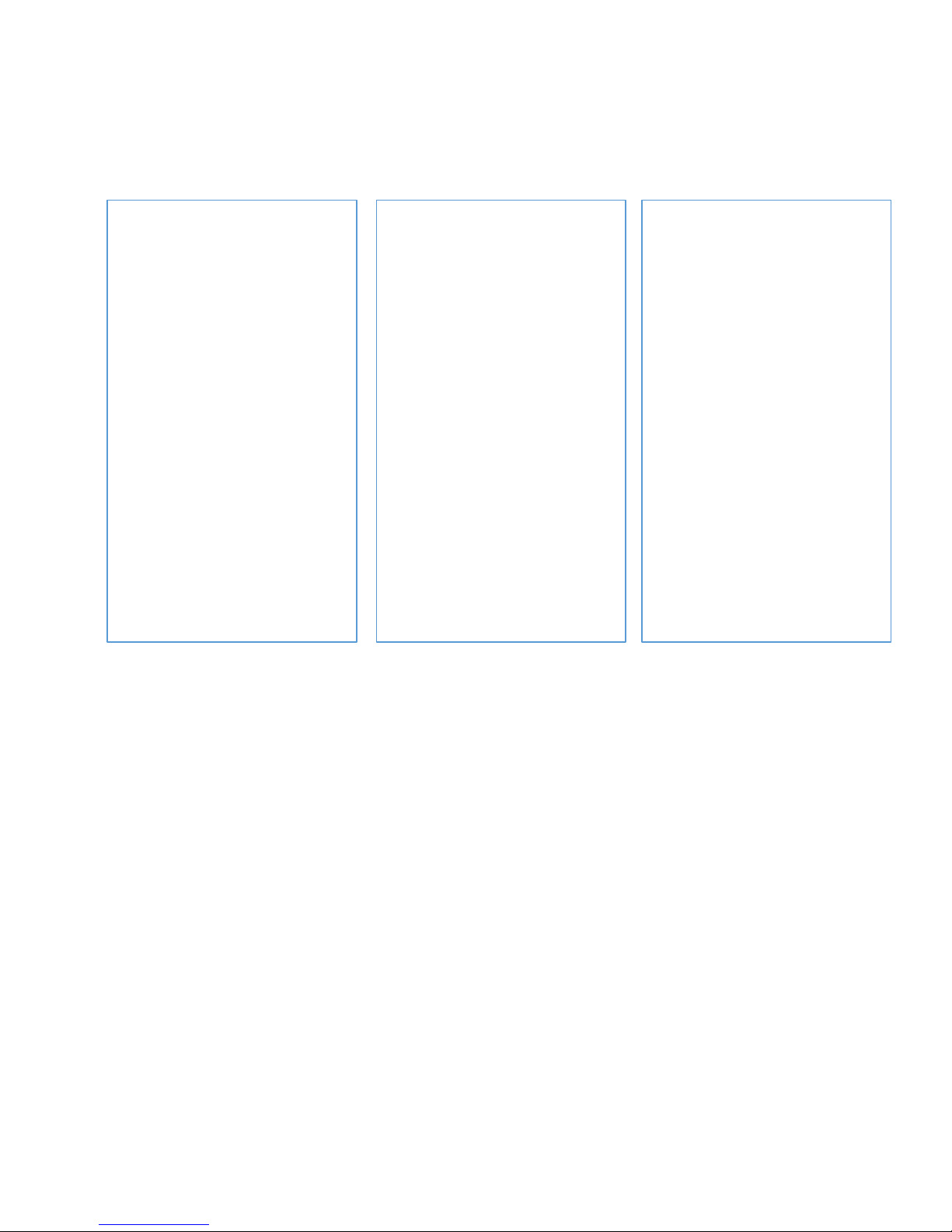
The SXBlue Platinum is now ready to use with your iOS device!
1.3.2.3 Windows 10
Microsoft Bluetooth drivers for Windows 7, 8 and 10 are similar with just a few
minor differences. For more details a bout Windows 7 and 8, please contact SXblue
Support on our web site. The following screenshots show how to properly handle
the configuration steps to connect SXblue receiver with tablet PC or laptop.
Before running a l ocation applic ation (or surv ey software), pair the SXblue receiver
with your Windows 10 computer using Bluetooth. There are two steps to perform
this pairing: discovering a Bluetooth device and assigning a communication port
number to the discovered device. The data collection software will then call the
assigned port number to receive the data from the SXblue receiver.
Ensure Bluetooth switch is turned ON under Bluetooth settings.
From the Start menu o f Windows 10, go to Windows settings, and s elect Devices
(Bluetooth, …)
SXblue Series User Manual 26
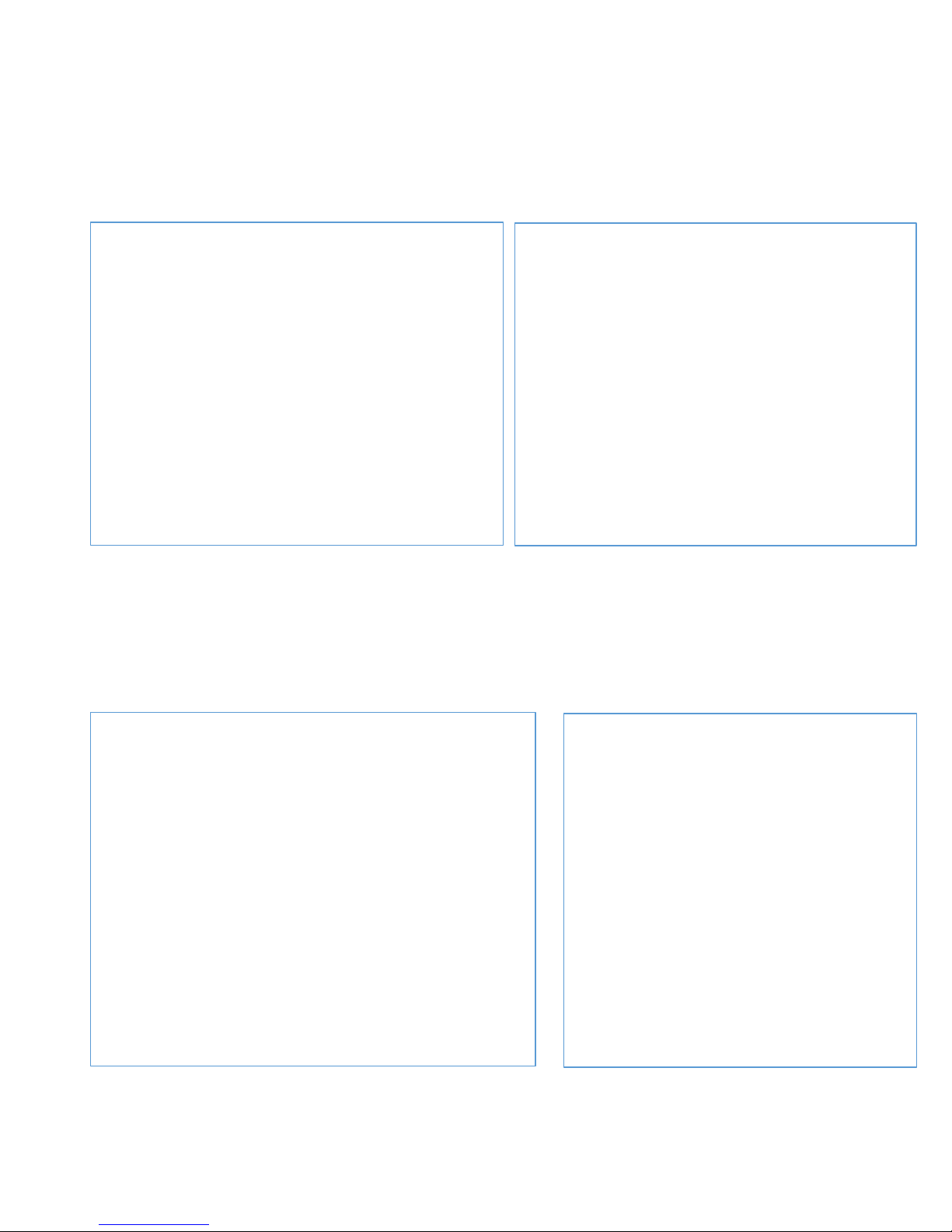
From the left panel, select Bluetooth. Select the SXblue receiver, and tap Pair
to establish the connection. If a code is required for your SXblue receiver, enter
the passcode 12345678.
On the bottom of the screen, press More Bluetooth Options
Form Bluetooth Settings screen, select COM Ports tab, select the COMxx
Outgoing direction, and press Add… button
SXblue Series User Manual 27
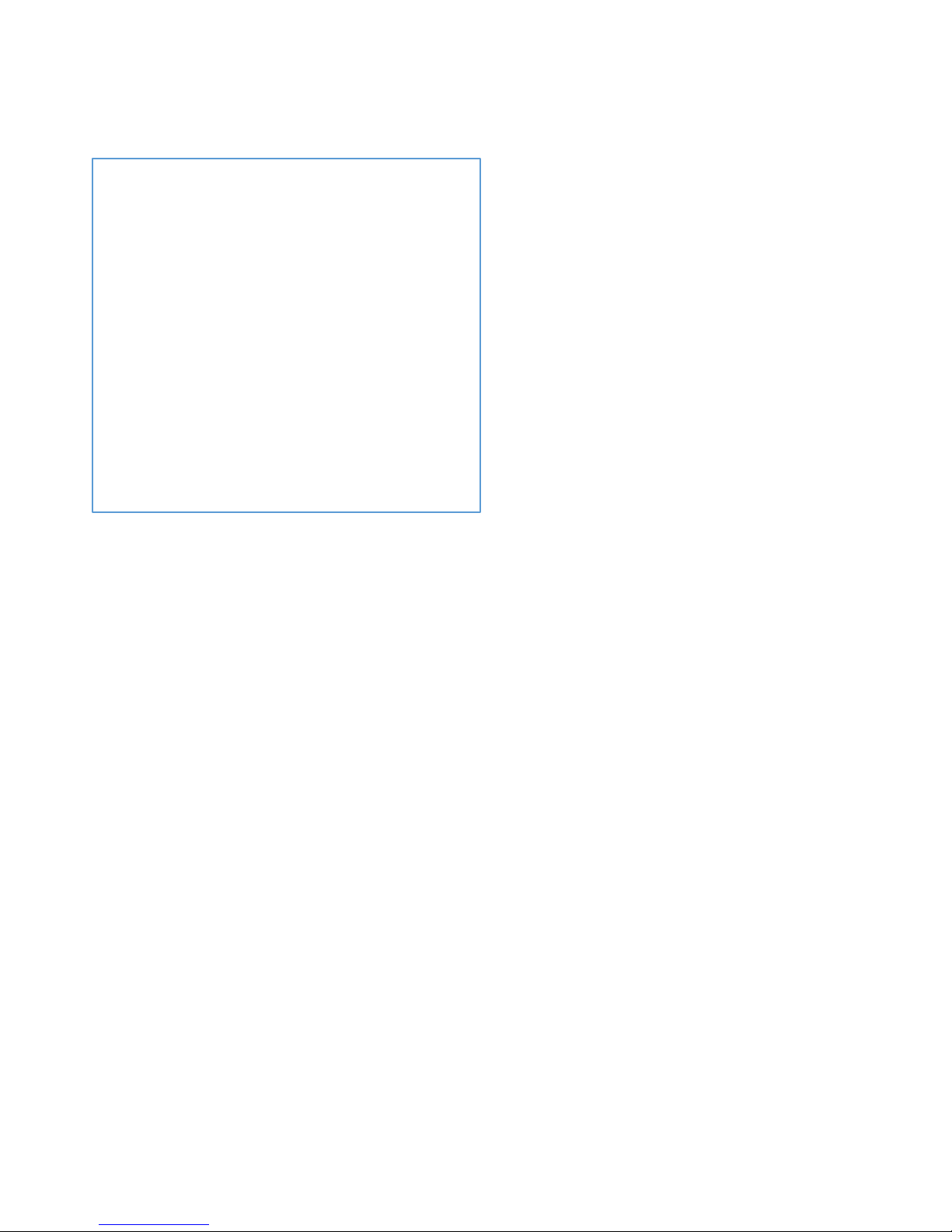
Select Outgoing (your PC initiates th e
connection).
From the scroll down list (Device that
will use the COM port:), select the
SXblue receiver and press OK.
Finally, press OK again on the bottom
of the Bluetooth Settings screen.
From your data collection software
settings, you should use the port
number that you s elect on the previ ous
step.
Try to connect w ith Ba ud Ra te 115 20 0
The SXblue receiver is now ready to
use with your computer!
1.3.2.4 Windows Mobile CE
Microsoft Bluetooth drivers for Windows Mobile 5.0, 6.0 and 6.5 are similar with
just a few minor differences. The following screenshots show how to properly
handle the configur ati o n st eps to connect SXblue receiver with Pocket PC or field
computer.
Before running a l ocation applic ation (or surv ey software), pair the SXblue receiver
with your Windows Mobile device using Bluetooth. There are tw o s teps t o p erform
this pairing: discovering a Bluetooth device and assigning a communication port
number to the discovered device. The data collection software will then call the
assigned port number to receive the data from the SXblue receiver.
Ensure Bluetooth switch is turned ON under Wireless Manager.
From the Start menu, go to Settings, and tap the Bluetooth icon.
Then tap Add new device… under Devices tab.
SXblue Series User Manual 28
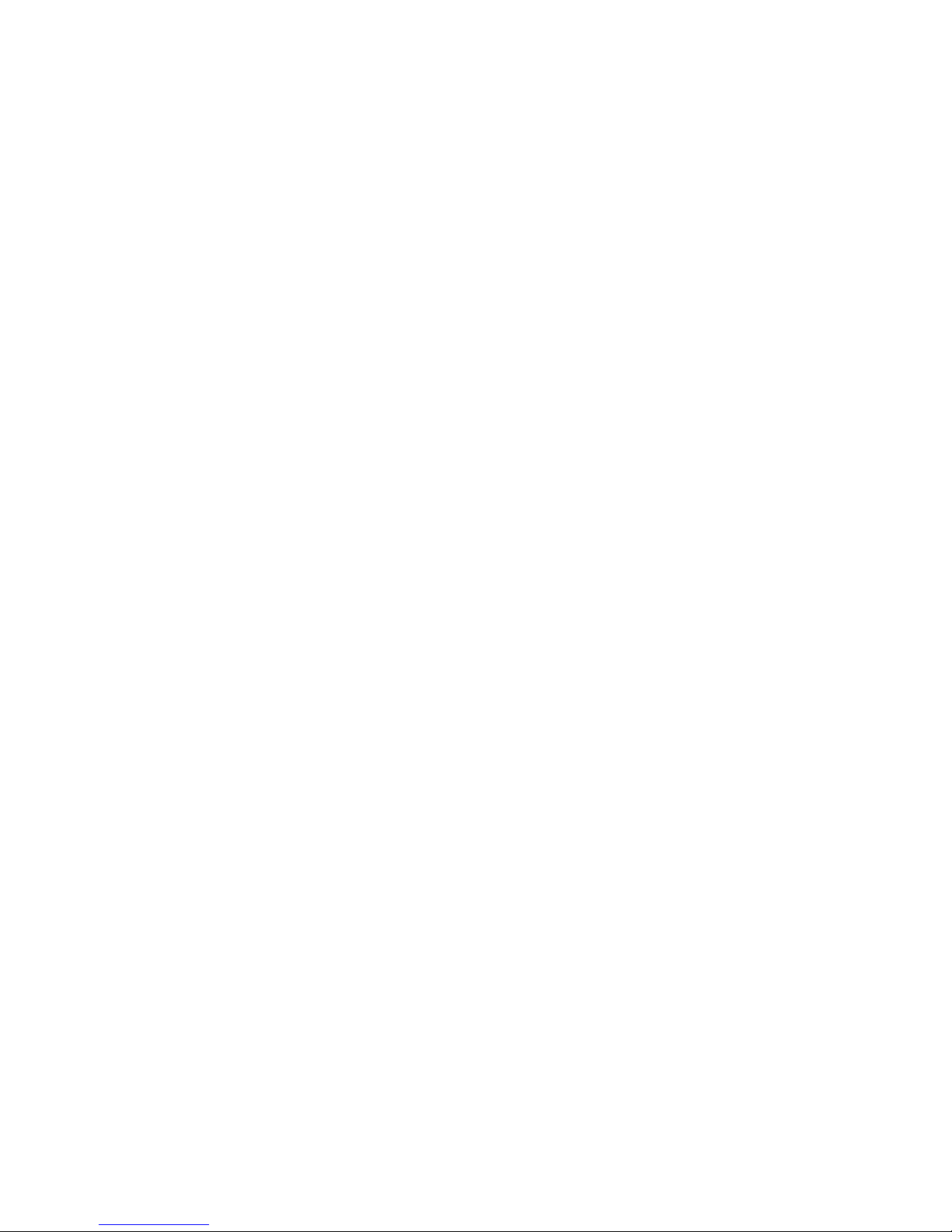
Once the SXblue receiver has been found, select it then tap Next.
The driver will ask for a Passcode; at this point enter 12345678 and hit Next.
Select Advanced button in the lower right section of the screen.
Check the Serial Port option and tap Save. The SXblue receiver will be added to
the list of discovered devices.
Select COM Ports tab then tap New Outgoing Port
Select the SXblue receiver in the list and hit Next.
SXblue Series User Manual 29
