Swyx SwyxPhone D510 Quick Start Manual
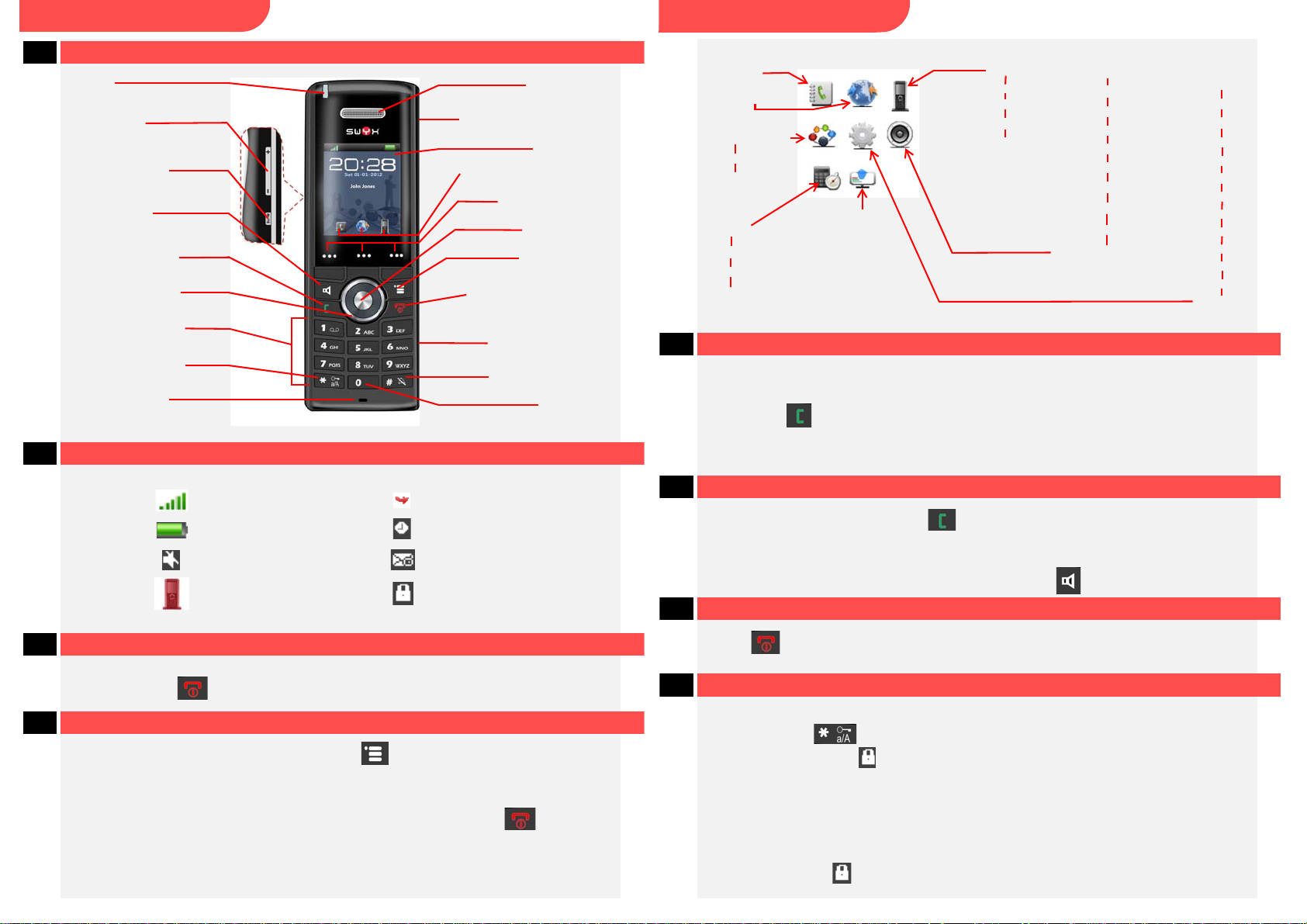
SwyxPhone D510
Alarms
Calls
Alarm
Recurrent alarm
Snooze time
All calls
Answered calls
Dialed calls
Missed calls
Contacts
Connectivity
Audio Settings
Ring volume
Ring tone
Alert volume
Alert tone
* Depending on the firmware version you are working with, your menu may be configured differently.
Global
Phonebook
Register
Deregister
Vibrator
Key sound
Settings
Time & date
Language
LED signal
Power save
Security
Handset name
Reset settings
Status
Answer mode
Silent charging
No incoming calls
Hide Number
Function codes
Confirmation sound
Coverage warning
Charger warning
1 Control elements
Q U I C K S T A R T
SwyxPhone D510
Menu structure*:
Q U I C K S T A R T
LED
Volume control
(side)
Mute
microphone
Speaker
on/off
Call up caller list,
off-hook key
Navigation key
Numeric keypad
Key lock; lower/
upper case
Microphone
2 Icons on display
Headset connection
Function key display
Function keys
On/off, on-hook key,
return to previous
menu level
compartment
Ringer on/off
Shows the signal strength Missed call
Battery icon (fully charged) Alarm activated
Ringer off New voicemail(s)
Microphone off Keypad locked
Earpiece
Display
Enter key
Menu key
Battery
(back)
Space
5 I want to make a phone call.
t Enter the number you want.
The number can be corrected with the "Delete" function key.
Then press to start the call.
t
The display shows the dialed number and the name of the contact.
When making external calls, you may need to dial 0 first.
6 The phone is ringing, I want to answer the call.
t When a call is signaled, press the
on the display, and the caller's name is displayed if the number is stored in the
phonebook.
To use the handsfree facility, pick up the call with the
key to accept the call. The number appears
key.
7 I want to end a call.
3 Switch on and off
t Hold down the
key until the display backlight goes on or off.
4 How do I use the menu?
To open the main menu, press the menu key .
Use the navigation key to select the menu items. Use the enter key to confirm your
selection.
To terminate an action or return to the higher-level menu, press the key.
t Press
to end the call. The connection is terminated. The duration of the call
that has ended appears on the display.
8 I want to lock/unlock the keypad.
To avoid activating keys accidentally when carrying the phone, you can lock the keys:
t Hold down the
The display shows the
You can also set up automatic key locking:
t
In the menu, select "Settings --> Security", followed by the option "Automatic
keylock
t
Select the required time and confirm with the "Select" function key.
If you do not press any keys for the set time, the keypad locks automatically. The
display shows the
"
.
key.
icon. All keys are locked.
icon.
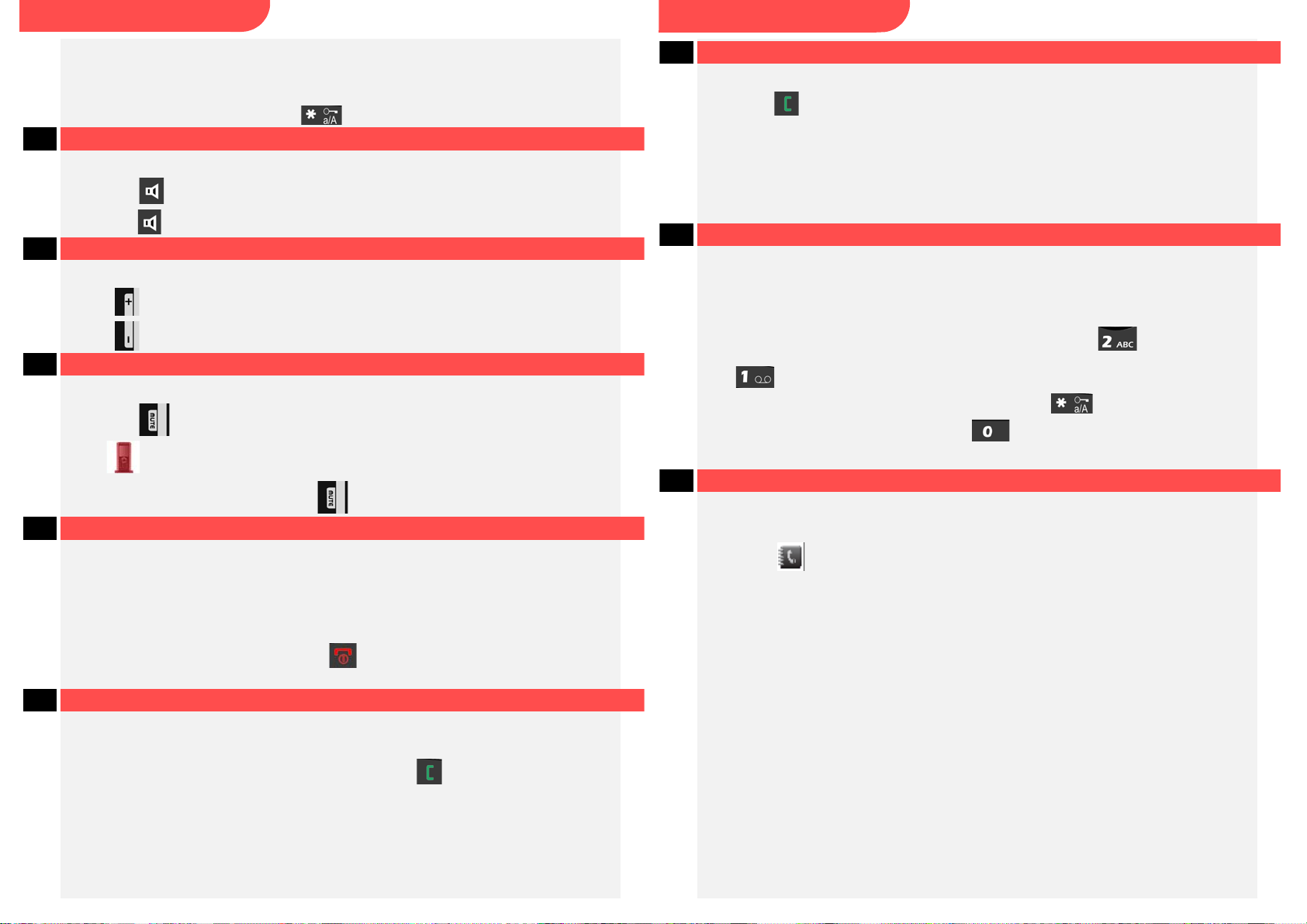
SwyxPhone D510
Note:
If a call comes in, the key lock is automatically removed. It is activated again immediately
after the call ends.
Unlock keypad
t To unlock the keys, hold down the
9 I want to talk hands free.
You are making a call and using the earpiece.
t Press the key to activate the speaker. You can now talk hands free.
t
Press the key again to deactivate the speaker.
10 I want to adjust the volume.
You are making a call.
t Press on the volume control to increase the volume.
t Press
on the volume control to reduce the volume.
11 I want to mute the microphone.
You are making a call.
t Press the
The icon appears. Your call partner cannot hear you.
key.
key.
Q U I C K S T A R T
SwyxPhone D510
Q U I C K S T A R T
14 I want to transfer a call without inquiry.
You have been called.
Press the
t
t Press the "Transfer" function key
The connection is put on hold.
t Dial the number to which you want to forward the call and press the "Transfer"
function key, followed by the "Hook on" function key.
The call is immediately forwarded without inquiry.
key.
.
Your conversation partner hears hold music.
15 I want to input text.
You need this function when you want to add, find or edit a name in the
phonebook, for example.
t The keys in the numeric keypad are assigned multiple characters. Press a key
repeatedly to reach another character on the key.
Example: You want to input the letter "B" in input mode. Press the key twice
to do this.
• The key contains special characters: . ? ! ,- ” @ + ; :
• To activate lower case/upper case/numbers: press the key briefly.
• To insert spaces in the text: press the key briefly.
• To delete a character: press the "
Delete" function key briefly.
t
To unmute the microphone, press the key again.
12 I want to make a second call.
You are already making a call to a subscriber.
t Press the "Hold"
The connection is put on hold.
t Dial the number of the other required subscriber. The call is initiated.
t Switch between the subscribers by pressing the "Swap" function key.
To terminate the current call, press the
t To activate the call on hold, press the "Retrieve" function key.
function key.
Your conversation partner hears hold music.
key.
13 I want to connect two subscribers.
t During an active call, press the "Transfer" function key.
The connection is put on hold.
t Dial the number of another subscriber and press the key. The second
connection is set up.
Notify the call to be transferred and
t
The call is ended. The subscribers are connected to one another.
Your conversation partner hears hold music.
press the "Transfer" function key.
16 I want to edit my personal contacts.
You can create and edit a list of frequently used contacts. The contacts are stored
only on your SwyxPhone. All entries are listed in alphabetical order.
t
Press the
A list of your personal contacts appears.
t
Select a contact and press the "More" function key.
You have several options:
Add contact
t
Select "Add contact" and confirm with the enter key.
t
Enter the name and phone number(s) of the contact. Use the "Save" function key to
confirm that the information is correct.
t
You can assign a particular call signal to the contact. Use the "Select" function key
to define the setting.
t
Press the "Save" function key, followed by "Yes", to save the new contact.
Edit contact
t
Select "Edit contact" and confirm with the "Select" function key.
t
Edit the name or the number, and confirm the changes with the "Save" function key.
Then select "Yes" to save the changes.
function key.
