Page 1
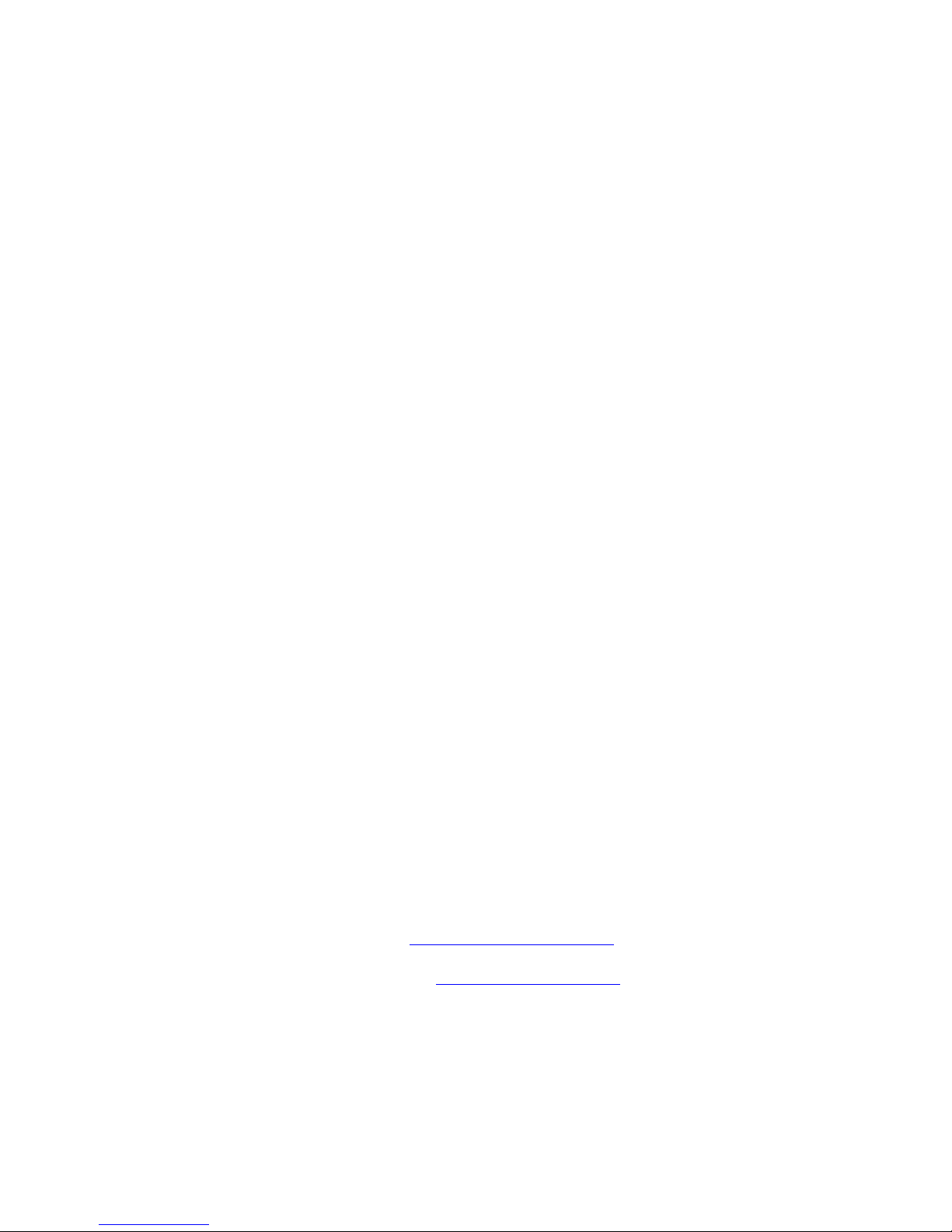
Operating Manual
SWL IR Remote Control for ICOM IC-R75
For
Firmware Version 1.43
Copyright © 2003, 2004, 2005 by swl-remotes.com,
Web Site: http://www.swl-remotes.com/
Support email: support@swl-remotes.com
May 30, 2005
Revision 2.51
All rights reserved.
Page 2
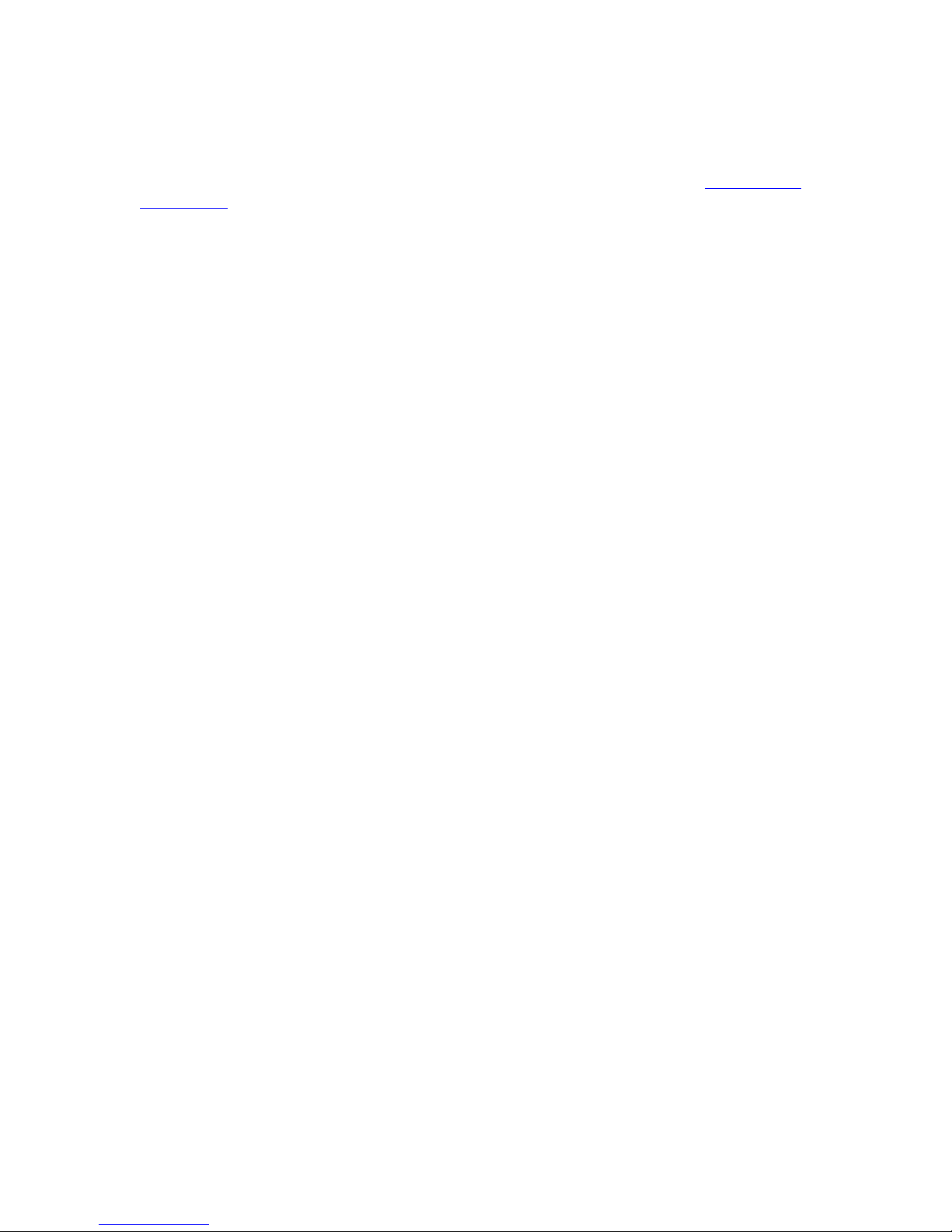
Overview
Thank you for purchasing the SWL IR Remote. We are confident that you will get many hours of
listening pleasure from your R75 using the remote. Don’t hesitate to contact us at support@swl-
remotes.com if you have any problems or questions. We want your experience with our products
to be as positive and enjoyable as possible. We also appreciate any comments on how we can
make our products better.
The SWL IR Remote is a microcontroller-based device that decodes the Infrared pulse stream
from a Universal Remote control and converts it into the remote commands for shortwave
receivers and transceivers. Several versions of the SWL IR Remote are available for different
models of Receivers and Transceivers.
The SWL IR Remote is connected to the R75 receiver using a 1/8in (3.5mm) audio type cable
connected from the SWL IR Remote to the Remote jack on the receiver.
Power for the SWL IR Remote is provided by the included wall power supply. Alternatively, 912Volts DC at 100ma max can be supplied to the power connector. The center pin of the coax
power connector is positive. There is a blocking diode in the circuit, so reverse polarity will not
harm the SWL IR Remote control unit. Customers in Europe receive a DC cable that connects to
the coax power jack on the SWL IR Remote control unit and has pig tail leads on the other end
for connecting to a DC power supply.
All keys on the Universal Remote are indicated in this manual with bold type. The keys used for
radio control are the digits
All references to the
0, 1, 2, 3, 4, 5, 6, 7, 8, 9, Mute, Power, Enter, and Last or Previous.
Last key also refers to the Previous key on the remotes that have that key.
Any Universal Remote control should operate the SWL IR Remote. Follow the instructions in
the remote manual to set the remote to operate a Sony TV. The remote needs digit keys,
Power,
Enter, and Last or Previous buttons. The remote should be in TV mode to operate properly.
Make sure you do not have Cable or VCR modes selected. The codes from the keys when in
Cable or VCR mode are different and will not operate the SWL IR Remote.
None of the settings are changed in the radio with the exception of memories that you write with
the remote. All settings are temporary in the remote control. You can go back at any time to
using your radio from the front panel. Move the AF gain, RF gain, Squelch, and PBT controls
back and forth on the R75 until control is restored when returning to manual operation on the
front panel.
Keep the Quick Commands Reference sheet by your remote as reference on the SWL IR Remote
operation.
Copyright © 2003, 2004, 2005 by swl-remotes.com,
2
All rights reserved.
Page 3
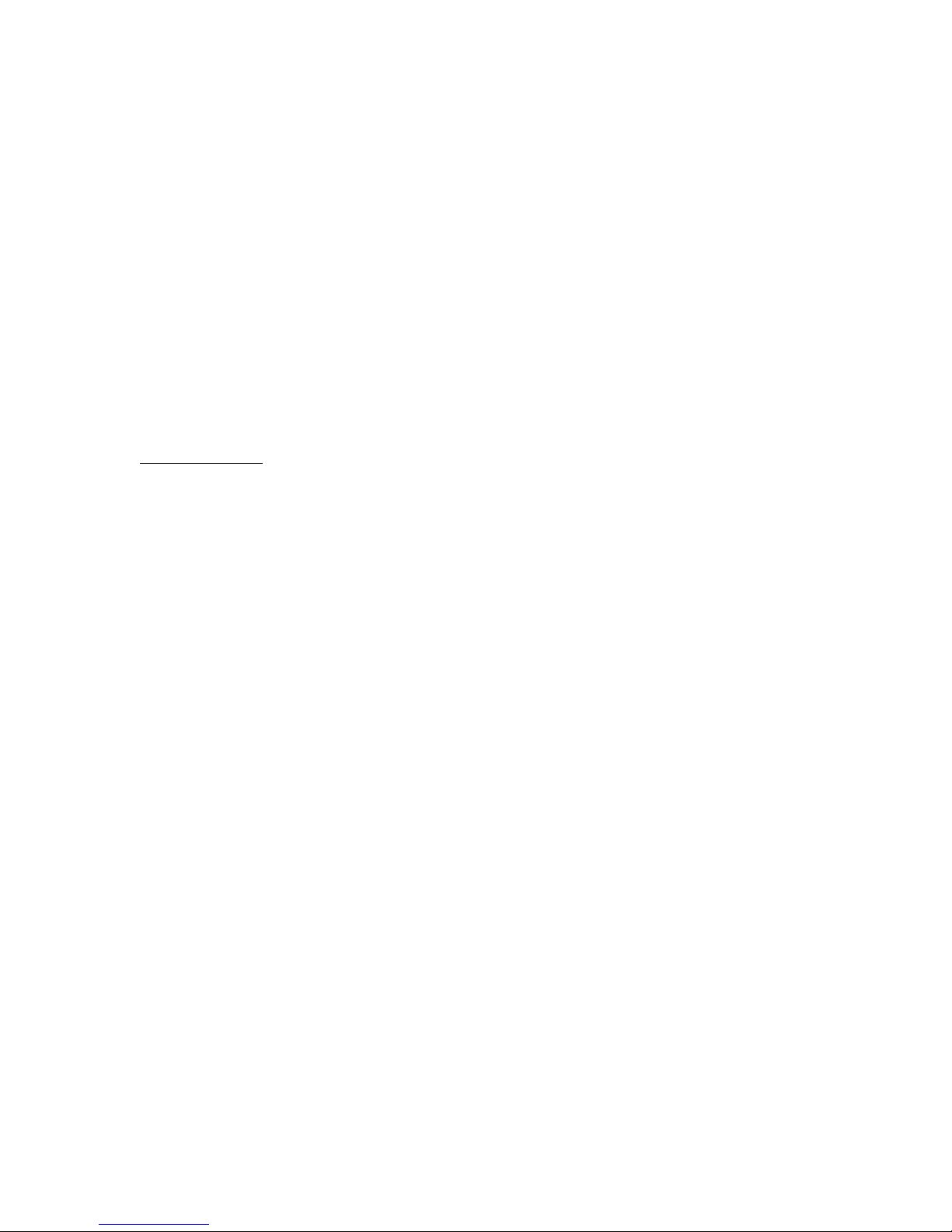
Connection to Radio
The ICOM CI-V cable has a 1/8in (3.5mm) audio type plug on each end. Connect the cable to
the back of the SWL IR Remote control unit and then connect to the back of your receiver to the
connection marked REMOTE. This will be a 1/8in (3.5mm) jack.
Plug in the wall power supply and plug into the back of the SWL IR Remote control box. The
power connector is located on the back left hand side of the control unit. The SWL IR Remote
draws very little power and does not include or need a power switch.
Note: If you use the RS-232C connector on the back of the R75, leave the SWL IR Remote
powered at all times or remove from the CI-V port if not powered. The RS-232C connector will
be disabled if the SWL IR Remote is plugged into the CI-V port and not powered on. If the SWL
IR Remote is connected and powered, it does not interfere with the normal operation of the radio
front panel, or the RS-232C computer port. The default CI-V address is 5A. The default baud
rate is 19200. These CI-V and baud rate settings match the default settings for the R75.
Radio Addressing
Be sure that the CI-V settings on the R75 are CI-V address 5A and Auto Baud. These are the
default factory settings and should not have to be changed except for special circumstances. If
you are unsure about whether or not the R75 is set up correctly, check your user’s manual for
instructions on how to check and verify these settings. On the R75, the baud rate setting of Auto
or 19200 will both work fine. The SWL IR Remote CI-V address and baud rate can be changed if
necessary to fit your requirements. Just be sure that the settings match those of your radio.
Copyright © 2003, 2004, 2005 by swl-remotes.com,
3
All rights reserved.
Page 4
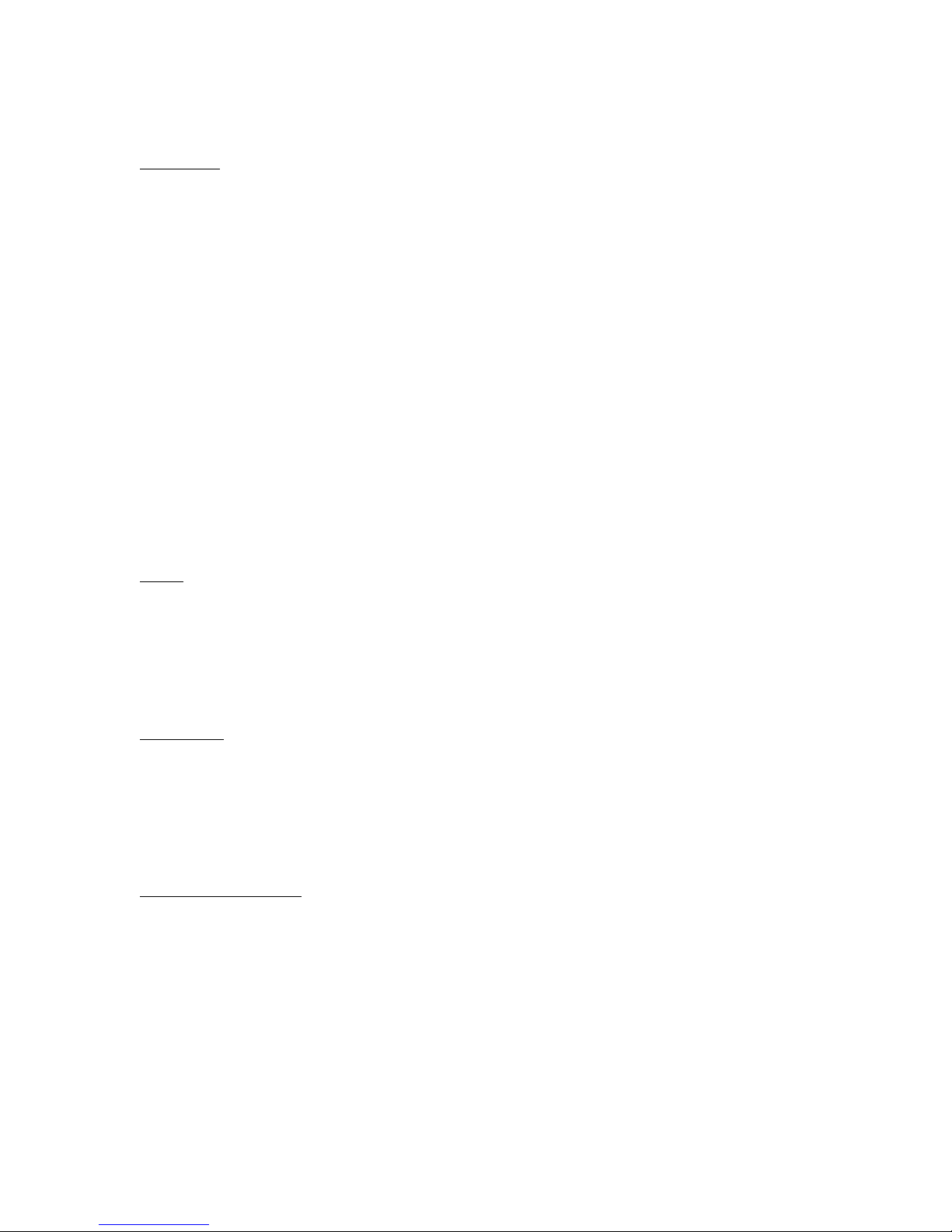
Remote Control Operation
Description
The following describes the operation of the remote control. Refer to the Universal Remote
Commands tables, or the Commands Quick Reference guides for specific features.
Once you begin to use the remote you will get very comfortable with the operation. There is a lot
of functionality achieved by just a few remote buttons. You can stick with the basic operations of
the remote (volume, frequency, and memory) and still achieve a lot of control over your radio.
The biggest problem you will have in the operation of the remote is the
Enter key. If you do not
enter the codes exactly you will end up trying to enter a direct frequency. Direct frequency entry
can occur in either VFO or memory modes.
You do not have to use the more advanced features (for example RF Gain, SQL, NR level, and
PBT controls) to enjoy the remote. These features are normally used for DXing and are not really
necessary for normal broadcast listening. OK, I know some of you tweak these controls to
achieve better audio frequency response and eliminate heterodynes. Because you do not have a
rotary control for RF gain, squelch and PBT, like on the front panel of the R75, it can get a bit
confusing on where you are when setting the advanced controls. Just stick to the basic controls,
and advance to these controls as you understand their function and can control them with the
remote for the desired effect.
Power
When the R75 is turned off with the remote, certain status is saved to non-volatile memory and
restored when power is turned back on with the remote. The current memory selection, volume
level, mute status, current tuning step, and the VFO/memory mode are stored in non-volatile
memory. The last frequency entered is kept in volatile memory and will be lost when power is
removed from the control unit.
Sleep Timer
You can set the Sleep Timer for the R75 with the remote.
The Sleep Timer cannot be started reliably with the CI-V commands, so you must start the Sleep
Timer from the front panel of the R75. Use the following key sequence – Clock, V DN, Set, and
Clock to turn the Sleep Timer on. The R75 Sleep Timer can be turned off with the remote.
Direct Frequency Entry
When entering frequencies directly, be sure to press a digit key before the first decimal point.
The
Mute button functions to mute the radio, as a decimal point when entering frequencies, and
as a clear to abort any key entry to that point. When using the
Mute button as a clear, be sure to
press it enough times to get the LED to blink twice, or for the volume to mute. This is
confirmation that the clear command has been accepted. When entering frequencies directly, the
Mute key will operate as a decimal point only after a digit key has been pressed before the first
decimal point. As an example, you can enter
0 Mute 3 Enter for 300KHz. Pressing the Mute a
second time during direct frequency entry will then enter 100Hz values. To enter 15.235.500 you
would enter
15.235.500 by pressing
1 5 Mute 2 3 5 Mute 5 Enter. Zeroes are assumed when not entered. You can enter
1 5 2 3 5 Mute 5 Enter. You can enter the frequency without any
Copyright © 2003, 2004, 2005 by swl-remotes.com,
4
All rights reserved.
Page 5
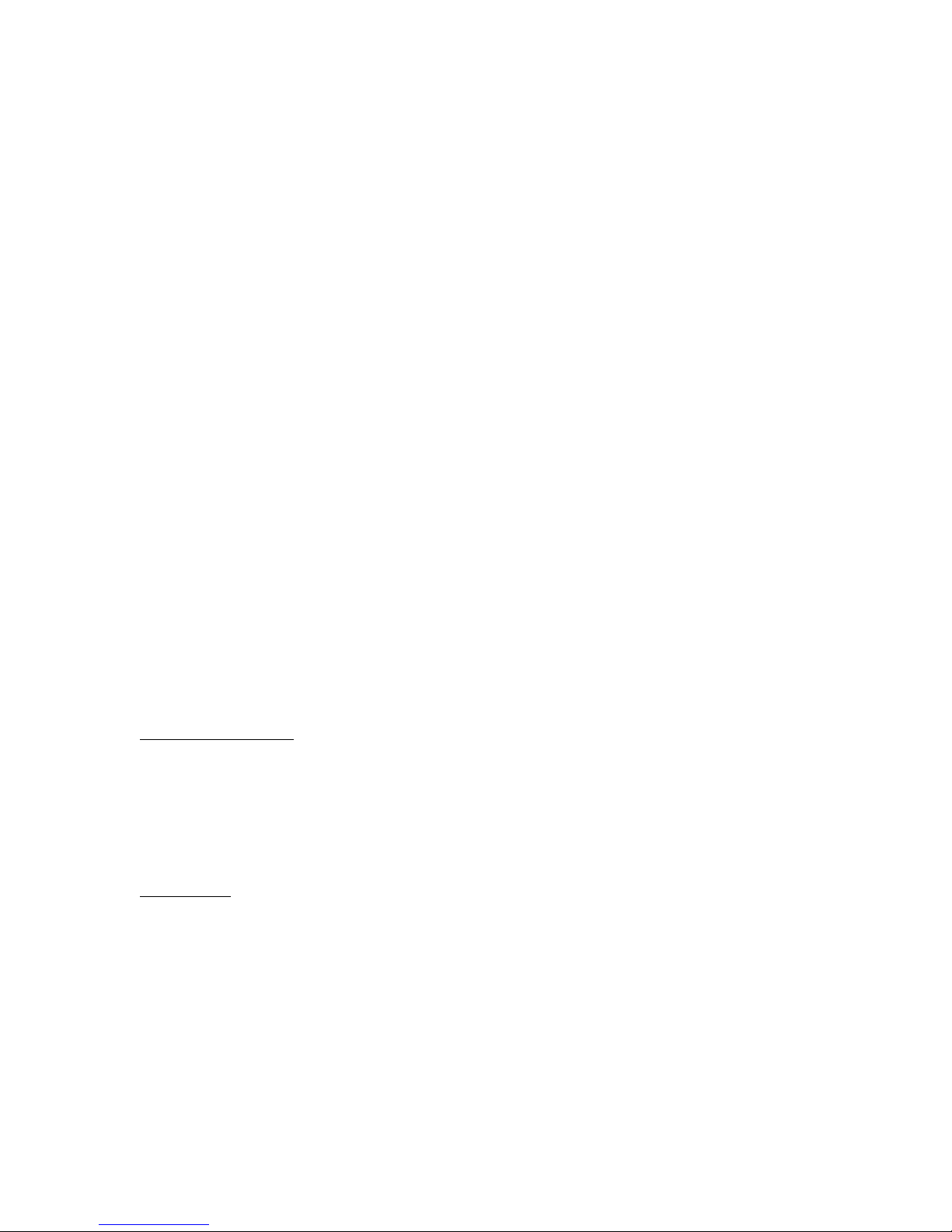
decimal places, but you need to enter all the zeros so the frequency is not misunderstood. To
enter 15.235.500 without using the decimal key, enter
1 5 2 3 5 5 0 0 Enter.
The SWL IR Remote assumes that you are entering frequencies in kHz. Any frequency in kHz
can be entered directly. 9565kHz would be entered as
9 5 6 5 Enter. The decimal place (Mute)
is not necessary in this case. The decimal place is only needed to save zero entries or optionally
when entering a frequency less than 1MHz. When entering frequencies below 1MHz, press a
leading zero before the frequency and then
use the
Mute Enter
Mute key as a decimal place before or after the frequency entry. For example: 7 0 0
for 700kHz or 0 Mute 7 Enter for 700 kHz.
Enter. For example: 0 7 0 0 Enter for 700kHz. Or
After a frequency has been entered, you can then use the
CH+/- to step the frequency in the VFO
mode. Frequency steps of 1Hz, 10Hz, 100Hz, 1kHz, 5kHz, 9kHz, 10kHz, 100kHz, and 1MHz
can be used to adjust an entered frequency very quickly or step through stations with set
frequency spacing. Press a numeric key corresponding to the frequency step desired (see
commands below), and then the
is kept and used again the next time the
the radio is powered off and back on with the remote
CH+/- and the step frequency will be used. The step frequency
CH+/- keys are used. The step is permanently kept when
Power button. The CH+/- keys will change
the frequency when in the VFO mode, and change memories up and down when in memory
mode.
Frequency pacing is the rate at which the frequency is increased or decreased when the
CH+/-
keys are held down. The pacing is a configurable parameter that can be set by the user. You can
speed up or slow down the rate at which the frequency changes by setting the frequency pacing.
The
CH+/- keys are used to step the frequency up and down when in VFO mode. The first press
of the
CH+/- in this mode will be slightly delayed. If the key is held down it will then begin
stepping the frequency at the current slewing rate. Use single presses of the
CH+/- keys to move
slowly up or down in frequency. Hold the keys down continuously to step the frequency very
quickly.
Last Frequency Recall
The last directly entered frequency can be recalled. Use this when looking for other frequencies
being used by a shortwave broadcaster. You can set a frequency directly, enter another
frequency, and return to the original frequency. You can then enter another frequency and return,
etc. The last frequency entered is lost if power is removed from the remote control unit. It is kept
if the radio is powered off.
Tuning Steps
Pre-set Tuning Steps can be selected by entering a single digit before using the CH+/- keys on the
remote. The tuning step stays until changed again by the user.
Five User Tuning Steps can be defined for special tuning requirements. Set these tuning steps to
half the value of your filters. Tuning off frequency by half the filter bandwidth will improve
audio response without degrading the signal or losing synch lock. For example if you have a
2.4kHz filter, set User Tuning Step 1 to 1.2kHz and then tune off frequency when the 2.4kHz
filter is selected. This procedure is similar to using a PBT control, but you can see on the display
how much off frequency you are tuned. With the PBT, you can only adjust and listen for
Copyright © 2003, 2004, 2005 by swl-remotes.com,
5
All rights reserved.
Page 6
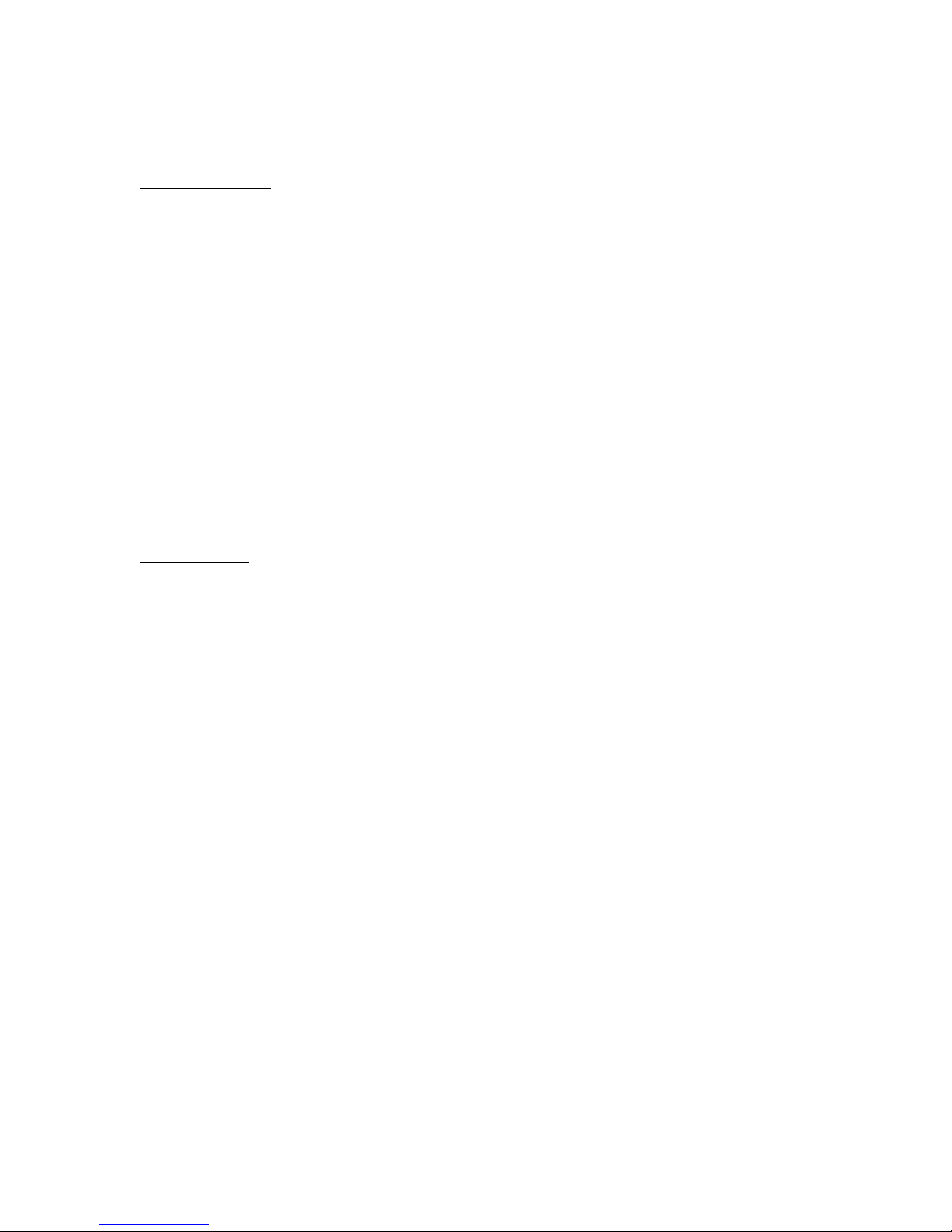
improved response. You could also set a User Tuning Step to 5Hz and use it to quickly zero-beat
the frequency in SSB mode.
Memory Operation
When moving through the memories, you can directly select a memory channel using the x (x)
(x) Last
key sequence. For example, to select channel 23 you would press 2 3 Last. You can
select a memory channel in VFO or memory mode. You can also write the VFO to the currently
selected memory. Once the channel is selected, you can move the memory to the VFO using
Last
, or move through the channels one at a time using the CH+/- keys. The CH+/- will change
0
the memory channel when in memory mode only.
There is one idiosyncrasy with memory channels on the R75. The remote keeps track of which
memory it has operated on last, but there is no way to know which memory channel is currently
selected once a memory scan has been started. At times the memory may seem to be off of where
you expect it to be. Just directly select a memory, or move through memories until you have the
memory desired. This issue comes about because in the CI-V interface there is no way to query
the radio and get the current memory channel selected. The remote will do the best job it can to
track the current memory. When the radio is powered off with the
Power key on the remote, the
current memory channel is put into semi-permanent memory so it can be restored even after the
remote control unit is powered off.
Mute Operation
There is a lot of functionality in the Mute key. The normal operation of the Mute key is to mute
the radio volume (or AF gain to be more precise). The
as a decimal point. Any time a digit key is pressed before the
understands the
keys pressed. The
Mute to be a decimal point. At any time you can press the Mute key to clear any
Mute may have to be pressed several times to get the LED to blink twice,
Mute key is used during frequency entry
Mute, the control unit then
indicating that the keys have been cleared. If the radio mutes then you can be sure that the
sequence is cleared. The remote needs to know whether the
Mute is being used for a decimal or
it is intended to be a clear. A clear function is interpreted by the remote control by multiple
presses of the
The
Mute key is also used to return the VOL+/- keys back to volume after using analog controls.
There is one situation where the
then the
frequency entry and decide to clear the operation, the first press of the
Mute key.
Mute clear function is stacked. If you press a numeric button
VOL+/- to control the RF Gain, Squelch, NR, or PBT controls and then start a direct
Mute will return the
VOL+/- back to volume control, and the second press of the Mute will cancel the direct
frequency entry. On both presses of the
this confusion is to return to volume control before direct frequency entry, or press the
Mute the LED will blink twice. The best way to avoid
Mute until
the radio Mutes, confirming that all previous operations have been canceled.
RF/SQL and PBT Controls
Press a numeric key to select the control to adjust before pressing the VOL+/- to adjust the RF
gain, Squelch, and inner or outer PBT. The RF and Squelch controls can be adjusted from full
CW (clockwise) with
VOL+ to full CCW (counterclockwise) with VOL-. Full CW is the center
of the control for the RF gain, and full CCW is the center of the control for the Squelch. The
PBT controls can be adjusted from full CW with
VOL+ to full CCW with VOL-. When the PBT
control is centered the LED will go out and movement of the PBT will cease. When the RF Gain
Copyright © 2003, 2004, 2005 by swl-remotes.com,
6
All rights reserved.
Page 7

is full CW or the Squelch is full CCW, the LED will go out and the control movement will cease.
Release the
VOL+/- key and press again to pass over center position or continue in the opposite
direction. This will give you feedback that the PBT control is centered and the RF Gain or
Squelch is at the end of the control. To exit this mode and go back to the volume control, press
0
and then one of the volume keys, or press the Mute key. When you press the Mute key to return
to volume control, the LED will blink twice.
The RF/SQL and PBT controls can be returned to the center position and NR turned off by
pressing
return
these settings, use the
0 then VOL+/-. This will return these controls to the center position, turn off NR, and
VOL+/- control back to volume. To return VOL+/- control to volume without affecting
Mute key.
You can quickly position the RF Gain, SQL, and PBT controls to their default, minimum, center
(PBT), and maximum positions. For example: you can move the Inner PBT control to full CW
by pressing the key sequence
4 9 VOL+/-, and then move in the CCW direction with the VOL-
key.
The PBT controls can be adjusted together in two separate ways. You can move the Inner and
Outer PBTs either in the same direction from the current settings, or in opposite directions from
the current settings. Moving the Inner and Outer PBTs together in the same direction is in effect
an IF bandpass shift. Moving the PBTs together in opposite directions adjusts the IF bandwidth.
Check owner’s manual for more information on the effect of PBT adjustments. Only certain IF
filter combinations on the R75 can be adjusted in this way.
There is a benefit to controlling the RF Gain and Squelch from the remote. On the front panel of
the R75, the RF Gain and Squelch are in one control. Moving the control to the left of center
controls the RF Gain. Moving the control to the right of center controls the Squelch. Using the
remote for controlling the RF Gain and Squelch lets you adjust them separately. You can adjust
the Squelch and then set the RF Gain independently.
You can set up to six User Defined analog settings for each of the RF Gain, Squelch, Inner and
Outer PBT, and both PBT controls. You can tune the receiver using the normal or default
settings on these controls and then adjust them quickly with the User Defined settings to better
receive a station. The User Defined settings let you go immediately to your preferred settings for
best reception. Use the
VOL+/- key for the direction you wish to move. The User Defined
analog settings are kept in non-volatile memory and are not changed except by the configuration
command to set these values. The User Defined analog control values are set in the range from 0
to 255. The center (12 o’clock) position on the PBT controls is 128. The full CW (12 o’clock)
position on the RF gain is 255. The full CCW (12 o’clock) position of the SQL is 0.
Enabling NR (Noise Reduction) and setting NR level
The NR and NR level can be set using the direct entry method. Use 3 x VOL+/- to enable NR
and set the NR level to x. The level can be set directly from 1 to 9 using this direct entry method.
Setting the level to 0 will disable the NR. You can also select the NR mode and use the
VOL+/-
to move up and down through the NR level settings. You must press the VOL+/- each time you
want a level change. Holding the
Using the
Each press of
VOL+ moves the level from 1 to 9. Using the VOL- moves the level from 9 to 1.
VOL+/- will move one level up or down.
VOL+/- key will not continuously move through the levels.
Copyright © 2003, 2004, 2005 by swl-remotes.com,
7
All rights reserved.
Page 8

You can leave the NR level set and use the 3 VOL+/- sequence to enable the NR if it is turned
off. To turn the NR off and leave the level set use the
you use the
3 VOL+/- sequence you will move the level up or down depending on the VOL key
3 0 VOL+/- sequence. If NR is on when
used.
User Analog Control Values
Up to six user values for each analog control can be set. This permits setting the analog controls
independently for your preferred listening conditions. The values set are from 0 to 255. The
center of the PBT controls is 128. The normal setting of the RF Gain is 255, and the normal
setting of the SQL is 0. User settings are stored in non-volatile eeprom memory and will be kept
even if power is removed from the control unit. The user values are never reset or cleared. The
only way to change these settings is to re-program them using the configuration command.
LCD Backlight Brightness
Adjust the LCD Backlight brightness by using the 9 VOL+/-. Adjust the level to your liking and
then press
Mute to go back to volume control.
Memory or Programmed Scan
You can initiate a memory scan while in the memory mode, and a programmed scan in the VFO
mode by pressing the
Last key. Pressing keys other than the VOL+/-, Mute and several of the
mode keys (for example mode selection and filter selection) will stop the scan. A memory scan is
when the radio scans through the stored memory channels. This is not a select memory scan – all
memories are scanned. A programmed scan is where the radio scans the frequency starting at the
current frequency. See the radio manual for a description of these modes of scanning and how
they operate. The SWL IR Remote only initiates a scan. It has no control over the way the scan
operates.
Copyright © 2003, 2004, 2005 by swl-remotes.com,
8
All rights reserved.
Page 9

Universal Remote Commands
Radio Power
Power Radio power on /off.
Sleep Timer (When power is on)
h h m m Power Enable the sleep timer and set to hh hours and mm minutes. Leading
zeroes are not required. (0:01 – 23:59).
To start Sleep Timer on R75 press Clock, V DN, Set, and Clock.
0 Power Disable the sleep timer.
Direct Entry of Frequencies (Examples)
0 8 3 0 Enter 830kHz
0 Mute 7 Enter 700kHz
5 0 0 Mute Enter 500kHz
3 Mute 2 5 9 Enter 3259kHz
1 5 Mute Enter 15000kHz
1 5 Mute 2 3 Mute 5 Enter 15230.5kHz
1 5 2 3 5 Enter 15235kHz
9 5 6 5 Enter 9565kHz
3 Mute 5 Enter 3500kHz
Mute (Mute) (Mute) Clear key entry during numeric entry. LED will blink twice.
Frequency and Memory Channel stepping
VFO Mode Memory Mode
CH+ Freq+ by tuning step Memory+
CH- Freq- by tuning step Memory-
Tuning Steps
x before CH+/- to set a tuning step. It stays until changed again.
1 1Hz
2 10Hz
3 100Hz
4 1kHz
5 5kHz
6 10kHz
7 100kHz
8 1MHz
9 9kHz
User Tuning Steps
0 before CH+/- Last Used User Tuning Step
0 x before CH+/- User Tuning Step (x=1, 2, 3, 4, 5)
Volume Control
VOL+ Volume up.
VOL- Volume down.
Mute Mute on/off. Returns VOL+/- to volume control after using RF/SQL
NR, or PBT Controls. Setting of the analog controls remains at the
current level.
Copyright © 2003, 2004, 2005 by swl-remotes.com,
9
All rights reserved.
Page 10

To return to Volume Control after using RF Gain, SQL, NR, and PBT controls.
0 before VOL+/- (resets RF Gain, Squelch, NR, and PBT to default positions)
Defaults: RF Gain Max, SQL Min, NR off, and PBTs centered
3 0 VOL+/- (turns off NR)
Mute (does not reset RF Gain, Squelch, NR, and PBT)
RF Gain Control
1 before VOL+/- to adjust the RF gain. The LED will go out when the control is full CW.
SQL Control
2 before VOL+/- to adjust the Squelch (SQL). The LED will go out when the control is full
CCW.
NR Level
3 before VOL+/- LED will go out at each level.
3 x before VOL+/- Turn on NR and set Noise Level to x (1 – 9)
Inner PBT Control
4 before VOL+/- to adjust the inner PBT control. The LED will go out when the control is
centered.
Outer PBT Control
5 before VOL+/- to adjust the outer PBT control. The LED will go out when the control is
centered.
Both PBT Controls – Acts as a passband shift
6 before VOL+/- to adjust both PBT controls together in the same direction. The inner and outer
PBT are adjusted together from their current level. The LED will go out when the inner control is
centered.
Both PBT Controls – Adjusts bandwidth
7 before VOL+/- to adjust both PBT controls together in opposite directions. The inner and outer
PBT are adjusted together from their current level. The LED will go out when the inner control is
centered.
Default, Min, Center, and Max on RF Gain, SQL, NR, and PBT
x 0 before VOL+/- Default on RF Gain (x=1), SQL (x=2), NR (x=3), or PBT (x=4,5,6,7)
controls
Defaults: RF Gain Max, SQL Min, NR off, and PBTs centered
x 1 before VOL+/- Min on RF Gain (x=1), SQL (x=2) or PBT (x=4,5,6) – Full CCW
7 1 before VOL+/- Bandwidth on PBTs - Inner full CCW, and Outer full CW
x 5 before VOL+/- Center on PBT controls (x =4 Inner, x=5 Outer, x=6,7 Both)
x 9 before VOL+/- Max on RF Gain (x=1), SQL (x=2), or PBT (x=4,5,6) – Full CW
7 9 before VOL+/- Bandwidth on PBTs - Inner full CW, and Outer full CCW
LCD Backlight Adjustment
9 before VOL+/- will adjust the LCD Backlight brightness.
To return to volume control
0 before VOL+/- to return to volume control. The RF Gain, Squelch, and NR are reset to default
settings. RF Gain and SQL are set to 12 O’clock; the PBT controls are reset to center position;
Copyright © 2003, 2004, 2005 by swl-remotes.com,
10
All rights reserved.
Page 11

and NR is turned off. Mute will also return to volume control, but will not return the RF Gain,
Squelch, NR, and PBT controls to default positions. They are left in their current positions.
When
Mute is pressed the LED will blink twice to indicate you are back to volume control.
User Defined Analog Control Settings
12 before VOL+/- user defined RF Gain #1
13 before VOL+/- user defined RF Gain #2
14 before VOL+/- user defined RF Gain #3
16 before VOL+/- user defined RF Gain #4
17 before VOL+/- user defined RF Gain #5
18 before VOL+/- user defined RF Gain #6
22 before VOL+/- user defined SQL #1
23 before VOL+/- user defined SQL #2
24 before VOL+/- user defined SQL #3
26 before VOL+/- user defined SQL #4
27 before VOL+/- user defined SQL #5
28 before VOL+/- user defined SQL #6
42 before VOL+/- user defined Inner PBT #1
43 before VOL+/- user defined Inner PBT #2
44 before VOL+/- user defined Inner PBT #3
46 before VOL+/- user defined Inner PBT #4
47 before VOL+/- user defined Inner PBT #5
48 before VOL+/- user defined Inner PBT #6
52 before VOL+/- user defined Outer PBT #1
53 before VOL+/- user defined Outer PBT #2
54 before VOL+/- user defined Outer PBT #3
56 before VOL+/- user defined Outer PBT #4
57 before VOL+/- user defined Outer PBT #5
58 before VOL+/- user defined Outer PBT #6
62 before VOL+/- user defined Both PBTs #1
63 before VOL+/- user defined Both PBTs #2
64 before VOL+/- user defined Both PBTs #3
66 before VOL+/- user defined Both PBTs #4
67 before VOL+/- user defined Both PBTs #5
68 before VOL+/- user defined Both PBTs #6
Copyright © 2003, 2004, 2005 by swl-remotes.com,
11
All rights reserved.
Page 12

Scan Control
VFO Mode Memory Mode
Last Start/Stop Programmed Scan Start/Stop Memory Scan
Enter Commands – Toggles/Selects radio features
Enter VFO/Memory mode.
1 Enter Preamp 1, Preamp 2, or Preamp off.
2 Enter Attenuator on/off.
3 Enter ANT1 or ANT2 selection.
4 Enter NB on/off.
5 Enter ANF on/off. Only works with DSP (UT-106) option installed.
6 Enter AGC slow /fast; AGC off (configurable).
7 Enter AM/S-AM; FM and CW (configurable).
8 Enter LSB, or USB modes.
9 Enter Wide, Normal, or Narrow filters.
0 Enter Display memory labels on display/display frequency on display in memory
mode.
0 x Enter Announce with speech synthesis. Only works with Speech Synthesis (UT-102)
option installed.
0 – All data.
1 – Frequency and S-Meter.
2 – Receive Mode.
Direct Enter Commands – Directly Selects radio features
1 x Enter Preamp
0 – Preamp off
1 – Preamp 1
2 – Preamp 2
6 x Enter AGC
0 – Off
1 – S-Fast
2 – Fast
3 - Slow
8 x Enter Modes
1 – LSB
2 – USB
3 – AM
4 – CW
5 – RTTY
6 – FM
7 – CW-R
8 – RTTY-R
9 – S-AM
9 x Enter Filter Selection
1 – Wide
2 – Normal
3 – Narrow
Copyright © 2003, 2004, 2005 by swl-remotes.com,
12
All rights reserved.
Page 13

Memory management
x x Last Select Memory Channel xx. Used for channels 10 – 99.
or
x Last Select Memory Channel x.
0 Last Memory to VFO. Frequency and mode are transferred from memory to VFO and
VFO mode is selected. This will only work when not scanning.
0 0 Last Recall last directly entered frequency and select VFO mode
1 0 0 Last Write VFO Frequency and mode to currently selected memory channel. This
will only work when not scanning and in the VFO mode.
Copyright © 2003, 2004, 2005 by swl-remotes.com,
13
All rights reserved.
Page 14

Configuration Parameters
0 9 1 Enter
Set CI-V address
x x Enter CI-V address set to xx
or
x Mute y Enter y converted to hex (e.g. 1 – A, 2 – B, etc)
0 9 2 Enter
5A would be entered as:
Set Radio Port baud rate
5 Mute 1 Enter
1 9 Enter 19200 Baud (Factory Default)
9 6 Enter 9600 Baud
4 8 Enter 4800 Baud
1 2 Enter 1200 Baud
0 9 4 Enter Set Frequency Pacing
x x Enter Value from 1 to 99 to control pacing. 1 is the fastest and
99 is the slowest.
0 9 5 Enter Set Configuration Parameters to Factory Defaults.
Enter Reset Configuration Parameters to Factory Default.
CI-V 5A
Radio Baud 19200 baud
Frequency Pacing 30
Optional Modes/AGC Disabled
0 9 6 Enter Enable/Disable Optional Mode Selections
0 Enter Disable FM and CW modes in selections.
(Factory default)
1 Enter Enable FM mode in selections.
2 Enter Enable CW mode in selections.
3 Enter Enable both FM and CW in mode selections.
4 Enter Disable AGC off (Factory default).
5 Enter Enable AGC off in AGC selections.
0 9 7 Enter Define User Tuning Steps
x Mute f f f f Enter
The User Tuning step x (1, 2, 3, 4, or 5) is defined as frequency ffff,
converted to f.fffkHz. You must enter all digits, even zeroes; e.g. define
Tuning Step 2 with a value of 1.4kHz would be
The display on the radio will show the value as 2.140.000Hz when you
are done to confirm the entered value. It is best to set these tuning steps
with the receiver on and in the VFO mode. These steps are saved in nonvolatile memory and are never changed except using this configuration
mode.
0 9 8 Enter Define User Analog Control Settings
x x Mute a a a Enter
The User Analog Control xx is defined as aaa. The value of aaa must be
between 0 and 255. You must enter all digits, even zeroes; e.g. define
RF Gain User Defined analog setting 6 with a value of 220 would be
Mute 2 2 0 Enter
. The display on the radio will show the value as
2 Mute 1 4 0 0 Enter.
1 8
Copyright © 2003, 2004, 2005 by swl-remotes.com,
14
All rights reserved.
Page 15

1.800.220Hz when you are done to confirm the entered value. It is best
to set these values with the receiver on and in the VFO mode. These
values are saved in non-volatile memory and are never changed except
using this configuration mode.
Copyright © 2003, 2004, 2005 by swl-remotes.com,
15
All rights reserved.
Page 16

LED Operation
The LED provides feedback on the mode and operation of the SWL IR Remote. The LED blinks
slowly whenever there is a communications error (such as NAK from ICOM radios) or the
communications has timed out waiting for a response when a response is expected. This can also
occur if the radio is powered off and you try to initiate commands.
Communications Error
The LED blinks continuously at a slow rate when the communication times out from the radio, or
a command is NAK’d. If the radio power is off and you try to initiate any command but power
on, the radio will NAK all commands and the LED will indicate a communications error. If this
occurs on every function and the radio is powered on and not responding, check the cable
connection, the CI-V address and baud rate setting on the radio. Also verify that the SWL IR
Remote is correctly configured for the CI-V address and baud rate for the radio. If optional
modules are not installed in the radio and you try to use those functions, the radio will NAK the
message. An example would be trying to set the NR (Noise Reduction) feature if a DSP module
is not installed in the R75. This is normal when the optional modules are not installed and will
not cause improper operation or hang up.
Clear Input
After the Mute is used to clear key entries the LED will blink twice. The LED will also blink
twice when returning to the volume control mode after adjusting the RF/SQL, NR, or PBT
controls.
Confirmation of Command
After a valid command has been issued and acknowledged the LED will blink once and go out.
The LED will appear to be on continuously when the
VOL+/- or CH+/- in the frequency mode
are held because the commands repeat and the LED doesn’t always time out.
When using the RF/SQL and PBT controls the LED will be on continuously when the controls
are being adjusted, but will extinguish when the RF control is full CW, the Squelch control is full
CCW, or the PBT controls are centered. Full CW on the RF and full CCW on the Squelch
control are at the 12 o’clock position on the controls.
Configuration Mode
When you enter the parameter configuration mode, the LED will blink continuously at a fast rate
until the configuration operation is completed or canceled.
Copyright © 2003, 2004, 2005 by swl-remotes.com,
16
All rights reserved.
Page 17

Troubleshooting
Nothing happens when using the Universal Remote.
Make sure the radio is powered.
Verify that the Universal Remote is in the TV mode. Check that the remote control box
is connected to the wall power supply and that the wall power supply is connected to the
AC supply.
Check the batteries in the Universal Remote and change if necessary.
Verify that the TV mode of the Universal Remote is set for a Sony TV.
The LED on the remote control unit blinks slowly.
If no remote operations function, check cable connection to the radio.
Check CI-V address, and baud rate in the R75 and the SWL IR Remote control box. Use
configuration command
0 9 5 Enter Enter to reset to factory defaults. Then re-program
as necessary.
Verify that the R75 is turned on. If radio is not turned on, the R75 will NAK all
commands except power on.
Check that the CI-V cable on the R75 is connected to the REMOTE jack, which is right
next to the DB9 connector.
Commands that are not implemented in the radio are NAK’d; e.g. initiating speech
synthesis without the speech synthesis module will cause the LED to blink.
The LED on the remote control unit blinks fast.
The configuration mode has been selected and the operation needs to be completed. Push
Mute to cancel the operation or x x Enter to complete the operation. See chart above on
the configuration command parameters.
Some buttons on the control work, and some don’t.
Verify that the Universal Remote TV mode is selected. If CABLE or VCR modes are
selected, only a few buttons will work. The volume control, power, and mute will work
in both modes. None of the other keys will work in cable or VCR mode.
Operate the buttons with more time between button presses. There is a 100 msec delay
between key presses so the remote control unit can tell if the button on the remote is held
continuously or has been released and pressed again. Each press of the remote will cause
a continuous stream of IR pulses to be sent (the LED on the Universal Remote will be lit
continuously). The remote control unit knows that the button has been released if the IR
pulse stream stops for 100 msec or longer.
Erratic Operation of the remote
Check the batteries in the Universal Remote and replace if necessary.
Be sure to aim the Universal Remote at the front panel of the control unit. The IR sensor
is behind the front lens to the left of the LED. This is more critical the further you are
away from the remote control box.
Confirm that the interface cable is connected securely to the radio and the SWL IR
Remote control box.
Copyright © 2003, 2004, 2005 by swl-remotes.com,
17
All rights reserved.
Page 18

Check the power connection to the back of the SWL IR Remote control box.
Memory on the radio and the SWL IR Remote are not synchronized.
If the memories are changed in any fashion other than the Universal Remote, the SWL IR
Remote can lose track of the currently selected memory. Use the SWL IR Remote to
perform memory operations, or select the memory channel directly with the SWL IR
Remote to synchronize the current memory channel after making memory changes other
than by using the remote.
Copyright © 2003, 2004, 2005 by swl-remotes.com,
18
All rights reserved.
