Page 1
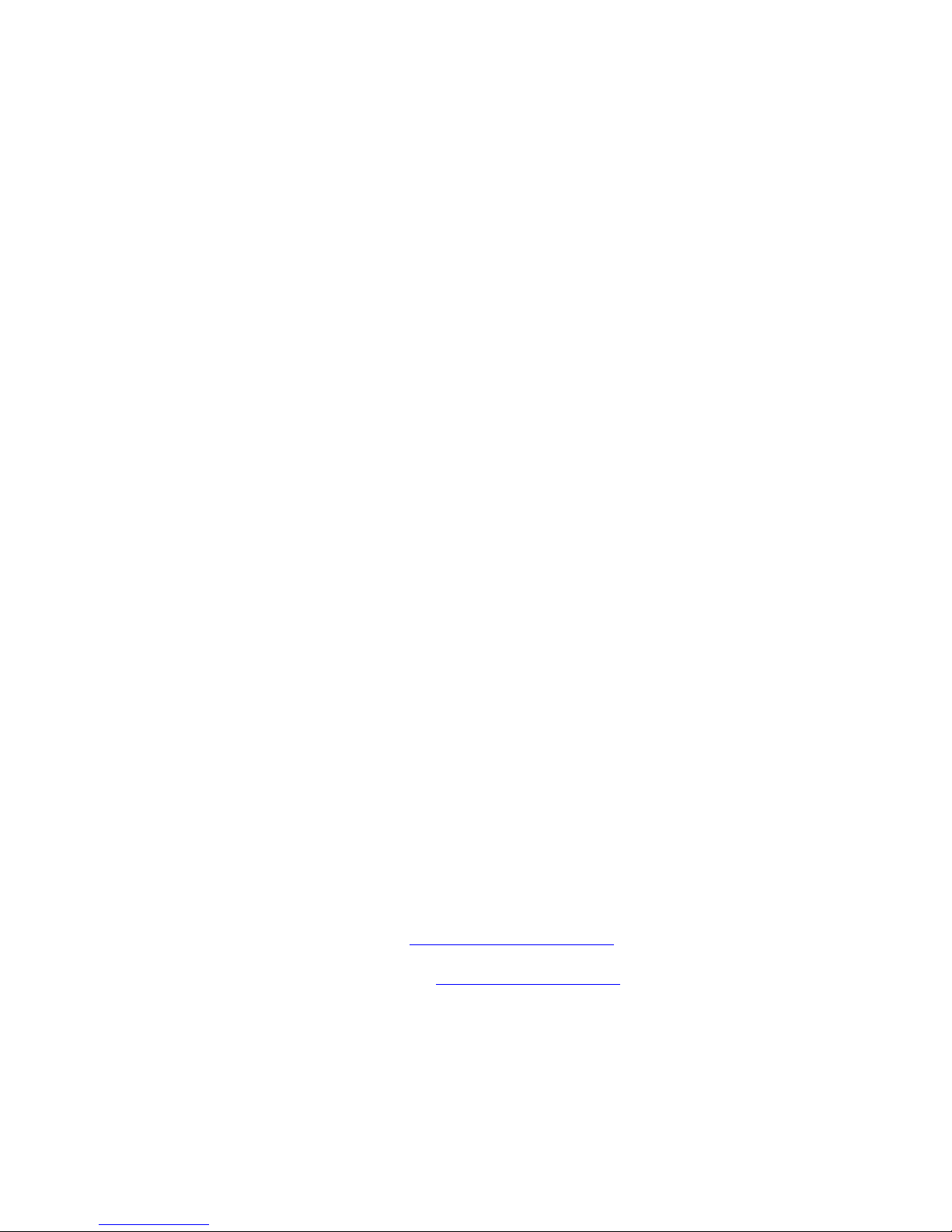
Operating Manual
SWL IR Remote Control for ICOM
For
Firmware Version 1.43
Web Site: http://www.swl-remotes.com/
Support email: support@swl-remotes.com
May 30, 2005
Revision 2.51
Copyright © 2003, 2004, 2005 by swl-remotes.com,
All rights reserved.
Page 2
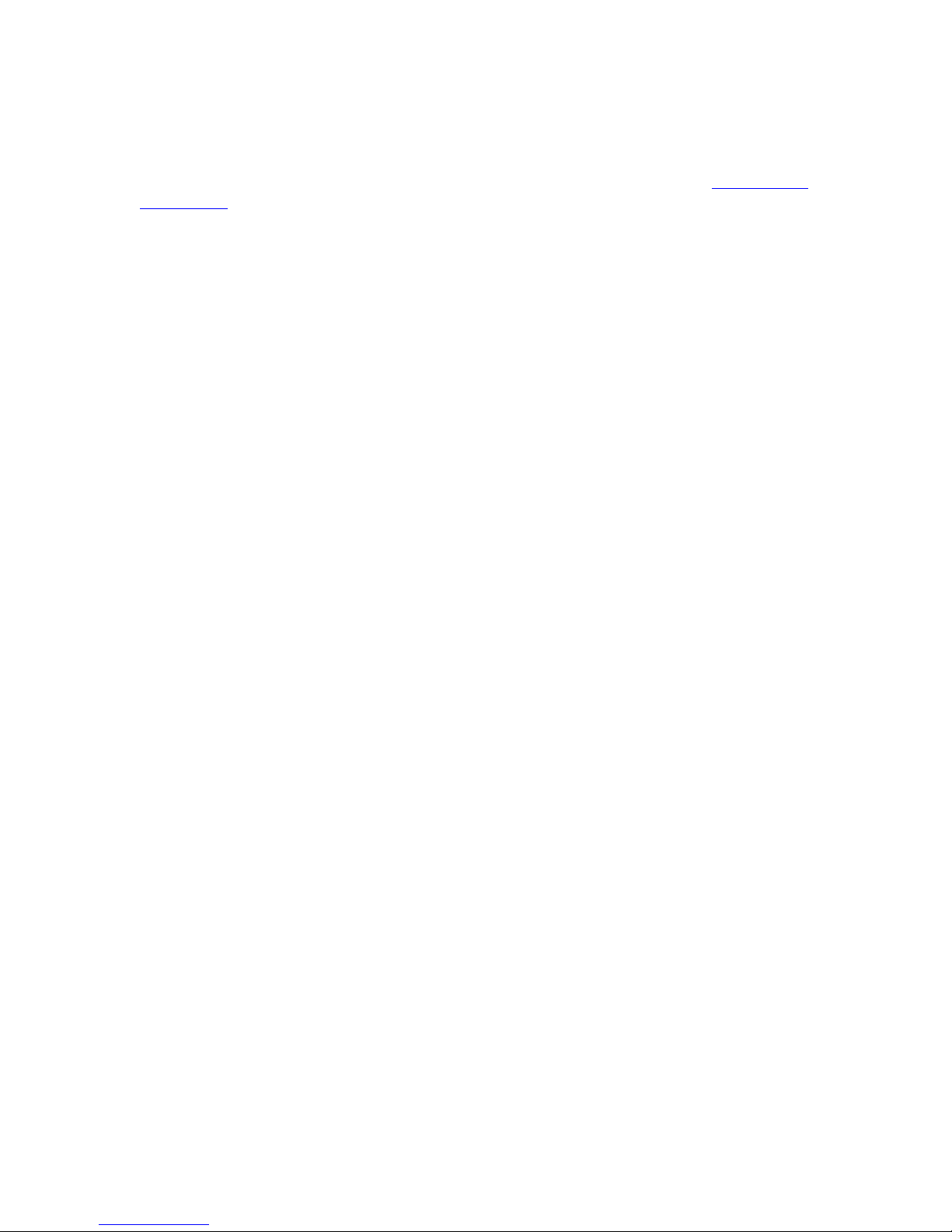
2
Copyright © 2003, 2004, 2005 by swl-remotes.com,
All rights reserved.
Overview
Thank you for purchasing the SWL IR Remote. We are confident that you will get many hours of
listening pleasure from your radio using the remote. Don’t hesitate to contact us at support@swl-
remotes.com if you have any problems or questions. We want your experience with our products
to be as positive and enjoyable as possible. We also appreciate any comments on how we can
make our products better.
The SWL IR Remote is a microcontroller-based device that decodes the Infrared pulse stream
from a Universal Remote control and converts it into the remote commands for shortwave
receivers and transceivers. Several versions of the SWL IR Remote are available for different
models of Receivers and Transceivers.
The SWL IR Remote is connected to your ICOM radio using a 1/8in (3.5mm) audio type cable
connected from the SWL IR Remote to the Remote (CI-V) jack on the radio.
Power for the SWL IR Remote is provided by the included wall power supply. Alternatively, 912Volts DC at 100ma max can be supplied to the power connector. The center pin of the coax
power connector is positive. There is a blocking diode in the circuit, so reverse polarity will not
harm the SWL IR Remote control unit. Customers in Europe receive a DC cable that connects to
the coax power jack on the SWL IR Remote control unit and has pig tail leads on the other end
for connecting to a DC power supply.
All keys on the Universal Remote are indicated in this manual with bold type. The keys used for
radio control are the digits 0, 1, 2, 3, 4, 5, 6, 7, 8, 9, Mute, Power, Enter, and Last or Previous.
All references to the Last key also refers to the Previous key on the remotes that have that key.
Any Universal Remote control should operate the SWL IR Remote. Follow the instructions in
the remote manual to set the remote to operate a Sony TV. The remote needs digit keys, Power,
Enter, and Last or Previous buttons. The remote should be in TV mode to operate properly.
Make sure you do not have Cable or VCR modes selected. The codes from the keys when in
Cable or VCR mode are different and will not operate the SWL IR Remote.
None of the settings are changed in the radio with the exception of memories that you write with
the remote. All settings are temporary in the remote control. You can go back at any time to
using your radio from the front panel.
Keep the Quick Commands Reference sheet by your remote as reference on the SWL IR Remote
operation.
Page 3

3
Copyright © 2003, 2004, 2005 by swl-remotes.com,
All rights reserved.
Connection to Radio
The ICOM CI-V cable has a 1/8in (3.5mm) audio type plug on each end. Connect the cable to
the back of the SWL IR Remote control unit and then connect to the back of your radio to the
connection marked REMOTE. This will be a 1/8in (3.5mm) jack.
Plug in the wall power supply and plug into the back of the SWL IR Remote control box. The
power connector is located on the back left hand side of the control unit. The SWL IR Remote
draws very little power and does not include or need a power switch.
Note: If you use the RS-232C connector on the back of your Transceiver, leave the SWL IR
Remote powered at all times or remove from the CI-V port if not powered. The RS-232C
connector will be disabled if the SWL IR Remote is plugged into the CI-V port and not powered
on. If the SWL IR Remote is connected and powered, it does not interfere with the normal
operation of the radio front panel, or the RS-232C computer port.
The default CI-V address is 5A. The default baud rate is 9600.
Radio Addressing
Be sure that the CI-V setting and baud rate on your radio are the same as the SWL IR Remote. If
you are unsure about whether or not your radio is set up correctly, check your user’s manual for
instructions on how to check and verify these settings. The SWL IR Remote CI-V address and
baud rate can be changed if necessary to fit your requirements. Just be sure that the settings
match those of your radio.
Page 4

4
Copyright © 2003, 2004, 2005 by swl-remotes.com,
All rights reserved.
Remote Control Operation
Description
The following describes the operation of the remote control. Some of these operations are only
available on certain radios. Refer to the Universal Remote Commands tables, or the Commands
Quick Reference guides for specific features.
Once you begin to use the remote you will get very comfortable with the operation. There is a lot
of functionality achieved by just a few remote buttons. You can stick with the basic operations of
the remote (frequency, and memory) and still achieve a lot of control over your radio. The
biggest problem you will have in the operation of the remote is the Enter key. If you do not enter
the codes exactly you will end up trying to enter a direct frequency. Direct frequency entry can
occur in either VFO or memory modes.
Power
Most Transceivers do not have the CI-V command implemented for power on and off, so the
SWL IR Remote will not be able to power the Transceiver.
Direct Frequency Entry
When entering frequencies directly, be sure to press a digit key before the first decimal point.
The Mute button functions to mute the radio, as a decimal point when entering frequencies, and
as a clear to abort any key entry to that point. When using the Mute button as a clear, be sure to
press it enough times to get the LED to blink twice, or for the volume to mute. This is
confirmation that the clear command has been accepted. When entering frequencies directly, the
Mute key will operate as a decimal point only after a digit key has been pressed before the first
decimal point. As an example, you can enter 0 Mute 3 Enter for 300KHz. Pressing the Mute a
second time during direct frequency entry will then enter 100Hz values. To enter 15.235.500 you
would enter 1 5 Mute 2 3 5 Mute 5 Enter. Zeroes are assumed when not entered. You can enter
15.235.500 by pressing 1 5 2 3 5 Mute 5 Enter. You can enter the frequency without any
decimal places, but you need to enter all the zeros so the frequency is not misunderstood. To
enter 15.235.500 without using the decimal key, enter 1 5 2 3 5 5 0 0 Enter.
The SWL IR Remote assumes that you are entering frequencies in kHz. Any frequency in kHz
can be entered directly. 9565kHz would be entered as 9 5 6 5 Enter. The decimal place (Mute)
is not necessary in this case. The decimal place is only needed to save zero entries or optionally
when entering a frequency less than 1MHz. When entering frequencies below 1MHz, press a
leading zero before the frequency and then Enter. For example: 0 7 0 0 Enter for 700kHz. Or
use the Mute key as a decimal place before or after the frequency entry. For example: 7 0 0
Mute Enter for 700kHz or 0 Mute 7 Enter for 700 kHz.
After a frequency has been entered, you can then use the CH+/- to step the frequency in the VFO
mode. Frequency steps of 1Hz, 10Hz, 100Hz, 1kHz, 5kHz, 9kHz, 10kHz, 100kHz, and 1MHz
can be used to adjust an entered frequency very quickly or step through stations with set
frequency spacing. The 1Hz step is not available on the Yaesu FRG-100 or the Drake R8/A/B.
The frequency resolution on the Yaesu FRG-8800 is 10Hz (frequency changes by 25Hz). The
1Hz, 10Hz, and 100Hz steps are not available on the Lowe HF-225. You can set User Defined
Tuning Steps for tuning CW and SSB below 1kHz. Press a numeric key corresponding to the
frequency step desired (see commands below), and then the CH+/- and the step frequency will be
Page 5

5
Copyright © 2003, 2004, 2005 by swl-remotes.com,
All rights reserved.
used. The step frequency is kept and used again the next time the CH+/- keys are used. The step
is permanently kept when the radio is powered off and back on with the remote Power button.
The CH+/- keys will change the frequency when in the VFO mode, and change memories up and
down when in memory mode.
Frequency pacing is the rate at which the frequency is increased or decreased when the CH+/-
keys are held down. The pacing is a configurable parameter that can be set by the user. You can
speed up or slow down the rate at which the frequency changes by setting the frequency pacing.
The CH+/- keys are used to step the frequency up and down when in VFO mode. The first press
of the CH+/- in this mode will be slightly delayed. If the key is held down it will then begin
stepping the frequency at the current slewing rate. Use single presses of the CH+/- keys to move
slowly up or down in frequency. Hold the keys down continuously to step the frequency very
quickly.
The FRG-8800 and the HF-225 interfaces are unidirectional. Because of this the remote has no
way of knowing the current frequency setting on the display. When the SWL IR Remote control
unit is first powered, it sets the frequency to 10MHz. You can then move around from there and
the remote tracks the frequency. The current frequency is kept as long as the remote control unit
is powered. If the power is removed, the frequency goes back to 10MHz.
Last Frequency Recall
The last directly entered frequency can be recalled. Use this when looking for other frequencies
being used by a shortwave broadcaster. You can set a frequency directly, enter another
frequency, and return to the original frequency. You can then enter another frequency and return,
etc. The last frequency entered is lost if power is removed from the remote control unit. It is kept
if the radio is powered off.
Tuning Steps
Pre-set Tuning Steps can be selected by entering a single digit before using the CH+/- keys on the
remote. The tuning step stays until changed again by the user. The Kenwood R-5000 has built in
tuning steps that are overridden by the radio when using the remote. You can tune all modes
except FM to 100Hz. Only SSB and CW modes can be tuned to 10Hz. FM steps are 5kHz and
2.5kHz.
Five User Tuning Steps can be defined for special tuning requirements. Set these tuning steps to
half the value of your filters. Tuning off frequency by half the filter bandwidth will improve
audio response without degrading the signal or losing synch lock. For example if you have a
2.4kHz filter, set User Tuning Step 1 to 1.2kHz and then tune off frequency when the 2.4kHz
filter is selected. This procedure is similar to using a PBT control, but you can see on the display
how much off frequency you are tuned. With the PBT, you can only adjust and listen for
improved response. You could also set a User Tuning Step to 5Hz and use it to quickly zero-beat
the frequency in SSB mode on the R75. A similar method will work for other receivers that don’t
have 1Hz resolution.
Even though you can set User Tuning steps on the Lowe HF-225, they really don’t make much
sense. The keyboard interface on the HF-225 only accepts frequency values to 1kHz.
Frequencies sent from the SWL IR Remote are truncated below 1kHz, so anything below 1kHz
will be taken as zero. A step of 100Hz will do nothing to tune the HF-225 until the 1kHz digit is
Page 6

6
Copyright © 2003, 2004, 2005 by swl-remotes.com,
All rights reserved.
changed. If you were to increment from 1kHz to 2kHz by 100Hz steps, the tuning would not be
affected until 2kHz was to show on the display. This would take 10 presses of the CH+.
Memory Operation
When moving through the memories, you can directly select a memory channel using the x (x)
(x) Last key sequence. For example, to select channel 23 you would press 2 3 Last. You can
select a memory channel in VFO or memory mode. You can also write the VFO to the currently
selected memory. Once the channel is selected, you can move the memory to the VFO using 0
Last, or move through the channels one at a time using the CH+/- keys. The CH+/- will change
the memory channel when in memory mode only.
There is one idiosyncrasy with memory channels on ICOM transceivers. The remote keeps track
of which memory it has operated on last, but there is no way to know which memory channel is
currently selected once a memory scan has been started. At times the memory may seem to be
off of where you expect it to be. Just directly select a memory, or move through memories until
you have the memory desired. This issue comes about because in the CI-V interface there is no
way to query the radio and get the current memory channel selected. The remote will do the best
job it can to track the current memory. When the radio is powered off with the Power key on the
remote, the current memory channel is put into semi-permanent memory so it can be restored
even after the remote control unit is powered off.
Mute Operation
There is a lot of functionality in the Mute key. The Mute key is used during frequency entry as a
decimal point. Any time a digit key is pressed before the Mute, the control unit then understands
the Mute to be a decimal point. At any time you can press the Mute key to clear any keys
pressed. The Mute may have to be pressed several times to get the LED to blink twice,
indicating that the keys have been cleared. If the radio mutes then you can be sure that the
sequence is cleared. The remote needs to know whether the Mute is being used for a decimal or
it is intended to be a clear. A clear function is interpreted by the remote control by multiple
presses of the Mute key.
Memory or Programmed Scan
You can initiate a memory scan while in the memory mode and a programmed scan in the VFO
mode by pressing the Last key. Pressing keys other than the VOL+/-, Mute and several of the
mode keys (for example mode selection and filter selection) will stop the scan. A memory scan is
when the radio scans through the stored memory channels. This is not a select memory scan – all
memories are scanned. A programmed scan is where the radio scans the frequency starting at the
current frequency. See the radio manual for a description of these modes of scanning and how
they operate. The SWL IR Remote only initiates a scan. It has no control over the way the scan
operates.
Page 7

7
Copyright © 2003, 2004, 2005 by swl-remotes.com,
All rights reserved.
Universal Remote Commands
Radio Power
Power Radio power on /off. This only works on ICOM Transceivers if the
command is implemented in the CI-V interface on that radio.
Direct Entry of Frequencies (Examples)
0 8 3 0 Enter 830kHz
0 Mute 7 Enter 700kHz
5 0 0 Mute Enter 500kHz
3 Mute 2 5 9 Enter 3259kHz
1 5 Mute Enter 15000kHz
1 5 Mute 2 3 Mute 5 Enter 15230.5kHz
1 5 2 3 5 Enter 15235kHz
9 5 6 5 Enter 9565kHz
3 Mute 5 Enter 3500kHz
Mute (Mute) (Mute) Clear key entry during numeric entry. LED will blink twice.
Frequency and Memory Channel stepping
VFO Mode Memory Mode
CH+ Freq+ by tuning step Memory+
CH- Freq- by tuning step Memory-
Tuning Steps
x before CH+/- to set a tuning step. It stays until changed again.
1 1Hz
2 10Hz
3 100Hz
4 1kHz
5 5kHz
6 10kHz
7 100kHz
8 1MHz
9 9kHz
User Tuning Steps
0 before CH+/- Last Used User Tuning Step
0 x before CH+/- User Tuning Step (x=1, 2, 3, 4, 5)
Scan Control
VFO Mode Memory Mode
Last Start/Stop Programmed Scan Start/Stop Memory Scan
Page 8

8
Copyright © 2003, 2004, 2005 by swl-remotes.com,
All rights reserved.
Enter Commands – Toggles/Selects radio features
Enter VFO/Memory mode.
2 Enter Attenuator on/off.
7 Enter AM; FM and CW (configurable).
8 Enter LSB, or USB modes.
9 Enter Wide, Normal, or Narrow filters.
0 x Enter Announce with speech synthesis. Only works with Speech Synthesis (UT-102)
option installed.
0 – All data.
1 – Frequency and S-Meter.
2 – Receive Mode.
Direct Enter Commands – Directly Selects radio features
8 x Enter Modes
1 – LSB
2 – USB
3 – AM
4 – CW
5 – RTTY
6 – FM
9 x Enter Filter Selection
1 – Wide
2 – Normal
3 – Narrow
Memory management
x x Last Select Memory Channel xx. Used for channels 10 – 99.
or
x Last Select Memory Channel x.
0 Last Memory to VFO. Frequency and mode are transferred from memory to VFO and
VFO mode is selected. This will only work when not scanning.
0 0 Last Recall last directly entered frequency and select VFO mode
1 0 0 Last Write VFO Frequency and mode to currently selected memory channel. This
will only work when not scanning and in the VFO mode.
Page 9

9
Copyright © 2003, 2004, 2005 by swl-remotes.com,
All rights reserved.
Configuration Parameters
0 9 1 Enter Set CI-V address
x x Enter CI-V address set to xx
or
x Mute y Enter y converted to hex (e.g. 1 – A, 2 – B, etc)
5A would be entered as: 5 Mute 1 Enter
0 9 2 Enter Set Radio Port baud rate
1 9 Enter 19200 Baud
9 6 Enter 9600 Baud (Factory Default)
4 8 Enter 4800 Baud
1 2 Enter 1200 Baud
0 9 3 Enter Set RS-232C Level Converter baud rate
1 9 Enter 19200 baud (Factory Default)
9 6 Enter 9600 baud
4 8 Enter 4800 baud
0 9 4 Enter Set Frequency Pacing
x x Enter Value from 1 to 99 to control pacing. 1 is the fastest and
99 is the slowest.
0 9 5 Enter Set Configuration Parameters to Factory Defaults.
Enter Reset Configuration Parameters to Factory Default.
CI-V 5A
Radio Baud 9600 baud
Frequency Pacing 30
Optional Modes Disabled
0 9 6 Enter Enable/Disable Optional Mode Selections
0 Enter Disable FM and CW modes in selections.
(Factory default)
1 Enter Enable FM mode in selections.
2 Enter Enable CW mode in selections.
3 Enter Enable both FM and CW in mode selections.
4 Enter Disable AGC off (Factory default)
5 Enter Enable AGC off in AGC selections.
0 9 7 Enter Define User Tuning Steps
x Mute f f f f Enter
The User Tuning step x (1, 2, 3, 4, or 5) is defined as frequency ffff,
converted to f.fffkHz. You must enter all digits, even zeroes; e.g. define
Tuning Step 2 with a value of 1.4kHz would be 2 Mute 1 4 0 0 Enter.
The display on the radio will show the value as 2.140.000Hz when you
are done to confirm the entered value. It is best to set these tuning steps
with the receiver on and in the VFO mode. These steps are saved in nonvolatile memory and are never changed except using this configuration
mode.
Page 10

10
Copyright © 2003, 2004, 2005 by swl-remotes.com,
All rights reserved.
LED Operation
The LED provides feedback on the mode and operation of the SWL IR Remote. The LED blinks
slowly whenever there is a communications error (such as NAK from ICOM radios) or the
communications has timed out waiting for a response when a response is expected. The most
common reason that the LED blinks slowly is a command that is not understood by the ICOM
radio, and the radio has returned a NAK. The NAK means that the radio does not understand the
command, or the command contains a parameter out of bounds. This can also occur if the radio is
powered off and you try to initiate commands.
Communications Error
The LED blinks continuously at a slow rate when the communication times out from the radio, or
a command is NAK’d. If the radio power is off and you try to initiate any command but power
on, the radio will NAK all commands and the LED will indicate a communications error. If this
occurs on every function and the radio is powered on and not responding, check the cable
connection, the CI-V address and baud rate setting on the radio. Also verify that the SWL IR
Remote is correctly configured for the CI-V address and baud rate for the radio. If optional
modules are not installed in the radio and you try to use those functions, the radio will NAK the
message. This is normal when the optional modules are not installed and will not cause improper
operation or hang up.
Clear Input
After the Mute is used to clear key entries the LED will blink twice.
Confirmation of Command
After a valid command has been issued and acknowledged the LED will blink once and go out.
The LED will appear to be on continuously when the CH+/- is held in the frequency mode,
because the commands repeat and the LED doesn’t always time out.
Configuration Mode
When you enter the parameter configuration mode, the LED will blink continuously at a fast rate
until the configuration operation is completed or canceled.
Page 11

11
Copyright © 2003, 2004, 2005 by swl-remotes.com,
All rights reserved.
RS-232C Level Converter
Description
The RS-232C Level Converter option connects to a computer through the DB9 connector on the
back of the SWL IR Remote unit. Just plug your computer into the SWL IR Remote and you can
use any software program that can communicate with your receiver. It is possible to use the RS232C Level Converter to convert baud rates between your radio and computer. You can use
newer programs on your computer at higher baud rates (9600 or 19200) and radio baud rates of a
different value. This is quite valuable if you want to use newer computer programs to control
older radios. This is a great way to interface an older radio with a newer software program.
Operation
The Level Converter takes in characters from a computer and sends them on to the radio, then
waits for return characters from the radio if the communications gets a response. Most Level
Converters just convert the electrical signals from RS-232C to TTL as required by the radio. The
SWL IR Remote has two serial channels (called a UART). One connects to the radio using TTL
level signals for the radio. The other channel is converted to RS-232C level signals and connects
to a computer. Going through the SWL IR Remote controller permits control over the flow of
traffic to and from the radio. IR commands can be interjected into the time between the computer
commands permitting operation by the computer and the Universal Remote.
Having two independent communications channels allows each channel to communicate at a
different speed (baud rate). ICOM radios respond to all CI-V messages and this then provides a
“pacing” of the commands from the computer. If properly implemented, commands are sent from
the software and the software waits for a response. Because the software waits for a response to
all commands, it should not initiate another command until it gets a response, or enough time has
gone by to be sure a response is not coming. This will synchronize commands to the radio and
the radio will not be overrun.
There is a delay of about one character time when using the Level Converter. This is not enough
of a delay to cause any problems with most computer software. There is a normal turn around
time in the communications and the software, if properly implemented, should handle this delay.
The CI-V interface is a single line, half-duplex mode of communications. The computer sends a
command, and then waits for a response on the same line. Because of the single line of
communications, characters sent to the radio are echoed back to the sender. The Level Converter
mimics this so that software thinks that it is talking directly with a radio, which will echo back all
characters sent.
Page 12

12
Copyright © 2003, 2004, 2005 by swl-remotes.com,
All rights reserved.
Troubleshooting
Nothing happens when using the Universal Remote.
Make sure the radio is powered.
Verify that the Universal Remote is in the TV mode. Check that the remote control box
is connected to the wall power supply and that the wall power supply is connected to the
AC supply.
Check the batteries in the Universal Remote and change if necessary.
Verify that the TV mode of the Universal Remote is set for a Sony TV.
The LED on the remote control unit blinks slowly.
If no remote operations function, check cable connection to the radio.
Check CI-V address, and baud rate in the radio and the SWL IR Remote control box.
Use configuration command 0 9 5 Enter Enter to reset to factory defaults. Then re-
program as necessary.
Verify that the Transceiver is turned on. If radio is not turned on, it will NAK all
commands except power on.
Check that the CI-V cable is connected to the REMOTE jack.
Commands that are not implemented in the radio are NAK’d; e.g. initiating speech
synthesis without the speech synthesis module will cause the LED to blink.
The LED on the remote control unit blinks fast.
The configuration mode has been selected and the operation needs to be completed. Push
Mute to cancel the operation or x x Enter to complete the operation. See chart above on
the configuration command parameters.
Some buttons on the control work, and some don’t.
Verify that the Universal Remote TV mode is selected. If CABLE or VCR modes are
selected, only a few buttons will work. The power and mute will work in both modes.
None of the other keys will work in cable or VCR mode.
Operate the buttons with more time between button presses. There is a 100 msec delay
between key presses so the remote control unit can tell if the button on the remote is held
continuously or has been released and pressed again. Each press of the remote will cause
a continuous stream of IR pulses to be sent (the LED on the Universal Remote will be lit
continuously). The remote control unit knows that the button has been released if the IR
pulse stream stops for 100 msec or longer.
Erratic Operation of the remote
Check the batteries in the Universal Remote and replace if necessary.
Be sure to aim the Universal Remote at the front panel of the control unit. The IR sensor
is behind the front lens to the left of the LED. This is more critical the further you are
away from the remote control box.
Confirm that the interface cable is connected securely to the radio and the SWL IR
Remote control box.
Check the power connection to the back of the SWL IR Remote control box.
Page 13

13
Copyright © 2003, 2004, 2005 by swl-remotes.com,
All rights reserved.
Memory on the radio and the SWL IR Remote are not synchronized.
If the memories are changed in any fashion other than the Universal Remote, the SWL IR
Remote can lose track of the currently selected memory. Use the SWL IR Remote to
perform memory operations, or select the memory channel directly with the SWL IR
Remote to synchronize the current memory channel after making memory changes other
than by using the remote.
