Page 1
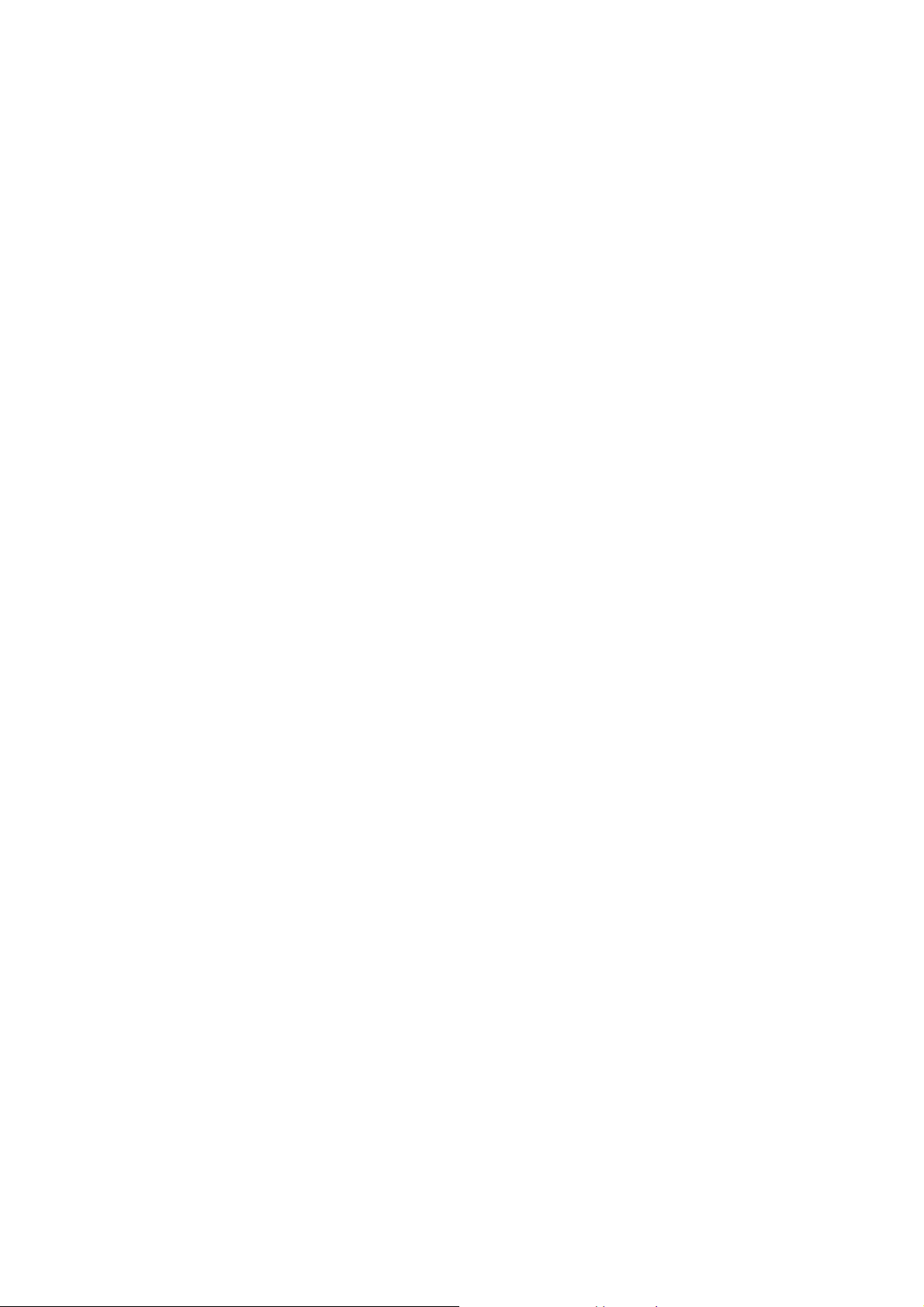
Content
1 General Information ................................................................................................................................................ 2
1.1 Profile .............................................................................................................................................................. 2
1.2 Safety Information .......................................................................................................................................... 2
1.3 Safety warning and Attentions ........................................................................................................................ 2
2 Your phone ................................................................................................................................................................ 3
2.1 Phone-overview .............................................................................................................................................. 3
2.2 Functions of Keys ........................................................................................................................................... 3
2.3 Technical specifications .................................................................................................................................. 4
3 Getting started .......................................................................................................................................................... 4
3.1 Installing the SIM Cards and the Battery ........................................................................................................ 4
3.2 Installing memory card ................................................................................................................................... 5
3.3 Charging the Battery ....................................................................................................................................... 5
3.4 Powering On/Off the Mobile Phone ............................................................................................................... 5
3.5 Linking to the Network ................................................................................................................................... 5
3.6 Dialing Calls ................................................................................................................................................... 6
3.7 Using the Headset ........................................................................................................................................... 6
4 Input method ............................................................................................................................................................ 6
4.1 Icons for Input Methods .................................................................................................................................. 6
4.2 To Shift Entry Methods ................................................................................................................................... 6
4.3 Numeric Input ................................................................................................................................................. 6
4.4 English input and numeric input: .................................................................................................................... 6
4.5 Inserting a Symbol .......................................................................................................................................... 7
5 Using the Menus ....................................................................................................................................................... 7
5.1 Message........................................................................................................................................................... 7
5.2 Phonebook....................................................................................................................................................... 8
5.3 User profiles .................................................................................................................................................... 8
5.4 Call center ....................................................................................................................................................... 8
Call logs .......................................................................................................................................................... 8
Call settings ..................................................................................................................................................... 8
5.5 Multimedia ...................................................................................................................................................... 9
5.6 Settings ............................................................................................................................................................ 9
5.7 Tools .............................................................................................................................................................. 10
5.8 Services ......................................................................................................................................................... 10
5.9 Cherry Zone ................................................................................................................................................... 11
6 Appendix ................................................................................................................................................................. 11
6.1 Service hotline .............................................................................................................................................. 13
6.2 Guarantee ...................................................................................................................................................... 13
6.3 Declaration of Conformity ............................................................................................................................ 13
-1-
Page 2
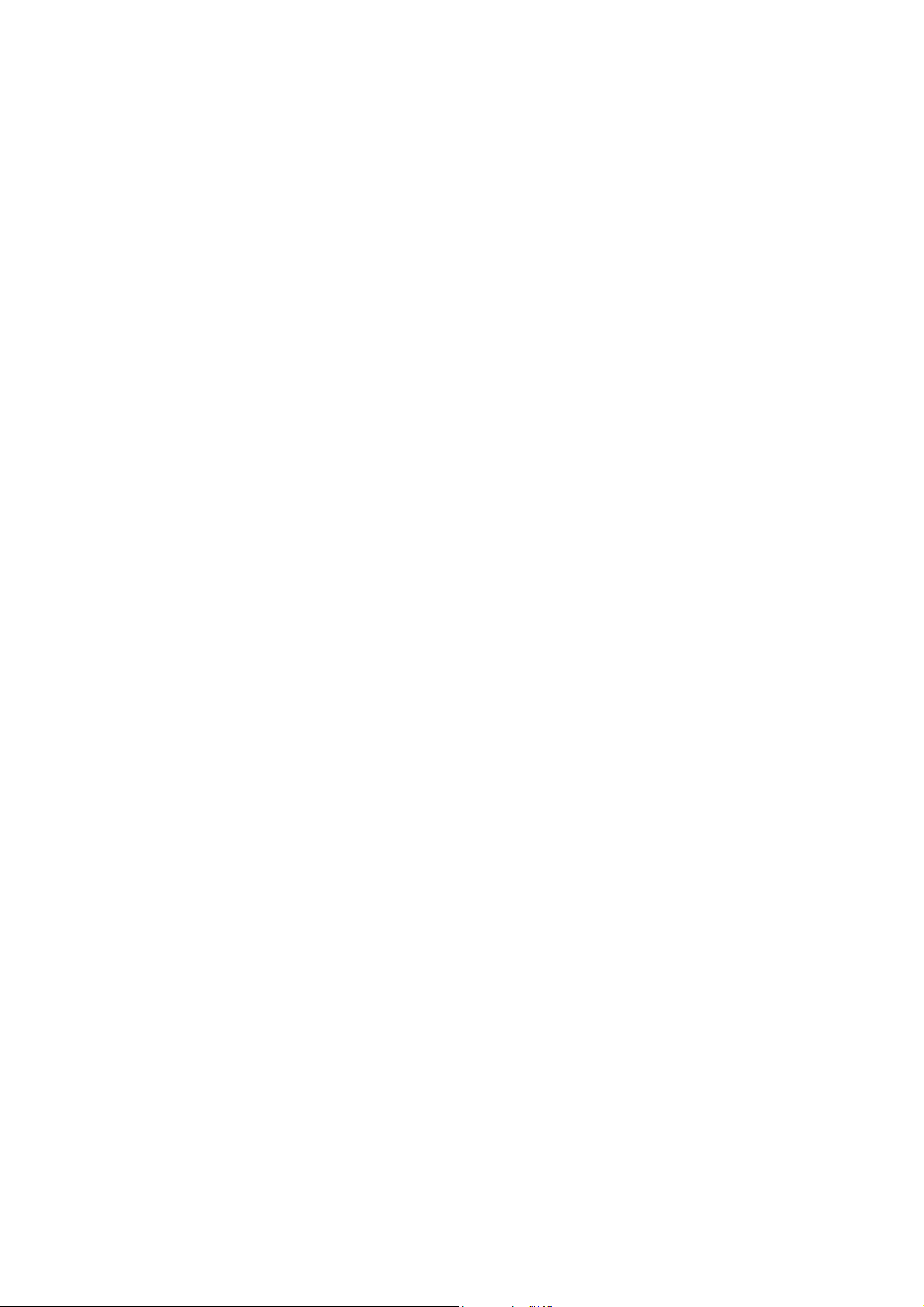
1
1 General Information
General Information
11
General InformationGeneral Information
1.1 Profile
Please read this pamphlet carefully in order to make your phone in perfect condition.
Perfectly combining humanized design and fine art, this mobile phone provides a streamlined outlook,
comfortable hand-feeling, pleasant sounds and MP3 player which bring convenience and fun to your work.
Our company may change this mobile phone without prior written notice and reserves the final right to
interpret the performance of this mobile phone.
Due to different software and network operators, display on your phone may be different, refer to your
phone for details.
1.2 Safety Information
If your phone has lost or been stolen, notify the telecommunication office the SIM card is disabled
(network support is required). This can avoid economic loss caused by unauthorized use.
Please take measures as following to avoid your phone being unauthorized use:
· Set PIN code of SIM card
· Set phone password
1.3 Safety warning and Attentions
Safety warning
ROAD SAFETY COMES FIRST
Do not use a hand-held phone while driving. Use hands-free fittings when calls are unavoidable while
driving.
SWITCH OFF IN AIRCRAFT
Wireless devices can cause interference in aircraft. Using a mobile phone in flight is illegal and risky.
Please make sure that your device is powered off in flight.
SWITCH OFF BEFORE ENTERING RISKY AREAS
Strictly observe the relevant laws, codes, and regulations on the use of mobile phones in risky areas. Turn off
your mobile phone before entering a place susceptible to explosion, such as an oil station, oil tank, chemical
plant or a place where a blasting process is under way.
OBSERVE ALL SPECIAL REGULATIONS
Follow any special regulations in force in any area such as hospitals and always switch off your phone
whenever it is forbidden to use it. Properly use your mobile phone near medical apparatuses, such as
pacemakers, hearing aids and some other electronic medical devices, as it may cause interference to such
apparatuses.
INTERFERENCE
The conversation quality of any mobile phone may be affected by radio interference.Do not touch the antenna
area during a conversation.
QUALIFIED SERVICE
Only qualified personnel may install or repair phone equipment.
ACCESSORIES AND BATTERIES
Use only approved accessories and batteries.
USE SENSIBLY
Use only in a normal and proper manner.
EMERGENCY CALLS
Ensure the phone is switched on and in service, enter the emergency number, e.g. 112, then press the Dial key.
Give your location and state your situation briefly.
Precautions
This device is well designed with fine art.The following suggestions will help your mobile phone survive the
warranty period and extend its service life:
-2-
Page 3
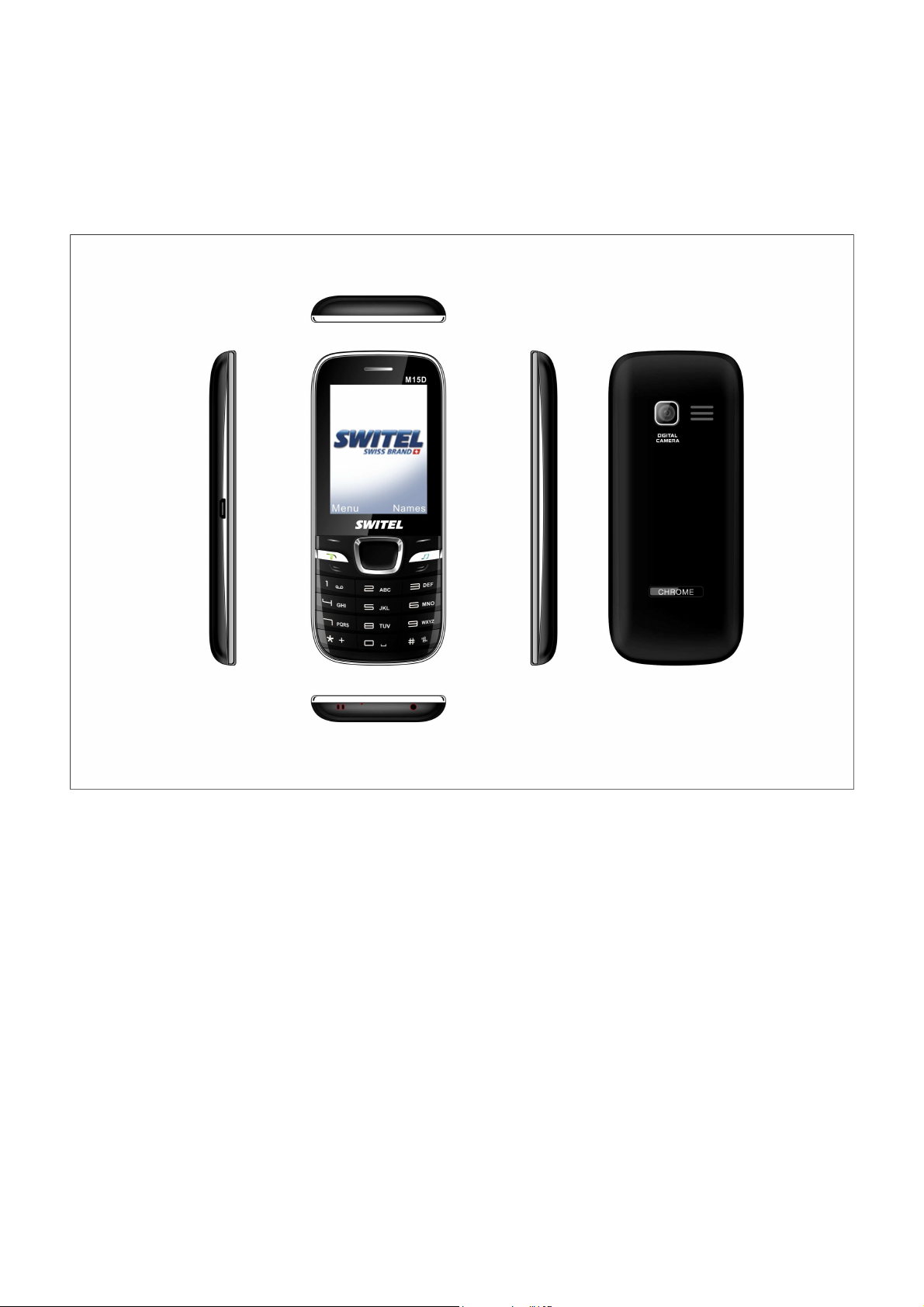
Keep the mobile phone and all its fittings beyond children's reach.
Keep the mobile phone dry.
Do not use or store the mobile phone in dusty places.
Do not store the mobile phone in a high-temperature place.
Do not throw, knock or shock the mobile phone.
2
2 Your phone
Your phone
22
Your phoneYour phone
2.1 Phone-overview
2.2 Functions of Keys
The mobile phone provides the following keys:
Left and right soft key
The bottom line on the screen displays the functions of the Left and Right soft key.
Dial key
Press it to originate a call by entering the called number or selecting a contact from the phonebook.
End key
Press it to end a call being dialed or end an ongoing call.
Direction key
Press them to scroll the options when browsing a function list. you can also customize direction keys to
match the desired functions.
OK key
Press it to confirm your selection. In standby interface, pressing it can enter the main menu, long press it
can turn on/off the flashlight.
Number keys, * key and # key
Press number keys 0 through 9 to input or edit state to input numbers and characters;
The # key and the * key represent different functions in different states or different function menus.
Hold the # key up to 2s in standby state to switch between silent,meeting,normal mode.
-3-
Page 4
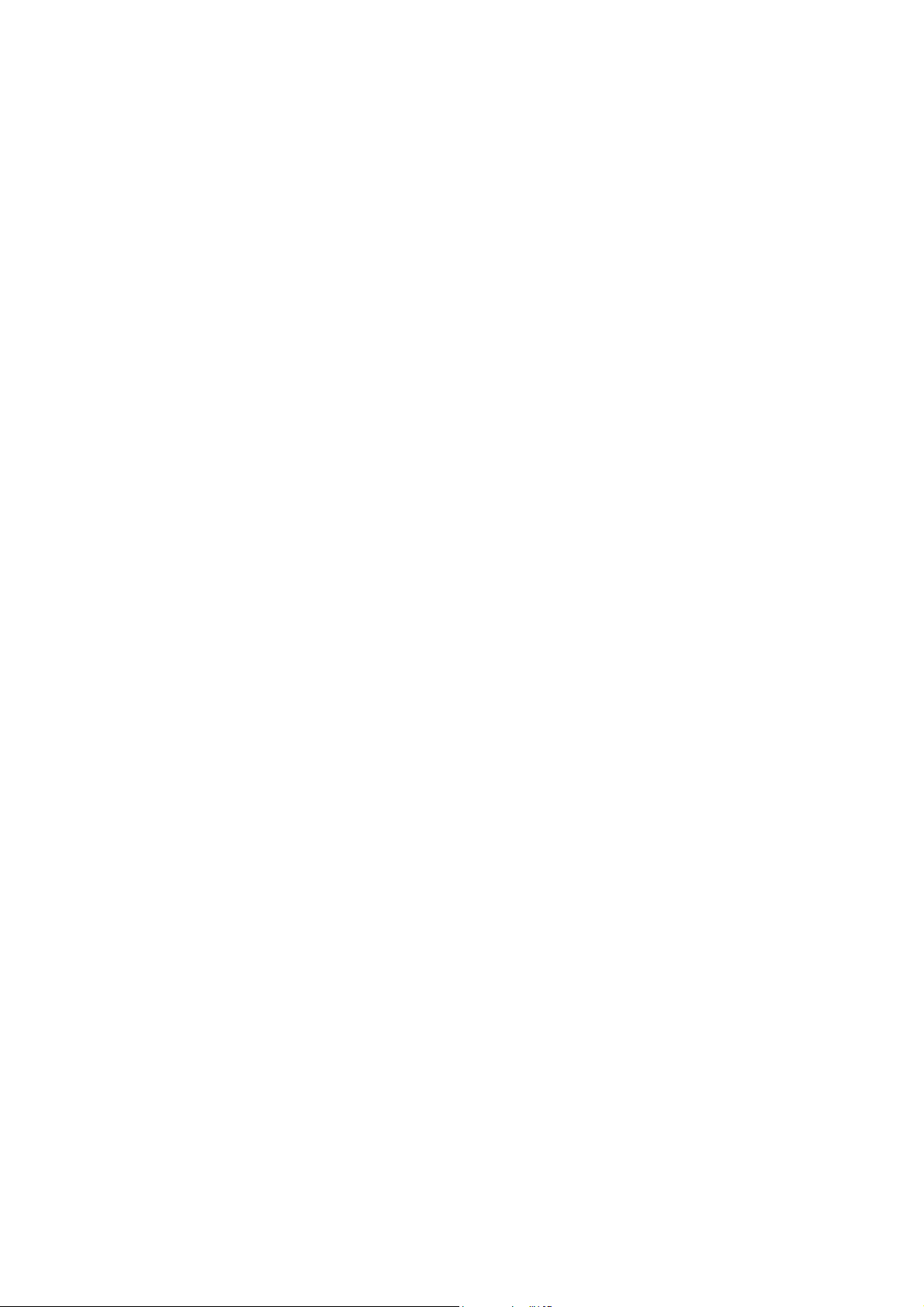
Press the # key in edit state to switch between input methods.
In idle screen, you can press left soft key then * key to lock keypad. When the keypad is locked, you
can press left soft key then * key to unlock it.
Press the * key twice to input "+" in standby interface. "+" are used for dialing an international call.
2.3 Technical specifications
Phone: CHROME M15D
Dimensions (W×D×H): 119*51*9.5mm
Weight: 76.2g
Lithium battery: 3.7V
SAR value: 0.489mW/g
Rated capacity: 700mAh
Standby duration: (Relates to network status) 120-150 hours
Talking duration: (Relates to network status) 5 hours
Please refer to their labels for other data related to the battery and the charger.
3
3 Getting started
Getting started
33
Getting startedGetting started
3.1 Installing the SIM Cards and the Battery
An SIM card carries useful information, including your mobile phone number, PIN (Personal
Identification Number), PIN2, PUK (PIN Unlocking Key), PUK2, IMSI (International Mobile Subscriber
Identity), network information, contacts data,and messages data.
Installation
Hold the End key for a while to power off the mobile phone
Push the back cover above the battery downward and remove it.
Take the battery away.
Insert the SIM card into the SIM card slot lightly, till the SIM card cannot be further pushed in.
Aim the positive pole and negative pole of the battery at the battery connector of the mobile phone, and
press the left of the battery to install the battery into the battery tank.
Using code
Phone lock code
The phone lock code may be set to prevent your mobile phone from being misused. In general, this code
is provided along with the device by the manufacturer. The initial phone lock code is set to 1234 by the
manufacturer. If the phone lock code is set, you need to input the phone lock code when powering on the
mobile phone.
PIN
The PIN (Personal identification number, 4 to 8 digits) code prevents your SIM card from being used by
unauthorized people. In general, the PIN is supplied with SIM card by the network operator. If PIN check is
enabled, you need to input the PIN each time when you power on your mobile phone. The SIM card will be
locked if you input wrong PIN code for three times.
PUK
The PUK code (Personal Unlocking Key, 8digits) is required to change a blocked PIN. It is supplied
with SIM card. If not, contact your network operator.
Barring code
A barring code is required for setting the call barring function. You can obtain this code from the
network operator to set the call barring function.
-4-
Page 5

3.2 Installing memory card
The memory card is a pluggable mobile storage card inside the mobile phone.
To install the memory card, open its latch, place its indented side downward, insert the card into the card
slot, and then close the latch.
3.3 Charging the Battery
The lithium battery delivered with the mobile phone can be put into use immediately after being
unpacked. A new battery will have maximum performance after the first three full charge/discharge cycles.
Using a travel adapter:
Install the battery into the mobile phone before charging the battery.
Connect the adapter of the travel charger with the charging slot in the mobile phone. Ensure that the
adapter is fully inserted.
Insert the plug of the travel charger to an appropriate power outlet.
During the charging, the battery level grids in the battery icon keep flickering till the battery is fully
charged.
It is normal when the battery is become hot during the charging period.
The battery icon does no longer flicker when the charging process ends.
Using the Battery
The performance of a battery is subject to multiple factors: radio network configuration, signal strength,
ambient temperature, chosen functions or settings, phone fittings, and the voice, data or other application
mode you choose to use.
To guarantee the optimal performance of your battery, please stick to the following rules:
Use only the battery provided by the vendor. Otherwise, damages or even injuries could be caused
during the charging.
Power off the mobile phone before removing the battery.
The charging process lasts a longer time for a new battery or a battery not in use for long. If the battery
voltage is too low to enable the mobile phone to be powered on, charge the battery for a longer time. In
this case, the battery icon does not flicker until a long time after the battery enters the charge status.
During the charging, ensure the battery is placed in a room temperature environment or in an
environment close to room temperature.
Immediately stop using the battery if the battery produces odor, overheats, cracks, distorts or has other
damage, or if the electrolyte leaks.
The battery wears out with use. A longer charging time is required as the battery is put into use for a
long time. If the total conversation duration decreases but the charging time increases even though the
battery is properly charged, purchase a standard battery from the OEM or use a battery approved by
our company. Using any poor-quality fittings will cause harm to your mobile phone or even incur
danger!
Warning: Short-circuits of the battery may cause explosion, fire, personal injury or other severe
consequences!
3.4 Powering On/Off the Mobile Phone
Hold the End key for a while to power on the device. A power-on animation appears on the display screen.
Input the phone lock code and press the OK key if the mobile phone prompts you to input the phone lock
code. The original code is 1234.
Input the PIN and press the OK key if the mobile phone prompts you to input the PIN.
Enter the standby interface.
To power off the mobile phone, hold the End key for a while.
3.5 Linking to the Network
After the SIM card and the mobile phone are successfully unlocked, the mobile phone automatically searches
for an available network. When the mobile phone is registered in the network, the name of the network
operator is displayed on the screen. Then you can dial or receive a call.
-5-
Page 6

3.6 Dialing Calls
In the standby interface, press number keys to input the area code and the telephone number, and then
press the Dial key to dial a call. To end the call, press the End key.
Dialing an international call
Press the * key twice and input "+". Then input the country code, the area code and the telephone
number. Finally, press the Dial key.
Dialing a number in the phonebook
Enter the phonebook and use the up and/or down direction keys to find the telephone number you want to
call.press the Dial key.
Redialing the last number
In the standby interface, press the dial key to show the dialed calls.
Adapting volume
During a conversation, you can press the Up and/or Down direction keys to tune the sound volume.
Answering incoming calls
Press the Dial key or the Left soft key to answer an incoming call.
Press the End key to end the current conversation.
To reject an incoming call, press the End or Right soft key.
Using options during a conversation
Select Menu during a conversation to turn on hands-free, switch and start recording, etc.
3.7 Using the Headset
It would enter headset mode automatically when you insert headset.
4
4 Input method
Input method
44
Input methodInput method
This mobile phone provides multiple input methods, including smart English input, English input and
numeric input. You can use these input methods when editing the phonebook, messages, files and greeting
text.
4.1 Icons for Input Methods
After you enter an edit window such as a window for editing the phonebook, short messages or the
memorandum, an icon is displayed to indicate the current input method:
Numeric input:
English input
Smart English input:
4.2 To Shift Entry Methods
“123”
:“ABC, Abc, abc”
“sEN, sEn, sen”
Press the # key to switch between input methods.
4.3 Numeric Input
You can input numbers with the numeric input method. Press a number key to input the corresponding
number.
4.4 English input and numeric input:
The keyboards for English input and numeric input are defined in the following table:
Key Character or Function Remarks
Number key 1 . , - ? ! ’@ : /_ 1
Number key 2 ABCabc2
Number key 3 DEFdef3
-6-
Page 7

Number key 4 GHIghi4
Number key 5 JKLjkl5
Number key 6 MNOmno6
Number key 7 PQRSpqrs7
Number key 8 TUVtuv8
Number key 9 WXYZwxyz9
Number key 0 0
# key Press it to switch between input methods
Left direction
Press it to move to the left
key
Right direction
Press it to move to the right
key
Left soft key Equivalent to OK or Options
Right soft key Equivalent to Back or Delete
End key Press it to return to the standby interface
English input:
Each key is used to represent multiple characters. Quickly and continuously press a key till the
character you want appears. Input the next character after the cursor moves.
Press the # key to switch between input methods
To input a blank, switch to the English input mode (in upper or lower case) and then press
number key 0.
To clear wrong inputs, press the Right soft key.
4.5 Inserting a Symbol
Press the number key 1 to enter a symbol you want.
5
5 Using the Menus
Using the Menus
55
Using the MenusUsing the Menus
5.1 Message
If the short message memory is full, a blinking message icon appears on the top of the screen. To
normally receive short messages, you need to delete some of the existing short messages.
Write message
Through this function, you can create a new text message. You can type a message, and you're also able
to insert a pre-defined message from “Templates”.
Inbox
Received messages are listed in this menu.
Outbox
Messages sent failed are stored in this item.
Drafts
Draft messages are listed in this item.
Sent box
Messages sent successfully are stored in this menu.
-7-
Page 8

5.2 Phonebook
The phonebook search function enables you to view contacts. You can search a contact as required from
the phonebook. Select this option, in the search interface, input the name of the contact you want to search or
the first letter(s) of the name. All the contacts meeting the search condition are listed. Press the Up and Down
direction keys to browse the contacts and select contact. Press left or right direction key to view other groups:
Unclassified, family, business, classmates, blacklist and so on.
5.3 User profiles
The device provides multiple user profiles, so that you can customize some settings to adapt to the
specific events and environments.
Customize the user profiles according to your preference and then activate the user profiles. The user
profiles fall into five scenarios: Normal, Silent, Meeting, Indoor and Outdoor.
Select Options and you can perform the following operations: Activate, Customize and Rename.
Activate
Select Activate to activate the selected mode.
Customize
Ring settings: Set call ring and message ring.
Adjust volume: Set the volume of the caller/message ringtone, call, etc,
Call alert: Select ringtone, vibrate, silent, ring and vibrate, or vibrate then ring mode.
Message alert: Select ringtone, vibrate, silent or ring and vibrate.
Alarm & calendar remind: Select ring, vibrate, silent or ring and vibrate.
Key tone: Silent, Ringtone1 and Ringtone2 are available. Users can select one of them as needed.
Battery low alert: Activate or deactivate this function as needed.
Power ringtone: Activate or deactivate this function as needed.
Rename
Select Rename to rename the selected profile.
5.4 Call center
Call logs
Dialed calls
Choose Dialed calls and then select a dialed call to call, delete or delete all (or send SMS to it) etc.
Received calls
Choose Received calls and then select a received call to call, delete or delete all (or send SMS to it) etc.
Missed calls
You can view a list of the latest missed calls.
Rejected calls
You can view a list of the latest rejected calls.
Delete all
Choose Delete all and confirm to delete all the numbers in the call history.
Call timers
Choose Call timers to view the last call time, the total time of all dialed calls, all received calls and
call history, and/or to reset all the time.
Call settings
Network selection: Set Network selection mode to Auto select or Manual select. Auto select is
-8-
Page 9

recommended. When Network selection mode is set to Auto select, the mobile phone will prefer the
network where the SIM card is registered. When Network selection mode is set to Manual select, you
need to select the network operator's network where the SIM card is registered.
Call divert: This network function enables you to forward incoming calls to another number you have
previously specified.
Call barred: The call barred function enables you to bar calls as needed.
Call waiting: After you choose Activate, If the call waiting function is activated, the network will alert
you and the mobile phone screen will display the incoming call number if others are calling you while
you are already in a conversation.
Hide ID: When you call someone, he or she can’t find out your number if you enable this function.
Select line: Switch to Line 1 or Line 2. By default, Line 1 is used.
Flight mode: When this function is engaged, it will suspend many signal transmitting functions of some
devices – thereby disabling the device's capacity to place or receive calls or text messages.
Others: It includes 50 secs warning, vibration when connected, answer/reject mode and auto redial.
5.5
Multimedia
Camera
The phone is provided with a camera, which supports the photographing functions.
Video recorder
Use this function to record video files. Press OK key to start/pause recording, press left soft key to stop.
Video player
Use this function to play video files. By pressing the corresponding key can you control the playing
process of video player: play/pause(up direction key, stop(down direction key) switch to last video/next
video (press left or right direction key), fast forward (press and hold right direction key) and rewind (press
and hold left direction key). In video player interface, you can press * or # key to tune volume, number key 2
to switch to full screen play.
Audio player
Use this function to play video files. By pressing the corresponding key can you control the playing
process of video player: play/pause(up direction key, stop(down direction key) switch to last video/next
video (press left or right direction key), fast forward (press and hold right direction key) and rewind (press
and hold left direction key). In video player interface, you can press * or # key to tune volume.
Recorder
Use this function to record audio files. The phone support WAV.
FM radio
The Phone supports FM radio.
File management
The phone supports the memory card. The capacity of the memory card is selectable. You can use the
file manager to conveniently manage various directories and files on the memory card.
5.6 Settings
Dual-SIM
Access this item to perform following operations: Standby mode, Reply by original SIM and Set SIM
name.
Phone settings
Time & date: Set time, date, time format and date display type.
-9-
Page 10

Select language: Select the display language for the device.
Shortcut settings: Customize the shortcut functions of the Up, Down, Left, and Right direction keys.
Auto power on/off: Set the time when the device will be automatically powered on or off.
Power management: Show the remaining battery level.
Display settings
Users can access this item to set wallpaper, backlight, animation effect, etc.
Security settings
PIN: The PIN (Personal identification number, 4 to 8 digits) code prevents your SIM card from being
used by unauthorized people. In general, the PIN is supplied with SIM card by the network operator. If PIN
check is enabled, you need to input the PIN each time when you power on your mobile phone. The SIM card
will be locked if you input wrong PIN code for three times
PIN2: The PIN2 code (4 to 8 digits), supplied with SIM card, is required to access some functions such
as “call costs setup” and “fixed dialing setup”. Please contact the network operator to verify whether your
SIM card supports these functions. If you input wrong PIN2 for three times, the PIN2 will be locked.
Privacy: The initial password is 1234. After accessing this function, you can select some items. Once an
item is selected, you need to input correct password whenever you want to enter this item to perform further
operations.
Auto keypad lock: The function enables you to lock/unlock the keypad.
Lock screen by end-key: Users can activate/deactivate this function as needed.
Power-on password: Once this function is activated, password is required when powering on the phone.
Restore factory settings
Use this function to restore factory settings. The initial password is 1234.
5.7 Tools
Alarm
Three alarm clocks are set but deactivated by default.
Bluetooth
With Bluetooth, you can make a wireless connection to other compatible devices, such as mobile
phones, computers, headsets and car kits. Via Bluetooth to send images, video, music, sound and notes, and
transfer files from your compatible pc.
Calendar
The device support Calendar.
Calculator
The calculator can add, subtract, multiply and divide. To use the calculator:
Flashlight
You can long press numeric key OK in idle screen to turn on/off the flashlight.
5.8 Services
WAP
You can surf the internet through this function. SIM1 or SIM2 to be selected.
STK
STK service is the tool kit of SIM card. This phone supports the service function.
The specific items are depended by SIM card and network.
-10-
Page 11

5.9 Cherry Zone
Snake
A game named Snake is embedded in the phone.
6
6 Appendix
Appendix
66
AppendixAppendix
Appendix 1::::Troubleshooting
If you find exceptions when operating the mobile phone, restore the factory settings and then refer to the
following table to solve the problem. If the problem persists, contact the distributor or service provider.
Fault Cause Solution
SIM card error
Poor received
signal quality
The SIM card
is damaged.
The SIM card
is not in
position.
The metal
face of the
SIM card is
polluted.
Signals are
obstructed.
For instance,
radio waves
cannot be
effectively
transmitted
nearby a high
building or in
a basement.
Line
congestions
occur when
you use the
mobile phone
in high-traffic
hours
Move to a place where signals can be effectively transmitted
Contact your network service provider
Check the SIM card
Clean the SIM card with a clean cloth
Avoid using the mobile phone in high-traffic hours
The mobile
phone cannot
be powered on
The battery
energy is
exhausted.
Charge the battery
-11-
Page 12

Calls cannot be
dialed
Call barring is
activated
Cancel call barring
The mobile
phone cannot
connect the
network
The battery
cannot be
charged
The SIM card
is invalid
The mobile
phone is not
in a service
area of the
GSM network
The signal is
weak
The charging
voltage does
not match the
voltage range
indicated on
the charger
An improper
charger is
used
Contact your network service provider
Move to the network operator's service area
Move to a place where the signal quality is high
Ensure the charging voltage matches the voltage range
indicated on the charger
Use the charger specially designed for the mobile phone
Poor contact
Ensure the charger plug is in good contact with the mobile
phone
-12-
Page 13

6.1 Service hotline
In the case of technical problems, contact our Service hotline. Switzerland: Tel. 0900 00 1675 (national charges, Swisscom at
time of going to print: CHF 2.60/min). In the case of claims under the terms of guarantee, contact your sales outlet.
6.2 Guarantee
SWITEL equipment is produced and tested according to the latest production methods. The implementation of carefully
chosen materials and highly developed technologies ensure trouble-free functioning and a long service life. The terms of
guarantee do not apply to the batteries or power packs used in the products. The period of guarantee is 24 months from the
date of purchase. All deficiencies related to material or manufacturing errors within the period of guarantee will be redressed
free of charge. Rights to claims under the terms of guarantee are annulled following tampering by the purchaser or third
parties. Damage caused as the result of improper handling or operation, normal wear and tear, incorrect positioning or
storage, improper connection or installation or Acts of God and other external influences are excluded from the terms of
guarantee. In the case of complaints, we reserve the right to repair defective parts, replace them or replace the entire device.
Replaced parts or devices become our property. Rights to compensation in the case of damage are excluded where there is no
evidence of intent or gross negligence by the manufacturer. If your device does show signs of a defect within the period of
guarantee, please contact the sales outlet where you purchased the SWITEL device, producing the purchase receipt as
evidence. All claims under the terms of guarantee in accordance with this agreement can only be asserted at the sales outlet.
No claims under the terms of guarantee can be asserted after a period of two years from the date of purchase and hand-over
of the product.
6.3 Declaration of Conformity
This device fulfils the requirements stipulated in the Directive 1999/5/EC on radio equipment and telecommunications
terminal equipment and the mutual recognition of their conformity. Conformity with the above mentioned directive is
confirmed by the CE mark on the device. To view the complete Declaration of Conformity, please refer to the free download
available on our web site www.switel.com.
-13-
