Page 1

Handy ME10
Operating Instructions
English
Page 2
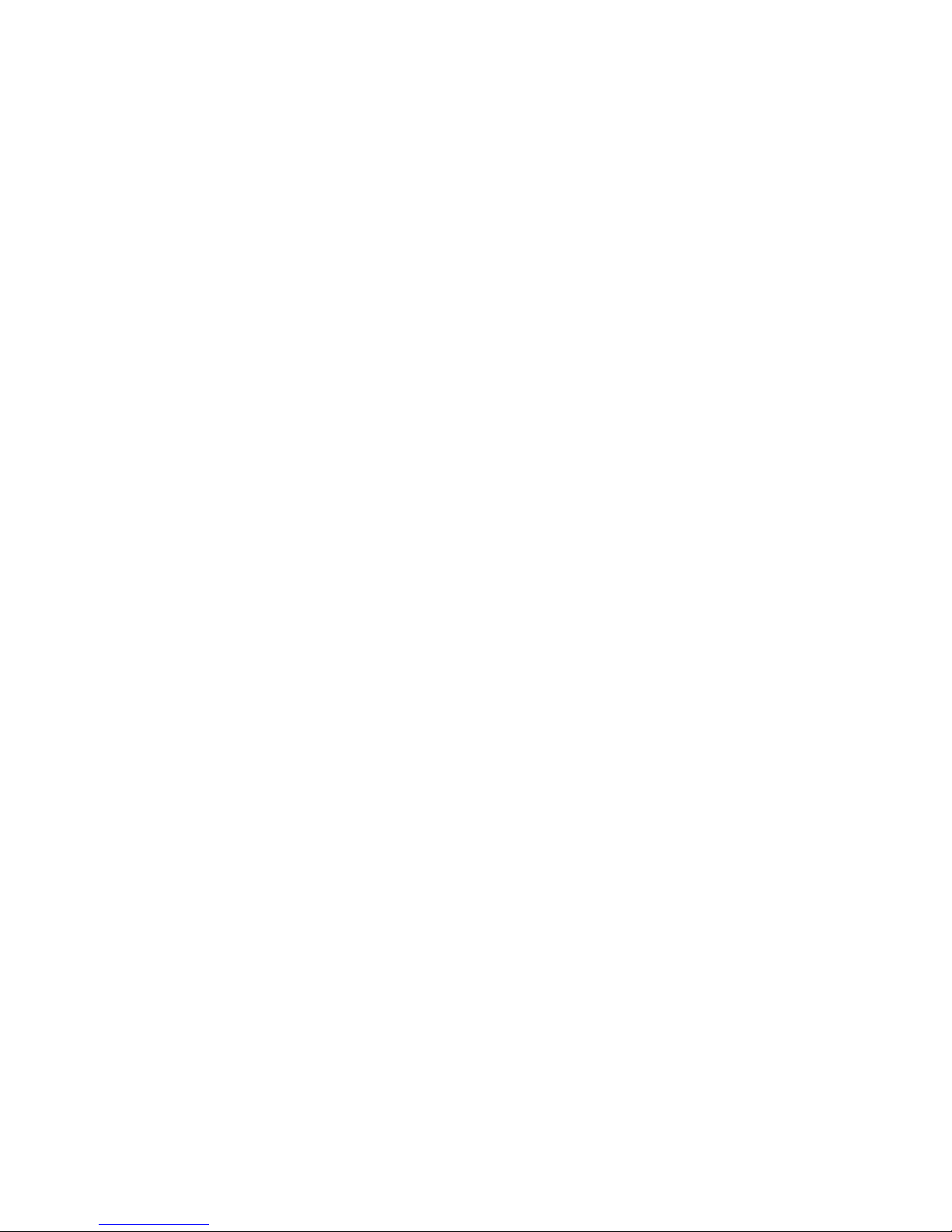
2
Contents
1 Intended use 3......................
2 Product safety Information 3............
3 Your Handy 6.......................
4Keys 7...........................
5 Menu Icons/ Screen Icons 8............
6 Battery 8..........................
7 Menu tree 11........................
8 How to make and receive calls 12.........
9 Menu Funktions 13...................
10 Care and Maintenance 18...............
11 Troubleshooting 20...................
12 Technical Data 22....................
13 Declaration of Conformity 22.............
14 Guarantee 23.......................
Page 3
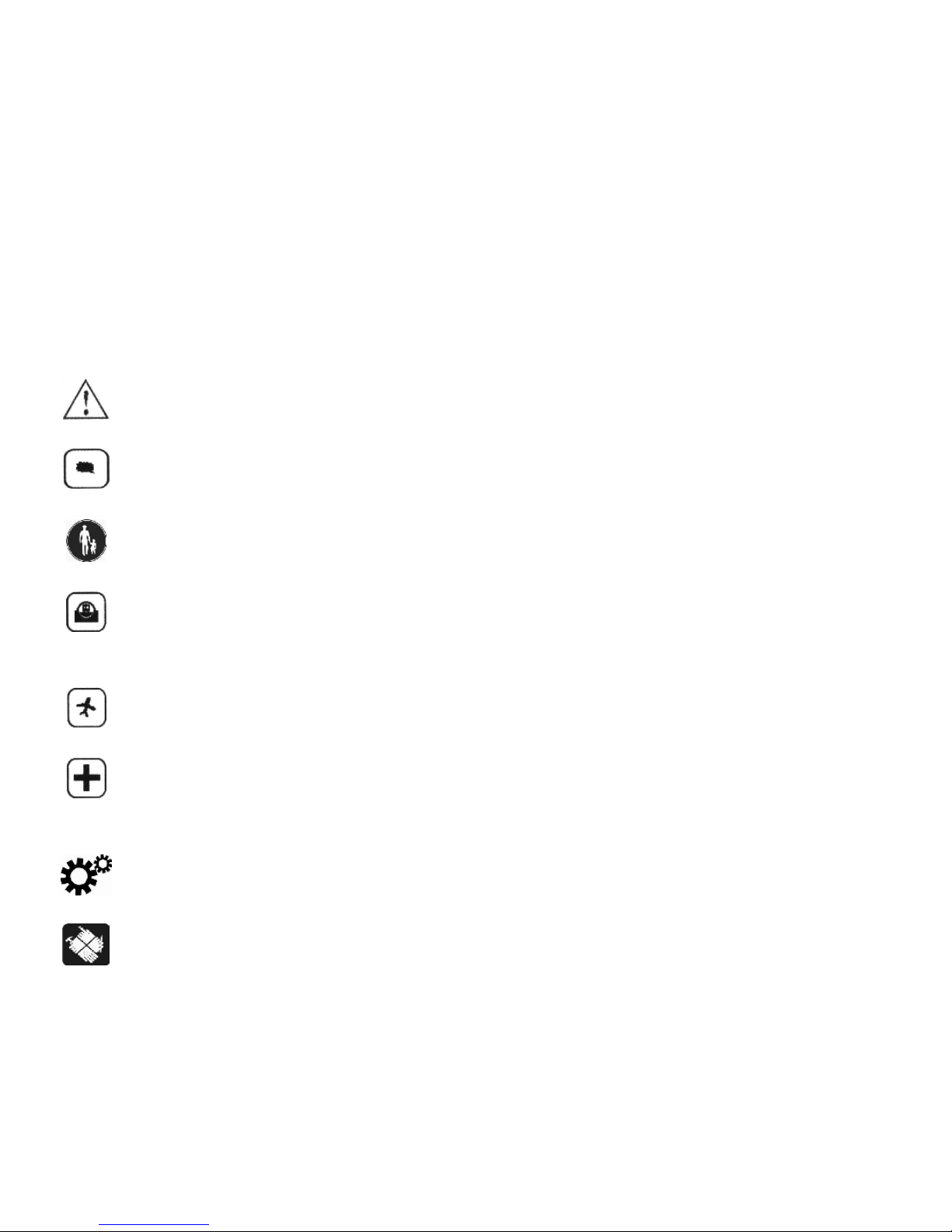
3
1 Intended use
This mobile phone is designed for use to a mobile phone network. Any other use is considered
unintended use. Unauthorised modification or reconstruction is not permitted. Under no circumstances open the device or complete any repair work yourself.
2 Product safety Information
Please read these simple guidelines. Not following them may be dangerous or illegal.
Switch off the phone in the vicinity of chemical plants, gas stations and other locations containing explosive objects.
Keep the phone far away from children.
When driving, please use the hands free calling device (purchased separately) to
ensure safety . Please park the car at roadside for communication unless in emergency .
Switch off the phone when boarding an airplane and do not switch the phone on
during the flight.
Be careful when using the mobile phone in the vicinity of such devices as pacemakers, hearing aids and other electro-medical equipment, which may be interfered by
the mobile phone.
No guarantee for the accessories and parts not produced by the original factory.
Never attempt to disassemble the phone by yourself. Contact the supplier in case of
any trouble with your mobile phone.
Page 4
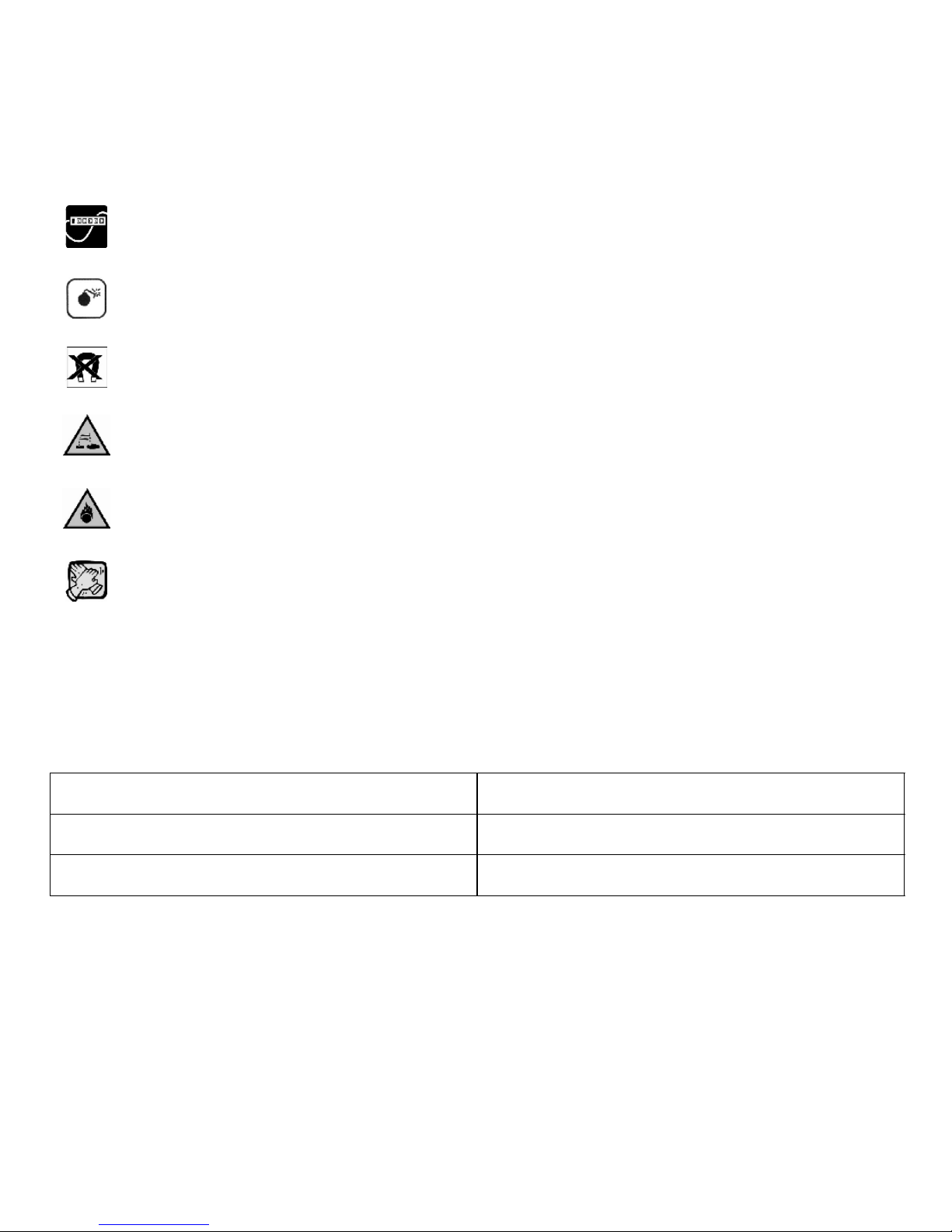
4
Do not recharge the phone without battery being installed.
Charge the phone in well-ventilated environment and keep away from inflammable
and high explosive articles.
To avoid demagnetization, keep the handset away from magnetic substances, such
as magnetic discs or credit cards.
Keep the phone away from liquid. If soaking or erosion occurs, take the battery out
and contact the supplier.
Avoid using the phone in too high or too low temperature environments. Never leave
the phone exposed under direct sunlight, in high humidity or in a dusty environment.
Do not use liquid or a damp cloth with strong detergents to clean the handset.
Packing list
Check all the components according to the packing list when you open the package. Please
contact with the dealer or seller in time when you find some missing or destroyed.
1 Handset
1 Adaptor
1 Battery 1 Earplug
1 Manual
Page 5
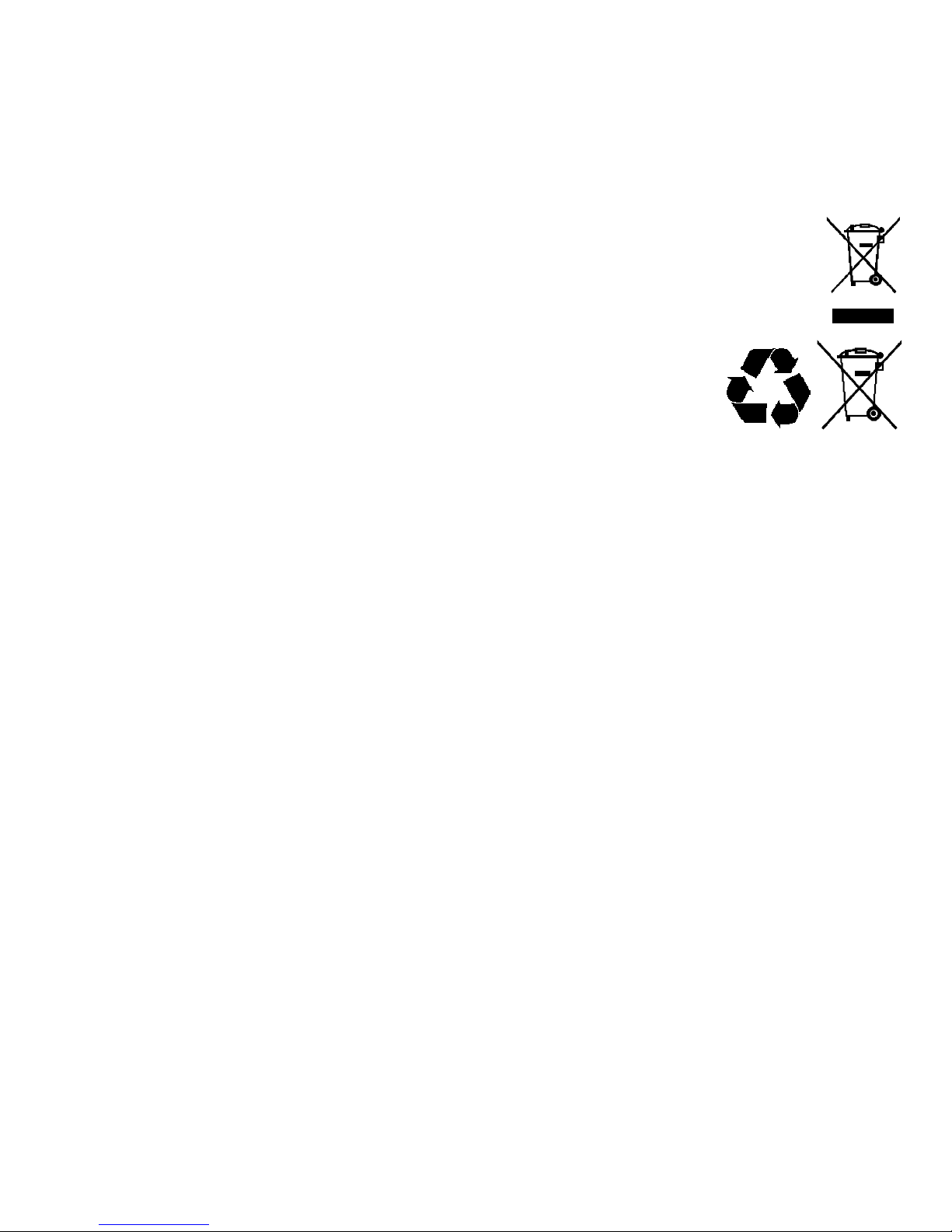
5
Disposal
In order to dispose of your device, take it to a collection point provided by your local
public waste authorities (e.g. recycling centre). According to laws on the disposal of
electronic and electrical devices, owners are obliged to dispose of old electronic and
electrical devices in a separate waste container. The symbol indicates that the device must not be disposed of in normal domestic waste!
Batteries represent a hazard to health and the environment!
Never open, damage or swallow batteries or allow them to pollute
the environment. They may contain toxic, ecologically hazardous
heavy metals.
You are legally obliged to dispose of power packs and batteries at the point of sale or in the
corresponding containers at collection points provided by local public waste authorities. Disposal is free of charge. The symbols indicate that the batteries must not be disposed of in normal domestic waste and that they must be brought to collection points provided by local public
waste authorities.
Packaging materials must be disposed of according to local regulations.
Page 6

6
3 Your Handy
1
2
3
5
7
9
4
6
8
10
11
12
1 Torch 2 Earpiece 3 Main Screen
4
NAVIGATION KEY 5 LEFT KEY/OK KEY 6 RIGHT KEY
7 SEND KEY ƒ 8 END KEY, POWER KEY „ 9 Keypad
10 Microphone 11 Charging/Headset Interface 12 Battery Cover
Page 7
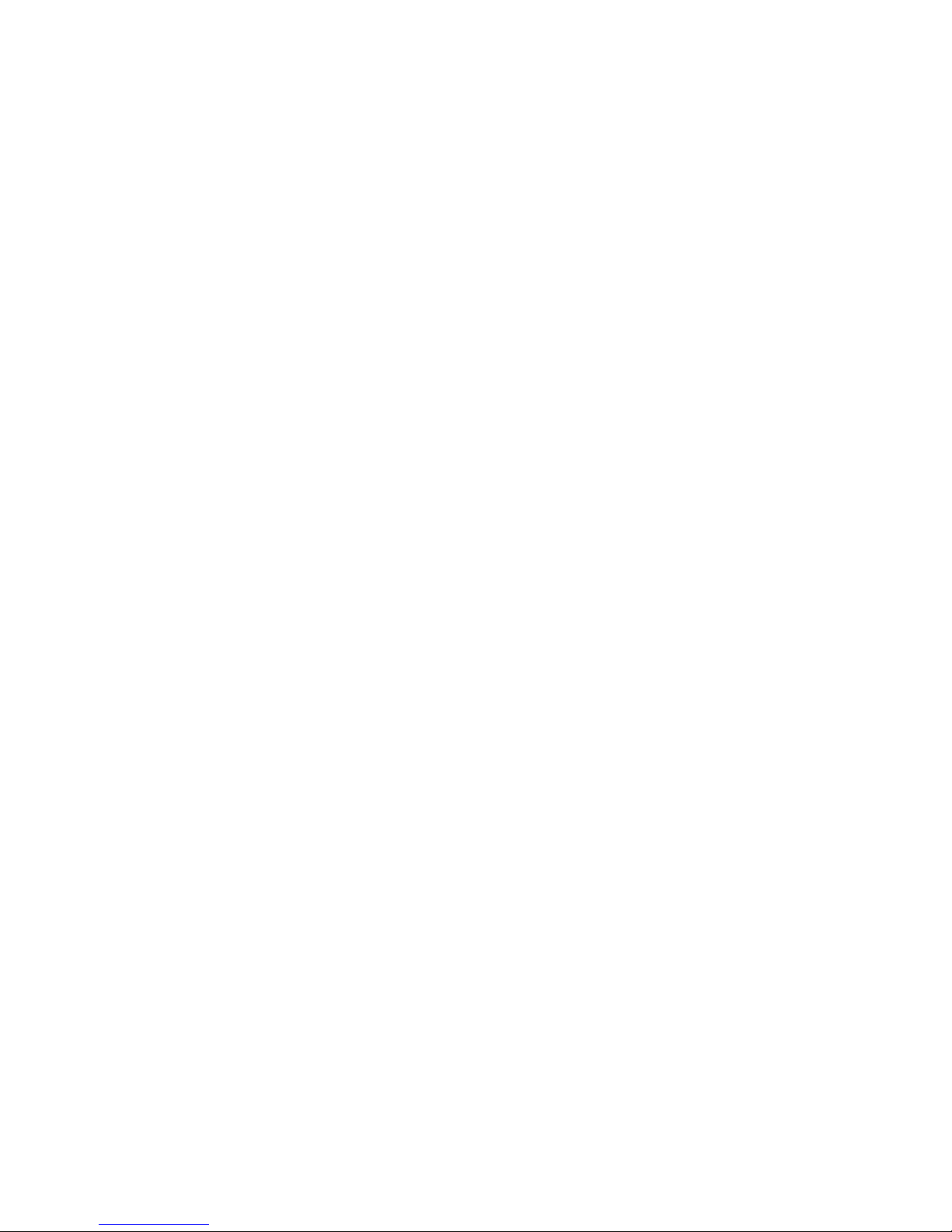
7
4 Keys
SEND KEY ƒ Dial or answer a call.
In the standby mode, press this key to browse the
Call History.
END KEY „ Endacall.
Long press this key to turn on or off the phone. In
the Functions list status, return to the standby
mode.
LEFT AND RIGHT /
UP AND DOWN KEY
LEFT KEY and RIGHT KEY:
Used to execute the operation as instructed by the
words on the last row on the screen. In the standby
state press
UP or DOWN KEY to enter call records or
shortcut menu. Used to scroll the functions list in
main menu or the items of the Phonebook. In Edit
mode, move the cursor.
OK KEY/LEFT SOFT KEY Press OK KEY/LEFT KEY to enter menu in the standby
state. Use it to confirm. In the standby mode, long
press
OK KEY to turn on or off the Torch.
RIGHT KEY Press the key to view Phonebook list. In the Func-
tions list status, return to last menu.
KEYPAD Used to input numbers, letters and some charac-
ters. In the Edit screen, press # to change the input
method. Press * to switch to the Symbol interface.
STANDBY ƒ KEY
Page 8
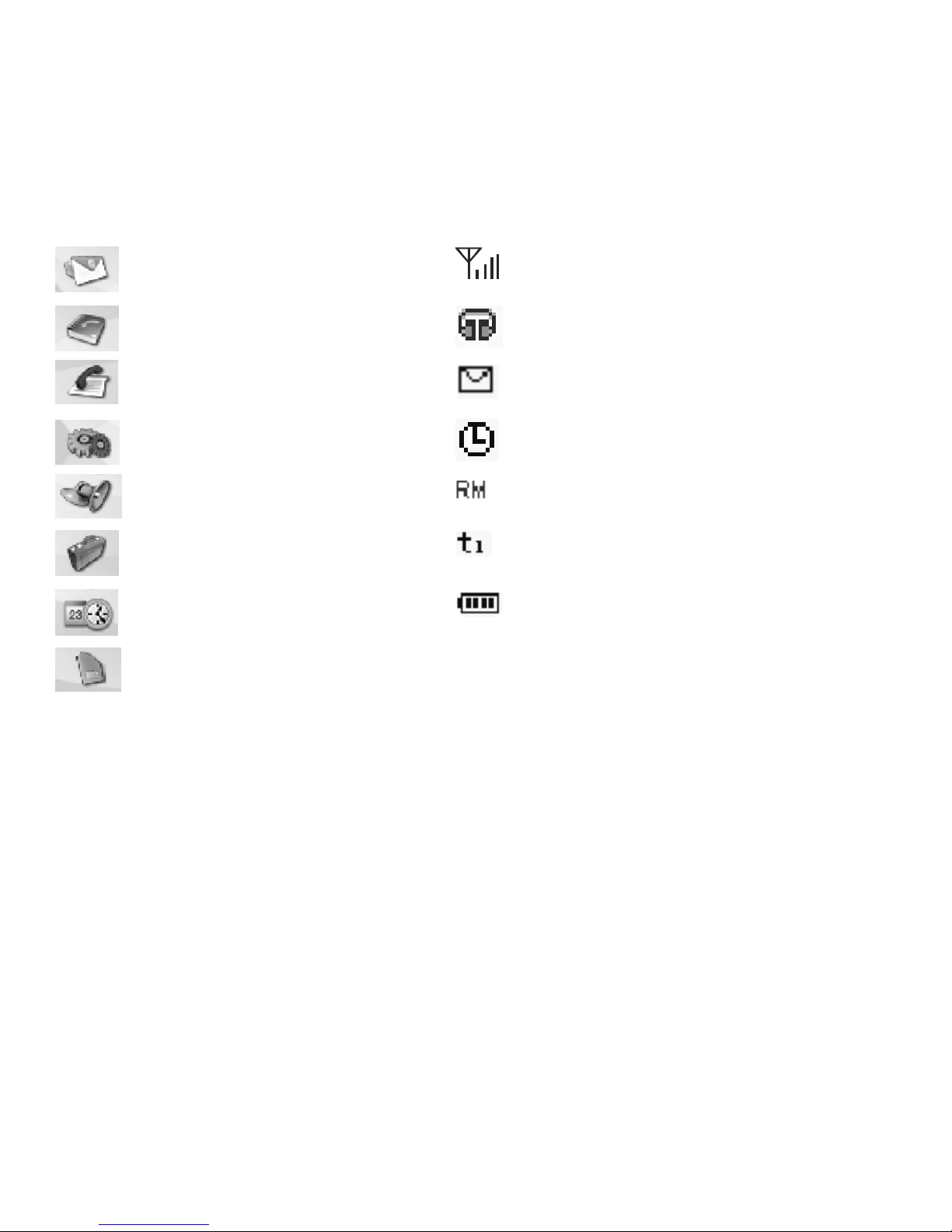
8
5 Menu Icons/ Screen Icons
Short Message Received signal strength
Phonebook Earphone
Call Records New Short Message
Settings Alarm on
Profiles International Roam
Tools Call divert (Changing by line)
Alarm Battery power level
Sim Tool Kit
6 Battery
The lithium battery of the mobile phone can be immediately used after unpacking. A new battery performs best after performing a full charge/discharge 3 times.
Installing the battery
1. Insert the battery by aligning the gold contacts in the battery compartment on
the phone.
Page 9

9
2. Push down on the upper section of the battery until it clicks into place.
Removing the battery
1. Ensure that your mobile phone is switched off.
2. Remove t he battery cover.
3. Pull the battery up and remove it from the mobile phone.
How to charge the battery
Your phone is powered by a rechargeable battery. Connect your travel adapter to the bottom of
your mobile phone. Connect the other end of the travel adapter to the mains socket. If you are
charging the battery when the mobile phone is switched off, the display will show the battery
icon with the bars moving from right to left. If charging the battery when the mobile is switched
on, the display will show the battery icon with a lightning strike. When the battery is fully
charge, disconnect the charger.
Power ON/OFF
Ensure that your SIM card is in your mobile phone and that the battery is charged. Please hold
„ KEY to Power on/off the phone. The phone will automatically search for the network.
Page 10

10
How to insert the SIM card
You want a mobile phone that is sophisticated yet easy to use and here it in your hands! Naturally you are eager to start using it, but first you need to insert the SIM card.
Insert the SIM card as follows.
1. Ensure that the phone is switched off and charger is disconnected from the
phone.
2. Turn the phone over and remove the back cover.
3. If the battery is already inside, remove it!
4. Locate the SIM card seat, and push the metal side of the SIM card downward
into the seat.
5. Replace the battery first.
6. Replace the back cover.
What is a SIM card
Every mobile phone has a SIM card (Subscriber Identity Module). This is a micro-chip that
holds your personal information such as names and phone numbers. Your phone won’t work
without it. If you already have contacts on your SIM card, they can be transferred in most
cases.
Display information
When you have switched on the phone, and it is registered to a network, the phone is in the
standby mode and ready for use. Besides sending and receiving calls, you can also do:
In the standby mode, press
MENU KEY to enter Main menu.
In the standby mode, press
RIGHT KEY to view Phonebook list.
In the standby mode, press
ƒ KEY to enter call list.
Page 11

11
7Menutree
1. Short Message
S Write message
S Inbox
S Outbox
S Drafts
S Voice Mail
S Broadcast
Message
S Delete All
S Check Storage
S Message Counter
S Message Setup
2. Phonebook
S Search
S Create
S Delete
S Copy
S Setting
S Storage Status
S Speed Dial
3. Call Records
S Incoming Calls
S Outgoing Calls
S Missed Calls
S Delete Drafts
S Call Duration
4. Settings
S Display Settings
S Clock Settings
S Call Settings
S Phone Settings
S Security
S Network Settings
S Shortcut
S Factory Default
5. Profiles
S Standard
S Conference
S Outdoor
S Indoor
S Headset
6. Tools
S World clock
S Stopwatch
S Flashlight
7. Calculator
8. Alarm
S Calendar
S To Do Li st
S Alarm
9. Sim Tool Kit
Page 12

12
8 How to make and receive calls
Dial a Number
In the standby mode, enter telephone number or an area code and telephone number, and
press the
ƒ KEY to dial the number. Press the „ KEY to end the call.
Dial a Number by Use of the Phonebook
In the Phonebook list, search for your desired item.
The method:
Press the key containing the initial letter of the name you want, and then press
UP/DOWN KEY to
find your desired name. Press the
ƒ KEY to dial the number.
Re-dial the last Number
In the standby mode, press the
ƒ KEY t o display the call records.Press the LEFT/RIGHT KEY to
displays those telephone numbers of Incoming Calls, Outgoing Calls and Missed Calls, use the
UP/DOWN KEY to select your desired number. Press the ƒ KEY to dial the number.
Speed Dial
Edit the speed dial numbers in Phonebook Speed Dial. Press and hold the numerals (2-9) on
the Speed Dial list in the standby mode to dial your desired number.
Answer a Call
When someone is calling you, the phone will give a ring tone or vibrate.
1. Press the
ƒ KEY to answer the call.
2. To end the call, you can press the
„ KEY.
3. To turn down a call, you can press the
„ KEY directly or the RIGHT KEY.
Adjust the Volume
During a call, yon can press the
LEFT and RIGHT KEY to adjust the volume directly.
Page 13

13
9 Menu Funktions
Write Text
Change input mode:
Press
#KEYto change the input mode (input modes: Abc, abc, ABC, 123, Eng.). In the Abc,
abc, ABC input, press the number keys 2-9 to input letters. Please input the characters followed the order according to the letters on the keys. Press the key once to input the first letter,
press it twice to input the second one and so on.
In the “Eng” input, when entering a word, you only need to enter the target key once, the phone
will present those possible matches by use of the association function. You can press the
LEFT/
RIGHT KEY
to select your desired word, and press the LEFT KEY to select the cursor position. In
the 123 input, press the keys to input the corresponding numbers.
Input Symbol: Press the
*KEYto select the symbol that you want.
Input Space: Press 0 key to input space, it does not word in 123 mode.
Delete Character: Press
RIGHT KEY to clear a character. Press and hold RIGHT KEY to delete all
characters and clear the display.
Move cursor to left or right: Press the
LEFT / RIGHT KEYS to move the cursor left or right.
How to send and receive text messages
You can use your mobile phone to send and receive text messages.
1. Go to Menu → Short Message → Write message.
2. Write your message. For more information to see section “Write Text”’.
3. When you finished the message, press
MENU KEY to do as follow.
4. Select Send to send the message to one person.
5. Select Send and Save to send the message and save it to Outbox.
6. Select Send to Send to Many to send to more than one person, and select the
names from the Phonebook list.
7. Select Save to save it to Drafts.
Page 14

14
Upon receiving a message, the mobile phone indicates with ring tone, prompt, or a new message icon.
1. Press
MENU KEY to open the new message. You can also go to Inbox to read
the message.
2. Use
UP/DOWN KEYS to read the message.
3. While the message is open, use
MENU KEY to Text Reply, Delete, Extract
Number, Forward, Edit, Dial Back the current number.
Add new Phonebook contacts
You can save names and phone numbers in the phone and SIM card memory. To save names
and phone numbers to the contacts list, select → Menu → Phonebook.
1. Press
MENU KEY to select Create.
2. Select whether to save the new contact to your SIM card or to the phone’s
memory.
3. Enter the contact’s phone name. Press
MENU KEY, then enter a number and
confirm by
MENU KEY.
4. To delete someone from your Phonebook list, first search the name, then
press
MENU KEY and choose Delete.
Page 15

15
Function Description Selection
Send message Send text messages to
mobile phones
Menu→Short Message→Write message
Read Message View the received, sent,
save messages
Menu→Short Message→Inbox/Outbox/Drafts
Voice Mail Receive and listen to voice
message
Menu→Short Message→Voice Mail
Message Setup The settings about message Menu→Short Message→Message
Setup
Create Phonebook
contacts
Add the new contacts to
phone book
Menu→Phonebook→Create
Edit Phonebook Edit phone book Menu→Phonebook→Search→Op-
tion→Edit
Speed Dial Set speed dial numbers that
you can dial the number of
setting by long pressing
number key
Menu→Phonebook→Speed Dial
View calls View all calls Menu→Call Records→Incoming Calls/
Outgoing Calls/Missed Calls
Call Duration View call duration Menu→Call Records→Call Duration
Date &Time Set. Set date and time Menu→Settings→Clock Set-
tings→Date &Time Set.
CLIR If select ON means restrict
display your incoming
number on called side, else
display your number
normally
Menu→Settings→Call Settings→CLIR
Page 16

16
Auto Redial Turn on or off Auto Redial Menu→Settingss→Call Set-
tings→Auto Redial
Language Set the phone language Menu→Settings→Phone Set-
tings→Language
Auto ON
Auto OFF
You can set the times when
the phone is turned on/off
automatically
Menu→Settings→Phone Set-
tings→Auto ON/Auto OFF
Security Settings Access your phone’s
Security setting
Menu→Settings→Security
Network Settings Set network searching mode Menu→Settings→Network Set-
tings→Network Selection
Call Waiting Hold the first call and
answer the second call
(need network support)
Menu→Settings→Network Set-
tings→Call Waiting
Call Divert Divert the incoming calls to
other preset numbers (need
network support)
Menu→Settings→Network Set-
tings→Call Divert
Call Barring Prevent incoming or
outgoing calls based on
user-defined conditions
Menu→Settings→Network Set-
tings→Call Barring
Shortcut You can set a few items as
the normally used functions.
In the standby mode, press
the
DOWN KEY to enter the
shortcuts list, press the
UP/
DOWN KEY
to select one of
the functions to enter.
Menu→Settings→Shortcut
Page 17

17
Restore Factory
Default Settings
Restore to original factory
settings
Menu→Settings→Factory Default
Profiles Ring T one, SMS Alert Tone,
Alarm Tone, Alert Type, Ring
Tone Volume, Key Volume,
Vibration about different
Personalize profiles
Menu→Profiles
Calculator Calculator Menu→Calculator
Stopwatch This is a typical stopwatch
function
Menu→Tools→Stopwatch
Flashlight Menu→Tools→Flashlight
Alarm Set alarm alert time Menu→Alarm
Calendar View Calendar Menu→Alarm→Calendar
To Do Li st To record and view to do list Menu→Alarm→To Do List
Page 18

18
10 Care and Maintenance
Battery and Charger Safety
S Only use batteries approved by the phone manufacturer.
S Your device is powered by a rechargeable battery. The full performance of a new
battery is achieved only aft er two or three complete charge and discharge cycles.
S The charging time depends on the charger and the battery used.
S The battery can be charged and discharged hundreds of times, but it will eventually
wear out. When the talk and standby times are noticeably shorter than normal,
replace the battery.
S If unused, a fully charged battery will lose its charge.
S When the charger is not disconnecting it from the power source. Do not leave the
battery connected to the charger and power source for longer then necessary as
overcharging it will shorten its life.
S Leaving the battery in hot or cold place, such as in a closed car in summer or winter
conditions, will reduce the capacity and lifetime of the battery. A device with a hot or
cold battery may not work temporarily, even when the battery is fully charged.
Battery performance is particularly limited in temperatures well below freezing.
S Do not short-circuit the battery. Accidental short-circuiting can occur when a metallic
object such as a coin, clip, or pen causes direct connection of the positive (+) and
negative (-) terminals of the battery. (These look like metal strips on the battery.)
This might happen, for example, when you carry a spare battery in your pocket or
purse. Short-circuiting the terminals may damage the battery or the connecting
object.
S Do not dispose of the battery in a fire.
Page 19

19
Phone Maintenance
Your device is a product of superior design and chairmanship and should be treated with care.
The suggestions below will help you protect your warranty coverage.
1. Keep the phone and all the parts and accessories (for example, SIM card) out
of the reach of small children.
2. Do not use or store the phone in dusty or dirty locations. Its moving parts and
electronic components can be damaged.
3. Do not use or store the phone in excessively hot places. High temperatures
will shorten the life-span of the phone, damage the battery, and warp or melt
the plastic used in the phone’s manufacture.
4. Do not store the phone in excessively cold places. When the phone returns to
its normal temperature, moisture can form inside the phone, causing damage
to the electronic circuits.
5. Do not mishandle or abuse the phone. Dropping, knocking or shaking it can
damage the internal circuits.
6. Do not use harsh chemicals, strong detergents, or cleaning solvents to clean
the phone. If you must clean it, then use a soft, clean and dry cloth.
7. Do not paint the phone. Paint can clog the moving parts and prevent proper
operation.
8. Use only the supplied or an approved replacement antenna. Unauthorized
antennas, modifications, or attachments could damage the device and may
violate regulations governing radio devices.
9. If the phone or any of the accessories are not working as they should, please
consult your dealer who can provide you with the expert assistance required.
All of the above suggestions apply equally to your device, battery, charger, or any
enhancement. If any device is not working properly, take it to the nearest authorized service
facility for service.
Page 20

20
11 Troubleshooting
Should problems arise with the telephone, please refer to the following information first. In the
case of technical problems, you can contact our hotline service, Tel. 0900 00 1675 within
Switzerland (Swisscom f ees, via landline, at time of going to print: CHF 2.60/min). In the case
of claims under the terms of guarantee, please contact your sales outlet. There is a 2 year
period of guarantee.
Trouble Possible reasons
The phone cannot be switched on 1. Is there any power in the battery?
2. Is the battery installed properly?
Battery cannot be charged 1. Check if the charger is connected with the phone
correctly.
2. Is the battery usable? The performance of the
battery will be reduced after used for several years.
3. Is the battery completely discharged? The phone
needs to be connected to the charger for a while
before it can be charged.
Fails to register to the network 1. The signal is too weak, or there may be some radio
interference around. Check the signal strength meter
on the screen to see whether vertical lines are
displayed.
2. Is the SIM card installed properly, poorly contacted
or damaged? If the SIM card is damaged, please ask
your network operator for replacement.
Cannot call out 1. Is the SIM card registered in the network?
2. Is call barring enabled?
3. Calling prohibited due to call charges not paid?
4. Have you enabled the function of FDN?
5. Have you selected line 2 though your network
operator doesn’t provide this service?
Page 21

21
Cannot call in 1. Is the SIM card registered in the network?
2. Incoming call prohibited due to call charges not
paid?
3. Is call diverting enabled?
4. Is the ”Bar incoming call” function in call barring
enabled?
PIN locked Input the PUK code supplied with the SIM card to
unlock or contact the network operator.
Call charge meter invalid No metering pulse is transmitted. Please contact your
network operator.
SIM error 1. SI M card is dirty. Clean it.
2. Reinstall the SIM card.
3. SIM card is damaged. Replace it.
Abbreciations and explanations
GSM Global System of Mobile Communication.
SIM Subscriber Identity Module.
PIN Personal Identification Number. Usually refers to PIN1.
Supplied with SIM card. Used to unlock the SIM card.
PUK Personal Unlock Code. Supplied with SIM card. It is
used to unlock the SIM card if you input wrong PIN
code three times consecutively and the SIM card is
locked.
FDN Fixed diales numbers.
Our company will not take any responsibility for results caused by not following the
above suggestions or by improper use.
Page 22

22
12 Technical Data
Frequenz: GSM 900MHz/DCS1000 MHz Dual Band
Power Adapter: 100 V - 240 VAC, 50 Hz/60 Hz,
DC 5.25 V, 0.6 A
Battery: 550 mAh
Waiting time: about 150-200 hours
Talk time: about 3-5 hours
Operation T emperature: -10°C-+40°C
Ambient Humidity: 10 - 95 %
Storage Temperature: -30°C+60°C
Circumstance noise: 60 dB(A)
Pressure: 86 - 106 Kpa
Dimension: 102 mm x 43 mm x 14 mm
13 Declaration of Conformity
This product complies with standards including Low Voltage Device Directive
73/23/EEC; EMC Directive 89/336/EEC and R&TTE Directive 1999/5/EC. It passed
the subject tests by the authority concerned and is authorized to bear CE mark.
To view the complete Declaration of Conformity, please refer to the free download
available on our web site www.switel.com
.
Page 23

23
14 Guarantee
SWITEL equipment is produced and tested according to the latest production methods. The
implementation of carefully chosen materials and highly developed technologies ensure
trouble-free functioning and a long service life. The terms of guarantee do not apply where the
cause of equipment malfunction is the fault of the telephone network operator or any interposed
private branch extension system. The terms of guarantee do not apply to the batteries or power
packs used in the products. The period of guarantee is 24 months from the date of purchase.
All deficiencies related to material or manufacturing errors within the period of guarantee will be
redressed free of charge. Rights to claims under the terms of guarantee are annulled following
tampering by the purchaser or third parties. Damage caused as the result of improper handling
or operation, normal wear and tear, incorrect positioning or storage, improper connection or
installation or Acts of God and other external influences are excluded from the terms of guarantee. In the case of complaints, we reserve the right to repair defect parts, replace them or
replace the entire device. Replaced parts or devices become our property. Rights to
compensation in the case of damage are excluded where there is no evidence of intent or
gross negligence by the manufacturer.
If your device does show signs of a defect within the period of guarantee, please contact the
sales outlet where you purchased the
SWITEL device, producing the purchase receipt as
evidence. All claims under the terms of guarantee in accordance with this agreement can only
be asserted at the sales outlet. No claims under the terms of guarantee can be asserted after a
period of two years from the date of purchase and hand-over of the product.
Important note
Your device is supplied with an energy-efficient switching power supply (Input 110-240 V
AC
,
Output 5,25 V
DC
, 600 mA). The adaptor input power without load is approx. 0,2 W. The
average efficiency is approx. 67,3 %. The electrical consumption is approx. 2,15 W.
Page 24

Declaration of conformity
WE TELGO AG
OF Route d’Englisberg 1 1
CH-1763 Granges-Paccot
Declare under our own responsibility that the product
MODEL: ME10
DESCRIPTION: Cordless DECT telephone
Is in conformity with directives: R&TTE Directive (1999/5/EC)
COMPLIANCE IS ACHIEVED BY CONFORMITY TO THE FOLLOWING:
EN 60950-1, EN 301489-1, EN 301489-6, EN 301406
AUTHORISED BY:
Signed:
Name (printed): Selim Dusi
Position in company: Managing Director
Date of issue: 28.02.2010
Copies of this document will be held on file for a period of 10 years after the last production.
Supplier: TELGO AG, Route d’Englisberg 11
CH-1763 Granges-Paccot
Product: ME10
