Page 1

PRESSONE
the future of global communications
hosted iPBX solutions
powered by
SwissVoice IP10/s Series Telephone
USER GUIDE
ip10srev1.0.012004
Page 2
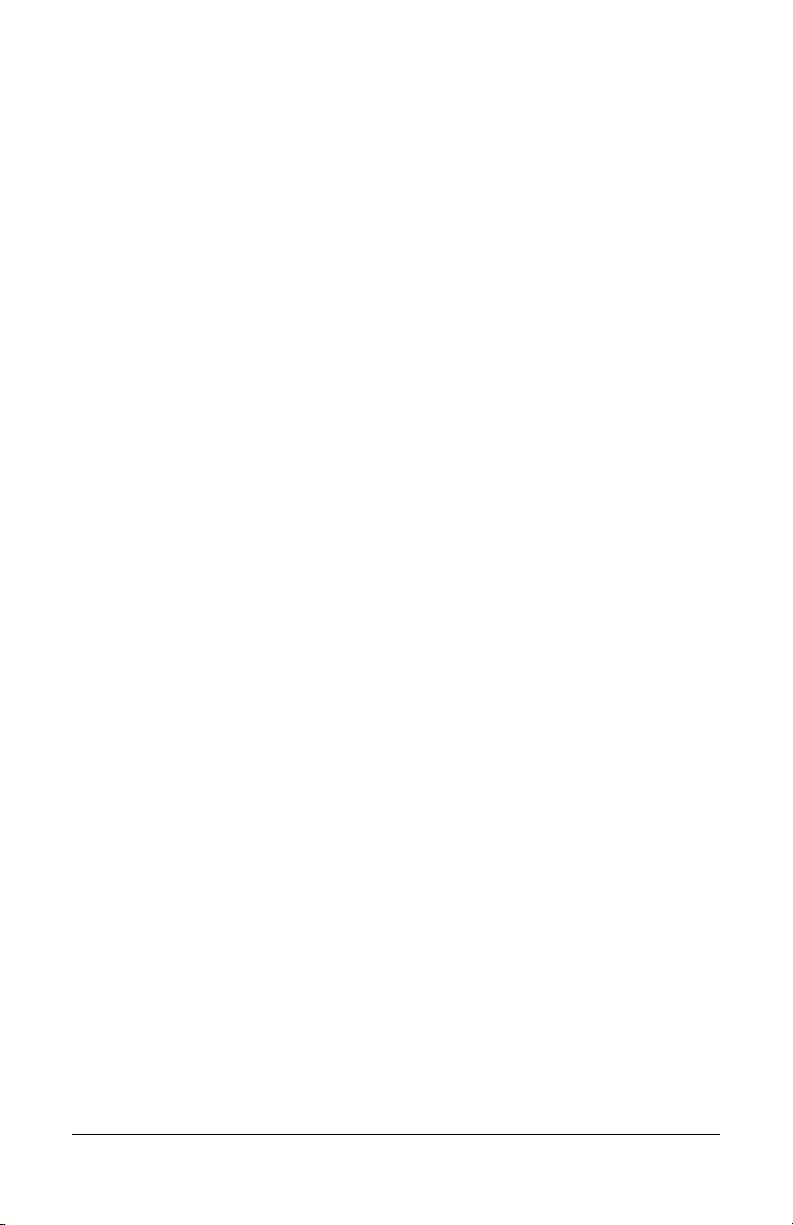
Table of Contents
1 Your SwissVoice Telephone...................................... 1
Introduction ..................................................................................... 1
Accessing Phone Features.......................................................... 1
In This Manual ............................................................................. 1
Telephone Description.................................................................... 1
SwissVoice IP 10 Features Table ................................................... 2
Moving Your Telephone.................................................................. 4
2 Basic Phone Features ................................................ 5
Adjusting the Volume...................................................................... 5
Answering a Call............................................................................. 5
Displaying Line Button Layout ........................................................ 5
Making a Call .................................................................................. 6
…using the Handset .................................................................... 6
…using the Loudspeaker............................................................. 6
…using the Keypad ..................................................................... 7
Making a Second Call..................................................................... 8
Phone Configuration ....................................................................... 8
Admin settings Menu ................................................................... 9
User settings Menu...................................................................... 9
Alarm ........................................................................................ 9
Date Setting.............................................................................. 9
Display Contrast ..................................................................... 10
Headset Enable/Disable......................................................... 10
Idle Display Text..................................................................... 10
Language ............................................................................... 11
Password................................................................................ 11
Personal Voice Mail Number.................................................. 11
Reset ...................................................................................... 12
Ringing Tones ........................................................................ 12
Using a Headset ........................................................................... 13
Using the Loudspeaker................................................................. 13
Loudspeaker Troubleshooting ................................................... 14
SwissVoice Telephone User Guide i
621-00000106
Page 3
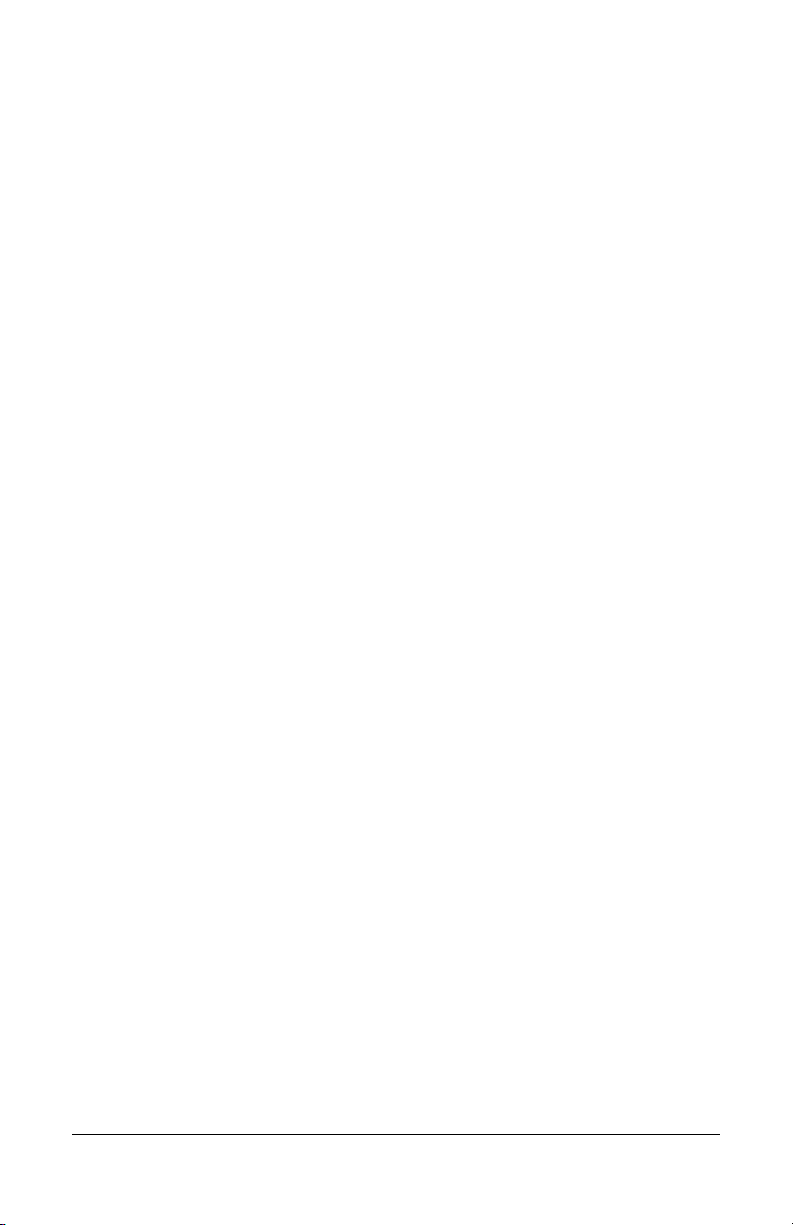
3 PressOne Telephone Features ............................... 15
Feature Activation Digit................................................................. 15
Abbreviated Dial ........................................................................... 15
Creating an Abbreviated Dial Code ........................................... 16
Using an Abbreviated Dial Code ............................................... 16
Modifying an Abbreviated Dial Code ......................................... 16
Deleting an Abbreviated Dial Code ........................................... 17
Verifying an Abbreviated Dial Number ...................................... 17
Anonymous Call Rejection............................................................ 18
Enabling Anonymous Call Rejection ......................................... 18
Disabling Anonymous Call Rejection......................................... 18
Authorization Code Calling ........................................................... 18
Billing Codes................................................................................. 19
…using the Phone ..................................................................... 19
…using Star Codes ................................................................... 19
Blind Transfer ............................................................................... 20
Call Back Queuing ........................................................................ 20
Call Block (Selective Call Rejection)............................................. 21
Enabling/Disabling Call Block.................................................... 21
Blocking Number of Last Call Received .................................... 22
Adding Numbers to Call Block List ............................................ 22
Listing Blocked Numbers........................................................... 22
Deleting Numbers from Call Block............................................. 23
Call Forward (All Calls) ................................................................. 24
Enabling Call Forward (All)........................................................ 25
…using the Phone.................................................................. 25
…using Star Codes ................................................................ 25
Disabling Call Forward (All) ....................................................... 26
…using the Phone.................................................................. 26
…using Star Codes ................................................................ 26
Call Forward (Busy) ...................................................................... 26
Enabling Call Forward (Busy).................................................... 26
Disabling Call Forward (Busy) ................................................... 27
Call Forward (No Answer) ............................................................ 27
Enabling Call Forward (No Answer) .......................................... 27
Disabling Call Forward (No Answer) ......................................... 28
Call Pickup.................................................................................... 28
ii SwissVoice Telephone User Guide
621-00000106
Page 4
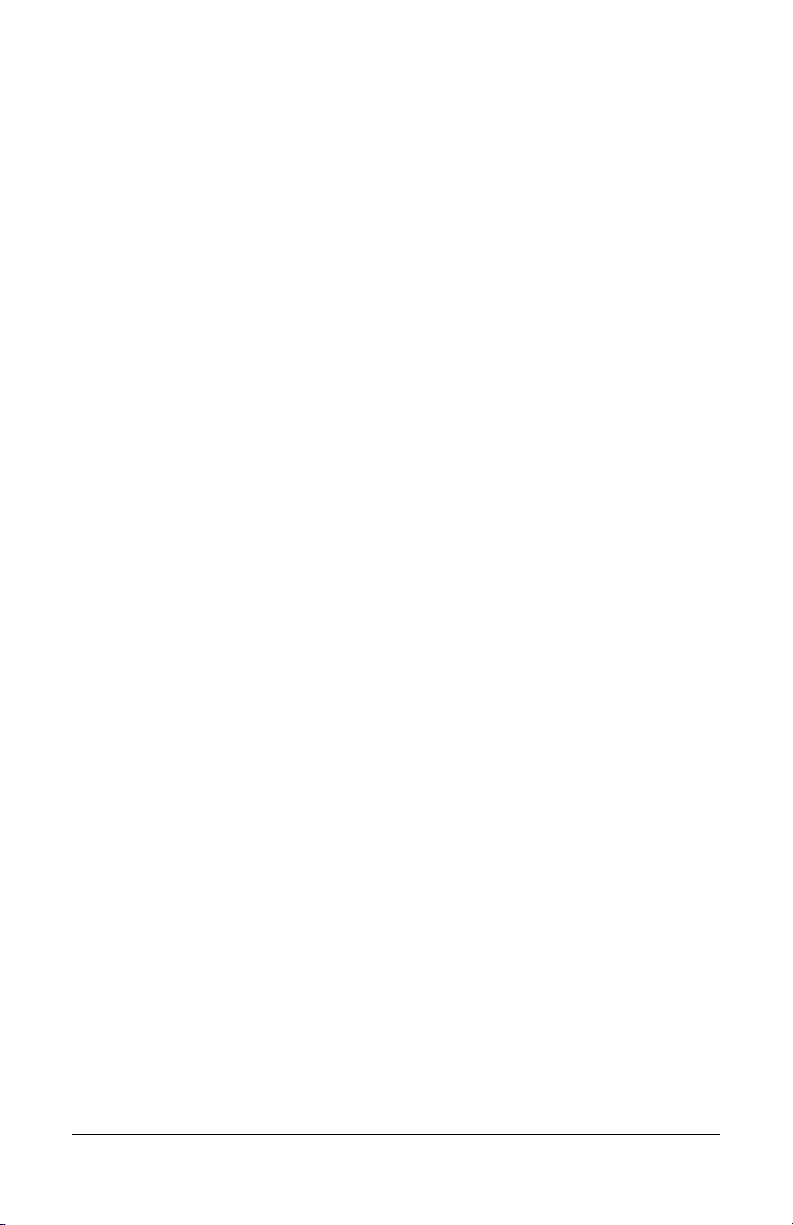
Directed Call Pickup .................................................................. 28
…using the Phone.................................................................. 28
…using Star Codes ................................................................ 28
Group Call Pickup...................................................................... 29
…using the Phone.................................................................. 29
…using Star Codes ................................................................ 29
Call Return.................................................................................... 29
Call Trace ..................................................................................... 29
Call Waiting................................................................................... 30
Answering the Second Call ....................................................... 30
Switching Between Held Calls................................................... 30
Call Waiting with Caller ID ............................................................ 31
Call Waiting with ID Manager ....................................................... 31
Caller ID Block .............................................................................. 32
Conference ................................................................................... 32
Conference Call Tips ................................................................. 32
Dial Tone and Ringer Patterns ..................................................... 33
Direct Extension Assignment........................................................ 34
Programming a Guest Phone .................................................... 34
Re-establishing the Guest Phone.............................................. 35
Re-establishing Your Old Phone ............................................... 35
Do Not Disturb .............................................................................. 35
Tips for using Do Not Disturb .................................................... 35
Enabling/Disabling Do Not Disturb ............................................ 36
…using the Phone.................................................................. 36
…using Star Codes ................................................................ 36
Group Speed Dial ......................................................................... 36
Hold .............................................................................................. 37
Hold-on Queuing........................................................................... 37
Hunt Groups ................................................................................. 37
Intercom........................................................................................ 38
Meet-Me Conference .................................................................... 38
Joining a Meet-Me Conference ................................................. 39
To join a Meet-Me Conference............................................... 39
Dialing In Too Early ................................................................ 40
Entering an Incorrect ID ......................................................... 41
Extending the Conference Duration ....................................... 41
SwissVoice Telephone User Guide iii
621-00000106
Page 5

Roll Call .................................................................................. 41
Adding More Ports to an Active Meet-Me Conference ........... 41
Dropping a Conference Call ................................................... 42
Scheduling a Meet-Me Conference ........................................... 42
Canceling a Meet-Me Conference............................................. 43
Modifying a Meet-Me Conference ............................................. 44
Getting a List of Meet-Me Conferences..................................... 45
MultiLine Call Park........................................................................ 46
Parking a Call ............................................................................ 46
Retrieving a Parked Call............................................................ 46
Music on Hold ............................................................................... 47
Mute.............................................................................................. 47
Night ............................................................................................. 47
On-hook Dialing ............................................................................ 49
One-Touch Transfer ..................................................................... 50
Permanent Caller ID Block Release ............................................. 51
Phone Configurator....................................................................... 51
Assigning Your Phone Number to Your Phone ......................... 52
IP Address/Phone Number Announcement............................... 52
Changing the Extension Number............................................... 53
Priority Call ................................................................................... 53
Enabling/Disabling Priority Call ................................................. 54
Adding Members to the Priority Call List ................................... 54
Listing Priority Call Members..................................................... 55
Deleting Priority Call Members .................................................. 55
Queue/ACD (Automatic Call Distribution)..................................... 57
Finding Your Queues................................................................. 57
Logging Into/Out of Queues ...................................................... 57
Answering Calls from Queues ................................................... 57
Viewing Calls-in-queue Information........................................... 58
Redial............................................................................................ 58
…using the Phone ..................................................................... 58
…using Star Codes ................................................................... 58
Remote Access to Call Forwarding .............................................. 59
Setting or Changing Remote Forwarding .................................. 59
Canceling Remote Forwarding .................................................. 59
Remote Phone.............................................................................. 60
iv SwissVoice Telephone User Guide
621-00000106
Page 6
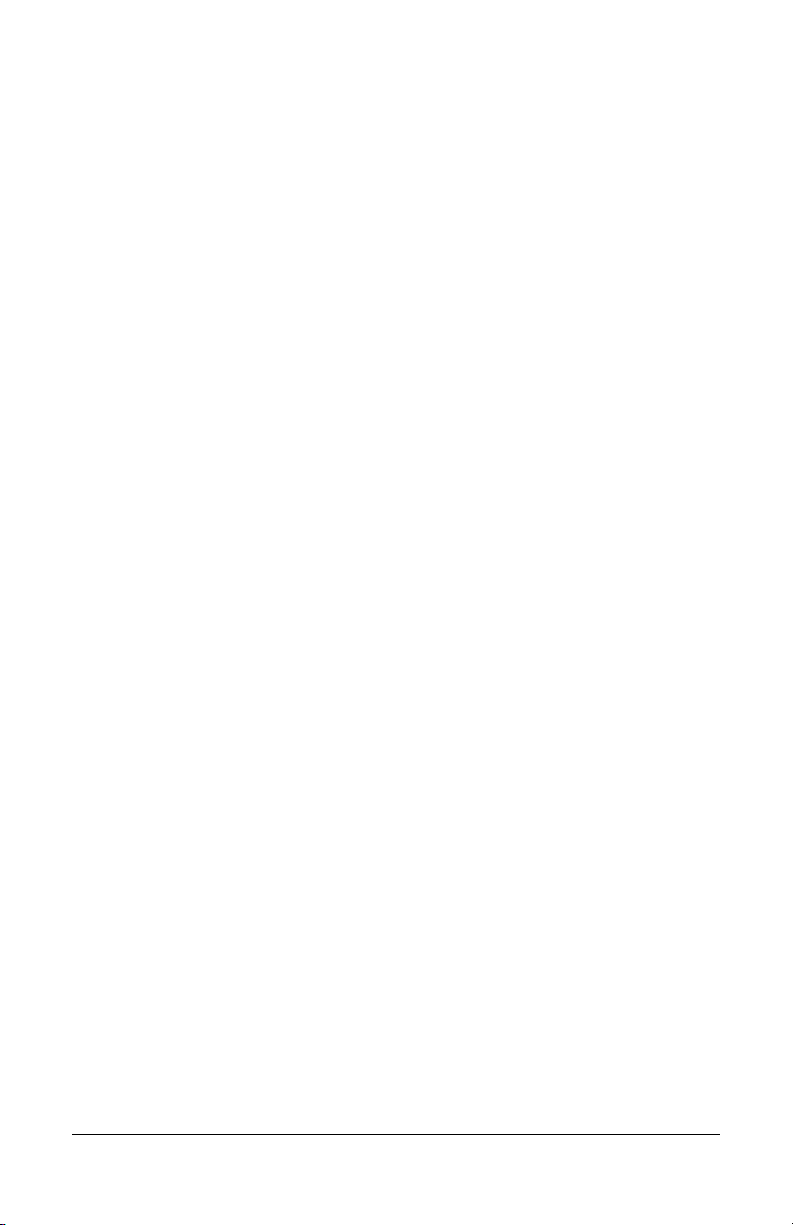
Dial-in Setup of Remote Phone ................................................. 61
Deactivating Dial-up Remote Phone ......................................... 61
Web Portal Setup of Remote Phone ......................................... 61
Deactivating Remote Phone via Web Portal ............................. 62
Selective Call Forward.................................................................. 62
Enabling/Disabling Selective Call Forward............................. 63
Entering the Forwarding Destination Number ........................ 63
Identifying the Forwarding Destination Number ..................... 64
Adding Forwarded Phone Numbers ....................................... 64
Listing Forwarded Phone Numbers........................................ 64
Deleting Forwarded Phone Numbers ..................................... 65
Speaker ........................................................................................ 66
Speed Dial .................................................................................... 67
Star Codes.................................................................................... 67
Transfer ........................................................................................ 68
4 Voice Mail Features .................................................. 71
Menus and Commands................................................................. 72
Accessing Your Voice Mail ........................................................... 76
…from your phone..................................................................... 76
…from any other internal phone ................................................ 76
…from any outside touchtone phone......................................... 77
…from the email program on your PC....................................... 78
Using Controls While Playing Messages ...................................... 78
Rewind/Fast Forward ................................................................ 79
Skip to the Beginning of a Message .......................................... 79
Skip to the End of a Message.................................................... 79
Pause Play of a Message.......................................................... 79
Composing Messages before Sending......................................... 79
Compose and Send a Message ................................................ 79
Marking a Message as Urgent...................................................... 80
Changing Your Password ............................................................. 81
Skipping the Mail Menu to Hear Messages .................................. 81
Returning to the Auto Attendant or Operator ................................ 82
Zeroing Out to a Custom Operator ............................................... 82
Replaying a Message ................................................................... 83
Saving a Message ........................................................................ 83
SwissVoice Telephone User Guide v
621-00000106
Page 7
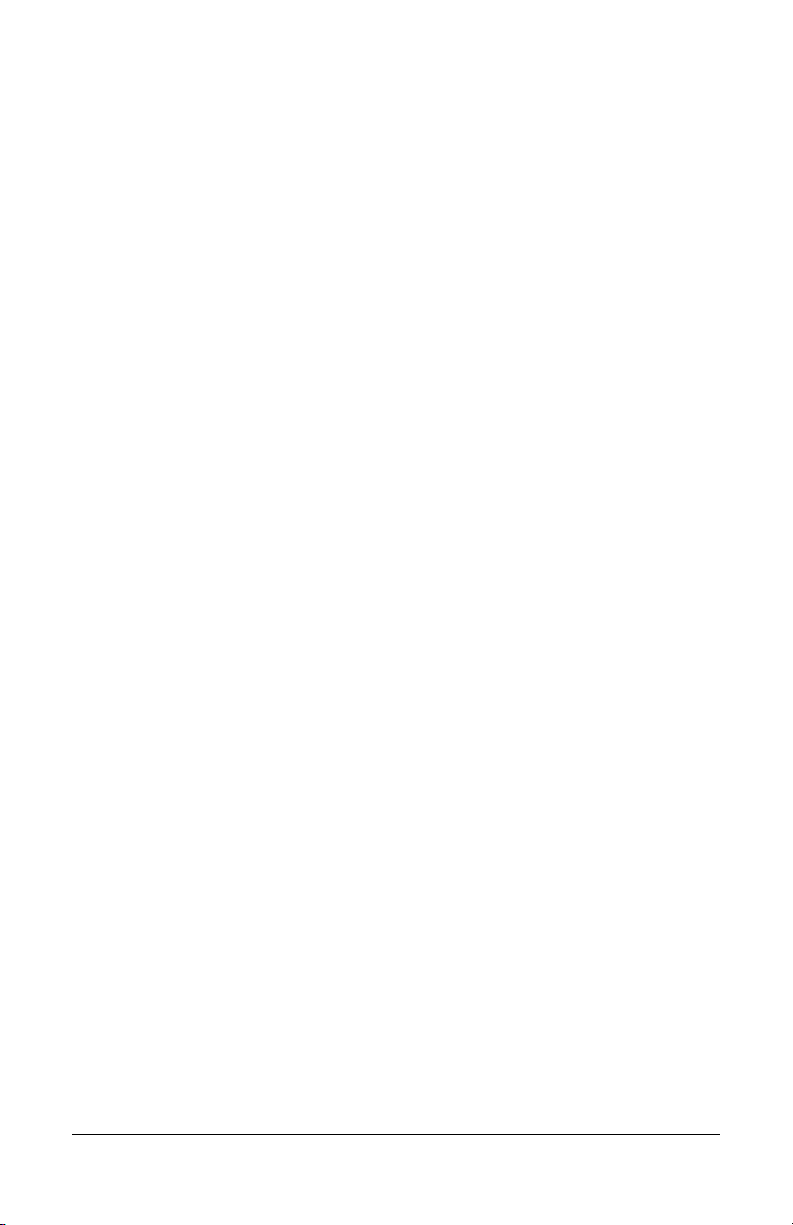
Skipping to the Next Message ...................................................... 84
Deleting a Message ...................................................................... 84
Forwarding a Message to Another Mailbox .................................. 84
Replying to a Message ................................................................. 85
Dialing Back a Caller .................................................................... 85
Sending a Message Directly to an Extension ............................... 86
Recording Personalized Mailbox Greetings.................................. 86
Listening to Your Greetings .......................................................... 87
Receiving Pager Notification......................................................... 87
What You Receive on Your Pager/Cell Phone .......................... 88
Managing Distribution Groups ...................................................... 88
Available Options....................................................................... 89
Creating a New Group............................................................... 89
Editing or Modifying a Group ..................................................... 90
List all members: .................................................................... 91
Add a member:....................................................................... 91
Delete a member:................................................................... 91
Play the name of the group: ................................................... 92
Change the name of the group............................................... 92
Deleting a Group ....................................................................... 93
Listening to a List of Distribution Groups:.................................. 93
Exiting the Voice Mail System ...................................................... 94
5 Set Up Outlook for TAPI........................................... 95
Using TAPI to Call from Outlook ................................................... 95
Installing the TAPI Support Software ............................................ 98
Configuring Windows for TAPI.................................................... 103
Configuring Outlook to Use TAPI................................................ 114
vi SwissVoice Telephone User Guide
621-00000106
Page 8

Chapter 1
Your SwissVoice Telephone
Introduction
This guide describes how to use all of the features that are provided
by your PressOne telephone system on your SwissVoice IP 10
telephone.
Accessing Phone Features
Some features require you to dial an activating digit followed by a
numeric code. The default value for this activating digit is 5 and it is
used throughout this guide. However, your system administrator
may choose to use another digit for this function. In that case,
substitute your activating digit for the default. All feature operation
will be exactly the same.
In This Manual
• Chapter 1 discusses the telephone hardware
• Chapter 2 contains an alphabetical summary of each
telephone feature
• Chapter 3 contains an alphabetical summary of each
VIOSS telephone feature
• Chapter 4 discusses voice mail features.
• Chapter 5 discusses setting up Outlook for TAPI.
Telephone Description
The SwissVoice phone is a full-featured telephone that provides
voice communication over an IP network. The phone functions
much like a traditional analog phone, allowing you to place and
receive telephone calls. The phone also supports features such as
call forwarding, redialing, speed dialing, transferring calls,
SwissVoice Telephone User Guide Your SwissVoice Telephone 1 621-00000106
Page 9
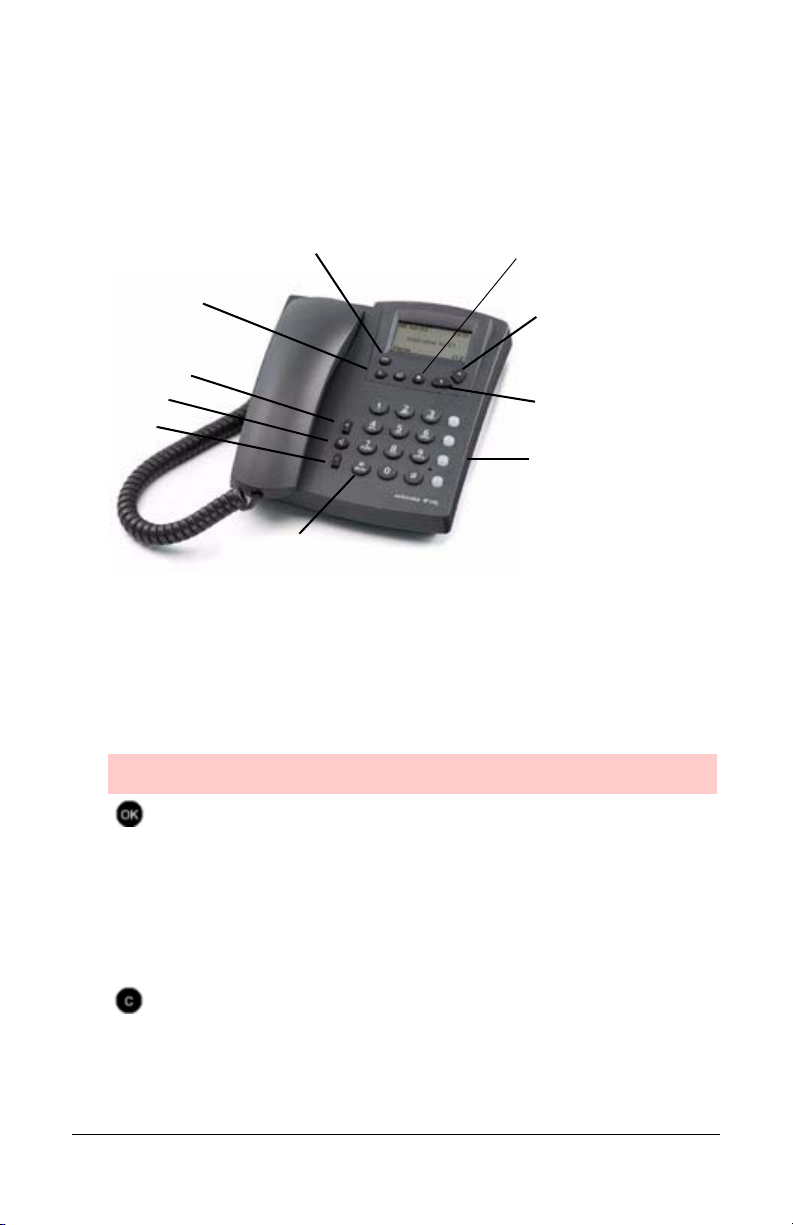
conference calls, and accessing voice mail. The SwissVoice
telephone has several key components, which are shown in the
following figure.
C - Clear, exits
to menu or to
standby display
(long click)
Volume Up
Speaker
Vol ume
Down
OK - Menu access in
standby, sets options,
service, call
Mute (Press and hold)
Figure 1:
}
SwissVoice IP 10
Services (short click) or
Memory keys (long click)
Scrolls through
Directory
Programmable
Function Keys
SwissVoice IP 10 Features Table
Features Descriptions
When no active call,
shows most recently
called numbers
Confirmation In standby mode, when pressed for more than 3
seconds, enables access to the phone menus.
When pressed for less than 3 seconds in standby
mode, this key allows the phone number to be
reassigned (see “Phone Configurator” on
page 51). If in an active call, this key sets an
option, a service or a call.
Clear Exits to higher-level menu (short click) or to
standby display (long click). When entering a
phone number, Clear deletes the last character in
editing mode. Hold down to delete all entered
characters.
2 Your SwissVoice Telephone SwissVoice Telephone User Guide
621-00000106
Page 10
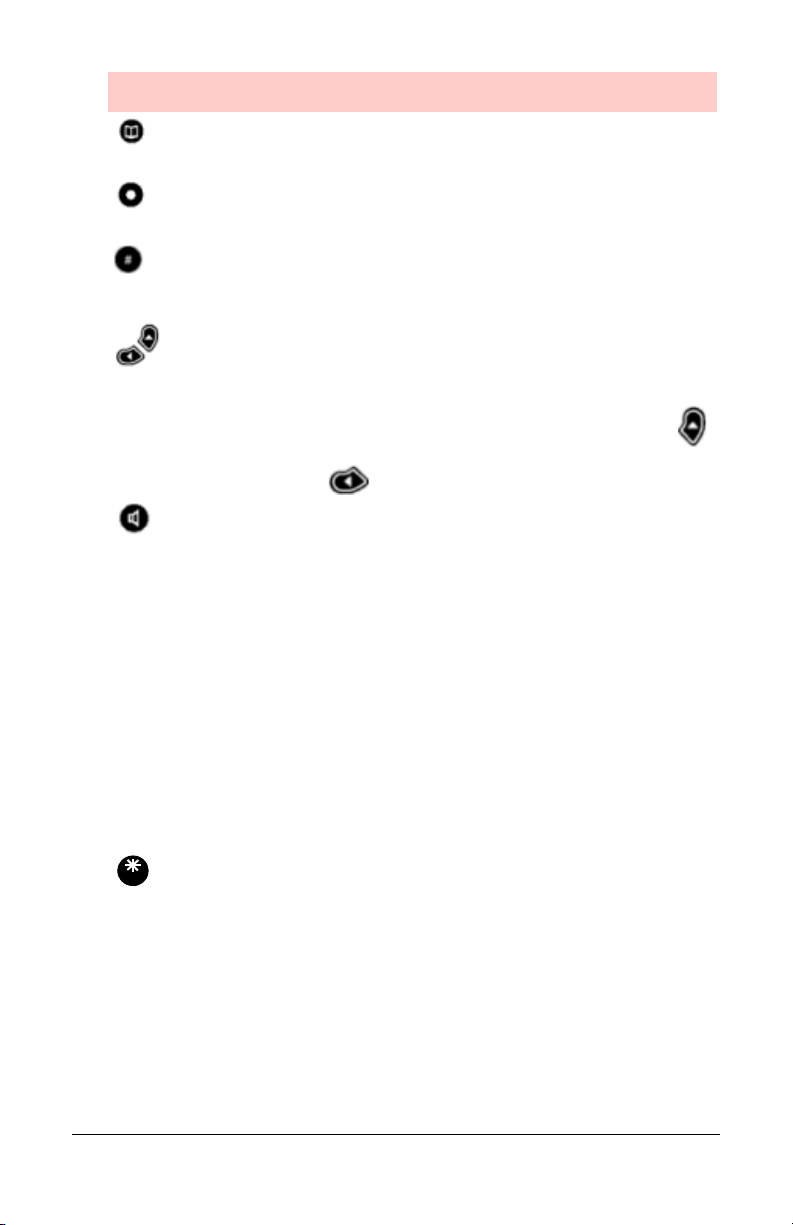
Features Descriptions
Phone Book This feature is not available on the PressOne
system.
ServiceS Offers a list of available services (short click) or
gives access to Memory keys menu (long click).
Upper/Lower case When entering names in the Phone Book, the
pound (#) key can be used to switch between
upper and lower case character input.
Scrolling keys Enable browsing through menus and setting
options.
In standby mode, shows the most recently
called numbers.
Scrolls in the phone books.
Loudspeaker Activates loudspeaker and hands-free functions.
Volume Keys Increase or decrease volume for the handset.
Dial pad Is used to key in numbers and letters. Pressing
and holding one key calls the pre-programmed
number or function.
F1- F4
Function Keys Programmable backlighted keys used for voice
mail (
F4
) and line appearances (F1-F3). These
keys are accompanied by labels that indicate the
key functions. If you press and hold any of these
keys for more than 2 seconds, the LCD will show
the layout of the four keys. Press OK to reset the
display.
Mute
Mute When pressed for more than 2 seconds, mutes
the call so that the called party cannot hear you
speak. You will still be able to hear the called
party.
SwissVoice Telephone User Guide Your SwissVoice Telephone 3
621-00000106
Page 11
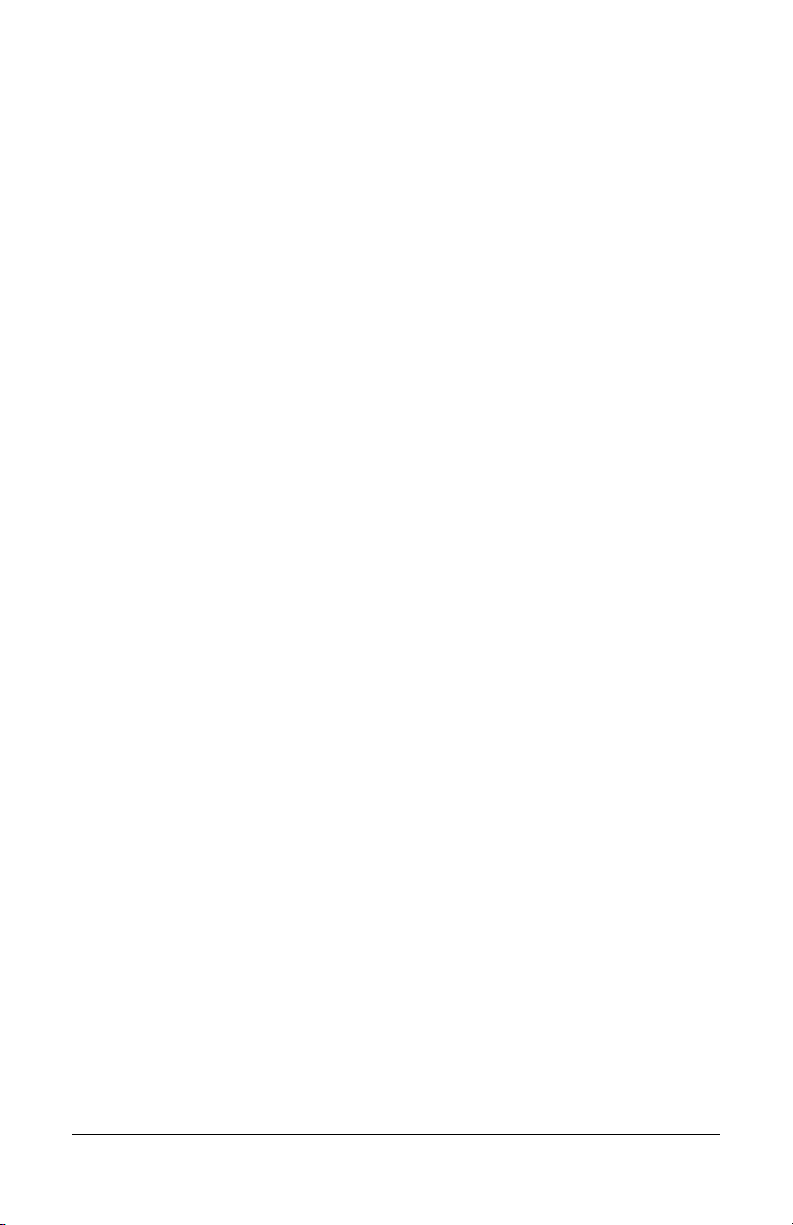
Moving Your Telephone
Before moving your telephone, you should check with your system
administrator to make sure that there is power for the telephone at
the new location. You need a power adapter for your phone at the
new location as well.
To move your phone, follow these steps:
1. Unplug the telephone from the LAN connection jack and the
power adapter from the wall.
2. Take the telephone to the new location.
3. Plug the telephone into the LAN connection jack and the power
adapter into a wall outlet.
4. Watch to ensure that the phone registers and boots up
properly. If it does not, contact your system administrator.
4 Your SwissVoice Telephone SwissVoice Telephone User Guide
621-00000106
Page 12
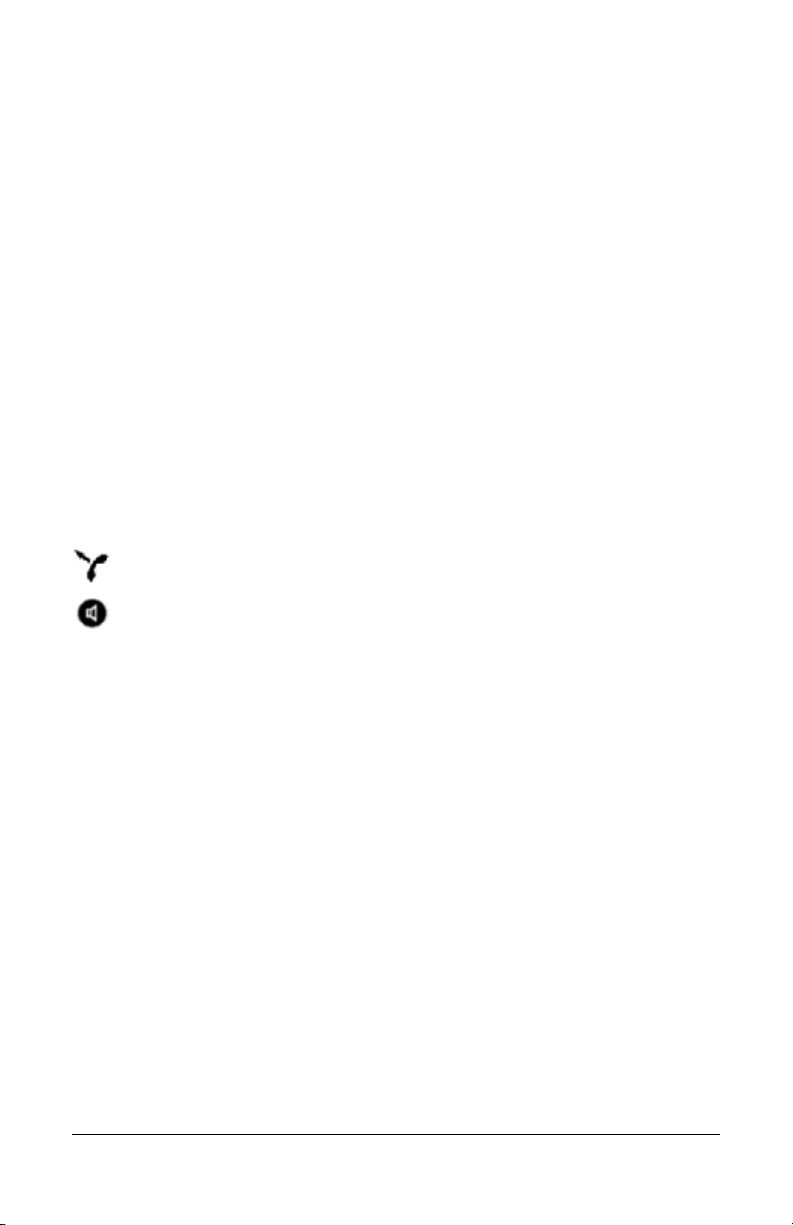
Chapter 2
Basic Phone Features
Adjusting the Volume
You can adjust the ringer volume while the phone is ringing by
pressing the volume up or down keys.
The loudspeaker volume or handset volume can be adjusted during
a conversation by pressing the volume up or down keys.
Answering a Call
When a call is received on your phone, the display will show the
Caller ID number and name of the caller, if it is available.
Lift the handset or
Press the Loudspeaker key.
NOTE:
headset feature. See “Using a Headset” on page 13.
To answer using a headset, you must first enable the
Displaying Line Button Layout
The four function keys on the right side of the phone labeled F1 - F4
are programmable feature keys. If you press and hold any of these
keys for more than 2 seconds, the LCD will show the layout of the
four line keys. Press OK to reset the display to the normal state.
SwissVoice Telephone User Guide Basic Phone Features 5 621-00000106
Page 13
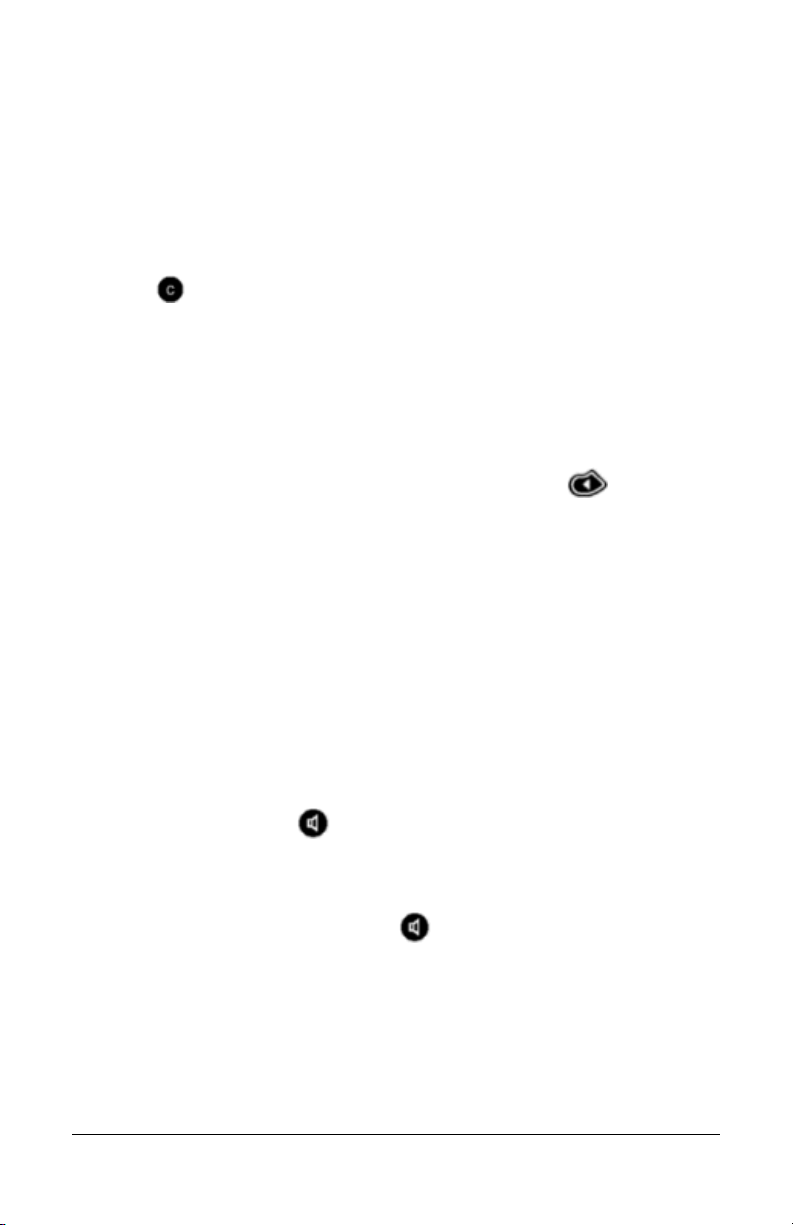
Making a Call
Several options exist for you to make a call from your telephone.
You may use any of the following options: the handset (traditional),
the loudspeaker, or the keypad (direct dialing). See also the
Intercom feature, described on page 38.
NOTE:
key to backspace over mistakes and retype the number. If
you press and hold the Clear key, it deletes all of the input.
When entering a number, you can press the Clear
…using the Handset
1. Lift the handset. The first available line is selected. If desired,
press a Line key (F1-F3 by default) to select a different line.
2. If you have speed dial numbers set up, press to access
the desired speed dial number. Press OK to dial.
NOTE: Refer to “Speed Dial” on page 67.
3. For an internal call, dial the extension of the party you wish to
call.
4. For an external call:
• Press 9 (or the digit that is required to access an outside
line on your specific system).
• For long distance, dial 1 before dialing the number.
5. To end the call, press the Line key that is lit or press
Loudspeaker key again.
…using the Loudspeaker
1. Press the Loudspeaker key .
The first available line is automatically selected and you will
hear a dial tone over the loudspeaker.
6 Basic Phone Features SwissVoice Telephone User Guide
621-00000106
Page 14
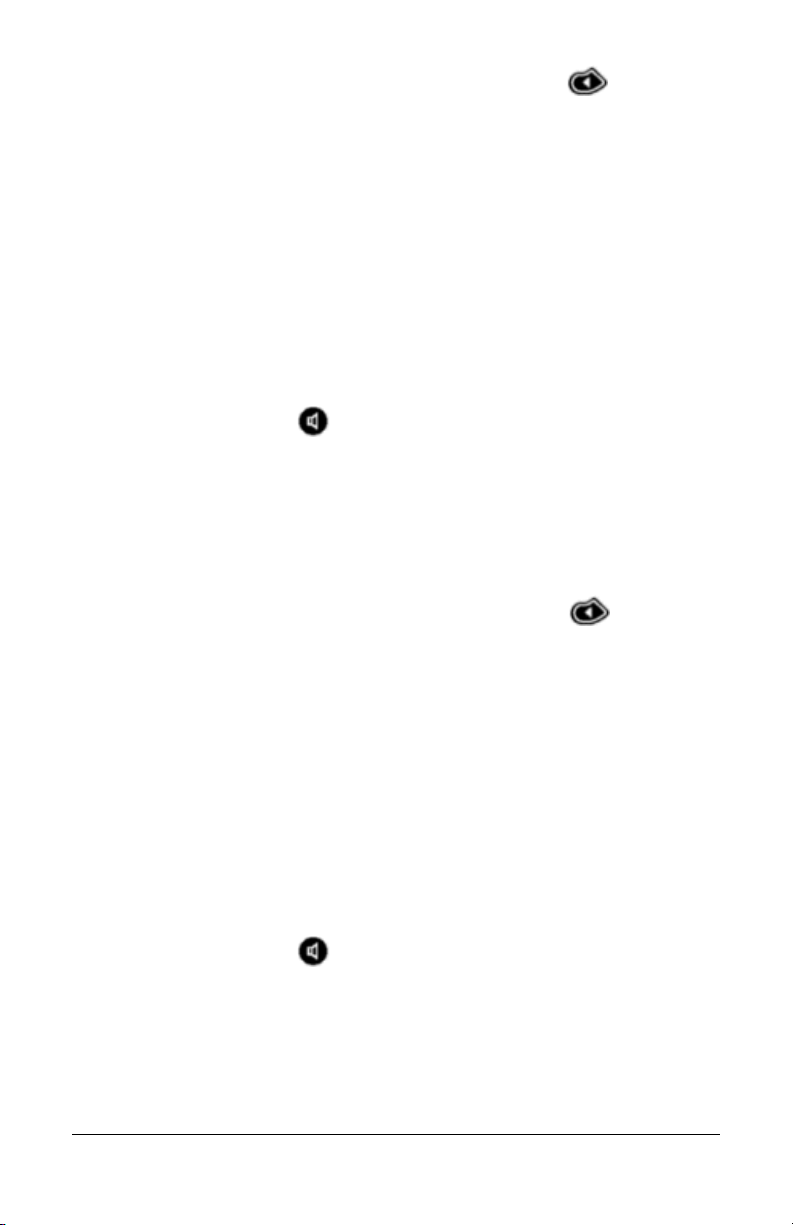
2. If you have speed dial numbers set up, press to access
the desired speed dial number. Press OK to dial.
NOTE: Refer to “Speed Dial” on page 67.
3. For an internal call, dial the extension of the party you wish to
call.
4. For an external call:
• Press 9 (or the digit that is required to access an outside
line on your specific system).
• For long distance, dial 1 before dialing the number.
5. To end the call, press the Line key that is lit or press
Loudspeaker key again.
…using the Keypad
You can dial a number without lifting the handset, pressing the
loudspeaker key or a line key.
1. If you have speed dial numbers set up, press to access
the desired speed dial number. Press OK to dial.
NOTE: Refer to “Speed Dial” on page 67.
2. Or for an internal call, simply dial the extension.
3. For an external call:
• press 9 (or the digit that is required to access an outside
line). The first available line is automatically selected and
you will hear a dial tone over the loudspeaker.
• for long distance, dial 1 before dialing the number.
4. To end the call, press the Line key that is lit or press
Loudspeaker key again.
SwissVoice Telephone User Guide Basic Phone Features 7
621-00000106
Page 15
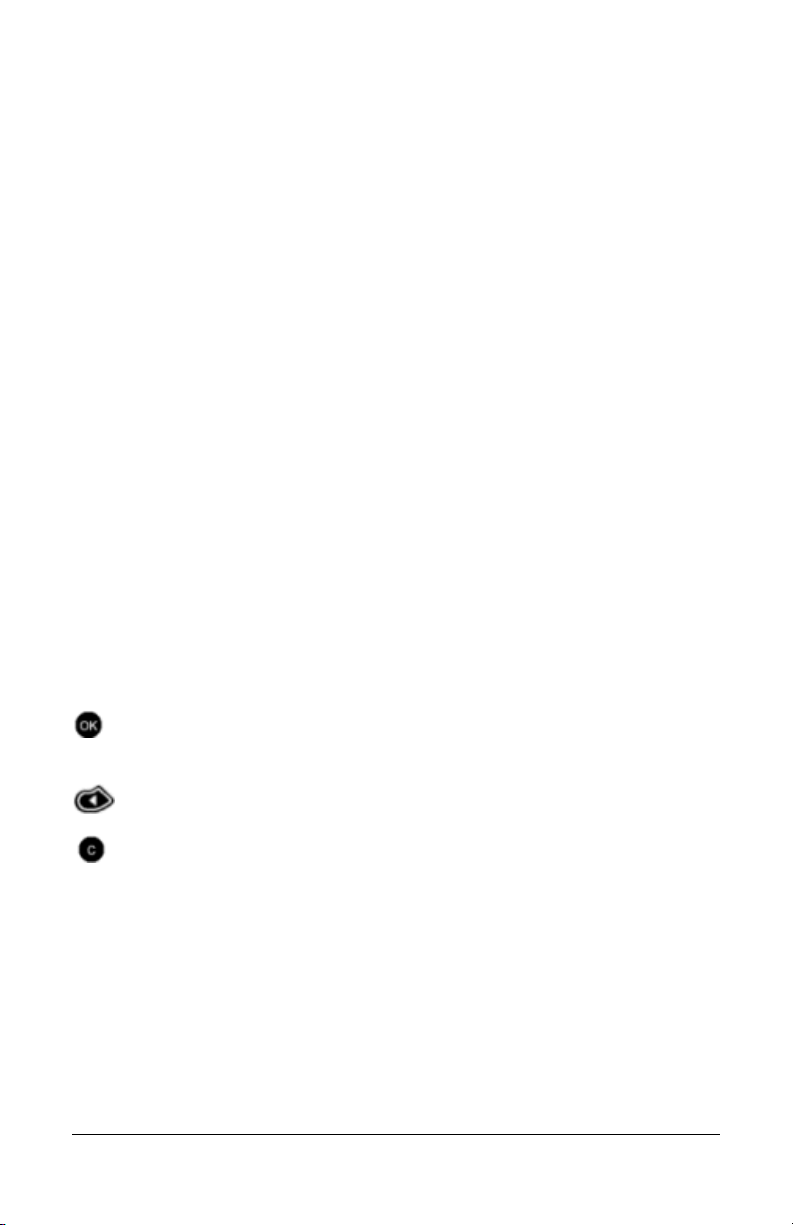
Making a Second Call
You can start a new call while still in an active call, by pressing an
unlit Line key (F1-F3 by default). This will put the first call on hold
automatically (red/blinking), and you will hear a dial tone. You can
then dial the number to make the new call.
To pick up the first call again, either:
• press the red blinking Line key twice
• or press the red blinking Line key and press the Resume
soft key.
• If the second call is still active, it is automatically put on
hold and will be red/blinking.
To end the current call, press the green backlit Line key.
Phone Configuration
The SwissVoice telephone has extensive menus that allow user and
administrative configuration.
To access the user configuration menus:
Press and hold the OK key for 3 seconds to enter the main
menu.
Press the Navigation key to scroll to the desired sub-menu.
Press the Clear key to return to the previous menu. Press and
hold the Clear key to exit the menu system. The phone will exit
the menu system after 3 seconds of no action.
NOTE:
you to keep the receiver on the hook. Lifting the receiver while
configuring the phone will stop the configuration process.
8 Basic Phone Features SwissVoice Telephone User Guide
While configuring the user settings, it is advisable for
621-00000106
Page 16
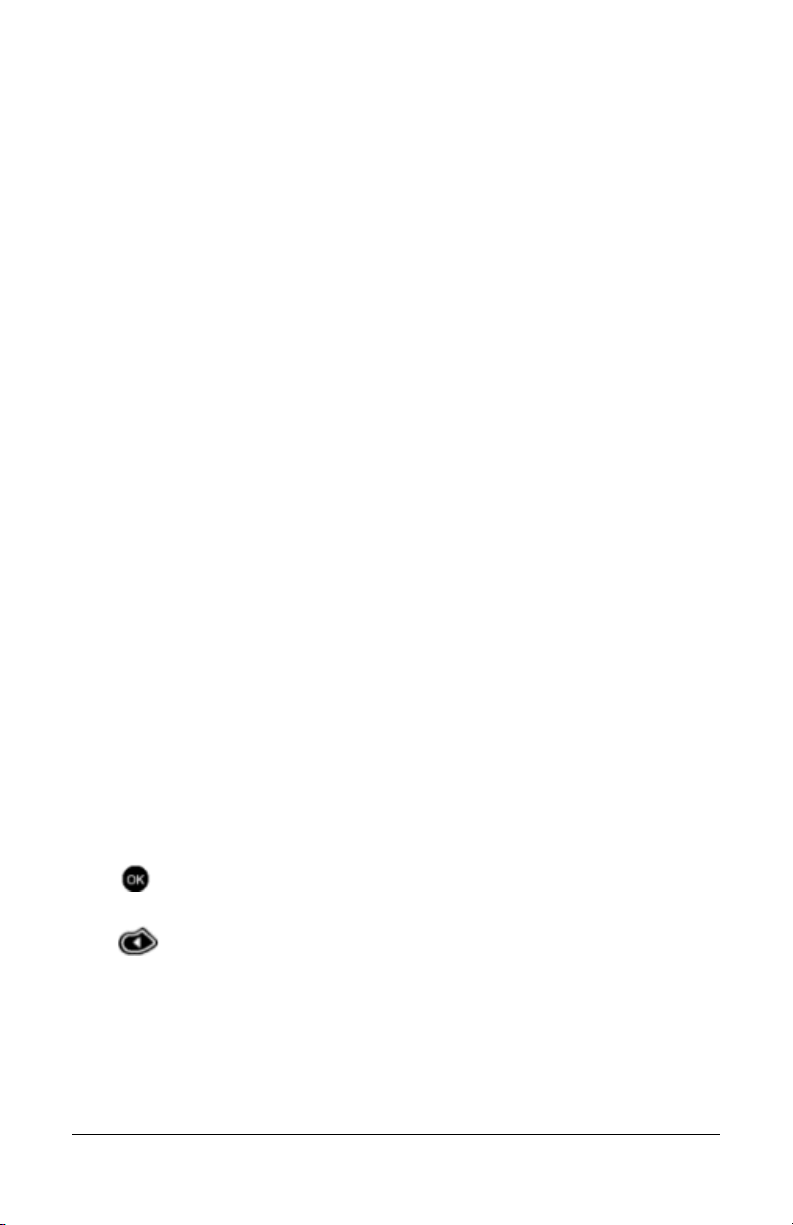
Admin settings Menu
This menu shows the configuration of the phone as set up by your
administrator. These settings cannot be changed from the phone,
but they can be viewed at any time. The information shown under
this sub-menu includes the phone’s MAC address, IP address, Call
Agent IP address and other information.
User settings Menu
This sub-menu lets you choose the setting options for ringing tones,
display language, display idel screen, heaset enable/disable, clock
alarm, voice mail number, password, and reset to factory defaults.
Alarm
The Alarm feature is not supported by the PressOne system.
Date Setting
The SwissVoice phone displays the date in the format dd/mm/yy by
default. You can modify this format to display the date in mm/dd/yy
or yy/mm/dd format.
You can also reset the date on the phone. However, the date and
time are set by the PressOne system. If you change the date (or
time) to other than what is current, it will be reset to the current date
and time whenever the phone registers with the Call Agent.
To change the display:
1. Press and hold the OK key for 3 seconds to enter the main
menu.
2. Press the scroll key to select the User settings menu and
press OK to select.
3. Scroll to Clock and press OK.
4. Scroll to select Date setting and press OK.
5. Scroll to select Date format and press OK.
SwissVoice Telephone User Guide Basic Phone Features 9
621-00000106
Page 17
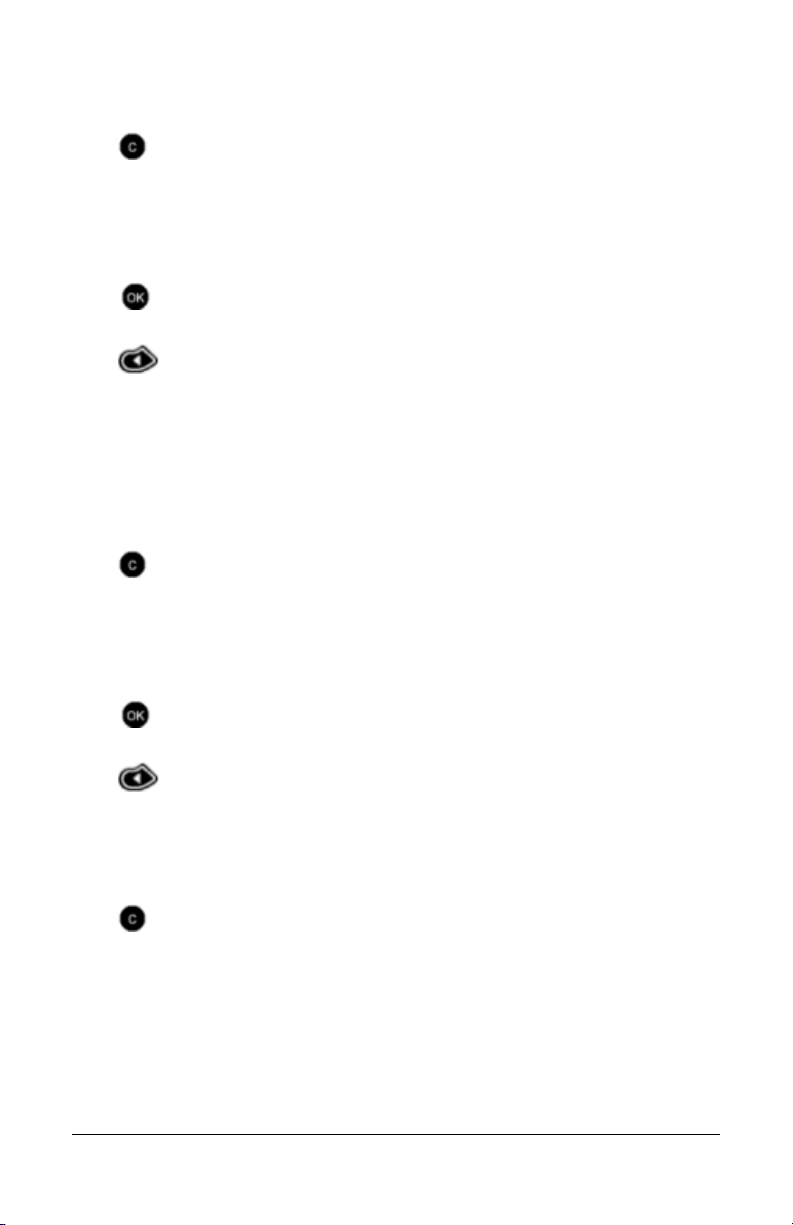
6. Scroll to select the desired date format. Press OK to confirm
your choice.
7. Press and hold the Clear key to exit.
Display Contrast
To change the display contrast of the LCD on the phone:
1. Press and hold the OK key for 3 seconds to enter the main
menu.
2. Press the scroll key to select the User settings menu and
press OK to select.
3. Scroll to Display and press OK.
4. Scroll to select Contrast and press OK.
5. Press the scroll keys up or down to adjust the contrast. Press
OK to confirm your choice.
6. Press and hold the Clear key to exit.
Headset Enable/Disable
To enable (or disable) the use of a headset:
1. Press and hold the OK key for 3 seconds to enter the main
menu.
2. Press the scroll key to select the User settings menu and
press OK to select.
3. Scroll to Headset and press OK.
4. Scroll to select On to enable or Off to disable and press OK.
5. Press and hold the Clear key to exit.
Idle Display Text
This feature is not supported on PressOne phones.
10 Basic Phone Features SwissVoice Telephone User Guide
621-00000106
Page 18
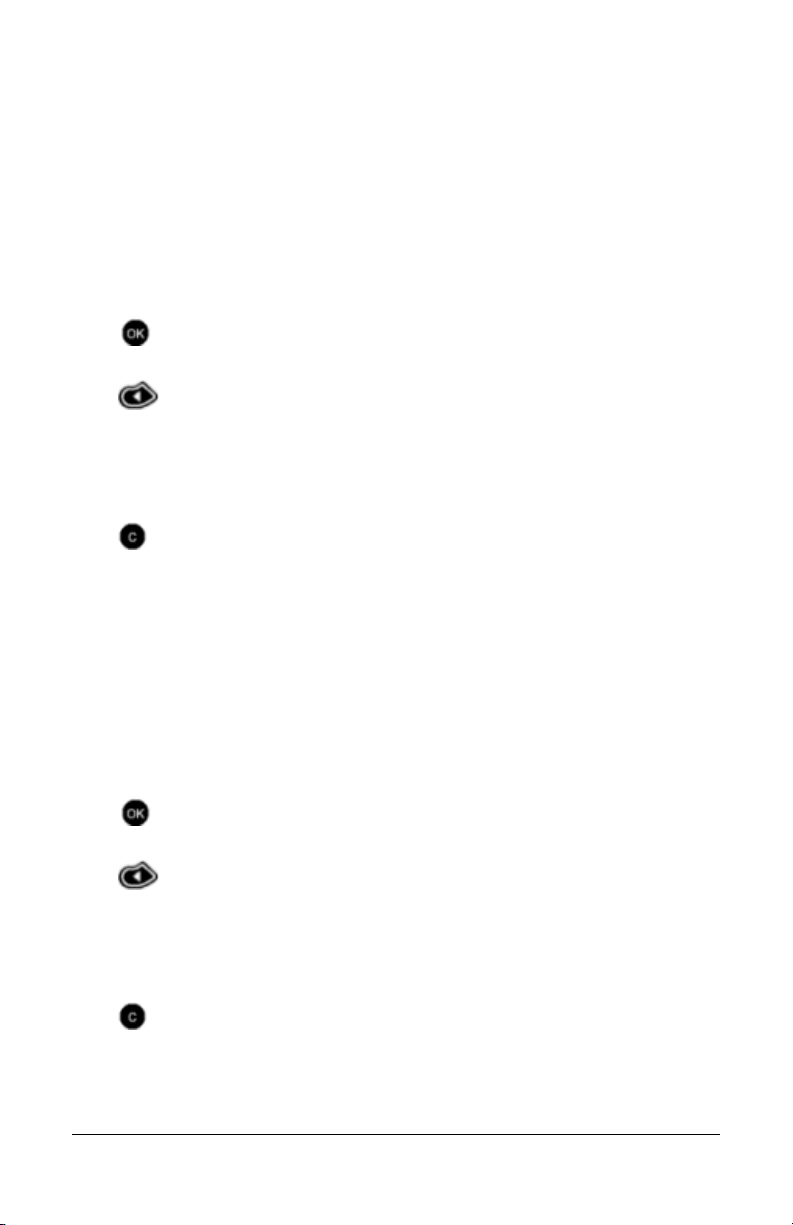
Language
You can choose from 5 display languages for the system menus:
English, French, German, Italian, or Spanish. If the display is
already in a foreign language, look for a word beginning with “*”.
NOTE:
Changing the language does not affect the messages
and information displayed by the PressOne system. The
service provider controls the system language for the phone.
1. Press and hold the OK key for 3 seconds to enter the main
menu.
2. Press the scroll key to select the User settings menu and
press OK to select.
3. Scroll to *Language and press OK.
4. Scroll to select the desired language and press OK.
5. Press and hold the Clear key to exit.
Password
This feature is not supported on PressOne phones.
Personal Voice Mail Number
You can save a personal voice mail number, which will be used
when the network voice mail is not set or is unavailable.
1. Press and hold the OK key for 3 seconds to enter the main
menu.
2. Press the scroll key to select the User settings menu and
press OK to select.
3. Scroll to Other settings and press OK.
4. Enter a voice mail number and press OK.
5. Press and hold the Clear key to exit.
SwissVoice Telephone User Guide Basic Phone Features 11
621-00000106
Page 19
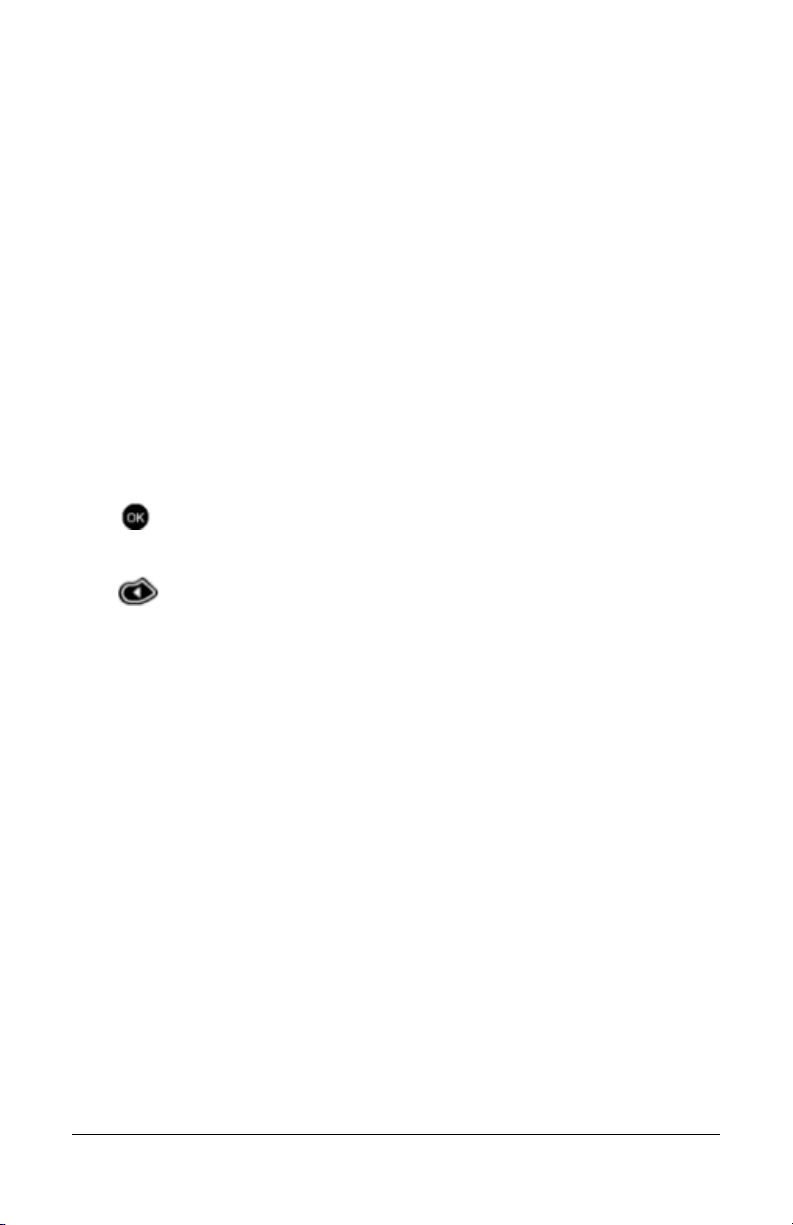
Reset
This feature is not supported on PressOne phones.
Ringing Tones
You can set the ringing tones on your phone for internal or external
calls. There are three features that can be set:
• Melody - sets the melody that will be played.
• Volume - sets the volume of the ring.
• Rhythm - sets the frequency of the rhythm of the ring tone.
The Melody and Rhythm selected can be applied to internal or
external calls so that you can tell what type of call is incoming when
the phone rings. To set the ringing features:
1. Press the OK key for 3 seconds.
2. Select the Ringing tones menu and click OK.
3. Use the scroll key to select the option you want to modify
and click OK.
If you select Melody:
a. Select Internal or External for the type of call that the ring
will apply to and click OK.
b. Scroll up and down through the ring tones. Each ring tone
will play as it is highlighted.
c. When you hear one you like, press OK to select it.
If you select Volume :
a. Use the scroll keys to change the volume of the ring tone.
b. Press OK to set it.
If you select Rhythm:
a. Select Internal or External for the type of call that the ring
will apply to and click OK.
b. Use the scroll keys to change the speed of the rhythm that
is used (slow to fast).
12 Basic Phone Features SwissVoice Telephone User Guide
621-00000106
Page 20
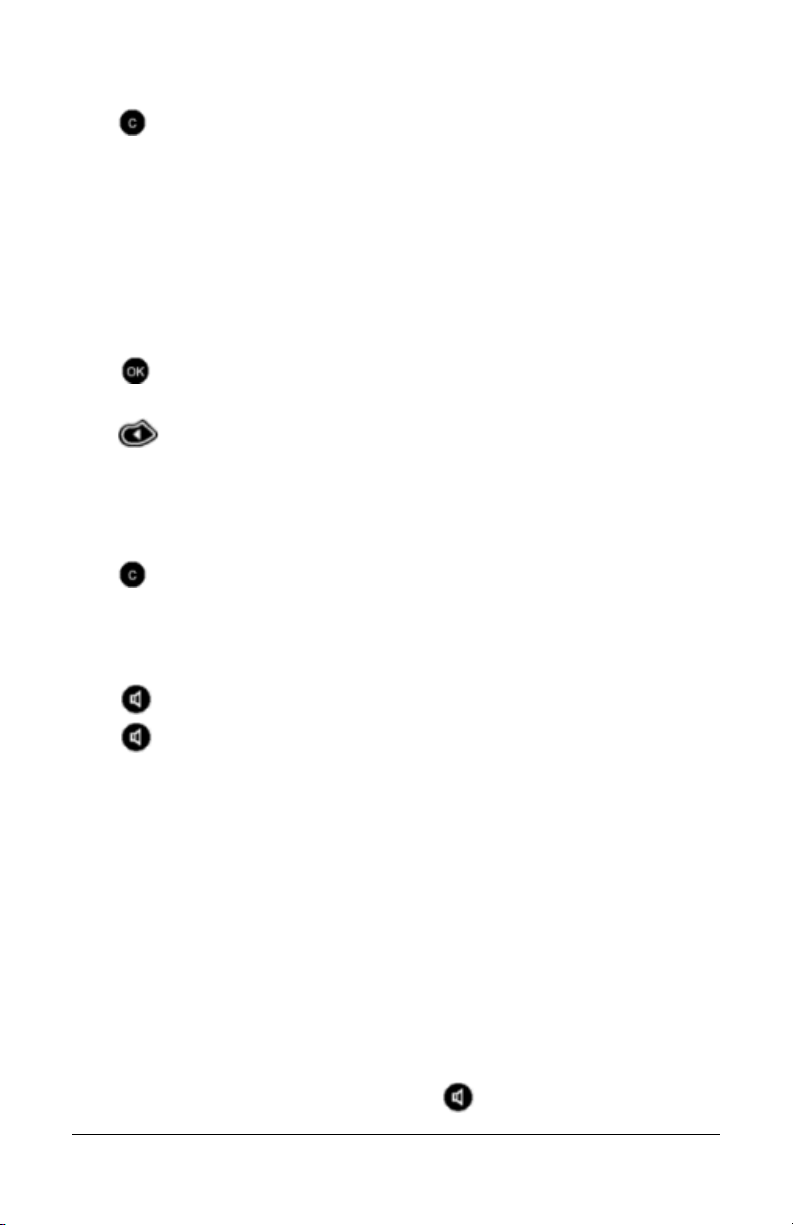
c. When you hear one you like, press OK to select it.
4. Press and hold the Clear key to exit.
Using a Headset
To use a headset to answer or make calls, you must enable the
feature through the user settings menu on the phone.
To enable (or disable) the use of a headset:
1. Press and hold the OK key for 3 seconds to enter the main
menu.
2. Press the scroll key to select the User settings menu and
press OK to select.
3. Scroll to Headset and press OK.
4. Scroll to select On to enable or Off to disable and press OK.
5. Press and hold the Clear key to exit.
To make a call using the headset:
1. Ensure the headset is plugged into the phone and enabled.
2. Press the Loudspeaker key to answer.
3. Press the Loudspeaker key again to disconnect.
Using the Loudspeaker
Your telephone contains a loudspeaker that lets you converse
“hands free” without having to use the handset. A loudspeaker also
allows others in the room to listen and participate in a telephone
conversation.
When your phone rings, to turn on the loudspeaker and answer the
call (without lifting the handset) do one of the following:
• Press the green backlit line key.
• Press the Loudspeaker key .
SwissVoice Telephone User Guide Basic Phone Features 13
621-00000106
Page 21
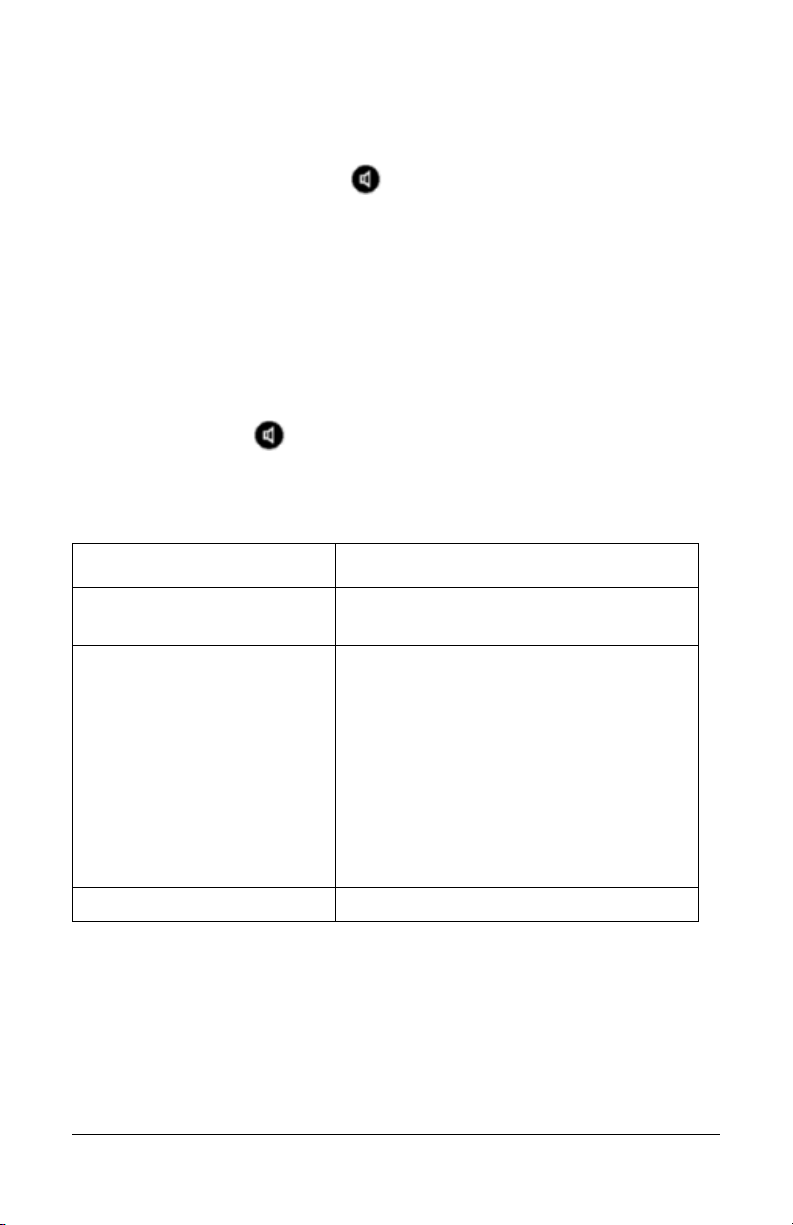
• Press the Answer soft key.
• Press the NewCall soft key (if you are already on a call).
To activate or deactivate the loudspeaker anytime during a call,
press the Loudspeaker key or the lit Line key. When the
speaker is active, the handset becomes inactive, and vice versa.
When the loudspeaker is on, press the Volu m e keys to adjust the
loudspeaker volume.
You can pick-up the handset at any time and continue the
conversation more privately. Picking-up the handset turns off the
speaker. If you leave the handset off hook, you can switch back and
forth between the handset and loudspeaker by pressing the
Loudspeaker key .
Loudspeaker Troubleshooting
Problem Solution
You can’t hear callers on the
speaker.
Callers can’t hear you when
you use the loudspeaker.
The caller’s voice echoes. Decrease the speaker volume.
14 Basic Phone Features SwissVoice Telephone User Guide
Increase the speaker volume.
Make sure nothing is blocking the
microphone, which is located on the left
side of the telephone under the handset
cradle.
Move closer to the microphone and face
the microphone when speaking.
Check the LCD to make sure your call is
not muted.
621-00000106
Page 22
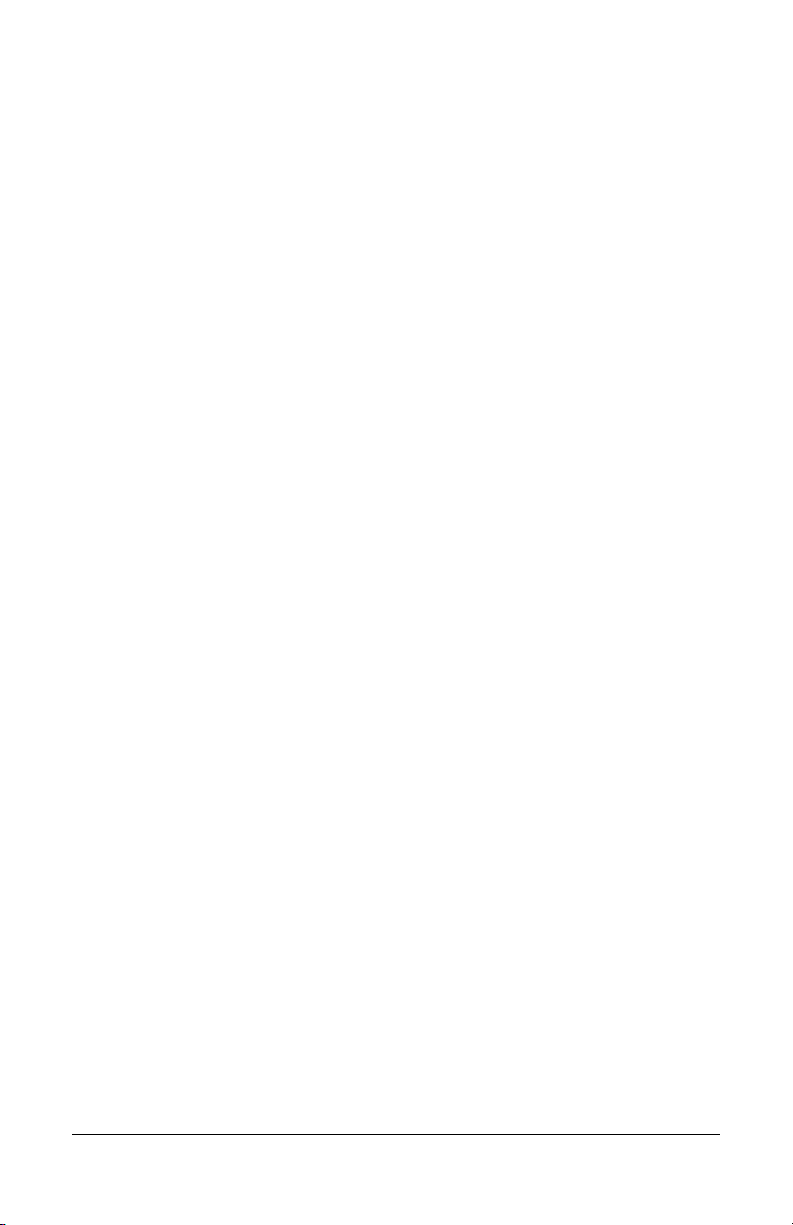
Chapter 3
PressOne Telephone Features
This chapter contains an alphabetical summary of all features that
may be provided on your telephone. You will only be able to use
those features that have been configured on to your telephone by
the system administrator.
NOTE:
phone service provider. It is possible that some system
features are not configured on your phone. If you do not have
a feature listed in this chapter and would like to have it on your
phone, contact your system administrator for help.
Each user’s phone features are configured by the
Feature Activation Digit
Some features require you to dial an activating digit followed by a
numeric code (example: 588). The default value for this activating
digit is 5 and it is used throughout this help system. However, your
system administrator may choose to use another digit for this
function. In that case, substitute your activating digit for the default.
Operation of all features will be exactly the same.
NOTE:
procedures are the default values for your phone system at the
time of installation. They may be changed by your system
administrator. Any list of feature codes given to you by your
system administrator should be used in place of the codes
listed here.
The feature codes (“star codes”) listed in these
Abbreviated Dial
This feature lets a you create, modify, delete, verify and use a
personal list of up to 100 Abbreviated Dial codes. Abbreviated Dial
codes must be entered as two digits when programming and dialing
(Example: enter 00-09 instead of 0-9).
SwissVoice Telephone User Guide VocalData Telephone Features 15
621-00000106
Page 23
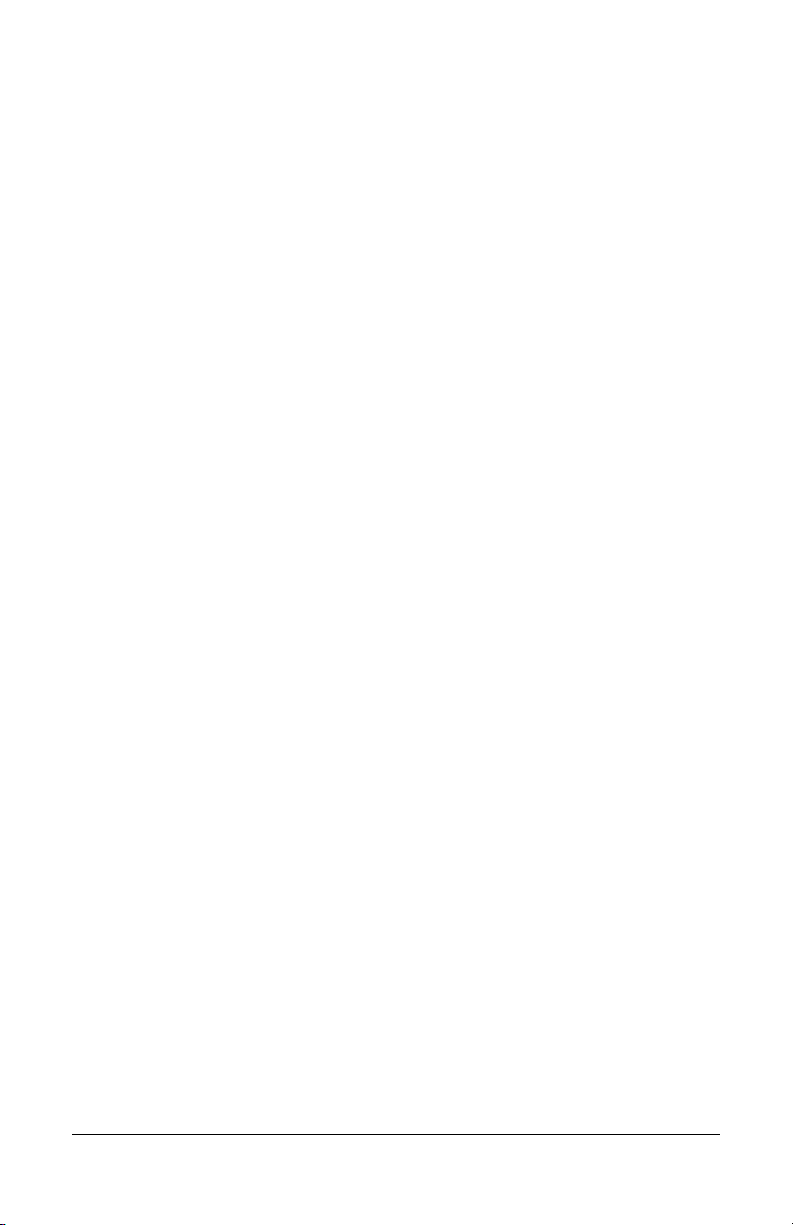
Creating an Abbreviated Dial Code
1. Press 75#.
NOTE:
steps.
2. Press 1 to program (set) the Abbreviated Dial code.
3. Press the digits (00-99) you wish to use as the Abbreviated Dial
code or enter * to exit.
4. Dial the phone number you want to assign to this Abbreviated
Dial code, followed by #.
The phone number you entered for this Abbreviated Dial
number is repeated back.
NOTE:
dial the call. This includes the area code for long distance calls
and may include the area code for local calls in some areas.
5. Press # to save or * to exit without saving.
6. Program or verify another Abbreviated Dial code or hang up to
exit.
A voice prompt will lead you through the remaining
Be sure to enter all the numbers normally required to
Using an Abbreviated Dial Code
1. Press *3 then the desired Abbreviated Dial code (00-99).
2. Wait for the called party to answer.
Modifying an Abbreviated Dial Code
1. Press 75#.
NOTE:
steps.
2. Press 1 to program (set) the Abbreviated Dial code (00-99).
3. Press the digits of the Abbreviated Dial code to modify followed
by # or press * to exit.
16 VocalData Telephone Features SwissVoice Telephone User Guide
A voice prompt will lead you through the remaining
621-00000106
Page 24
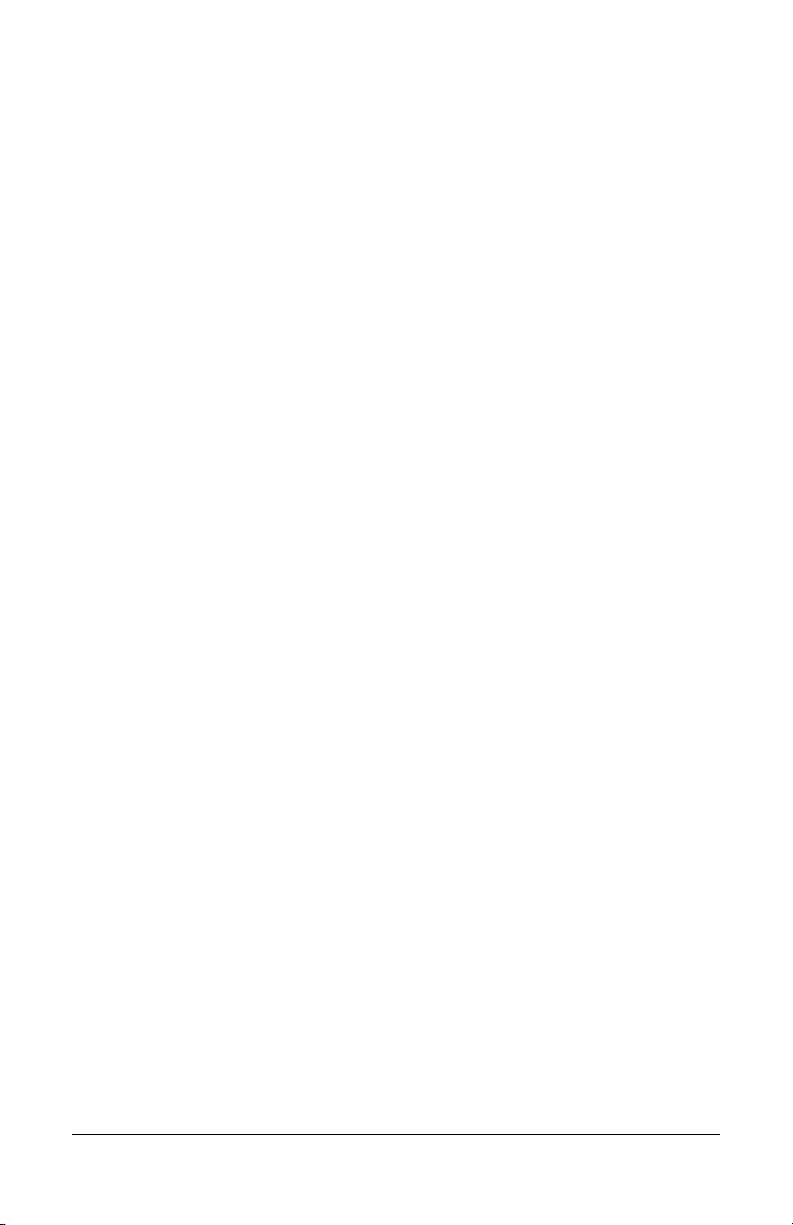
4. Dial the phone number you want to assign to this Abbreviated
Dial code followed by the # sign, or press * to cancel.
The phone number you entered for this Abbreviated Dial
number is repeated back.
NOTE:
dial the call. This includes the area code for long distance calls
and may include the area code for local calls in some areas.
5. Press # to save the changes or * to exit without saving.
6. Program or verify another Abbreviated Dial code or hang up to
exit.
Be sure to enter all the numbers normally required to
Deleting an Abbreviated Dial Code
Deleting an Abbreviated Dial code means simply removing the
telephone number associated with the Abbreviated Dial code.
1. Press 75#.
NOTE:
steps.
2. Press 1 to program (set) the Abbreviated Dial code (00-99).
3. Press the digits of the Abbreviated Dial code to delete followed
by the # sign.
A confirmation message tells you: “No number was entered.”
A voice prompt will lead you through the remaining
4. Program or verify another Abbreviated Dial code or hang up to
exit.
Verifying an Abbreviated Dial Number
1. Press 75#.
2. Press 2 to verify (check) an Abbreviated Dial code (00-99).
SwissVoice Telephone User Guide VocalData Telephone Features 17
621-00000106
Page 25
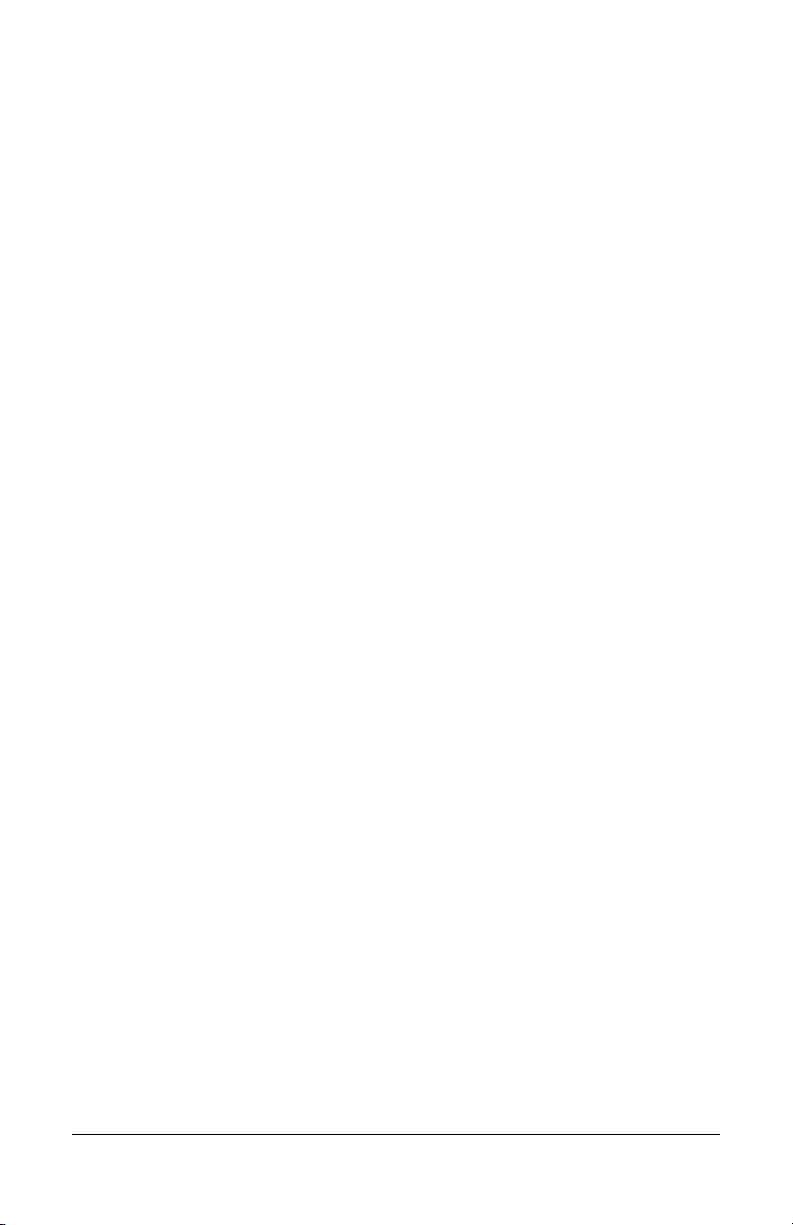
3. Press the Abbreviated Dial code you wish to verify.
The phone number you entered for this Abbreviated Dial
number is repeated back.
4. Program or verify another Abbreviated Dial code or hang up to
exit.
Anonymous Call Rejection
When enabled, this feature rejects calls from callers who block the
display of their caller ID information.
Enabling Anonymous Call Rejection
1. Press *77 on the telephone keypad.
2. Hang up.
On the next incoming call, the calling party gets a message that
the party they are calling does not accept anonymous calls.
Disabling Anonymous Call Rejection
1. Press *87 on the telephone keypad.
2. Hang up.
Authorization Code Calling
This feature is available system-wide to allow/deny long distance
dialing and does not appear as a button on your telephone.
If you are required to enter an authorization code for a call, follow
these steps:
1. Access an outside line.
2. Press #.
18 VocalData Telephone Features SwissVoice Telephone User Guide
621-00000106
Page 26
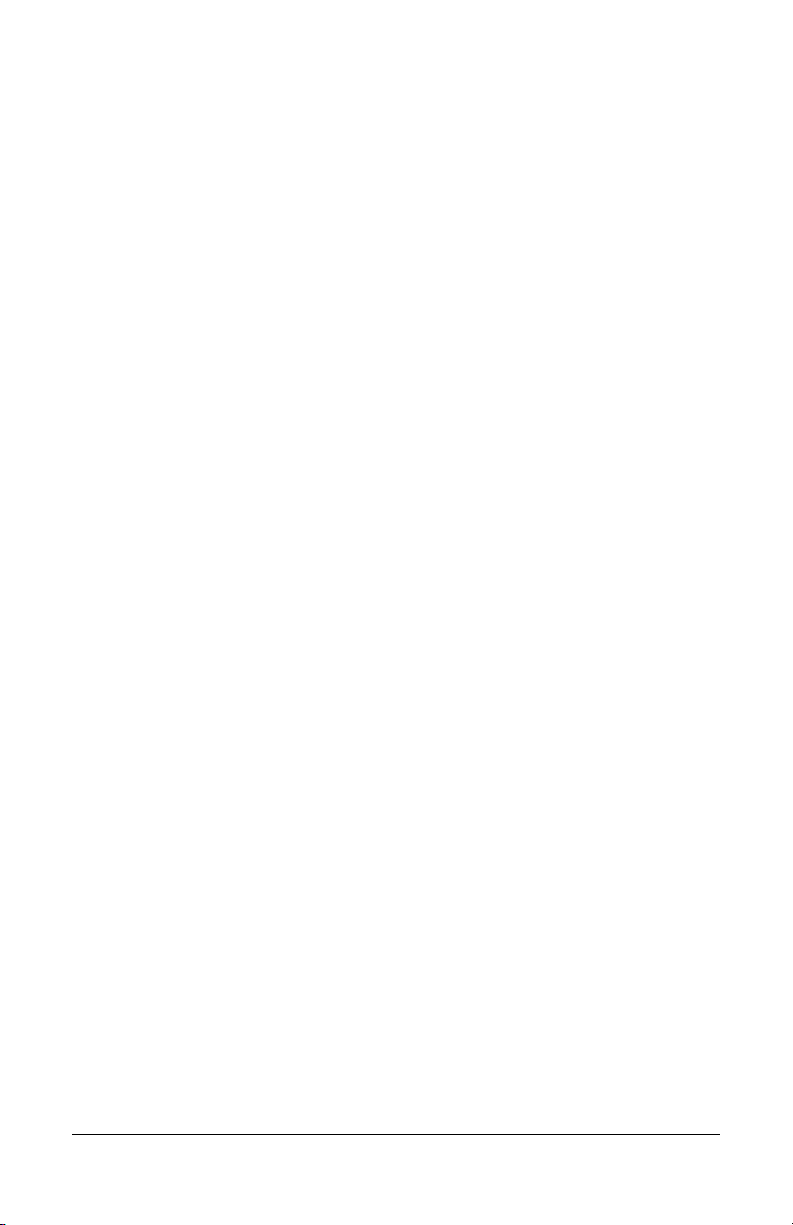
3. Enter the authorization code (obtained from your system
administrator). When the correct code is entered, you hear dial
tone.
4. Enter the desired number you want to call.
Billing Codes
This feature, if enabled by your service provider, lets you assign a
project or client code to any call. The code is recorded in the Call
Data Record (CDR) file. Contact your system administrator to
retrieve the billing records from the CDR file. You can enter the
billing code from the telephone keypad or using star codes.
…using the Phone
After you dial the number (or during a call), follow these steps:
1. Press the Billing key (as configured by the system
administrator).
2. Enter the associated billing code for the call.
3. Re-press the Billing button.
…using Star Codes
After you have dialed the number (or during a call), follow these
steps:
1. Press *02.
2. Enter the associated billing code for the call.
3. Press the # key.
NOTE:
but only the last code entered is recorded for billing purposes.
SwissVoice Telephone User Guide VocalData Telephone Features 19
621-00000106
You can perform this function as many times as desired,
Page 27
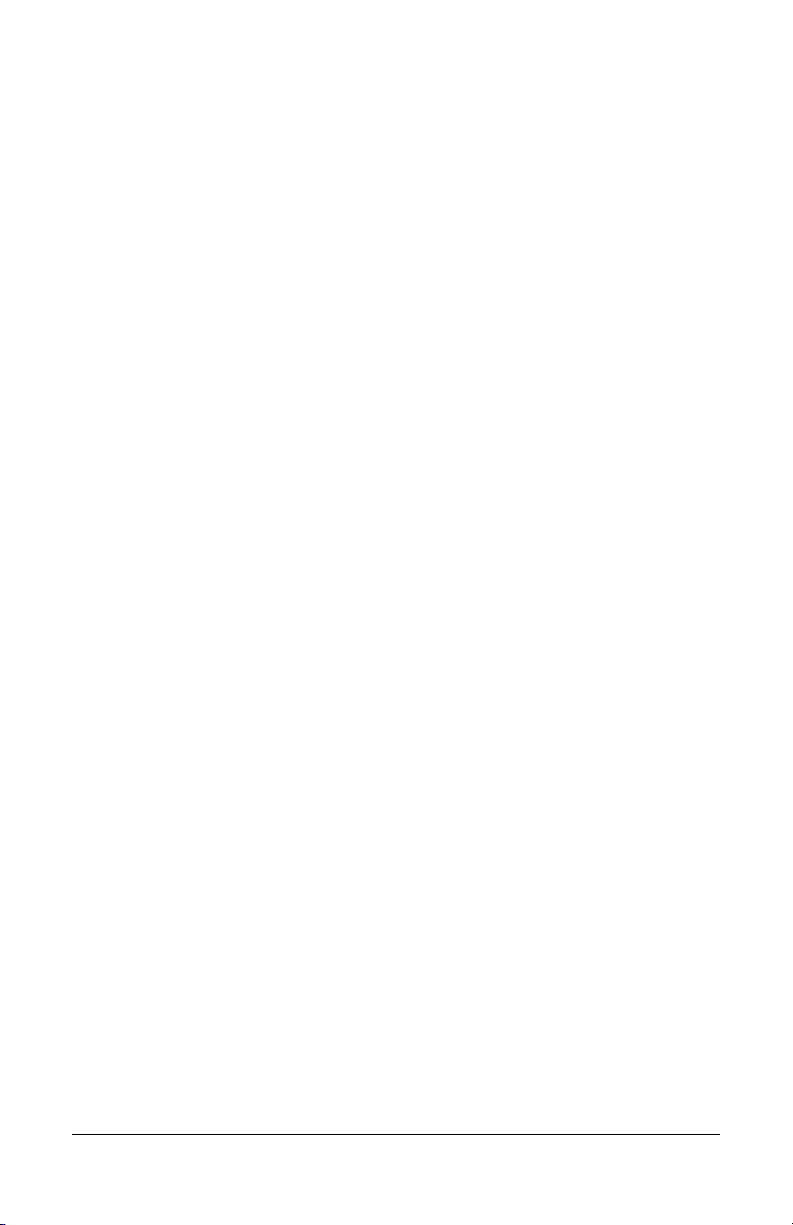
Blind Transfer
Use this feature to transfer a call to another number without having
to announce it. See also “One-Touch Transfer” on page 50 and
“Transfer” on page 68.
1. Tell the calling party you will transfer the call.
2. Press the scroll key to select the Trnsfr softkey and press OK
to select.
3. Dial the number to which you want to transfer the call.
4. Hang up.
Call Back Queuing
This feature instructs the PressOne system to call you when a
previously unavailable outgoing line becomes available. (See also
“Hold-on Queuing” on page 37.)
When you try to make an external call and all outgoing lines are
unavailable, you will hear a recorded announcement. When you
hear the announcement, follow these steps:
1. During a call where you hear that all lines are unavailable,
press the scroll key to highlight the CallB soft key. Press OK to
select.
2. Hang up. When the line becomes available, the system calls
your station with a system ring (two short rings).
3. Answer the call to have the system automatically dial the
external number for you.
NOTE:
button, the speaker button or by picking up the handset. You
hear a message that all trunks are busy and you are queued for
the next available trunk. the Call Back button and hang up to
remain queued. If you hang up without pressing Call Back, you
are removed from the queue. While you are queued, the line is
unavailable for use.
20 VocalData Telephone Features SwissVoice Telephone User Guide
You can access the line at any time by pressing the line
621-00000106
Page 28
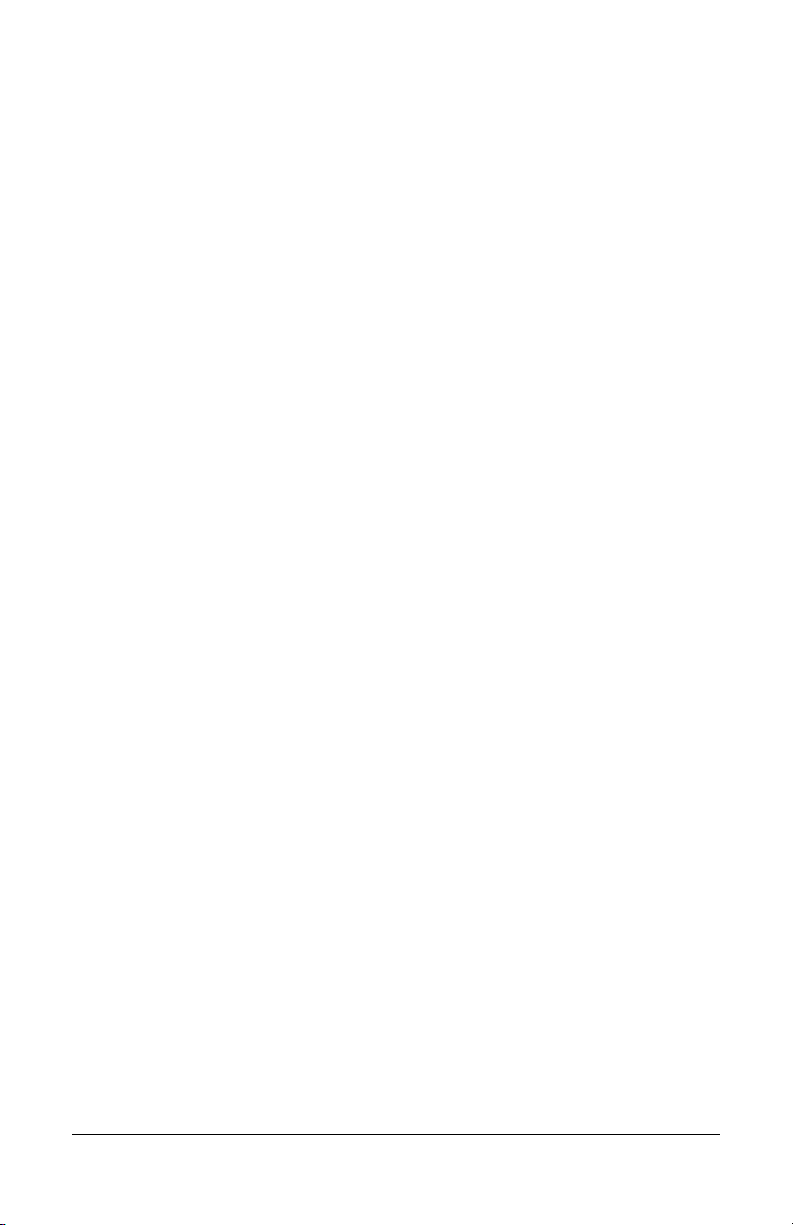
Call Block (Selective Call Rejection)
Call Block (also known as Selective Call Rejection) allows you to
program your phone not to accept calls from a list of telephone
numbers. All calls from phones on the list receive a message which
says you are not accepting calls.
To use this feature (*60), you create a list of telephone numbers
(internal or external) that receive the message when a call with that
caller ID appears at your telephone.
Call Block is managed through a menu of commands activated by
pressing digits on the keypad. The menu commands are:
• 1 - Enable/disable feature
• 2 - Add last caller to blocked list
• 3 - Add numbers to blocked list
• 4 - List numbers to blocked list
• 5 - Delete numbers from blocked list
If you have a display on your telephone, the options for each menu
level appear on your display. For example, if you press 5 to delete
a number, the display will show:
“1=Num, 2=List, 3=Del All, *=Main Menu”.
Enabling/Disabling Call Block
The PressOne system allows you to turn the Call Block feature on
and off (i.e., decide when calls from your list will be forwarded and
when they will ring at your telephone as usual). Disabling (turning
off) the feature does not delete the list of callers who are blocked
and receive the message.
1. Press *60 or *80 on the telephone keypad.
• A voice prompt tells you whether Call Block is enabled or
disabled and then gives the menu choices.
2. Press 1 to enable Call Block if it is disabled or to disable the
feature if it is enabled.
SwissVoice Telephone User Guide VocalData Telephone Features 21
621-00000106
Page 29
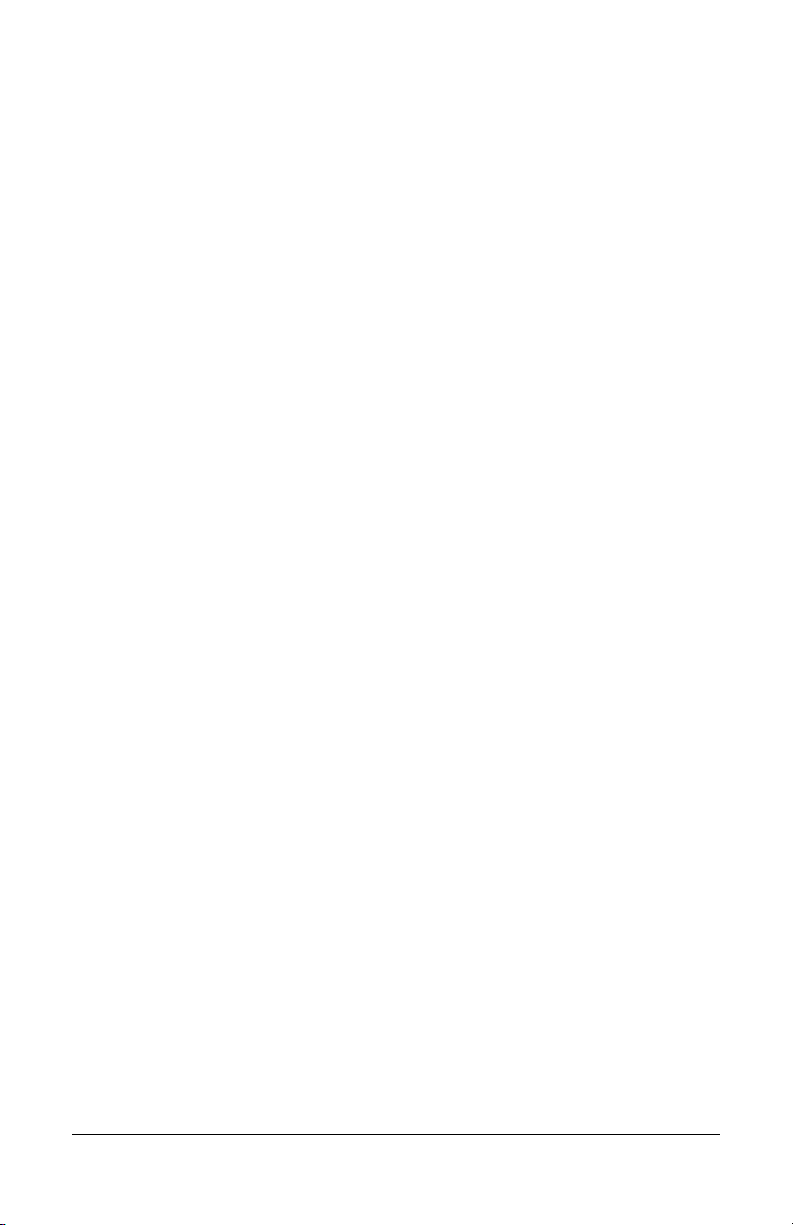
Blocking Number of Last Call Received
1. Press *60 or *80 on the telephone keypad.
A voice prompt tells you whether Call Block is enabled or
disabled and then gives the menu choices.
2. Press 2 to add the number of the last call you received to the
blocked list.
You are returned to the Selective Call Forward menu.
3. Select a menu item or hang up.
NOTE:
already on your list, but simply adds the most recent caller to
your blocked list.
Adding a number this way does not affect any numbers
Adding Numbers to Call Block List
1. Press *60 or *80.
2. Press 3 to add telephone numbers to the list of numbers that
will be blocked.
3. Enter the number with no spaces, dashes or special characters
followed by the # key.
4. Press # to save the entry or * to exit without saving.
5. Select a menu item or hang up.
Listing Blocked Numbers
1. Press *60 or *80 on the telephone keypad.
2. Press 4 to hear the list of numbers which will be blocked.
The voice prompt announces the list and the first number.
22 VocalData Telephone Features SwissVoice Telephone User Guide
621-00000106
Page 30
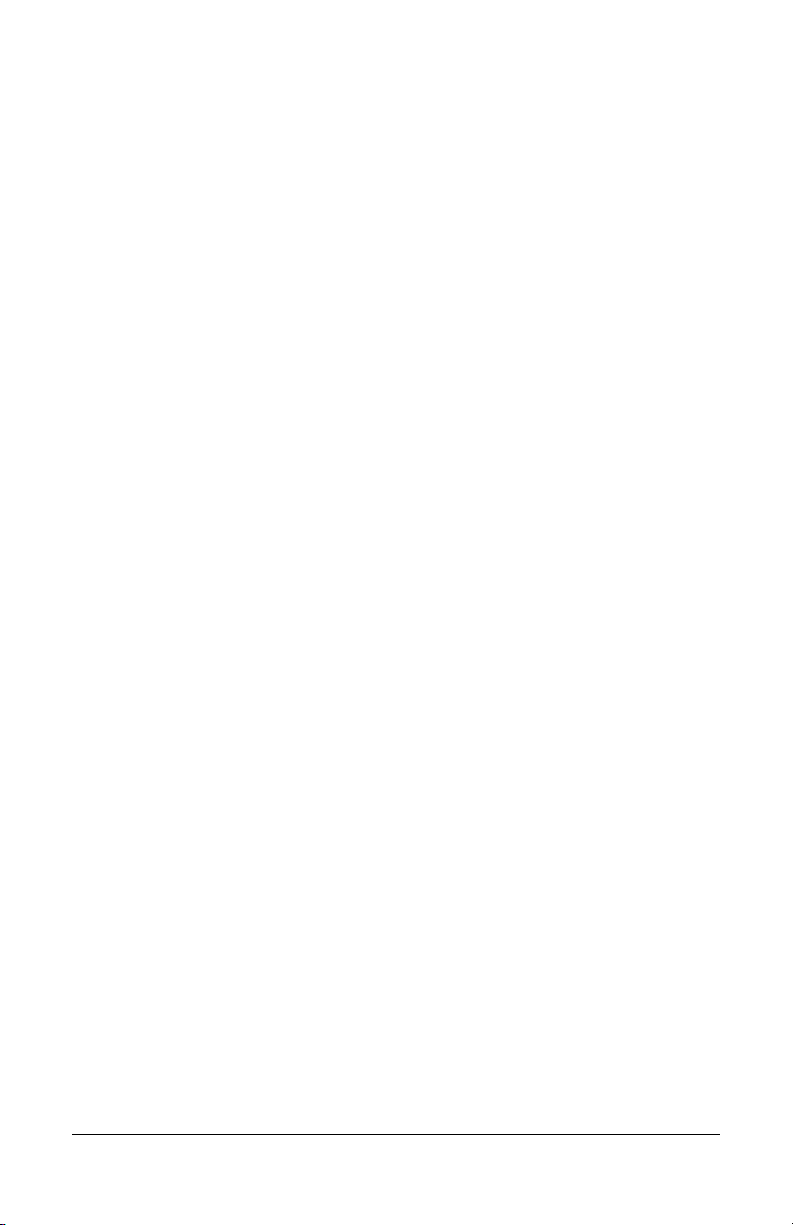
3. Press # to hear the next number or press * to return to the Call
Block menu.
NOTE:
will scroll through the list of member numbers, starting over
with the first number after the last number is spoken.
4. Repeat the previous two steps until you have heard as many of
the numbers as you want.
5. Press * to return to the Call Block menu when you are finished
listening to member numbers.
As long as you press # for the next number, the system
Deleting Numbers from Call Block
1. Press *60 or *80 on the telephone keypad.
• A voice prompt tells you whether Call Block is enabled or
disabled and then gives the menu choices.
2. Press 5 to delete telephone numbers from the list of numbers
which will be blocked.
3. The voice prompt provides options for deleting members
including:
• Press 1 if you know the number to delete;
(see Step 4)
• Press 2 for a list of numbers;
(see Step 8)
• Press 3 to delete all numbers;
(see Step 14)
• Press * to return to the Call Block menu.
4. Press 1 to remove a specific number.
5. Enter the number to delete with no spaces, dashes or special
characters followed by the # key.
The voice prompt repeats the number you just entered.
6. Press # to save the entry (delete it from your list) or press * to
cancel the entry.
SwissVoice Telephone User Guide VocalData Telephone Features 23
621-00000106
Page 31

7. Select a menu item or hang up.
8. Press 2 to hear the list of numbers and have the option to
delete them as you go through the list.
The voice prompt announces the list and the first number.
9. Press # until you find the number you wish to delete.
10. Press 1 to delete the number, # to hear the next number or * to
return to the Call Block menu.
The number is deleted immediately and the next number in the
list is announced.
11. You can press 1 to delete it, # to hear the next number or * to
return to the Call Block menu.
12. Repeat the previous three steps until you have found and
deleted as many of the numbers as you want.
13. Press * to return to the Call Block menu or hang up
14. Press 3 to immediately delete all member numbers.
The voice prompt announces that all phone numbers have
been removed from the list and you are returned to the Call
Block menu.
15. Select a menu item or hang up.
Call Forward (All Calls)
Call Forward (All Calls) allows you to forward all calls for your phone
to the number you enter. Calls will not ring at your phone and will be
sent to the number to entered as the forward destination. If your
telephone has a display, it will show that your telephone is
forwarded. You can forward calls to an IP or non-IP phone.
24 VocalData Telephone Features SwissVoice Telephone User Guide
621-00000106
Page 32

Calls forwarded to an external number (7- or 10-digits) that are
unanswered will roll over to voice mail (if available) at that number.
Calls forwarded to an internal number (4-digit extension) that are
unanswered will roll over to voice mail (if available) for the called
party (not the forwarding destination).
External forwarding must be supported by your system for external
numbers to be accepted. Be sure to include the access code for an
outside line and the area code, if necessary, with the external
number. Up to 20 digits may be entered.
NOTE:
validity by the Press One system.
The specified destination number is not tested for
Enabling Call Forward (All)
…using the Phone
1. Use the scroll keys to select the “Forwr” softkey and press the
OK button.
2. Enter the number to which you want to forward all your calls.
Be sure to enter the number exactly as you would if you were
to call that number. Include the area code, if necessary. The
display shows the number as it is entered.
3. To forward your calls, do one of the following to hang up the
phone:
• Press the OK button
• Press the Loudspeaker button
• Press the line button
• Pickup and replace the handset.
Call forward (all) is enabled and the display shows“Fwd
number”.
…using Star Codes
1. Press 72# on the telephone keypad. The speaker phone turns
on .
SwissVoice Telephone User Guide VocalData Telephone Features 25
621-00000106
Page 33

2. Enter the number to which you want to forward all your calls.
Be sure to enter the number exactly as you would if you were
to call that number. Include the area code, if necessary. The
display shows the number as it is entered.
3. Press #.
Call forward (all) is enabled, the phone hangs up and the
display shows“Fwd [number]”.
Disabling Call Forward (All)
…using the Phone
• Press the scroll keys to highlight the “Forwr” softkey, then
press OK.
…using Star Codes
•
Press 73# or 72## on the telephone keypad.
Call Forward (Busy)
Call Forward (Busy) allows you to forward calls arriving at your
phone while it is busy to be forwarded to the number you enter. Calls
will not ring at your phone and will be sent to the number entered as
the forward destination.
Enabling Call Forward (Busy)
1. Press 76# on the telephone keypad. The speaker phone turns
on .
2. Enter the number to which you want to forward all your calls
when busy. Be sure to enter the number exactly as you would
if you were to call that number. Include the area code, if
necessary. The display shows the number as it is entered.
26 VocalData Telephone Features SwissVoice Telephone User Guide
621-00000106
Page 34

3. Press # on the telephone keypad. Call forward (busy) is
enabled and the phone hangs up.
NOTE:
unanswered will roll over to voice mail (if available) at the
forwarded to destination. Calls that stay on-net and are
unanswered will roll over to your voice mail (if available).
Calls forwarded to an off-net number that are
Disabling Call Forward (Busy)
• Press 77# or 76## on the telephone keypad Call forward
(busy) is disabled and the phone hangs up.
Call Forward (No Answer)
Call Forward (No Answer) allows you to forward calls that are
unanswered at your phone to the number you enter. Calls will not
ring at your phone and will be sent to the number entered as the
forward destination.
Enabling Call Forward (No Answer)
1. Press 78# on the telephone keypad. The speaker phone turns
on .
2. Enter the number to which you want to forward all your calls
when busy. Be sure to enter the number exactly as you would
if you were to call that number. Include the area code, if
necessary. The display shows the number as it is entered.
3. Press # on the telephone keypad. Call forward (no answer) is
enabled and the phone hangs up.
NOTE:
unanswered will roll over to voice mail (if available) at the
forwarded to destination. Calls that stay on-net and are
unanswered will roll over to your voice mail (if available).
SwissVoice Telephone User Guide VocalData Telephone Features 27
621-00000106
Calls forwarded to an off-net number that are
Page 35

Disabling Call Forward (No Answer)
• Press 79# or 78## on the telephone keypad. Call forward
(no answer) is disabled and the phone hangs up.
Call Pickup
This feature lets you use one phone to answer another phone that
is ringing. There are two types of Call Pickup: Directed Call Pickup
and Group Call Pickup. Both phones must be members of the same
Call Pickup Group. Your system administrator should tell you if you
are in a pickup group and who the members are.
Directed Call Pickup
Directed Call Pickup lets you answer another phone from your
phone when you hear the other phone ringing. Both phones must be
members of the same Directed Call Pickup Group. Your system
administrator should tell you if you are in a pickup group and who
the members are.
…using the Phone
1. Press the scroll key until you see the DC Pick-Up (DC Pic) soft
key.
2. Dial the ringing extension number to answer the phone and
begin speaking with the caller.
…using Star Codes
1. Press *12 on the telephone keypad.
2. Dial the ringing extension number to begin speaking with the
caller.
28 VocalData Telephone Features SwissVoice Telephone User Guide
621-00000106
Page 36

Group Call Pickup
Group Call Pickup lets you answer another phone that is in your Call
Pickup Group. Both phones must be members of the same Call
Pickup Group. Your system administrator should tell you if you are
in a pickup group and who the members are.
…using the Phone
1. Press the scroll key until you see the Group Pickup (Group)
soft key.
2. Press the Group soft key to answer the phone and begin
speaking with the caller.
…using Star Codes
1. Press *06 on the telephone keypad.
2. Begin speaking with the caller.
Call Return
Using this feature dials the telephone number of the last incoming
call. However, if the caller is shown as “Unknown”, then Call Return
will not work.
1. Press *69 on the telephone keypad.
2. Wait for the called party to answer.
Call Trace
Call Trace allows you to record the telephone number of an
offending call, but must be performed immediately after the
offending call is ended.
NOTE:
you are receiving the offending call.
1. Hang up.
SwissVoice Telephone User Guide VocalData Telephone Features 29
621-00000106
The feature won't work if Call Waiting is triggered while
Page 37

2. Wait 10 seconds.
3. Press *57 on the telephone keypad.
The last number that called you is traced. After you initiate Call
Trace, a recording informs you if the trace succeeded and provides
you with an 800 number you can use to take legal action.
Your phone number and the caller ID of the offending caller is
recorded in the phone system’s Call Data Record (CDR). Check
with your service provider to retrieve the phone number of the
traced call from the CDR. Note the time and date that you traced the
call, as this will help the system administrator find the call in the
CDR file.
Call Waiting
If your phone is configured with Call Waiting, you can answer an
incoming call without disconnecting from the current call.
If a call comes in while you are on the phone, you will hear a single
beep repeated approximately every ten seconds. The line button
(F1-F3) that the incoming call is on will begin blinking red.
NOTE:
it will skip to the next phone in the hunt group before you will be
able to pick up the second incoming call.
If your phone is configured to be part of a Hunt Group,
Answering the Second Call
To answer a second call without ending the current call, press the
red blinking line key. The first call is automatically placed on hold
and you are connected to the incoming call.
Switching Between Held Calls
Press the red blinking line button to pick up the other call. The
current call will automatically be placed on hold.
30 VocalData Telephone Features SwissVoice Telephone User Guide
621-00000106
Page 38

Call Waiting with Caller ID
If you have both the call waiting and caller ID capabilities, you can
see the caller ID of a call waiting call on your telephone's display.
Call Waiting with ID Manager
While already on a phone call, this feature allows the user to view
the Caller ID of a second incoming phone call and decide how the
second call should be handled. The user has four options:
• Answer the new call and put the current on hold.
• Press 1 to send the call to voice mail.
• Press 2 to send a "Please Hold" announcement to the
incoming caller.
• Press 3 to send a "Call Me Back" announcement to the
incoming caller. After the announcement is played, the call
is disconnected.
This feature must be turned on by your system administrator for you
to have access to its functions.
NOTE:
phone, and a call comes in for the other line, you can only use
the 2 - “Please Hold” feature to put the call on hold.
Pressing 1 or 3 for an incoming call for the other lineappearance will disconnect the caller from your phone, but the
call will continue to ring on the other phone.The “send to voice
mail” and “Call Me Back” features are not available because
the call may still be picked up on the phone that the line was
primarily assigned to.
SwissVoice Telephone User Guide VocalData Telephone Features 31
621-00000106
If you have a line-appearance of another phone on your
Page 39

Caller ID Block
This feature blocks the display of your phone number to the called
party for this call only. Be aware that if the person you are calling
does not accept anonymous calls, your call will be rejected since no
Caller ID information is provided.
1. Press *67 on the telephone keypad.
2. Dial the phone number that you want to block.
Conference
If supported by your system, you can conference several internal
and/or external parties together. Check with your system
administrator for the availability of this feature on your system.
To create a conference call, follow these steps:
1. Make a call or be engaged in a call.
2. Use the scroll buttons to highlight the Confr softkey and press
OK to select it.
3. Dial the number of the person that you want to include in the
conference.
4. When the person answers, inform the party about the
conference and then press the scroll button to highlight the
Confr softkey. Press OK to add that party into the conference
call.
5. Repeat steps 2-4 to add additional parties to the conference.
Conference Call Tips
• The parties connected to the conference call remain
connected to each other while you add additional parties.
They may carry on a conversation with each other while
you finish adding parties to the conference.
32 VocalData Telephone Features SwissVoice Telephone User Guide
621-00000106
Page 40

• Even if the call initiator disconnects, any of the other
parties (who have the conference feature) can use it to
add new parties.
• To place a conference call on hold, scroll to highlight the
Hold soft key. The other parties can talk among
themselves but they can’t hear you.
• When you put the call on hold, a beeping tone
automatically sounds every few seconds. To avoid
disrupting the other callers, consider muting the call
instead. To mute the call, press the Mute (*) button for at
least two seconds.
• To transfer a conference call to another telephone, scroll
to highlight the Transfer (Trnsfr) soft key and press OK to
select it. Dial the number to which you want to transfer the
call and then press Trnsfr key again.
Dial Tone and Ringer Patterns
The PressOne telephone system generates different ringer and dial
tones, depending on call conditions.
There are two types of dial tone:
• Internal Dial Tone – A continuous, higher-pitched tone
• External (Outside) Dial Tone – A continuous, lower-
pitched tone
There are four types of ringers – all are answered the same way:
• One Ring – Internal (Extension-to-Extension) Calls and
when the PressOne system has called your extension to
remind you or to notify you about something.
• Two Rings – External Calls
• Distinctive Rings – A different ring tone is provided for up
to two additional Direct Inward Dial (DID) numbers
assigned to your telephone by the system administrator.
SwissVoice Telephone User Guide VocalData Telephone Features 33
621-00000106
Page 41

These numbers do not appear as lines on your telephone,
but ring your prime line with the appropriate ring when they
are dialed.
• Priority Ring – The call screening feature allows users to
designate specific callers as important enough to ring
through to their telephone even if Do Not Disturb is
activated. A different ring tone is provided for calls
assigned the Priority Call option. See “Priority Call” on
page 53.
Direct Extension Assignment
This feature lets you program another telephone in the same
corporate system to be your telephone. For example, you are
visiting a branch office for an extended business trip and you want
to program a “guest” telephone to ring as your telephone while you
are there. This feature requires your old phone and the “new/guest”
phone to be the same type of phone.
Programming a Guest Phone
To program a guest phone to act as your phone, follow these steps:
1. From the guest /new phone, dial 588 (or the code provided by
your system administrator). You are prompted to enter the
telephone number which you want that phone to be
(Presumably, your “original/old” phone number).
2. Enter your complete 10-digit telephone number, followed by
the # key. You are prompted to enter a password. The
password default is the last four digits of the phone number
entered in this step.
3. Enter your password, followed by the # key. The phone is now
programmed to be your phone and your old phone is removed
from service.
NOTE: When you reassign your telephone number to the new
phone, the button template from your “old” phone is assigned
to the “new” phone.
34 VocalData Telephone Features SwissVoice Telephone User Guide
621-00000106
Page 42

Re-establishing the Guest Phone
To reset the guest phone to its original number, follow the steps to
program a phone, using the original phone number and password
of the guest phone.
Re-establishing Your Old Phone
Once you have programmed another phone with your old phone’s
extension, you must reconfigure your old phone before using it.
Your old phone displays the message “Pickup handset to
configure”. Pickup the handset and perform the following steps:
1. Enter your old 10-digit phone number, followed by the # key.
You are prompted to enter a password.
2. Enter the password, followed by the # key. (Your password is
typically the last four digits of your phone number.) The phone
is now programmed back to its original extension.
Do Not Disturb
Do Not Disturb instantly routes all your incoming calls to another
destination (your voice mailbox, the main operator, your secretary,
a co-worker, etc.), but still lets you make calls and use other
telephone features. With Do Not Disturb enabled, the phone will not
ring when a call comes in.
The display shows a door with an exit arrow when Do Not Disturb is
enabled.
Tips for using Do Not Disturb
You can record a special voice mail greeting for callers to hear if
your calls go to voice mail when you activate the Do Not Disturb
feature. See Chapter 4, “Voice Mail Features” for more information.
The Do Not Disturb destination where incoming calls are sent can
be changed by your system administrator.
SwissVoice Telephone User Guide VocalData Telephone Features 35
621-00000106
Page 43

Enabling/Disabling Do Not Disturb
…using the Phone
To enable Do Not Disturb:
1. Press the Service key.
2. Scroll to Do Not Disturb ON.
3. Press OK to select.
To disable Do Not Disturb, press again.
…using Star Codes
The same star code is used to enable and disable Do Not Disturb
since you are switching between the on and off mode for this
feature.
1. To enable or disable Do Not Disturb, press *04 on the
telephone keypad.
2. Hang up the handset.
Group Speed Dial
This feature provides additional speed dialing capabilities beyond
those provided by speed dial buttons and the Abbreviated Dial
feature. With Group Speed Dialing, you have access to a common
speed dial list of up to 1,000 entries managed by your system
administrator.
Group Speed Dial numbers are extension numbers that have been
programmed to dial another number, usually an external number.
Your system administrator will provide you with a list of Group
Speed Dial numbers and their destinations.
36 VocalData Telephone Features SwissVoice Telephone User Guide
621-00000106
Page 44

Hold
This feature lets you place a call on hold. While a call is holding, the
holding party occupies the associated line. (To place a call on hold
and free the line, see the Park feature description.)
1. During a conversation, press the HOLD button. Depending on
your system configuration, the party may hear music, a
recorded announcement, or silence while holding.
2. To resume the conversation, press the HOLD button.
NOTE:
occurring each minute after that, 3 short rings sound from the
phone speaker, even if you are using the handset. This is to
remind you that you have a call on hold.
NOTE:
“Switching Between Held Calls” on page 30.
Starting one minute after the party is on hold, and
For more details on handling two calls at once, see
Hold-on Queuing
This feature allows you to wait for a busy outgoing line to become
available. (See “Call Back Queuing” on page 20.)
When you try to make an external call and all outgoing lines are
unavailable, you will hear a recorded announcement.
• Hold for a line to become available.
• When a line becomes available, the system automatically
dials the external number for you.
Hunt Groups
The Hunt Group feature allows the PressOne system to distribute
calls made to a specific "pilot" number or to any member of a
defined group based on the specified hunting order. Your system
administrator or manager should tell you if you are a member of a
hunt group and who the other members are.
SwissVoice Telephone User Guide VocalData Telephone Features 37
621-00000106
Page 45

Intercom
Use this feature to make and receive extension-to-extension
intercom calls.
1. Press the scroll key to highlight the Intco softkey and press OK
to select.
2. After hearing the dial tone, dial the desired 4-digit extension
number.
The system identifies the call to the called party as an intercom
call by playing a beep and turning on the called party’s speaker
so that you can begin speaking with each other immediately.
NOTE:
or if they are already off-hook, you get a busy tone when
attempting to call them using the intercom feature.
If the called party has the Do Not Disturb feature active,
Meet-Me Conference
If supported by your system, Meet-Me Conferencing provides the
ability to schedule conference calls where the moderator (who has
control of the conference) and other members (internal or external)
call into the conference and are connected at the appropriate time
to carry on the conference call.
Moderators can do any of the following:
• Schedule a conference
• Cancel a conference
• Modify a conference
• List all conferences
Check with your system administrator to find out if you are
authorized to schedule Meet-Me Conferences. The default internal
access number is 523, but check with your system administrator if
the default does not work for your system. If a DID number was
38 VocalData Telephone Features SwissVoice Telephone User Guide
621-00000106
Page 46

created for outside access, you can dial in from an external
telephone to schedule Meet-Me Conferences. Your system
administrator can provide you with the external access number.
Anyone can join Meet-Me Conferences from both internal and
external telephones by dialing the correct numbers and entering the
required ID. The default internal access number is 522, but your
system may be different. Check with your system administrator for
the internal access number you should use. If you need to join a
Meet-Me Conference from outside the system, check with either the
conference moderator (the person who set up the conference) or
your system administrator to get the external access number for the
Meet-Me Conference.
Joining a Meet-Me Conference
Joining a conference call is done by dialing the correct number and
entering the Moderator or Guest ID. The system provides helpful
prompts when dialing in too early or entering an incorrect ID. Only
Moderators may extend a meet-me conference call.
To join a Meet-Me Conference
1. If dialing internally, dial the Meet-Me Join number (default is
522). Otherwise, dial the ten-digit conference access number.
2. Enter the ID of the conference you wish to join.
• If you are the moderator of the conference, enter the
Moderator ID.
• If you are a guest, enter the Guest ID (provided by the
moderator of the conference).
3. Press the # key.
• You will be prompted by the system:
“Please record your name after the tone, press the # key
when you are done.”
SwissVoice Telephone User Guide VocalData Telephone Features 39
621-00000106
Page 47

4. Record your name and press the # key within 5 seconds.
NOTE:
will be connected to the conference without being identified.
Within the 5 seconds, you may press the * key to cancel the
current recording and start the recording over.
If you do not complete this step within 5 seconds, you
• Under normal operations, when you successfully enter the
Guest or Moderator ID and are not too early, the system
will play the following greetings to you:
• If you are the first to join the conference:
“Your conference call is active. You are the first caller
to join this conference. Please wait for the next
participant.”
• If participants have already joined the conference:
“You are now being connected to the conference”.
• If you are within 5 minutes before the start of the
conference call:
“Your conference will start in a few minutes, please
wait or call back later.”
• When you join the conference, if you are the third (or later)
conferee to join, the system will play your recorded name
and the join tone to the moderator and the other
conference participants.
NOTE:
will alert the moderator and all remaining participants that
someone has left the conference call.
As participants leave the conference call, a “ding” sound
Dialing In Too Early
If you dial the Meet-Me Conferencing number more than five
minutes prior to the scheduled conference call time, you will hear
the following message and the system will then disconnect:
“Your conference is not scheduled to start until (time) on (day,
date). Please call back at that time.”
40 VocalData Telephone Features SwissVoice Telephone User Guide
621-00000106
Page 48

Entering an Incorrect ID
If you enter the wrong Guest or Moderator ID, the system informs
you the conference you wish to join could not be found and prompts
you to press 1 to re-enter the conference ID or press the * key to end
the call.
If you pressed 1, do the following:
1. Enter the ID of the conference you wish to join.
2. Press the # key.
Extending the Conference Duration
Five minutes prior to the end of the call, the system plays a
message to the moderator that the conference will end in five
minutes. Instructions are provided to the moderator on how to
extend the conference call, if desired. The conference call may be
extended in increments of 5 minutes by pressing *6 for as long as
needed or until the next scheduled conference call.
Roll Call
During a conference call, the moderator may initiate a roll call of the
participants that have signed in by pressing *2. All conference call
participants will hear:
“There are (n) people in the conference. The following people
have joined the conference. (System plays the name of each
participant as recorded.) Roll call complete.”
Adding More Ports to an Active Meet-Me Conference
During an active conference call, the moderator may add more ports
if needed. To add more ports, do the following:
1. Press *3. The moderator will hear:
“Please enter the number of ports you wish to add followed by
the # key.”
SwissVoice Telephone User Guide VocalData Telephone Features 41
621-00000106
Page 49

2. Enter the number of ports to be added, then press the # key.
The system will check the availability of the ports and report
results to the moderator. For example, the moderator wants to
add six ports:
• If all six ports are available, the moderator will hear:
“Six additional ports have been reserved for this conference.”
• If only 5 of 6 ports are available, the moderator will hear:
“Five of six additional ports have been reserved for this
conference.”
• If no ports are available, the moderator will hear:
“We are sorry, additional ports are not available at this time.”
Dropping a Conference Call
Should it be necessary, a conference call may be dropped (deleted)
while in progress. Reasons for dropping a conference call may
include participants becoming loud, not allowing others to talk, and
lack of courtesy, among others. To drop a conference call, press *7.
All callers will be disconnected from the conference call and the call
terminated.
Scheduling a Meet-Me Conference
1. If dialing internally, dial the Meet-Me Join number (default is
522). Otherwise, dial the ten-digit conference access number.
2. Press 1 to schedule a conference call.
3. Enter the date of the conference call in mm/dd/yy format.
4. Enter the 4-digit start time of the conference call in 24-hour
format (HHMM). All start times must be in quarter hour
increments (e.g., 0800, 0815, 0830, 0845)
5. Enter the length of the conference call in 5-minute increments,
but with a minimum of 15 minutes (e.g., 15, 20, 25, etc.)
followed by the # key.
42 VocalData Telephone Features SwissVoice Telephone User Guide
621-00000106
Page 50

6. Enter the number of participants (conference ports to reserve)
followed by the # key.
The system repeats your conference call settings to you as
“You have requested to reserve a conference call for (day of
week, date), at (time) with a duration of (X) minutes and (X)
ports.”
7. Press the # key if the information is correct, otherwise press 1
to re-enter the conference call parameters.
NOTE:
speaks your conference call meeting IDs including the
Moderator ID, Guest ID, and the dial-in number.
Write down this information. It should also be displayed across
your display telephone.
8. Do one of the following:
If you pressed # to accept the settings, the system
• Press 1 to hear the information again, or
• Press * to return to the Meet-Me Conference setup menu,
or
• Hang up.
Canceling a Meet-Me Conference
You may cancel a conference reservation at any time; however,
conference reservations are frozen 30 minutes before the start time
and cannot be cancelled after that time.
1. If dialing internally, dial the Meet-Me Join number (default is
522). Otherwise, dial the ten-digit conference access number.
2. Press 2 to cancel a conference call.
3. Enter the Moderator ID of the conference you wish to cancel
followed by the # key.
The system confirms your decision to cancel the conference
call including speaking the scheduled day and date, time,
duration and ports.
SwissVoice Telephone User Guide VocalData Telephone Features 43
621-00000106
Page 51

4. Press the # key to confirm the cancellation or press the * key to
return to the Meet-Me Conference setup menu.
• If you pressed #, the system announces that your
conference reservation has been cancelled.
• If you pressed *, the Meet-Me Conference setup menu is
played.
Modifying a Meet-Me Conference
You may modify a conference reservation at any time; however,
conference reservations are frozen 10 minutes before the start time
and cannot be modified after that time.
1. If dialing internally, dial the Meet-Me Join number (default is
522). Otherwise, dial the ten-digit conference access number.
2. Press 3 to modify a conference call.
3. Enter the Moderator ID that was received when the conference
was scheduled followed by the # key.
The system announces the selected conference call settings to
you as “You have selected to modify a conference call
scheduled for (day), (date), at (time) with a duration of (X)
minutes and (X) ports.”
4. Press the # key to confirm you want to modify this reservation
or press * if this is the wrong reservation and return to the
conference menu.
NOTE:
If this is not the meet-me conference you want to
modify, press the * key to return to the Meet-Me Conference
setup menu.
5. Enter the 4-digit start time of the conference call in 24-hour
format (HHMM). All start times must be in quarter hour
increments (e.g., 0800, 0815, 0830, 0845)
6. Enter the length of the conference call in 15-minute increments
(e.g., 15, 30, 45, etc.) followed by the # key.
44 VocalData Telephone Features SwissVoice Telephone User Guide
621-00000106
Page 52

7. Enter the number of participants (conference ports to reserve)
followed by the # key.
The system repeats your conference call settings to you as
“You have requested to reserve a conference call for (day of
week, date), at (time) with a duration of (X) minutes and (X)
ports.”
8. Press the # key if the information is correct, otherwise press 1
to re-enter the conference call parameters.
NOTE:
If you pressed # to accept the settings, the system
speaks your conference call meeting IDs including the
Moderator ID, Guest ID, and the dial-in number.
Write down this information. It should also be displayed by your
display telephone.
9. Press 1 to hear the information, press * to return to the MeetMe Conference setup menu or hang up.
Getting a List of Meet-Me Conferences
1. If dialing internally, dial the Meet-Me Join number (default is
522). Otherwise, dial the ten-digit conference access number.
2. Press 4 to list all conference call reservations.
The system announces the number of conference reservations
you currently have and then announces each conference
providing the day of week and date, time, duration, ports,
moderator ID and guest ID. After the last conference listing, the
system informs you that there are no more conferences.
3. The conference menu is played and you may make a selection
or hang up.
SwissVoice Telephone User Guide VocalData Telephone Features 45
621-00000106
Page 53

MultiLine Call Park
This feature lets you park more than one call from your phone or
pick up a specific parked call from a group of parked calls. When
parked, a call is assigned an ID number by the system. This ID
number makes multi-line call parking possible. Parking a call is
similar to placing a call on hold, except that when a call is parked,
you can pick up the parked call from anywhere in the system. Once
the call is parked, the line is free again.
Parking a Call
1. Tell the caller that you are going to place them on hold.
2. Press the scroll key until the MCPark soft key is displayed.
3. Press OK to select.
4. The display shows “Park number is xxxx” and a voice prompt
repeats the same information.
NOTE:
know it to retrieve this parked call.
5. Hang up.
Write down the Park Number because you will need to
Retrieving a Parked Call
NOTE:
1. Take the phone off-hook by doing one of the following:
2. Dial the call ID number of the parked call you wish to retrieve.
3. Speak with the parked caller.
46 VocalData Telephone Features SwissVoice Telephone User Guide
You can retrieve the call using any phone in the system.
• Press the Speaker button
• Press the line button
• Pickup the handset.
621-00000106
Page 54

Music on Hold
Your telephone provides crystal clear voice conversations.
However, if you listen to music on hold, you may notice that some
types of music sound slightly distorted. This is normal. The
PressOne system has been optimized to transmit and receive
speech; music contains a variety of sounds that are considerably
higher and lower in pitch than the human voice, so some of these
musical sounds are not included in the audio signal.
Mute
Press and hold the Mute (*) button for 3 seconds to turn off the
speakerphone/handset microphone during a conversation. This
way, you can converse with someone else in your office and the
party on the phone will not be able to hear the conversation. Press
and hold the Mute button again to turn the speakerphone/handset
microphone back on.
Night
The Night feature lets you determine where calls will be routed
based on the time of day and day of the week. Typically, this feature
is assigned to the receptionist’s or attendant’s telephone (usually
the company’s main number) and is used when the attendant
leaves the office and wants the automated attendant to answer
calls. You can switch to the “night” or “after hours” mode during the
day or to the “day” mode after hours.
• “Day” mode (or Mode 1) is defined by default as Monday -
Friday, 8:00 am to 5:00 pm.
• “Night” mode (Mode 2) is defined by default as Monday -
Friday, 5:01 pm - 7:59 am and all day Saturday and
Sunday.
These modes are defined by the service provider and can be
configured for different time periods. When the system is in Day
mode and has not been manuall switched, there is no label on the
SwissVoice Telephone User Guide VocalData Telephone Features 47
621-00000106
Page 55

phone display. If the system is in Night mode or the Night button has
been used to change the mode (either from Day to Night or Night to
Day), the word Night appears on the phone display.
Pressing the Night button to change modes will briefly display a
message of the selected mode. The easy way to tell which mode is
active is:
• If “Night” shows during the Day mode period, Night has
been activated.
• If “Night” shows during the Night mode period, Day has
been activated.
The Night feature has three states – normal, temporary or
permanent, which are changed when the Night button is pressed.
The states are shown on the phone display as follows:
• Normal = no stars (this means the display is blank in Day
mode and shows Night in Night mode
• Temporary = one star in front of the word Night (this
applies whether the mode was changed from Day to Night
or Night to Day)
• Permanent = two stars in front of the word Night (this
applies whether the mode was changed from Day to Night
or Night to Day)
These modes are defined by the service provider and can be
configured for different time periods.
The following table shows how to activate the various states of Night
mode.
State Activation Definition Example
Normal Default state,
no activation
required
48 VocalData Telephone Features SwissVoice Telephone User Guide
Routes calls
appropriately based
on the time-of-day
and day-of-week.
Monday-Friday 8-5,
calls go to attendant’s
phone. All other times,
calls are answered by
auto-attendant.
621-00000106
Page 56

State Activation Definition Example
Temporary
(*Night)
Permanent
(**Night)
Return to
Normal
Press the
Night
soft
keyonce.
Press the
Night
soft key
twice.
Press the
Night
twice.
On-hook Dialing
Changes the mode,
but will automatically
revert back to the
Normal state at the
next change in the
time-of-day/day-ofweek schedule.
Changes the mode,
but requires manual
intervention to return
to the Normal state.
Night mode is
disabled, whether it is
Temporary or
Permanent.
Attendant leaves early
Monday and activates
Night mode. The
system automatically
returns to normal at 8
a.m. Tuesday
morning.
Attendant will be out
for several days and
no one will answer the
main number.
Attendant uses
Permanent Night
mode, which remains
in effect until the Night
is pressed again.
You can dial a number while the handset is on-hook by doing one of
the following:
• Dial the phone number on the keypad
• Press the desired line button and dial the number.
• Press the Speaker button and dial the number.
• Press the scroll down key and select a speed dial button.
Press OK to dial.
• With the Redial soft key highlighted, press OK to dial.
SwissVoice Telephone User Guide VocalData Telephone Features 49
621-00000106
Page 57

• Press the scroll key and highlight the Intercom (Intcom)
soft key. Press OK to dial.
TIP:
You can pick the handset up at any time to conduct a
private conversation.
One-Touch Transfer
One-Touch Transfer allows you to transfer a call using predefined
one-touch transfer buttons. You can make instant, “unsupervised”
transfers with this feature, which is typically assigned to the
receptionist’s telephone. The PressOne system administrator
assigns either extension numbers or voice mail destinations to the
buttons used for one-touch transfers. See also “Blind Transfer” on
page 20 and “Transfer” on page 68.
For example, you might have a button for John Smith (labeled J
Smith) that transfers a call to his telephone, or you might have a
button labeled J Smith VM that transfers callers directly to his voice
mail.
NOTE:
Speed Dial button. You cannot perform a one-touch transfer
using a button that has been configured to speed dial.
If you have a button for John Smith’s line on your phone and see
that the lamp associated with it is lit (telling you he is on the phone)
or you know that he is out of the office, you can ask the calling party
if they want to be transferred to his voice mail so they can leave a
message.
To transfer a call using a one-touch transfer button, use one of the
following methods:
1. After you answer the call, inform the caller that you are
transferring the call.
2. Press the one-touch transfer button (J Smith VM) to transfer
the call.
3. Hang up.
50 VocalData Telephone Features SwissVoice Telephone User Guide
A One-Touch Transfer button is not the same as the
621-00000106
Page 58

Permanent Caller ID Block Release
If you chose to always have your caller ID information blocked on all
calls, this feature allows your caller ID information to be sent for this
call only.
Your caller ID may be required for some calls to be completed. If
your call will not be accepted without caller ID information you may
get a message that the number you called will not accept
anonymous (no caller ID) calls. You may use this feature to send
caller ID information for that call only.
To allow your caller ID to be displayed on the phone you are calling:
1. Press *82.
2. Dial the desired phone number.
The called number should either ring or be busy. You should
not get the anonymous call rejection message.
Phone Configurator
The PressOne system allows the system administrator to configure
your phone in the database before it is physically installed. You can
then pick up the handset and enter your phone number and
password (provided by your system administrator), and it will be
assigned to your phone.
It also allows you to find out the telephone number and IP address
assigned to any telephone. Using the Configurator, you can also reassign your phone number to another telephone of a similar type
(usually for a temporary period at another location) and then reassign the number to back your regular telephone set.
SwissVoice Telephone User Guide VocalData Telephone Features 51
621-00000106
Page 59

Assigning Your Phone Number to Your Phone
When your phone is first installed, you may need to assign your
phone number to your phone. Your administrator should provide
both your phone number and a password to allow you to do this.
NOTE:
phone, you may be required to change your password. If not, it
is recommended that you change it for security.
To assign your phone number:
1. Take the phone off-hook.
2. Enter your complete telephone number and press #.
3. Enter your password and press #.
4. Hang up the phone.
5. Wait for the phone to reboot.
6. When your telephone indicates that it is back online, you can
use the phone.
NOTE:
functionality, wait a minute or so and pick up the handset and
listen for dial tone. Once you hear dial tone, you can make and
receive calls.
NOTE:
have the Phone Configurator active on multiple lines, finish the
assignment process on one of the lines. Any additional active
calls to the Phone Configurator are on hold. When the phone
becomes active, disconnect the held call.
Once you have assigned your phone number to your
If you don’t have a display or other indicator of phone
If you accidentally press more than one line button and
IP Address/Phone Number Announcement
The IP address and phone number announcement feature of the
Phone Configurator function allows dialing an extension to hear the
IP address or phone number of the phone. This is especially useful
52 VocalData Telephone Features SwissVoice Telephone User Guide
621-00000106
Page 60

in conference rooms with analog speaker phones or at other
locations with an analog phone where the phone number is
unknown.
• To hear the phone number, dial 587.
• To hear the IP address assigned to a phone, dial 589.
NOTE:
the system and your access codes may be different. Check
with the system administrator for the correct access codes if
the default codes do not work.
These access codes are the default access codes for
Changing the Extension Number
The extension number assigned to a phone may be changed using
Phone Configurator. To change the extension number, dial 588 and
follow the instructions.
NOTE:
your access code may be different. Check with the system
administrator for the correct access code if the default code
does not work.
The 588 access code is the default for the system and
Priority Call
The Priority Call feature allows you to define numbers that will ring
at your telephone with a special ring that tells you this is an
important call. To use this feature, you manage a list of telephone
numbers (internal or external) that cause the priority ring to sound
when a call with that caller ID appears at your telephone.
Priority Call is managed through a menu of commands activated by
pressing digits on the keypad. The commands are:
• 1 - Enable/disable feature
• 2 - Add members
• 3 - List members
• 4 - Delete members
SwissVoice Telephone User Guide VocalData Telephone Features 53
621-00000106
Page 61

If you have a display on your telephone, the options for each menu
level appear on your display. For example, if you press 4 to delete
a number, the display will show:
“1=Del Num, 2=List, 3=Del All, *=Menu”.
Enabling/Disabling Priority Call
The PressOne system allows you to turn the Priority Call feature on
and off (i.e., set the feature not to use the priority ring). Disabling
(turning off) the feature does not delete your list of callers assigned
to receive the priority ring.
1. Press *61.
2. Press the Dial soft key or pickup the handset.
A voice prompt tells you whether Priority Call is enabled or
disabled and then gives the menu choices.
3. Press 1 to enable Priority Call if it is disabled or to disable the
feature if it is enabled.
4. Hang up.
Adding Members to the Priority Call List
1. Press *61.
A voice prompt tells you whether Priority Call is enabled or
disabled and then gives the menu choices.
2. Press 2 to add telephone numbers to the list of members who
will trigger the priority ring.
3. Enter the number with no spaces, dashes or special characters
followed by the # key.
4. Press # to save the entry (add it to your list) or press * to cancel
the entry,
5. Select a menu item or hang up.
54 VocalData Telephone Features SwissVoice Telephone User Guide
621-00000106
Page 62

Listing Priority Call Members
1. Press *61.
A voice prompt tells you whether Priority Call is enabled or
disabled and then gives the menu choices.
2. Press 3 to hear the list of telephone numbers which will trigger
the priority ring.
3. Press # to hear the next number or press * to return to the
Priority Call menu.
NOTE:
will scroll through the list of member numbers, starting over
with the first number after the last number is spoken.
4. Repeat the previous two steps until you have heard as many of
the numbers as you want.
5. Press * to return to the Priority Call menu when you are finished
listening to member numbers.
As long as you press # for the next number, the system
Deleting Priority Call Members
1. Press *61.
A voice prompt tells you whether Priority Call is enabled or
disabled and then gives the menu choices.
2. Press 4 to delete telephone numbers from the list of members
who will trigger the priority ring.
• The voice prompt provides options for deleting members
including:
• Press 1 if you know the number to delete;
(see Step 3)
• Press 2 for a list of numbers;
(see Step 8)
• Press 3 to delete all numbers;
(see Step 13)
• Press * to return to the Priority Call menu.
3. Press 1 to remove a specific number.
SwissVoice Telephone User Guide VocalData Telephone Features 55
621-00000106
Page 63

• You are prompted to enter the number to delete followed
by the # key.
4. Enter the number with no spaces, dashes or special
characters.
5. Press the # key.
• The voice prompt speaks the number you just entered and
you are prompted to press # to save the entry (delete it
from your list) or press * to cancel the entry,
6. Press # or *.
• You are returned to the Priority Call menu.
7. Select a menu item or hang up.
8. Press 2 to hear the list of numbers and have the option to
delete them as you go through the list.
• The voice prompt announces the list, speaks the first
number and prompts you to press 1 to delete it, # to hear
the next number or * to return to the Priority Call menu.
9. Press # until you find the number you wish to delete.
10. Press 1 to delete the number.
• The number is deleted immediately and the next number
in the list is announced.
• You are prompted to press 1 to delete it, # to hear the next
number or * to return to the Priority Call menu.
11. Repeat the previous two steps until you have found and
deleted as many of the numbers as you want.
12. Press * to return to the Priority Call menu or hang up.
13. Press 3 to immediately delete all member numbers.
• The voice prompt announces that all phone numbers have
been removed from the list and you are returned to the
Priority Call menu.
14. Select a menu item or hang up.
56 VocalData Telephone Features SwissVoice Telephone User Guide
621-00000106
Page 64

Queue/ACD (Automatic Call Distribution)
The Automatic Call Distribution (ACD) queuing feature allows the
PressOne system to distribute incoming calls arriving at the pilot
number to a defined group of phones. You will have one or more
feature buttons on your telephone assigned as queue lines,
depending on how many ACD groups you belong to.
Finding Your Queues
The queue name is visible on the phone when you are logged out
of the queue. It is not visible when you are logged into the queue.
When you are logged out of the queue, the name is displayed next
to the line button to which the queue is assigned. The names of the
queues assigned to the phone will also appear at the bottom of the
display just above the soft key labels and the name will be preceded
by a star (
Logging Into/Out of Queues
You may log into multiple queues simultaneously by pressing the
queue button for each queue for which you wish to be active.
).
Press the button associated with the queue you want to be logged
into.The name of the queue will no longer be displayed next to the
line button on the LCD.
Answering Calls from Queues
When a call from the queue is distributed to your phone, the phone
will ring. You
ACD queue. Otherwise, you will activate your prime line and hear
dial tone.
NOTE:
queue will ring at your telephone.
1. Press the line button assigned to the queue line that is ringing.
SwissVoice Telephone User Guide VocalData Telephone Features 57
621-00000106
MUST
press the queue button to answer calls from the
You must be logged into a queue before calls from the
Page 65

2. Speak to the calling party.
Viewing Calls-in-queue Information
If the Display Queue Status feature has been activated for your
phone, you will be able to see the number of unanswered calls
currently in queue for the displayed queue. The information display
format is
<queue name>=<number of unanswered calls in queue>
For example, “Pubs=2” would mean there are two calls waiting in
the queue named Pubs.
If you have been provided with queue status display from multiple
queues, your phone will show the calls-in-queue status for the
queue which most recently received a call.
Redial
This feature lets you redial the last number (internal or external) that
you dialed.
…using the Phone
1. Press the Redial soft key (There is no need to select a line or
dial the outside line access code.)
2. Speak to the called party.
…using Star Codes
1. Dial *07.
2. Speak to the called party.
58 VocalData Telephone Features SwissVoice Telephone User Guide
621-00000106
Page 66

Remote Access to Call Forwarding
This feature allows you to call a DID number from any telephone
and set, change or cancel the destination phone number that is the
forwarding target for all incoming calls to your telephone. Contact
your system administrator for the DID number to call to make use of
this feature.
Setting or Changing Remote Forwarding
1. Dial the DID number for Remote Access to Call Forwarding.
(If calling from an internal business phone, dial 9 first.)
NOTE:
2. Enter the complete phone number of your VocalData phone,
followed by the # key.
3. Enter the phone’s password, followed by the # key
If you have your phone forwarded to another phone, your
current forwarding number is announced.
4. Enter the new forwarding number followed by the # key. Enter
the number as if you were dialing it, including the area code if
necessary.
You hear an announcement that the forwarding number has
been changed and the call is idled.
A voice prompt leads you through the remaining steps.
Canceling Remote Forwarding
1. Dial the DID number for Remote Access to Call Forwarding.
(If calling from an internal business phone, dial 9 first.)
NOTE:
2. Enter the complete phone number you want to access,
followed by the # key.
A voice prompt leads you through the remaining steps.
SwissVoice Telephone User Guide VocalData Telephone Features 59
621-00000106
Page 67

3. Enter the phone’s password, followed by the # key
If you have your phone forwarded to another phone, your
current forwarding number is announced.
4. Do one of the following:
• Press # to cancel remote forwarding
You hear an announcement that the forwarding number
has been changed and the call is idled.
or
• Hang up without pressing any keys to quit the canceling
operation.
Remote Phone
The Remote Phone feature provides the capability to set up a
remote phone to act as if it were the PressOne phone. Instead of
placing and receiving calls from the PressOne desktop phone, calls
are made and answered from the Remote Phone. A Remote button
is required on your phone for this feature to be available, but the
phone does not have to be working for the Remote Phone feature
to be operational.
For example, you could configure your cell phone to be your remote
phone, and it would act as if it was your PressOne phone. All calls
coming into your PressOne (office) phone would ring your cell
phone instead. Callers will hear an announcement asking them to
wait while the called party is located and giving them the option to
leave a voice mail.
NOTE:
remote mode (it will be playing on-hold music), an
announcement tells you that 911 is not allowed from Remote
Phone and advises you to hang up the phone and try again.
Until you hang up the phone and disconnect from the Remote
Phone feature, you will receive the announcement.
60 VocalData Telephone Features SwissVoice Telephone User Guide
If you dial 911 from the remote phone while it is in
621-00000106
Page 68

Dial-in Setup of Remote Phone
To set up a remote phone by dialing in, you must call using the
remote phone where your PressOne phone calls will be forwarded.
1. From the remote phone (example, your cell phone or a hotel
phone), dial the Remote Phone access DID number. Your
system administrator should have provided this number to you.
EXAMPLE:
2203 from the destination phone.
2. Enter the phone number of your PresOne IP phone followed
by the pound sign (#).
3. Enter the password for your PressOne phone followed by #.
4. DO NOT hang up the destination phone. Leave it off-hook.
5. If a call comes in, press star (*) to answer the call.
6. Disconnect from a call by pressing “###”, which will leave the
Remote Phone active (you will hear hold music playing).
NOTE:
is still in an active call.
The user dials the Remote Phone DID 469-555-
Be aware that if you are using a cell phone, the phone
Deactivating Dial-up Remote Phone
If you hang up the remote phone, it will deactivate the Remote
Phone connection.
You can also press the Remote button on the VocalData IP phone
to deactivate the remote phone connection.
Web Portal Setup of Remote Phone
The remote phone feature can be activated via the Web Portal by
selecting Options > Remote. You must check the box labeled
“Enable Remote User”, then enter the phone number of the remote
phone (for example, a cell phone or hotel phone number).
SwissVoice Telephone User Guide VocalData Telephone Features 61
621-00000106
Page 69

From the Web Portal, you can specify whether the call receiver’s
Caller ID will display your remote phone number or PressOne
desktop phone number. You can also set the number of seconds the
phone will ring unanswered before the call is redirected to voice mail
or other destination.
The Web Portal will only show the Remote Phone enabled status if
the remote phone was activated from the Web Portal. If the remote
phone was enabled by dialing into the PressOne system from the
remote phone, the active status will not be shown on the Web Portal
display.
Deactivating Remote Phone via Web Portal
If you enable Remote Phone from the Web Portal, you can hang up
the remote phone and the remote feature will still be active. The
feature can only be disabled by unchecking the Enable Remote
User field in the Web Portal or by pressing the Remote key on your
PressOne phone.
Selective Call Forward
Selective Call Forward allows you to program your phone to send
calls from a list of telephone numbers to another telephone number.
All calls from phones on the list go to the same destination, which
can be changed at any time.
To use this feature, you designate the forward destination and
manage a list of telephone numbers (internal or external) that are
forwarded to that number when a call with that caller ID appears at
your telephone.
Selective Call Forward is managed through a menu of commands
activated by pressing digits on the phone keypad. The commands
are:
• 1 - Enable/disable feature
• 2 - Enter the forward (destination) number
• 3 - ID (forward destination number)
62 VocalData Telephone Features SwissVoice Telephone User Guide
621-00000106
Page 70

• 4 - Add members (to list to be forwarded)
• 5 - List members (of list to be forwarded)
• 6 - Delete members (from list to be forwarded)
If you have a display on your telephone, the options for each menu
level appear on your display. For example, if you press 6 to delete
a number, the display will show:
“1=Num, 2=List, 3=Del All, *=Main Menu”.
Enabling/Disabling Selective Call Forward
The PressOne system allows you to turn the Selective Call Forward
feature on and off (i.e., decide when calls from your list will be
forwarded and when they will ring at your telephone as usual).
Disabling (turning off) the feature does not delete the list of callers
assigned for forwarding.
1. Press *63 or *83.
A voice prompt tells you whether Selective Call Forward is
enabled or disabled and then gives the menu choices.
2. Press 1 to enable Selective Call Forward if it is disabled or to
disable the feature if it is enabled.
3. Hang up.
Entering the Forwarding Destination Number
1. Press *63 or *83.
A voice prompt tells you whether Selective Call Forward is
enabled or disabled and then gives the menu choices.
2. Press 2 to enter the forwarding number (destination for
forwarded calls).
3. Enter the forwarding number followed by the # key
4. Press # to save the entry (add it to your list), or press * to cancel
the entry,
5. Select another menu item or hang up.
SwissVoice Telephone User Guide VocalData Telephone Features 63
621-00000106
Page 71

Identifying the Forwarding Destination Number
1. Press *63 or *83.
A voice prompt tells you whether Selective Call Forward is
enabled or disabled and then gives the menu choices.
2. Press 3 to hear the forwarding number (destination for
forwarded calls).
The voice prompt tells you the forwarding number and you are
returned to the Selective Call Forward menu.
Adding Forwarded Phone Numbers
1. Press *63 or *83.
A voice prompt tells you whether Selective Call Forward is
enabled or disabled and then gives the menu choices.
2. Press 4 to add telephone numbers to the list of members who
will be forwarded.
3. Enter the number with no spaces, dashes or special
characters, followed by the # key.
4. Press # to save the entry (add it to your list) or press * to cancel
the entry,
5. Select another menu item or hang up.
Listing Forwarded Phone Numbers
1. Press *63 or *83.
A voice prompt tells you whether Selective Call Forward is
enabled or disabled and then gives the menu choices.
2. Press 5 to list telephone numbers of members who will be
forwarded.
64 VocalData Telephone Features SwissVoice Telephone User Guide
621-00000106
Page 72

3. Press # to hear the next number or press * to return to the
Selective Call Forward menu.
NOTE:
As long as you press # for the next number, the system
will scroll through the list of member numbers, starting over
with the first number after the last number is spoken.
4. Repeat the previous two steps until you have heard as many of
the numbers as you want.
5. Press * to return to the Selective Call Forward menu when you
are finished listening to member numbers.
6. Select another menu item or hang up.
Deleting Forwarded Phone Numbers
1. Press *63 or *83.
2. Press 6 to delete telephone numbers from the list of numbers
which will be forwarded.
3. The voice prompt provides options for deleting members
including:
• Press 1 if you know the number to delete;
(see Step 4)
• Press 2 for a list of numbers;
(see Step 8)
• Press 3 to delete all numbers;
(see Step 14)
• Press * to return to the Selective Call Forward menu.
4. Press 1 to remove a specific number.
5. Enter the number with no spaces, dashes or special
characters, followed by the # key.
6. Press # to save the entry (delete it from your list), or press * to
cancel the entry,
7. Select another menu item or hang up.
SwissVoice Telephone User Guide VocalData Telephone Features 65
621-00000106
Page 73

8. Press 2 to hear the list of number and have the option to delete
them as you go through the list.
The voice prompt announces the list, speaks the first number
and prompts you to press 1 to delete it, # to hear the next
number or * to return to the Selective Call Forward menu.
9. Press # until you find the number you wish to delete.
10. Press 1 to delete the number.
The number is deleted immediately and the next number in the
list is announced.
11. Press 1 to delete it, # to hear the next number or * to return to
the Selective Call Forward menu.
12. Repeat the previous three steps until you have found and
deleted as many of the numbers as you want.
13. Press * to return to the Selective Call Forward menu or hang
up.
14. Press 3 to immediately delete all member numbers.
The voice prompt announces that all phone numbers have
been removed from the list and you are returned to the
Selective Call Forward menu.
15. Select another menu item or hang up.
Speaker
Press the Speaker button to turn on your speaker, to select
your default prime line, to return to using the handset while listening
through the speaker or to hang up the phone during a
speakerphone conversation.
66 VocalData Telephone Features SwissVoice Telephone User Guide
621-00000106
Page 74

Speed Dial
The Speed Dial buttons on your phone are programmed by your
system administrator or service provider. Contact your administrator
to find out what the speed dial buttons are set to on your phone or
to change them.
Star Codes
The codes used by analog DTMF users to activate features
(commonly referred to as "star codes") are also supported for IP
phones. By pressing the pound or star button on the telephone and
entering the proper code, you can make use of these codes for
feature use.
The feature must be active at your phone for it to be accessed from
the star codes (that is, you can't use features that aren't turned on)
and some caution should be used when activating features from
star codes, since they may not be reflected in display messages or
lamp activity on the telephone.
NOTE:
This table lists the feature codes that are the default
values for your phone system at the time of installation. They
may be changed by your system administrator to meet the
needs of your company. Any list of feature codes given to you
by your system administrator should be used in place of the
codes listed here.
Table 1: Feature Matrix
Feature Name Enable Disable
Abbreviated Dial - Program 75# 75#
Abbreviated Dial - Enable *3+code N/A
Anonymous Call Rejection *77 *87
SwissVoice Telephone User Guide VocalData Telephone Features 67
621-00000106
Page 75

Table 1: Feature Matrix
Feature Name Enable Disable
Call Forward (All) 72#+number+# 73# or 72##
Call Forward (Busy) (On/Off) 76#+number+# 77# or 76##
Call Forward (No Answer)
(On/Off)
Call Return *69 N/A
Call Trace *57 N/A
Caller ID Block *67 (suspend for
Directed Call Pickup (Bus only) *12+your
Do Not Disturb *04 *04
Group Pickup (Bus only) *06
Permanent Per Call Block N/A *82+number
Priority Call *61+menu *61+menu
Redial *07 N/A
Selective Call Forward *63+menu *83+menu
Selective Call Rejection
(Call Block)
Voice Mail *09 *09
78#+number+# 79# or 78##
N/A
current call)
extension
*60+menu *80+menu
Transfer
Use this feature to transfer a call to another number. See also“Blind
Transfer” on page 20 and “One-Touch Transfer” on page 50.
1. Tell the calling party you will transfer the call, then press the
“Trnsfr” soft key. The call is placed on hold and you hear a dial
tone.
68 VocalData Telephone Features SwissVoice Telephone User Guide
621-00000106
Page 76

2. Dial the number to which you want to transfer the call.
3. If the called party answers, you can inform them of the transfer
and do one of the following:
• Hang up and let the call transfer.
• Press the line button which has the held call to cancel the
transfer and return to the holding party.
4. If the called party does not answer, you can do one of the
following:
• Press the line button which has the held call to cancel the
transfer and return to the holding party, or
• Hang up and let the call transfer to the called party’s voice
mail.
SwissVoice Telephone User Guide VocalData Telephone Features 69
621-00000106
Page 77

70 VocalData Telephone Features SwissVoice Telephone User Guide
621-00000106
Page 78

Chapter 4
Voice Mail Features
The PressOne voice mail system stores messages in your personal
voice mailbox from callers who are unable to speak with you, and
provides an indication that voice mail has arrived. The F4 (Voice
Mail) key on the SwissVoice telephone flashes red when new or
unsaved voice messages are stored in your mailbox.
You can access the voice mail system on your phone by pressing
*09 or by pressing the Voice Mail button, if your phone is equipped
with one.
System settings determine the number (and length) of voice mail
messages that are stored in your voice mailbox. If supported by
your system, callers can press “0” while they are “in” your mailbox
to transfer to your main number or operator.
The PressOne voice mail system also provides both personal and
group distribution lists which let you send a voice mail to a defined
group of people as easily as sending a voice mail to a single user.
Combining the ability to compose a voice mail message before
sending it with a distribution list, you can easily create and send a
voice mail message to multiple users or lists.
SwissVoice Telephone User Guide Voice Mail Features 71 621-00000106
Page 79

Menus and Commands
The following tables show the main voice mail menu along with the
message control commands and the distribution group menu.
Table 2: Voice Mail Main Menu
Access Code Function
1 Play inbox messages
2 Play saved messages
3 Change password
4 Playback personal greetings
5 Record personal greetings
6 Access personal distribution groups
7 Compose a message
8 Manage custom operator number (Not
supported for stand-alone mailboxes.)
* (star) Exit the voice mail system
Table 3: Voicemail Message Controls
Feature Before Mail
Message
Replay from start NA NA 77
Skip 8 8 #
Forward 6 6 6
Reply 2 2 2
Dial Back Originator 3 3 3
Delete 4 4 4
Save 5 5 5
Fast Forward NA NA 9
72 Voice Mail Features SwissVoice Telephone User Guide
After Mail
Message
During Mail
Message
621-00000106
Page 80

Table 3: Voicemail Message Controls
Feature Before Mail
Message
After Mail
Message
During Mail
Message
Rewind NA NA 7
Pause/Unpause Play NA NA 8
Skip to the End NA NA 99
Skip to Previous Menu Options * * *
NOTE:
If you are listening to the introductory message and you
press *, you will exit from voice mail.
SwissVoice Telephone User Guide Voice Mail Features 73
621-00000106
Page 81

Table 4: Voice Mail Distribution List
Access Code Function
1 Hear a list of all distribution groups
2 Edit a distribution group
1 - list of members
2 - add a member
3 - delete a member
4 - hear the group name
5 - change the name
* - return to the previous menu
3 Create a distribution group
4 Delete a distribution group
* (star) Return to main voice mail menu
Your service provider may have selected an Octel-style voice mail
menu for you. If so, the following commands will allow you to access
your voice mail system.
Table 5: Alternate Voice Mail Menu Keys
Access Code Function
Top Menu
1 Play inbox messages
2 Compose a message
3 Play saved messages
4 Playback personal greetings
5 Record personal greetings
6 Access personal distribution groups
7 Change password
8 Hear or change custom operator number
(Not supported for stand-alone mailboxes)
74 Voice Mail Features SwissVoice Telephone User Guide
621-00000106
Page 82

Table 5: Alternate Voice Mail Menu Keys
Access Code Function
* (star) Exit the voice mail system
Play Control Keys
* (star) • When pressed while sender, date, and
time information (message header) is
playing, returns to Alternate Voice Mail
Top Menu
• When pressed while message is
playing, returns to message header.
# • When pressed while message header is
playing, goes to next message header.
• When pressed while message is
playing, goes to Message Handling
Message Control Menu.
1 Skip backward
2 Pause/Resume
3 Skip forward
11 Skip to the beginning
33 Skip to the end
Message Handling Message Control Menu
* (star) Return to Alternate Voice Mail Top Menu
#Next message
1 Skip ahead
4 Play again
6Forward
7 Delete
8 Reply
9Save
SwissVoice Telephone User Guide Voice Mail Features 75
621-00000106
Page 83

Table 5: Alternate Voice Mail Menu Keys
Access Code Function
88 Call originator
Accessing Your Voice Mail
You can access your voice mailbox from several different sources:
• Your phone
• Any other internal phone
• Any touchtone phone outside your office.
• The email program on your PC (password required)
…from your phone
1. Press the button or dial *09 to access your voice mail system
2. Enter your password (if required).
3. If you have new voice mail, the messages are identified and
played. Otherwise, you will be prompted with choices to play
your inbox messages, play your saved messages, change your
password, playback your greetings, record new greetings, or
exit the voice mail system.
4. Press the corresponding digit on your phone to select the
desired voice mail function.
…from any other internal phone
1. Dial 555 (or the code provided by your system administrator).
You hear a welcome greeting and are prompted to enter your
extension number.
2. Enter your extension number. You are prompted to enter your
password.
76 Voice Mail Features SwissVoice Telephone User Guide
621-00000106
Page 84

3. Enter your numeric password, followed by the # key.
NOTE:
If you have new, or previously heard but not saved or
deleted, voice mail, the message is identified and played.
Otherwise, you are prompted with choices to play your saved
messages, change your password, playback your greetings,
record new greetings, or exit the voice mail system.
4. Press the corresponding digit on your phone to select the
desired voice mail function.
…from any outside touchtone phone
1. Dial your main telephone number for the Auto Attendant
feature and press 555 (or the code provided by your system
administrator).
NOTE:
the telephone number you have been given for voice mail
system access by your system administrator.
NOTE:
your extension number.
2. Enter your extension number.
If your system is set up for direct voice mail access, dial
You hear a welcome greeting and are prompted to enter
3. You will be prompted to enter your password.
4. Enter your numeric password, followed by the # key.
NOTE:
If you have new, or previously heard but not saved or
deleted, voice mail, the message is identified and played.
Otherwise, you are prompted with choices to play your saved
messages, change your password, playback your greetings,
record new greetings, or exit the voice mail system.To select
the desired option, press the corresponding digit on your
phone.
NOTE:
Pressing the * key from the main voice mail menu will
send you to the main auto-attendant menu. You may then dial
extension numbers to reach internal parties or access any
other feature available from the auto attendant.
SwissVoice Telephone User Guide Voice Mail Features 77
621-00000106
Page 85

…from the email program on your PC
1. Open your email reader.
2. Open the email message containing the voice mail.
3. Open the attachment in the email message.
The Email Player appears.
4. Click the green arrow (play button) to hear your voice mail
message.
5. Click the red X to close the voice mail message.
NOTE:
green arrow turns red. Click on the red box to stop the
message.
NOTE:
you open a saved voice mail message. Click on the icon for the
saved messages.
NOTE:
CDs or other music coming from your speakers. Stop other
features before playing the voice mail message to increase the
clarity of the message. Also remember to check the volume
level on your speakers before playing any voice mail
messages.
While the message plays, the box to the right of the
The yellow folder icon to the left of the green arrow lets
The voice mail message plays concurrently with music
Using Controls While Playing Messages
The system provides you with the following message control
options:
78 Voice Mail Features SwissVoice Telephone User Guide
621-00000106
Page 86

Rewind/Fast Forward
While listening to a message follow these steps:
• Press 7 to skip back in 5 second increments.
• Press 9 to skip forward in 5 second increments.
• Repeat the process to further rewind or fast forward.
Skip to the Beginning of a Message
If you want to return to the beginning of the message:
• Press 77.
Skip to the End of a Message
If you want to forward to the end of a message:
• Press 99.
Pause Play of a Message
To pause play of a message or to resume play of a paused
message:
• Press 8.
Composing Messages before Sending
The compose feature of the voice mail system allows you to record
a message and review or change it before sending it to any number
of users or distribution groups. You first enter the extensions and
distribution group numbers of the recipients and then record and
send your message.
Compose and Send a Message
1. Press the Voice Mail button.
SwissVoice Telephone User Guide Voice Mail Features 79
621-00000106
Page 87

2. Press 7 to select compose a message.
3. Enter the extensions and group numbers of those persons you
want to receive the message followed by the # key.
4. When you are finished, press # again to complete your mailing
list.
5. Record your message after the tone and press # when finished.
6. You are prompted to perform one of the following:
• Press 1 to send
• Press 2 to change
• Press 3 to review (your message is played back to you)
• Press 9 to send as urgent
7. Press a number to act on your message.
• If you pressed 1, your message is sent and voice mail
disconnects.
• If you pressed 2, your are returned to the prompt to record
your message. Record again and follow the prompts.
• If you pressed 3, your message is played back to you and
you are then prompted to perform an action from the
previous list.
• If you pressed 9, your message is marked as urgent and
sent. The voice mail system hangs up when the message
is sent.
Marking a Message as Urgent
To mark a message as urgent, which places it in the recipient(s)
mailbox before any regular messages, follow these steps:
1. Record a message.
2. Press #.
80 Voice Mail Features SwissVoice Telephone User Guide
621-00000106
Page 88

3. Press 9 to mark as urgent and send.
NOTE:
the option to page the recipient with a notice that they have an
urgent voice message.
Marking a Message as urgent automatically allows you
Changing Your Password
The system default for your voice mail password is your extension
number. To keep others from listening to your voice mail messages,
you should change your password to something only you know.
To change your password, follow these steps:
1. Press your voice mail button or dial *09.
2. Press 3 to change your password.
3. Enter your new password by pressing numbers on the keypad
followed by #.
4. Enter your new password again. A prompt will tell you if you
have successfully changed your password.
NOTE:
want to skip them and change your password, press * to get the
main menu, then follow the above steps. Otherwise listen to
your messages and then follow the above steps.
If you have messages in your voice mail box, but you
Skipping the Mail Menu to Hear Messages
To immediately begin listening to voice mail, press # during the
voice mail menu announcement.
SwissVoice Telephone User Guide Voice Mail Features 81
621-00000106
Page 89

Returning to the Auto Attendant or Operator
When calling from outside of the PressOne system, you can escape
from voice mail to the auto attendant or operator using the star (*)
key. Press * to move from the selected option to the previous menu.
When you reach the main voice mail menu, press * to transfer to the
main number or operator, depending on your system configuration.
Zeroing Out to a Custom Operator
When callers reach your voice mail, you can give them the option to
leave a message or dial zero (0) and reach your custom operator
(which may be the auto attendant or another phone number). By
default, the PressOne system will route callers to the auto attendant
when they press zero. You can change the destination from the
voice mail main menu.
TIP:
When you record your greetings, be sure to tell callers
than they can press zero (0) to be transferred to the auto
attendant or to your designated alternate phone number.
NOTE:
To hear or change where pressing zero (0) goes, follow these steps:
1. Press the button or dial *09 to access your voice mail system
2. Press 8 to hear or change your custom operator selection.
NOTE:
displayed as.
3. You should hear an announcement that your custom operator
is a phone number you previously programmed or the default
selection.
NOTE:
message to that effect.
82 Voice Mail Features SwissVoice Telephone User Guide
This feature is not supported for stand-alone mailboxes.
On the phone LCD display, this menu option is
If a custom operator is not available, you will hear a
621-00000106
Page 90

4. Do one of the following:
• Press 1 to change your custom operator number, see step
5.
• Press 2 to restore the default custom operator, see step 6.
• Press * to return to the voice mail main menu, see step 7.
5. If you pressed 1, enter your custom operator number, press #
and listen to the confirmation announcement.
6. If you pressed 2, listen to the announcement that your default
custom operator has been restored.
7. If you pressed 3, listen to the voice mail main menu.
NOTE:
extensions must match your 4-, 5- or 6-digit plan, or a valid
outside number, including all necessary access and area code
numbers), cannot be the same extension as your mail box, and
you must be able to dial the number entered from your phone.
You will receive an error message if you enter an invalid
number or are not allowed to enter a long distance number as
your custom operator.
TIP:
and attempt to enter a long distance number as the custom
operator without the access codes, the PressOne system will
accept the digits, but when the caller presses zero (0), the call
will be disconnected.
Entered numbers must match a valid dial plan (i.e.,
If you cannot make long distance calls from your phone
Replaying a Message
To replay a voice mail message, press 7.
Saving a Message
To save a voice mail message, press 5.
NOTE:
moved to the saved messages, and is unavailable until you exit
and re-enter voice mail.
SwissVoice Telephone User Guide Voice Mail Features 83
621-00000106
When you save a voice mail message, the message is
Page 91

Skipping to the Next Message
To skip to the next voice mail message, press 8.
Deleting a Message
To delete a voice mail message, press 4.
NOTE:
deleted, but the caller ID and message received information
(date, time, etc.) remains in the inbox listing until you exit voice
mail.
When you delete a voice mail message, the message is
Forwarding a Message to Another Mailbox
To forward a voice mail message to another mailbox, follow these
steps:
1. Press 6.
NOTE:
person(s) to whom you want to forward the message.
2. Enter the extension digits and then either:
3. You get a prompt to leave an introduction to the forwarded
message:
You hear a prompt to enter the extension number of the
• press # to enter another extension or,
• press ## if this is the only (or last) person to receive the
forwarded message.
a. Record your introductory message.
NOTE:
introductory message, press # immediately after the prompt.
4. Choose one of the following options to finish forwarding:
To forward the voice mail immediately without an
b. Press # to accept the message.
• Press 1 to forward the message.
84 Voice Mail Features SwissVoice Telephone User Guide
621-00000106
Page 92

• Press 2 to change the introductory message.
• Press 3 to review the introductory message.
• Press 9 to mark urgent and forward.
• Press * to cancel the forward.
NOTE:
you must reenter the extension(s) and any desired
introduction.
Press * at anytime to cancel the forward. If you press *,
Replying to a Message
To reply to a message you receive:
1. Press 2 to reply to the message.
You hear a prompt to record your reply.
2. Record your reply message.
3. Press # to accept your message.
Your voice mail system gives you the following options:
• Press 1 to send reply.
• Press 2 to change reply.
• Press 3 to review reply.
• Press 9 to mark urgent and reply.
• Press * to cancel the reply and re-record.
You hear the message options again.
Dialing Back a Caller
To dial a caller who left a message (if Caller ID information is
available):
Press 3.
SwissVoice Telephone User Guide Voice Mail Features 85
621-00000106
Page 93

Sending a Message Directly to an Extension
You can send a voice mail message directly to an extension without
dialing their extension and having to wait for the call to roll to the
voice mail system.
To go directly to someone’s voice mail box:
1. Dial 577 (or the code provided by your system administrator)
on the keypad.
You hear a voice prompt to enter the extension number of the
person you want to send a message to.
2. Dial the extension number.
You hear a greeting and voice prompt to enter a message.
3. Record your message and hang up.
NOTE:
greeting to skip to the end of it.
You can press * on your phone at any time during the
Recording Personalized Mailbox Greetings
You can record a different voice mail greeting for each of the
conditions that transfers a caller to your voice mailbox:
• when your phone rings and you don’t answer it (the “No
Answer” greeting)
• when you have activated the Do Not Disturb feature (if this
feature is provided on your telephone)
• when you are talking on the phone (the “Busy” greeting)
TIP:
When you create your greeting be sure to tell the caller
they can dial zero (0) to reach either the automated attendant
or the person you have programmed to answer “zero out” calls.
To record a personalized greeting, press 5 from the main voice mail
menu. Choose the greeting you want to record by pressing the
corresponding digit key.
86 Voice Mail Features SwissVoice Telephone User Guide
621-00000106
Page 94

• Press 1 to record the No Answer greeting.
• Press 2 to record the Do Not Disturb greeting.
• Press 3 to record the Busy greeting.
• Press * to return to the main menu.
Listening to Your Greetings
You may want to check your personalized greetings to make sure
they are still appropriate. Press 4 from the main voice mail menu
and then use the same digit selections used for recording greetings
to listen to your greetings. To change a greeting, return to the main
voice mail menu and press 5 to record greetings.
Receiving Pager Notification
VocalData has provided the ability for you to be alerted on your
mobile phone or pager that you have received a voice message.
You must set this service up with your system administrator.
Mobile devices support different types of alerts:
• Basic numeric pages accept only keypad phone digits (1-
0, * and #).
• Cell phones support voice streaming.
• Some cell phone models can receive text-only e-mails.
• E-mail pagers can accept text-only e-mail messages.
You may choose to be alerted:
• Each time you receive any voice message.
• Only when you receive a message marked as urgent.
SwissVoice Telephone User Guide Voice Mail Features 87
621-00000106
Page 95

What You Receive on Your Pager/Cell Phone
Numeric - You receive the numbers you entered in the Pager Info
box; when you set up the pager option with the system
administrator. The number could be a code that means something
to you.
Voice - when you answer the page, voice mail plays a welcome
announcement followed by a request for the account password.
Enter the password and listen to the normal voice mail menu
options. If the voice message is marked as "Urgent", the first voice
message you receive is the urgent message.
When someone leaves a voice mail message on your phone, the
system immediately dials your pager or cellular phone. The system
tries to reach you every five minutes, up to three times if you don’t
answer. If you take the call, but you don’t enter digits at the prompt,
the system acts like you never answered the call and continues
trying to reach you as stated above. If you have caller id, your
“office” phone number/name is displayed as the caller.
E-Mail -The message you receive, reads as follows:
Subject: Voice Mail from calling party
Body: the text entered by the system administrator (i.e. Please call
me! I need to talk to you.)
NOTE:
get as the body: calling party called you on “date” at “time”.
If the system administrator left the body text empty, you
Managing Distribution Groups
Voice messaging distribution groups can be created as either
personal or corporate groups. Up to 20 personal groups can be
created by individuals for their own use while up to 70 corporate
groups can be created.
88 Voice Mail Features SwissVoice Telephone User Guide
621-00000106
Page 96

Corporate (customer) distribution lists are created by an
administrator or a user with access to a customer’s main number
voice mail box and are available for use by all of a customer’s users.
By default, corporate group number 10 in each customer partition is
named “Everyone”, includes all mailboxes within a company and is
available to all users. The “Everyone” group is updated whenever a
mailbox assigned to the customer partition is added or deleted.
Available Options
The following options are available when you press 6 to access the
distribution groups menu item:
• List all distribution groups
• Edit a group
• Create a group
• Delete a group
• Return to the main menu
Creating a New Group
1. Press the button on your phone you use to access the voice
mail system.
2. Press or click 6 for distribution groups.
3. Press or click 3 to create a group.
4. Enter the number of the group to be created and record the
name of the group.
• The group number must be from the allowed range and
cannot already exist as a group.
• If the voicemail account is corporate, then allowed range
is 10-79.
• If the voicemail account is personal, then the allowed
range is 80-99.
5. Press # to confirm or * to cancel.
SwissVoice Telephone User Guide Voice Mail Features 89
621-00000106
Page 97

6. Enter the extension number of one of the members of the
group.
7. Press # key.
8. Repeat steps the previous two steps until all members are
added.
9. Press the # key again.
TIP:
A group can be created without any members in it.
Members can be added later by using the edit menu to add
members. To create a group with no members, follow the
previous steps with one exception. When prompted to enter
members, just press or click the # key.
NOTE:
lists, you must be in the mailbox for your company's main
number.
To create group (corporate or company) distribution
Editing or Modifying a Group
1. Press the button on your phone you use to access the voice
mail system.
2. Press or click 6 for distribution groups.
3. Press or click 2 to edit a group.
4. Enter the number of the group to be edited.
5. Press a number to select an option from the edit menu:
• List all members - press 1
• Add a member - press 2
• Delete a member - press 3
• Play the group name - press 4
• Change the name - press 5
90 Voice Mail Features SwissVoice Telephone User Guide
621-00000106
Page 98

• Go back to the previous menu - press *.
NOTE:
number xx does not exist, Please try again.”
NOTE:
you must be in the mailbox for your company's main number.
If the group does not exist, the user will hear “The group
To edit group (corporate or company) distribution lists,
List all members:
If you pressed 1 for a list of all members the following happens:
1. The total number of members in the group is announced.
2. The extension of each member is announced.
3. Press # to skip to the next entry in the list before the number
being announced is finished.
Add a member:
If you pressed 2 to add a member, do the following:
1. After the prompt, enter the extension number of the member
you wish to add.
2. Press or click the # sign.
• The extension number you entered is played back to you
for confirmation.
3. Press the # key to add the user or * key to cancel.
• If you press # and the member does not exist, you will hear
“The member has been successfully added to this group.”
• If you press # and the member already exists, you will hear
“The member already exists in this group, please try
again.”
• If you press *, you will be asked to reenter the extension
number to add.
Delete a member:
If you pressed 3 to delete a member, do the following:
SwissVoice Telephone User Guide Voice Mail Features 91
621-00000106
Page 99

1. After the prompt, enter the extension number of the member
you wish to delete.
2. Press or click the # sign.
• The extension number you entered is played back to you
for confirmation.
3. Press the # key to delete the user or * key to cancel.
• If you press # and the member exists, you will hear “The
member has been successfully deleted from this group.”
• If you press # and the member does not exist, you will hear
“The member does not exist in this group, please try
again.”
• If you press *, you will be asked to reenter the extension
number to delete.
Play the name of the group:
If you pressed 4 to play the name of the group, the voice mail
system plays the name of the group already recorded for this group.
If there is no recording for this group, you will hear “Unknown.”
Change the name of the group
If you pressed 5 to change the name of the group, do the following:
1. The voicemail system plays the prompt:
“Please record the name for this group after the tone, when
your recording is complete press the # key.”
2. Record the new name for the group.
3. Press or click the # sign.
NOTE:
lists, you must be in the mailbox for your company's main
number.
92 Voice Mail Features SwissVoice Telephone User Guide
To delete group (corporate or company) distribution
621-00000106
Page 100

Deleting a Group
1. Press the button on your phone you use to access the voice
mail system.
2. Press or click 6 for distribution groups.
3. Press or click 4 to delete a group.
4. Enter the number of the group to be deleted.
5. Press # to confirm this is the correct group or * to reject the
group.
If you entered the wrong group number and pressed *, you will
be prompted for the number of the group to delete. Enter a
different group number or press * again to return to the
distribution group menu.
6. Press # to finish the delete or press * to cancel the delete
process and return to the distribution group menu.
NOTE:
lists, you must be in the mailbox for your company's main
number.
To delete group (corporate or company) distribution
Listening to a List of Distribution Groups:
1. Press the button on your phone you use to access the voice
mail system.
2. Press or click 6 for distribution groups.
3. Press or click 1 to list all your groups.
4. Listen to the playback of your groups as follows
• the number of groups
• the group number
• the group name
• If there is no recording for the group name, you will
hear “Unknown”.
• The corporate group 10 will always be named as
“Everyone”.
SwissVoice Telephone User Guide Voice Mail Features 93
621-00000106
