Page 1

User guide
Attention:
Please read the instruction manual as well as the
safety precautions before using.
Keep the instruction manual carefully!
Corded ISDN telephone
Eurit 25
feel free at home!
Page 2
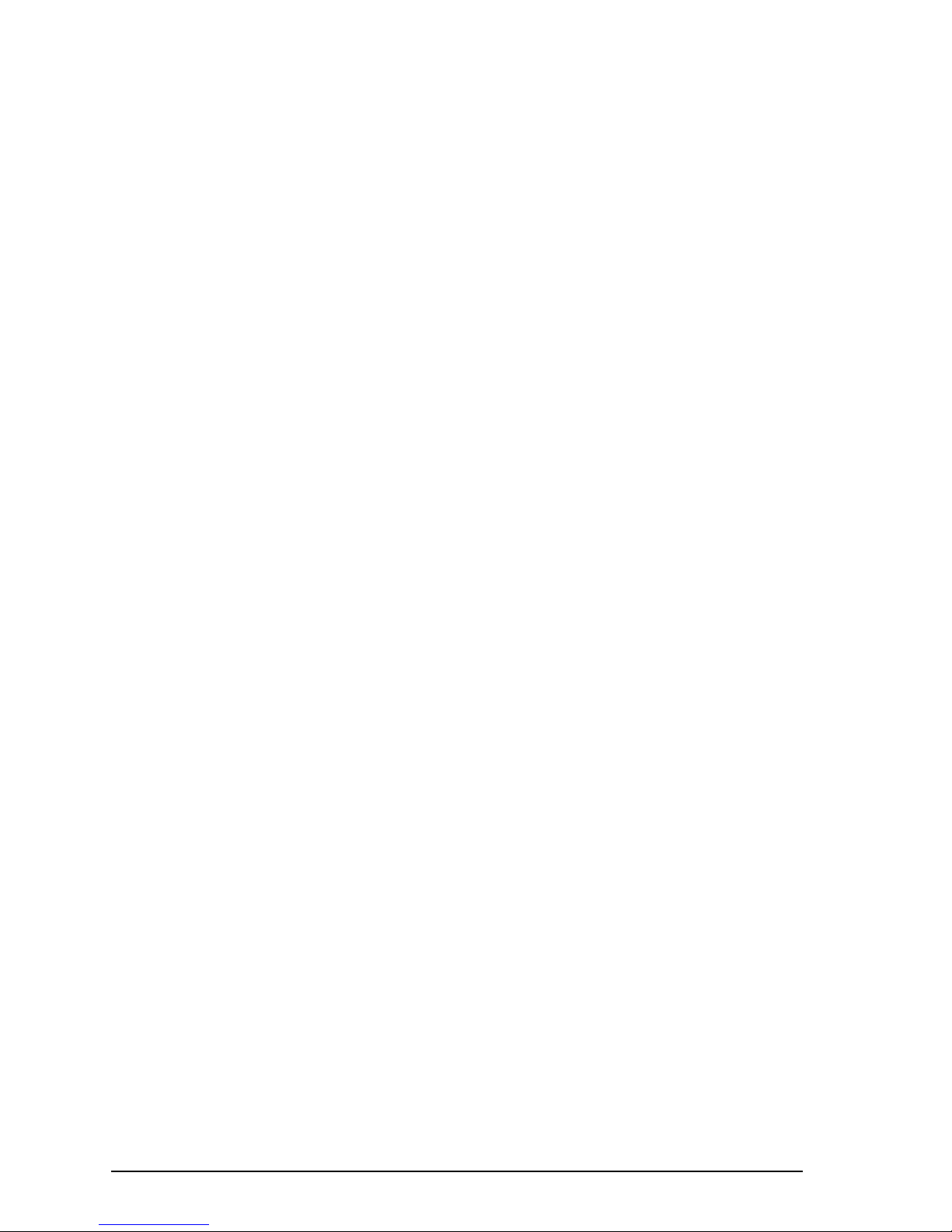
Dear Customer
Thank you for your confidence by choosing our product.
This user manual will help you take full advantage of the features of your Eurit 25 phone.
You will find the following features particularly useful:
– Up to 3 users on the same set, with individual settings
Because the Eurit 25 can handle up to 3 numbers, it is an ideal phone for households with
several members.
The user key enables effortless switching between users. Everyone can immediately find
his or her own number with customised settings.
Each number can be programmed with its own settings, including: ringing melody and
volume, charge accounting per user, various call forwarding options etc.
– Phonebook
Up to 40 numbers and names can be stored in the phonebook.
– Caller list
This list stores the numbers of the last 20 callers who have tried to reach you. The display
indicates the number of unanswered calls.
– Short Message Service (SMS)
You can send and receive SMS messages
– Provider selection
If you want the choice of several providers for telephoning, the Eurit 25 is the right
phone for you. For example, you can program numbers in your phonebook with the
provider prefix so that calls are always routed via the relevant provider.
– A range of advanced features
The Eurit 25 offers 3-way conferencing, callback on busy, and SMS. Added to this,
your phone supports all other ISDN supplementary services.
Please read the safety precautions before starting up your phone, and keep the
User Manual in a safe place!
I
Page 3

3845 7
6
11
1213141516
9
10
17
2
1
Overview and operating elements
II
Page 4
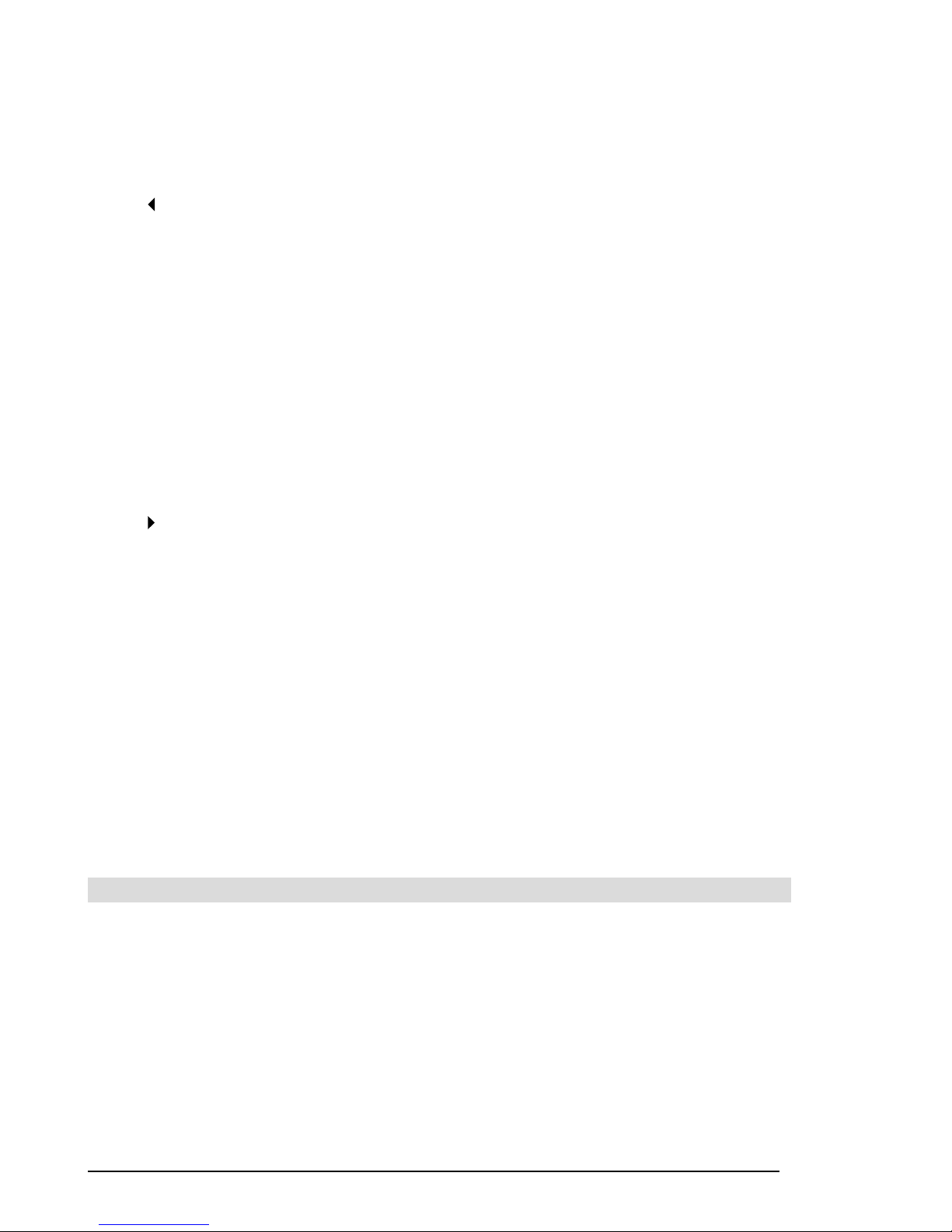
1 Handset hook
2 Loudspeaker key
3
Scroll left (back) in text
4 ESCAPE-key
Aborts functions, switches to standby mode.
5 Delete-key (Clear)
6 OK key
Confirms or performs functions etc. Accesses function menu.
7 Mute key
Deactivates the handset microphone so that the calling partner cannot hear.
8 User key
Change user.
9 Menu key
Opens access to main menu.
Scroll right (forward) in text
10 LED status display
11 Emergency mode switch
12 Speed dial keys
13 Dialling keypad, alphanumeric entry
14 Plus key
Loudspeaker volume up.
15 R key (enquiry key)
16 Redial key
17 Minus key
Loudspeaker volume down.
LED status display
The LED indicates the status of your phone
LED lit: »Unconditional call forwarding« or »Ringing tone off« (ringing volume
set to zero) has been activated by at least one user.
LED flashing: Incoming call with ringing tone volume set to zero (»Ringing tone off«),
or incoming short text messages (SMS).
LED unlit: Normal mode.
Overview and operating elements
III
Page 5
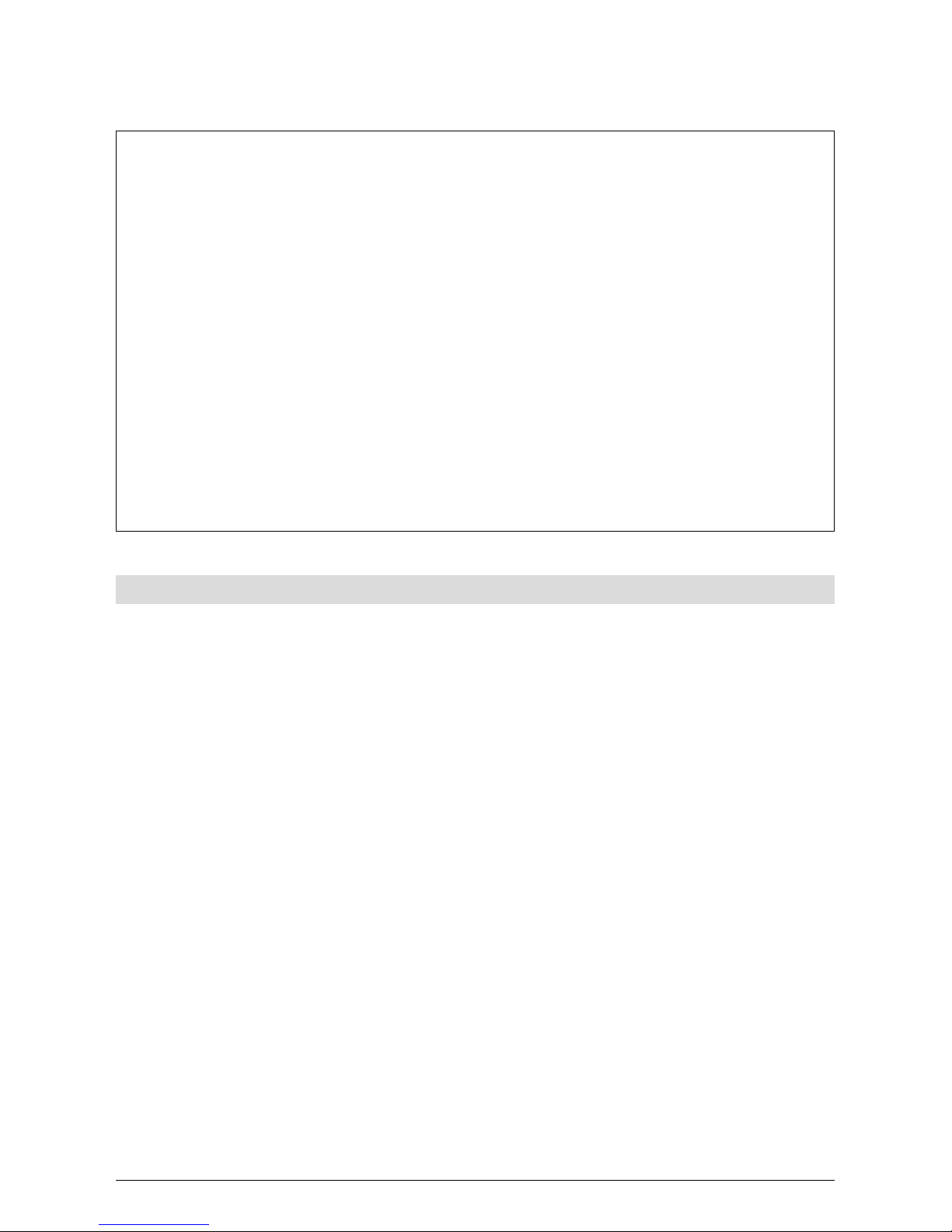
1
203231631en_ba_b0
Contents
Eurit 25
The Eurit 25 is designed for connection to the public ISDN network.
If you plan to use the Eurit 25 in conjunction with a PBX, please refer to the section
on »PBX access«.
Please read this user manual carefully to learn about the benefits of your new Eurit 25
and get the maximum use from them.
Keep this user manual in a safe place!
Important information on your ISDN connection
This user manual describes all the functions for which you must apply your network
provider. Some of these functions are provided at a charge.
The range of services available to you depends on the connection type.
For further information on the services available via your ISDN connection, contact your
network provider.
Contents
Overview and operating elements ...................................................................................... II
LED status display .................................................................................................................III
Introduction ........................................................................................................................... 5
The phone............................................................................................................................ 5
User manual ......................................................................................................................... 6
How to proceed ................................................................................................................... 7
Startup.................................................................................................................................... 8
Unpacking the phone ........................................................................................................... 8
Positioning ........................................................................................................................... 9
Connecting the phone ......................................................................................................... 9
Write-on label .................................................................................................................... 10
The display ......................................................................................................................... 11
Display symbols .................................................................................................................. 12
Using the function menu .................................................................................................... 13
Setting up Multiple Subscriber Numbers (MSN)................................................................... 14
Telephoning ......................................................................................................................... 16
User concept ...................................................................................................................... 16
Manual dialling .................................................................................................................. 17
Call back on busy / no reply................................................................................................ 18
Page 6

2
203231631en_ba_b0
Contents
Redialling ........................................................................................................................... 19
Dialling from the phonebook.............................................................................................. 20
Dialling numbers in the caller list ........................................................................................ 22
Dialling numbers in the call log........................................................................................... 24
Speed dialling..................................................................................................................... 26
Provider selection ............................................................................................................... 27
Listening by loudspeaker .................................................................................................... 28
Setting the volume ............................................................................................................. 28
Microphone off ..................................................................................................................28
Parking a call ...................................................................................................................... 29
Incoming calls .................................................................................................................... 31
ETV
®
Online (only for Switzerland) ...................................................................................... 32
Conducting two calls/switching between calls .................................................................... 35
Transferring calls................................................................................................................. 37
Three-party conference....................................................................................................... 38
Call forwarding .................................................................................................................. 40
Direct call ........................................................................................................................... 41
Phonebook ........................................................................................................................... 42
Entering number and name only ........................................................................................ 43
Assigning options to numbers ............................................................................................ 45
Changing entries ................................................................................................................48
Deleting entries .................................................................................................................. 50
Additional settings .............................................................................................................. 51
Enter additional users (MSN)............................................................................................... 51
Programming speed dial keys ............................................................................................. 54
Setting the date and time ................................................................................................... 57
Interception circuit (malicious call identification) ................................................................. 57
CLIR Calling Line Identification Restriction .......................................................................... 58
Reject all anonymous calls .................................................................................................. 59
Deactivating call waiting..................................................................................................... 59
Setting the ringing tone melody and volume ...................................................................... 60
Ascending ringing volume .................................................................................................. 61
Setting the language .......................................................................................................... 61
Setting the charge factor and currency ............................................................................... 62
Individual user charges, call charge total ............................................................................. 63
Setting the contrast ............................................................................................................64
Page 7
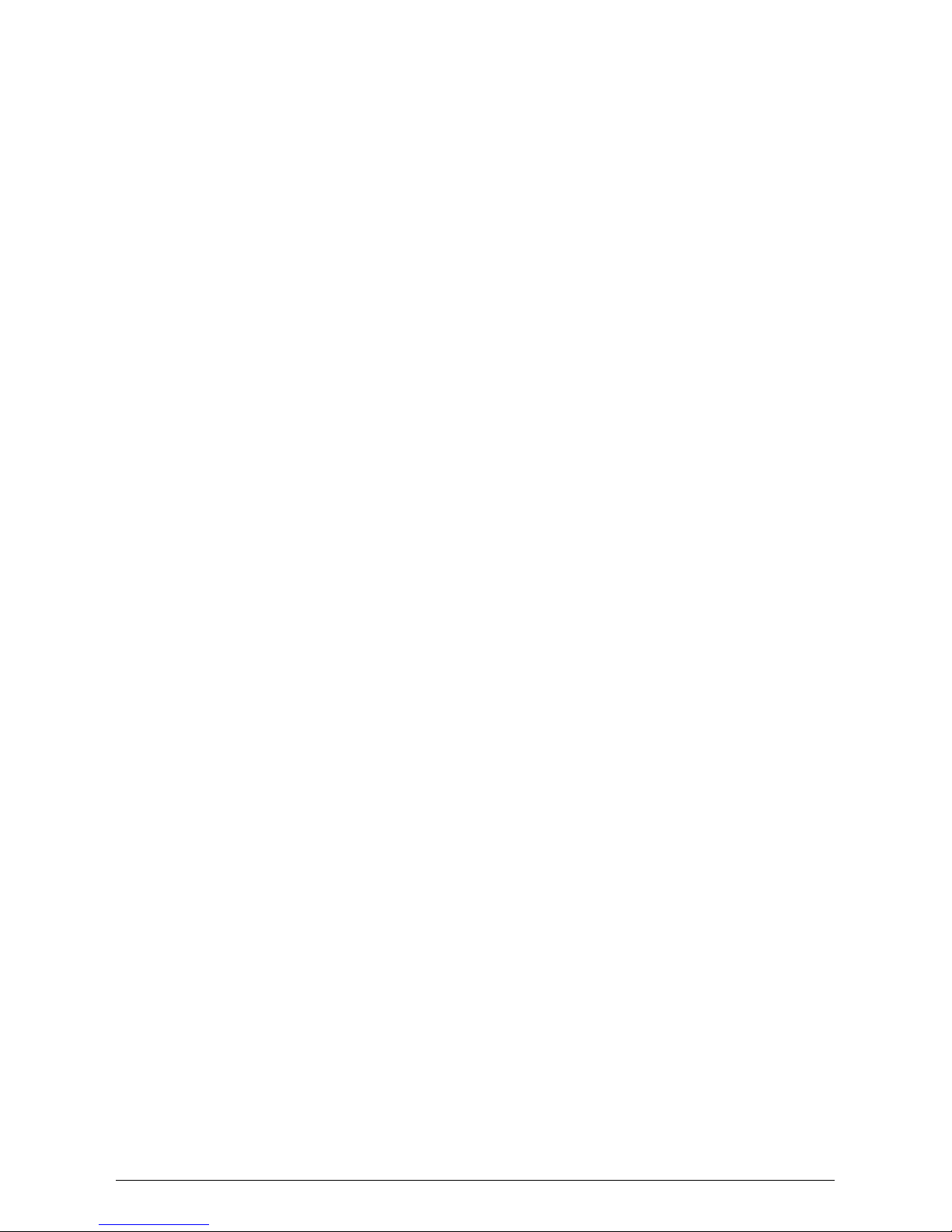
3
203231631en_ba_b0
Contents
Short Message Service (SMS) ............................................................................................. 65
Incoming SMS signalling..................................................................................................... 67
Handling incoming SMS messages...................................................................................... 68
Write, send, save SMS messages ........................................................................................ 70
Retrieve, send, delete saved SMS messages ........................................................................ 71
PBX access ............................................................................................................................ 72
PBX access on/off ...............................................................................................................72
Entering the Exchange Access Code (EAC) for outgoing calls .............................................. 73
Entering EAC for incoming calls.......................................................................................... 74
Internal number length....................................................................................................... 75
Setting the transfer type ..................................................................................................... 76
Keypad information............................................................................................................ 78
Send automatic keypad on/off............................................................................................ 79
Attachment .......................................................................................................................... 80
Renumbering .....................................................................................................................80
Emergency operation ......................................................................................................... 81
Resetting the phone ........................................................................................................... 82
Headset connection............................................................................................................ 82
Show software version and checksums ............................................................................... 83
PC dialling option (Eurit Office Tool) ................................................................................... 83
Remote download .............................................................................................................. 84
Troubleshooting .................................................................................................................85
Care ................................................................................................................................... 85
Summary of default settings ............................................................................................... 86
Technical Data .................................................................................................................... 87
Safety tips .......................................................................................................................... 87
Warranty Conditions .......................................................................................................... 88
Disposal ............................................................................................................................. 88
Approval and CE code ........................................................................................................ 88
Liability............................................................................................................................... 88
Declaration of conformity ................................................................................................... 89
Menu structure ..................................................................................................................90
Write-on labels ................................................................................................................... 93
Warranty Certificate ............................................................................................................95
Key words ............................................................................................................................ 97
Notes .................................................................................................................................... 99
Page 8
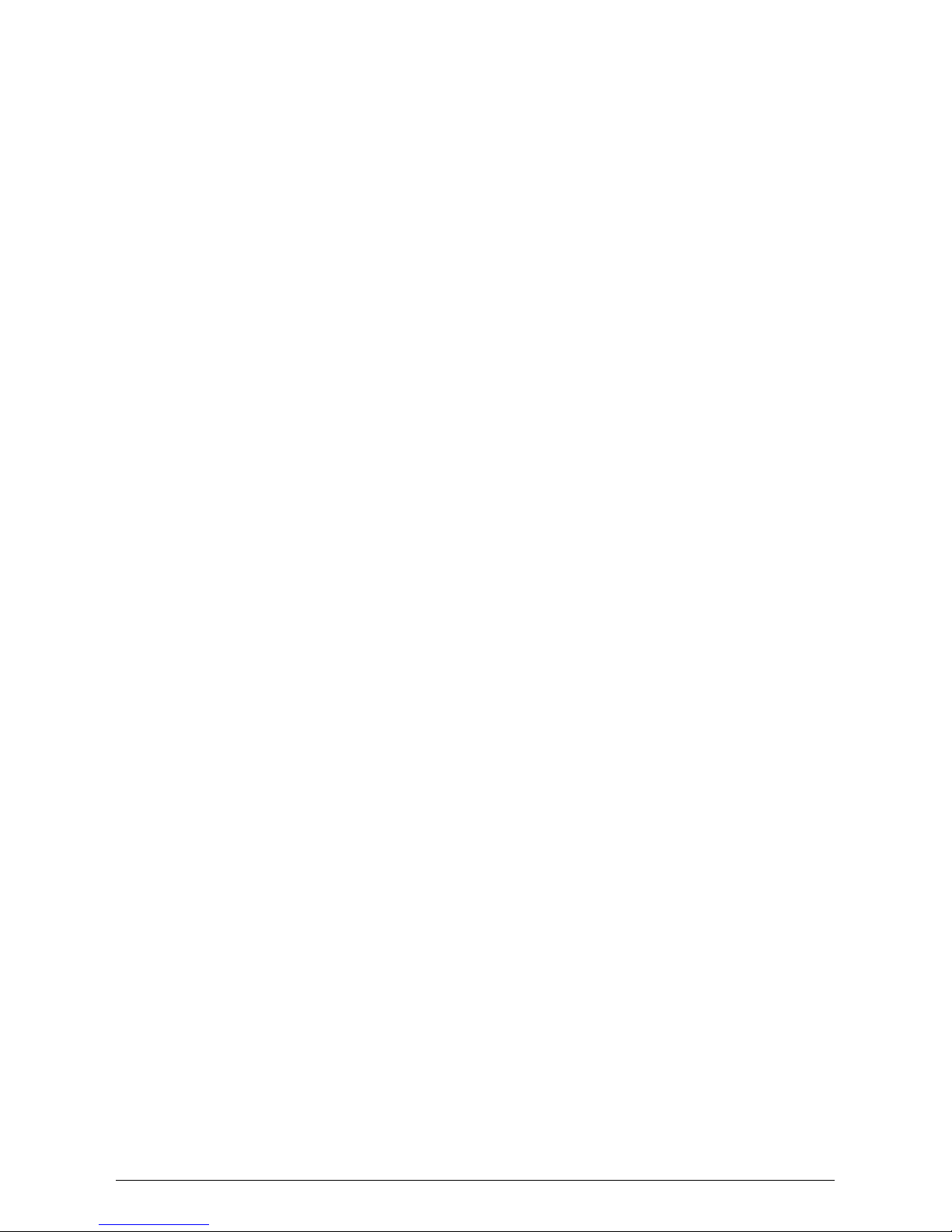
4
203231631en_ba_b0
Page 9

5
203231631en_ba_b0
Introduction
The phone
Connection type
Your phone is designed for use with an ISDN basic access (DSS1 protocol, Euro-ISDN) and can
be operated on your subscriber connection (NTBA), an ISDN bus (S-Bus) or connected to a PBX.
The phone is powered via the NTBA power supply or the PBX. In the event of a power failure, a
backup supply powers the phone via the local exchange (for PBX operation, refer to the PBX
documentation).
User concept
Every user can define his or her own settings. Separate call charges are recorded for each user
(for details on the user concept, see »User concept« in the section on »Telephoning«).
Advanced features
Your dynamically managed phonebook can store up to 40 numbers.
Four speed dial keys, each for two numbers, allow you to dial numbers simply by pressing a key.
A wide range of user-friendly features make your new phone easy to operate and enhances
calling comfort. For a summary of these features, see the contents list.
Page 10
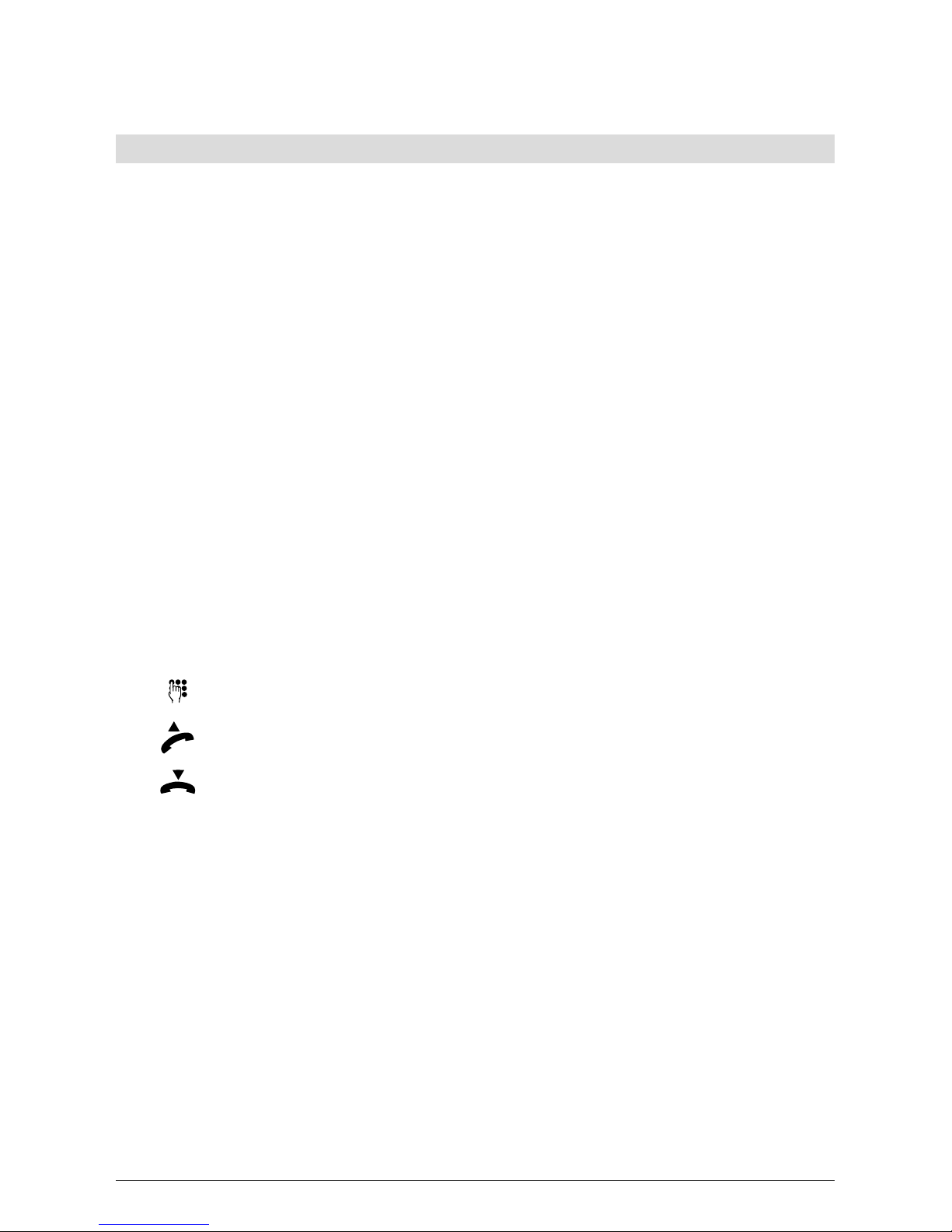
6
203231631en_ba_b0
Introduction
User manual
This user manual will help you get to know all the functions of your ISDN phone. Keep the
instructions near your phone.
The contents list and comprehensive list of key words will help you to find what your are
looking for quickly.
Structure of user manual
The individual sections contain a full description of the functions. There is no need to leaf
through the entire book to find out about an operating procedure.
Firstly, general information on the function is given. Then the procedure is described step by
step. The left margin displays the keys to be activated. To the right of this you will find
information on the procedure and the associated display.
The text may be followed by a comments section:
➭
This provides general information or tips and tricks which further simplify the use of your
phone.
Pictograms
Generally the operating steps are accompanied by the keys to be activated. For procedures
which do not require keys or where the key covers several functions, the following pictograms
are used:
Any entry via the keypad.
Lift the handset.
Replace the handset.
Or… This comment appears in the left key margin to indicate alternatives.
…Continue This appears in the left key margin after an alternative action to indicate that
the procedure should be continued from this point.
Page 11
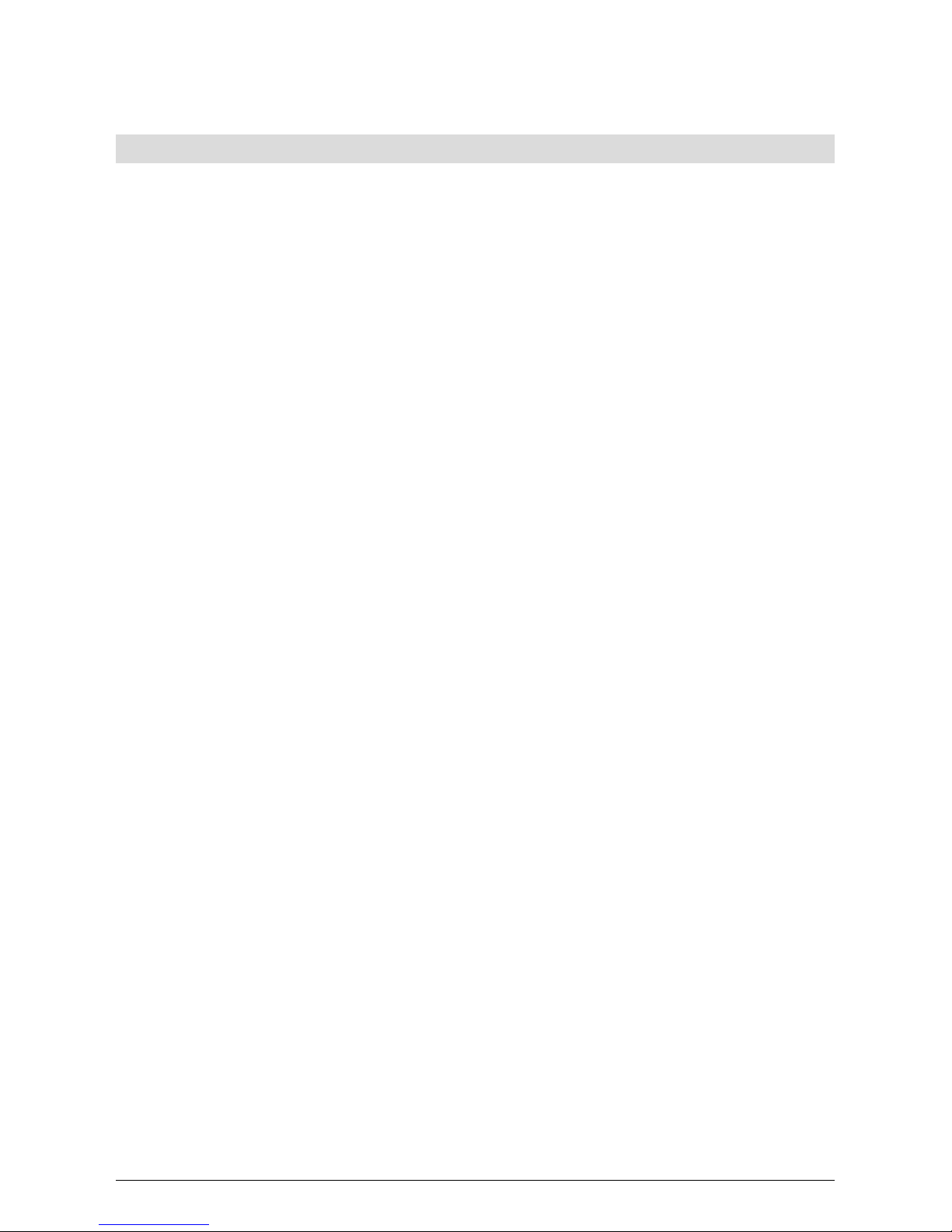
7
203231631en_ba_b0
Introduction
How to proceed
Read the section on »Startup« first.
If you plan to use the phone in conjunction with a PBX, please refer to the Section on »PBX
access«.
Look up the procedure/function in the contents or key words list. Go to the relevant page and
follow the instructions.
If you encounter problems, press the ESCAPE key briefly to go back one step in the menu or
hold the ESCAPE key down longer to abort the function. Repeat the step again or refer to the
section on »Troubleshooting«.
Enjoy getting to know your phone!
Page 12
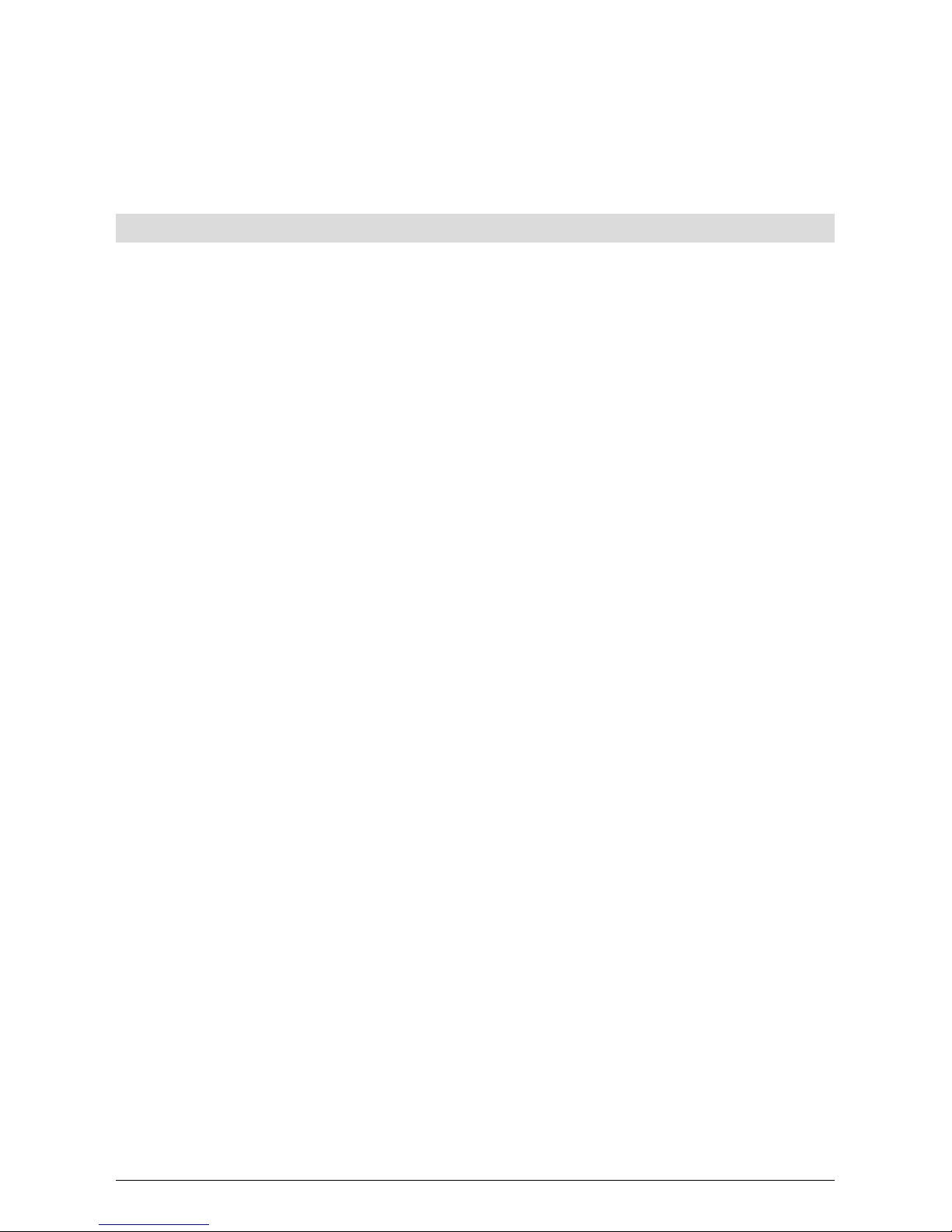
8
203231631en_ba_b0
Startup
Your feature-rich Eurit 25 phone will only function to your satisfaction if you meet all the
requirements for startup.
Unpacking the phone
Contents of the package
1 Eurit 25 phone
1 handset
1 handset cord
1 connection cord
1 operating manual
Checking the contents of the package
Before you set up and connect your Eurit 25, check the contents of the package carefully for
• damage to the actual packaging, which may indicate that the phone has been damaged in
transit!
• visible damage to the handset or phone!
• damage to the connection cords, e.g. to the connectors or cable sheathing!
➭
Under no circumstances must the phone be put into operation if damaged! If in doubt,
contact your dealer.
➭
Please keep the original packaging. You can use it for transporting the phone during
moves or sending in the phone for repairs.
Page 13
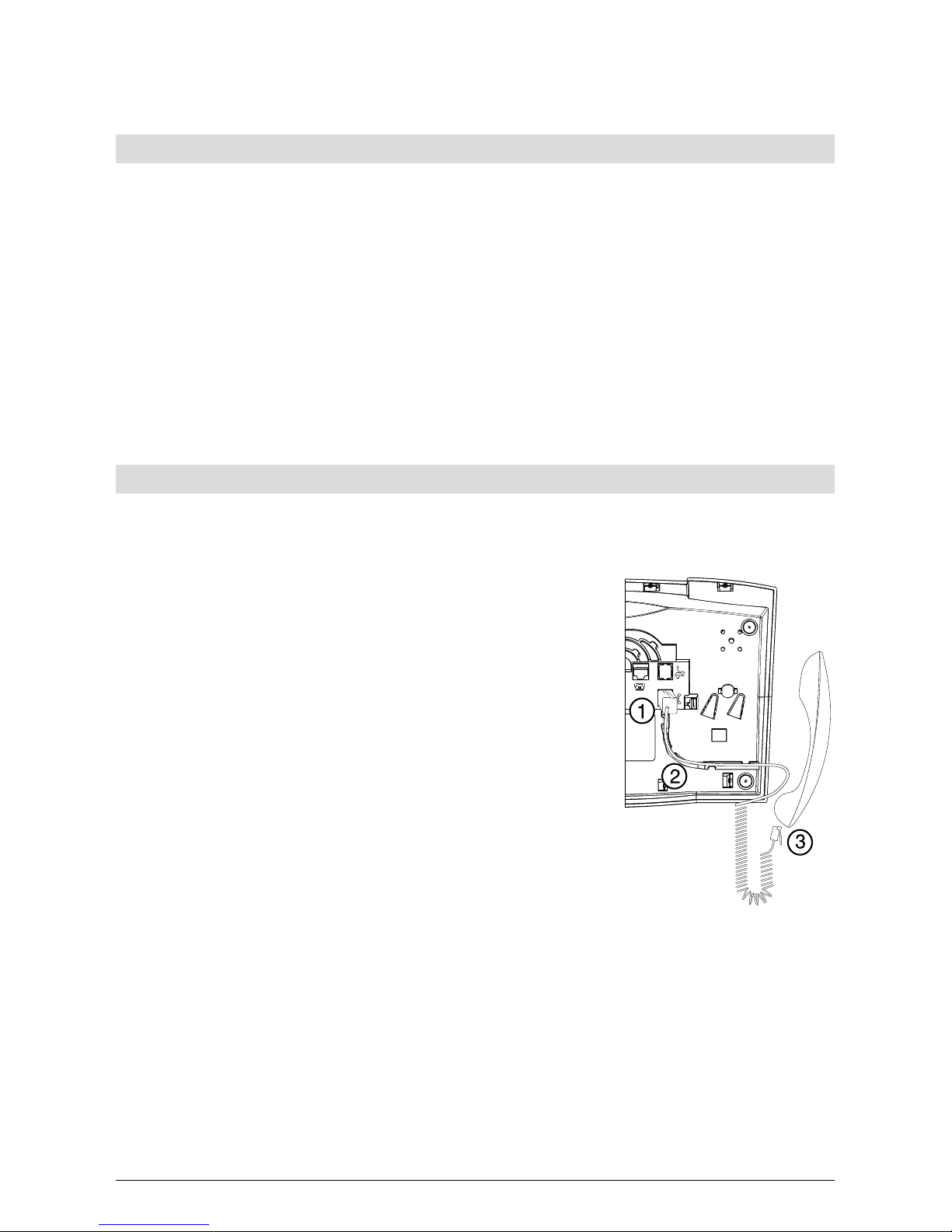
9
203231631en_ba_b0
Startup
Positioning
Place the Eurit 25 on an even, dry surface within range of the connection socket (NTBA or
wall socket). If the selected position is too far from the connection socket, use an approved
extension cable which you can buy from a specialist dealer.
The phone is designed for normal operating conditions. Modern furniture features a wide range
of varnishes and plastic veneers and is treated with a large number of different polishes. Some
of these agents may contain ingredients that corrode and soften the plastic feet of the phone.
If this happens, it may leave undesirable marks on the furniture surface. Understandably, the
producer cannot accept any liability for such damage.
➭
Make sure the telephone connection cord is safely stowed to prevent tripping on it.
➭
Do not plug the connection cord in sockets other than the one for which it is intended.
Connecting the phone
The connection sockets for the handset and connection cord are located on the base of the
phone. Connect the handset first, then plug the phone in to the jack.
Connecting the handset
The connectors at both ends of the spiral cord are the
same size.
Plug the connector at the longer, straight end of the cord
into the socket on the phone base (1) marked with the
handset symbol.
Press the cable into the cable duct (2). To do this, use a
flat, thin object to press the cord under the grips.
Plug the connector at the other end of the spiral cord into
the socket on the handset (3).
Page 14
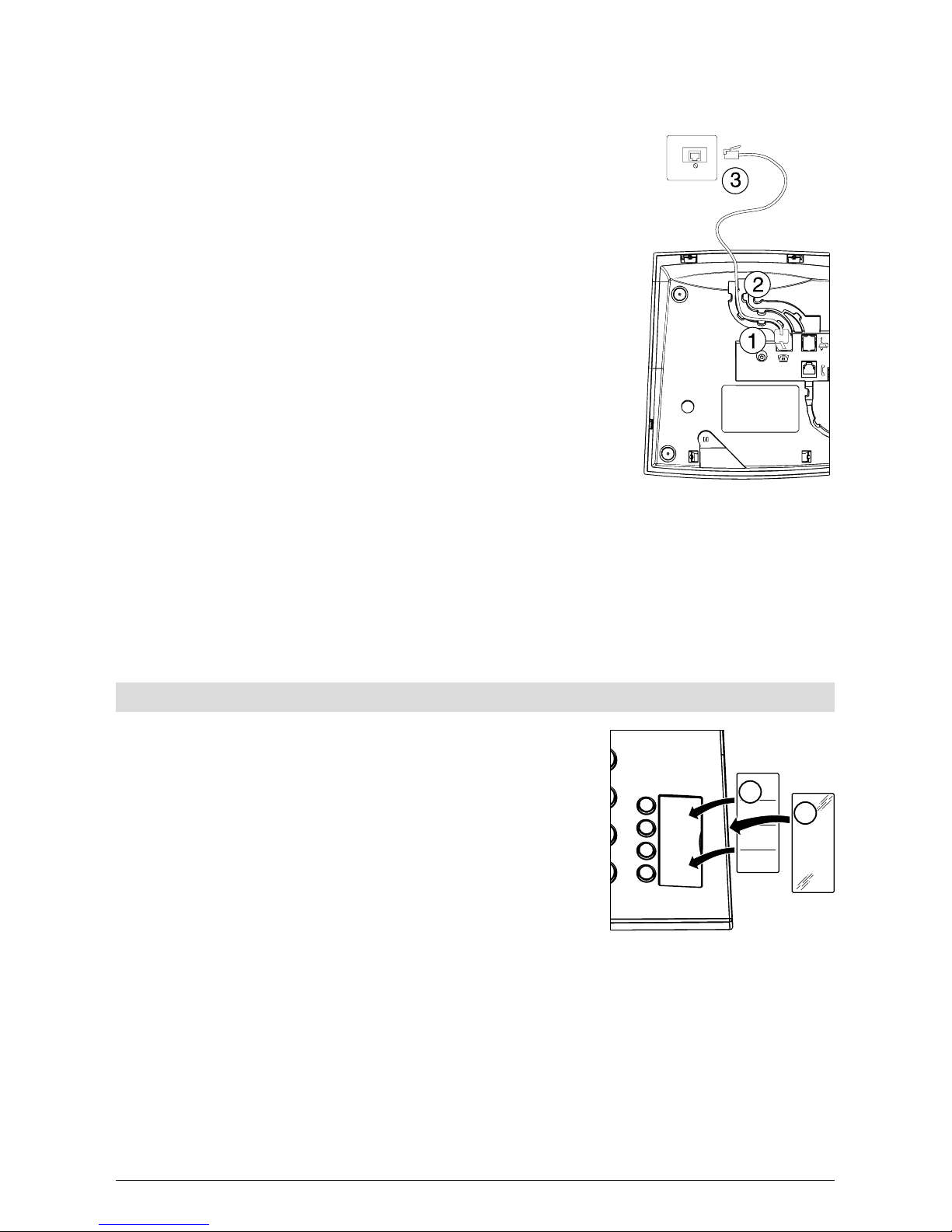
10
203231631en_ba_b0
Startup
Connecting the phone
Plug the smaller of the two connectors on the
telephone connection cord into the socket on the
phone base (1) marked with the phone symbol.
Press the cable into the cable duct (2). To do this,
use a flat, thin object to press the cord under the
grips.
Turn the phone over again and set it on its feet. Lift
the handset.
Plug the larger connector at the other end of the
telephone connection cord into the wall socket (3)
or NTBA.
The display shows »Please enter at least one MSN
(subscriber number) with name>OK<«. To set up
multiple subscriber numbers or MSNs, refer to the
section on »Setting up Multiple Subscriber
Numbers (MSN)«.
Lift the handset. You will hear the dialling tone. Now you can start telephoning!
➭
Make sure the telephone connection cord is safely stowed to prevent tripping on it.
➭
Do not plug the connection cord in sockets other than the one for which it is intended.
Write-on label
The phone is delivered with the write-on label already
inserted.
The last page of this user manual contains additional labels
for the speed dial keys. Cut a new label out whenever you
need one.
Insert the cut-out label into the recess near the speed dial
keys (1). If you already know which numbers are to be
assigned to these keys, you can complete the label now.
Place the Perspex cover on the label field into the recess (2)
and press lightly until it fits into position.
➭
If you want to add other numbers or do not know at startup which numbers you will be
using, you can easily remove the Perspex cover for subsequent modification. Lift the cover
by placing a fingernail under the notch at its edge. Add the number(s) and replace the
cover as described above.
2
1
Page 15
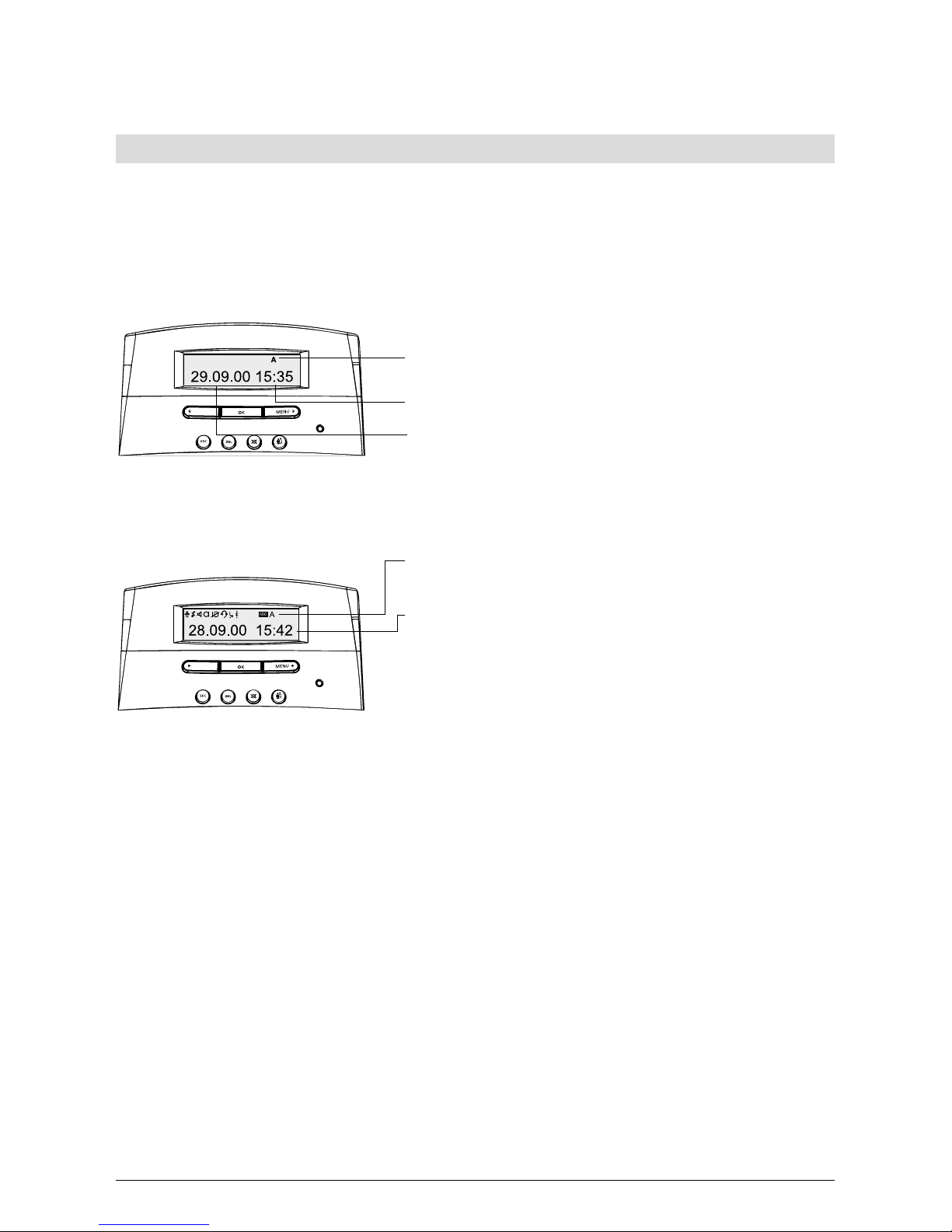
11
203231631en_ba_b0
Startup
The display
Your Eurit 25 is equipped with a display which shows various pictograms indicating the menu
function/status as well as a text line with explanatory text.
The display is always active to indicate the status of your phone.
Standby display
The standby display indicates the status of your phone.
Status symbols in standby mode (shown in example:
user code)
Time
Date or current call
If unanswered calls have been registered, the date
display disappears and is replaced by the call count.
Function display
The pictogram line shows the current status (e.g. user)
or menu position.
The text line shows the current function, menu or submenu. Use the menu key and left arrow key to scroll
through menu functions and press the OK key to
confirm your selection.
The arrow keys are also used to select a specific entry
position e.g. for entering names via the keypad.
Page 16
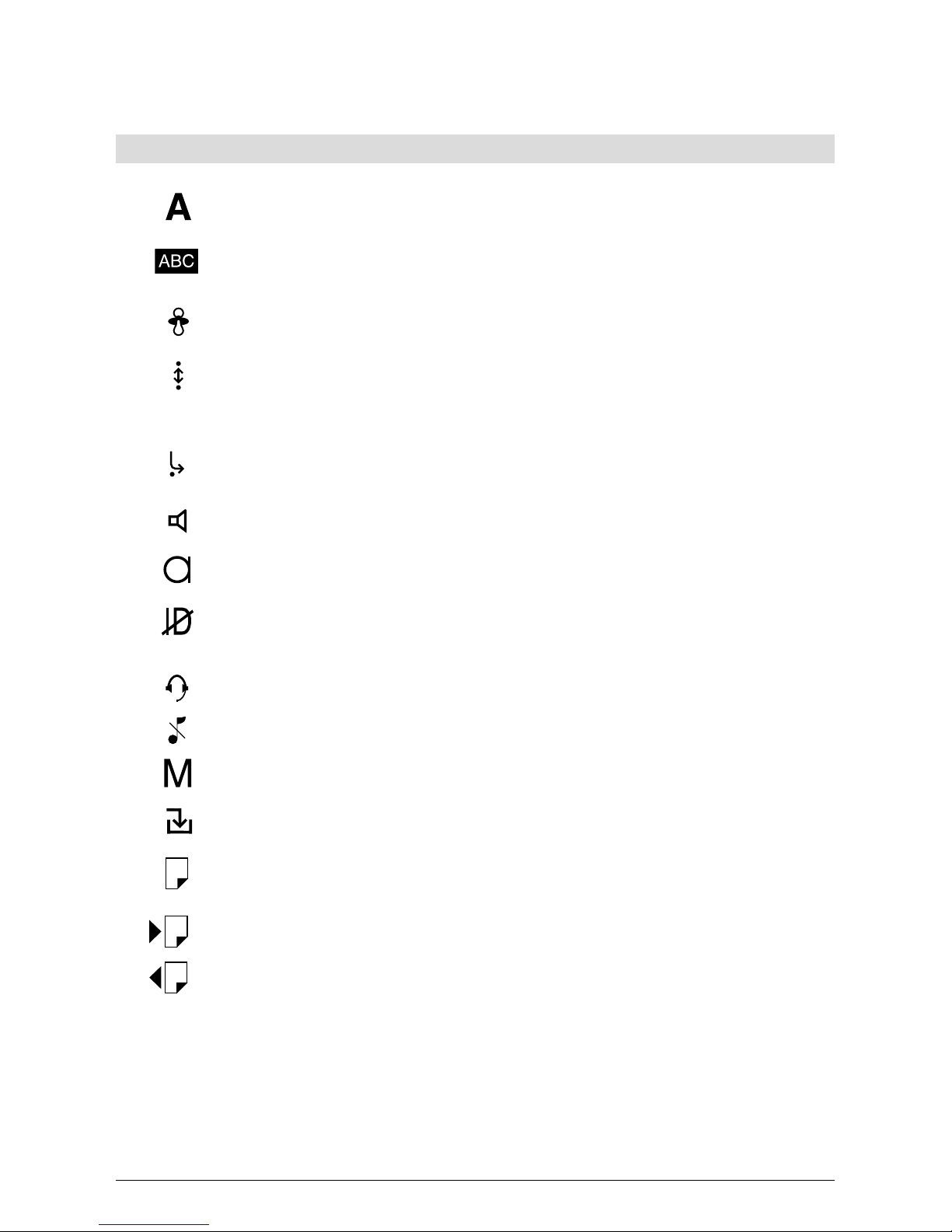
12
203231631en_ba_b0
Startup
Display symbols
User codes from A to C
TEXT MODE – The keypad is in text mode i.e. letters rather than numbers can
be entered.
DIRECT CALL – The direct call is activated (lift handset and press any key).
CALL BACK – One or more call backs (on busy or no answer) are activated. The
symbol disappears only when all call backs are deactivated. A flashing symbol
indicates an automatic call back which you can activate by pressing OK.
CALL FORWARD – One or more call forwards have been activated. The symbol
disappears only when all call forwards are deactivated.
LOUDSPEAKER – The loudspeaker is active.
MICROPHONE – The microphone is switched off (microphone mute).
SUPPRESS NO. – Your own (outgoing) number is suppressed i.e. it is withheld
from the person you are calling.
HEADSET – The headset is activated.
RINGING TONE OFF – The loudspeaker is switched off (i.e. ringing volume = 0).
MWI – Your phone can evaluate special signalling (MWI).
CALLER LIST – List of unanswered calls to your Eurit 25.
SHORT MESSAGE SERVICE (SMS) - You have SMS messages waiting on your
Eurit 25.
INCOMING SMS MESSAGES
UNSENT SMS MESSAGES
PROVIDER – calls are routed via a preset provider.
P
Page 17
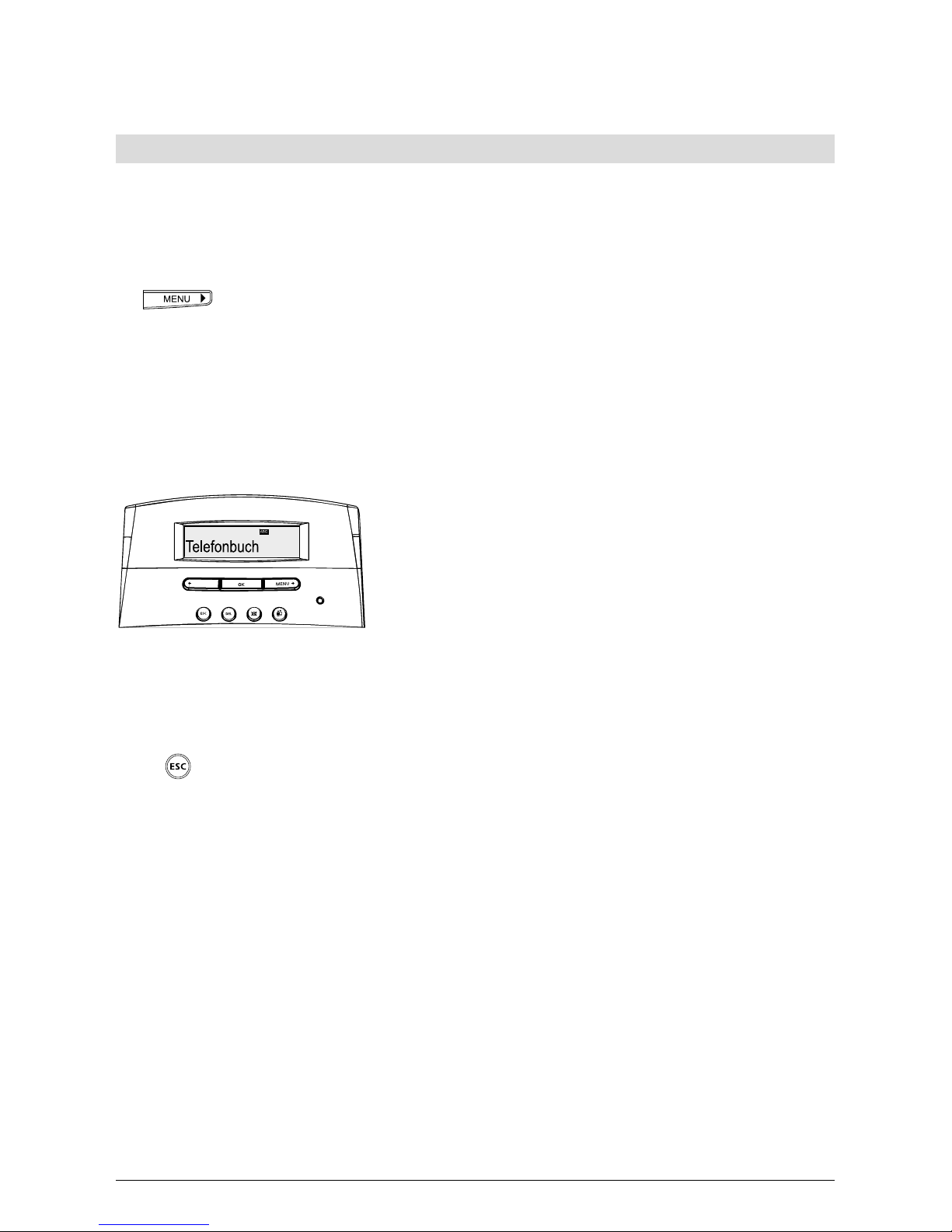
13
203231631en_ba_b0
Startup
Using the function menu
Operation of your Eurit 25 is menu-guided.
To call up menus and scroll through sub-menus, you have two options:
Menu key
If the display is in default mode (standby) and the handset is on-hook, press the
menu key to access the first main menu »Phonebook«. Press the menu key
again repeatedly to scroll through the main menus.
Once you reach the end of the main menu list, press the menu key again to go
back to the top.
Press the OK key to confirm the selected main menu.
OK key and arrow keys
The OK key is in the centre of the keypad under the
display.
Press this key to confirm the menu or the item you have
selected using the arrow keys.
The left arrow key (<) takes you back one step in the
current menu. The right arrow key (<) takes you forward
one step in the current menu. The arrow keys are used
to select menus, change the entry position or set the
volume.
Escape key
Press the ESCAPE key briefly to switch back one menu level, hold down to exit
the selected menu or abort a function. The display returns to the default mode
(standby).
➭
Menus or functions you are currently in are aborted by incoming calls or can be exited by
lifting the handset or pressing the loudspeaker button.
Page 18
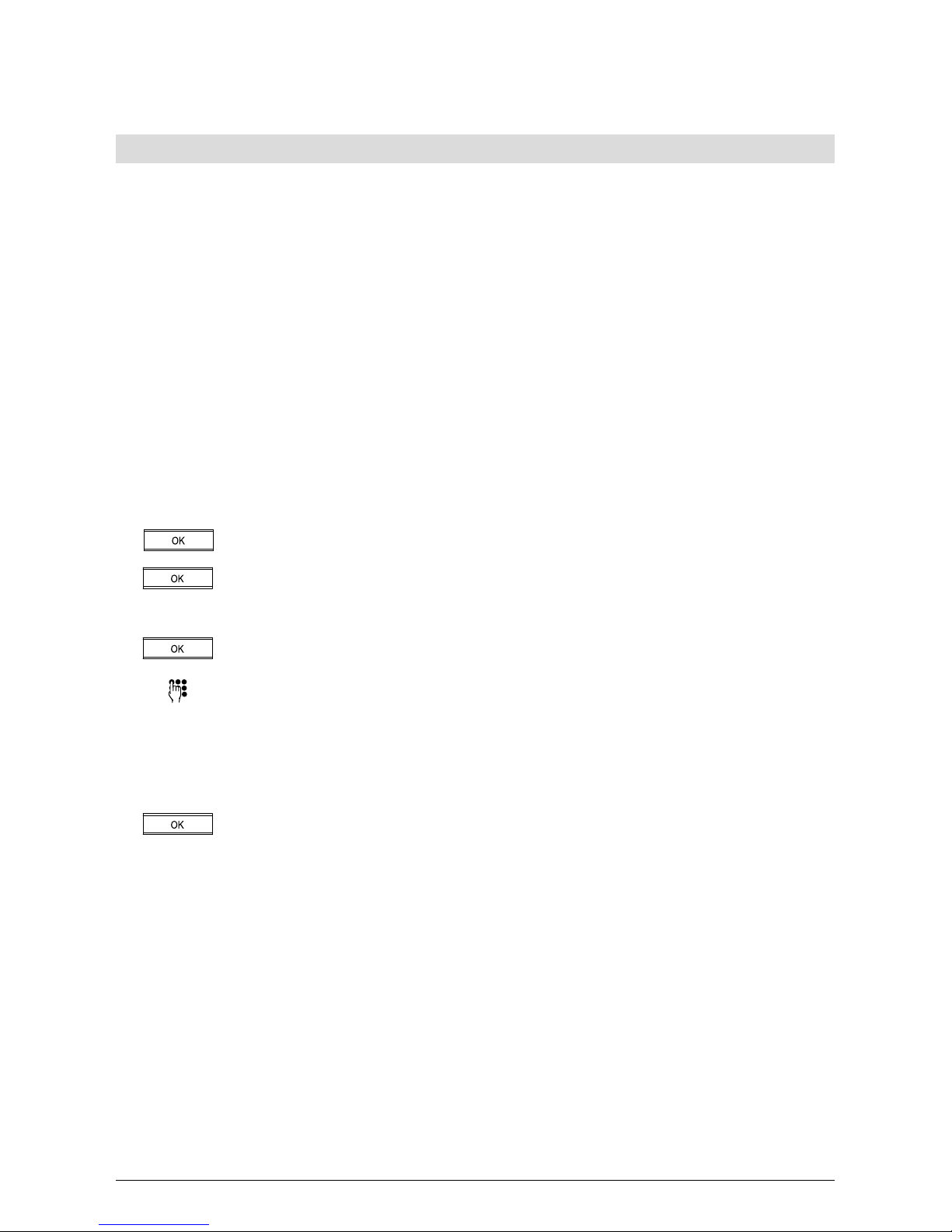
14
203231631en_ba_b0
Setting up Multiple Subscriber Numbers (MSN)
When applying for your ISDN connection from your network provider, you will have received at
least three numbers for your connection (Your Eurit 25 supports 3 numbers). These numbers
can be assigned to different devices or programmed on your Eurit 25 as user-specific numbers
(MSN). For example, a different ringing tone melody can be set for different MSNs.
If you have not set an MSN for your phone, it will ring whenever any of the assigned numbers is
called, even if you have assigned one of them to another device e.g. a fax machine.
To get the best out of your Eurit 25, you must set at least one user. This is done automatically
by giving the phone an MSN. See the section on »Additional settings« for how to assign other
users.
➭
You cannot assign the same MSN to several users.
Programming the multiple subscriber number (MSN) on startup
The display shows the following text: »Please enter at least one MSN (subscriber number) with
name>OK<«.
Press the OK key. »Set MSN« appears.
Press the OK key again. The display shows »MSN A«.
You can use the arrow keys to scroll between the three possible MSNs (A, B or
C). Go back to the »MSN A« display.
Press the OK key again. The display shows »No._« with the cursor position.
Using the keypad, enter one of the MSNs assigned to you by your network
provider. Enter the number with prefix.
If you have entered the number incorrectly, press the left arrow key (<) until the
cursor position reaches the error. Enter the correct number to overwrite the
incorrect one and press the right arrow key (>) until you reach the end of your
entry.
Press the OK key. The display shows »Name_« with the entered number. The
phone is now in text mode. If you do not want to enter a name, the current
display remains until you press the OK key.
Or…
Startup
Page 19

15
203231631en_ba_b0
Startup
You can enter the name of user A. Press the key containing the letter or
character you wish until the letter appears, e.g. for K, press key 5 twice. Press
the # key to switch between upper and lower case lettering.
In the case of double letters or if the following letter is on the same key, wait
briefly before pressing the key again. Proceed as above for every letter you
need.
If you have entered a letter incorrectly, press the left arrow key (<) until the
cursor position reaches the error. Enter the correct letter to overwrite the
incorrect one and press the right arrow key (>) until you reach the end of the
text. The following letters and characters are available on the keys in text
mode:
- . ? ! , : ; ’ “
A B C a b c Ä Ã Å Æ Ç ä à á â ã å æ ç
D E F d e f É è é ê ë
G H I g h i ì í î ï
J K L j k l
M N O m n o Ö Ñ Ø ö ñ ò ó ô õ ø
P Q R S p q r s ß
T U V t u v Ü ü ù ú û
W X Y Z w x y z ÿ
Space # +
* /( ) < = > % & @ $ °
Upper/lower case
…Continue
Once you have entered the name or if you do not wish to enter a name, press
the OK key. A short acoustic signal indicates that the MSN has been saved
successfully. »MSN A« appears in the display. For additional MSNs, press the
right arrow key to select the MSN to be assigned. Continue from the third
operating step described above.
If you do not wish to assign additional MSNs and program other users, press
the ESCAPE key. The display returns to default mode.
➭
If you have not entered any user names, the number is regarded as the user name.
➭
Once the MSN has been set, your phone only rings when this number is called.
Page 20

16
203231631en_ba_b0
Telephoning
This section describes the various options your Eurit 25 offers on the ISDN connection. All
options listed here are valid for all users you have assigned to the phone. See »Additional
settings« for how to assign three different users. This describes the different settings which
can be made for different users.
Your Eurit 25 can also be operated in conjunction with a PBX with the same options as listed
below. The range of additional features available to you and how you use them is dependent
on the PBX type. See »PBX access« in the Attachment for how to connect your phone to a PBX.
➭
All options listed below assume that at least one MSN (Multiple Subscriber Number) and
one user has been set, as described in the section on »Startup«.
User concept
The Eurit 25 allows you to assign three different users to a single phone. For example, if you
use the phone at home you can set it for the following users: »Mother«, »Father«, and
»Daughter«, or for business purposes for »Company«, »Club« and »Private«. You can switch
from one user to another by pressing the user key. The display shows the active
user’s code (A, B, C).
Once you have defined the relevant settings for each user, your Eurit 25 handles various
functions individually depending on the set user.
For every call the active user makes, his number is presented to the called party. Incoming calls
are distinguished from outgoing calls and displayed in the caller list. The phone calculates the
charges separately for each user. Calls can be diverted according to the user’s requirements etc.
➭
The detailed procedure for setting different users is described in the Section on »Additional
settings« under »Entering additional users«.
Page 21
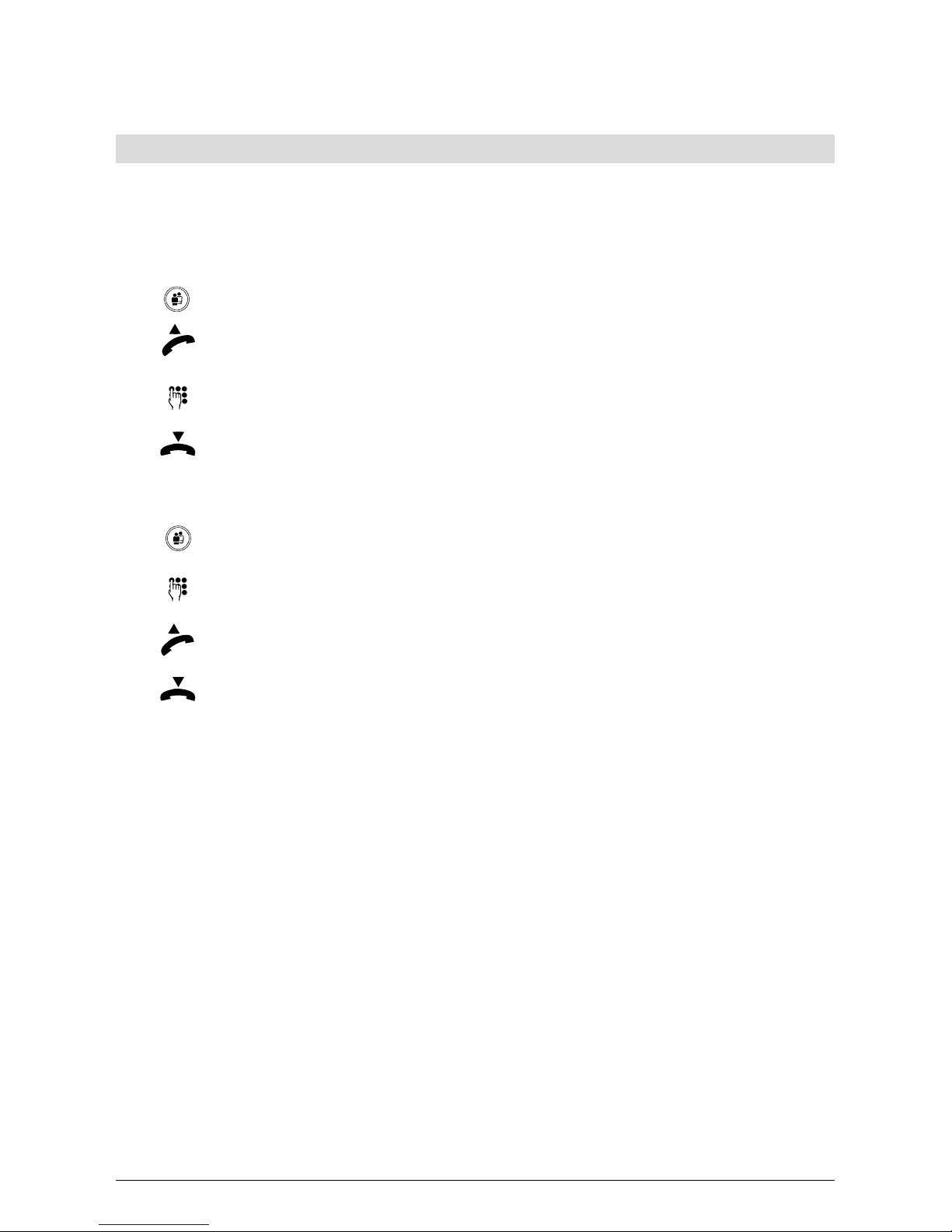
17
203231631en_ba_b0
Telephoning
Manual dialling
➭
If only one user is assigned to your Eurit 25 or if your code is already displayed, there is no
need to press the user key before making a call.
Direct dialling (off-hook dialling)
Select the user.
Lift the handset.
Enter the number with prefix. The phone immediately begins dialling. Wait for
the connection and make your call.
Replace the handset to terminate the call.
Dialling preparation (on-hook dialling)
Select the user.
Enter the number with prefix. If you have entered a wrong number, see
instructions below.
Lift the handset. The phone dials the number entered. Wait for the connection
and make your call.
Replace the handset to terminate the call.
➭
For both dialling modes: If you make a call while a user code other than your own is
displayed, the call is made with the displayed user’s attributes and at his cost.
➭
On-hook dialling only: If you have entered a number incorrectly, press the left arrow key
(<) until the cursor reaches the error. Press the right key to overwrite the incorrect
number. To delete an individual number, press the clear key (DEL). Use the right arrow key
to go to the end of your entry.
➭
PBX Operation: To dial an external number manually (direct dial or dialling preparation),
the exchange access code must be entered before the number.
Page 22

18
203231631en_ba_b0
Telephoning
Call back on busy / no reply
The automatic »Call back on busy« function saves you having to redial a busy number. If you
hear a busy signal, activate »Call back on busy« and an acoustic signal will alert you that the
person is now free.
If the person you are calling is not available (no reply), call back can be activated.
Called party is busy:
»Busy« is displayed along with the flashing display symbol
(call back prompt).
Press the OK key to access the function menu. »Call back« appears in the
display.
Press the OK key to activate the call back.
Or…
The person you are calling does not reply:
The display symbol flashes (i.e. »Call back on no reply« is offered).
Press the OK key.
»Call back« appears in the display.
Press the OK key.
Replace the handset.
➭
A call back remains active for approximately 45 minutes. After this it is automatically
cancelled by the exchange.
➭
One MSN can activate several call backs. Up to 5 call backs can be activated for all users.
Cancel call back
To cancel the call back before the person becomes free:
Press the redial key. The first number on the redial list is displayed.
Use the arrow keys (<) or (>) or
to select the number with the active call
back.
Press the OK key to confirm.
»Delete call back« is displayed.
Press the OK key to confirm.
➭
The redial list and call back list are combined in your Eurit 25 .
Page 23

19
203231631en_ba_b0
Telephoning
Redialling
Your Eurit 25 contains a redial memory which registers the last ten numbers dialled. This
memory is user-independent. Once more than ten numbers have been dialled, the oldest is
deleted from memory.
Selecting the user.
Press the redial key until the relevant number is displayed.
Or…
Press the arrow keys (<) or (>) to scroll through the redial list.
To obtain information on charges and call duration, press the OK key. The
display shows the »Delete call back« menu if a call back has been activated for
this number. In this case, press the right arrow key (>) to access the info menu.
When »Info« is displayed, confirm by pressing the OK key.
The charge total and duration of the call are displayed.
…Continue
You have selected one of the numbers on the redial list. Lift the handset to
have your phone automatically dial the number. Wait for the connection and
make your call.
Replace the handset to terminate the call.
➭
With handset off-hook, select the entry by pressing the OK key, use the left arrow key (<)
to go to »Dial« and press the OK key to confirm.
Deleting the number from the redial memory
Press the redial key until the relevant number is displayed.
Press the OK key. The display shows »Info« or »Delete call back«.
Press the right arrow key (>) until the »Delete« display appears.
Press the OK key to confirm. The entry is deleted from the redial memory.
To exit the function, press the ESCAPE key.
Or…
Once the relevant number is displayed, press the delete key DEL. The entry is
deleted from the redial memory.
Page 24

20
203231631en_ba_b0
Telephoning
Dialling from the phonebook
Your Eurit 25 has an electronic phonebook for storing 40 names and numbers. The phonebook
is available to all users.
To set up the phonebook, see the section on »Phonebook«.
To dial from the phonebook, you have two options:
Alphabetic search for the number
Select the user.
Press the menu key. »Phonebook« appears in the display.
Press the OK key to show the first entry in the phonebook.
Keep pressing the key containing the first letter of the name you are looking
for until the first entry beginning with this letter is displayed.
Example: You want to call »Natalie«: Press key »6« twice. On the first press,
the first name beginning with M is shown. On the second press, the first name
beginning with N is shown.
If the name you are looking for is still not shown i.e. because it is comes after
the first entry in the alphabet, press the right arrow key (>) to scroll down until
you have found the name.
Lift the handset. The phone automatically dials the number. Wait for the
connection and make your call.
Replace the handset to terminate the call.
➭
If you have scrolled down too far, press the left arrow key (<) to scroll up.
➭
With handset off-hook, scroll through the phonebook. Select the entry by pressing the OK
key, use the left arrow key (<) to go to »Dial« and press the OK key to confirm.
Page 25

21
203231631en_ba_b0
Telephoning
Scrolling through the phonebook
Select the user.
Press the menu key. »Phonebook« appears in the display.
Press the OK key. The first phonebook entry is displayed.
Press the right arrow key (>) to scroll down the phonebook, and the left arrow
key (<) to scroll up.
If you have found the name in this way, lift the handset. The phone
automatically dials the number. Wait for the connection and make your call.
Replace the handset to terminate the call.
➭
For both dialling modes: If you make a call while a user code other than your own is
displayed, the call is made with the displayed user’s attributes and at his cost.
Page 26
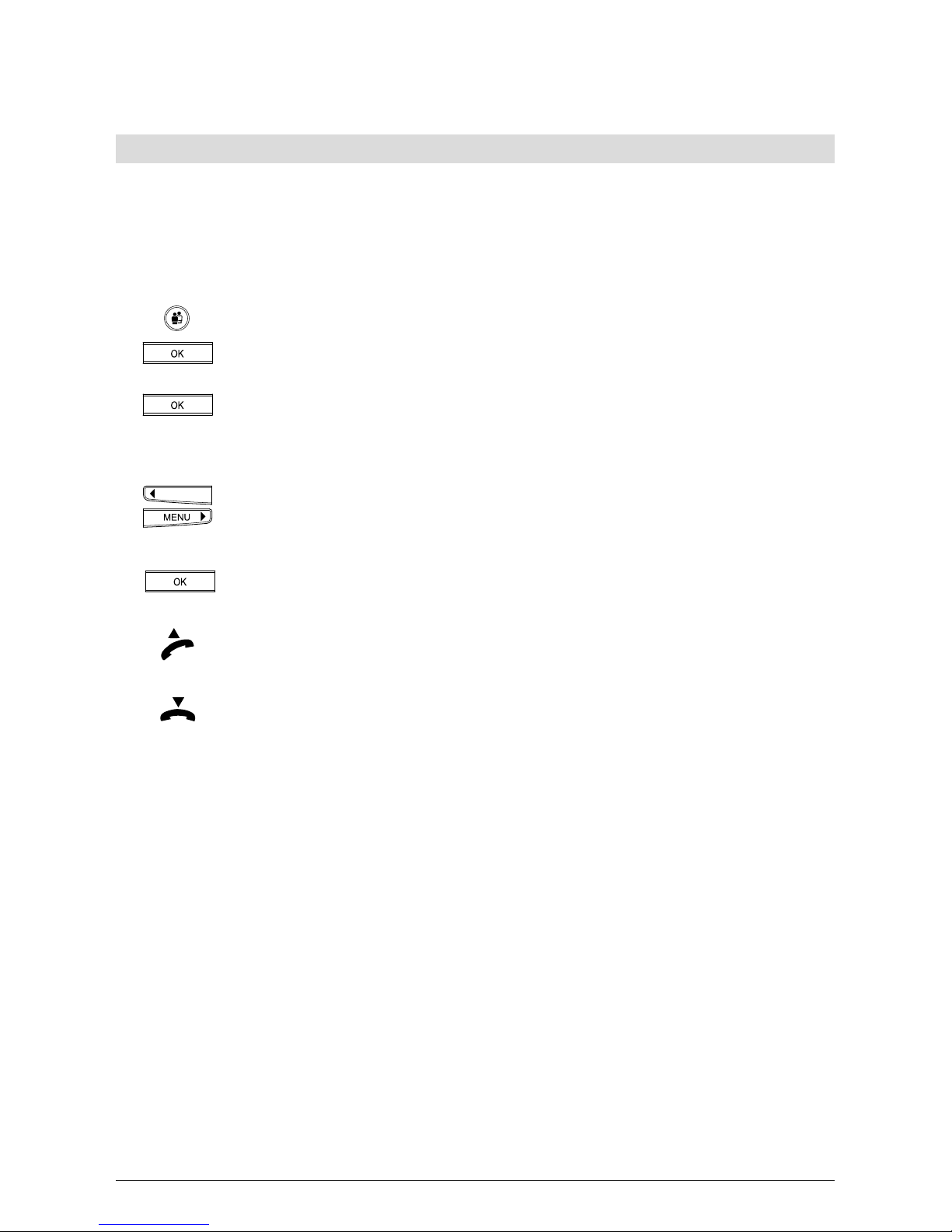
22
203231631en_ba_b0
Telephoning
Dialling numbers in the caller list
This allows your Eurit 25 to register all calls not answered by you. The caller list can contain
up to 20 numbers.
For numbers registered in the caller list, the display shows two numbers separated by brackets.
The number before the brackets indicates how many calls have been registered for the set user,
the number after the brackets indicates the total number of unanswered calls.
Select the user.
Use the arrow keys to switch to the »Caller lists« menu. Press the OK key to
confirm. The display shows »Unanswered calls«.
Press the OK key to show the number of the most recent missed call or, if this
is stored in the phonebook, the caller’s name.
Or…
Press the arrow keys (<) or (>) to scroll through the caller list. The end of the
caller list is shown as »End of list«.
…Continue
To obtain information on the date and time of the call, press the OK key.
»Info« is shown. Press the OK key to access the appropriate display.
You have selected one of the numbers on the caller list. Lift the handset to
have your phone automatically dial the number. Wait for the connection and
make your call.
Replace the handset to terminate the call.
➭
If your Eurit 25 is connected to a PBX, the PBX must also support the CLIP function
(Calling line ID) in order to keep a list of calls.
➭
With handset off-hook, scroll through the caller list. Select the entry by pressing the OK
key, use the left arrow key (<) to go to »Dial« and press the OK key to confirm.
➭
If a caller has suppressed his number or if no number could be transmitted, the entry in
the caller list shows »Not available«.
Page 27
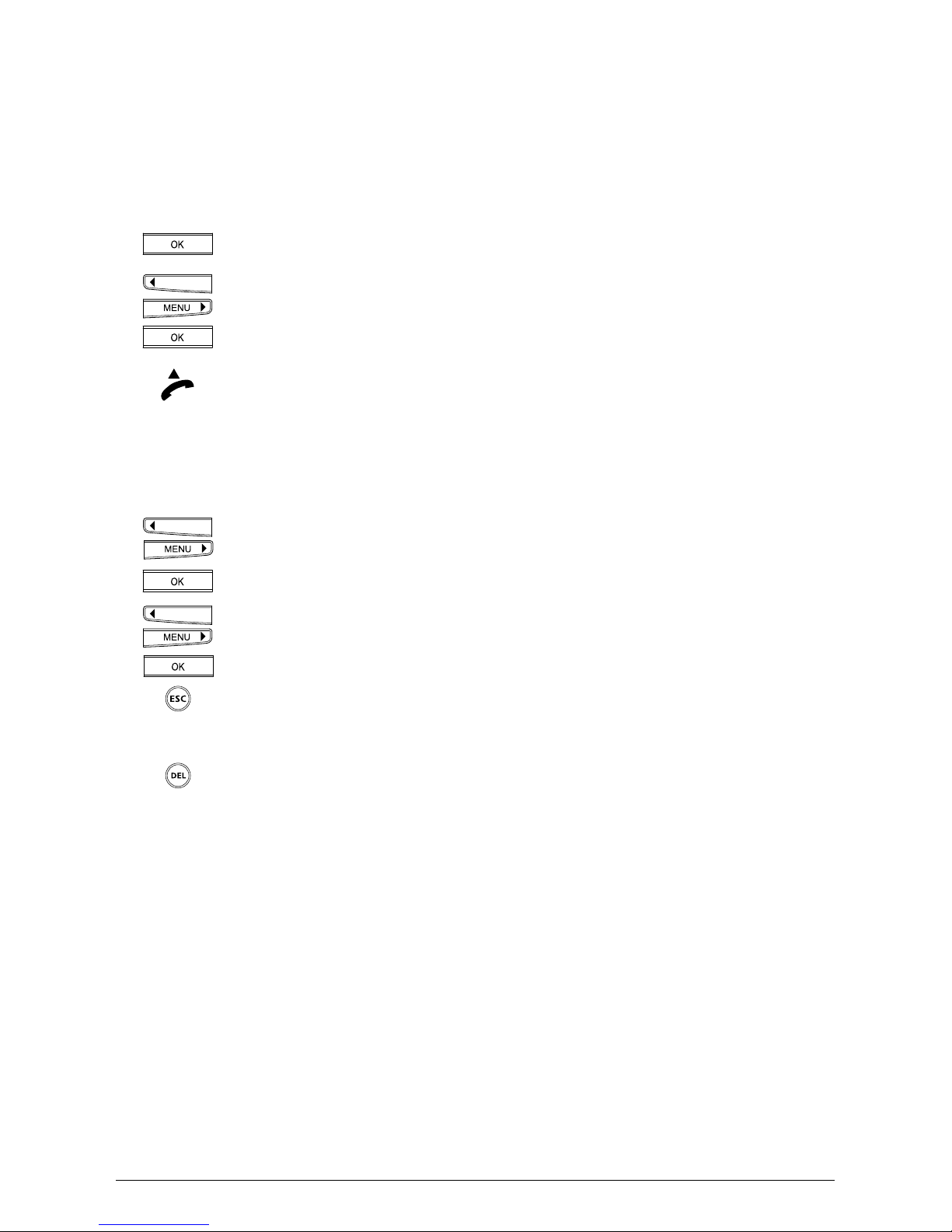
23
203231631en_ba_b0
Telephoning
Saving numbers in the caller list
You can transfer the numbers in the caller list directly to your phonebook.
The caller list is open and the number is displayed.
Press the OK key to access »Info«.
Use the arrow keys to switch to the »Into Phonebook« menu. Press the OK key
to confirm. You now have the option of assigning a name to the number
»Name _« is displayed. The number is entered in the phonebook as soon as
you press the OK key.
Lift the handset if you want to dial the number, or press the ESCAPE key to exit
the function.
Deleting numbers in the caller list
You have opened the caller list as described above.
Press the arrow keys (<) or (>) to scroll down the caller list until you have found
the number.
Press the OK key to access the sub-menu.
Use the arrow keys to switch to the »Delete« menu.
Press the OK key to delete the entry from the caller list.
To exit the function, press the ESCAPE key.
Or…
Once the relevant number is displayed, press the delete key. The entry is
deleted from the caller list.
Page 28
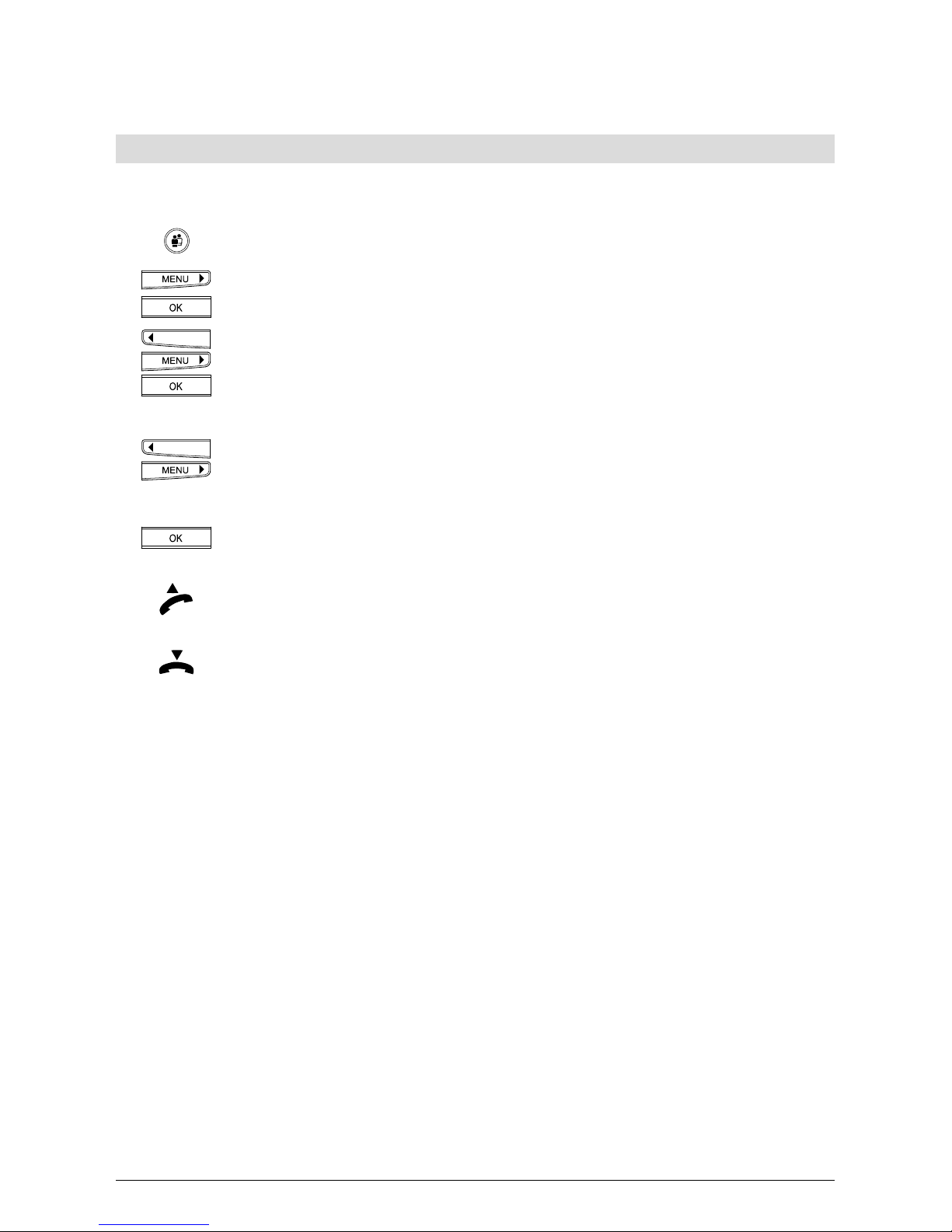
24
203231631en_ba_b0
Telephoning
Dialling numbers in the call log
The last 10 calls answered on the Eurit 25 are stored in the call log. This list is available to all
users. After ten calls, the oldest number is deleted from the list.
Select the user.
Press the menu key to access the »Caller list« menu. Press the OK key to
confirm. The display shows »Unanswered calls«.
Use the arrow keys to switch to »Answered calls«. Press the OK key to show
the number of the last answered call, or the name of the caller if stored in the
phonebook.
Or…
Press the arrow keys (<) or (>) to scroll through the call log. The caller’s name is
displayed if stored in the phonebook.
…Continue
To obtain information on the date and time of the call, press the OK key next
to the caller’s number or name. »Info« is shown. Press the OK key to confirm.
You have selected one of the numbers on the caller list. Lift the handset to
have your phone automatically dial the number. Wait for the connection and
make your call.
Replace the handset to terminate the call.
➭
With handset off-hook, scroll through the call log. Select the entry by pressing the OK
key, use the left arrow key (<) to go to »Dial« and press the OK key to confirm.
Page 29
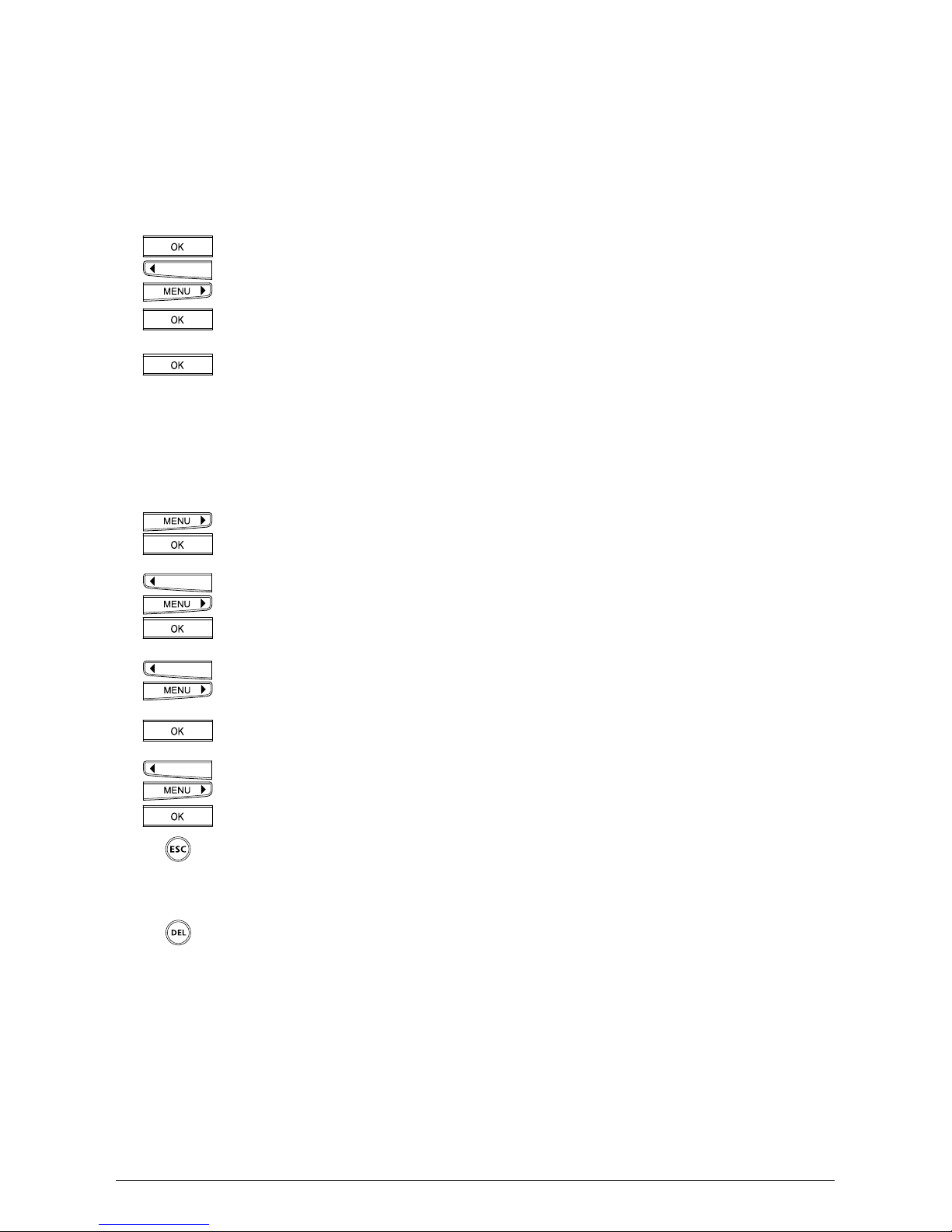
25
203231631en_ba_b0
Saving numbers in the call log
You can transfer the numbers in the call log directly to your phonebook.
The call log is open and the number is displayed.
Press the OK key and use the arrow keys to switch to the sub-menu until »Into
Phonebook« appears .
Press the OK key again to enter the person’s name (optional).
Press the OK key again to complete the entry. The number is now stored in the
phonebook.
Lift the handset if you want to dial the number, or press the ESCAPE key to exit
the function.
Deleting numbers in the call log
Press the menu key to access the »Caller list« menu. Press the OK key to
confirm. The display shows »Unanswered calls«.
Use the arrow keys to switch to »Answered calls«. Press the OK key to show
the number of the last call, or the name of the caller if stored in the
phonebook.
Press the left or right arrow keys (<) (>) to scroll down the call log until you
have found the number.
Press the OK key to confirm. »Info« is shown.
Use the arrow keys to switch to the »Delete« menu. Press the OK key to
confirm. The entry is deleted from the call log.
To exit the function, press the ESCAPE key.
Or…
Once the relevant number is displayed, press the delete key DEL. The entry is
deleted from the call log.
Telephoning
Page 30

26
203231631en_ba_b0
Telephoning
Speed dialling
Four speed dial keys are available for storing 8 frequently used numbers or
functions/services. By pressing the relevant key once or twice, you can
automatically dial the numbers or functions/services stored under this key.
Press the key once to display the first stored number. Press twice to display the
second stored number.
Lift the handset. The phone automatically dials the number. Wait for the
connection and make your call.
Replace the handset to terminate the call.
➭
Your Eurit 25 is delivered with the first speed dial key programmed for »Send SMS« (only in
Switzerland).
➭
You have the option of deleting this function and reprogramming the speed dial key.
Page 31

27
203231631en_ba_b0
Provider selection
You can also telephone via another provider if you subscribe to their service. You have the
option of assigning a provider to phonebook entries (see »Phonebook«): Outgoing calls to these
telephone numbers are always carried by the defined provider.
Defining a fixed provider
If you always want to dial via the same provider, you can define a fixed provider:
Press the menu key repeatedly until the display shows »Provider«.
Press the OK key to confirm.
The display shows »Fixed provider«. Press the OK key to confirm. The display
shows »Fixed provider_« and the current setting.
Press the right arrow key to select the provider.
Press the OK key to confirm. The pictogram
P (Provider) is displayed.
Programming the provider list
If you want to use different providers, you can enter these in the provider list. You may program
up to 4 providers.
Press the menu key repeatedly until the display shows »Provider«. Press the OK
key. The display shows »Fixed provider«.
Press the menu key. The display shows »Provider list«.
Press the OK key to access »1:Provider«. Press the OK key again. »No._« and
the cursor position are shown.
Enter the provider’s code, press OK to confirm. »Name_« and the cursor
position are shown. Enter the provider’s name (max. 8 characters).
Press the OK key to confirm. To enter a second provider, proceed as described
above.
Telephoning
Page 32

28
203231631en_ba_b0
Listening by loudspeaker
If you press the loudspeaker key during a call, anyone present in the room can listen in to your call.
You are talking on the handset and want others in the room to listen in.
Press the loudspeaker key to activate the loudspeaker.
Press the loudspeaker key again to deactivate the loudspeaker.
Replace the handset to terminate the call.
Setting the volume
If the loudspeaker is activated, you can change the volume.
Press the plus key. The volume is increased each time you press the key.
Press the minus key. The volume is decreased each time you press the key.
Microphone off
If you do not want your call partner to hear you e.g. if you want to ask a question or talk to
someone in the room, you can switch the handset microphone off. You can still hear the call
partner.
You are conducting a call:
Press the mute key. The symbol
is displayed and your call partner no longer
hears you.
Press the mute key again to resume talking to your call partner (the symbol
disappears and the call partner can hear you again).
Telephoning
Page 33

29
203231631en_ba_b0
Telephoning
Parking a call
You can park a call for up to 3 minutes and retrieve it on another phone during this time. It is
also possible to unplug the phone, reconnect it at another phone socket on the same ISDN
connection, and continue your call.
You can park a call automatically or manually:
➭
After plugging the phone into another socket on the ISDN bus, lift the handset and
replace it again.
Automatic call parking
The connection is automatically parked. The programmed park code is used (see »Entering the
park code«).
Press the OK key and the arrow keys (<) or (>) until »Park/Unpark« is displayed.
Press the OK key.
Replace the handset.
Continue your call
Press the OK key and the arrow keys (<) or (>) until »Park/Unpark« is displayed.
Press the OK key.
Lift the handset.
a) The call is automatically retrieved.
or:
b) Enter the programmed park code and press the OK key to confirm.
➭
A call can be parked for up to three minutes. After this time the connection is terminated.
➭
You can also park a call using speed dialling (see »Additional settings«, »Programming
speed dial keys«).
Page 34

30
203231631en_ba_b0
Telephoning
Manual call parking
(if no park code is programmed.)
Press the OK key and the arrow keys (<) or (>) until »Park/Unpark« is displayed.
Press the OK key.
Enter a (temporary) park code.
Press the OK key to confirm.
Replace the handset.
Entering the park code
Every user can enter his or her own park code if he or she wishes to park calls using a code
other than the default code 1.
Press the menu key repeatedly until the display shows »User settings«.
Press the OK key to confirm.
Press the right arrow key (>) until the display shows »Park code«.
Press the OK key to confirm.
Enter the code.
Press the OK key to confirm.
If you wish to exit the menu, hold down the ESCAPE key.
Page 35

31
203231631en_ba_b0
Telephoning
Incoming calls
If you have not entered a Multiple Subscriber Number (MSN) i.e. no user is programmed, your
phone will ring for every incoming call to any of your MSNs.
If several users have been defined and each assigned an MSN, you can program an individual
ringing tone for each user. This allows you to determine the person for whom the call is
intended.
The caller’s number is displayed. If the number is stored in the phonebook, the caller’s name is
also displayed.
Before the number or name, the display indicates the user (A, B or C) for whom the call is
intended.
Call acceptance
Lift the handset and make your call.
Terminate the call by replacing the handset.
Reject call
If you do not wish to talk to the caller on the display, you can reject the call.
The display shows the caller’s number/name. Press the OK key. This takes you
to the submenu where you can use the arrow keys (<) and (>) to switch
between »Reject« and »Accept«. Go to »Reject«.
Press the OK key. The call is rejected. The caller’s number is stored in the relevant
user’s caller list.
Page 36

32
203231631en_ba_b0
ETV® Online (only for Switzerland)
ETV
®
Online is a new service provided by your Eurit 25 which gives you direct access to
Swisscom’s electronic telephone phonebook (ETV
®
= Elektronisches Teilnehmerverzeichnis der
Swisscom Directories AG). As soon as an unknown number appears on your display, you can
access the ETV
®
and within a few seconds obtain the caller’s name.
You can call up the ETV
®
directly:
– while the phone is ringing
– during a call
– when entering numbers with handset on-hook (dialling preparation)
You can call up the ETV
®
indirectly from the following lists:
– Caller list
– Call log (list of answered calls)
– Redial list
➭
ETV® enquiries are subject to a charge (at the moment of printing this manual this charge
amounts to –.40 sFr/query).
Installing ETV
®
Online
ETV
®
Online is delivered ready to use on your Eurit 25. No installation is necessary.
The ETV
®
Online access number is pre-installed.
If you need to change the ETV
®
Online access number, proceed as follows:
Press the menu key until »ETV Online« appears.
Press the OK key to confirm.
Press the right arrow key (>) until the display shows »Gateway No.«
Press the OK key to confirm.
Change the ETV
®
gateway number.
Press the OK key twice to save the number.
Telephoning
Page 37

33
203231631en_ba_b0
Telephoning
ETV® Online query for incoming calls
The phone is ringing and a number is displayed.
Press the OK key.
Press the right arrow key (>) until »ETV query« appears.
Press the OK key. In a few seconds the caller’s name is displayed.
➭
ETV® online queries can also be made directly by pressing the preprogrammed speed dial
key 2 (see »Speed dialling«).
ETV
®
Online query during a call
Press the OK key during the call.
Press the right arrow key (>) until »ETV query« appears.
Press the OK key. In a few seconds the caller’s name is displayed.
➭
ETV® online queries can also be made directly by pressing the preprogrammed speed dial
key 2 (see »Speed dialling«).
ETV
®
Online query during on-hook dialling
Always enter the prefix along with the number (handset on-hook).
Press the OK key.
Press the right arrow key (>) until »ETV query« appears.
Press the OK key. In a few seconds the corresponding name is displayed.
➭
ETV® online queries can also be made directly by pressing the preprogrammed speed dial
key 2 (see »Speed dialling«).
ETV
®
Online queries from lists (caller list, call log, redial list)
Select the number from the relevant list. The number is displayed.
Press the OK key.
Press the right arrow key (>) until »ETV query« appears.
Press the OK key. In a few seconds the corresponding name is displayed.
➭
ETV® online queries can also be made directly by pressing the preprogrammed speed dial
key 2 (see »Speed dialling«).
Page 38

34
203231631en_ba_b0
Telephoning
Programming ETV® Online queries under a speed dial key
➭
Your Eurit 25 is delivered with the second speed dial key programmed for »ETV Query«.
You can delete this function and reprogram the speed dial key.
You can program the phone to activate an ETV
®
Online query for incoming calls, during a call,
for on-hook dialling or dialling from any list, simply by pressing a speed dial key. This saves you
a great deal of time! To program a speed dial key, see »Additional settings« under
«Programming speed dial keys«.
The number is displayed.
Press the programmed key.
In a few seconds the corresponding name is displayed.
Saving ETV
®
Online information in your phonebook
Once you have obtained the information from the ETV
®
Online, you have the option of directly
inserting the number and name in your phonebook.
The name obtained from ETV
®
Online is displayed.
Press the OK key. »Into phonebook« appears.
Press the OK key several times (for »Name«, »Number«, »Save«). The number
and name are saved to your phonebook. If you want to link the number with
an option, change the phonebook entry (see »Phonebook«, »Assigning options
to numbers«).
Page 39

35
203231631en_ba_b0
Telephoning
Conducting two calls/switching between calls
ISDN allows you to conduct two calls on your phone simultaneously.
➭
The following instructions govern calls made over the ISDN basic access. For information
on operating your Eurit 25 when connected to a PBX, refer to your PBX documentation
and the section on »PBX Access« in this manual.
Accept call
In the middle of a call, the call waiting signal is heard. The display shows the caller’s number or
name if stored in the phonebook. The display also indicates the user for whom the call is
intended.
Press the OK key. This takes you to the submenu where you can use the arrow
keys (<) and (>) to switch to »Accept call«.
Press the OK key to confirm. The existing call is put on hold. You can now talk
to the second caller.
Reject call
Press the OK key. This takes you to the submenu where you can use the arrow
keys (<) and (>) to switch to »Reject call«.
Press the OK key to confirm. The incoming call is rejected and the number is
stored in the relevant user’s caller list.
Initiating a second call, enquiry call
During a call you wish to call another subscriber, for example to ask a question or switch
between calls.
Press the R key. The active call is put on hold.
Enter the number with prefix. Conduct your enquiry call.
➭
To terminate the enquiry call, see under »Terminating individual calls«. To switch between
both calls, see under »Switching between calls«.
Page 40

36
203231631en_ba_b0
Telephoning
Switching between calls
Your phone has two active calls, one of which is on hold as described in the previous section.
Press the R key. The existing call is put on hold. The previously held call is
retrieved and you can resume talking.
Press the R key to switch from one call partner to the other.
Terminating individual calls
You wish to terminate one of the active calls.
Replace the handset to terminate the active call. A signal tone is heard.
Lift the handset. The second call is active. To terminate this call too, replace the
handset again.
Page 41

37
203231631en_ba_b0
Telephoning
Transferring calls
You can transfer a call from your phone to another.
Transferring an existing call
Your phone has two active calls between which you have been switching. You want to connect
one party with the other but no longer wish to take part in the discussion.
Press the OK key and the arrow keys (<) or (>) until »Call transfer« is displayed.
Press the OK key again. Your call partners are connected with each other. You
will hear the busy tone. Both public lines required for the calls become free
again.
➭
Your network provider will advise you on the availability of this service.
➭
If your phone is connected to a PBX, you can transfer calls internally. See Attachment,
»PBX access«, »Setting the PBX type«.
Transferring a call to a new connection
During a call you realise that the calling party should speak to another person.
Press the R key. The active call is put on hold.
Enter the subscriber’s number with prefix. Wait for him or her to pick up and
advise that you wish to transfer a call.
During the active call, press the OK key and the arrow keys (<) or (>) until »Call
transfer« is displayed.
Press the OK key again. Your call partners are connected with each other. You
will hear the busy tone. Both public lines required for the calls become free.
Page 42

38
203231631en_ba_b0
Three-party conference
You are conducting two calls and switching between them. Now you want all parties to be able
to speak to each other.
➭
The following instructions govern calls made over the ISDN basic access. For information
on operating your Eurit 25 when connected to a PBX, refer to your PBX documentation
and the section on »PBX Access« in this manual.
Three-party conference with existing connections
Your phone has two active calls between which you have been switching.
Press the OK key and the arrow keys (<) or (>) until »Conference« is displayed.
Press the OK key. All connections are linked up. Everyone can hear and speak
to each other.
Setting up a three-party conference
You want to involve another person in an active call.
Press the R key. The active call is put on hold.
Enter the subscriber’s number with prefix. Wait for the call to be answered and
ask the person to participate in a three-party conference call.
Stay connected and press the OK key and the arrow keys (<) or (>) until
»Conference« is displayed.
Press the OK key. All connections are linked up Everyone can hear and speak to
each other.
➭
Inform your call partner that he will hear nothing during the time required for you to call the
third person, although he will stay connected.
Telephoning
Page 43

39
203231631en_ba_b0
Terminating a three-party conference
You wish to terminate a three-party conference call and, for example, only switch between your
call partners.
Press the OK key. The display shows »Conference activated«. Press the arrow
keys (<) and (>) to switch to »End 3-party conference«.
Press the OK key. You are connected with the last active call partner and the
other is on hold.
Terminating individual calls
You wish to terminate one of the two active calls between which you are switching.
Replace the handset to terminate the active call. A signal tone is heard.
Lift the handset. The second call is active. To terminate this call too, replace the
handset again.
➭
If you have replaced the handset while a call is still on hold, a signal is heard. The display
shows »Call Active«. Lift the handset to return to the held call, and terminate it by replacing
the handset.
➭
If all active calls have been correctly terminated and the handset is again lifted, the dialling
tone is heard.
Telephoning
Page 44

40
203231631en_ba_b0
Call forwarding
Call forwarding can only be activated if at least one user is programmed for this function! Every
user can program the three call forwarding options under any speed dial key (several call
forwarding types can be active simultaneously):
Unconditional forwarding Incoming calls are forwarded immediately.
Forwarding on no reply Incoming calls are forwarded after 15 seconds.
Forwarding on busy Calls are forwarded if the user is busy.
➭
The caller pays only the cost of the connection from his telephone to yours. Connection
charges for forwarding calls to an alternative telephone are charged to you.
Call forwarding setup
Press the menu key repeatedly until the display shows »Forward«.
Press the OK key to confirm.
Use the right arrow key to select a call forwarding option.
Press the OK key to confirm.
Use the right arrow key to activate/deactivate the function.
Press the OK key to confirm.
Once the call forwarding option has been activated, enter the speed dial
number with prefix.
Or…
Press the menu key (after activation) if you have stored the speed-dial number
in the phonebook.
Press the right arrow key (>) until you have found the number you are looking for.
…alle weiter
Press the OK key to confirm.
Press the right arrow key (>) until the display shows »Execute«.
Press the OK key to confirm.
If you wish to exit the menu, hold down the ESCAPE key.
➭
When call forwarding is active, the symbol (call forward activated) and the LED
remains lit if unconditional (direct) forwarding is active.
➭
Call forwarding can only be activated if at least one user is programmed for this function.
➭
Every user can program one of the three call forwarding options under any speed-dial key
(several call forwarding types can be active simultaneously).
Telephoning
Page 45

41
203231631en_ba_b0
Direct call
You can program a direct call (hotline function) on your Eurit 25. Once this function is set and
the handset is lifted, any key can be pressed to automatically dial the programmed number.
Press the menu key repeatedly until »Direct call« is displayed.
Press the OK key to confirm.
Use the right arrow key to activate/deactivate the function. Press OK to
confirm.
Enter the direct call number with prefix.
Press the OK key to confirm.
If you wish to exit the menu, hold down the ESCAPE key.
Telephoning
Page 46

42
203231631en_ba_b0
Phonebook
Your Eurit 25 contains a phonebook
– for dynamic management of up to 40 stored numbers and names
– available to all users.
You can save new entries (name and number), and change and delete existing ones.
To phone via the phonebook, see »Dialling from the phonebook«.
For new entries you can enter options in addition to the name and number. These options
define how your phone responds when dialling or accepting calls from this number.
EAC For PBX access you can enter the exchange access code, if required
(displayed as Option »X«).
CLIR Calling Line Identification Restriction
You can define whether your number is to be transmitted to a
specific number (displayed as Option »C«).
Subaddress You can enter a subaddress after the number. This is used
for remote control of devices which support subaddresses.
The Eurit 25 does not evaluate incoming subaddresses (displayed
as Option »Z«).
Keypad You can enter keypad information to control PBX functions
(displayed as Option »K«).
Provider You can program a number with provider preselection (displayed
as Option »P«).
Page 47

43
203231631en_ba_b0
Phonebook
Entering number and name only
Entries in the phonebook are user-independent. Even if you enter them under your MSN code,
all users can use these entries.
Press the OK key. The display shows »Phonebook«. Press OK to confirm.
Use the arrow keys (<) or (>) to scroll to the end of the list until »New entry« is
displayed. Press the OK key. The display shows »Name _« and the cursor
position. The phone is in text mode.
You can now enter the name. To do this, press the key with the relevant letter
repeatedly until the letter is displayed, e.g. for K, press key 5 twice. Press # to
switch between upper and lower case lettering.
If you wish to write the same letter twice in succession, or if the following letter
is under the same key, wait briefly before pressing the key again. Continue in
this way for every letter you need to enter.
If you have made a mistake, press the left arrow key (<) until the cursor
position is under the incorrect letter. Enter the correct letter. This overwrites the
incorrect letter. Press the right arrow key,(>) until you reach the end of the text.
For details on letters and special symbols assigned to the keys, see »Setting up
Multiple Subscriber Numbers (MSN)«.
You have now entered the name. Press the OK key. The display shows »No. _«
and the cursor position.
Enter the number with prefix.
Press the OK key. The display shows »Save«.
Press the OK key to confirm. The number is now saved.
Or…
If you do not wish to make another entry, hold down the ESCAPE key.
Or…
If you wish to change an existing entry, press the OK key twice to select the
»Change« menu and proceed as described under »Changing entries«
Or…
Page 48

44
203231631en_ba_b0
Phonebook
If you wish to delete an existing entry, press the OK key and use the arrow keys
to switch to »Delete«.
Press the OK key again and continue as described under »Deleting entries«.
Press the arrow keys (<) or (>) to scroll through this menu.
➭
The »Change« menu allows you to delete entries backwards, letter by letter, using the
delete key.
➭
Once your phonebook contains 40 numbers and names (memory full), »New entry« is no
longer shown.
Page 49

45
203231631en_ba_b0
Phonebook
Assigning options to numbers
This section follows on from the previous section »Entering number and name only«.
As described in the previous section, enter a name and confirm until »No._« and the cursor
position is shown.
You can enter one or more of the following options before or after the number.
• Enter keypad (ISDN control).
• Enter Exchange Access Code (EAC)
• Enter calling line identification restriction.
• Enter subaddress.
• Enter provider.
➭
If you make an incorrect entry, you can correct this by pressing the left arrow key (<) to
return to the error. Enter the correct letter or number. This overwrites the incorrect entry.
Press the right arrow key (>) to go to the end of your entry.
➭
You can also assign functions to phone numbers. A list of all available functions is given in
the section on »Additional settings«, »Programming speed dial keys«.
Enter keypad (ISDN control)
Keypad information is required in PBX operations to control functions. Attributes can also be
activated/deactivated in the PBX. For further information, refer to your PBX user manual.
The first line of the display shows »No. _« and the cursor position. If you have
already entered a number, this number is shown.
Press the OK key to display »Save«.
Press the right arrow key (>) repeatedly until »Insert keypad K« is displayed.
Press the OK key again. a »K« is shown after »No._«.
Enter the number.
Press the OK key to access »Save«.
Page 50

46
203231631en_ba_b0
Phonebook
CLIP/CLIR (show/suppress number)
The first line of the display shows »No. _« and the cursor position. You have
not yet entered a number.
Press the OK key. »Save« is displayed.
Press the right arrow key (>) repeatedly until »Suppress No. C« is shown.
Press the OK key again. A »C« is shown after »No._«.
Enter EAC
Press the OK key. The display shows »Save«.
Press the right arrow key repeatedly until »Insert extern X« appears.
Press the OK key again. An »X« is shown after »No._«.
➭
Refer to the »PBX« menu to find the exchange access code to be entered (see »PBX
access«). The EAC is only inserted when the phone is used in conjunction with a PBX.
Enter subaddress
The display shows »No. _« and the cursor position.
Enter the number with prefix.
Press the OK key. »Save« is displayed.
Press the right arrow key (>) until the display shows »Insert subaddress Z«.
Press the OK key to display »Z« for subaddress.
Enter the subaddress.
Press the OK key and confirm »Save« by pressing OK again. Your number is
saved and the display shows the entered name and user code.
Enter provider
The display shows »No. _« and the cursor position. You have not yet entered a
number. Press the OK key. »Save« is displayed.
Press the right arrow key (>) until the display shows »Insert provider P«.
Page 51

47
203231631en_ba_b0
Phonebook
Press the OK key again. A »P« is shown after »No._«.
Enter the provider’s code and number with prefix.
Press the OK key to access »Save« again.
Or…
If you do not wish to make another entry, hold down the ESCAPE key.
Or…
If you wish to make another entry, use the arrow key to scroll through the
phonebook until »New entry« appears and proceed as described above.
Or…
If you wish to change an existing entry, press the OK key twice to select the
entry and the »Change« menu and proceed as described under »Changing
entries«
Or…
If you wish to delete an existing entry, press the OK key.
Use the arrow keys to scroll and select »Delete«.
Press the OK key again and continue as described under »Deleting entries«.
Or…
Press the arrow keys (<) or (>) to scroll through this menu.
Return to standby display
If you do not wish to make any more entries, exit this menu by holding down
the ESCAPE key.
Page 52

48
203231631en_ba_b0
Phonebook
Changing entries
Press the menu key »Phonebook« is displayed.
Press the OK key to show the first entry in the phonebook.
Press the key containing the first letter of the name you are looking for until
the first entry beginning with this letter is displayed. Example: You are looking
for »Natalie«: Press key 6 twice. On the first press, the first name beginning
with M is shown. On the second press, the first name beginning with N is
shown.
If the name you are looking for is still not shown i.e. because it comes after the
first entry in the alphabet, press the right arrow key (>) to scroll down until you
have found the name.
Or… Stepwise searching for an entry
Press the menu key. »Phonebook« is displayed.
Press the OK key to show the first entry in the phonebook.
Press the right arrow key (>) to scroll down the phonebook, and the left arrow
key (<) to scroll up.
…Continue Once you have found the entry, press the OK key.
The display switches to »Change«. Press the OK key to confirm. The name to
be changed is displayed.
If you do not wish to change the name, press the OK key again.
Press the left arrow key (<) until you reach the error or delete the error by
pressing the delete key several times.
Press the OK key. The number is displayed.
Press the left arrow key (<) until you reach the error or delete the numbers by
pressing the delete key several times. If you do not wish to change the number,
continue to the next step.
Press the OK key. »Save« is displayed.
Or… You wish to insert or change options and did not save the entry in the previous
step.
Page 53

49
203231631en_ba_b0
Phonebook
Press the right arrow key (>) to scroll through the available options if the option
you wish has not yet been shown.
Press the OK key. The option symbol is added to the number.
If necessary, use the left arrow key (<) to go to an error and correct it by
overwriting it.
Press the OK key. »Save« is displayed.
…Continue You have now completed changing the options.
Press the OK key. The entry is completed.
The display shows the changed name. Continue as described above if you wish
to change another entry.
Return to standby display
If you do not wish to make any more entries, exit this menu by pressing the
ESCAPE key.
Page 54

50
203231631en_ba_b0
Phonebook
Deleting entries
Press the menu key. »Phonebook« is displayed.
Press the OK key to show the first entry in the phonebook.
Keep press the key containing the first letter of the name you are looking for
until the first entry beginning with this letter is displayed. Example: You are
looking for »Natalie«: Press key 6 twice. On the first press, the first name
beginning with M is shown. On the second press, the first name beginning
with N is shown.
If the name you are looking for is still not shown i.e. because it comes after the
first entry in the alphabet, press the right arrow key (>) to scroll down until you
have found the name.
Or… Stepwise searching for an entry
Press the menu key. »Phonebook« is displayed.
Press the right arrow key (>) to show the first entry in the phonebook.
Press the right arrow key (>) to scroll down the phonebook, and the left arrow
key (<) to scroll up.
…Continue On reaching the relevant entry,
press the OK key and the arrow keys (<) or (>) until »Delete« is displayed.
Or...
Press the Delete key. »Delete« is displayed.
…Continue
Press the OK key to confirm. After a brief confirmation message, the entry is
deleted. The next phonebook entry is displayed.
To delete additional entries, proceed as described above.
If you wish to exit this menu, hold down the ESCAPE key.
Page 55

51
203231631en_ba_b0
Additional settings
This section lists additional settings which can be made on your Eurit 25:
– Enter additional users (MSN)
– Program speed dial keys
– Set date and time
– Interception circuit (malicious call registration)
– CLIR Calling Line Identification Restriction
– Suppress call waiting.
– Set ringing tone melody and volume
– Set language
– Individual user charges, call charge total
– Set display contrast
Enter additional users (MSN)
To program a Multiple Subscriber Number (MSN) i.e. a user, refer to the section on »Startup«.
You can use any MSN you have obtained from your network provider for any of the three users.
You cannot assign the same MSN to several users.
If you assign a user an MSN which has already been assigned to another device, make sure this
does not cause overlaps.
Example: You have a fax which must be available to all users. Assign this fax its own number.
Or: You have a dedicated fax (no handset) for use by a specific user. Give the user and the fax
the same number.
Page 56

52
203231631en_ba_b0
Additional settings
Assigning additional users (MSN)
Press the menu key repeatedly until »Installation« is displayed.
Press the OK key to confirm.
Press the menu key repeatedly until »Set MSN« is displayed.
Press the OK key to confirm. »MSN A« is displayed.
You can use the arrow keys to scroll between the three possible MSNs (A, B or
C). Select the MSN and press OK to confirm.
Using the keypad, enter one of the MSNs assigned to you by your network
provider. Enter the number with prefix. If you have entered a number
incorrectly, press the left arrow key (<) until the cursor position reaches the
error.
Enter the correct number to overwrite the incorrect one and press the right
arrow key (>) until you reach the end of your entry.
Press the OK key. The display shows »Name_« with the entered number. The
phone is now in text mode. If you do not want to enter a name, the current
display remains until you press the OK key.
Or…
You can enter the user’s name.
Press the OK key to confirm.
If you wish to exit the menu, hold down the ESCAPE key.
Page 57

53
203231631en_ba_b0
Additional settings
Deleting an MSN (user)
You can delete any of the set users.
Press the menu key repeatedly until »Installation« is displayed.
Press the OK key to confirm.
»Set MSN« is displayed.
Press the OK key to confirm. »MSN A« is displayed.
You can use the arrow keys to scroll between the three possible MSNs (A, B or
C). Select the MSN and press OK to confirm.
The Multiple Subscriber Number is displayed.
Press the delete key repeatedly until the number is deleted.
Press the OK key.
»Delete user« is displayed.
Use the arrow key to switch to »Yes«.
Press the OK key to confirm.
If you wish to exit the menu, hold down the ESCAPE key.
Page 58

54
203231631en_ba_b0
Additional settings
Programming speed dial keys
Your phone offers the option of dialling frequently used numbers or functions
by simply pressing a speed dial key. There are four keys available for this
purpose. Each can be programmed twice to give a total of 8 numbers or
functions.
➭
The numbers or functions/services stored under speed dial keys are available to all users.
➭
Your Eurit 25 is delivered with the first speed dial key programmed for »Send SMS« and
the second for »ETV Query« (only in Switzerland).
Press the menu key repeatedly until »Installation« is displayed.
Press the OK key to confirm.
Press the menu key repeatedly until »Speed dial« is displayed.
Press the OK key to confirm.
Press the relevant speed dial key briefly to access the first number or function
under this key.
Press twice to access the second number or function.
The display shows »M« with the key number.
... Programming a speed dial key with a number
Enter the number with prefix.
Press the OK key to confirm. You can also assign options to the number (see
under »Phonebook«, »Assigning options to numbers«).
The display shows »Save«.
Press the OK key to confirm.
Page 59

55
203231631en_ba_b0
Additional settings
... Programming a speed dial key with a function
Press the OK key to display »Save«.
Press the right arrow key (>) until »Function F« is displayed.
Press the OK key to confirm. An »F« is shown after the »M«.
Enter the function code (see list of functions below) and press the OK key to
confirm.
If you wish to exit the menu, hold down the ESCAPE key.
The following functions may be assigned:
F01 Manual rejection of incoming calls
F02 xx..xx Send DTMF .
F03 xx..xx Send keypad
F04 xx Park/retrieve active call via Code xx.
F05 Interception (MCID)
F06 Three-party conference
F07 Call transfer
F08 Microphone off (Mic Mute) and on.
F11 xx..xx Direct dial
(no additional function permissible).
F21 xx..xx Unconditional call forwarding to number xx..xx.
F22 xx..xx Call forwarding to number xx..xx on no answer.
F23 xx..xx Call forwarding to number xx..xx on busy.
F31 Activate user A
F32 Activate user B
F33 Activate user C
F50 ETV
®
Online query (only in Switzerland)
F51 Send SMS (with editing option, only in Switzerland)
F52 Send SMS direct (only in Switzerland)
➭
You can also save these functions in the phonebook. Follow the same procedure
described in the section on »Phonebook« under »Assigning options to numbers« but
enter a function instead of an option.
Page 60

56
203231631en_ba_b0
Additional settings
Changing speed dial key settings
Press the menu key repeatedly until »Installation« is displayed.
Press the OK key to confirm.
Press the menu key repeatedly until »Speed dial« is displayed.
Press the OK key to confirm.
Press the relevant speed dial key briefly to change the first number or function
under this key.
Press twice to change the second number or function.
The display shows »M« with the key number.
Change the speed dial number (or function/service):
Use the arrow keys (<) and (>) to move to the numbers to be changed and
overwrite them.
You can delete backwards using the delete key (DEL).
Press the OK key to confirm.
If you wish to exit the menu, hold down the ESCAPE key.
Page 61

57
203231631en_ba_b0
Additional settings
Setting the date and time
On startup or following a power cut, the time display flashes. The time and date are
automatically updated after the first outgoing call and the time is displayed without flashing.
You can also set the time and date manually. Press the menu key. Press the
right arrow key (>) until »Installation« appears. Press the OK key to confirm.
Press the arrow keys (<) or (>) until »Date/Time« is shown. Press the OK key.
The display shows »Date:« with the current setting and the cursor position
ready for overwriting.
Use the numerical keys to enter the day, month and year. Press OK to confirm.
The display shows »Time:« with the current setting and the cursor position
ready for overwriting.
Use the numerical keys to enter the hours and minutes. Press OK to confirm.
The display again shows date/time. If you do not wish to make another entry,
hold down the ESCAPE key.
Or…
Press the arrow keys (<) or (>) to scroll through this menu.
➭
The date and time are displayed unless there are unanswered calls. As soon as your
Eurit 25 registers unanswered calls, the call count and time of call are displayed.
Interception circuit (malicious call identification)
If available, this service must be requested from your network provider. It retains the call-related
data during a call and up to 20 seconds after the handset is replaced. The exchange registers
number, date and time even if the caller has suppressed his number (CLIR). If you have subscribed
to this service you can also activate it using a speed dial key (see »Additional settings« under
»Programming speed dial keys«.
You receive a call and want to register it.
Press the OK key.
Press the right arrow key (>) until the display shows »MCID«.
Press the OK key to confirm.
Page 62

58
203231631en_ba_b0
Additional settings
CLIR Calling Line Identification Restriction
If you call someone your number (i.e. your MSN) is displayed at the called person’s end. When
you are called, your number is displayed at the caller’s end immediately on lifting the handset.
Every user can suppress their number for outgoing and incoming calls:
Permanent CLIR Calling Line Identification Restriction
Select the user.
Press the menu key. Press the right arrow key (>) until »Settings« appears. Press
the OK key to confirm.
Use the arrow keys to scroll down until »Suppress No.« is displayed along with
the current setting. Press the OK key.
The display shows the current setting e.g. »Suppress No.<ON>«. To change
this setting, use the arrow keys (<) and (>) <ON> (suppressed) or <OFF> (i.e.
send number).
Press the OK key to confirm the setting.
The display again shows e.g. »Suppress No. <OFF>« together with the user
code.
If you do not wish to make another entry, hold down the ESCAPE key.
➭
If you suppress your number, the letter C appears before the number when it is entered
and the ID pictogram is crossed through (
).
CLIR for specific calls
Select the relevant user.
The phone is in standby mode. Press the OK key without selecting a menu.
The display shows »Suppress No.«. Press the OK key again to confirm.
The display shows »Suppressed«.
Lift the handset.
Enter the number with prefix. The phone immediately dials the number. The
display adds a »C« before the number (number suppressed). Wait for the
connection and conduct your call.
Replace the handset to terminate the call.
➭
If you suppress the number, the letter C appears before the number when entering the
number.
Page 63

59
203231631en_ba_b0
Additional settings
Reject all anonymous calls
You can universally reject anonymous incoming calls (where the user has suppressed the number).
Once this service is activated, no anonymous calls are forwarded to your Eurit 25. To activate
this function:
Select the relevant user.
Press the menu key. Press the right arrow key (>) until »Settings« appears. Press
the OK key to confirm. »Ringing Tone« appears in the display.
Press the menu key until »Reject anonymous calls« is displayed. Press the OK
key.
Press the menu key until »YES« is displayed.
Press the OK key. Anonymous calls are now automatically rejected.
➭
You can determine whether »Reject anonymous calls« is active by checking the relevant
menu (no display symbol).
Deactivating call waiting
When you are talking on the phone, a signal indicates another incoming call.
Every user can deactivate call waiting in order to avoid being disturbed during calls.
Select the relevant user.
Press the menu key. Press the right arrow key (>) until »Settings« appears.
Press the OK key to confirm.
Use the arrow keys to scroll down until »Call waiting« is displayed along with
the current setting. Press the OK key.
The display shows the current setting e.g. »Call waiting<OFF>«. To change this
setting, use the arrow keys (<) and (>) for <ON> or <OFF>.
Press the OK key to confirm the setting.
The display again shows e.g. »Call waiting <ON>« together with the user code.
If you do not wish to make another entry, hold down the ESCAPE key.
Page 64

60
203231631en_ba_b0
Setting the ringing tone melody and volume
Every user has a choice of 12 different ringing melodies und 7 volumes (0-7).
Select the relevant user.
Press the menu key. Press the right arrow key (>) until »Settings« appears. Press
the OK key to confirm.
»Ringing tone« is displayed. Press the OK key. The display shows »Melody« and
the set number (1-12).
For example, the display shows »Melody <1>« to indicate that Melody 1 is set
for the selected user. Use the arrow keys to change the melody display. The
melody is played.
Press the OK key to complete the setting.
The display again shows »Melody« followed by the set number. If you do not
wish to make another entry, hold down the ESCAPE key.
Or…
Use the arrow keys (<) or (>) to scroll to »Volume«. The number shows
volumes 1 to 7. Press the OK key.
The display shows the set volume, represented by a bar. Use the arrow keys (<)
and (>) to adjust the volume. The volume is played.
Press the OK key to complete the setting.
The display again shows »Volume«. If you do not wish to make another entry,
hold down the ESCAPE key.
➭
The volume can also be set to »0«. In this case you hear no ringing melody, the symbol
»Ringing tone off« is displayed and the LED is lit.
➭
The LED flashes to indicate an incoming call.
Additional settings
Page 65

61
203231631en_ba_b0
Ascending ringing volume
Every user can choose whether to have the ringing tone volume constant (default) or ascending –
i.e. from soft to loud. To set an ascending ringing volume:
Select the user.
Press the menu key. Press the right arrow key (>) until »Settings« appears. Press
the OK key to confirm. »Ringing Tone« appears in the display.
Press the OK key. »Melody« appears in the display. Press the menu key until
»Ascending« is displayed.
Press the OK key.
Press the menu key until »ON« is displayed.
Press the OK key. Ascending ringing volume is activated.
Setting the language
You can set the display language (the languages offered are country-specific). Your set is
delivered with German as the default. This setting is user-independent.
To change the language: Press the menu key. Press the right arrow key (>) until
»Installation« appears. Press the OK key to confirm.
Press the arrow keys (<) or (>) until »Language« is shown. Press the OK key.
The display shows »DEUTSCH« i.e. the current setting
Use the arrow keys (<) or (>) to change the display language.
Press the OK key. The setting is confirmed by a brief signal tone.
The display again shows »Language«. If you do not wish to make another
entry, hold down the ESCAPE key.
Or...
Press the arrow keys (<) or (>) to scroll through this menu.
Additional settings
Page 66

62
203231631en_ba_b0
Setting the charge factor and currency
➭
Some network operators provide defined currencies and charge factors. In this case you cannot
set the charge factor and currency on your telephone.
Charge factor
You must set the charge factor before you can display call charges. Your telephone is delivered
with the preset charge factor € 0.00.
To change the charge factor: Press the menu key. Press the right arrow key (>)
until »Charges« appears. Press the OK key to confirm.
Press the arrow keys (<) or (>) to display »Set Factor«. Press the OK key. The
display shows »€ 0.00« and the cursor.
Use the numerical keypad to enter the charge factor.
Press the OK key to complete the setting. A signal confirms the setting.
»Set Factor« is again displayed. If you do not wish to make another entry, hold
down the ESCAPE key.
Or…
Press the arrow keys (<) or (>) to scroll through this menu to find the currency.
Currency
To set the currency for the charge factor: Press the menu key. Press the right
arrow key (>) until »Charges« appears. Press the OK key to confirm.
Press the arrow keys (<) or (>) to display »Set Currency«. Press the OK key. The
display shows »Currency: €« with the cursor under the first position.
The phone is now in text mode. The cursor is set for overwrite. You can use the
arrow keys to go back or forward or use the delete key to delete the letter
under the cursor. Press the OK key to complete the setting.
»Set Currency« is again displayed. If you do not wish to make another entry,
hold down the ESCAPE key.
Or…
Press the arrow keys (<) or (>) to scroll through this menu to find the charge
factor.
➭
Contact your network operator to find out the charge factor applicable for you.
Additional settings
Page 67

63
203231631en_ba_b0
Individual user charges, call charge total
Advice of charge
You can display the charges per user as well as the charge total for all calls made from the
phone.
Press the menu key repeatedly until »Charges« is displayed.
Press the OK key to confirm.
Press the menu key repeatedly until »Request« is displayed.
Press the OK key to confirm.
The charges for the active user are displayed.
Press the OK key again to display the charge total for all users.
If you wish to exit the menu, hold down the ESCAPE key.
Deleting user charges
Press the menu key repeatedly until »Charges« is displayed.
Press the OK key to confirm.
Press the menu key repeatedly until »Delete« is displayed.
Press the OK key to confirm.
The display shows a prompt, »Are you sure?«
Press the right arrow key (>) for »Yes«.
Press the OK key to confirm.
The charges of the active user are deleted.
If you wish to exit the menu, hold down the ESCAPE key.
➭
The charge total always shows the total for all users and cannot be deleted directly. It is
only deleted when the charges for all users are deleted.
➭
Note that for technical reasons the displayed charges may differ from the amount billed.
The amount indicated on your bill is binding.
➭
To display charges for the last 10 calls in the redial list, press the OK key for the relevant
number: »Info« is displayed. Press the OK key to confirm.
Additional settings
Page 68

64
203231631en_ba_b0
Setting the contrast
To enhance the legibility of the display to changing light conditions in your room or office, you
can set the display contrast.
Press the menu key. Press the right arrow key (>) until »Installation« appears.
Press the OK key to confirm.
Press the arrow keys (<) or (>) until »Contrast« is shown. Press the OK key. The
display shows the current setting represented by a bar.
Use the arrow key (<) or (>) to change the contrast. Press the OK key. The
setting is confirmed by a brief signal tone.
The display again shows »Contrast«. If you do not wish to make another entry,
hold down the ESCAPE key.
Or…
Press the arrow keys (<) or (>) to scroll through this menu.
Additional settings
Page 69

65
203231631en_ba_b0
Short Message Service (SMS)
You can use your Eurit 25 to receive, write and send text messages (SMS).
SMS (Short Message Service)
These are more commonly referred in mobile telephony as »SMS«; this term is also used in
these instructions.
A single SMS can be up to 160 characters in length.
Connections
SMS messaging is possible to the following communications devices:
Mobile phone: send/receive
Fixed network phone (product-specific): send/receive
➭ Since not all fixed network phones support SMS messaging, check whether the other
party’s phone can handle SMS messages before sending your message.
Requirements
➭ To send and receive SMS messages, your telephone line must have active »Calling Line
Identification Presentation (CLIP)«.
➭ Make sure this service is activated on your line. Your network provider will gladly advise
you on the availability of the SMS service.
➭ To send an SMS, the number of an SMS gateway must be activated on your Eurit 25.
Your Eurit 25 is delivered with the SMS gateway already programmed and activated,
so that you can immediately begin SMS messaging.
Your service provider will advise you on
➭ the costs for sending and receiving SMS messages,
➭ the mobile providers you can use to send and receive SMS messages,
➭ and the functions your SMS service offers.
Note for users in Germany
To receive and send an SMS as a text message via the SMS service of Deutsche Telekom, you
must register your number with Deutsche Telekom’s SMS Service. This can be done by sending a
free-of-charge SMS to 8888 with the text »ANMELD« (register). To de-register, send a free-ofcharge SMS to 8888 with the text »ABMELD« (de-register).
Page 70

66
203231631en_ba_b0
Short Message Service (SMS)
Note for users in Switzerland
To send an SMS from a mobile phone to a fixed network phone:
1.Always enter the recipient’s number first in the text field, followed by a space and then the
actual message text. Example: »0311356125 Hi Bruno, happy birthday!«
2.Always send the message to the fixed number 225!
SMS gateway
All SMS messages which you send or receive are routed over a gateway. The access number for
the gateway is pre-programmed on your phone.
Depending on the country, your phone is provided with one or two gateway numbers:
• SMS Gateway 1
This gateway number is used for sending and receiving SMS messages.
• SMS Gateway 2
Gateway number of another service provider, for receiving SMS messages from the fixed
network. This number can only be used to receive SMS messages.
If you delete the SMS gateway number, you can no longer send and receive SMS messages. The
SMS function is deactivated.
To restore the pre-programmed number, reset the phone to its default settings. You can once
more send and receive SMS messages.
Editing the gateway number
To edit the access number for SMS Gateway 1 (for sending and receiving SMS messages) and SMS
Gateway 2 (for receiving SMS messages only):
Press the menu key repeatedly until »Messages« is displayed.
Press the OK key.
Press the right arrow key (>) repeatedly until »Gateway No 1« is displayed.
To change the gateway number 2, press once again the right arrow key (>).
»Gateway No 2« is displayed.
Press the OK key.
Enter the correct gateway number.
Press the OK key to confirm. The gateway number is activated.
Press and hold down the ESCAPE key to exit the menu.
Page 71

67
203231631en_ba_b0
Short Message Service (SMS)
Storage capacity
The storage capacity for SMS is limited. Your phone can save up to 10 SMS messages. When
new messages are received, the oldest one is overwritten.
➭
Delete SMS messages whenever possible to conserve memory capacity! Only store
important messages or drafts!
➭
For technical reasons (e.g. charging), every SMS message must be delivered with the MSN,
even if number suppression is active.
➭
Send SMS is not free of charge.
Incoming SMS signalling
Your phone signals incoming SMS messages by the flashing LED and flashing SMS symbol »
« in
the display, along with the number of SMS messages waiting. The display shows the number of
SMS messages for the active user, and in brackets the total number of SMS messages for all
users. Incoming SMS messages are also signalled acoustically by two beeps.
You can deactivate this acoustic signal as follows:
Press the menu key repeatedly until »Messages« is displayed. Press the OK key.
Press the menu key repeatedly until »SMS tone« is displayed. Press the OK key.
Press the menu key repeatedly until »SMS tone off« is displayed. Press the OK
key. The signal tone is deactivated.
Press the ESCAPE key to exit the menu.
Page 72

68
203231631en_ba_b0
Short Message Service (SMS)
Handling incoming SMS messages
Read SMS
Select the user.
Only calls/SMS outside brackets are intended for you.
Press the menu key repeatedly to display »Caller list«. Press the OK key.
Press the OK key to confirm. The number of the last call/SMS is displayed (along
with the caller’s/sender’s name if the number is stored in the phonebook). If
the SMS pictogram » « appears before the number/name, this indicates an
SMS. If not, it is a voice call.
Press the OK key. »Read« appears in the display.
Press the OK key. The SMS message is shown as scrolled text.
If you want to know the date and time the SMS was received, go to »Info«
rather than »Read« and press the OK key. The date and time are displayed.
Delete, reply, forward or save SMS
You have read the SMS and want to delete it:
Press the OK key. »Delete« appears in the display.
Press the OK key. The SMS is deleted.
Or…
You have read the SMS and want to reply:
Press the OK key. »Delete« appears in the display.
Press the right arrow key (>) until »Reply« appears.
Press the OK key. The display shows the sender’s SMS.
Delete unnecessary text by pressing the DEL key.
Write your message.
Press the OK key. »SMS Recipient« appears in the display.
Press the OK key to confirm. The sender number is displayed.
Press the OK key. »Send« appears in the display.
Press the OK key. The reply is sent.
➭
You can delete the entire SMS text in one go by holding down the DEL key (long-click DEL).
Page 73

69
203231631en_ba_b0
Short Message Service (SMS)
Or…
You have read the SMS and want to forward it:
Press the OK key. »Delete« ppears in the display.
Press the right arrow key (>) until »Forward« appears.
Press the OK key. The display shows the sender’s SMS.
Press the OK key. »SMS Recipient« appears in the display.
Press the OK key. »No._« appears in the display.
Enter the number with area code.
Or…
To search for a number in the phonebook:
Press the OK key. »Send« appears in the display.
Press the right arrow key (>) until »From Phonebook« appears. Press the OK
key to confirm. Select the entry.
…Continue
Press the OK key. »Send« is shown.
Press the OK key. The SMS is sent.
Or…
You have read the SMS and want to save it:
Press the OK key. »Delete« ppears in the display.
Press the menu key until »Save« appears.
Press the OK key. The SMS is saved.
➭
The storage capacity of your phone is limited (see also »Storage capacity«).
➭
After saving, the SMS is removed from the caller list and can be retrieved from the
»Messages (SMS)« menu / »Saved SMS« submenu.
Page 74

70
203231631en_ba_b0
Short Message Service (SMS)
Write, send, save SMS messages
Select the user.
Press the menu key repeatedly. »Messages (SMS)« appears in the display.
Press the OK key.
»Send SMS« appears in the display. Press the OK key.
To send the SMS to a mobile phone or an ISDN phone which supports SMS:
Write your message.
Press the OK key. »SMS Recipient« appears in the display.
Press the OK key to confirm.
Enter the number.
Or…
If the number is stored in the phonebook, press the OK key until »Send«
appears.
Press the right arrow key until (>) until »From Phonebook« appears.
Press the OK key.
Use the arrow keys to navigate the phonebook until you find the number.
Press the OK key.
…Continue
Press the OK key. »Send« appears in the display.
Press the OK key.
Or…
To save the SMS for sending at a later stage:
»SMS Recipient« appears in the display. Press the right arrow key (>) until
»Save« appears.
Press the OK key. The SMS is saved.
…Continue
To exit the menu, hold down the ESCAPE key.
Page 75

71
203231631en_ba_b0
Short Message Service (SMS)
Retrieve, send, delete saved SMS messages
To retrieve saved SMS messages:
Press the menu key repeatedly. »Messages (SMS)« appears in the display.
Press the OK key.
Press the right arrow key (>) until the display shows »Saved SMS«.
Press the OK key. The first entry in the list of saved incoming SMS messages
»
« or unsent SMS messages » « is displayed.
Press the right arrow key (>) to scroll down the list, and the left arrow key (<) to
scroll up.
Once you have found the entry, press the OK key.
Press the right arrow key repeatedly (>) to access the following submenus:
• Send SMS Press the OK key to display the SMS text (you can still edit it if
necessary). Press the OK key to confirm. »SMS Recipient« appears
in the display. Press the OK key. Enter the number and press the
OK key to confirm. »Send« appears in the display. Press the OK
key. The SMS is sent. (See »Write, send, save SMS messages«).
Or…
• Read SMS Press the OK key. The SMS message is shown as scrolled text.
Or…
• Info Press the OK key. The display shows the date/time when the
saved SMS was received (no information on your own SMS!).
Or…
• Delete SMS Press the OK key. The SMS is deleted.
…Continue
To exit the menu, hold down the ESCAPE key.
Page 76

72
203231631en_ba_b0
PBX access
You can also connect your Eurit 25 to a PBX. Since the functionality is dependent on your
PBX type, please refer to your PBX instruction manual before connecting the telephone.
You can also program several users when connected to a PBX and assign them different
extension numbers.
PBX access on/off
Check whether PBX access is activated and activate it if necessary:
Press the menu key repeatedly until »Installation« is displayed.
Press the OK key to confirm.
Press the right arrow key (>) until the display shows »PBX«. Press the OK key to
confirm.
The display shows »PBX access« with the current setting (On/Off).
Press the OK key to confirm.
Use the right arrow key to activate/deactivate the function.
Press the OK key to confirm.
If you wish to exit the menu, hold down the Escape key.
➭
Once »PBX access« is activated, all PBX settings (EAC, automatic sending of keypad,
transfer via ...) are activated.
Page 77

73
203231631en_ba_b0
PBX access
Entering the Exchange Access Code (EAC) for outgoing calls
The access code is required by some systems to allow the PBX to assign you a public exchange
line for external calls. If your PBX has no automatic external line selection, you need to program
an access code:
Press the menu key repeatedly until »Installation« appears. Press the OK key to
confirm.
Press the right arrow key (>) repeatedly until the display shows »PBX«. Press
the OK key to confirm.
Press the right arrow key (>) repeatedly until the display shows »Outgoing
access code«. Press the OK key to confirm.
Enter the new EAC (up to 4 digits) as instructed by your PBX manual.
Press the OK key to confirm.
If you wish to exit the menu, hold down the ESCAPE key.
Page 78

74
203231631en_ba_b0
PBX access
Entering EAC for incoming calls
External calls directed to your phone through your PBX are also stored in the caller list. To
enable these numbers to be called back, the EAC must be set. Some PBXs automatically insert
the EAC, in which case there is no need to reprogram your phone since the default setting does
not contain an EAC.
Press the menu key repeatedly until »Installation« appears. Press the OK key to
confirm.
Press the right arrow key (>) repeatedly until the display shows »PBX«. Press
the OK key to confirm.
Press the right arrow key (>) repeatedly until the display shows »Incoming
access code«. Press the OK key to confirm.
Enter the new EAC (up to 4 digits) as instructed by your PBX manual.
Press the OK key to confirm.
If you wish to exit the menu, hold down the ESCAPE key.
➭
You can conduct a test to find out which settings you need to make. Once you have
connected the phone, have someone call you from outside. If the display shows the EAC
before the caller’s number, e.g. 0, there is no need to set the EAC. Please do not confuse
the 0 in a local code (e.g. 031) with the EAC. In this case the zero should appear twice.
Page 79

75
203231631en_ba_b0
PBX access
Internal number length
If the national prefix (see »Renumbering«) is 0 and your telephone is connected to a PBX,
your Eurit 25 will recognize an external number based on this 0. For example, the number
055 254 12 32 (the 0 at the start is the national prefix) is automatically identified as an external
number. If the national prefix is not a 0, internal numbers are distinguished from external
numbers based on their length.
For PBX operation, the length of internal numbers (number of digits) must be programmed to
allow internal calls to be distinguished from external calls (the phone is delivered with the
internal number length set to 4 digits).
Press the menu key repeatedly until the display shows »Installation«.
Press the OK key to confirm.
Press the right arrow key (>) until the display shows »PBX«.
Press the OK key to confirm.
Press the right arrow key (>) until the display shows »Internal number length«.
Press the OK key to confirm.
Enter the new internal number length.
Press the OK key to confirm.
To exit the menu, hold down the ESCAPE key.
➭
For further information on internal number lengths, refer to your PBX documentation.
Page 80

76
203231631en_ba_b0
PBX access
Setting the transfer type
To transfer calls internally over the PBX network, you need to set a transfer type. The type of
transfer (functional or with disconnect) depends on your PBX.
Transfer with disconnect
Press the menu key repeatedly until »Installation« is displayed.
Press the OK key to confirm.
Press the right arrow key (>) until the display shows »PBX«.
Press the right arrow key (>) repeatedly until the display shows »Disconnect
transfer«.
Use the right arrow key to activate/deactivate the function.
Press the OK key to confirm.
If you wish to exit the menu, hold down the ESCAPE key.
➭
You can conduct a test to find out which settings you need to make. During a call, set up
a second call via »Enquiry« and try to connect the two call partners (see »Transferring
calls«). If this is impossible, you need to change the transfer type.
➭
This setting is only effective if the national prefix is not a 0.
Page 81

77
203231631en_ba_b0
PBX access
Call transfer on-hook
You can transfer a call within the PBX network or externally by replacing the handset. To do
this, you need to set the phone:
Press the menu key repeatedly until »Installation« is displayed.
Press the OK key to confirm.
Press the right arrow key (>) until the display shows »PBX«. Press the OK key to
confirm.
Press the right arrow key (>) repeatedly until the display shows »On-hook
transfer«. Press the OK key to confirm.
Use the right arrow key to activate/deactivate the function.
Press the OK key to confirm.
If you wish to exit the menu, hold down the ESCAPE key.
➭
»Call transfer on-hook: off« means that the active call is terminated when replacing the
handset and the held call is signalled.
➭
»Call transfer on-hook: on« means that the active call is transferred to the held call when
the handset is replaced.
Page 82

78
203231631en_ba_b0
Keypad information
Keypad information are data in which the keypad characters are converted to specific functions
in the PBX. Normally the asterisk or hash key are used to switch the function. Your PBX
documentation will advise you on which keypad functions your PBX supports.
Keypad before dialling
On-hook dialling:
Press the asterisk or hash key first. The phone switches to »Send keypad«.
Enter the relevant keypad function. If necessary, complete the entry by pressing
the hash key.
Lift the handset (or press the loudspeaker key for listening by loudspeaker). The
keypad information is transmitted to your PBX.
Send keypad during a call
You are conducting a call and the display shows the calling partner’s number:
Press the OK key.
Press the menu key repeatedly until the display shows »Send keypad«.
Press the OK key.
Enter the relevant keypad function.
Press the OK key to confirm. The keypad information is transmitted to your PBX.
➭
Frequently used keypad functions can also be activated by pressing a speed dial key. See
under »Additional settings«, »Programming speed dial keys«.
PBX access
Page 83

79
203231631en_ba_b0
Send automatic keypad on/off
If the asterisk or hash key is pressed before dialling, the phone automatically switches to
»Keypad signalling« (default setting: on). In some PBXs e.g. those in which automatic EAC
selection is activated, you need to deactivate automatic keypad sending in order to initiate an
internal call by pressing the asterisk key.
Press the menu key repeatedly until »Installation« is displayed.
Press the OK key to confirm.
Press the right arrow key (>) until the display shows »PBX«. Press the OK key to
confirm.
Press the right arrow key (>) repeatedly until the display shows »Send
automatic keypad«. Press the Ok key to confirm.
Use the right arrow key (>) to activate/deactivate the function.
Press the OK key to confirm.
If you wish to exit the menu, hold down the ESCAPE key.
PBX access
Page 84

80
203231631en_ba_b0
Attachment
Renumbering
If a country introduces renumbering (national access code changed), you can pre-program the
national prefix for your country and the international traffic selection digit (TSD) for calls abroad:
Setting the national traffic selection digit (TSD)
The national traffic selection digit is the first digit in the prefix.
Press the menu key until »Installation« appears. Press the OK key.
Press the menu key until »Location« appears. Press the OK key.
When »National TSD« is displayed, confirm by pressing the OK key.
The display shows the pre-programmed national TSD and the cursor position.
Enter the relevant national TSD (the preset TSD is overwritten).
Press the OK key.
Setting the international TSD
The international traffic selection digit is the digit you need to dial before the national prefix.
Press the menu key until »Installation« appears. Press the OK key.
Press the menu key until »Location« appears. Press the OK key.
When »National TSD« is displayed, press the right arrow key (>).
The display shows the pre-programmed international TSD and the cursor
position.
Enter the relevant international TSD (the preset TSD is overwritten).
Press the OK key to confirm.
Page 85

81
203231631en_ba_b0
Attachment
Emergency operation
Your phone remains operational even during a power failure (emergency operation). How you
activate emergency operation is dependent on your phone connection.
Emergency operation on network termination unit (NTBA)
If your phone is directly connected to the NTBA bus, the exchange provides the emergency
power supply directly. The emergency power is sufficient for one phone. Not all features are
available during emergency operation but you can still receive incoming calls and make
outgoing calls.
To set a phone for emergency operation:
Remove the cover of the speed-dial label field by slipping a
fingernail under the edge and lifting the cover and label field.
Press the snap-in key until it locks into place. Emergency
operation is activated.
To deactivate emergency operation, use a screwdriver or
similar object to prise out the clip (to the right).
➭
If you set more than one phone for emergency operation, none of the phones are able to
function.
Emergency operation on a PBX
If your phone is connected to a PBX, emergency power is supplied via the PBX. The features
available to you during emergency operation and the number of phones which can be set for
emergency operation is dependent on your PBX. Refer to the PBX user manual for details.
2
1
Page 86

82
203231631en_ba_b0
Attachment
Resetting the phone
You can reset the phone to default status as follows:
Press the menu key repeatedly until the display shows »Installation«.
Press key 1 on the dialling keypad. The display shows the reset option: »Full
reset«.
Press the OK key to confirm.
If you wish to exit the menu, hold down the ESCAPE key.
➭
»Full reset« deletes all settings e.g. call transfer procedure, EAC etc., and all the data you
have stored e.g. phonebook entries, speed dial keys etc.
Headset connection
You can connect a headset (earpiece and external microphone) to your Eurit 25.
The headset is available from any specialist dealer. When purchasing a headset from a specialist
dealer, make sure it is compatible with your Eurit 25.
For details on how to connect and operate the headset, refer to the headset instructions.
The following settings need to be made before you operate the headset:
Press the menu key repeatedly until »Installation« is displayed.
Press the OK key to confirm.
Press the right arrow key (>) until the display shows »Headset«. Press the OK
key to confirm.
Use the right arrow key (>) to activate/deactivate the function.
Press the OK key to confirm.
If you wish to exit the menu, hold down the ESCAPE key.
➭
Once you have set the phone for headset operation, you can accept and terminate calls
by pressing the loudspeaker key.
Page 87

83
203231631en_ba_b0
Attachment
Show software version and checksums
You can display the name and checksum of the software version installed in your Eurit 25.
Press the menu key repeatedly until »Installation« is displayed.
Press the OK key to confirm.
Press the right arrow key (>) until the display shows »Software«. Press the OK
key to confirm.
Use the right arrow key (>) to select the following functions:
»Get version« shows the name of the installed software.
»Get checksum« shows the checksum of the installed software.
Select the function and press the OK key to confirm.
If you wish to exit the menu, hold down the ESCAPE key.
PC dialling option (Eurit Office Tool)
The Eurit Office Tool is an add-on for the Eurit 25 that enables Computer Telephone Integration
(CTI).
The software delivered with the Eurit Office Tool contains a TAPI driver and a program for configuring
and operating the Eurit 25 on your PC. Calls are then automatically displayed on the screen. If the
caller is stored in your database, all important data on the caller is displayed on screen. So you
know all the facts even before answering the call. This is a boon to telephoning in a work
environment: No office should be without one!
The TAPI driver allows you to connect certain database programs directly to your Eurit 25.
The Eurit Office Tool software is undergoing further development which cannot always be
incorporated in the shipped CD-ROM.
However, you can obtain free updates for your version at any time by accessing
www.estos.de/euritelpro/. Select from this page Download Updates and start the
download by clicking on
EuriTel Pro Version X.Y. Details on any modifications is also available
on this home page under
EuriTel Pro Releasenotes.
To carry out an update on your computer
Download the update file from the above home page to your computer. A setup is started
which automatically identifies an existing installation and performs a correct update.
➭
Attention: The PC-Dialer II (the predecessor of the Eurit Office Tool) is not compatible with
the Eurit 25.
Page 88

84
203231631en_ba_b0
Attachment
Remote download
The Eurit 25 software is continually adapted to the latest state of the art. You can download
the current software over the telephone line in a few minutes (subject to charge). If your phone
already has the most recent software installed, the connection is cleared within a few seconds.
The access number for remote download is stored in the phone.
Press the menu key repeatedly until »Installation« is displayed.
Press the OK key to confirm.
Press the right arrow key (>) repeatedly until the display shows »Software«.
Press the OK key to confirm.
Press the right arrow key (>) repeatedly until the display shows »Remote
download«.
Press the OK key to confirm. »Host No.« is shown.
To change the access number for remote download, use the arrow keys (<) or
(>) to move to the number and overwrite it. You can also delete the existing
access number backwards with the aid of the delete key (DEL) and then enter
the new number.
Press the OK key to confirm the access number (Host No.).
The display shows »Execute«.
Press the OK key to start the download.
The display shows the progress of the download as a percentage (from 0% to
100%).
The download is complete as soon as the display shows »Update successful«.
Press the OK key to return to standby display.
➭
Should the remote download be unsuccessful, you may need to enter a new access
number. In this case please contact our customer service.
➭
Under no circumstances unplug the connection cable from the phone during a download.
Page 89

85
203231631en_ba_b0
Attachment
Troubleshooting
If your phone is not functioning as it should, try first to find the fault in the following table.
The following tips should help you correct the fault:
Problem Possible cause Remedy
No dialling tone. The connection cord of the Unplug it and
phone is not plugged in correctly. plug it in again.
No ringing signal is heard The connection type (operation For operation with a PBX,
after dialling. with a PBX) is incorrectly set. your telephone must be set
to the right connection type.
The phone does not Power cut: phone is set for Deactivate emergency
offer full functionality. emergency operation. mode.
No dialling tone. ISDN installation faulty Contact your
Display shows: No termination resistance on network provider.
»Install. Error«. S-bus or network fault.
➭
Even if you have followed all the instructions correctly, faults may occur which are caused
by the exchange or installation errors.
Care
Your phone is designed for a long, maintenance-free life.
Please note
• Do not dismantle the phone or attempt to repair it yourself.
• Clean the phone exterior at regular intervals. Use a damp, fluff-free cloth. For stubborn stains
dab some dishwashing liquid on the cloth. Do not use abrasive cleaning agents or solvents
since they can damage the housing surface. Make sure no liquid seeps into the phone when
cleaning it.
Page 90

86
203231631en_ba_b0
Attachment
Summary of default settings
To allow you to use your phone immediately after setup, it is set for general-purpose use. You
can change these settings to your own requirements and connection conditions. To do this,
refer to the relevant function description.
The following is a list of default settings which remain valid even after a reset:
Function Preset Options
Display language German The languages offered
are country-specific
Speed dial keys First speed dial key: Send SMS. 4 dual-programmable
Second speed dial key: ETV
®
Online query
Date/time Setting dependent on Automatically updated
software status network
Phonebook No entries 40 entries
Redial list No entries —
Caller list No entries —
Incoming/outgoing EAC None (no entry) User setting
Ringing tone Melody 1, volume 4 User setting
Handset/loudspeaker volume Volume 4 (medium) User setting
CLIR Deactivated On/Off
Call waiting On On/Off
Park code 1 User setting
MSN No MSN set User setting
Display contrast Level 7 (high) User setting
Internal number length 4 User setting
Call transfer on-hook Off On/Off
Disconnect transfer Off On/Off
Send keypad automatically On On/Off
PBX access Off On/Off
Call forwarding Off On/Off
Direct call Off, no number On/Off
Headset Off Off
Page 91

87
203231631en_ba_b0
Attachment
Technical Data
Model Eurit 25 phone
Connection Basic access
Protocol DSS1 (Euro-ISDN)
Ambient temperature for operation +5º C to +45º C
for transport -25º C to +70º C
for storage -25º C to +70º C
Data storage approx. 10 years (no battery required)
Dimensions 215 mm x 189 mm x 53 mm
Safety tips
Note the following precautions to protect yourself from physical harm:
Never
– open the phone yourself!
– touch contacts with sharp, metallic objects!
Stow connection cables carefully to avoid tripping over them.
Note the following tips for positioning, connecting and operating the phone.
• Position the phone away from:
– heat sources,
– direct sun,
– other electrical equipment.
• Protect your phone against dust and avoid getting it wet or exposing it to aggressive liquids
and steam.
• Do not plug the connection cord in sockets other than the one for which it is intended.
• Connect only authorised accessories.
• Clean the phone with a soft, damp cloth. Do not use abrasive cleaning agents or solvents.
• The phone may only be repaired by authorised service personnel.
No liability for damage resulting from inappropriate use can be accepted.
Page 92

88
203231631en_ba_b0
Attachment
Warranty Conditions
Your product is covered by a guarantee that is in accordance with the legal provisions of the
country in which you purchased the product and which runs from the date of purchase. As
proof of the date of purchase, please retain the receipt or, after it has been fully filled out by
the retailer, the guarantee card that is at the back of the operating instructions. Within the
guarantee period, all faults that are the result of faulty materials or manufacturing faults will be
repaired free-of-charge. Repair under guarantee will either be carried out by repairing the
defective product or exchanging it, as the supplier sees fit. Defects that affect the value or use
of the product by only a negligible amount as well as expendable items or damage that has
been caused by improper use, through fair wear and tear or by interference with the product by
third parties, are not covered by the guarantee. Possible consequential damages resulting from
the use, the failure or faults on the product, in particular any liability for pecuniary loss, are
excluded from this guarantee.
In the event of a claim under the guarantee please contact the point of sale at which you
purchased the telephone.
Disposal
Please observe local bylaws when disposing of the telephone set.
Approval and CE code
The Eurit 25 is designed for connection to the public ISDN network.
Country-specific regulations are taken into account. For questions on discrepancies between
public telephone networks, contact your specialist dealer or network operator.
The CE symbol signifies conformity with the applicable directives governing telephones
connected to the public network.
Liability
The producer accepts no liability for:
– damage or loss resulting from the application of these operating instructions.
– damage or third-party claims arising from the use of this product
– damage resulting from loss of data.
– The producer offers no warranty on the actual transmission of SMS messages.
Page 93

89
203231631en_ba_b0
Attachment
Konformitätserklärung
Declaration of Conformity
Déclaration de Conformité
Wir:
We:
Swissvoice AG
Nous:
Adresse:
Eichtal
Postfach 111
Address:
CH-8634 Hombrechtikon
Adresse:
erklären, dass das Produkt / declare that the product / déclarons que le produit:
Type:
ISDN-Telephone
Model:
Eurit 25
(Abraxas K20i-A)
die grundlegenden Anforderungen gemäss Artikel 3 der nachstehenden EU-Richtlinie erfüllt:
meets the essential requirements according to article 3 of the following EC-Directive:
est conforme aux exigences essentielles de l’article 3 de la Directive CE:
Richtlinie 1999/5/EG
des Europäischen Parlaments und des Rates vom 9. März 1999 über
Funkanlagen und Telekommunikationsendeinrichtungen und die gegenseitige Anerkennung ihrer
Konformität
Directive 1999/5/EC
of the European Parliament and of the Council of 9 March 1999 on radio
equipment and telecommunications terminal equipment and the mutual recognition of their conformity
Directive 1999/5/CE
du Parlement Européen et du Conseil du 9 mars 1999 concernant les
équipements hertziens et les équipements terminaux de télécommunications et la reconnaissance
mutuelle de leur conformité
und dass die folgenden harmonisierten Normen angewandt wurden:
and that the following harmonised standards have been applied:
et que les standards harmonisés suivants ont été appliqués:
EN 60950/1997
EN 55022/1998, EN 55024/1998
Hombrechtikon, 27.02.2002 T. Frei i.V. F. Ryser
Declaration of conformity
Page 94

90
203231631en_ba_b0
Attachment
OK
OK
Roger Sch.
zzMuster Hans
055254616
2x001888333
55454545454
01.08.00 13:00
19.08.00 13:14
OK
OK
OK
OK
OK
OK
OK
OK
OK
OK
OK
OK
OK
OK
OK
<>
<>
<>
<>
<>
<>
<>
<>
<>
<>
<>
<>
<>
< >
<>
< >
<
>
<
>
<>
Phonebook
New entry
Change
Delete
New entry
Name:Meier_
Name:Roger Sch_
Save +
option menus
Nr:255_
Nr:00855_
Save +
option menus
(see "New entry")
Save
Insert Function F
Insert extern X
Insert CLIR C
Insert subaddress Z
Insert keypad K
Name:Peter_
Info
Into phonebook
ETV query
Info
Caller list menus
(see "Unanswered calls")
End of list
End of list
Roger Sch.
Answered calls
Unanswered calls
Caller Lists
Save +
option menus
see next page
OK
OK
Send SMS
Saved SMS
OK
OK
OK
OK
OK
<>
<>
<>
Messages (SMS)
Gateway No
Text: Hello_
->Peter GSM
Nr:X0812866130
SMS recipient
Save
Nr:079_
Hello
<>
<-Unsent
OK
<>
<>
Send
From phonebook
Insert extern X
<>
Save
OK
OK
Send
<>
Read
SMS tone ON
<>
SMS tone <ON>
OK
>
SMS tone <OFF>
<>
Delete
<>
Insert extern X
Dial
<>
Delete
<>
< >
Dial
Caller list menus
Info
<>
Menu structure
Page 95

91
203231631en_ba_b0
Attachment
>
>
€ 10.50
OK
OK
OK
OK
OK
OK
OK
<>
<>
<>
<>
< >
Forward
Charges
Unconditional <OFF>
Unconditional <ON>
No reply OFF
Busy OFF
No:0055666_
Unconditional <OFF>
See "Unconditional forward"
Request
Delete
Total € 50.25
Are you sure <NEIN> Are you sure <JA>
Fixed P.. <XYZ>
OK
OK
OK
OK
OK
OK
<>
ETV Online
Provider
New query
Hans Muster
Into phonebook
OKOK
No:_
Name: XYZ_
No:065_
Fixed provider
Hans Muster
OK
Last query
Provider list
Provider 1
Provider 2
<>
OK
OK OK
>
<>
direct call OFF
direct call <OFF>
direct call <ON>
No:0566_ Save
<>
No:X0612866130
OK
Gateway No
Into phonebook
OK
Save
OK
OK
OK
see "Provider 1"
< >
< >
<>
OK
OK
OK
OK
OK
OK
OK
>
>
<>
<>
< >
<
>
< >
Settings
Ringing tone Melody 1
Melody <1>
Volume 3
Volume < _>
Suppress No. ON
Suppress No. <ON>
Suppress No. <OFF>
Call waiting ON
Call waiting <ON>
Call waiting <OFF>
Park code Park code:1_
see next page
OK
< >
Ascending <OFF>
Ascending <ON>
OK
< >
Reject anonym. calls <NO>
Reject anonym. calls <NO>
OK
Reject anonym. calls<YES>
Execute
<>
<>
€ 0.00
OK
Set factor
<>
€
OK
Set currency
Insert extern X
<>
Provider 3
OK
see "Provider 1"
< >
Provider 4
OK
see "Provider 1"
< >
Page 96

92
203231631en_ba_b0
Attachment
1
OKOK
OK
OK OK
OK
>
OK
OK
M1
OK
OK
OK
>
OK
OK
OK
>
OK
>
OK
>
<>
< >
< >
<>
< >
<>
< >
< >
<>
<>
A, B, C
Set MSN
MSN A
MSN C
No:21_
Name: Internal 21_
Delete user… <NO>
Delete user… <YES>
Date/Time Date: 08.08.00
Time: 15.32
Contrast Contrast <¤¤¤¤¤_>
Speed dial
Press a speed dial key M1:455K_
Save + option menus
(see page 1)
PBX
PBX access OFF
PBX access <ON> PBX access <YES>
Outgoing EAC 0
Outgoing EAC:0_
OK
OK
OK
<>
Location
National TSD
National TSD 0_
International TSD
International TSD
00_
Incoming EAC 0
Incoming EAC:0_
On-hook transer<OFF>
Disconnect transfer <OFF>
On-hook transer<OFF>
Disconnect transfer <OFF>
On-hook transer <ON>
Disconnect transfer <ON>
Send aut. keypad <ON>
Send aut. keypad <ON> Send aut. keypad <OFF>
OK
>
OK
OK
OK
OK
OK
OK
OK
OK
>
<>
< >
< >
<
>
< >
Headset OFF
Headset <OFF>
Headset <ON>
Language
Language <DEUTSCH>
Language<FRANCAIS>*
Language <ITALIANO>*
Langue
Lingua
Software
Get version
CH 0.20 TDNK 1
Get checksum
Checksum 5E5D
Remote download
Host No.254_
Execute
Full reset Full reset <NO>
Full reset <YES>
Service menu
Installation
OK
< >
Language <ENGLISH>*
Language
OK
C (Longclick)
OK
<>
Internal number length 4
Internal number length 4
<>
<>
< >
* The languages offered
are country-specific
Page 97

93
203231631en_ba_b0
Attachment
Write-on labels
Page 98

94
203231631en_ba_b0
Page 99

95
203231631en_ba_b0
Warranty Certificate
Warranty Certificate
Garantieschein, Bon de garantie, Certificato di garanzia, Garantiebewijs,
Takuutodistus, Garantibevis, Garantisedel, Garantibevis, Certificado de Garantía,
Talão de garantia
device type: (Gerätetyp, type d’appareil, tipo di apparecchio, toesteltype, laitetyyppi, maskintype, apparattyp, apparat-
type, modelo del aparato, modelo do aparelho):
serial number: (Seriennummer, numéro de série, numero di serie, serienummer, sarjanumero, serienummer, serienummer,
serienummer, número de serie, número de série):
dealer’s stamp: (Händlerstempel, sceau du vendeur, timbro del rivenditore, stempel van de dealer, kauppiaan leima,
forhandlerens stempel, försäljarens stämpel, forhandlerstempel, sello del comerciante. carimbo do vendedor):
dealer’s signature: (Unterschrift des Händlers, signature du vendeur, firma del rivenditore, handtekening van de dealer, kauppiaan
allekirjoitus, forhandlerens underskrift, försäljarens underskrift, forhandlers underskrift, firma del comerciante,
assinatura do vendedor):
date of purchase: (Kaufdatum, date d’achat, data d’acquisto, datum van aankoop, ostopäiväys, kjøpsdato, datum för köpet,
salgsdato, fecha de adquisición, data de compra):
✄
Page 100

96
203231631en_ba_b0
