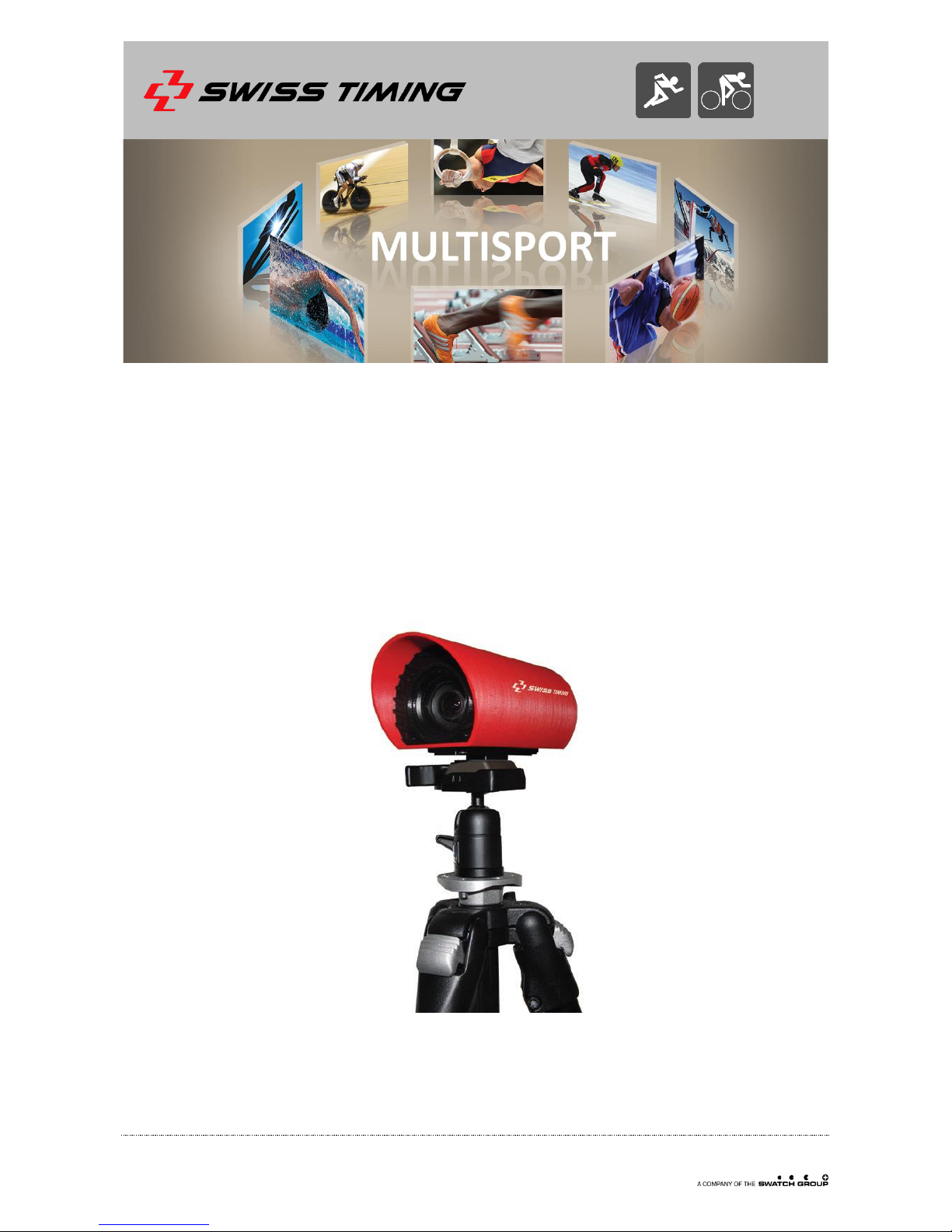
Swiss Timing LTD Phone +41 32 488 36 11
P.O. Box 138, Rue de l’Envers 1 info@swisstiming.com
CH-2606 Corgémont - Switzerland www.swisstiming.com
SCAIDER – FRONT CAMERA HD FOR PHOTOFINISH
USER’S MANUAL
3511.500.02 l Version 1.3 l September 2017.

Caution and safety precautions
Never use any other charger than the supplied or a type approved by Swiss Timing. This could destroy the
battery, cause damage to unit, and possible cause personal injury due to fire or/and electrical shock.
Never bypass a power cord ground lead by breaking off the ground pin, or by using inappropriate extension
cords or adapters.
Never plug a power cord into the AC power source until you have made sure that all installation, cabling and
power levels, are proper, and that the applicable procedures in this manual have been followed.
Protect the equipment against splashing, rain and excessive sun rays.
Never use the device if it is damaged or insecure.
Verify the selection of the power distribution.
Verify that the voltage quoted on the rating plate is the same as your voltage. Connect the appliance only to
power sockets with protective earth. The use of incorrect connection voids warranty.
This program may be modified at any time without prior notification.
Do not open the case; there is nothing that needs servicing inside it. Nevertheless, if the case must be opened,
you must call for some qualified personnel. The power supply cable must be disconnected before opening the
case.
During the transport of all Swiss Timing equipment delivered with a reusable carry case, the said case should
be used at all times. This is imperative to limit the damage, such as shocks or vibration that can be caused to
the units during transport.
The same cases should also be used when returning equipment to Swiss Timing for repair. Swiss Timing reserves
the right to refuse all guarantees if this condition is not fulfilled.
If the installation includes a horn, be sure to maintain a sufficient security distance from the public.
Documentation Updates
Swiss Timing SA reserves the right to make improvements in the products described in this documentation at any time
without prior notice. Furthermore, Swiss Timing SA reserves the right to revise this documentation in its content at any
time and without any obligation to notify any person or organization of such revision.
Disclaimer
The information provided in this documentation has been obtained from sources believed to be reliable, accurate and
current. However, Swiss Timing SA makes no representation or warranty, express or implied, with respect, but not
limited to, the completeness, accuracy, correctness and actuality of the content of this documentation. Swiss Timing SA
specifically disclaims any implied warranty of merchantability, quality and/or fitness for any particular purpose. Swiss
Timing SA shall not be liable for errors contained in this documentation or for incidental or consequential damages in
connection with the supply, performance or use of this documentation.
Environment
This symbol indicates that this product should not be disposed with household waste. It has to be returned
to a local authorized collection system. By following this procedure you will contribute to the protection of
the environment and human health. The recycling of the materials will help to conserve natural resources.
Copyright
© Swiss Timing SA
All rights reserved.
This documentation may not, as a whole or in part, be copied, translated, reproduced, transmitted or reduced and/or
stored to any electronic medium or machine-readable form without the prior written consent of Swiss Timing SA
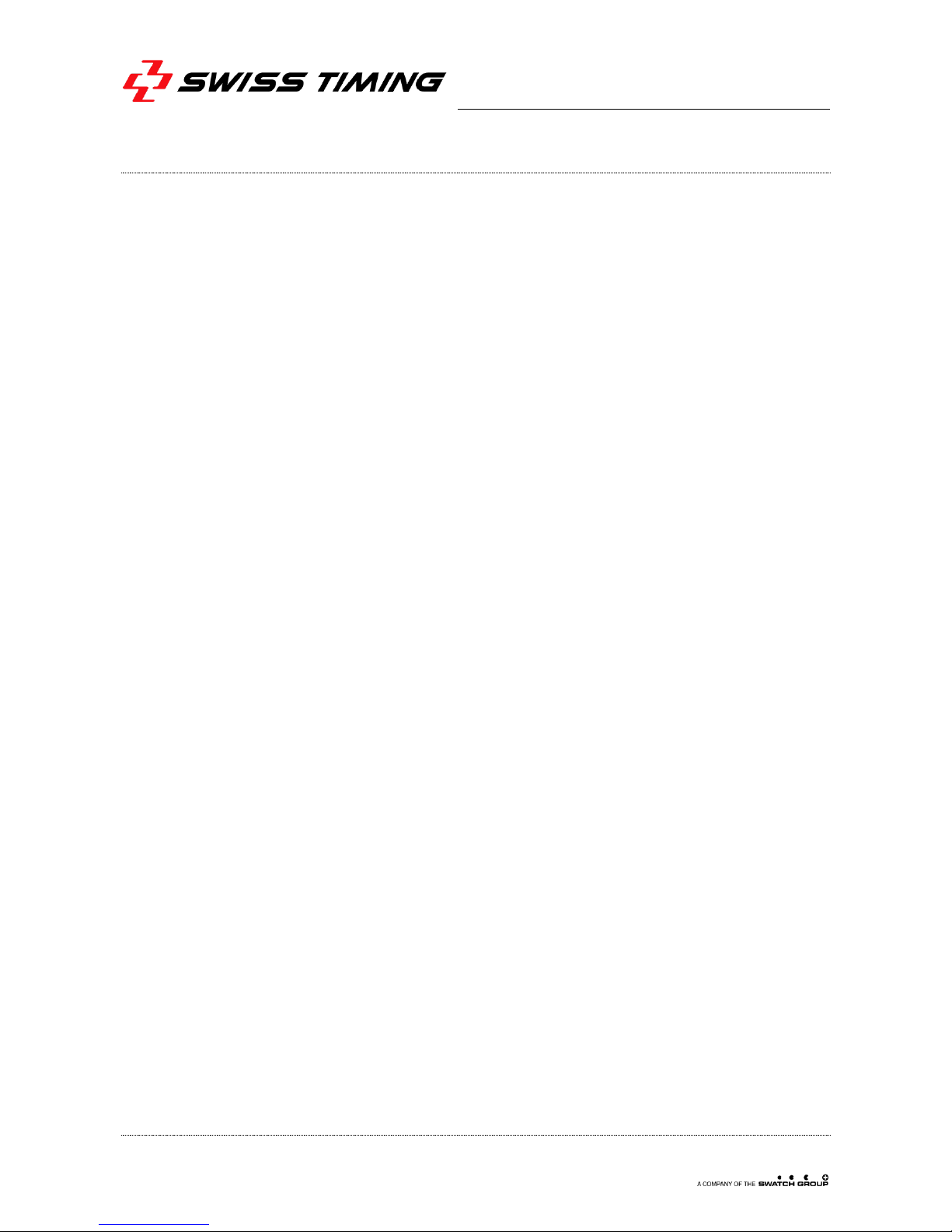
FRONT CAMERA HD FOR PHOTOFINISH / SCAIDER
Swiss Timing LTD Phone +41 32 488 36 11
P.O. Box 138, Rue de l’Envers 1 info@swisstiming.com
CH-2606 Corgémont - Switzerland www.swisstiming.com
TABLE OF CONTENTS
1 INTRODUCTION ................................................................................................................... 1
1.1 Operation principle ........................................................................................................... 1
1.2 Starting equipment ........................................................................................................... 1
1.3 Options equipment ........................................................................................................... 1
1.4 Computer Requirements ................................................................................................... 1
2 INSTALLATION ..................................................................................................................... 2
2.1 Scaider cabling .................................................................................................................. 2
2.2 Network cabling with OSV Star ......................................................................................... 3
2.3 Dongle ............................................................................................................................... 3
Put the USB dongle in a safe place between competitions .............................................. 3
3 SOFTWARE INSTALLATION .................................................................................................. 4
3.1 Main software ................................................................................................................... 4
3.2 The GigE driver .................................................................................................................. 5
3.3 The Framework ................................................................................................................. 6
3.4 Set the network adapter ................................................................................................... 7
3.4.1 Activate the Jumbo Frames ............................................................................... 7
3.4.2 Set the IP address ............................................................................................... 7
3.4.3 (Optional) Deactivate the GigE Vision Filter Driver for this all network adapters
............................................................................................................................ 8
4 CONFIGURE OSV-STAR SOFTWARE ...................................................................................... 9
4.1 Update OSV-Star software v1.9.1.90 or higher ................................................................ 9
4.2 Goal ................................................................................................................................... 9
4.3 Set the judgement output in the DH (On the Judgment computer)............................. 9
4.4 Set up SCB dedicated to the Front Camera (On the Acquisition computer) .................. 10
5 RUN THE SCAIDER SOFTWARE ........................................................................................... 11
5.1 (first run) Check Windows text size ................................................................................ 11
5.2 Shortcut on the desktop ................................................................................................. 11
5.3 Live .................................................................................................................................. 11
5.4 User interface explained ................................................................................................. 12
5.5 Image settings ................................................................................................................. 12

Swiss Timing LTD Phone +41 32 488 36 11
P.O. Box 138, Rue de l’Envers 1 info@swisstiming.com
CH-2606 Corgémont - Switzerland www.swisstiming.com
5.5.1 White balance .................................................................................................. 12
5.5.2 Exposure ........................................................................................................... 13
5.5.3 Image ................................................................................................................ 13
5.5.4 Lens .................................................................................................................. 13
5.5.5 Other tabs (unused) ......................................................................................... 14
5.6 IO settings ....................................................................................................................... 14
5.7 Check Connection Statuses ............................................................................................. 14
6 PREPARE FOR RACE ........................................................................................................... 15
6.1 (very important) Synchro ................................................................................................ 15
6.2 Get the Auto mode (remote control) .............................................................................. 15
6.3 Background recording / Loading another race ............................................................... 15
6.4 (very important) Disk space ............................................................................................ 15
7 JUDGING ........................................................................................................................... 16
7.1 Display offset ................................................................................................................... 16
7.2 Digital zoom..................................................................................................................... 16
8 KEYBOARD SHORTCUTS ..................................................................................................... 17
9 PROPERTIES ...................................................................................................................... 18
9.1 Specifications Scaider ...................................................................................................... 18
10 APPENDIX ......................................................................................................................... 19
10.1 Version history ................................................................................................................ 19
Note: This manual is based on Scaider software v3.9 or higher
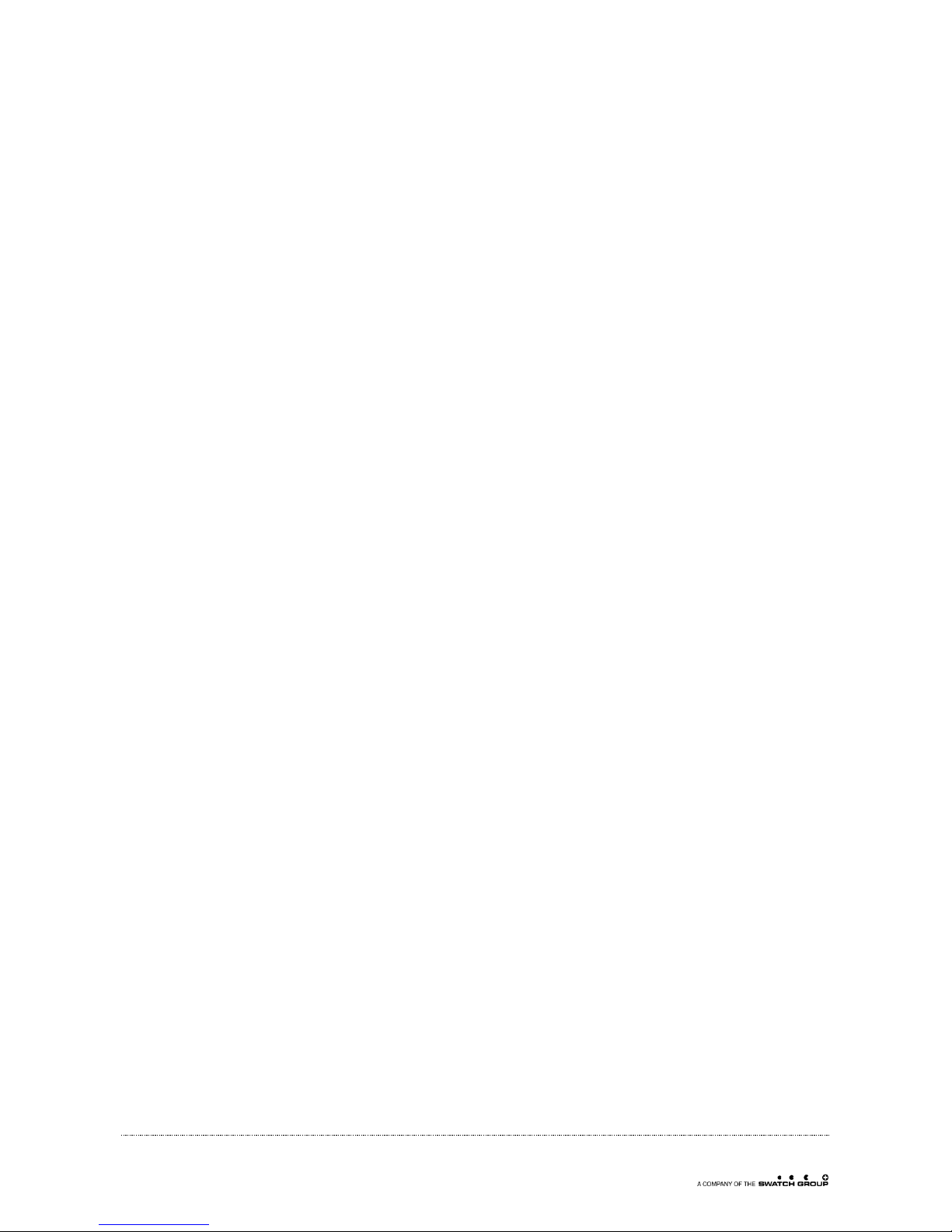
Swiss Timing LTD Phone +41 32 488 36 11
P.O. Box 138, Rue de l’Envers 1 info@swisstiming.com
CH-2606 Corgémont - Switzerland www.swisstiming.com
1 INTRODUCTION
1.1 Operation principle
In long distance races, some athletes may be difficult or even impossible to identify, as their lateral leg bib is often lost
during the race.
The Swiss Timing Scaider Camera HD brings valuable help for judging photo finish images. It allows you to write the
finish protocol and to get live confirmation of the athlete’s identity by showing the front bib of the athlete as soon as
you click on his chest in the Scan’O’Vision software.
It is synchronised with the Photofinish clock and shoots front Full HD pictures of the athletes at 25 images/s.
Its powerful integrated 12x zoom lens allows to place it 10m past the finish line to have the best angle and the sharpest
pictures to read the bibs.
The power is brought through the Ethernet cable from the Regie.
1.2 Starting equipment
1x Scaider Camera (3511.700)
1x Power over Ethernet injector module 30W (9051.5732)
1x Ethernet adaptor 1GB USB3.0 (9051.5744)
1x Ethernet cable cat. 6 - 2m (9051.1317)
1x Ball heads Series BH-00 (9051.6338)
1x Carrying case (3511.640)
1x Software USB (3511.600)
1x Protection Dongle (3496.640)
1x User’s Manual (DOC3511.500)
1.3 Options equipment
Multipurpose tripod supporting up to 8kg (9051.6339)
Power over Ethernet extender module (9051.5729)
Extension Ethernet cable kit (50m) on winder (1945.050)
Extension Ethernet cable kit (70m) on winder (1945.070)
Laptop compatible SCAN'O'VISION STAR & Scaider (3397.907)
1.4 Computer Requirements
Full HD resolution 1920x1080.
Microsoft Windows 10 64 bit.
SSD HDD 512 GB, No 5’400 RPM, no 7’200 RPM, no SSDH (Hybrid).
RAM 8 GB.
i7 4th generation.
Ethernet LAN Gigabit RJ45 onboard with jumbo frames.
4x USB ports, 1 of which USB3 (SS).
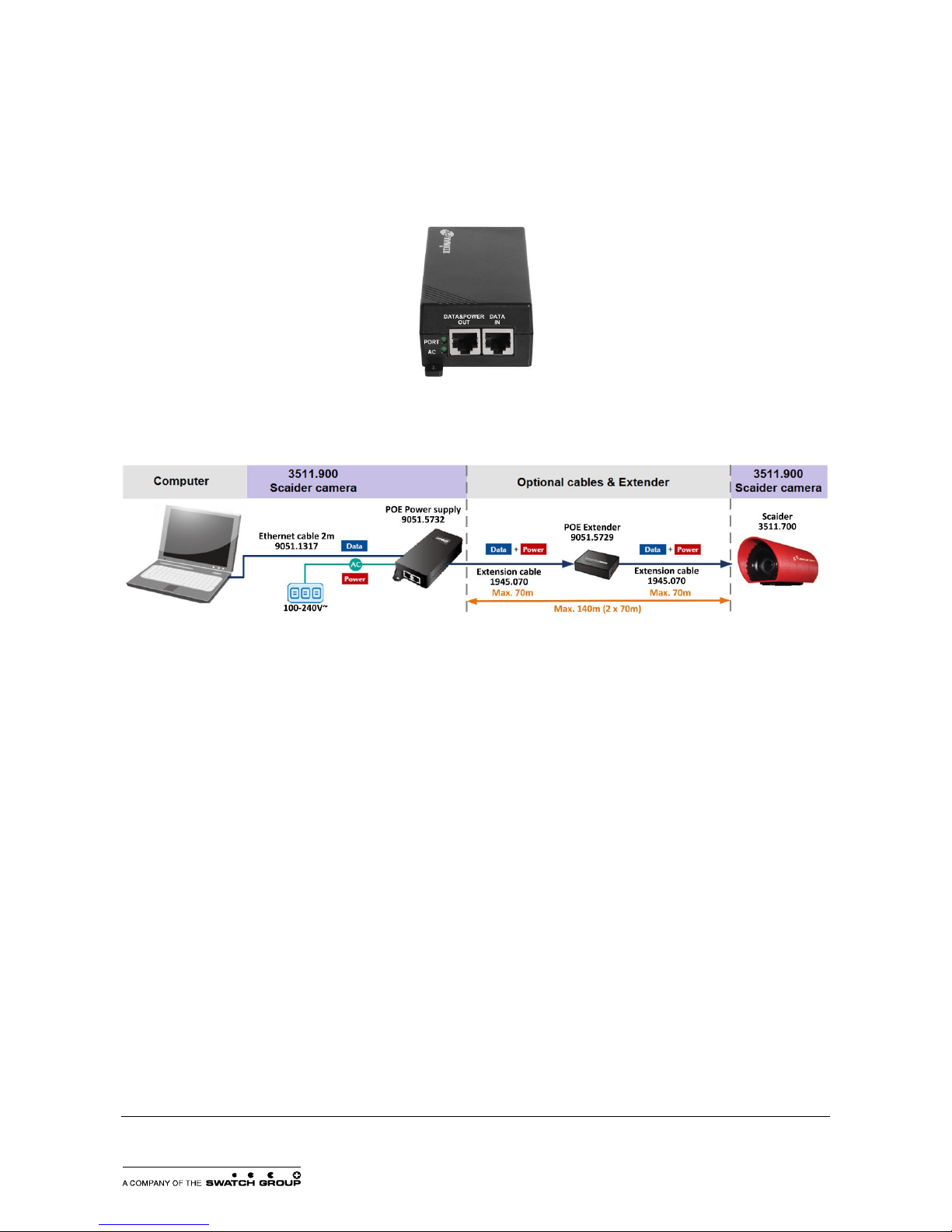
P.O. Box 138, rue de l'Envers 1 Phone +41 32 488 36 11 3511.500.02
2606 Corgémont, Switzerland Fax +41 32 488 36 09 Pelimon, Stefan
www.swisstiming.com info@swisstiming.com
SWISS TIMING LTD
2 INSTALLATION
2.1 Scaider cabling
Connect the short Ethernet cable 2m (9051.1317) to the computer’s integrated LAN port and the other end to the DATA
IN port of the POE Power supply.
Connect the long Ethernet cable (max 70m) to the POE DATA&POWER OUT port of the POE Power supply end the other
end to the SCAIDER camera on the field. LEDs behind the camera shall turn on.
If you need more than 70 m, you must purchase optional equipment (Power over Ethernet extender module 9051.5729)
to place between the 2 Ethernet cables (as in the drawing below)
Doing so, the POE Power supply remains indoor.
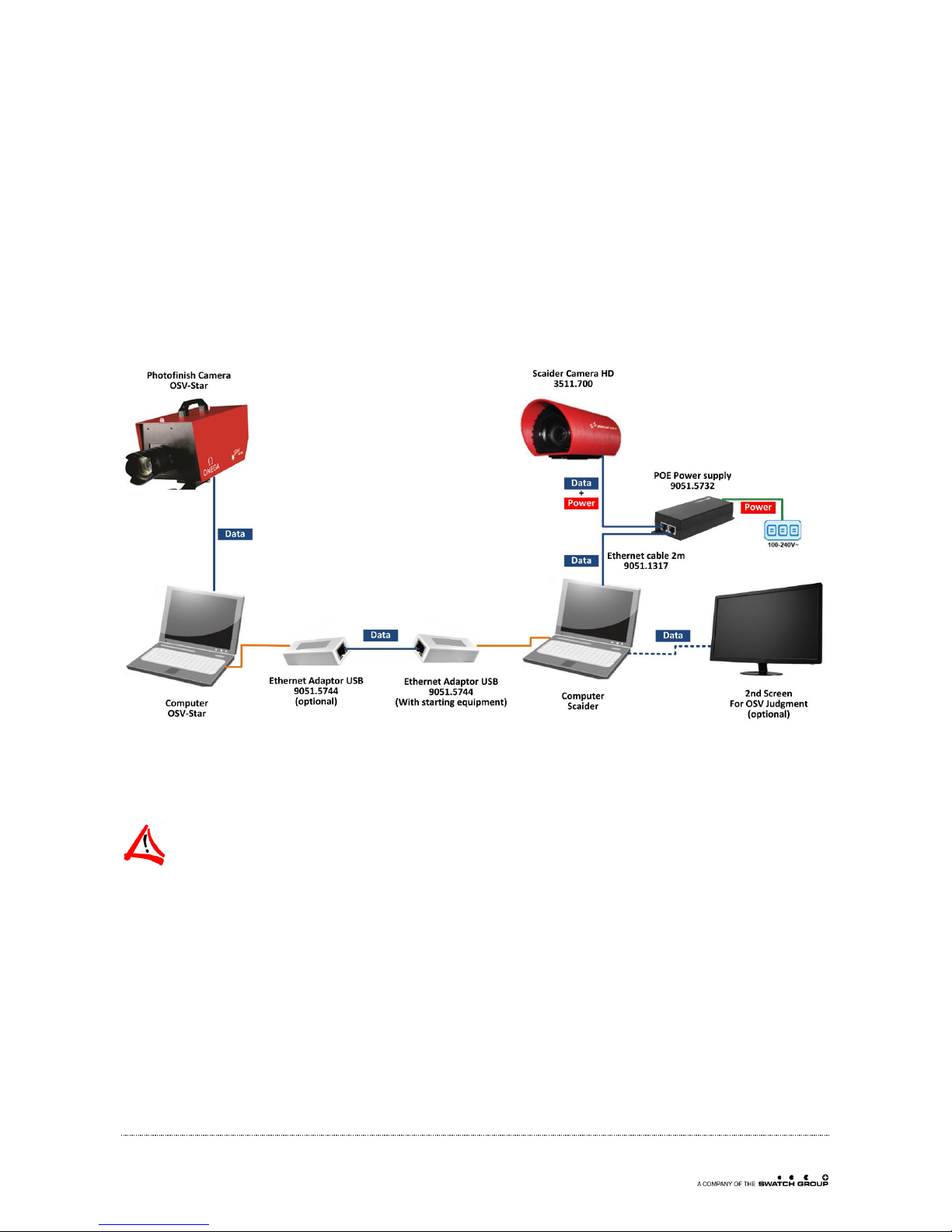
Swiss Timing LTD Phone +41 32 488 36 11
P.O. Box 138, Rue de l’Envers 1 info@swisstiming.com
CH-2606 Corgémont - Switzerland www.swisstiming.com
2.2 Network cabling with OSV Star
The SCAIDER camera software communicates with OSV Judgment and OSV Acquisition computers through a 2nd LAN
Network over the USB3 Ethernet adapter.
The picture below is an illustration of a complete OSV-Star – SCAIDER system. Each computer has two network
connections:
1) The integrated Ethernet card is used to connect to a camera and receive images.
2) The USB3 Ethernet card is used to exchange the following data:
- Time of the image to be displayed simultaneously on OSV-Judgment software and the SCAIDER software.
- Information about race progress (Enter race, Start race, Exit race) sent from OSV Acquisition software to control
the SCAIDER software (Automatic mode).
2.3 Dongle
The small USB dongle is the hardware key which enables the SCAIDER software.
Plug it into a USB 2.0 port. Without the dongle the software will display an error message box and quit Software.
Put the USB dongle in a safe place between competitions

P.O. Box 138, rue de l'Envers 1 Phone +41 32 488 36 11 3511.500.02
2606 Corgémont, Switzerland Fax +41 32 488 36 09 Pelimon, Stefan
www.swisstiming.com info@swisstiming.com
SWISS TIMING LTD
3 SOFTWARE INSTALLATION
3.1 Main software
Put the key USB (Drivers and utilities) on the computer and select the file FrontCameraInstaller
Press next and follow the instructions according to the image below.
The installer will announce you that drivers and / or framework have to be installed.

Swiss Timing LTD Phone +41 32 488 36 11
P.O. Box 138, Rue de l’Envers 1 info@swisstiming.com
CH-2606 Corgémont - Switzerland www.swisstiming.com
Clicking on the Finish button will redirect you automatically to the next step 3.2.
3.2 The GigE driver
Follow the instructions according to the image below.
If asked to install the Vision Filter driver, answer don’t install
Clicking on the Finish button will redirect you automatically to the next step 3.3.

P.O. Box 138, rue de l'Envers 1 Phone +41 32 488 36 11 3511.500.02
2606 Corgémont, Switzerland Fax +41 32 488 36 09 Pelimon, Stefan
www.swisstiming.com info@swisstiming.com
SWISS TIMING LTD
3.3 The Framework
Follow the instructions according to the image below.
All Software is installed. Click on the Finish button to exit the installer.

Swiss Timing LTD Phone +41 32 488 36 11
P.O. Box 138, Rue de l’Envers 1 info@swisstiming.com
CH-2606 Corgémont - Switzerland www.swisstiming.com
3.4 Set the network adapter
In the Network and Sharing Center
Open
Identify your embedded network card and double click on it.
Follow the instructions according to the image below.
3.4.1 Activate the Jumbo Frames
Click on the Configure button and open the Advanced Tab.
Scroll to Jumbo Packet and choose 9014 bytes (9Kbytes) value.
Validate with OK
3.4.2 Set the IP address
Assign the IP address 192.168.2.100 to the Ethernet adapter which communicates with the SCAIDER camera.
Validate by pressing OK

P.O. Box 138, rue de l'Envers 1 Phone +41 32 488 36 11 3511.500.02
2606 Corgémont, Switzerland Fax +41 32 488 36 09 Pelimon, Stefan
www.swisstiming.com info@swisstiming.com
SWISS TIMING LTD
3.4.3 (Optional) Deactivate the GigE Vision Filter Driver for this all network adapters
If you accidentally installed the GigE Filter Driver in chapter 3.2, deactivate it in the properties of each Network Adapter

Swiss Timing LTD Phone +41 32 488 36 11
P.O. Box 138, Rue de l’Envers 1 info@swisstiming.com
CH-2606 Corgémont - Switzerland www.swisstiming.com
4 CONFIGURE OSV-STAR SOFTWARE
4.1 Update OSV-Star software v1.9.1.90 or higher
Put the key USB (Drivers and utilities) on the computer and select the file OSV-Star_1.9.1.90_UPDATE
An update software is performed automatically.
4.2 Goal
Scan’O’Vision software has to be configured to provide to SCAIDER software the data described in chapter 2.2.
Chapter 4.3 concerns the OSV Judgment computer.
Chapter 4.4 concerns OSV Acquisition.
According to your custom network scheme, OSV Acquisition and OSV Judgment can be the same computer.
4.3 Set the judgement output in the DH (On the Judgment computer)
Open the Scan O’Vision software
Choose the Omega Protocol, Socket as COM Port and type a port number (i.e. 2222)
Do not forget the Checkbox “Output with day time messages”. See the image below.
Check the checkbox on the left to activate this service

P.O. Box 138, rue de l'Envers 1 Phone +41 32 488 36 11 3511.500.02
2606 Corgémont, Switzerland Fax +41 32 488 36 09 Pelimon, Stefan
www.swisstiming.com info@swisstiming.com
SWISS TIMING LTD
4.4 Set up SCB dedicated to the Front Camera (On the Acquisition computer)
Open the Scan O’Vision software
Choose the Front Camera as type, Socket as COM Port and type a port number (i.e. 3000)
Check the checkbox on the left to activate this service.

Swiss Timing LTD Phone +41 32 488 36 11
P.O. Box 138, Rue de l’Envers 1 info@swisstiming.com
CH-2606 Corgémont - Switzerland www.swisstiming.com
5 RUN THE SCAIDER SOFTWARE
5.1 (first run) Check Windows text size
- Open Display Settings by right clicking an empty area on the desktop :
- Verify that the text size is at 100%.
5.2 Shortcut on the desktop
Double click the Front Camera icon on the desktop.
It is supposed that you plugged the dongle in the USB port as described in chapter 2.3
5.3 Live
The camera shall start displaying images at about 25 fps ± 1.
If this doesn’t happen check the cable connections or Ethernet adapter settings.

P.O. Box 138, rue de l'Envers 1 Phone +41 32 488 36 11 3511.500.02
2606 Corgémont, Switzerland Fax +41 32 488 36 09 Pelimon, Stefan
www.swisstiming.com info@swisstiming.com
SWISS TIMING LTD
5.4 User interface explained
5.5 Image settings
Click on the icon.
5.5.1 White balance
- Set the White Balance Mode to Temperature and push the “One
Push” Button.
- Try to leave Hue and Saturation to values close to what you see in
the picture below. Otherwise you could have non-natural colours
or colour swapping (green->blue).
Software version
Manual seek
Existing races
(double click to judge)
New race to be
recorded
Exit button
Time of day, sync
age and sync
button
Disk space
remaining
Camera
control
Frames
per
second
Network
connections
statuses
Choose
working
folder
Recording
path
Judging
path
Image
settings
Digital
zoom
Network
connections
settings
Auto mode
(remote control)

Swiss Timing LTD Phone +41 32 488 36 11
P.O. Box 138, Rue de l’Envers 1 info@swisstiming.com
CH-2606 Corgémont - Switzerland www.swisstiming.com
5.5.2 Exposure
- Fix the exposure time to 1/250s (!) and remove the Auto checkbox.
- Exposure cannot be higher than 1/250s.
- Do not use the Auto checkbox for exposure, otherwise you can have blurry
images due to longer exposure time.
- You can reduce exposure time to 1/500s, 1/1000s or even shorter if you
have too much sun.
- Auto Reference: Use low values < 70. Above 70, white colours on the image
will get saturated and therefore unreadable.
5.5.3 Image
- You can add digital Sharpness in a reasonable way, up to the value of 10.
- Leave the gamma at around 100.
5.5.4 Lens
- Adjust the zoom according to your finish line and the lanes you want to
capture.
- Put the Iris to Auto mode.
- Adjust the Focus once, you can do it with the “One push button”.

P.O. Box 138, rue de l'Envers 1 Phone +41 32 488 36 11 3511.500.02
2606 Corgémont, Switzerland Fax +41 32 488 36 09 Pelimon, Stefan
www.swisstiming.com info@swisstiming.com
SWISS TIMING LTD
5.5.5 Other tabs (unused)
- Just leave the default values.
5.6 IO settings
Click on the icon.
- For JudgmentMain, enter the IP 127.0.0.1 a.k.a localhost (if it is on the same machine, otherwise enter the
correct address) and choose the Port as given for the DHOmega chapter 4.3
- For OSVRecord, enter the correct IP address of your OSV acquisition computer and choose the Port as given
for the SCB FrontCamera chapter 4.4
Click on Close to leave this view. If you have changed IP addresses or ports, you may need to restart the software.
5.7 Check Connection Statuses
- If everything works correctly, both statuses shall be connected and green.
- The clock with time of Day shall be ticking.

Swiss Timing LTD Phone +41 32 488 36 11
P.O. Box 138, Rue de l’Envers 1 info@swisstiming.com
CH-2606 Corgémont - Switzerland www.swisstiming.com
6 PREPARE FOR RACE
6.1 (very important) Synchro
Pay attention to this. Otherwise your time seeking orders will fail or show the wrong images!
- Synchronise the OSV Camera with the rest of your timing devices (Chronos, Quantum, ASC, etc.)
- Scaider software must be showing the ticking Time of Day from OSV Record (chapter 5.6 and 5.7).
- Click on the Sync button. Wait for 5 seconds, the live image and the fps will stop shortly and it will write sync
OK with the time when it was synced.
- Do not press the Sync button if you have no Time of Day ticking.
- If you do a new sync of the OSV Camera (e.g. for the afternoon session), you must repeat the steps in this §.
If you plan to use the Scaider Camera without an OSV Camera, for simple video logging, be sure to delete the file sync.xml
from the \config subfolder. You will then work with the Time of Day of your computer.
6.2 Get the Auto mode (remote control)
If everything is green in chapter 5.7, you can check the Auto Checkbox.
With this check, everything will work automatically:
- When OSV Acquisition computer enters a race, SCAIDER software will create a new folder in the
\FrontCameraData folder with the same ID as OSV.
- When the race starts, the SCAIDER software will start recording automatically.
- When the race exits, the SCAIDER software will stop recording automatically.
- When the Judgment computer will start placing a new cursor, the SCAIDER software will display the Front image
accordingly.
If the given image frame is not suitable, the user can scroll back of forth with the mouse wheel or with the Keyboard
arrows
6.3 Background recording / Loading another race
If the new race has already started, but the previous one still has to be judged, the user can double click on another race
in the Existing Races list on the left. This will not affect the current race being recorded in background.
To return to the live race, press the Live button.
6.4 (very important) Disk space
- Before the meeting, delete all the content of \FrontCameraData in the windows Explorer.
- Exceptional usage :
o If your hard disk is of limited capacity (256Gb) you can choose not to record the short distances, by
disabling the Auto Mode (§6.2) and re-enabling it before a long distance. You must not forget this,
otherwise you can miss the next race. The user is responsible of this handling!
o If the remaining disk space gets low during the race in progress (< 10Gb and starts blinking red), you
must go to the Windows Explorer, open the \FrontCameraData, sort the folders by Time and Date and
delete the previous races. This operation must be exceptional and handled with maximum of
caution!

P.O. Box 138, rue de l'Envers 1 Phone +41 32 488 36 11 3511.500.02
2606 Corgémont, Switzerland Fax +41 32 488 36 09 Pelimon, Stefan
www.swisstiming.com info@swisstiming.com
SWISS TIMING LTD
7 JUDGING
7.1 Display offset
After seek, if the user notices a constant delay in images, he can introduce an offset in number of frames. Pressing +/button increases/decreases the offset by 1 frame. The offset shall not be bigger than 5-6 frames,
The Default button will restore the offset to a central value.
7.2 Digital zoom
By pressing the Zoom button or the Z key, the zoom window will appear above the main image.
- to move the Zoom Window, drag it with the left mouse button
- to centre the point to zoom, right click on the main image the region you want to zoom
- to increase or decrease the zoom factor, place the mouse cursor in the zoom window (without clicking), hold
down the CTRL Key and scroll the mouse up or down.

Swiss Timing LTD Phone +41 32 488 36 11
P.O. Box 138, Rue de l’Envers 1 info@swisstiming.com
CH-2606 Corgémont - Switzerland www.swisstiming.com
8 KEYBOARD SHORTCUTS
F5
Toggle recording (start/stop)
Left arrow
Scroll one image left
Right arrow
Scroll one image right
Z
Toggle the digital Zoom view

P.O. Box 138, rue de l'Envers 1 Phone +41 32 488 36 11 3511.500.02
2606 Corgémont, Switzerland Fax +41 32 488 36 09 Pelimon, Stefan
www.swisstiming.com info@swisstiming.com
SWISS TIMING LTD
9 PROPERTIES
9.1 Specifications Scaider
Dimensions (LxWxH):
76 x 79 x 187 mm
Lens:
Integrated 12x zoom motor lens
Weight:
0.485kg
Resolution:
1920x1080px Full Hd
Frame rate:
25 fps
Connection:
Gigabit LAN, up to 100m
Power:
Power Over Ethernet, POE
Temperature:
-5°C to +45°C
Protection class:
IP43
Certifications:
CE and RoHS compliant

Swiss Timing LTD Phone +41 32 488 36 11
P.O. Box 138, Rue de l’Envers 1 info@swisstiming.com
CH-2606 Corgémont - Switzerland www.swisstiming.com
10 APPENDIX
10.1 Version history
Version
Date
Modifications since last version
1.0
20/06/16
Initial version
1.1
15/02/17
New chapter 3.4.1
1.2
22.06.2017
- Updated interface screenshots for new software version v3.9
- Chapter 5, New recommendation for Windows text size and Image Settings
- Chapter 6, re-written the sync procedure and added information about Disk Space
handling.
- New Chapter 7 – Judging with new function Digital Zoom explained.
1.3
21.11.2017
Computer requirements: Microsoft Windows 10 64 bit + SSD HDD 512 GB

P.O. Box 138, rue de l'Envers 1 Phone +41 32 488 36 11 3511.500.02
2606 Corgémont, Switzerland Fax +41 32 488 36 09 Pelimon, Stefan
www.swisstiming.com info@swisstiming.com
SWISS TIMING LTD
NOTES
