Page 1

Classic S128 mit SMS-Funktion
Bedienungsanleitung
Classic S128 avec fonction SMS
Mode d’emploi
Classic S128 con funzione SMS
Istruzioni per l’uso
Page 2

Handset at a glance
Handset at a glance
V
V
INT 1
INT 1
§§§§INT§§§ §§Menu
12
11
10
9
8
1 Display in idle status
2 Battery charge condition
= e V U (empty to full)
= flashes: battery nearly empty
e V U flashes: battery charging
3 Control key (page 8)
4 Message key
Opens calls and messages lists.
Flashes: New message or new call.
1
2
3
4
5
6
(only with CLIP)
5 End call key, On/Off key
End call, cancel function, go back one menu
level (short press), back to idle status
(long press), activate/deactivate handset
(long press in idle status)
6 Hash key
Keypad lock on/off (long press, page 7)
7 Microphone
8 Recall key
Enter recall (long press)
9 Star key
Ringers on/off (long press in idle status),
Enter dial pause (long press when dialling),
Switch between upper/lower case letters
and digits for text entry (page 40)
10 Tal k key
Answer a call, open last number redial list
(short press), start dialling (long press)
11 Handsfree key
Switch between earpiece and handsfree
mode;
Lights up: handsfree activated;
Flashes: incoming call
12 VIP directory
7
1
Page 3

Contents
Contents
Handset at a glance . . . . . . . . . . . 1
Safety precautions . . . . . . . . . . . . 4
Classic S128 –
More than just a telephone . . . . . 5
Preparing to use the phone . . . . . 5
Installing the base . . . . . . . . . . . . . . . . 5
Range . . . . . . . . . . . . . . . . . . . . . . . . . . 5
Connecting the base station . . . . . . . . 5
Setting up the handset for use . . . . . . . 6
Activating/deactivating the handset . . 7
Activating/deactivating
the keypad lock . . . . . . . . . . . . . . . . . . 7
Setting the date and time . . . . . . . . . . 7
Handset operation . . . . . . . . . . . . 8
Control key on the handset . . . . . . . . . 8
Return to idle status . . . . . . . . . . . . . . . 8
Menu management . . . . . . . . . . . . . . . 8
Correcting wrong inputs . . . . . . . . . . . 9
Operating information . . . . . . . . . 9
Symbols . . . . . . . . . . . . . . . . . . . . . . . . 9
Step-by-step instructions . . . . . . . . . . . 9
Making calls . . . . . . . . . . . . . . . . 10
Making an external call . . . . . . . . . . . 10
End call . . . . . . . . . . . . . . . . . . . . . . . . 10
Answering a call . . . . . . . . . . . . . . . . . 10
Caller ID . . . . . . . . . . . . . . . . . . . . . . . 10
Handsfree talking . . . . . . . . . . . . . . . . 11
Muting . . . . . . . . . . . . . . . . . . . . . . . . 11
Network services . . . . . . . . . . . . 12
Setting functions for the next call . . . 12
Setting functions for all
further calls . . . . . . . . . . . . . . . . . . . . 12
Functions during one call . . . . . . . . . . 12
Functions after one call . . . . . . . . . . . 13
Using the directory/
VIP directory and lists . . . . . . . . 14
Directory/VIP directory . . . . . . . . . . . . 14
Last number redial list . . . . . . . . . . . . 16
Opening lists with
the message key . . . . . . . . . . . . . . . . . 16
Making cost-effective calls . . . . 18
Displaying call duration
and charges . . . . . . . . . . . . . . . . . . . . . 18
SMS (Text Messages) . . . . . . . . . 19
Writing/sending text messages . . . . . . 19
Receiving text messages . . . . . . . . . . . 21
Using data in message
attachments . . . . . . . . . . . . . . . . . . . . 22
Setting up an SMS centre . . . . . . . . . . 23
SMS Info services . . . . . . . . . . . . . . . . 23
SMS and PABX's . . . . . . . . . . . . . . . . . . 24
Activating/deactivating the
SMS function . . . . . . . . . . . . . . . . . . . . 24
SMS Troubleshooting . . . . . . . . . . . . . 24
Using the network mailbox
(Combox) . . . . . . . . . . . . . . . . . . . 26
Specifying the network mailbox
(Combox) for fast access . . . . . . . . . . 26
Using several handsets . . . . . . . 27
Registering handsets . . . . . . . . . . . . . . 27
De-registering handsets . . . . . . . . . . . 27
Looking for a handset ("paging") . . . . 28
Making internal calls . . . . . . . . . . . . . . 28
Barging-in to an external call . . . . . . . 29
Changing the name of a handset . . . . 29
Changing a handset's
internal number . . . . . . . . . . . . . . . . . 29
Using a handset as a room monitor . . 30
Handset settings . . . . . . . . . . . . . 32
Changing the display language . . . . . 32
Activating/deactivating Auto talk . . . . 32
Adjusting the loudspeaker volume . . . 32
Changing ringer tones . . . . . . . . . . . . 32
Activating/deactivating
suppression of the first ring tone . . . . 33
Activating/deactivating
advisory tones . . . . . . . . . . . . . . . . . . . 33
Restoring the handset
default settings . . . . . . . . . . . . . . . . . . 34
Base station settings . . . . . . . . . 34
Access control . . . . . . . . . . . . . . . . . . . 34
Repeater support . . . . . . . . . . . . . . . . 34
Restoring the base default settings . . 34
2
Page 4

Connecting the base unit
to a PABX . . . . . . . . . . . . . . . . . . . 35
Dialling mode and recall (flash) . . . . . 35
Setting pauses . . . . . . . . . . . . . . . . . . 35
Appendix . . . . . . . . . . . . . . . . . . . 36
Care . . . . . . . . . . . . . . . . . . . . . . . . . . 36
Contact with liquid . . . . . . . . . . . . . . 36
Faults and Self-help with
Troubleshooting . . . . . . . . . . . . . . . . . 36
Warranty/Maintenance/Repair/
Authorisation . . . . . . . . . . . . . . . . . . . 37
Repair/Maintenance . . . . . . . . . . . . . . 37
Specifications . . . . . . . . . . . . . . . . . . . 38
Default settings . . . . . . . . . . . . . . . . . 39
Writing and editing text . . . . . . . . . . . 40
Menu tree . . . . . . . . . . . . . . . . . . 42
Accessories . . . . . . . . . . . . . . . . . 44
Index . . . . . . . . . . . . . . . . . . . . . . 45
Contents
3
Page 5

Safety precautions
Safety precautions
Caution:
Read the safety precautions and the operating instructions before use.
Explain their contents to your children, and the potential hazards associated with using the telephone.
Only use the mains adapter supplied, as indicated on the underside of the base.
$
Fit only the recommended rechargeable batteries (page 38) of the same
type! Do not use any other battery type or non-rechargeable batteries as this
could result in significant health risks and personal injury.
‹
Œ
Insert rechargeable batteries as indicated by their polarity symbols, and use
them according to these instructions (polarity symbols can be seen in the handset's battery compartments).
The operation of medical appliances may be affected. Be aware of the technical
conditions in your particular environment, e.g. doctor's surgery.
The handset may cause an unpleasant humming noise in hearing aids.
Do not install the base station in bathrooms or showers. The handset and base
are not waterproof (page 36).
Switch off your phone when onboard aircraft. Ensure that it cannot be switched
on again accidentally.
Do not use your phone in environments with a potential explosion hazard,
e.g. auto paint shops.
ƒ
If you give your telephone to someone else, make sure you also give them the
operating manual.
Dispose of the batteries and phone in accordance with environmental regulations.
Note:
Not all of the functions described in this manual are available in all countries.
CLIP (calling line identification) and SMS (short message services) functions depend on the network
provider.
4
Page 6

Classic S128 – More than just a telephone
Classic S128 –
More than just a telephone
Note:
All functions involving CLIP and SMS depend
on your network provider.
Your phone lets you store up to 100 phone
numbers (page 14) – it can do much,
much more:
u You can programme the keys of your
phone with important numbers so you
can dial at the touch of a button
(page 15).
u You can designate important people as
VIPs so you can tell important calls from
the ring tone (page 15) – (only with
CLIP).
u You can store birthdays (page 15) in
your phone and it will remind you of
them in advance.
Have fun using your new phone!
Preparing to use the phone
Please note:
u Never expose the phone to the follow-
ing: heat sources, direct sunlight, other
electrical appliances.
u Protect your telephone from moisture,
dust, corrosive liquids and vapours.
Range
Range:
u Outdoors: up to 250 m
u Indoors: up to 40 m
Connecting the base station
¤ Please connect the mains unit first and
then connect the phone jack as shown
below, placing the cords in the cord
recesses.
2
1
1
The pack contains:
u one Classic S128 base station,
u one handset,
u one power supply unit,
u one telephone cord,
u two batteries
u one battery cover
u one set of operating instructions.
Installing the base
The base is designed to be operated in
enclosed, dry areas at temperatures ranging from +5 °C to +45 °C.
¤ Set up the base at a central position
within the home.
3
1
1
1 Underside of the base unit (partial view)
2 230 V mains unit
3 Phone jack with phone cord
Please note:
u The mains unit must be left plugged
in at all times because the phone will
not operate without a mains power
supply.
5
Page 7

Preparing to use the phone
u If you buy a replacement phone cord in
the shops make sure that the phone
jack has the correct type of wiring.
Correct phone jack wiring
1unused
3
2
1
4
5
6
2unused
3a
4b
5unused
6unused
Setting up the handset for use
Inserting the batteries
Caution:
Use only the rechargeable batteries recommended on page 38! Under no circumstances
should you use a conventional (non rechargeable) battery or other battery types as this
could cause significant damage to health and
property, e.g. the outer casing of the batteries
could be destroyed or the batteries could
explode. The phone could also malfunction or
be damaged as a result of using batteries that
are not of the recommended type.
¤ Fit the batteries with the correct
polarity.
1
¤ Position the battery cover against the
edge 1 and push down until it clicks
home.
Opening the battery cover
¤ Push the catch 2 towards the loud-
speaker 1 and lift the cover up.
1
2
Placing the handset in the base and registering it
¤ Place the handset in the charging cra-
dle of the base unit with its display
facing forward.
The handset registers automatically. Registration takes around 1 minute. While this
is happening, Registering appears in the
display and the name of the base, Base 1,
flashes. The handset is given the lowest
available internal number (1–6). When
the handset has registered, this number
appears in the display, e.g. INT 1. This
means that the handset has been allocated the first internal number. If all internal numbers 1–6 have been assigned (six
handsets are registered on a base), the
number 6 is overwritten if that handset is
in idle status.
Notes:
– Automatic registration is not possible when
the base on which you wish to register the
handset is being used to make a call.
– A key press cancels automatic registration.
– If automatic registration does not work the
handset will have to be registered manually
(page 27).
– The name of the handset can be changed
(page 29).
¤ Leave the handset in the charging cra-
dle in the base to charge up the
batteries.
6
Page 8

Preparing to use the phone
¤
Notes:
– The handset may only be placed in the base
provided for it.
– When the handset is in the base, it charges
even if it is switched off. You will see the
charge status in the display.
– If the handset has switched itself off
because the batteries are flat and if it is
then placed in the base, it will switch itself
on automatically.
If you have any questions or problems see
page 36.
First battery charge and discharge
Battery charging is indicated in the top
right of the display by a flashing battery
icon e, V or U. During handset operation, the battery icon indicates the
charge status of the batteries (page 1).
The correct charge status can only be displayed when the batteries are first fully
charged and discharged through use.
¤ To do this, leave the handset in the
base without interruption until the
battery icon stops flashing in the display (approx. 6h). Your handset need
not be switched on for it to charge.
¤ Once the batteries are fully charged,
remove the handset from the base and
do not put it back again until the batteries are fully discharged.
Note:
After the first battery charge and discharge
you may replace your handset in its base after
every call.
Please note:
u Always repeat the charging and dis-
charging procedure if you remove the
batteries from the handset and insert
them in again.
u The batteries may warm up as they are
charging. This is not dangerous.
u After a while the charge capacity of the
batteries will decrease for technical reasons.
Your telephone is now ready for use.
¤ Set the date and time (page 7) to
ensure that incoming calls are logged
with the correct time.
Activating/deactivating the handset
a Press the end call key and
hold. You hear the confirmation beep.
Activating/deactivating the keypad lock
# Press the hash key long.
You hear the confirmation beep. The icon
Ø appears in the display when the keypad
lock is activated.
The keypad lock deactivates automatically
when you receive a call and activates
again after the call.
Note:
The handset displays an advisory message if
you press a key by accident while the keypad
lock is on. To deactivate the keypad lock, press
the hash key
Setting the date and time
§Menu§ ¢ Settings ¢ Date/Time
~ Enter the day, month and year
~ Enter hours and minutes with
# long.
with 6 digits and press
q to move between the
fields.
4 digits (e.g. Q M 1 5
for 07:15) and press
q to move between the
fields.
§OK§. Use
§OK§. Use
7
Page 9

Handset operation
Handset operation
Control key on the handset
§§§§INT§§§ §§Menu
1Display functions
2Control key
In these instructions, the side of the control key that you must press in the given
operating situation is shown in black (top,
bottom, right, left). Example: t for "press
the top of the control key".
The control key has a number of different
functions:
When the handset is in the idle state
s Open the directory.
t Adjust the ringer melody vol-
ume of the handset (page 32).
In lists
t / s Scroll up/down line by line.
In menus
t / s Scroll up/down line by line.
In an input field
t / s Move the cursor left or right.
1
2
Return to idle status
You wish to return to idle status from anywhere in the menu:
¤ Press the end call key a long.
Or:
¤ Press no key: After 2 minutes the dis-
play will return automatically to its idle
status.
Changes which you have not confirmed/
stored by pressing
For an example of the display in idle status, see page 1.
§OK§ will be rejected.
Menu management
Your telephone's functions are accessed in
a menu that has a number of levels.
Main menu (first menu level)
¤ To open the main menu, press §Menu§
with the handset in idle status.
Accessing a function
¤ Scroll to the required function with the
control key and press
Or:
§OK§.
¤ Enter the number that is in front of the
function in the menu tree (page 42).
The corresponding submenu (the next
menu level) is opened.
During an external call
s Open the directory.
t Adjust loudspeaker volume for
earpiece and handsfree mode.
Using display functions
The current display functions are shown
reverse highlighted in the bottom display
line.
u / v Launch left / right display func-
tion.
You can use the display icon — to
delete text in input fields one character at
a time, moving from right to left.
8
Submenus
The functions in the submenus are displayed as lists.
Accessing a function:
¤ Scroll to the function with the control
key q and press
§OK§.
Page 10
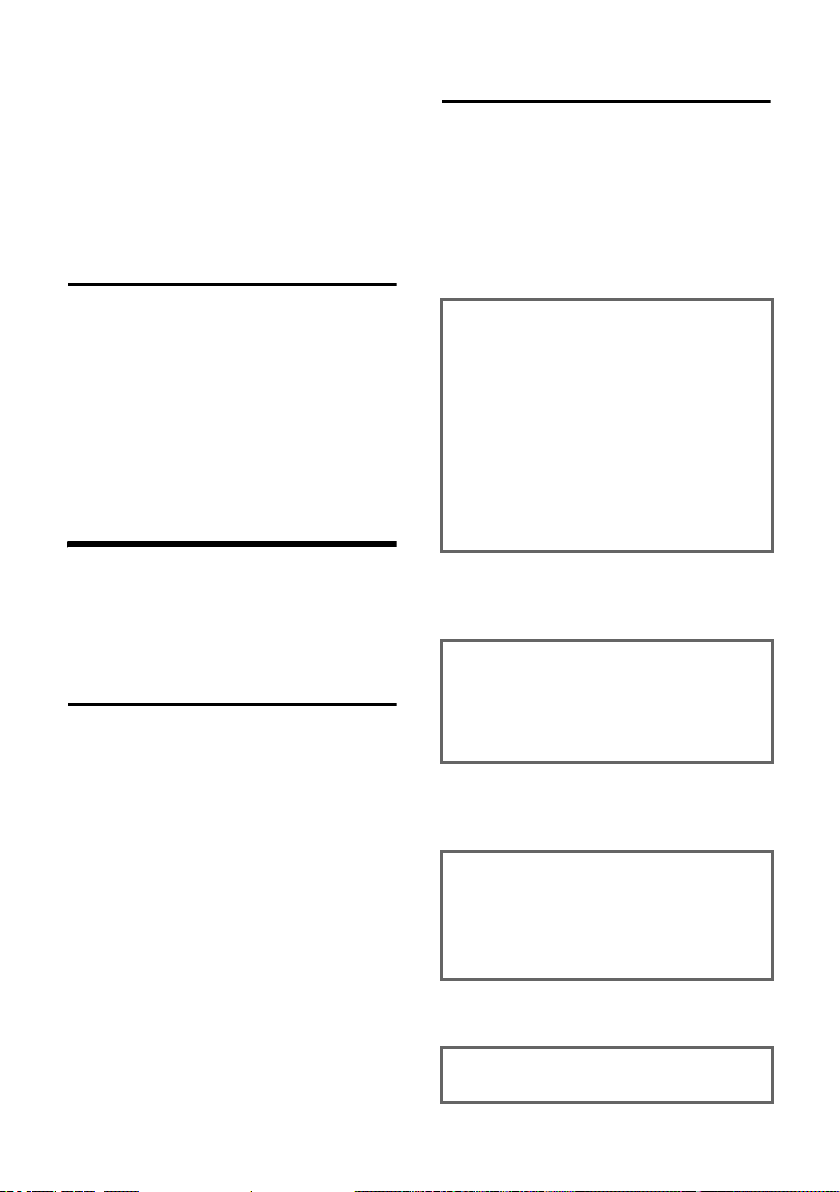
Operating information
Or:
¤ Enter the number combination that is
in front of the function in the menu
tree (page 42).
A short press on the end call key a
returns you to the previous menu level /
cancels the operation.
Correcting wrong inputs
u Navigate to the wrong input with the
control key if T is displayed.
u Press — to delete the character to
the left of the cursor.
u Insert characters to the left of the cur-
sor
u When entering the time and date etc.,
overwrite the (flashing) character.
Operating information
This section explains the meaning of certain symbols and typographical conventions that are used in these operating
instructions.
Symbols
~ Enter digits or letters.
§Menu§ The display functions currently
in the bottom display line are
shown reverse highlighted.
Press the corresponding side
of the control key to launch
the function.
q Press the top or bottom of the
control key, e.g. when scrolling.
c / Q / P etc.
Press the matching key on the
handset.
External Calls / Internal Calls (example)
Select one of the menu functions (External Calls or Internal
Calls) from the list.
Step-by-step instructions
In these operating instructions, sequences
of symbols are used to show you which
steps you must carry out. This system is
explained below using the example of
"setting the ringer melody". The things
you have to do are explained in the boxes.
§Menu§ ¢ Audio Settings ¢ Ringer Melody
¤ With the handset in idle status, press
on the right of the control key to open
the main menu.
¤ With the control key, select q Audio
Settings and press on the right of the
control key to confirm your selection
§OK§.
with
¤ With the control key, select q Ringer
Melody and press on the right of the
control key to confirm your selection
§OK§.
with
Select External Calls / Internal
Calls and press
§OK§.
¤ Press the bottom of the control key
repeatedly until External Calls or Internal
Calls is selected.
¤ Press OK§ (control key right) to confirm
your selection.
q Select melody (‰ =on) and
§OK§.
press
¤ Press the top or bottom of the control
key to select a melody.
¤ Press OK§ (control key right) to confirm
your selection.
The selected melody is indicated by a ‰.
a Long press (idle status).
¤ Press the end call key and hold until the
handset returns to idle status.
9
Page 11

Making calls
Making calls
Making an external call
External calls are calls using the public telephone network.
~c Enter the number and press
the talk key.
Or:
c~ Press the talk key c long and
then enter the number.
You can cancel the dialling operation with
the end call key a.
Notes:
– Dialling with the directory (page 14) or last
number redial list (page 16) saves repeated
keying of phone numbers.
– You can assign a number from the directory
to a key for speed dialling (page 15).
End call
a Press the end call key.
Answering a call
The handset indicates an incoming call in
three ways: it rings, there is a display on
the screen and the handsfree key d
flashes.
To accept an incoming call:
¤ Press the talk key c.
¤ Press the handsfree key d.
If the handset is in the base and the Auto
Answer function is activated (page 32), the
handset will take a call automatically
when you lift it out of the base.
Caller ID
When you get a call, the caller's number is
shown in the display provided the following conditions are met:
u Your network provider supports CLIP,
CLI.
– CLI (Calling Line Identity): The
caller's number is transmitted
– CLIP (Calling Line Identity Presenta-
tion): The caller's number is displayed
u You have requested CLIP from your net-
work provider.
u The caller has requested CLI from his
network provider.
Notes:
– You can copy the number which is dis-
played into the directory (page 15).
Call display with CLIP/CLI
If the caller's number is stored in your
directory, you see his name.
®
1234567890
§Menu
1 Ringer icon
2 Caller's number or name
Instead of the number, you see:
u External Call, if no number is transmit-
ted.
u Withheld, if the caller withholds his ID
(page 12).
u Unavailable, if the caller has not
requested caller ID.
1
2
10
Page 12
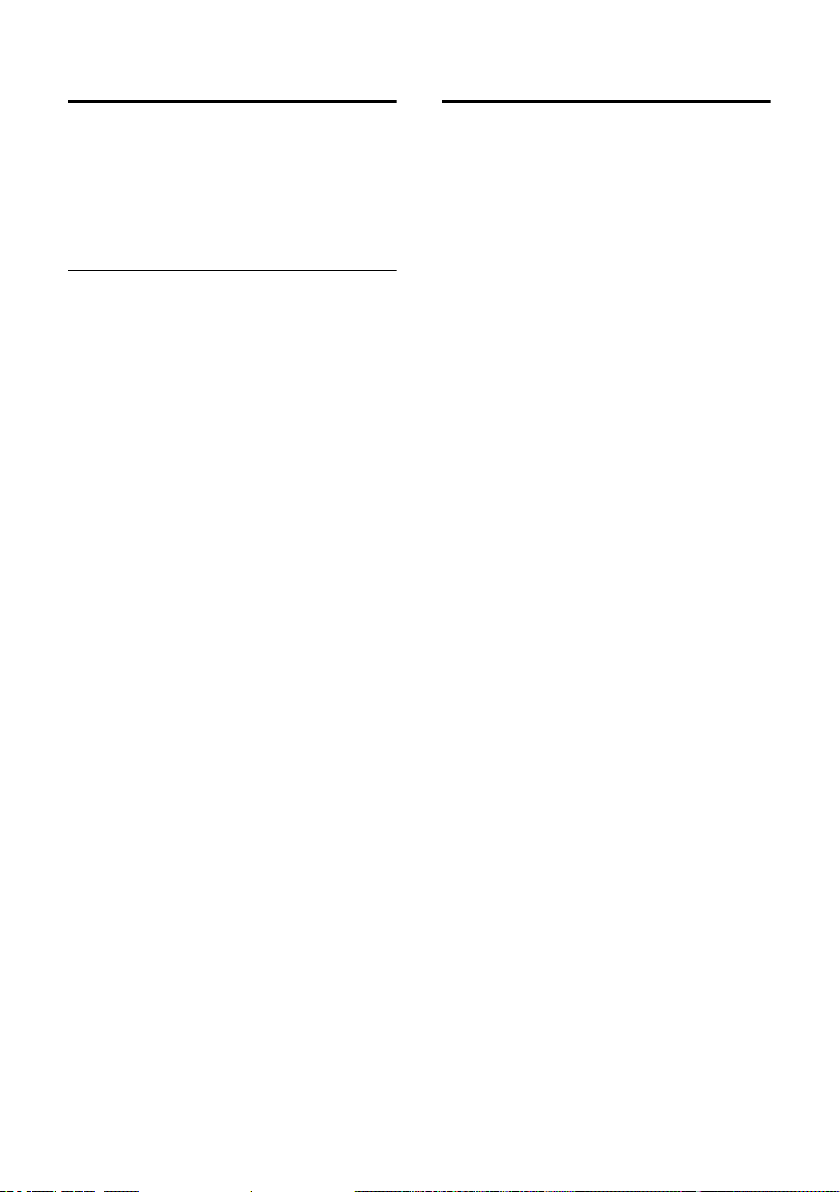
Making calls
Handsfree talking
With handsfree talking, instead of holding
the handset to your ear you can put it
down, e.g. on the table in front of you, to
allow others to listen and speak to the
caller.
Activating/deactivating handsfree
Activating while dialling
~d Enter the number and press
the handsfree key.
¤ You should inform your caller before
you use the handsfree function so that
they know someone else is listening.
Switching between earpiece and
handsfree mode
d Press the handsfree key.
Switch handsfree on and off during a call.
If you wish to place the handset in the
base during a call:
¤ Press the handsfree key d and hold it
while placing the handset in the base.
If handsfree key d does not light up,
press the key again.
To find out how to adjust the volume, see
page 32.
Muting
You can deactivate the microphone in
your handset during an external call.
Muting the handset
§INT§ Press the control key.
Cancelling muting
a Briefly press the end call key.
11
Page 13

Network services
Network services
Network services are additional services
offered by your network provider. Please
contact your network provider to find out
which additional services are available.
¤ Contact your network provider if you
have any problems.
Setting functions for the next call
You have the following options:
Withhold Number
Withhold caller ID for the next call
(CLIR).
§Menu§ ¢ Select Services ¢ Withhold
Number
~ Enter a number.
c Press the talk key.
Setting functions for all further calls
When you have completed one of the following procedures, a code is sent.
¤ When it has been acknowledged by the
phone network, press the end call key
a.
You can set the following select services:
Call diversion
§Menu§ ¢ Select Services ¢ For All Calls ¢
Call Divert
When Busy
~ Enter the number and
¢ All Calls / No Answer /
Select On / Off and press
to activate or deactivate call
diversion.
§OK§.
press
§OK§
Activating/deactivating call waiting
(external call only):
§Menu§ ¢ Select Services ¢ For All Calls
¢ Call Waiting
Select On / Off and press
to activate or deactivate call
waiting.
Functions during one call
Initiate ringback
You hear the busy tone.
§Menu§ ¢ Ringback
a Press the end call key.
Consultation
During a call:
§Menu§ ¢ External Call
~ Enter number and press §OK§.
You have the following options:
u Tog glin g:
§OK§
¤ Use q to toggle between the par-
ties.
– End call with active party:
Active Call.
u Conference call:
– Talk to both parties:
Call.
– End conference call (toggle):
§Menu§ End Conference.
u End call with both parties:
§Menu§ End
§Menu§ Conference
¤ Press the end call key a.
12
Page 14

Accept call waiting
§Menu§ ¢ Accept Call Waiting
You have a choice between toggling the
call or a conference call.
Note:
With CLIP, a waiting call is only indicated by a
signal tone.
Reject the waiting call
§Menu§ ¢ Reject Call Waiting
Call transfer
While consulting or toggling:
§Menu§ ¢ Call Transfer
Functions after one call
Cancel ringback
§Menu§ ¢ Select Services ¢ Cancel
Ringback
Network services
13
Page 15

Using the directory/ VIP directory and lists
Using the directory/
VIP directory and lists
The options are:
u Directory,
u VIP directory (up to 10 entries),
u Last number redial list,
u SMS list (*),
u Calls list (*).
You can store up to 100 entries in the
directory (the actual number depends on
the size of the individual entries).
You create a personalised directory for
your own individual handset. However
you can send the list or individual entries
to other handsets (page 15).
Directory/VIP directory
In the directory/VIP directory you store
numbers and matching names.
¤ With the handset in idle status, open
the directory by pressing s or the
VIP directory by pressing l.
Length of an entry
Number: max. 32 digits
Name: max. 16 characters
Note:
You can assign a number from the directory to
a key for speed dialling (page 15).
Storing a number in the directory/ VIP directory
s or l ¢ §Menu§ ¢ New Entry
~ Enter the number and
§OK§.
press
~ Enter the name and press §OK§.
If your phone is connected to a PABX, refer
to page 35.
Selecting a directory/VIP directory entry
s or l Open the directory/VIP direc-
tory.
You have the following options:
u Use q to scroll to the entry until the
required name is selected.
u Enter the first character of the name, or
scroll to the entry with q.
Dialling with the directory/ VIP directory
s or l ¢ q (select entry; page 14)
c Press the talk key. The number
is dialled.
Managing directory/VIP directory entries
You have selected an entry (page 14).
Editing an entry
§Menu§ ¢ Edit Entry
~ Edit the number if required,
and press
~ Edit the name if required, and
press
§OK§.
§OK§.
Using other functions
s or l ¢ s (select entry; page 14)
¢ §Menu§
The following functions can be selected
with q:
Use Number
Edit or add a stored number. Then dial
or use other functions with
Birthday
Add, view, edit or delete a birthday for
an existing entry.
Delete Entry
Delete a selected entry.
§Menu§.
(*CLIP and SMS depend on the network provider)
14
Page 16

Using the directory/ VIP directory and lists
VIP Entry
Mark a directory entry as VIP (Very
Important Person) and assign it a particular ringer melody. You will now be
able to tell VIP calls from the ringer melody*.
This feature requires caller display
(CLIP) (page 10).
Send Entry
Send a single entry to another handset
(page 15).
Delete List
Delete all the entries in the directory.
Send List
Send the complete list to another handset (page 15).
Shortcut
Assign the current entry to a selected
key for speed dialling.
Using speed dial keys
¤ Press the required speed dial key and
hold.
Sending the directory to another handset
Requirements:
u The sending and receiving handsets
must both be registered to the same
base unit.
u The other handset and the base unit
can send and receive directory entries.
¢ q (select entry; page 14)
s
¢ §Menu§ ¢ Send Entry / Send List
~ Enter the internal number of
the receiver handset and
§OK§.
press
A successful transfer is confirmed by a
message and the confirmation tone at the
receiver handset.
Please note:
u Entries with identical numbers are not
overwritten in the receiver handset.
u The transfer is cancelled if the phone
rings or if the memory of the receiving
handset is full.
Copying a displayed number to the directory
You can copy numbers to the directory;
they will be displayed in a list, e.g. the
calls list or l ast number redial list o r during
a call.
A number is displayed:
§Menu§ ¢ Copy to Directory
¤ Complete the entry (page 14).
Copying a number from the directory
In many operating situations you can
open the directory to copy a number, for
example. Your handset need not be in idle
status.
¤ Depending on the operating situation,
open the directory with s or
§Menu§ Directory.
q Select an entry (page 14).
Storing a birthday in the directory
You can store a birthday for every number
in the directory, and specify a time when
you will receive a reminder call on the
birthday.
¢ q (select an entry; page 14)
s
¢ §Menu§ ¢ Birthday
~ Enter the date and press §OK§.
~ Enter the time and press §OK§.
q Select Visual or the melody
that will be used for the
reminder on the birthday, and
§OK§.
press
The entry will now have the icon ¶ next
to it in the directory.
*only with CLIP
15
Page 17

Using the directory/ VIP directory and lists
Editing or deleting a birthday
s ¢ q (select an entry; page 14)
¢ §Menu§ ¢ Birthday
If you have stored a birthday for the entry,
you can call the following functions with
§Menu§:
Edit Birthday
¤ Edit settings (page 15).
Delete Birthday
Reminder call on a birthday
A birthday reminder call is signalled on the
handset with the selected ring tone.
§OK§ Press the control key to end
the reminder call or acknowledge a missed birthday.
The corresponding directory entry is displayed.
Last number redial list
The last number redial list shows the last
ten numbers dialled on the handset
(max. 32 digits). If one of the numbers is
in the directory, then the corresponding
name will be displayed.
Manual last number redial
c Press the key briefly.
q Select an entry.
c Press the talk key again. The
number is dialled.
Copy to Directory
Copy an entry to the directory
(page 15).
Delete Entry (as in the directory page 14)
Delete List (as in the directory page 15)
Opening lists with the message key
You can use the message key f to open
the following lists:
u SMS list (depending on the network
provider),
u Caller list (only with CLIP)
An advisory tone sounds as soon as a new
message arrives on a list. The message
key f flashes. In idle status, an icon
appears in the display for the new message:
Icon New message...
Á ... in calls list
The number of new entries is shown
beneath the corresponding icon.
When you press the flashing key f, you
will see all the lists that contain new messages. If only one list contains new messages, it opens immediately.
Key f goes out when a list opens and the
menu is closed. If there are other new
entries, you can set the message key flashing again (page 16), e.g. to tell other
users about the new entries.
Managing entries in the last number redial list
c Press the key briefly.
q Select an entry.
§Menu§ Press the control key.
The following functions can be selected
with q:
Use Number (as in the directory page 14)
16
Setting the message key flashing
Requirement: There is still at least one
new entry in one of the lists.
f Open the calls list.
Select Set MWI-LED and
§OK§.
press
a Long press (idle status).
Key f goes out when a list opens and the
menu is closed.
Page 18

Using the directory/ VIP directory and lists
Calls list
Requirement: CLIP (page 10)
The numbers of the last 30 incoming calls
are stored. Depending on the Calls List Set-
tings either All Calls or only Missed Calls are
stored (page 17).
Several calls from the same number are
stored depending on the type of list:
u All Calls stored more than once.
u Missed Calls stored once (the last call).
The calls list is displayed as follows:
Calls List: 01+02
Number of new entries + number of old, read
entries
Setting the list type for the calls list
f ¢ Calls List: 01+02
¢ q (select entry; page 14)
¢ §Menu§ ¢ Calls List Settings
Select Missed Calls / All Calls
and press
a Long press (idle status).
The entries in the calls list are retained
when you change the list type.
Opening the calls list
f ¢ Calls List: 01+02
q Select an entry.
The calls list shows the last received call.
§OK§ (‰ =on).
List entry
Example of a list entry:
New Call 01/02
1234567890
28/08/04 17:53
§Back§ U §Menu
u Status of the entry
In the calls list
New Call: new missed call.
Old Call: entry already read.
Call recv.: the call was taken (only with
list type All Calls).
u Sequence number of the entry
01/02 means e.g.: First of a total of two
entries.
u Caller's number or name
You can copy the caller's number to the
directory (page 15).
u Call date and time (if set, page 7).
Pressing §Menu§ gives you a number of
options:
Delete Entry
The current entry is deleted.
Deleting the calls list
Caution! All old and new entries will be
deleted.
¢ Calls List: ¢ §Menu§ ¢ Delete List
f
a Long press (idle status).
17
Page 19

Making cost-effective calls
Making cost-effective calls
Displaying call duration and charges
You can view the duration of calls
(in minutes), the number of call units,
the charges for the last call and the sum
of all calls.
The units of a call are displayed automatically, if the charge per unit is set to 00.00.
The call charge is displayed if you have set
the charge per unit and the currency.
When the phone is supplied, the charge
per unit is set to CHF 0.10.
Setting the charge per unit and the currency
§Menu§ ¢Additional Features Settings ¢ Call
Charges
~ Enter the charges per unit and
~ Enter the currency key and
Your entries are stored.
Note:
Previously stored call charges are deleted if the
cost per unit is changed.
¢ Settings
OK§.
press
OK§.
press
Viewing/deleting call charges
§Menu§ ¢ Additional Features ¢ Call Charges
q Select an entry and press §OK§.
You have the following options:
Last Call
View the charges for the last call.
All Calls
View the charges for calls on all handsets.
¤ Press the control key — to reset
the particular call charges to "0".
18
Page 20

SMS (Text Messages)
SMS (Text Messages)
Your phone comes supplied ready for you
to start sending SMS (text messages)
straight away.
The access number for the Swisscom SMS
Center (062 210 00 0x) is already pre-programmed on the phone.
(The last digit in the nummer, i.e. the 10th
digit is automatically set to 0).
Requirements:
u Caller ID (CLI) must be activated for
your phone line.
u Your network provider must support
SMS in the fixed network (information
about this can be obtained from your
network provider).
The first time you send an SMS, you will
register.
u You must be registered with your serv-
ice provider to send and receive messages.
Text messages are exchanged between
SMS centres that are operated by service
providers. The SMS centre through which
you wish to send and receive messages
must be entered in your device. You can
receive text messages from any of the
entered SMS centres provided you have
registered with your service provider.
Your text messages are sent through the
SMS centre that is entered as Service
(active send service centre). However you
can activate any other SMS centre as the
active send service centre to send a current message (page 23).
If no service centre is entered, the SMS
menu has just one entry: Settings. Enter an
SMS service centre (page 23).
u Entering text, see page 40.
u Writing with EATONI predictive text, see
page 40.
Rules
u An SMS can be up to 612 characters
long (depending on the provider). The
Swisscom network has space for 160
characters.
u If there are more than 160 characters
or a lot of image data the SMS is sent as
a linked SMS (up to 4 messages with
153 characters each).
Please note:
u If your phone is connected to a PABX,
read page 24.
u To receive text messages you must be
registered with your service provider.
Writing/sending text messages
Writing/sending text messages
§Menu§ ¢ SMS ¢ Write Message
~ Write your message.
§Menu§ Send Text
Select Send Text and press
§Menu§ Message Type: Text Message
Select Message Type: Text Mes-
sage and press
s / ~ Enter the number with prefix
(including your local area
code) from the directory or key
it in manually, and press
When sending a message to
an SMS mailbox: Put the mailbox ID at the end of the
number.
The message is sent.
§OK§.
Note:
If you are interrupted by an external call while
composing the message, it will be automatically stored in the draft message list.
§OK§.
§OK§.
19
Page 21

SMS (Text Messages)
Setting the input language
You are writing a text message (page 19).
§Menu§ ¢ Predictive Text Language
q Select an input language and
§OK§.
press
a Press the end call key twice
briefly to return to the input
screen.
The setting of the input language only
applies to the current text message.
Inserting images or sounds in a
text message
The options are:
u 15 images (icons)
u 10 sounds
You are writing a text message (page 19).
The cursor is at the correct position.
§Menu§ ¢ Language Predefined Picture /
Predefined Melody
q Select the object you wish to
insert and press
§OK§.
The selected object is inserted.
Draft message list
You can store a message in the draft message list, edit it later and send it.
Storing messages in the draft message list
You are writing a text message (page 19).
§Menu§ ¢ Save Text
Open the draft message list
§Menu§ ¢ SMS ¢ Outgoing
The first entry in the list is shown, e. g.:
Saved 01/02
Maria
27.08.04 15:27
§Back§ U §Menu
01/02: No. 1 of a total of 2 messages
Reading or deleting messages
¤ Open the draft message list.
q Select a message.
§Menu§ Read SMS
Select Read SMS and press
§OK§
to read the message. Scroll
through the message with q.
Or:
§Menu§ Delete Entry
Select Delete Entry and press
§OK§ to delete the message.
Writing/editing messages
You read a message in the draft messages
list.
§Menu§ Press the control key.
You can choose one of the following:
Write Message
Write a new message and then send or
(page 19) store it.
Use text
Edit the text of the stored message,
then send it (page 19).
Character Set
The text is displayed in the selected
character set.
Deleting the draft messages list
¤ Open the draft message list.
§Menu§ Delete List
Select Delete List and press
§OK§ Press the control key to con-
firm the delete. The list is
deleted.
a Long press (idle status).
§OK§.
20
Page 22

SMS (Text Messages)
Sending an SMS to an email address
If your service provider supports the "SMS
to email" service, then you can also send
your text messages to e-mail addresses,
depending on the provider. This function
is not available in the Swisscom network
at present.
The email address must be at the start of
the text. You must send the message to
the email service of your SMS send centre.
§Menu§ ¢ SMS ¢ Write Message
~ Enter the email address. End it
with a space or colon (depending on the service provider).
~ Enter the message.
§Menu§ Send Text
Select Send Text and press
§Menu§ Message Type: E-Mail
Select Message Type: E-Mail and
§OK§.
press
~ If necessary, enter the number
of the email service and
§OK§.
press
The message is sent.
§OK§.
Receiving text messages
All received text messages are stored in
the incoming message list. Linked text
messages are displayed as one message. If
it is too long or is not transmitted in full, it
is split into several messages. Text messages stay on the list even after they have
been read, so you should regularly delete
messages from the list.
The display tells you if the message memory is full.
¤ Deleting text messages you no longer
need (page 21).
Incoming message list
The incoming message list contains:
u All received text messages, starting
with the most recent.
u Messages that could not be sent
because of an error.
New text messages are indicated on all
Gigaset C34 handsets by the icon À in the
display, a flashing message key f and an
advisory tone.
Opening the incoming message list with
the
f key
f Press.
The incoming message list is displayed as
follows (example):
SMS: 01+05
01+05: The number of new + the number of
old, read messages
An entry on the list might be displayed like
this:
New 01/02
1234567890
28.08.04 17:53
§Back§ U §Menu
01/02: Total number of new messages/
Sequence number of the displayed message
Opening the incoming message list with
the SMS menu
§Menu§ ¢ SMS ¢ Incoming 01+05
Reading or deleting messages
¤ Open the incoming message list.
¤ Now proceed as described in "Reading
or deleting messages", page 20.
A new message which you have read
acquires the status Old.
Note:
You can use §Menu§ Character Set to change the
character set to Greek to read a Greek text
message, for example.
21
Page 23

SMS (Text Messages)
Deleting the incoming message list
This deletes all new and old messages
from the list.
¤ Open the incoming message list.
§Menu§ Press the control key.
¤ Now proceed as described in "Deleting
the draft messages list", page 20.
Replying to or forwarding text
messages
You are reading a text message (page 21).
§Menu§ Press the control key.
You have the following options:
Reply
Write a reply message and send it
(page 19).
Answer: Yes / Answer: No
A Yes or No is appended to the message. Then send the message
(page 19).
Use text
Edit the message, then send it
(page 19). Attachments such as
images and melodies will not be sent.
Forwarding a text message
You are reading a text message (page 21).
§Menu§ ¢ Send
Now see page 19.
Adding a number to the directory
Adding the sender's number
You are reading a text message (page 21).
§Menu§ Press the control key.
Now see page 15.
Note:
You can create a special directory for SMS
within your directory by putting a star (*)
before the names.
An appended mailbox ID will be copied to the
directory.
Copying/dialling a number from the text of
a message
¤ Read the message (page 21) and scroll
to the place where the phone number
is.
The number is reverse highlighted.
§Menu§ Press the control key.
Now see page 15 to add the number to
the directory.
Or:
c Press the talk key to dial the
number.
If you also want to use the number to send
text messages:
¤ Store the number with its area code
(prefix) in the directory.
Using data in message
attachments
You can save melodies or images (screen
pictures) on your handset:
u A new melody has the format "iMel-
ody". You can store the melody and use
it as a ringer melody.
u You can store a new picture and install
it as a screen picture.
You can also store and install melodies
and pictures on other handsets that are
registered on the same base.
You will find a selection of melodies and
pictures on the Internet at
www.siemens.com/gigasetc340
visit these sites to find out which data are
available in your country.
. Please
22
Page 24

SMS (Text Messages)
Opening a text message attachment
An attachment (a picture or melody) is
reversed highlighted in the text message.
A message can have several attachments
(a picture and a melody).
¤ Read the message (page 21) and scroll
to the place where the attachment is.
§Menu§ View Content
Select View Content and press
§OK§. The picture is displayed /
the melody is played.
Saving attachments
¤ Open the text message for reading
(page 21).
¤ Open the attachment.
§Menu§ Install Picture / Install Melody
Select Install Picture / Install Mel-
ody and press
ous picture or melody is
replaced.
§OK§. The previ-
Setting up an SMS centre
Note:
The access number for the Swisscom SMS
Center (062 210 00 0x) is already pre-programmed on the phone.
Entering/editing an SMS centre
¤ Before you make a new application
or before deleting preset phone numbers, find out about your service provider's range of services and special
offers.
§Menu§ ¢ SMS ¢ Settings ¢Service
Centres
q Select an SMS centre (e.g. SMS
Centre No. 1) and press
The §Menu§ offers the following options:
§OK§.
Active Send Service Centre
Activate an SMS centre (‰ =on) if you
want your text messages to be sent via
this SMS centre. With SMS centres 2 to
5 the setting applies to the next message only.
SMS
Enter the number of the SMS service
and press
E-mail
Enter the number of the email service
and press
§OK§.
§OK§.
Sending text messages via another
SMS centre
¤ Activate the SMS centre (2 to 5) as the
active send service centre (page 23).
¤ Send the message.
This setting only applies to the next message you send. Subsequent messages will
be sent with SMS Centre 1 again.
SMS Info services
You can get your service provider to send
you certain information (e.g. the weather
forecast or lottery numbers) by text message. As many as 10 info services can be
stored. Your service provider can advise
you about available info services and
charges.
Setting up/ordering an info service
Ordering an info service
§Menu§ ¢ SMS ¢ SMS Service
q Select the info service and
§OK§.
press
§Menu§ Ordering
Select Ordering and press
Setting up/editing an info service
§OK§.
¤ Select the info service (seeabove)
§Menu§ Edit Entry
Select Edit Entry and press
§OK§.
23
Page 25

SMS (Text Messages)
~ If necessary, enter the name,
code and number and
§OK§ each time.
press
Deleting an info service
¤ Select the info service (seeabove)
§Menu§ Delete Entry
Select Delete Entry and
§OK§.
press
SMS and PABX's
u You can only receive a text message
when the Caller ID (CLIP) is forwarded
to the extension of the PABX. The
CLIP of the number of the SMS centre is
evaluated in your telephone.
u Depending on your PABX, you may
have to put the access code (outside
line code) before the number of the
SMS centre.
If in doubt, test your PABX by sending
two text messages to your own
number, one with the access code and
one without it.
u When you send messages, your sender
number may be sent without your
extension number. The recipient cannot reply to you directly in this case.
Text messages can only be sent and
received through ISDN exchanges with
the MSN number assigned to your base.
Activating/deactivating the
SMS function
When you deactivate the SMS function
you will not be able to receive SMS messages as text messages and your phone
will no longer send SMS messages.
Settings which you have made for sending
and receiving text messages (the numbers
of SMS centres) and any entries in the
incoming message list and the draft message list will be retained even after the
function is deactivated.
§Menu§ 54O2L
Q §OK§ Deactivate SMS function.
Or:
1 §OK§ Activate SMS function (factory
setting).
SMS Troubleshooting
Error codes when sending
If a text message cannot be sent for a long
period of time, it is moved to the incoming
messages list with the Status Error XX.
E0 Permanent restriction of Caller ID is acti-
vated (CLIR) or Caller ID has not been enabled.
FE Error occurred during message transfer.
FD Error while connecting to the SMS centre,
see Self Help.
Self help with errors
The following table lists error situations
and possible causes, and provides hints for
troubleshooting.
You cannot send messages.
1. The Caller ID service (CLIP) has not been
requested.
¥ Ask your service provider to activate this
service for you.
2. Message transmission was interrupted (e.g.
by an incoming phone call).
¥ Re-send the message.
3. Service not supported by network provider.
4. No number or an invalid number is entered
for the SMS centre activated as the send
centre.
¥ Enter phone number (page 23).
You receive a message whose text is incomplete.
1. Your phone's memory is full.
¥ Delete old messages (page 21).
2. The service provider has not yet sent the
rest of the message.
24
Page 26

You have stopped receiving messages.
Call redirect (diversion) is activated with All
Calls, or call redirect is activated with All
Calls for the network mailbox.
¥ Change the call redirect setting.
The message is played back.
1. The "display telephone number" service has
not been set.
¥ Ask your service provider to activate this
function (chargeable).
2. There is no co-operation agreement
between mobile phone operators and fixed
network SMS providers.
¥ Consult your fixed network SMS pro-
vider.
3. Your phone is logged with your SMS provider as being incompatible with the fixed
network SMS, i.e. you are no longer registered with that provider.
– Have the phone (re-)registered for
SMS reception.
Messages are only received during the day.
1. Your phone is stored in the database of your
SMS provider as having no fixed network
SMS functionality, i.e. youare no longer registered with the provider.
¥ Have the phone (re-)registered for SMS
reception (see above).
You cannot use the SMS functions on your
handset.
Another handset that is registered to the
same base is using the SMS functions.
¥ Wait until no other handset is using the
SMS functions.
SMS (Text Messages)
25
Page 27

Using the network mailbox (Combox)
Using the network mailbox
(Combox)
The network mailbox (Combox) is the
answering machine of your network provider. You cannot use the network mailbox (Combox) unless you have ordered it
from your network provider.
Specifying the network mailbox (Combox) for fast access
With fast access, you can dial the network
mailbox (Combox) directly.
The network mailbox (Combox) is already
set up for fast access. You just need to
enter the number of the network mailbox
(Combox).
Specifying the network mailbox (Combox)
for fast access and enter the number of the
network mailbox (Combox)
§Menu§ ¢ Voice Mail ¢ Set Key 1
Select Network Mailbox and
§OK§ (‰ =on).
press
~ Enter the number of the net-
work mailbox and press
The entry is stored.
a Long press (idle status).
This setting is now valid for all registered
handsets.
§OK§.
Calling the network mailbox (Combox)
1 Long press. This connects you
directly to the network mailbox (Combox).
d Press the handsfree key d if
required. You will hear the network mailbox message
(Combox) out loud.
26
Page 28
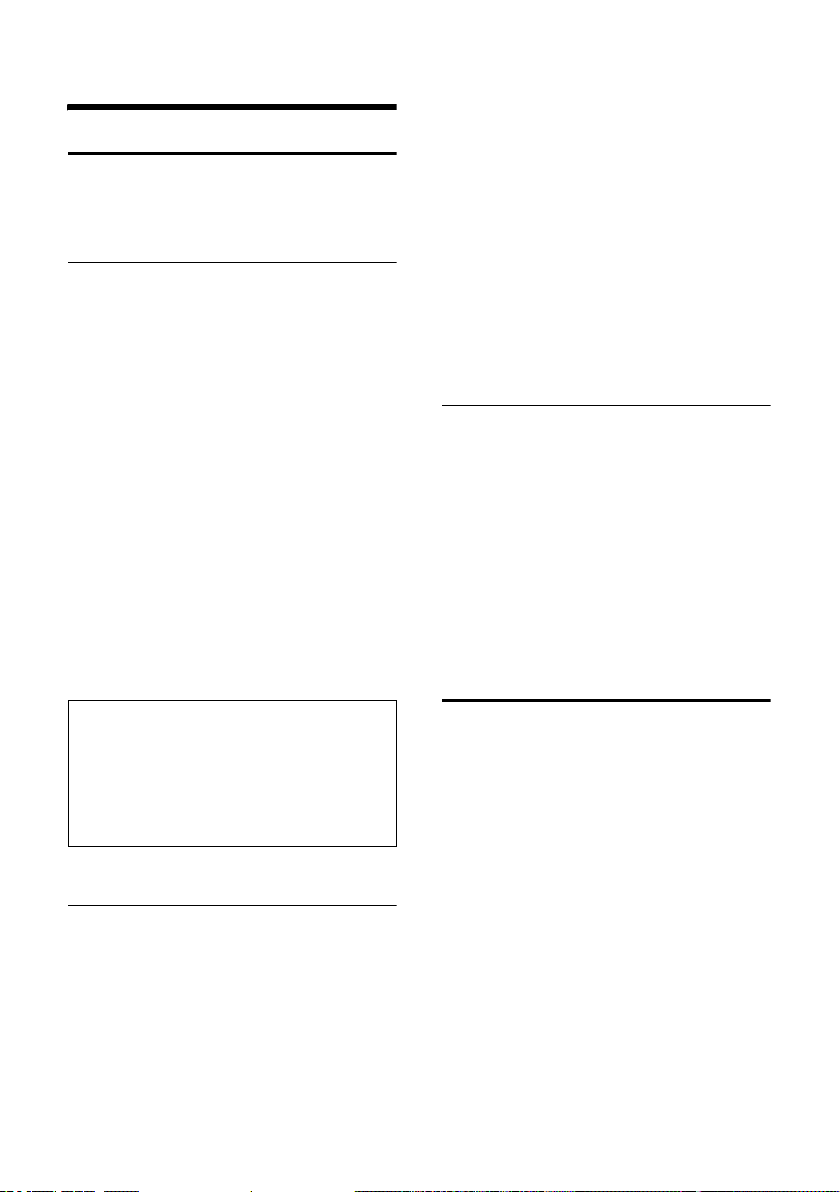
Using several handsets
Using several handsets
Registering handsets
You can register up to six handsets on your
base unit.
Automatic registration of handset to the base Classic S128
Important: The handset must not already
be registered to any base unit.
Registering the handset to the Classic
S128 base is automatic.
¤ Place the handset in the charging cra-
dle of the base unit with its display facing forward.
Automatic registration takes around one
minute. While this is happening, Register-
ing appears in the display and the name of
the base, Base 1, flashes. The handset is
given the lowest available internal
number (1–6). When the handset has registered, this number appears in the display, e.g. INT 1. This means that the handset has been allocated the first internal
number. If all internal numbers 1–6 have
been assigned (six handsets are registered
on a base), the number 6 is overwritten if
that handset is in idle status.
Notes:
– Automatic registration is not possible when
the base on which you wish to register the
handset is being used to make a call.
– A key press cancels automatic registration.
– The name of the handset can be changed
(page 29).
Manually registering the handset to the base Classic S128
You must activate manual registration of
the handset at both the handset and the
base station.
After it has registered, the handset returns
to idle status. The internal number of the
handset appears in the display, e.g. INT 1.
The registration process is cancelled after
60 seconds. If the handset has not registered within this time, repeat the process.
On the handset
Menu§ ¢ Handset ¢ Handset ¢Register
Handset
~ Enter the system PIN of the
base (the default is 0000) and
§OK§. You will see, e.g.
press
Registering Base 1 flashing in
the display.
On the base
÷ Press the registration/paging
key on the base and hold for
about 3 seconds..
Registering other handsets
Handsets of other GAP-compatible products are registered as follows.
On the handset
¤ Start to register the handset as
described in its operating instructions.
On the base
÷ Press the registration/paging
key on the base and hold for
about 3 seconds.
De-registering handsets
From any registered handset you can deregister any other registered handset.
INT Open list of internal users. The
handset which you are using is
highlighted by <.
s Select the handset you wish to
de-register.
§Menu§ Press the control key.
s De-register Handset select and
§OK§.
press
~ Enter the current system PIN.
§OK§ Press the control key.
27
Page 29

Using several handsets
Looking for a handset ("paging")
You can look for your handset with the
help of the base.
¤ Briefly press the registration/paging
key on the base .
¤ All handsets will ring together ("pag-
ing") even if their ringers are switched
off.
End paging
÷ / c Briefly press the registration/
paging key on the base or
press the talk key on the handset.
Making internal calls
Internal calls to other handsets registered
on the same base are free.
Calling a specific handset
INT Open list of internal users.
sc Select a handset and press the
talk key.
Or:
~ Enter the number of the hand-
set.
Calling all handsets ("group call")
INT Open list of internal users.
P Press the star key. All handsets
are called.
End call
a Press the end call key.
Transferring a call to another handset
You can transfer an external call to
another handset.
INT Open list of internal users.
The external caller hears the
music on hold.
s Select a handset or Call All
handsets and press
§OK§.
When the internal party answers:
¤ Announce the outside call if you wish.
a Press the end call key.
The call is transferred. The call will come
back automatically if the internal party
does not answer or is busy.
Internal consultation calls
While talking to an outside party, you can
call an internal user to consult with him or
her.
INT Open list of internal users. The
external caller hears the music
on hold.
s Select the required handset
and press
Ending a consultation call
§Menu§ Press the control key.
s Select Back.
You are reconnected with the external
caller.
Accepting/rejecting call waiting
If you receive an external call while conducting an internal call, you will hear the
call waiting tone (a short beep). The
caller's number will appear in the display if
Calling Line Identification is enabled.
End internal call, accept external call:
§Menu§ Press the control key.
s Select Accept Call Waiting and
press
The internal call is ended. You are connected to the external caller.
Rejecting an external call
§Menu§ Press the control key.
s Select Reject Call Waiting and
press
The call waiting tone is turned off. You
remain connected with the internal party.
The ring tone can still be heard on other
registered handsets.
§OK§.
§OK§.
§OK§.
28
Page 30

Using several handsets
Barging-in to an external call
You are conducting an external call. An
internal party can 'barge in' to this call and
take part in the conversation. All the parties are made aware of the ‘barge-in’ by a
signal tone.
Requirement: The Listening in function is
activated.
Activating/deactivating internal bargein
Menu§ ¢ Handset ¢ Base ¢ Additional
Features
a Long press (idle status).
Internal barge-in
The line is busy with an external call. You
see a message to this effect on your display, and you want to barge in on the
external call.
c Press the talk key long.
You are linked into the call. All parties hear
a signal tone.
Ending barge-in
a Press the end call key.
All parties hear a signal tone.
If the first internal user presses his end call
key a, the other handset that has barged
in and the outside caller remain connected.
¢ Listening in
Changing the name of a handset
Handsets are automatically given the
names "INT 1", "INT 2" etc. when they are
registered. You can change these names.
The name can be up to 10 characters long.
The changed name is displayed in the list
of every handset.
INT Open list of internal users.
s Select handset.
§Menu§ Press the control key.
s Select Change Handset.
~ Enter the name.
§OK§ Press the control key.
Changing a handset's internal number
A handset is automatically allocated the
lowest available number when it is registered. If all of the numbers have been allocated, then number 6 is overwritten if this
handset is in idle status. You can change
the internal number of all registered handsets (1–6).
INT Open list of internal users.
s Select handset.
§Menu§ Press the control key.
s Select Edit Handset Number.
~ Enter a number.
§OK§ Press the control key.
a Long press (idle status).
You will hear the error tone if an internal
number has been allocated twice.
¤ Repeat the process with an available
number.
29
Page 31

Using several handsets
Using a handset as a room monitor
With this function, a previously stored
in tern al or exte rnal numb er is c alle d whe n
a set noise level in the room is reached.
The room monitor call to an external
number stops after approx. 90 seconds.
The room monitor call to an internal
number (handset) stops after approx.
3 minutes (depending on the base).
During the call, all keys are locked except
the end call key. The room monitor
function remains active after you end the
call. It must be activated again if the handset has been switched off.
When the room monitor function is active,
incoming calls to the handset are indicated without a ring tone and only
appear on the display. The display and
keys are not illuminated and advisory
tones are also turned off.
Caution!
– The connection to which the room monitor
is diverted must not be blocked by an acti-
vated answering machine.
– Ideally the handset should be positioned 1
to 2 metres away from the baby. The micro-
phone must be directed towards the baby.
– You should always check the operation
of the room monitor before use. For
example, test its sensitivity. Check the
connection if you are diverting the room
monitor to an outside number.
– If you answer an incoming call this will
interrupt the room monitor.
– The active room monitor function consider-
ably reduces the operating time of the
handset. Place the handset in the base if
necessary. This ensures that the battery
does not discharge.
Activating the room monitor and entering the number to be called
§Menu§ ¢ Additional Features ¢ Room
¢ Call Internal
Monitor
s Select an internal handset or
Call All handsets (if several
handsets are registered and
you wish all handsets to be
called) and press
The function is now activated. An internal
handset will be called.
Or:
§Menu§ ¢ Additional Features ¢ Room
¢ Call External
Monitor
~ Enter the number of an exter-
nal phone and press
The function is now activated. An external number will be called.
§OK§.
§OK§.
Setting the sensitivity
§Menu§ ¢ Additional Features ¢ Room
¢ Level
Monitor
s Choose between Low and High
and press
§OK§.
Deactivating the room monitor
§Menu§ Press the control key.
s Select Room Monitor off and
§OK§.
press
The function is deactivated.
30
Page 32

Deactivating the room monitor remotely
Important: The telephone must support
touch tone dialling.
¤ Take the call from the room monitor
and press keys 9 ;.
The room monitor function will deactivate
after the call ends. There will be no further
room monitor calls.
Note:
When externally deactivated, a call is only signalled optically. The baby alarm must also be
deactivated on the device. The calls will then
be signalled both acoustically and optically.
Using several handsets
31
Page 33

Handset settings
Handset settings
Your handset is preconfigured, but you
can change the settings to suit your individual requirements.
Changing the display language
You can view the display texts in different
languages.
§Menu§ ¢ Settings ¢ Handset ¢ Language
The current language is indicated by ‰ .
q Select a language and
§OK§.
press
a Long press (idle status).
If you accidentally choose a language you
do not understand:
§Menu§ 5I1
Press keys one after the other.
q Select the correct language
and press
Activating/deactivating Auto talk
When this function is activated, when a
call arrives you can simply lift the handset
out of the base without having to press
the talk key c.
§Menu§ ¢ Settings ¢ Handset
Select Auto Answer and
press
a Long press (idle status).
Adjusting the loudspeaker volume
You can set the loudspeaker volume for
handsfree speaking to five different levels
and the earpiece volume to three different
levels. You can only make these adjustments during a call.
The handsfree volume can only be
adjusted when this function is set.
You are conducting an external call.
§OK§.
§OK§ (‰ =on).
t Press the control key.
q Adjust the volume and
§OK§.
press
If t is assigned a different function,
e.g. toggling (page 12):
§Menu§ Vol ume
Select Vol ume and press
q Adjust the volume and
§OK§.
press
§OK§.
Changing ringer tones
u Volume:
You can choose between five volumes
(1–5; e.g. volume 2 = ˆ) and the
"crescendo" ring (6; volume increases
with each ring = ‰ ).
u Melody:
You can select a melody from the list of
pre-loaded ringer melodies or install
one by SMS (page 22). The first three
melodies are the "classical" ring tones.
You can also set different melodies for the
following functions:
u External Calls: For external calls
u Internal Calls: For internal calls
Setting ringer volume
The ringer volume is the same for all types
of ring.
With the handset in idle status, open the
menu Ringer Volume by pressing t
briefly.
§Menu§ ¢ Audio Settings ¢ Ringer Volume
q Adjust the volume and
§OK§.
press
a Long press (idle status).
32
Page 34

Handset settings
Setting ringer melody
Set different ringer melodies for external
and internal calls.
§Menu§ ¢ Audio Settings ¢ Ringer Melody
Select External Calls / Internal
Calls and press
q Select melody (‰ =on) and
§OK§.
press
a Long press (idle status).
§OK§.
Activating/deactivating the ringer
You can turn off the ringer on your handset before you take a call or while the
phone is in the idle state. The ringer cannot be re-activated while an external call is
in progress.
Deactivating the ringer
P Press the star key and hold
until you can no longer hear
the ringer tone.
Re-activating the ringer
P Press the star key long.
Activating/deactivating suppression of the first ring tone
The phone identifies an incoming SMS
from the first network signal.
§Menu§ 54O1O
1 §OK§ To suppress the first ring tone.
Or:
Q §OK§ To hear the first ring tone.
Please note:
If first ringer tone suppression is deactivated, then every incoming SMS will be
signalled by a ring tone. If you take this
type of "call" at the first ring tone, you will
lose the SMS.
Activating/deactivating advisory tones
Your handset uses ‘advisory tones’ to tell
you about different activities and statuses.
The following advisory tones can be activated and deactivated independently of
each other:
u Key beep: Each key press is acknowl-
edged.
u Acknowledge tones:
– Confirmation beep (rising tone
sequence): at the end of an entry/
setting, when the handset is placed
in the base station and on arrival of
an SMS or a new entry in the calls
list.
– Error beep (descending tone
sequence): when you make an
incorrect entry.
– Menu end tone: when scrolling at
the end of a menu.
u Battery low beep: the battery needs to
be charged.
The confirmation beep when the handset
is placed in the base cannot be deactivated.
Activating/deactivating key beep/ acknowledge tones
§Menu§ ¢ Audio Settings ¢ Advisory Tones
Select Key Tones / Confirmation-
Tone and press
§OK§ (‰ =on).
Setting the battery low beep
§Menu§ ¢ Audio Settings ¢ Advisory Tones
¢ Battery Low
On / Off / During Call
Select On / Off / During Call and
§OK§ (‰ =on). The bat-
press
tery low beep is activated/
deactivated/sounds during a
call.
33
Page 35

Base station settings
Restoring the handset default settings
You can reset individual settings and
changes you have made. Entries in the
directory and in the calls list (CLIP), the
SMS lists, the handset's registration to the
base and ringer melody will not be
affected. You will find a list of the default
settings in the Appendix, page 40.
§Menu§ ¢ Settings ¢ Handset ¢ Reset
Handset
§OK§ Press the control key to con-
firm.
a Long press (idle status).
Cancel the reset with a.
Base station settings
The base station settings are made with a
registered handset.
Access control
Protect the system settings of the base station with a system PIN known only to you.
The system PIN mustnow be entered for
handset registration/de-registration,
restoring default settings or barging in, for
example.
Changing the system PIN
You can change the base's 4-digit default
system PIN ("0000") to a 4-digit PIN known
only to yourself.
Caution:
Thoroughly memorise the new system PIN! If
you forget it the phone will require expert
intervention. If this happens, contact the Siemens Hotline (page 37).
§Menu§ ¢ Settings ¢ Base ¢ System PIN
~ Enter the current system PIN
and press
§OK§.
~ Enter your new system PIN
and press
PIN is shown as four stars
(
****
~ Now re-enter the new system
PIN and press
a Long press (idle status).
§OK§. For security the
).
§OK§.
Repeater support
You can use a repeater to boost the range
and reception of your base station. Before
you can use it you must activate the
repeater mode. This will terminate any
calls that are in progress at the time.
Requirement: A repeater must be registered.
§Menu§ ¢ Settings ¢ Base ¢ Additional
Features
§OK§ Press the control key to con-
When repeater mode is active, the menu
option is marked by a ‰.
¢ Repeater Mode
firm.
Restoring the base default settings
Restoring the base default settings does
not de-register the handsets. The following settings are not affected:
u System PIN
You will find a list of the default settings in
the Appendix, page 39.
Resetting the base with the menu
§Menu§ ¢ Settings ¢ Base ¢ Base Reset
~ Enter the system PIN and
§OK§.
press
§OK§ Press the control key to con-
firm.
34
Page 36

Connecting the base unit to a PABX
Connecting the base unit
to a PABX
The following settings are only necessary
when your PABX requires them; please
refer to the operating instructions for your
PABX.
You cannot send or receive text messages
on PABX's that do not support Caller ID.
Dialling mode and recall (flash)
The current setting is indicated by ‰.
Changing the dialling mode:
The following dialling modes can be
selected:
u Tone dialling (DTMF)
§Menu§ ¢ Settings ¢ Base ¢ Additional
Features
s Select a dialling mode
a Long press (idle status).
Setting the recall (flash)
§Menu§ ¢ Settings ¢ Base ¢ Additional
Features
q Select recall time (‰ =on)
a Long press (idle status).
¢ Dialling Mode
(‰ = on) and press
¢ Recall
and press
§OK§.
§OK§.
Setting pauses
Changing pause after line seizure
You can set the length of the pause that is
inserted between pressing the talk key c
and sending the phone number.
§Menu§ 54O 1L
~ Enter a number for the pause
length (1 = 1 sec.; 2 = 3 sec.;
3 = 7 sec.) and press
Changing pause after recall
You can change the length of the pause if
your PABX requires this (refer to the operating instructions for your PABX).
§Menu§ 54O 12
~ Enter a number for the pause
length (1 =800ms;
2 = 1600 ms; 3 = 3200 ms)
and press
§OK§.
Changing the dial pause (the pause after the area code)
Requirement: You have stored an area
code.
§Menu§ 54O 11
~ Enter a number for the pause
length (1 = 1 sec.; 2 = 2 sec.;
3 =3sec.; 4 = 6 sec.) and
§OK§.
press
Note:
It is not possible to programme an official registration number. This must be programmed
for every entry in the directory.
§OK§.
35
Page 37
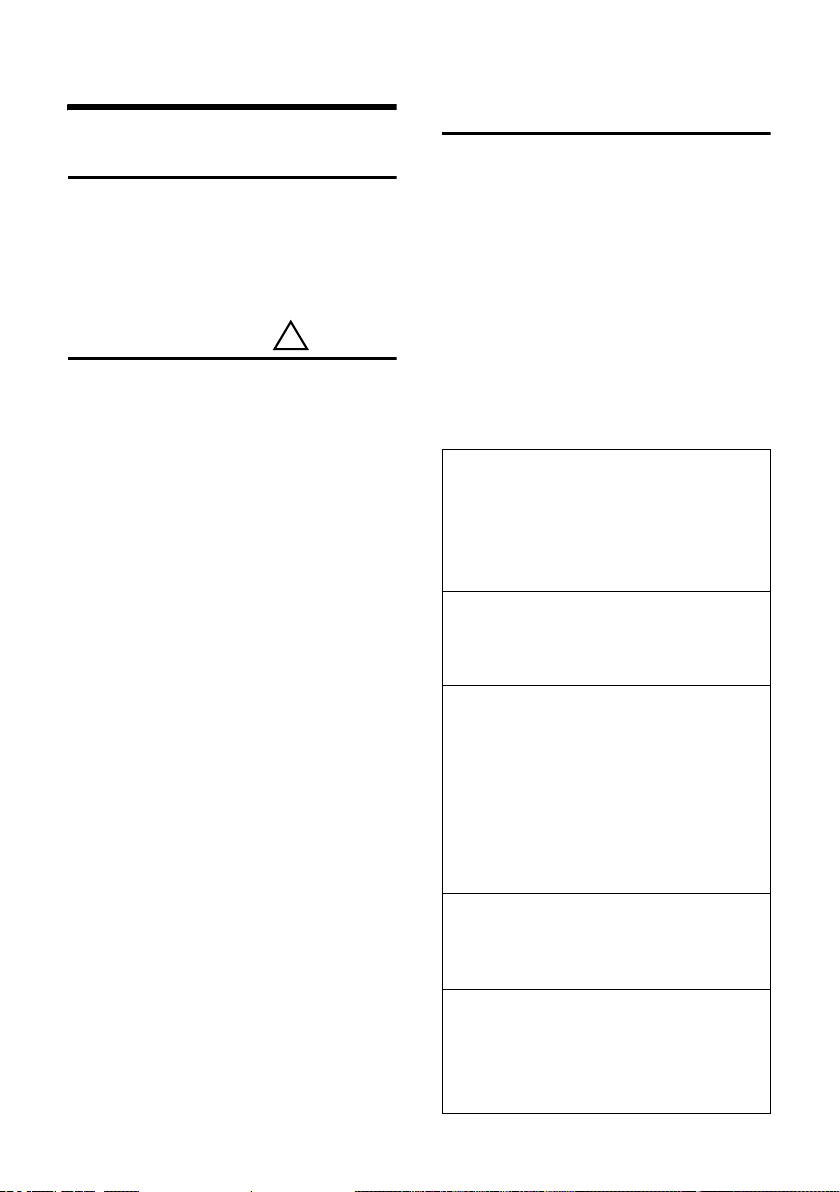
Appendix
Appendix
Care
¤ Wipe the base and the handset with a
damp cloth (do not use solvent) or an
antistatic cloth.
Never use a dry cloth as this can cause
static.
Contact with liquid
If the handset has come into contact with
liquid:
1. Switch the handset off and remove
the batteries immediately.
2. Allow the liquid to drain from the handset.
3. Pat all parts dry, then place the handset
with the battery compartment open
and the keypad facing down in a dry,
warm place for at least 72 hours (not
in a microwave, oven etc.).
4. Do not activate the handset again
until it is dry.
When it has fully dried out you will normally be able to use it again.
!
Faults and Self-help with Troubleshooting
Not every fault is due to a defective
phone. In certain circumstances, it can
come from a brief interruption in the
power supply to the base station (unplug/
plug in power supply) or if the batteries of
the handset are removed and inserted
again. The following instructions should
be of help for specific faults.
Important: problems or faults can only be
remedied if you bring the complete unit
(base station, handset, as well as connecting cable) to the place of purchase.
The display is blank.
1. The handset is not switched on.
¥ Press the 'end call' key a and hold.
2. The battery is flat.
¥ Charge the battery or replace it
(page 6).
The handset does not respond to a key
press.
The keypad lock is activated.
¥ Press the hash key
"Base x“ flashes in the display.
1. The handset is outside the range of the
base.
long (page 7).
#
¥ Move the handset closer to the base.
2. The handset has been de-registered.
¥ Register the handset (page 27).
3. The base is not switched on.
¥ Check the base's mains adapter
(page 5).
" Please Register" flashes in the display.
No base is switched on or within range.
¥ Move the handset closer to the base.
¥ Check the base's mains adapter (page 5).
Handset does not ring.
1. The ringer is switched off.
¥ Activate the ringer (page 33).
2. Call diversion is set to All Calls.
¥ Switch off call diversion (page 12).
36
Page 38

Appendix
You hear no ring tone/dial tone.
The base's telephone line cord has been
replaced.
¥ When buying a replacement line cord,
ensure that the line plug has the correct
type of wiring (page 6) .
Call charges are not displayed.
1. Your network service provider does not
support this service.
2. There are no metering pulses.
¥ Ask your network service provider to
transmit metering pulses.
3. Call charge display is not activated.
¥ Activate the function (page 18).
4. Charges per unit are set to "00.00".
¥ Set the charge per unit (page 18).
The other party cannot hear you.
You have pre ss ed the
set is "muted".
u (§INT§) key. The hand-
¥ Cancel muting (page 11).
The caller's number is not displayed despite
CLIP.
Number identification is not enabled.
¥ The caller should ask his network service
provider to activate calling line identification (CLI).
You hear an error tone when keying an
input
(a descending sequence of tones).
Action has failed/invalid input.
¥ Repeat the operation.
Watch the display and refer to the operating instructions if necessary.
Warranty/Maintenance/Repair/ Authorisation
Warranty
The warranty period is 2 years as of the
date of purchase.
For warranty repair, the warranty card,
filled out and stamped by the place of purchase must be included with the defective
device.
Excluded from the warranty are damages
due to improper use, wear and tear, or
tampering by others. The warranty does
not include consumed materials and deficiencies which only affect the value or
capability for use inconsiderably.
In case of an error, please contact your
place of purchase.
Repair/Maintenance
Rental devices
If your phone does not operate properly,
notify Technical Assistance (phone
number 175).
The repair *) and the fault action are free
of charge.
Purchased devices
Repair services are performed free of
charge within the warranty period in
accordance with the regulation of the
warranty certificate. If a repair is necessary, the device must be returned to the
place of purchase.
If Technical Assistance is made available
(during the warranty period as well), the
fault action is charged (route lump sum
price as well as time expenses). The repair
costs are additional outside the warranty
period.
Batteries
Battery cells are considered consumed
material, which is not covered by the warranty service. Defective batteries are not
replaced free of charge. This applies to
rental and purchased devices.
Help
If you have any general questions about
products, services, etc., please contact
your Swisscom Information Centre (tollfree number 0800 800 800).
37
Page 39

Appendix
Authorisation and Conformity
This device is intended to be operated on
the analogue Swiss network.
Country-specific conditions have been
taken into account. If you have any questions about the differences between the
public phone networks, please contact
your specialist dealer or network provider.
The CE mark attests to the phone's compliance with the essential requirements of
the R&TTE directive.
Excerpt from the original declaration:
"The manufacturer declares, that the Classic
S128 is manufactured according to our Full
Quality Assurance System certified by CETECOM ICT Services GmbH with ANNEX V of the
R&TTE-Directive 99/5/EC. The presumption of
conformity with the essential requirements
regarding Council Directive 99/5/EC is ensured"
Senior Approvals Manager
The Declaration of Conformity can be found on
the following web site:
www.swisscom.com under the rubric
eShop, Phone, Declaration of Conformity or can
be ordered from the following postal address:
Specifications
Recommended batteries
(Valid at the time of going to press)
Nickel-metal-hydride (NiMH):
u Sanyo Twicell 700
u Sanyo Twicell 650
u Sanyo NiMH 800
u Panasonic 700 mAh "for DECT"
u GP 700mAh
u GP 850mAh
u Yuasa Technology AAA Phone 700
u Yuasa Technology AAA 800
u VARTA Phone Power AAA 700 mAh
The handset is supplied with two recommended batteries.
Handset operating times/ charging times
Capacity 700 mAh
Standby time approx. 170 hours (7 days)
Calling time approx. 15 hours
Charging time approx. 6 hours
The operating and charging times apply
only when using the recommended batteries.
Swisscom Fixnet AG
Retail Business
Customer Premises Equipments (CPE)
3050 Bern
38
Power consumption of the base
In readiness mode: approx. 2W
During a call: approx. 2W
Page 40
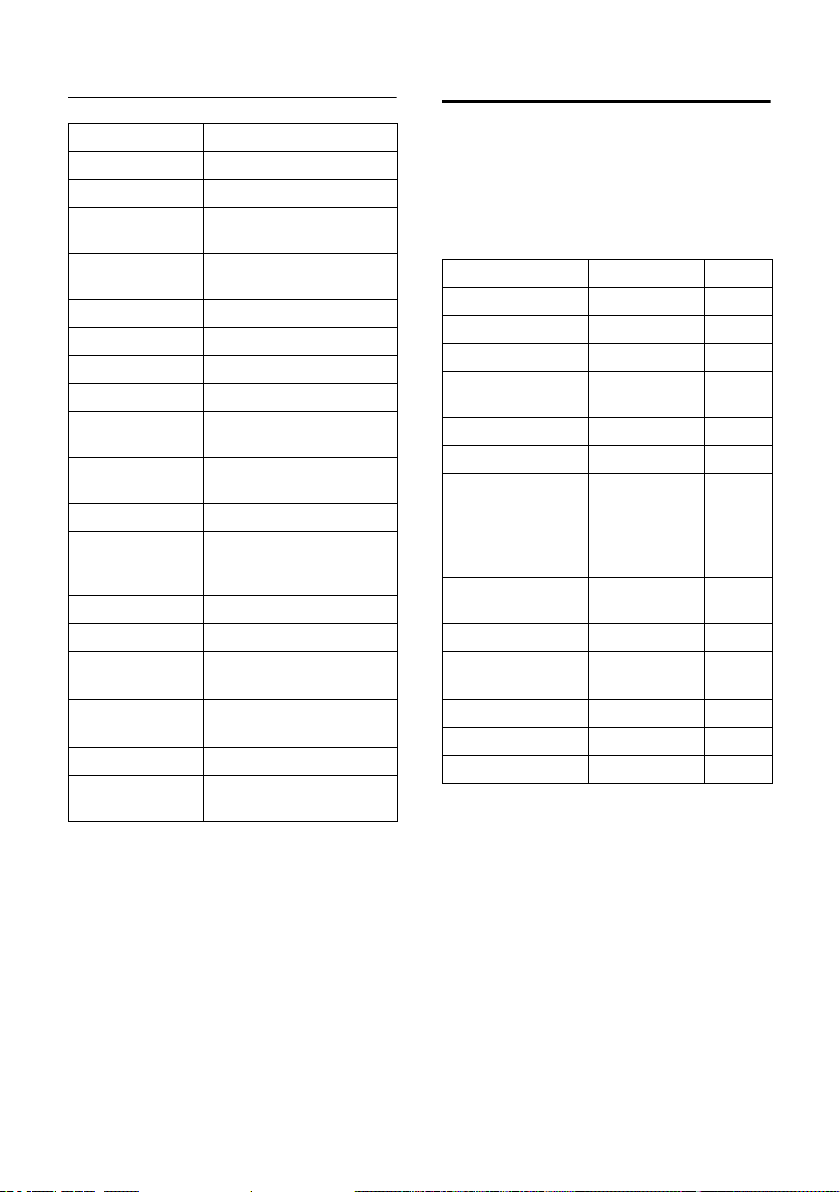
Appendix
General specifications
DECT standard is supported
GAP standard is supported
No. of channels 60 duplex channels
Wireless frequency range
Duplex method Time multiplex, 10 ms
Channel grid 1728 kHz
Bit rate 1152 kbit/s
Modulation GFSK
Language code 32 kbit/s
Transmission
power
Range up to 300 m outdoors,
Power supply/Base 230 V ~/50 Hz
Environmental
conditions in operation
Dialling mode DTMF (tone dialling)
Recall 120 ms
Dimensions, base
station
Dimensions,
handset
Weight of base 124 g
Weight of handset
with battery
1880–1900 MHz
frame length
10 mW, average power per
channel
up to 50 m indoors
+5 °C to +45 °C;
20 % to 75 % humidity
109 x 115 x 90 mm
(L x W x H)
158 x 59 x 32 mm
(L × W × H)
128 g
Default settings
Your Classic S128 is supplied with the
default settings shown in the tables.
You can restore these default settings
(page 34, page 34).
Default settings of the base
Function Default setting Page
Recall 120 ms page 35
Internal barge-in off page 29
Calls list type Missed Calls page 17
Handset: Name "INT 1" to
Pause: Line seizure 3 s page 35
Pause: Recall key 800 ms page 35
Fast access
SMS incoming and
draft messages list
SMS function on page 24
SMS info services* empty
SMS send centre page 23
System PIN 0000 page 27
Dialling mode DTMF page 35
*depending on the provider
1 on
"INT 6"
Select services
(Combox) without number
empty page 20
page 29
page 26
39
Page 41

Appendix
Default settings of the handset
Function Default setting Page
Battery tone/Key
click/Confirmation
tone
Auto talk on page 32
Baby alarm off page 30
Baby alarm: sensitivity/number
Display language german page 32
Volume: handsfree/
earpiece/ringer
EATONI predictive
text
Character set standard page 41
on page 33
high/no
number
3/1/5 page 32
on
page 30
Writing and editing text
The following rules apply when writing a
text:
u The cursor is controlled with t s.
u Characters are added to the left of the
cursor.
u Press the star key
from the "Abc" mode to "123", from
"123" to "abc" and from "abc" back to
"Abc" (upper case: 1st letter upper case,
all others lower case). Press the star key
P before entering the letter.
u Press the star key
the selection line of the characters
assigned to the star key.
u The first letter of the name of directory
entries is automatically capitalised, followed by lower case letters.
briefly to switch
P
and hold: Shows
P
Editing text (without predictive text)
When you press a key and hold it, the
characters of that key appear in the bottom display line and are highlighted one
after the other. When you release the key
the highlighted character is inserted into
the input field.
The display briefly shows whether upper
or lower case letters or digits is selected
when you switch from one mode to the
next: The bottom text line displays "abc ->
Abc", "Abc -> 123" or "123 -> abc".
Hi Peter, cannot
come today. Ic¼
h
gi
˜T§Menu
1 Text of the message
2Selection line
If this letter is the one you want, confirm it
by press ing the nex t key. I f it is not t he o ne
you want, briefly press the hash key û
repeatedly until the required letter is
reverse highlighted on the display line and
copied into the text panel.
If you press the hash key û long, you will
see the selection line of characters that are
assigned to the hash key.
Deactivating/activating predictive text
Requirement: You are in the text entry
panel.
§Menu§ Press the control key.
Predictive Text
Select and press
1
2
§OK§ (‰ =on).
40
Page 42
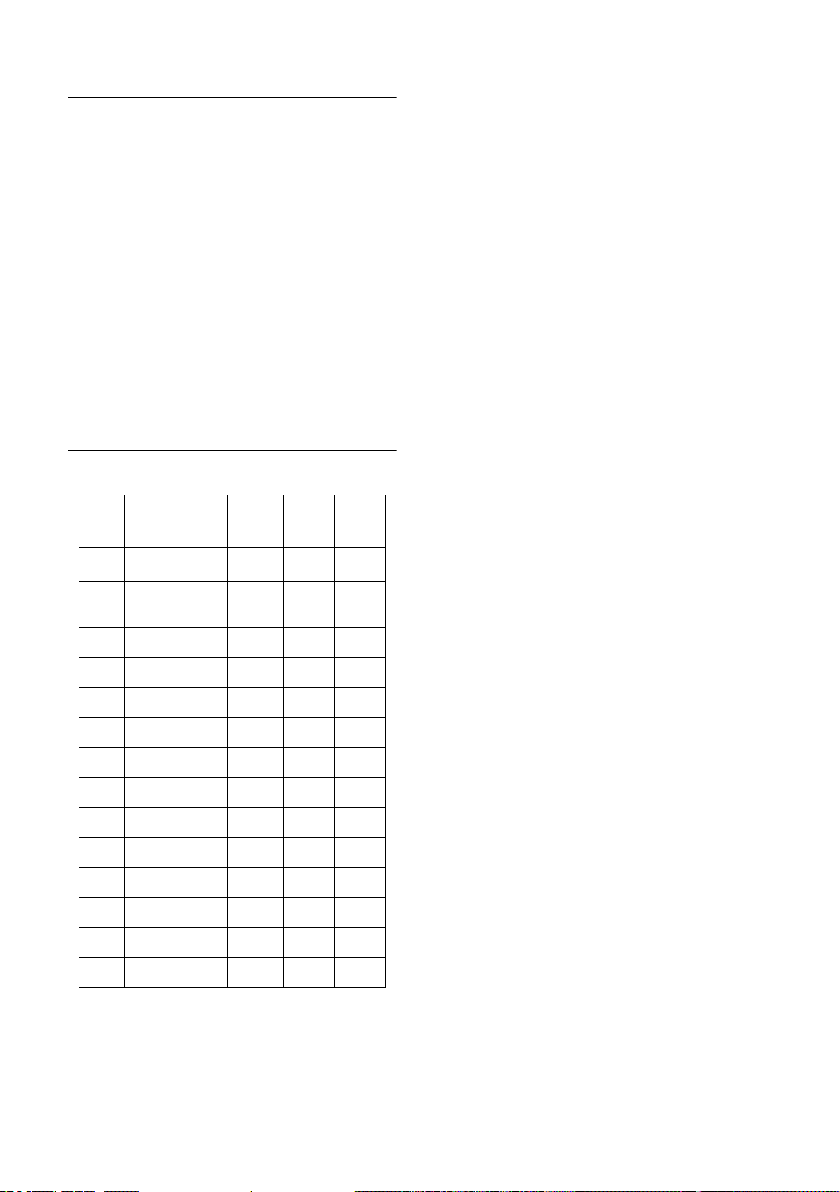
Order of directory entries
The directory entries are usually sorted in
alphabetical order. Spaces and digits take
first priority. The sort order is as follows:
1. Space (shown here as s)
2. Digits (0–9)
3. Letters (alphabetical)
4. Other characters
To get round the alphabetical order of the
entries, insert a space or a digit in front of
the name. These entries will now move to
the beginning of the directory. Names
which you have preceded with an asterisk
will move to the end of the directory.
Entering special characters
Standard characters
1 Q P #
*) **)
Space Space
1x
2x 1 Â ,
3x £ 1 ? * \
4x $
â
!/&
5x ¥ £ 0 ( §
6x ¤ $ + )
7x ¥ - <
8x ¤ : =
9x ¿ >
10x ¡ %
11x “
12x ‘
13x ;
14x _
Abc-->
.
123
123 -->
abc
#
@
Appendix
*) Directory and other lists
**) When writing a text message
41
Page 43
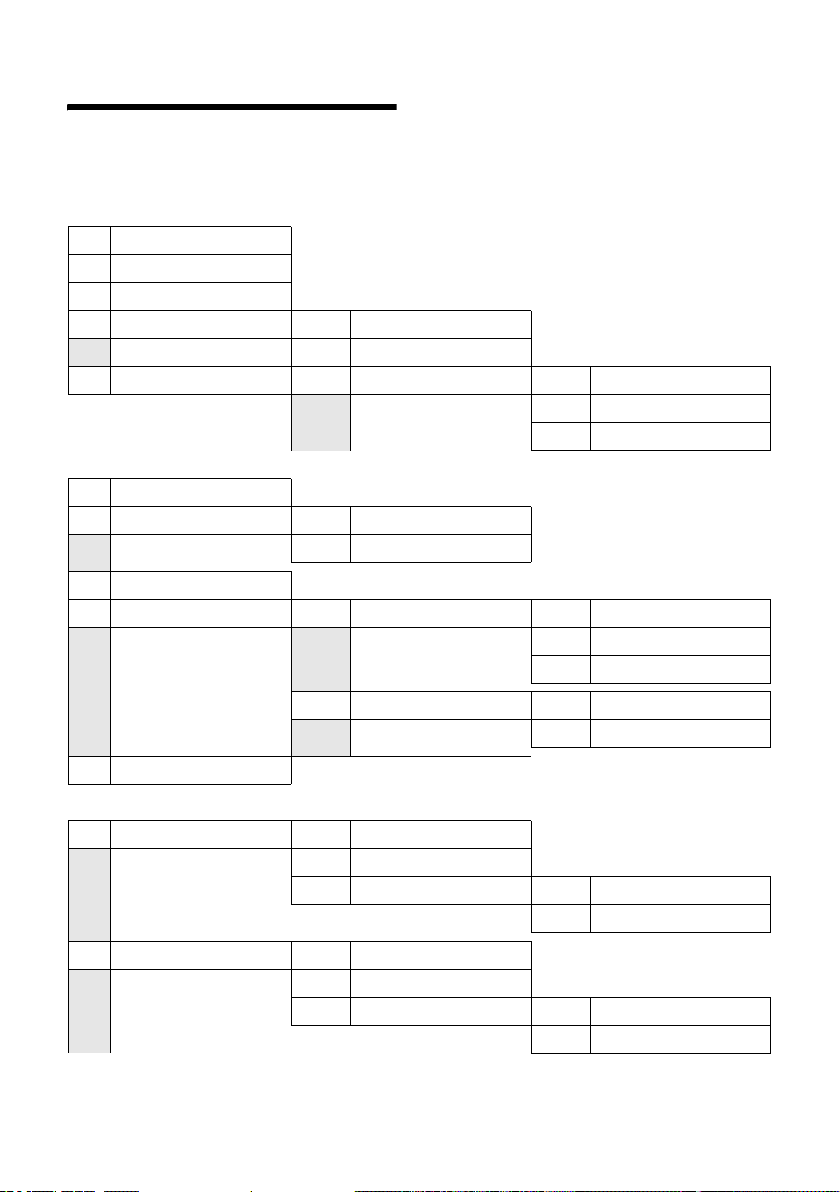
Menu tree
Menu tree
You can select a menu function faster than by scrolling by opening the menu with §Menu§
and then entering the digit combination ("shortcut keys").
Example:
¤ With the phone in the idle status, press §Menu§ (open menu):
1-1 Write Message
1-2 Incoming 00+00
1-3 Outgoing
1-5 SMS Service 1-5-1 Info Centre
1-6 Settings 1-6-1 Service Centres 1-6-1-1 SMS Centre No. Centre 1
2
2-1 Automatic Recall
2-2 Network Mailbox 2-2-1 On
2-3 Withhold Number
2-6 For All Calls 2-6-1 Call Divert 2-6-1-1 All Calls
§Menu§ 4I2 for "set battery low beep".
1-5-2 Ordering
… [to]
1-6-1-5 SMS Centre No. Centre 5
Select Services
2-2-2 Off
2-6-1-2 No Answer
2-6-1-3 When Busy
2-6-3 Call Waiting 2-6-3-1 On
2-7 Cancel Ringback
3
Additional Features
3-1 Room Monitor 3-1-1 Call Internal
3-1-2 Call External
3-1-3 Level 3-1-3-1 Low
3-2 Call Charges 3-2-1 Last Call
3-2-2 All Calls
3-2-3 Settings 3-2-3-1 Charges/Unit [00.10]
42
2-6-3-2 Off
3-1-3-2 High
3-2-3-2 Currency [CHF]
Page 44

4 Audio Settings
4-1 Ringer Volume
4-2 Ringer Melody 4-2-1 External Calls
4-2-2 Internal Calls
4-3 Advisory Tones 4-3-1 Key Tones
4-3-2 Battery Low
4-3-3 Confirmation Tone
Settings
5
5-1 Date/Time
5-3 Handset 5-3-1 Language
5-3-2 Auto Answer
5-3-3 Register Handset
5-3-4 Reset Handset
5-4 Base 5-4-2 System PIN
5-4-3 Base Reset
5-4-4 Additional Features 5-4-4-1 Dialling Mode
Menu tree
5-4-4-2 Recall
5-4-4-3 Repeater Mode
5-4-4-4 Listening in
6 Voice Mail (Combox)
6-1 Set Key 1 6-1-1 Network Mailbox
43
Page 45

Accessories
Accessories
Handsets
Turn your device into a cordless telephone system:
Handset Classic S128/S126
u Illuminated graphic display
u Polyphonic ringer melodies
u Handsfree
u Directory holds around 100 entries
u SMS (CLIP must be enabled) (depending on your
network provider)
u Room monitor
ISDN
Handset Top S328/S326
u Eye-catching design
u Illuminated colour display (4096 colours)
u Graphic main menu with icons
u Handsfree
u Polyphonic ringer melodies
u Ringer melodies can be recorded with the handset
u Directory holds around 200 entries
u SMS (CLIP must be enabled) (depending on your
ISDN
network provider)
u Headphone socket
Gigaset repeater V2
The Gigaset repeater can be used to increase the reception
range of your handset to the base station.
44
Page 46

Index
Index
A
Access control. . . . . . . . . . . . . . . . . . 34
Accessories
Acknowledge tones
Activate
advisory tones
auto answer
cancel ringer
handset
handsfree
internal barge-in
keypad lock
room monitor
SMS function
Advisory tones
Answering machine, see also
Area code
pause
Attachment (SMS)
Auto answer
B
Barging in on a call . . . . . . . . . . . . . . 29
Base
connecting to PABX
install and connect
range
restore default settings
setting up and connecting
settings
system PIN
Battery
charging
display
icon
inserting
low beep
recommended batteries
C
Call
answer
barging in to an external call
charges
end
internal
toggling
. . . . . . . . . . . . . . . . . . . . 44
. . . . . . . . . . . . . . 33
. . . . . . . . . . . . . . . . 33
. . . . . . . . . . . . . . . . . . 32
. . . . . . . . . . . . . . . . . 33
. . . . . . . . . . . . . . . . . . . . . . 7
. . . . . . . . . . . . . . . . . . . 11
. . . . . . . . . . . . . . 29
. . . . . . . . . . . . . . . . . . . 7
. . . . . . . . . . . . . . . . 30
. . . . . . . . . . . . . . . . . 24
. . . . . . . . . . . . . . . . . 33
Network mailbox/Combox
. . . . . . . . . . . . . . . . . . . . . . 35
. . . . . . . . . . . . . . . 22
. . . . . . . . . . . . . . . . 10, 32
. . . . . . . . . . . . 35
. . . . . . . . . . . . . . 5
. . . . . . . . . . . . . . . . . . . . . . . 5
. . . . . . . . . . 34
. . . . . . . . 5
. . . . . . . . . . . . . . . . . . . . . 34
. . . . . . . . . . . . . . . . . . . 34
. . . . . . . . . . . . . . . . . . . . . 7
. . . . . . . . . . . . . . . . . . . . . . . 6
. . . . . . . . . . . . . . . . . . . . . . . . . 7
. . . . . . . . . . . . . . . . . . . . . 6
. . . . . . . . . . . . . . . . . . . . 33
. . . . . . . . . 38
. . . . . . . . . . . . . . . . . . . . . 10
. . . . . . 29
. . . . . . . . . . . . . . . . . . . . . 18
. . . . . . . . . . . . . . . . . . . . . . . . 10
. . . . . . . . . . . . . . . . . . . . . 28
. . . . . . . . . . . . . . . . . . . . . 12
transfer
transfer (connect)
Call all
Call charges
setting unit/currency
Call costs, see Charges
Call diversion
Call duration
Call duration/units
Call waiting
accept/reject
activate/deactivate
internal call
Calling Line Identity
Calls list
Cancel (operation)
Cancelling
first ring
Care of the telephone
Change
dialling mode
display language
internal number of a
loudspeaker volume
name of a handset
pause times
PIN
ringers
system PIN
Charge status display
Charges of a call
CLI, CLIP
CLIR
Combox, see Network mailbox
Conference call
Confirmation beep
Connecting, base to PABX
Consultation
Consulting (internal)
Control key
Correcting wrong inputs
Costs, see Charges
Customer Care
. . . . . . . . . . . . . . . . . . . . .13
. . . . . . . . . . . . . .29
. . . . . . . . . . . . . . . . . . . . . . . .28
. . . . . . . . . . . .18
. . . . . . . . . . . . . . . . . . .12
. . . . . . . . . . . . . . . . . . .18
. . . . . . . . . . . . . . .18
. . . . . . . . . . . . . . . . . .13
. . . . . . . . . . . . .12
. . . . . . . . . . . . . . . . . . .28
. . . . . . . . . . . . . .10
. . . . . . . . . . . . . . . . . . . .16, 17
. . . . . . . . . . . . . . . 8
. . . . . . . . . . . . . . . . . . . . .33
. . . . . . . . . . . . .36
. . . . . . . . . . . . . . . . .35
. . . . . . . . . . . . . . .32
handset
. . . . . . . . . . . . . . . . . .29
. . . . . . . . . . . .32
. . . . . . . . . . . . .29
. . . . . . . . . . . . . . . . . .35
. . . . . . . . . . . . . . . . . . . . . . . . .34
. . . . . . . . . . . . . . . . . . . . . .32
. . . . . . . . . . . . . . . . . . .34
. . . . . . . . . . . . . 7
. . . . . . . . . . . . . . . . .18
. . . . . . . . . . . . . . . . . . . . . . .10
. . . . . . . . . . . . . . . . . . . . . . . . . .12
. . . . . . . . . . . . . . . . .12
. . . . . . . . . . . . . . .33
. . . . . . . . . .35
. . . . . . . . . . . . . . . . . . .12
. . . . . . . . . . . . .28
. . . . . . . . . . . . . . . . . . .1, 8
. . . . . . . . . . . 9
. . . . . . . . . . . . . . . . . .37
D
Deactivate
advisory tones
auto answer
cancel ringer
. . . . . . . . . . . . . . . .33
. . . . . . . . . . . . . . . . . .32
. . . . . . . . . . . . . . . . . .33
45
Page 47

Index
handset
handsfree
internal barge-in
keypad lock
room monitor
room monitor remotely
SMS function
Default settings
base
handset
Deleting
characters
De-register (handset)
Dialling
directory
with speed dialling
Dialling mode
Dialling pause
Directory
copying a number from text
open
order of entries
sending entry/list to a
store sender’s number (SMS)
storing a birthday
using to enter numbers
VIP
Display
call duration, charges
change display language
in idle status
number (CLI/CLIP)
withhold (CLIR)
wrong language
Draft list (SMS)
Duration of a call
. . . . . . . . . . . . . . . . . . . . . . 7
. . . . . . . . . . . . . . . . . . . 11
. . . . . . . . . . . . . . 29
. . . . . . . . . . . . . . . . . . . 7
. . . . . . . . . . . . . . . . 30
. . . . . . . . . 31
. . . . . . . . . . . . . . . . . 24
. . . . . . . . . . . . . . . . . . . . 34, 39
. . . . . . . . . . . . . . . . . . 34, 40
. . . . . . . . . . . . . . . . . . . . 9
. . . . . . . . . . . . . 27
. . . . . . . . . . . . . . . . . . . . 14
. . . . . . . . . . . . . 15
. . . . . . . . . . . . . . . . . . 35
. . . . . . . . . . . . . . . . . . 35
. . . . . . . . . . . . . . . . . . . . . . 14
. . . . . . 15
. . . . . . . . . . . . . . . . . . . . . . . . 8
. . . . . . . . . . . . . . . 41
handset
. . . . . . . . . . . . . . . . . . 15
. . . . . 22
. . . . . . . . . . . 14, 15
. . . . . . . . . 15
. . . . . . . . . . . . . . . . . . . . . . . . 14
. . . . . . . . . . . 18
. . . . . . . . 32
. . . . . . . . . . . . . . . . . . 8
. . . . . . . . . . . . . 10
. . . . . . . . . . . . . . . 12
. . . . . . . . . . . . . . . 32
. . . . . . . . . . . . . . . . . 20
. . . . . . . . . . . . . . . . 18
E
Earpiece mode . . . . . . . . . . . . . . . . . 11
Earpiece volume
Email address (SMS)
End call
End call key
Ending, see Deactivating
Enter
Entry
. . . . . . . . . . . . . . . . . . . . . . . 10
select (menu)
selecting from directory
store (network mailbox)
. . . . . . . . . . . . . . . . 32
. . . . . . . . . . . . . 21
. . . . . . . . . . . . . . . . . . 1, 10
. . . . . . . . . . . . . . . . . 8
. . . . . . . . . 14
. . . . . . . . . 26
Error beep
Escape key
External Call
. . . . . . . . . . . . . . . . . . . . .33
. . . . . . . . . . . . . . . . . . . . . 8
. . . . . . . . . . . . . . . . . . . .10
F
Fast access
network mailbox
. . . . . . . . . . . . . . .26
H
Handset
activate/deactivate
advisory tones
change internal number
change number
changing name
contact with liquid
de-registering
display language
idle status, return to
loudspeaker volume
muting
operating and
paging
registering
restore default settings
set up for use
settings (individual)
transferring calls
using room monitor
using several
Handset charging times
Handset operating time
in room monitor mode
Handsfree
key
Hash key
Hearing aids
. . . . . . . . . . . . . . . . . . . . . .11
charging times
. . . . . . . . . . . . . . . . . . . . . .28
. . . . . . . . . . . . . . . . . . .27
. . . . . . . . . . . . . . . . . . . . .11
. . . . . . . . . . . . . . . . . . . . . . . . . 1
. . . . . . . . . . . . . . . . . . . . .1, 7
. . . . . . . . . . . . . . . . . . . . 4
. . . . . . . . . . . . . 7
. . . . . . . . . . . . . . . .33
. . . . . . . . .29
. . . . . . . . . . . . . . . .29
. . . . . . . . . . . . . . . .29
. . . . . . . . . . . . .36
. . . . . . . . . . . . . . . . .27
. . . . . . . . . . . . . . .32
. . . . . . . . . . . . 8
. . . . . . . . . . . .32
. . . . . . . . . . . . .38
. . . . . . . . . .34
. . . . . . . . . . . . . . . . . 6
. . . . . . . . . . . . .32
. . . . . . . . . . . . . . .28
. . . . . . . . . . . .30
. . . . . . . . . . . . . . . . . .27
. . . . . . . . . . .38
. . . . . . . . . .30
I
Icon (new SMS) . . . . . . . . . . . . . . . . .21
Idle status (display)
Incoming message list
. . . . . . . . . . . . . . . . . . . . .21
(SMS)
Info services (SMS)
Input language (SMS)
Insert image in SMS
Insert sounds in SMS
Install, Base
. . . . . . . . . . . . . . . . . . . . 5
. . . . . . . . . . . . . . 8
. . . . . . . . . . . . . . .23
. . . . . . . . . . . . .20
. . . . . . . . . . . . . .20
. . . . . . . . . . . . .20
46
Page 48

Index
Internal
barge-in
consulting
making calls
Internal call
call waiting
. . . . . . . . . . . . . . . . . . . . . 29
. . . . . . . . . . . . . . . . . . . 28
. . . . . . . . . . . . . . . . . . 28
. . . . . . . . . . . . . . . . . . . . 28
. . . . . . . . . . . . . . . . . . 28
K
Key
control key
Key beep
Keypad lock
Keys
assigning directory entry
cancel key
control key
end call key
escape key
handsfree key
hash key
keypad lock
message key
On/Off key
recall key
speed dialling
star key
talk key
VIP directory
. . . . . . . . . . . . . . . . . . . . 8
. . . . . . . . . . . . . . . . . . . . . . 33
. . . . . . . . . . . . . . . . . . . . . 7
. . . . . . . . 15
. . . . . . . . . . . . . . . . . . . . 8
. . . . . . . . . . . . . . . . . . . . 1
. . . . . . . . . . . . . . . . 1, 10
. . . . . . . . . . . . . . . . . . . . 8
. . . . . . . . . . . . . . . . . 1
. . . . . . . . . . . . . . . . . . . 1, 7
. . . . . . . . . . . . . . . . . . . 7
. . . . . . . . . . . . . . . 1, 16
. . . . . . . . . . . . . . . . . . . . 1
. . . . . . . . . . . . . . . . . . . . . 1
. . . . . . . . . . . . . . . . 15
. . . . . . . . . . . . . . . . . . . 1, 33
. . . . . . . . . . . . . . . . . . . 1, 10
. . . . . . . . . . . . . . . . . . 1
L
Language, Display . . . . . . . . . . . . . . . 32
Last number redial
Link, see SMS
. . . . . . . . . . . . . . . . . . . . . . . . 36
Liquid
List
calls list
entry
incoming message list
last number redial list
missed calls
List type (calls list)
Lock (keypad)
Loudspeaker volume
. . . . . . . . . . . . . . . . . . 16, 17
. . . . . . . . . . . . . . . . . . . . . . . 17
. . . . . . . . . . . . . . 16
. . . . . . . . . . 21
. . . . . . . . . . . 16
. . . . . . . . . . . . . . . . . . 17
. . . . . . . . . . . . . . . 17
. . . . . . . . . . . . . . . . . . . 7
. . . . . . . . . . . . . 32
M
Mains unit. . . . . . . . . . . . . . . . . . . . . . 4
Making calls
answer call
external
internal
. . . . . . . . . . . . . . . 10, 11
. . . . . . . . . . . . . . . . . . . . . 10
. . . . . . . . . . . . . . . . . . . . . 28
Making cost-effective calls
Manual last number redial
Medical appliances
Menu
back one menu level
end tone
entry
menu guidance
tree
Message key
open list
opening lists
setting to flash
Messages
key
Messages LED
Missed call
Muting handset
. . . . . . . . . . . . . . . . . . . . .33
. . . . . . . . . . . . . . . . . . . . . . . 8
. . . . . . . . . . . . . . . . 8
. . . . . . . . . . . . . . . . . . . . . . . .42
. . . . . . . . . . . . . . . . . . . . .21
. . . . . . . . . . . . . . . . . .16
. . . . . . . . . . . . . . . .16
. . . . . . . . . . . . . . . . . . . . . . . . . 1
. . . . . . . . . . . . . . . . . .16
. . . . . . . . . . . . . . . . . . . . .17
. . . . . . . . . . . . . . . . .11
. . . . . . . . .18
. . . . . . . . .16
. . . . . . . . . . . . . . . 4
. . . . . . . . . . . . 8
N
Name
of a handset
Network mailbox service, see
Network services
Network mailbox/Combox
Network services
Number
adding to directory
copy from SMS text
copying from directory
display caller's (CLIP)
enter of network mailbox
entering with directory
set for SMS centre
store sender in directory
storing in directory
withhold
. . . . . . . . . . . . . . . . . .29
. . . . . . . . . .26
. . . . . . . . . . . . . . . .12
. . . . . . . . . . . . .15
. . . . . . . . . . . . .22
. . . . . . . . . .15
. . . . . . . . . . . .10
. . . . . . . .26
. . . . . . . . . .15
. . . . . . . . . . . . . .23
. . . . . . . . .22
. . . . . . . . . . . . .14
. . . . . . . . . . . . . . . . . . . . .12
O
On/Off key . . . . . . . . . . . . . . . . . . . . . 1
Operating time for handset
Operation (preparing to use
the phone)
Order of entries in directory
. . . . . . . . . . . . . . . . . 5
. . . . . . . . .38
. . . . . . . .41
P
PABX
connecting base
pause after area code
pause times
. . . . . . . . . . . . . . .35
. . . . . . . . . . .35
. . . . . . . . . . . . . . . . . .35
47
Page 49

Index
setting dialling mode
setting recall
. . . . . . . . . . . . . . . . . . . . . . . . 24
SMS
Pack contents
. . . . . . . . . . . . . . . . . . . . . . . 28
Paging
Paging, handset
. . . . . . . . . . . . . . . . . . . . . . . . 35
Pause
Phone access protection
Phone jack wiring
Power consumption
Preparing to use the phone
. . . . . . . . . . . . . . . . . 35
. . . . . . . . . . . . . . . . . . . 5
. . . . . . . . . . . 35
. . . . . . . . . . . . . . . . 28
. . . . . . . . . . 34
. . . . . . . . . . . . . . . . 6
. . . . . . . . . . . . . . 38
. . . . . . . . . 5
Q
Questions and answers . . . . . . . . . . . 36
R
Range . . . . . . . . . . . . . . . . . . . . . . . . . 5
. . . . . . . . . . . . . . . . . . . . . . . . 35
Recall
entering
Recall key
Reception amplifier, see
Register (handset)
Reminder call
Repeater
Ring delay
Ringback
cancel
Ringer
adjust volume
cancel
cancelling
changing
set volume
setting melody
Room monitor
. . . . . . . . . . . . . . . . . . . . . 1
. . . . . . . . . . . . . . . . . . . . . . 1
Repeater
. . . . . . . . . . . . . . . 27
. . . . . . . . . . . . . . . . . . 16
. . . . . . . . . . . . . . . . . . . . . . 34
. . . . . . . . . . . . . . . . . . . . . 32
. . . . . . . . . . . . . . . . . . . . . . 12
. . . . . . . . . . . . . . . . . . . . . . 13
. . . . . . . . . . . . . . . . . 8
. . . . . . . . . . . . . . . . . . . . . . 33
. . . . . . . . . . . . . . . . . . . 33
. . . . . . . . . . . . . . . . . . . . 32
. . . . . . . . . . . . . . . . . . . 32
. . . . . . . . . . . . . . . . 33
. . . . . . . . . . . . . . . . . . 30
S
Safety precautions. . . . . . . . . . . . . . . . 4
Searching in the directory
Send
. . . . . . . . . . . . . . . . . . . . . . . . 19
SMS
Sending
directory entry to a handset
Sensitivity (room monitor)
Set date
Set time
Set up for use
Setting a melody
. . . . . . . . . . . . . . . . . . . . . . . 7
. . . . . . . . . . . . . . . . . . . . . . . 7
handset
. . . . . . . . . . . . . . . . . . . . . . 6
. . . . . . . . . . . . . . . . 33
. . . . . . . . . 14
. . . . . . 15
. . . . . . . . . 30
Shortcut
Signal beep, see Advisory tones
SMS
SMS Centre
SMS function
Special characters
Special functions
Specifications
Speed dialling
Star key
Step by step
Storing a birthday in the
Storing a directory entry
System settings
. . . . . . . . . . . . . . . . . . . . . . .42
. . . . . . . . . . . . . . . . . . . . . . . . . .19
and PABX's
attachment
delete
draft list
forward
incoming message list
info services
input language
insert image
insert sounds
linked
open attachment
read
receive
reply to or forward
rules
save attachment
self help with error messages
send
send to email address
store number
troubleshooting
write
change number
. . . . . . . . . . . . . . . . . . . . . . . . .23
set
. . . . . . . . . . . . . . . . . . .24
. . . . . . . . . . . . . . . . . . .22
. . . . . . . . . . . . . . . . . . . . . . .20
. . . . . . . . . . . . . . . . . . . . .20
. . . . . . . . . . . . . . . . . . . . .22
. . . . . . . . . . .21
. . . . . . . . . . . . . . . . . .23
. . . . . . . . . . . . . . . .20
. . . . . . . . . . . . . . . . . .20
. . . . . . . . . . . . . . . . .20
. . . . . . . . . . . . . . . . . . . . . . .19
. . . . . . . . . . . . . .23
. . . . . . . . . . . . . . . . . . . . . . . .20
. . . . . . . . . . . . . . . . . . . . . .21
. . . . . . . . . . . . .22
. . . . . . . . . . . . . . . . . . . . . . . .19
. . . . . . . . . . . . . . .23
. . . . . .24
. . . . . . . . . . . . . . . . . . . . . . . .19
. . . . . . . . . . .21
. . . . . . . . . . . . . . . . .22
. . . . . . . . . . . . . . .24
. . . . . . . . . . . . . . . . . . . . . . .19
. . . . . . . . . . . . . . . .23
. . . . . . . . . . . . . . . . . . .24
. . . . . . . . . . . . . . . .41
. . . . . . . . . . . . . . . .35
. . . . . . . . . . . . . . . . . . .38
. . . . . . . . . . . . . . . . . .15
. . . . . . . . . . . . . . . . . . . . .1, 33
. . . . . . . . . . . . . . . . . . . . 9
directory
. . . . . . . . . . . . . . . .14, 15
. . . . . . . . . . .14
. . . . . . . . . . . . . . . . .34
T
Tal k key . . . . . . . . . . . . . . . . . . . . .1, 10
Text message, see SMS
Text writing, editing
Tog glin g
Tro ubl eshootin g
Troubl eshooting (SMS)
. . . . . . . . . . . . . . . . . . . . . .12
. . . . . . . . . . . . . .40
. . . . . . . . . . . . . . . . .36
. . . . . . . . . . . .24
48
Page 50

U
Unavailable. . . . . . . . . . . . . . . . . . . . 10
Units of a call
Using data (SMS)
. . . . . . . . . . . . . . . . . . 18
. . . . . . . . . . . . . . . . 22
V
VIP (directory entry) . . . . . . . . . . . . . 15
VIP directory
key
Volume
earpiece
handset loudspeaker
loudspeaker
ringer
setting
. . . . . . . . . . . . . . . . . . . 14
. . . . . . . . . . . . . . . . . . . . . . . . . 1
. . . . . . . . . . . . . . . . . . . . 32
. . . . . . . . . . . 32
. . . . . . . . . . . . . . . . . . 32
. . . . . . . . . . . . . . . . . . . . . . 32
. . . . . . . . . . . . . . . . . . . . . . 32
W
Warning beep, see Advisory tones
Withheld
Withhold
Write (SMS)
Wrong inputs (correcting)
. . . . . . . . . . . . . . . . . . . . . . 10
caller ID
. . . . . . . . . . . . . . . . . . . . . 12
. . . . . . . . . . . . . . . . . . . . 19
. . . . . . . . . . 9
Index
49
