Page 1

Rousseau 300
User Guide
Page 2
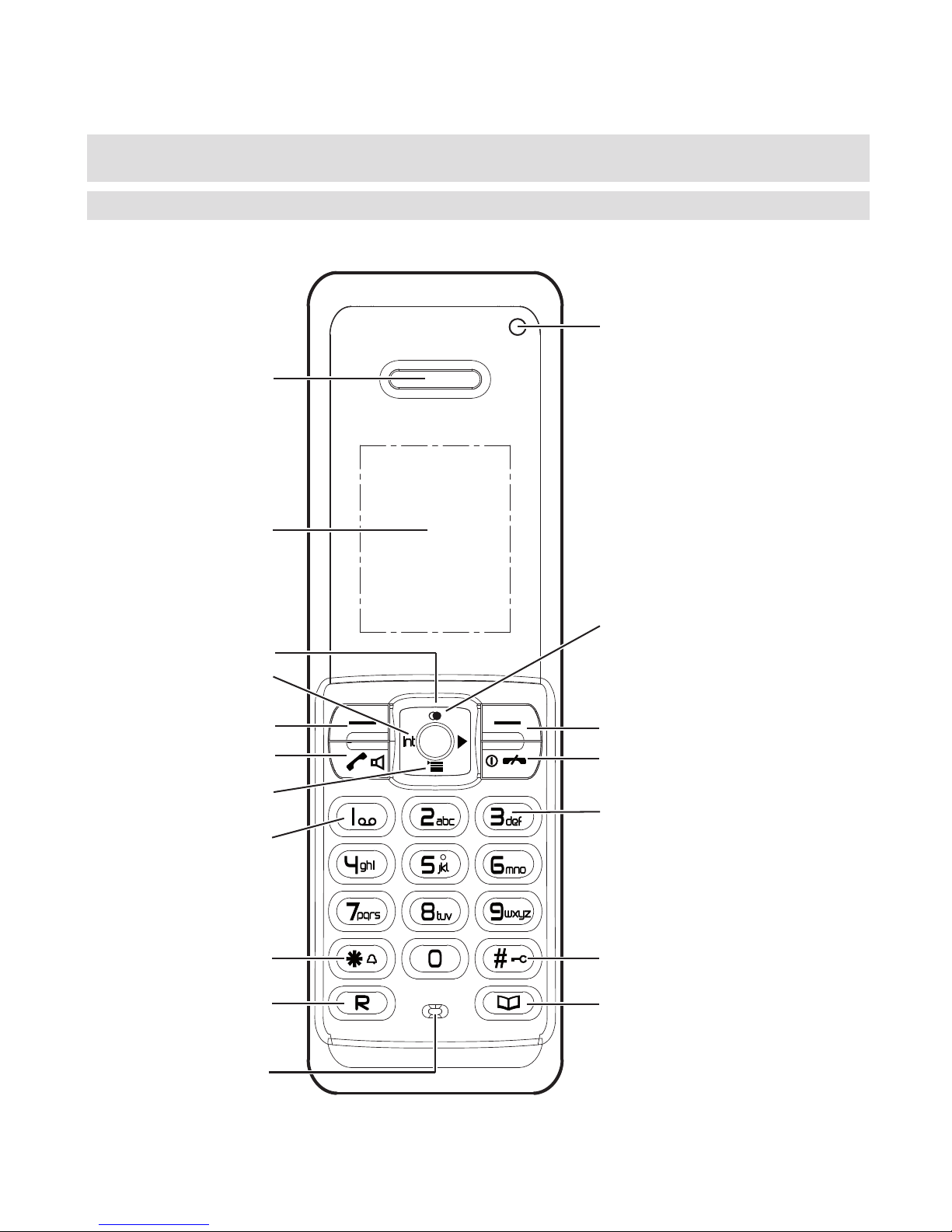
Display
Earpiece
Switch ringer
on/off
Talk key
Enquiry key
“End call” key
Microphone
Softkey (multifunctional key)
Softkey (multifunctional key)
Internal call key
Navigation key
Activating / deactivating
the key lock
Getting to know your telephone
Handset keys
Dialled calls (redial list)
Calls list
Central phonebook
Call anonymous
Call COMBOX
®
LED indicator
Flashes when you have
missed calls
Page 3
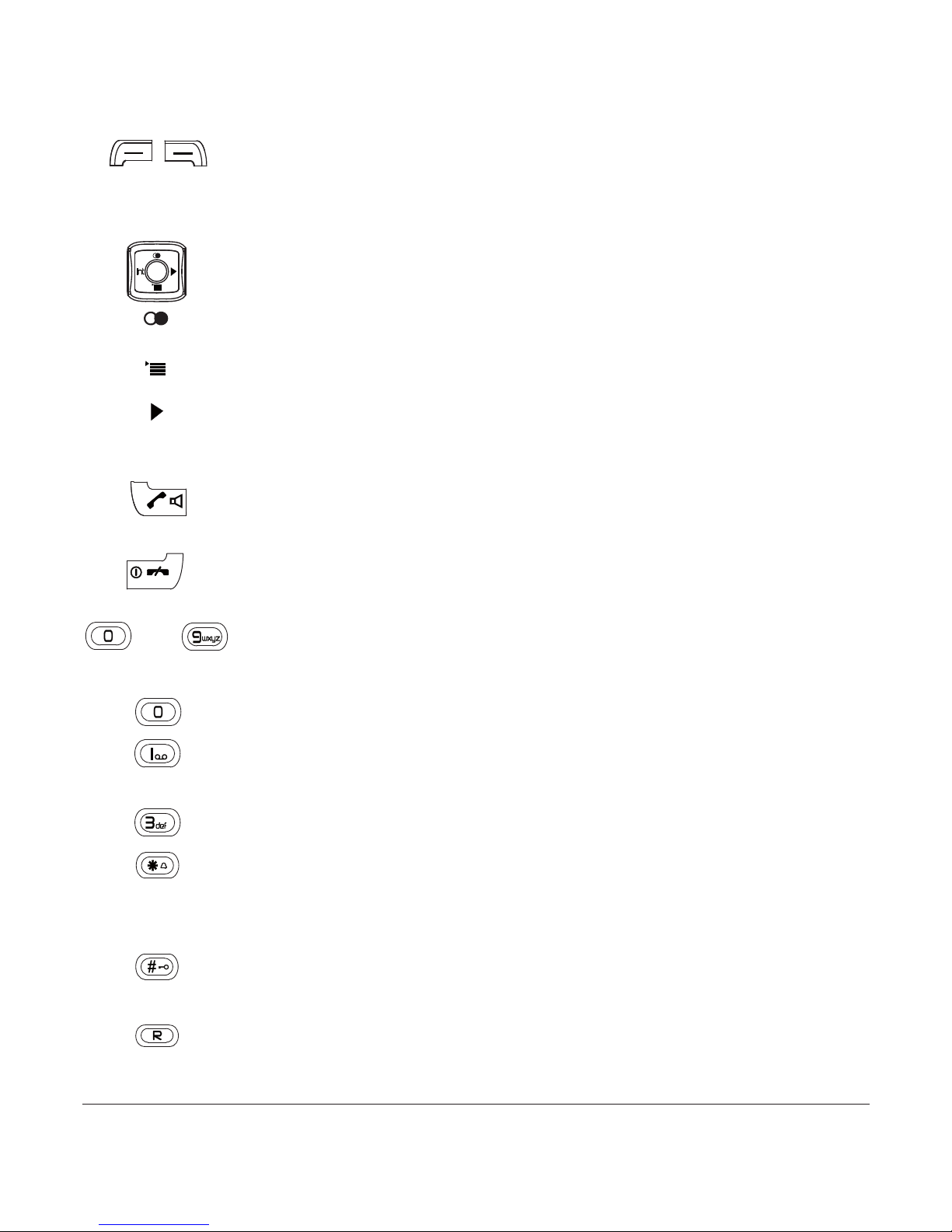
1
20406039en_ba_e0
Softkeys (multifunctional keys) Right softkey: Open menu, choose
menu options, confirms entries/settings. Left softkey: Open local phone-
book, returns to previous menu step, delete characters while entering
text.
Navigation keyFor scrolling up/down or right/left.
Open list of last dialled calls (redial list).
Calls list Access to calls list (answered/missed calls, dialled calls)
Scroll right.
Internal call keyFor conducting handset-to-handset calls. Scroll left.
Talk keyFor conducting and accepting calls and switching to hands-
free.
“End call“ keyPress briefly to end a call or return to standby mode.
Press and hold down to switch the handset on/off.
Alphanumerical keypadFor dialling telephone numbers. Letters print-
ed on housing.
Press and hold down to insert a dialling pause.
COMBOX
®
Press and hold down for direct access to network answer
machine messages.
Call anonymousPress and hold down to suppress caller ID for next call.
Asterisk key For entering asterisks. In idle mode: Press and hold down
to switch handset ringer on/off. When entering names, switch between
upper and lower case lettering.
Hash keyFor entering the hash symbol. In idle mode: Press and hold
down to switch keylock on/off.
Enquiry key Start a new external call when you have already an active
call.
…
Int
Page 4

2
20406039en_ba_e0
Handset display symbols
The following symbols are displayed on your handset.
Coverage symbol
Reception displayed when the handset is within range of the base station.
Flashes red when out of range of the
base station or not registered with the
base station. Is lit green, when the
electromagnetic radiation between
the base station and the handset is
shut down (Ecomode plus activated).
Alarm set
Indicates that the alarm is set.
Handsfree on
Indicates that handsfree speaking is
activated.
Ringer off
Indicates that the ringer is switched
off.
Keypad lock
Indicates that the keypad is locked.
Battery full
Indicates that the batteries are fully
charged.
Battery empty
Indicates that the batteries are almost
discharged.
Missed calls
Displayed if you have missed calls in
the calls list.
Fixed network number
Mobile number
Office number
Symbols displayed in the phonebooks,
redial list, calls list etc. to indicate
which number of the entry is used.
Central Phonebook key: Open the central phonebook saved in the
base.
Page 5
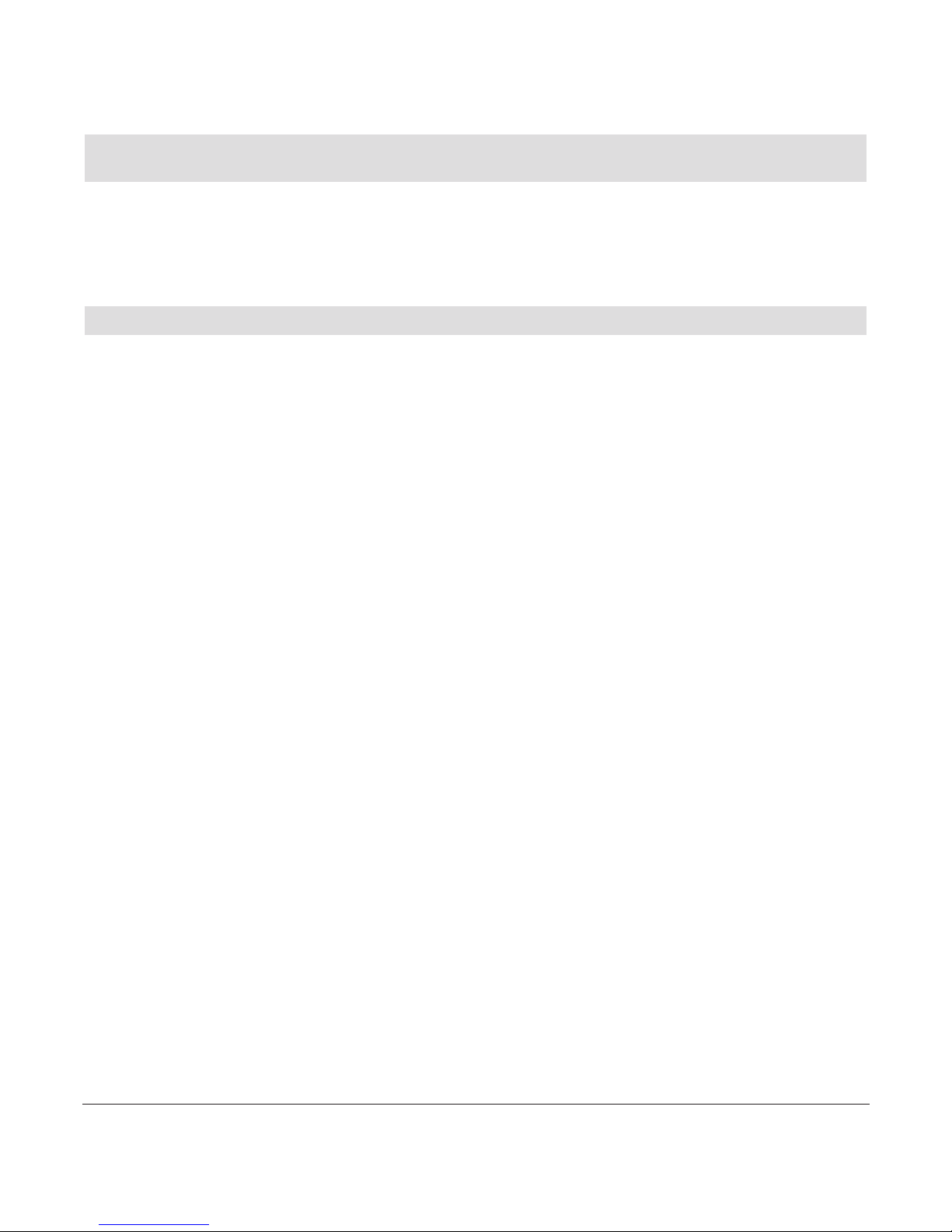
3
20406039en_ba_e0
Practical advice
After successful registration of your handset, the following signposts may help you to
find important functions quickly.
Infomation about.…. …on page
COMBOX
®
setup 29
Modify ringer melodies 31
Set alarm clock 33
Activate direct call 30
Turn on keypad lock 18
Activate handsfree operation 16
Group call to locate a mislaid handset 18
Redial last dialled numbers 17
Add a new entry in the phonebook 22
Copy phonebook 23
Trouble-shooting 39
Contact Swisscom customer service 42
Page 6
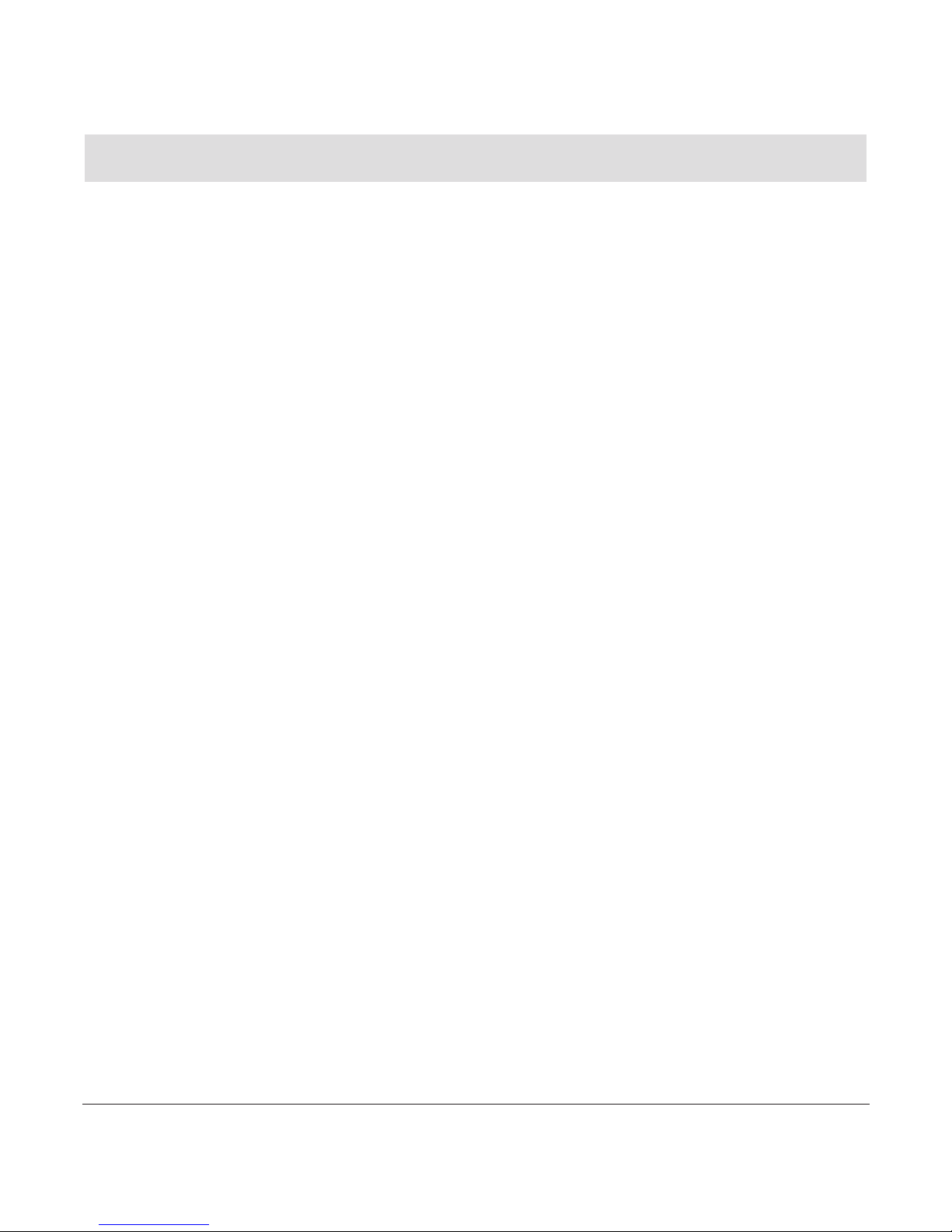
4
20406039en_ba_e0
Contents
Getting to know your telephone
Handset keys
Handset display symbols ………………………………………………………………………2
Practical advice ………………………………………………………………………………3
Safety precautions……………………………………………………………………………7
If the device is passed to another user …………………………………………………8
Environmental impact ……………………………………………………………………8
Setting up the telephone……………………………………………………………………9
Contents of the package ………………………………………………………………………9
Setting up the handset…………………………………………………………………………9
Inserting the rechargeable batteries………………………………………………………9
Removing the battery compartment cover ………………………………………………9
Setting the language …………………………………………………………………10
Installation assistant …………………………………………………………………………10
Connecting the charger ………………………………………………………………………11
Charging the batteries ………………………………………………………………………11
Location ………………………………………………………………………………………13
About the user guide / menus ……………………………………………………………14
Main menu ……………………………………………………………………………………14
Menu navigation………………………………………………………………………………14
User guide fonts and symbols ………………………………………………………………15
Telephoning …………………………………………………………………………………15
Making an external call ………………………………………………………………………15
Accepting a call ………………………………………………………………………………15
Incoming external call line display …………………………………………………………16
Handsfree operation …………………………………………………………………………16
Earpiece/handsfree volume …………………………………………………………………17
Mute……………………………………………………………………………………………17
Redial / Dialled calls …………………………………………………………………………17
Group call (paging)……………………………………………………………………………18
Page 7
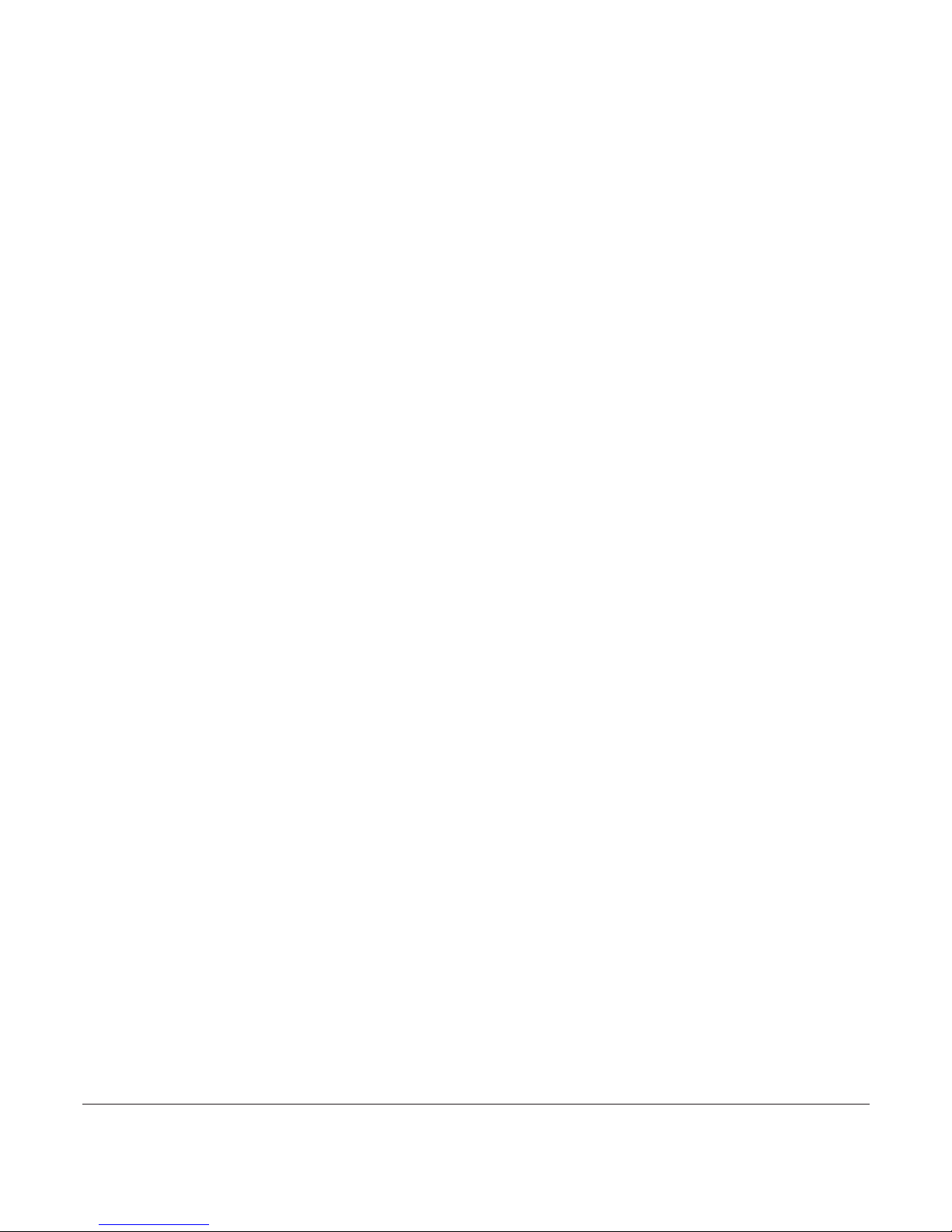
5
20406039en_ba_e0
Keypad lock ……………………………………………………………………………………18
Internal calls……………………………………………………………………………………18
Call waiting ……………………………………………………………………………………19
Enquiries ………………………………………………………………………………………19
Toggle (switching between two calls) ………………………………………………………20
Call transfer to another handset ……………………………………………………………20
Three-way conference ………………………………………………………………………21
Phonebook……………………………………………………………………………………22
Local phonebook ……………………………………………………………………………22
Editing entries ……………………………………………………………………………23
Show details ………………………………………………………………………………23
Deleting phonebook entries/the entire phonebook ……………………………………23
Copying entries/the entire local phonebook to the central phonebook ……………23
Copying the central phonebook to the local phonebook ……………………………24
Central phonebook……………………………………………………………………………24
Dialling numbers from the local or central phonebook ……………………………………25
Outgoing line ………………………………………………………………………………25
Calls list ………………………………………………………………………………………26
Dialling a number from the calls list…………………………………………………………26
Deleting individual entries ……………………………………………………………………27
Deleting an entire list …………………………………………………………………………27
Deleting all lists ………………………………………………………………………………27
Saving numbers from the calls list to the local or central phonebook ……………………27
Line Filtering …………………………………………………………………………………28
Extra …………………………………………………………………………………………29
COMBOX
®
(Network answer machine) ……………………………………………………29
Anonymous call (Identification restriction) …………………………………………………30
Direct call ……………………………………………………………………………………30
Call forwarding ………………………………………………………………………………31
Audio …………………………………………………………………………………………31
Handset ringer…………………………………………………………………………………31
Tones …………………………………………………………………………………………32
Page 8
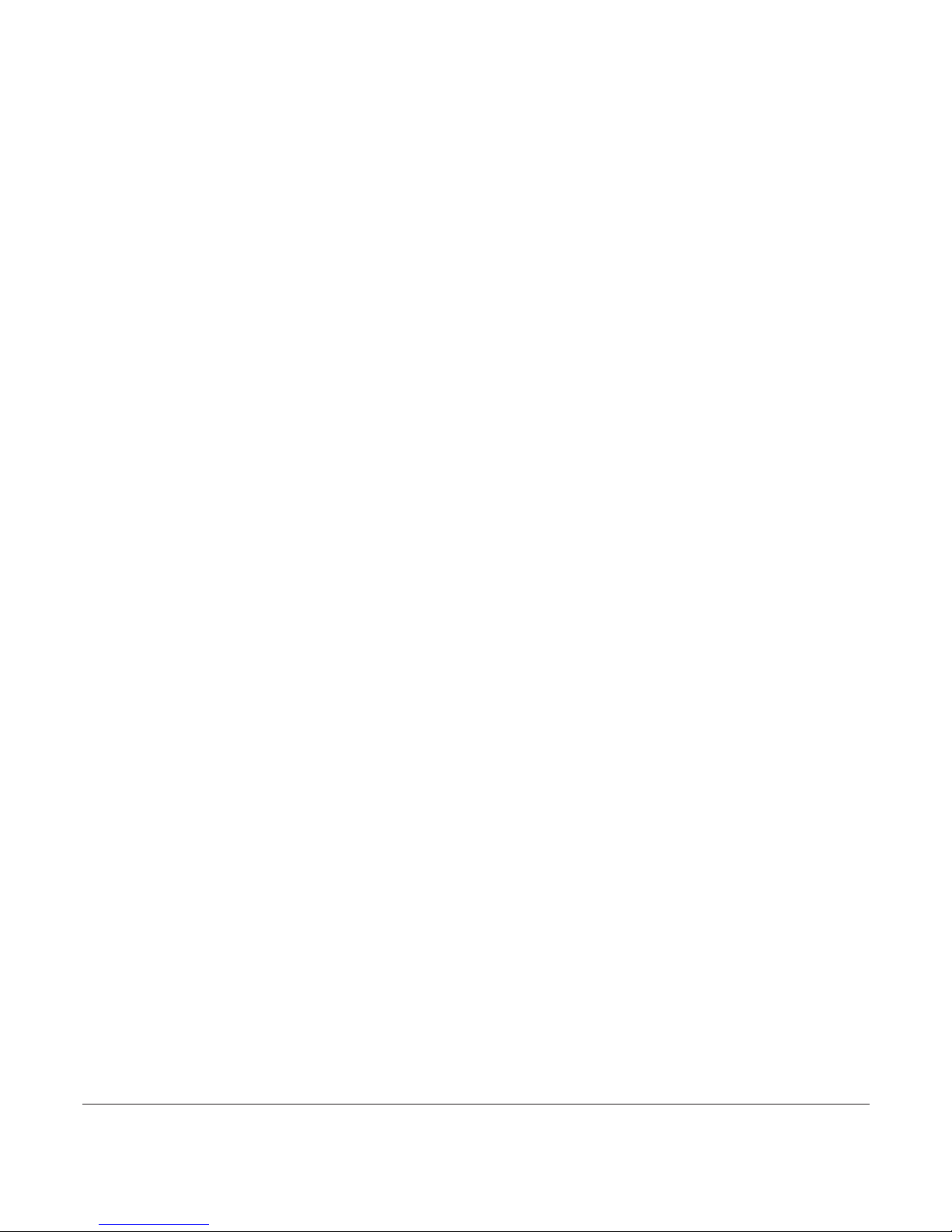
6
20406039en_ba_e0
Keypad ……………………………………………………………………………………32
Out of range………………………………………………………………………………32
Charging …………………………………………………………………………………32
Battery low ………………………………………………………………………………32
Confirmation………………………………………………………………………………32
Clock …………………………………………………………………………………………32
Appointments …………………………………………………………………………………32
Set Alarm ………………………………………………………………………………………33
Set time/date …………………………………………………………………………………33
Time from network……………………………………………………………………………33
Settings ………………………………………………………………………………………34
Handset ………………………………………………………………………………………34
Handset names ………………………………………………………………………………34
Language ………………………………………………………………………………………34
Line settings……………………………………………………………………………………35
Ecomode plus …………………………………………………………………………………36
Registration ……………………………………………………………………………………36
System PIN ……………………………………………………………………………………37
Reset …………………………………………………………………………………………38
Software version ………………………………………………………………………………38
Software update ………………………………………………………………………………39
IP address………………………………………………………………………………………39
Faults and trouble-shooting ………………………………………………………………39
Important information ……………………………………………………………………41
Software update ………………………………………………………………………………41
Approval and conformity ……………………………………………………………………41
CE symbol ……………………………………………………………………………………41
Warranty and support ………………………………………………………………………42
Support ……………………………………………………………………………………42
Warranty …………………………………………………………………………………42
Restrictions ………………………………………………………………………………42
Help ……………………………………………………………………………………………42
Cleaning – when necessary …………………………………………………………………42
Page 9
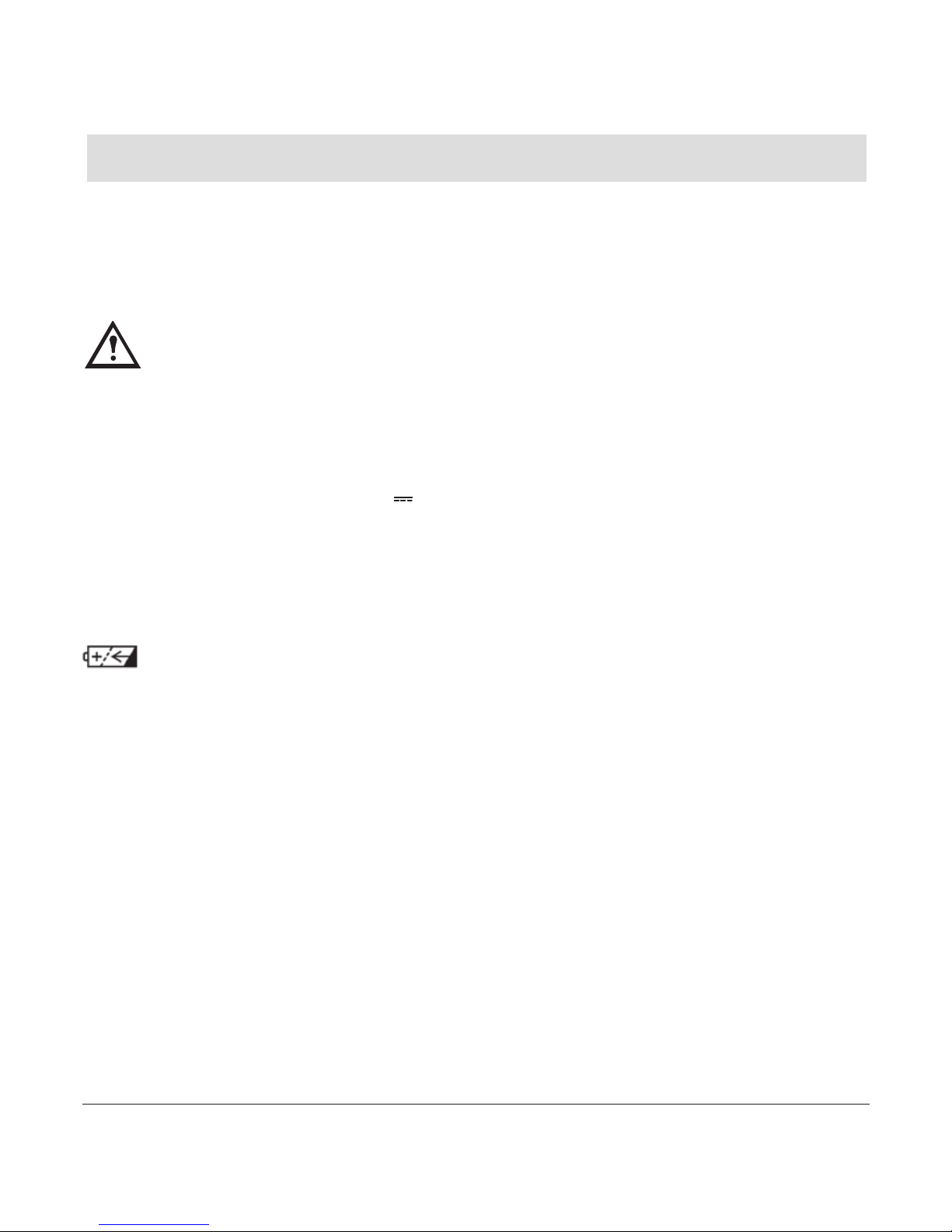
7
20406039en_ba_e0
Safety precautions
Your new Swisscom Rousseau 300 is designed for connection to the Swisscom IP network. Please read the safety precautions and user guide carefully before installing the
telephone. The user guide is a part of the product package and must be passed on to a
new owner.
Caution: Warning/danger statement, follow safety precautions!
➭ The ambient temperature must be between 5 °C and 40 °C.
➭ Please note that the ringer for incoming calls as well as signal tones are emitted
on the handset loudspeaker. Do not therefore hold the handset close to your
ear while one of these functions is on, otherwise your hearing may be affected.
➭ Use only the following supplied power supply:
- MN-A002-A080 ; 7.5 V , 300mA from MEIC
➭ This product requires an electrical supply of 100-240 volts AC.
➭ The mains power plug must always be easily accessible.
➭ To disconnect the device from mains, separate the plug from the wall socket
first.
Rechargeable batteries
Use only only one of supplied rechargeable batteries:
- NiMH AAA 750 from Hisund or
- KF-AAA750H from Kaifeng Batteries or
- 80AAAHC from GP Industrial
Using other rechargeable batteries or non-rechargeable batteries/primary cells can
be dangerous and cause malfunctions in or damage to the telephone. Insert the
batteries/type indication see chapter “Setting up the handset”.
Product dimensions and weight
160 x 50 x 30 mm / 140 g
Please note:
➭ Do not immerse batteries in water or throw in the fire.
➭ Rechargeable batteries can become warm while recharging. This is normal and not dan-
gerous.
➭ Do not use any other type of charging unit since this may damage the batteries.
Page 10

8
20406039en_ba_e0
Environmental impact
At the end of its working life this device must not under any circumstances be
disposed of as normal waste. It must be taken to a point of sale or central collection point for electronic and electrical devices in accordance with the Swiss
Ordinance on the Return, Taking Back and Disposal of Electrical and Electronic
Appliances (ORDEA).
The individual materials are recyclable as indicated. By reutilizing, recycling or reusing them in any other form, you are making a major contribution towards
environmental protection.
➭ Before using the telephone, wearers of hearing aids should note that radio sig-
nals can be picked up by the hearing aid and cause an unpleasant buzzing noise.
➭ Do not use your cordless telephone in environments at risk from explosion (e.g.
paintworks, petrol stations etc.)
➭ Do not position the telephone in bathrooms or showers.
➭ The radio signals may influence the working of medical equipment.
➭ In the event of a power cut or if the batteries are discharged, your cordless telephone
will not function!
➭ The handset must not be charged up without batteries or the battery cover in place.
➭ Do not touch open contacts!
If the device is passed to another user
If the device is passed to another user, please reset the device (see page 38).
Page 11
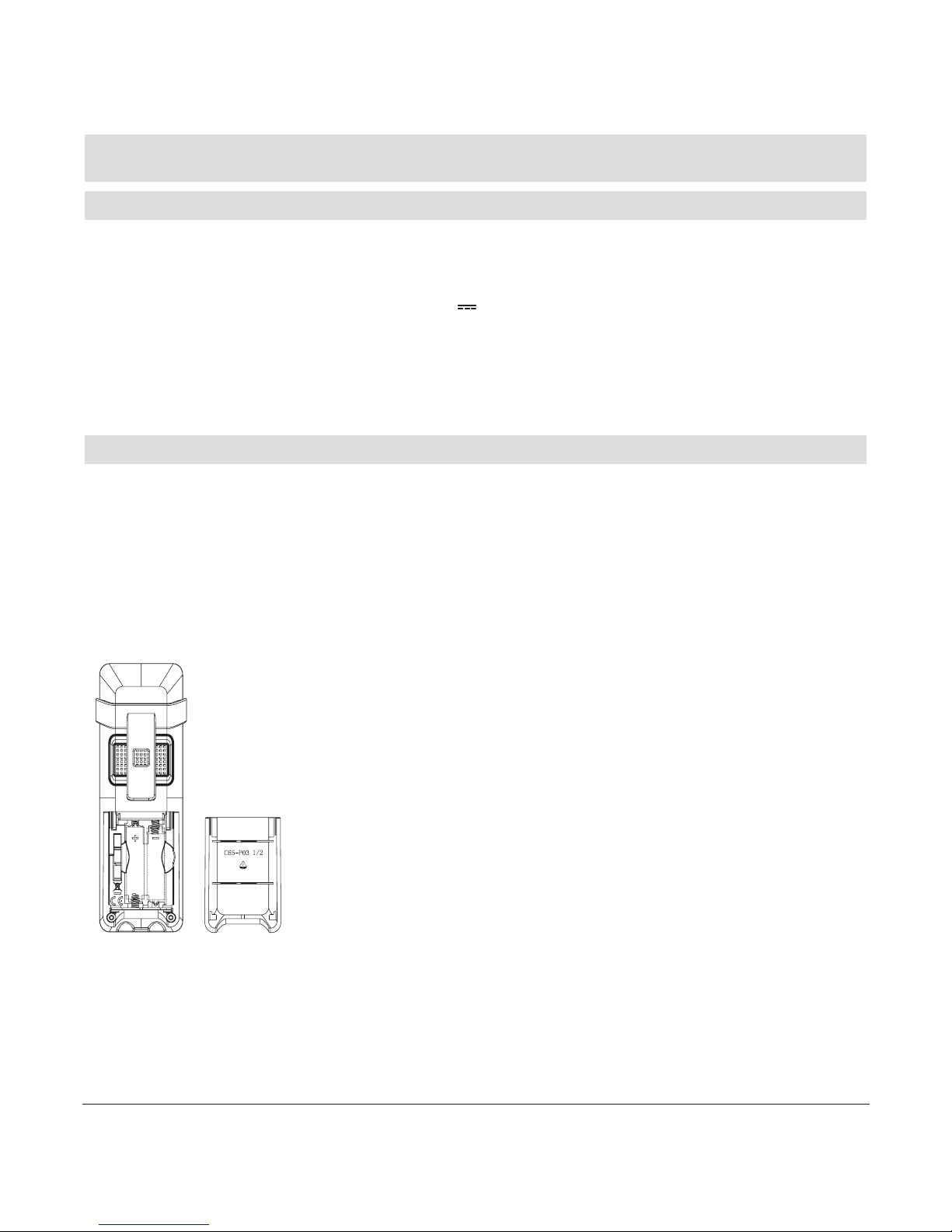
9
20406039en_ba_e0
Setting up the telephone
Contents of the package
➭ 1 handset
➭ 1 charging station
➭ 1 power supply MN-A002-A080 ; 7.5 V , 300mA from MEIC
➭ 2 rechargeable batteries NiMH AAA 750 mAh/1.2 V
➭ 3 user manuals (ger/fr/it)
➭ 1 belt clip (mounted)
Setting up the handset
Inserting the rechargeable batteries
The bottom part of the handset contains a battery compartment for housing two type
AAA batteries (microcells).
Removing the battery compartment cover
Slide the battery compartment cover downwards (approx.3
mm) and lift it up.
Insert the batteries in the battery compartment. Make sure
the polarity is correct. Insert the batteries so that the flat end
(negative polarity) of the battery is pressing against the spring.
The handset will not function if the batteries are incorrectly
inserted. This may result in damage. Replace the compartment
cover by placing it approximately 3 mm offset and slide it
upwards until it clicks into place.
Page 12

10
20406039en_ba_e0
Setting the language
When the batteries have been inserted for the first time the language choice appears.
1. Press to scroll to the desired language (default setting on delivery is German).
2. Confirm with OK.
The display texts are now displayed in the selected language.
Installation assistant
After having selected the language, the handset will automatically switch to registration
mode.
1.
PRESS AND HOLD PAGING KEY ON THE BASE
appears. Press and hold down the paging key on the base station for a few seconds until white light starts blinking on the
base.
2. Release the paging key. If the registration is successful the handset is automatically
assigned a handset name (e.g.
INT1
). If the registration is not successful, repeat the
procedure.
3. If you have more than one IP line: After successful registration you can directly select
the incoming line(s) the handset is attached to and the default outgoing line for your
handset.
Note
• To register your handset you must install a base station first!
• If you interrupt the registration for a while, the registration menu will disappear (dis-
play turns off automatically). Place the handset back into the charger: the menu reappears.
• Refer to chapter "Settings / Registration" for further information.
Page 13
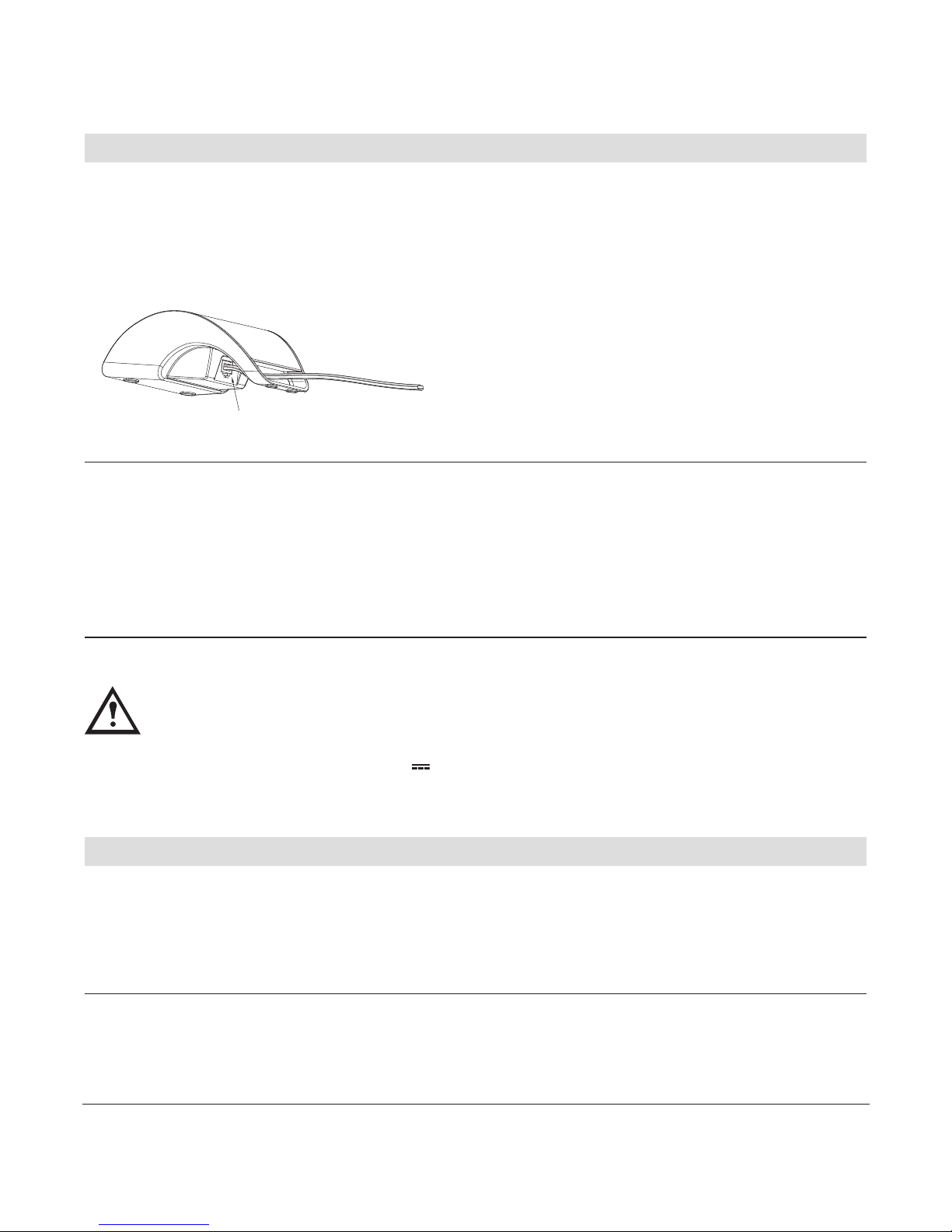
11
20406039en_ba_e0
Connecting the charger
Before you can start using your charger you must first plug in the mains cable: Insert the
plug into the corresponding socket on the charger. Then insert the power supply in the
230 V socket. Place the handset on the charger (make sure that the batteries are inserted!).
Note
• Your telephone will not function if the power supply is not plugged in or during a
power failure (no emergency mode).
• The cable must pass under the charger to assure its proper standing.
• Position the base station in a clean, dry and well-aired location. The ambient tempera-
ture must be between +5°C and +40°C.
Safety note
Use only the following supplied power supply:
- MN-A002-A080 ; 7.5 V , 300mA from MEIC
Charging the batteries
The batteries are not yet charged when you first unpack the telephone. Insert the handset in the charger. The flashing battery symbol on the handset shows the charging status.
The batteries will take around 14 hours to fully charge. Your handset is then ready to use.
Note
• For proper operation of the handset the batteries must be fully charged initially.
Socket for mains cable
Page 14
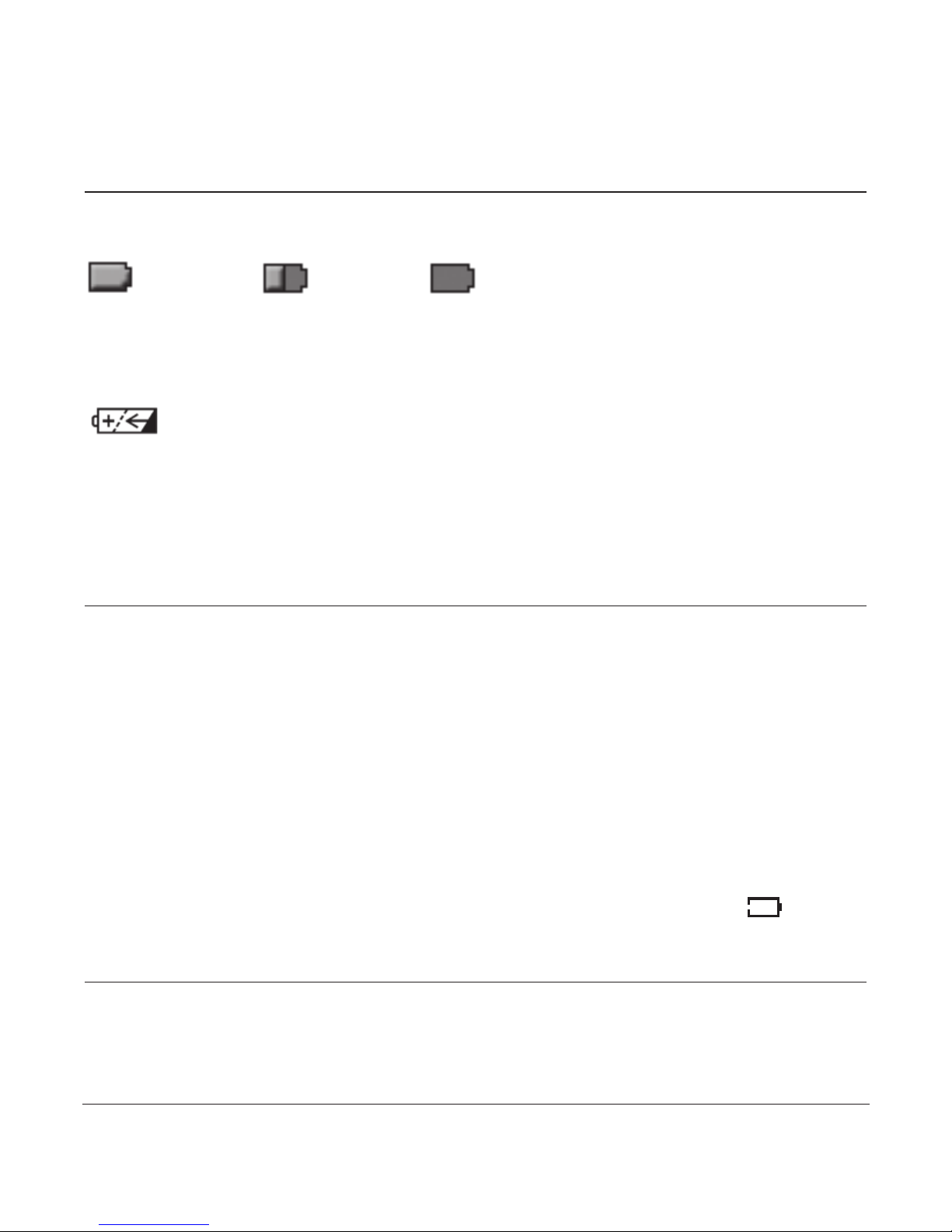
12
20406039en_ba_e0
• Do not insert the handset in the charging station without batteries.
• Do not use any other type of charging unit since this may damage the batteries.
The following symbols indicate the charging status on the handset display:
“full“ “1/2“ “empty“
Important!
Please note: after you have inserted the batteries for the first time, the battery display will
indicate the correct information on the charging status only after a complete charging cycle.
Use only approved rechargeable batteries NiMH AAA. Never use disposable
batteries/primary cells.
Approved models:
- NiMH AAA 750 from Hisund or
- KF-AAA750H from Kaifeng Batteries or
- 80AAAHC from GP Industrial
Note
• You can replace the handset in the charger after every call. Charging is electronically
controlled to ensure optimal charging of batteries in different charge states. Avoid
removing the batteries from the handset for no good reason, since this affects the
optimum charging cycle.
• Because your telephone is fitted with a low-radiation mechanism, the antenna auto-
matically switches off in standby mode and cannot therefore emit any radiation. Your
telephone is delivered with this function switched on.
• You can telephone for up to 12 hours with fully charged batteries. The handset has a
standby time of up to 150 hours.
• If the battery charge status has reached its lower limit, the battery symbol ( ) flashes
in the display and a warning signal is heard. You have only a few minutes of talk time
left.
Page 15
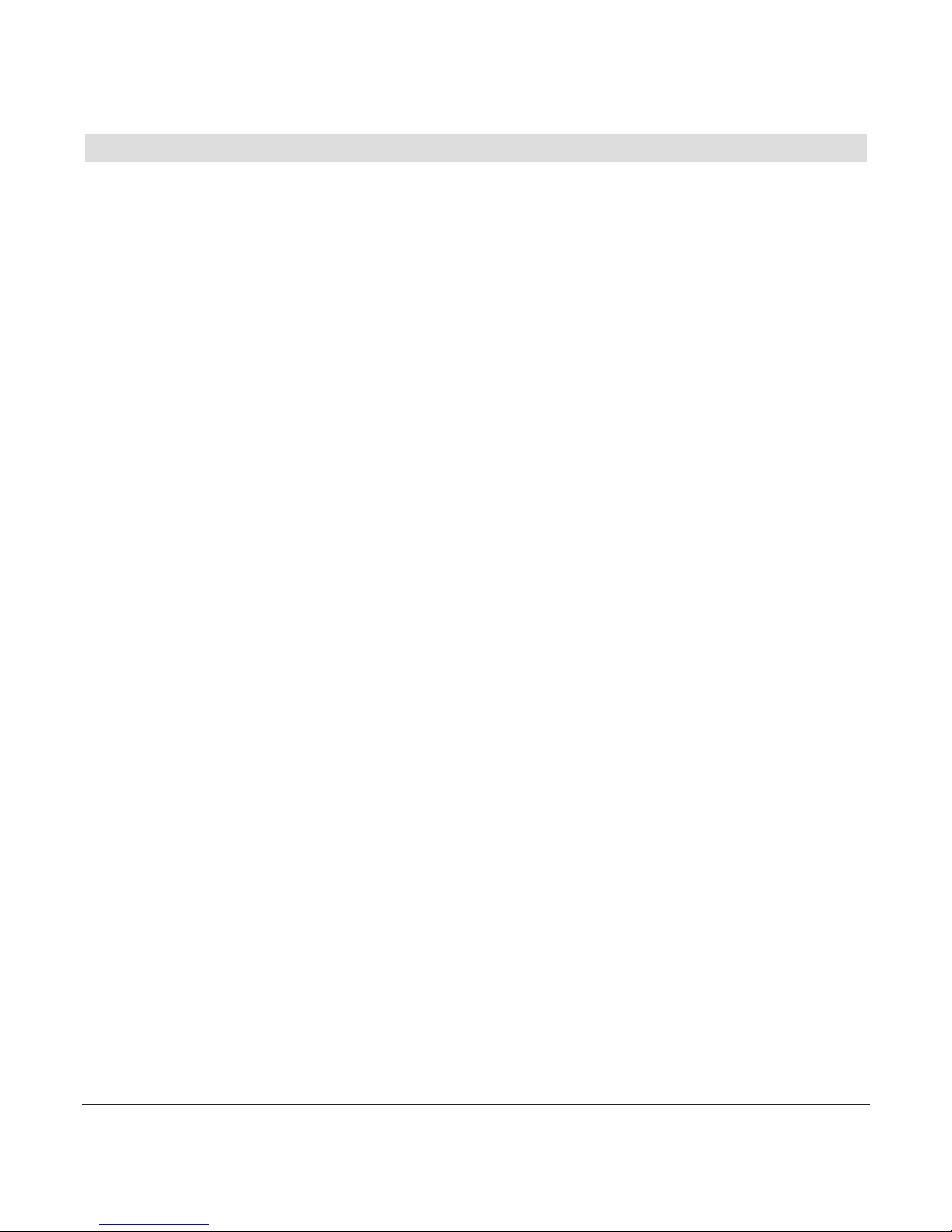
13
20406039en_ba_e0
Location
The maximum range between the base station and handset is approximately 50 meters
indoors and 300 meters outdoors. Depending on the surrounding conditions as well as
spatial and structural factors, the range may be smaller. Silent zones can occur due to the
digital transmission in the frequency range used – even within the range, depending on
the structural environment. In this case the transmission quality may be reduced through
the increased incidence of short breaks in transmission. Normal call quality can be restored
if you move slightly out of the silent zone. If the range is exceeded, the call will be disconnected unless you move back into range within a few seconds.
➭ Do not expose the handset/charger to direct sunlight.
➭ Protect the handset/charger against moisture. Do not position the handset/charger in
rooms exposed to condensation, corrosive steam or excessive dust. Condensation can
be present in basements, garages, conservatories or sheds.
➭ The ambient temperature must be between 5 °C and 40 °C.
Position the handset/charger in a clean, dry and well-aired location. Choose a place
which is stable, level, and not subject to vibrations. To avoid mutual interference, do not
position the handset/charger in the immediate vicinity of electronic equipment such as
hi-fi systems, office equipment or microwave ovens. Avoid positioning the telephone
near heat sources such as heating elements or near obstacles such as metal doors, thick
walls, niches and cupboards.
Page 16

14
20406039en_ba_e0
About the user guide / menus
Main menu
The available menu icons appear on the display:
Local phonebook Central phonebook Calls list
Outgoing Line* Extra Audio
Clock Settings
* This menu appears only if more than one line is provisionned.
Press to select the desired icon. The title of the selected menu appears at the top of
the display (e.g. Audio).
Menu navigation
Your handset provides you with an easy-to-follow menu. As a rule, every menu offers a
list of options. To select main menu, sub-menu and options, press the softkey below the
corresponding display text.
With the handset switched on and ready for use, press the softkey under MENU to
open the menu selection and use the navigation key to scroll to the menu you are
seeking.
Press OK to open the options list, use the navigation key to scroll down the list to
the preferred option, and confirm the option by pressing OK.
Back to previous menu
Press BACK to return to the previous menu.
Page 17

15
20406039en_ba_e0
Telephoning
Making an external call
Call preparation/Predial
First, enter the number. Press to dial the number.
If you enter an incorrect number, you can:
• delete it by pressing repeatedly the softkey under : short press to delete charac-
ters / long press to delete the entire number.
• move the cursor to the desired character by pressing the navigation key (left/right).
Ending a call
Press or replace the handset in the charging station.
Accepting a call
The caller’s number (if CLIP* - Calling Line Identification Presentation is available) or
name is displayed. The name is displayed if saved in the phonebook or if CNIP* - Calling
Name Identification Presentation is available.
Press , to accept the call.
End menu
To exit a menu, press the left softkey under BACK. If you want to return to idle screen,
press .
User guide fonts and symbols
MENU, OK, BACK Uppercase bold characters indicate softkey functions.
, , These pictograms indicate the keys to be pressed.
KEYPAD LOCKED
Uppercase bold italic grey characters indicate texts
appearing on your handset display.
*Functions dependent on network operator.
Contact your network operator to find out whether this service is supported.
Page 18

16
20406039en_ba_e0
Incoming external call line display
In case the handset is attached to multiple lines, the current line name is displayed during the call (below the handset status bar):
• When receiving an external call, the incoming line name is displayed.
• When making an external call, the outgoing line name is displayed.
• When toggling between two calls, the line name of the active call is displayed.
This information is only displayed in case the handset is attached to more than one line.
If the handset is attached to one line only, the information is not available.
Handsfree operation
You can use the handsfree function to conduct calls without holding the handset in your
hand and allow others present in the room to take part in the call.
Activating handsfree before a call:
1. Enter the desired phone number.
2. Press twice. The display shows and you can hear the ringing signal over
the handset loudspeaker.
3. Press to deactivate handsfree speaking.
Switching to handsfree speaking during a call:
1. Press .
2. To deactivate handsfree speaking press one more time.
Note
• Do not hold the handset close to your ear during handsfree operation, the loudspeak-
er volume can be very high.
• If you have activated handsfree operation during a call, you can replace the handset
in the charger without ending the call.
Page 19

17
20406039en_ba_e0
Earpiece/handsfree volume
You can adjust the earpiece and handsfree loudspeaker volume in 5 steps. Press the navigation key during a call to adjust the volume. The selected setting is saved after the
end of the call.
Note
• The earpiece and handsfree loudspeaker volumes are independent but the setting
procedure is identical.
Mute
During a call you can mute the microphone.
1. Press the softkey under MIC OFF during a call to mute the handset microphone.
2. Press the softkey under MIC ON to reactivate the microphone.
Redial / Dialled calls
For each handset the 20 last-dialled calls are saved in a redial list. If a name and number
are already stored in the phonebook, the name is shown instead of the number.
Redialling a number from the list
If the telephone is in standby mode:
1. Press to open the redial list and press the navigation key to scroll through the
list.
2. Press to dial the number.
Press the softkey under OPTIONS. You have the following options:
• Save number in the central or local phonebook
• Delete entry from the redial list
• Delete the entire redial list.
Page 20

18
20406039en_ba_e0
Note
• To open the redial list with the telephone must be in standby mode. After hav-
ing pressed the talk key the redial list cannot be opened with the -key.
Group call (paging)
You can activate a group call to locate a mislaid handset.
1. Press the paging key on the base station. The mislaid handset rings.
2. Press the paging key again to end the ringing signal or press on one of the
handsets.
Keypad lock
If you want to carry the handset around in your pocket, you can activate the key lock.
This prevents you inadvertently dialling a number.
1. Press and hold down . The display shows
KEYPAD LOCKED
.
2. To unlock the keypad, press the softkey under UNLOCK, then press .
Note
If the keypad is locked,
• you can dial emergency numbers (in call preparation only) and incoming calls can still
be accepted.
• you cannot dial a number or access menus.
Internal calls
You can call other handsets which are registered with your base station. This allows you
to make internal calls free of charge.
1. Press Int, select the desired handset and confirm with OK. Pressing Int automatically
dials the second handset if only two handsets are registered with the base station.
2. Press to end the call.
Page 21

19
20406039en_ba_e0
Note
• If you receive an external call while conducting an internal call, every handset which is
not in use will ring.
Call waiting
With this service you can have a telephone conversation and still be informed that someone else is calling you. If a second call (internal or external) comes in you will hear the
“Call waiting” tone and you can answer the call (press key ) or reject the call (press
the softkey under REJECT).
Press the softkey under OPTIONS. You have then the following options:
• Accept/End: Accept the waiting call, end the active call.
• Accept/Hold: Accept waiting call, active call is put on hold.
If you have two active calls:
• Press the left softkey under TOGGLE to switch between both call partners.
Press OPTIONS again, you have the following options:
• Put on hold: put active call on hold
• Conference: to connect all three call partners with each other.
• End/Unhold: end active call, continue the call on hold.
• End: end active call, the second call remains on hold.
• Call transfer: end call and connect the other two call parties
Enquiries
Internal enquiry call
You are conducting an external call and you want to call an internal party without ending the external call.
1. Press Int, select the desired handset and confirm with OK. Pressing Int automatically
dials the second handset if only two handsets are registered with the base station.
Page 22

2. The external call is put on hold, the called handset rings. If the second handset
answers, you can talk to the internal call partner without the external caller hearing
you.
3. Press the softkey under OPTIONS,
END/UNHOLD
to end the internal call and to return
to the original call.
Note
• Internal enquiries are managed by the base station and are not dependent on your
network operator’s available services.
External enquiry call
You are conducting an external call and want to call another external party without ending the active external call.
1. Press the enquiry key to start the external enquiry. The first call is put on hold.
2. Enter the external call number and press key .
or
1. Press the softkey under OPTIONS,
START NEW CALL
, confirm with OK.
2. Enter the external call number and press key .
Toggle (switching between two calls)
You have two active calls, one of which is on hold.
1. Press the left softkey under TOGGLE to switch between the call partners.
2. Press the softkey under OPTIONS,
END/UNHOLD
to end one of the calls and continue
the one on hold.
Call transfer to another handset
You can transfer the call you are conducting to another handset.
20406039en_ba_e0
20
Page 23

1. Press Int and select the handset to which you wish to transfer the call. The external
caller is put on hold.
2. If the second handset answers, you can talk to the internal call partner without the
external caller hearing you. Press the softkey under OPTIONS,
CALL TRANSFER
to
transfer the call.
Note
• If the second handset does not answer, you can end the ringing signal and return to
the original call by pressing the softkey under OPTIONS,
END/UNHOLD
.
Three-way conference
You can set up a three-way conference with 2 external call parties.
1. Press the softkey under OPTIONS,
CONFERENCE
to connect all three call partners with
each other. Each call partner can leave the conference call by pressing .
2. Press the softkey under OPTIONS,
END CONFERENCE
to end the conference.
20406039en_ba_e0
21
Page 24

22
20406039en_ba_e0
Phonebook
You can store up to 250 names and numbers in the local phonebook on each handset.
Every entry contains a first and last name and up to 3 telephone numbers (e. g. fixed
network, mobile, office). First and last names can be up to 12 letters each long and numbers up to 24 digits long.
Local phonebook
Adding a new entry
If the telephone is in idle mode:
1. Press the softkey under NAMES. The entries are displayed in alphabetical order.
2. Press the softkey under OPTIONS. Select
NEW ENTRY
and enter the first and last name
and the numbers (max. 3). Scroll down using the navigation key , assign the desired
ringer melody to the phonebook entry and set "Call anonymous" to "On" if you
wish to withhold your number when calling, confirm the entry.
Note
• If the phonebook is empty, a message to this effect is displayed, an alert signal is
heard and
NEW ENTRY
and
COPY FROM CENTRAL
appears (see chapter "Copying the
central phonebook to the local phonebook").
Tips for entering names/numbers
• Press to enter a space, or to enter a symbol
• The available special characters appear in the lower display line. Press the relevant key
repeatedly to scroll through the characters.
• When entering names, you can press to switch between upper and lower case
lettering.
Page 25

23
20406039en_ba_e0
Editing entries
1. Press the softkey under NAMES. Scroll to the desired entry and press the softkey under
OPTIONS.
2. Select
EDIT ENTRY
, edit and save the entry.
Show details
1. Press the softkey under NAMES. Scroll to the desired entry and press the softkey under
OPTIONS.
2. Select
SHOW DETAILS
to display detailed information about the entry.
Deleting phonebook entries/the entire phonebook
1. Press the softkey under NAMES. Press the softkey under OPTIONS.
2. Select
DELETE ENTRY
or
DELETE ALL
, confirm with OK.
Copying entries/the entire local phonebook to the central phonebook
You can copy individual entries or the entire phonebook from every handset registered to
your base to the central phonebook in the base.
1. Press the softkey under NAMES.
2. To copy entries from the local phonebook to the central phonebook:
Scroll to the desired entry, press the softkey under OPTIONS. Select
COPY ENTRY
, con-
firm with OK.
To copy the entire local phonebook to the central phonebook:
Press the softkey under OPTIONS. Scroll down using the navigation key and select
COPY PHONEBOOK
, confirm with OK.
Page 26

24
20406039en_ba_e0
Copying the central phonebook to the local phonebook
If the local phonebook on your handset is empty, a message to this effect is displayed.
You can in this case copy the central phonebook of the base into the local phonebook of
the handset.
1. Press the softkey under NAMES,
PHONEBOOK EMPTY
appears.
2. Select
COPY FROM CENTRAL
, confirm with OK.
Note
• The copy procedure is aborted if an incoming call is received.
• If you are copying the entire phonebook, all entries transferred before the call are
saved.
Central phonebook
The central phonebook stored in the base can be accessed by every registered handset.
The number of entries available depends on your base (see the corresponding user manual).
Press key to open the central phonebook.
You can now:
- add new entries in the central phonebook
- edit existing entries
- show details
- delete entries / the entire central phonebook
- copy entries / the entire central phonebook into the local phonebook
- Merge duplicates: If you have entries with identical first and last name in the central
phonebook (for example when copying entries from the local phonebook), you can
use this option to delete or merge repeated/duplicate entries.
Refer to chapter "Local phonebook" for more information on the operation steps.
Page 27

25
20406039en_ba_e0
Note
• If you use the base Rousseau 10, your central phonebook has a storage capacity up to
250 entries and the access to the hotline of Swisscom is preprogrammed (0800 800
800).
At this toll-free number we will answer any questions concerning telecommunications:
fixed network, mobile communication, broadband DSL, IP telephony, Swisscom TV,
your invoice and a lot more.
• If you use another base station, the central phonebook may not be available. Refer to
the user manual of your base.
• The central phone book is especially interesting in the case of multiple handset opera-
tion.
Dialling numbers from the local or central phonebook
1. Press key to open the local phonebook
or
key to open the central phonebook. All entries are displayed in alphabetical order.
2. Scroll to the desired entry and press . If you have stored more than one number
for an entry (e.g. mobile and office), both numbers are displayed. Select the number
you want to call (e.g. mobile) and press to call the number.
You can also search alphabetically: enter the first letter of the name, select the desired
entry and press . The number is displayed and dialled.
Outgoing line
This menu appears only if your handset is attached to multiple lines (refer to chapter
"Settings/Line Settings").
Page 28

26
20406039en_ba_e0
Calls list
Missed and answered calls
New missed and answered calls are saved in the calls list in the base. The number of
entries depends on your base station (refer to the corresponding user guide).
If you have received new missed calls, the LED indicator in the right corner of the handset flashes and the symbol appears in the display.
Dialled calls
The handset Rousseau 300 can store up to 20 dialled numbers in the redial list.
If the list is full, the oldest entry is overwritten by the most recent entry.
Pictograms in the calls list
Missed calls
Answered calls
Dialled calls
Dialling a number from the calls list
1. Press . Select
MISSED CALLS,ANSWERED CALLS
or
DIALLED CALLS
, press OK to
confirm. Scroll through the relevant calls list using until you reach the entry you are
seeking.
2. Press to dial the selected number.
Note
• The list of dialled calls (redial list) can also be opened directly by pressing key .
• If a caller has withheld his number,
ANONYMOUS
appears instead of the caller's num-
ber.
Page 29

27
20406039en_ba_e0
Deleting individual entries
1. Press . Select
MISSED CALLS,ANSWERED CALLS
or
DIALLED CALLS
, press OK to
confirm. Scroll through the relevant calls list using until you reach the entry you are
seeking.
2. Press the softkey under OPTIONS,
DELETE CALL
to delete the entry.
Deleting an entire list
1. Press . Select
MISSED CALLS,ANSWERED CALLS
or
DIALLED CALLS
, press OK to
confirm.
2. Press the softkey under OPTIONS,
DELETE ALL
to delete the entire list.
Deleting all lists
1. Press .
2. Select
DELETE ALL
, press OK to confirm. When confirming the security question with
YES, all lists (list of missed, answered and dialled calls) are deleted.
Saving numbers from the calls list to the local or central phonebook
1. Press . Select
MISSED CALLS,ANSWERED CALLS
or
DIALLED CALLS
, press OK to
confirm. Scroll through the relevant calls list using until you reach the entry you are
seeking.
2. Press the softkey under OPTIONS,
SAVE NUMBER
to create an new phonebook entry.
3. Enter the associated name and save the entry.
Page 30

28
20406039en_ba_e0
Line Filtering
In case the base station is provisioned with multiple lines, you can see by default all the
calls for all the lines in the Missed and Answered calls lists.
Optionally, it is possible to select to see only one line in the Missed and Answered calls
lists.
- If you select
MENU> CALLS LIST> LINES FILTERING> OUTGOING LINE
, only the
selected Outgoing Line calls will be visible in the Missed and Answered calls lists.
- If you select
MENU> CALLS LIST> LINES FILTERING> LINES ATTACHED TO
, you can
select one of the lines the handset is attached to be the one visible in the Missed and
Answered call lists.
The setting is kept for next call list accesses. When Line filtering is enabled, you will be
warned every time you will access the Missed and Answered call lists.
If you select
MENU> CALLS LIST> LINES FILTERING> ALL LINES
, you will revert to the
default behavior.
Page 31

29
20406039en_ba_e0
Extra
1. Press the softkey under MENU. Scroll to
EXTRA
using and confirm with OK.
2. You have then the following options:
COMBOX®(Network answer machine)
With COMBOX
®
you can always be reached on the telephone: The invisible answering
machine answers any call you can’t take personally and registers the callers’ voice messages. Before using your COMBOX
®
for the first time, you need to register it and to activa-
te the call forwarding.
To register your COMBOX
®
fixed-line:
Dial 0800 266 269 (free service) from your own telephone
Call forwarding «no reply» (Service 61)
Activation:
1. Pick up receiver of your telephone (number to which your COMBOX
®
is registered)
2. Press the * key, then dial 61 plus 086 plus your telephone number, press # key
3. Wait until activation is confirmed, put down receiver
Your COMBOX
®
now answers any call that you don’t take personally within 25 seconds
(approx. 5 ringtones).
Registering and using the COMBOX
®
with Swisscom Rousseau 300:
You must first enter and save your COMBOX
®
access number (086 plus your telephone
number) in the submenu
COMBOX NUMBER
.
Then enable the Notification by text message on mobile number in the Customer
Center: www.swisscom.ch/customercenter ->
COMBOX OVERVIEW
->
SETTINGS
->
NOTIFICATION BY TEXT MESSAGE
.
To call your COMBOX
®
and listen to your messages select
CALL COMBOX
.
Note
To access your COMBOX
®
quickly and simply, press and hold down key for a few
seconds.
Page 32

30
20406039en_ba_e0
For more details about your COMBOX®please visit www.swisscom.ch/combox
Anonymous call (Identification restriction)
When you call someone, your number is shown on the other person’s phone if it
supports this function.
You can withhold your number for the next call i.e. you can call anonymously.
Note
• “Anonymous call” for the next call can also be activated directly by pressing and
holding down key .
Direct call
If you activate direct call on your telephone, the handset dials a preprogrammed number
when any handset key is pressed. When entering a direct call number, the function is
activated automatically. You can deactivate the direct call function immediately (choose
Off, confirm with YES).
Note
• Instead of entering the direct call number manually you can search and copy it from
the local or central phonebook.
• You must deactivate the direct call function to restore your telephone’s normal func-
tions.
• Please note that direct call may not function in exceptional cases, e.g. if the prepro-
grammed number is busy, if the preprogrammed mobile phone number has no reception, in case of a power outage or when the recheargable batteries are empty.
Page 33

31
20406039en_ba_e0
Call forwarding
Call forwarding allows callers to reach you even if you are not near your own telephone.
• Unconditional: Incoming calls are forwarded immediately.
• No reply: Incoming calls are forwarded after a delay.
• Busy: Calls are forwarded if the line is busy.
If you have more than one IP line available, all IP lines your handset is attached to are displayed. Select the desired line and then the relevant type of call forwarding (unconditional, no reply, busy), switch call forwarding on and enter the forwarding number (i.e. the
number to which calls are to be forwarded). Instead of entering the number manually
you can search and copy it from the local or central phonebook.
You can:
• edit the forwarding number
• activate/deactivate call forwarding.
Audio
1. Press the softkey under MENU. Scroll to
AUDIO
using and confirm with OK.
2. You have then the following options:
Handset ringer
You can program different ringer melodies on each handset to signal external and internal calls.
For incoming external calls, you can select a ringtone for each IP line your handset is
attached to. After this setting, every handset will ring with the same ringtone for a specific line. The ringtone associated to each line can be changed by any handset.
Choose from 5 standard ringer and 10 polyphonic ringer melodies.
Set the preferred ringer melodies and associated volume for external/internal calls (when
you select
RINGER OFF
, the ringer is switched off). You can also set an ascending volume.
Page 34

32
20406039en_ba_e0
Tones
Your telephone supports various tones which you can activate or deactivate:
• Keypad
Every time a key is pressed, a brief beep is heard.
• Out of range
A warning beep is sounded if you exceed the maximum range. Move closer to the
base station.
• Charging
When you insert your handset in the charger, the batteries are automatically charged
up. A short beep is heard.
• Battery low
Sounds when the batteries are running low.
• Confirmation
Settings and entries are confirmed by a short beep.
Clock
1. Press the softkey under MENU. Scroll to
CLOCK
using and confirm with OK.
2. You have then the following options:
Appointments
Your telephone also acts as an appointments reminder: You can set 5 different appointment reminders. Enter an appointment title, date and time and the desired melody
(choose from 5 standard ringer and 10 polyphonic ringer melodies). The selected melody
is heard on the handset at the defined time.
Note
• As soon as the time of the appointment arrives, it is displayed and the phone rings
during a certain time. By pressing the softkey under SILENCE (or after the ringing),
the appointment will further be displayed. If you do not need the reminder in the display any longer, press CLEAR.
• Pressing the softkey under OPTIONS you can edit or delete appointments.
Page 35

33
20406039en_ba_e0
Set Alarm
You can use your telephone as an alarm clock.
Select the desired interval (e.g.
MON - FRI
or
ON DAILY
) and alarm melody (choose from
5 standard ringer and 10 polyphonic ringer melodies).
Note
• The alarm only sounds on the handset on which it has been set.
Set time/date
Set the desired time format (12/24 hours) and date format (DD.MM.JJ or MM.DD.JJ).
Note
• If the "Time from network" is set to "Off", you can also set time and date manually
for all handsets.
• If you adjust time and date on one handset, time and date will be automatically
adjusted on all registered handsets.
Time from network
On delivery the function "Time from network" is activated (setting = "Yes").
Time and date are provided and synchronised over the Swisscom VoIP network. You can
set the desired time and date format.
Note
• If you deactivate "Time from network", you can set time and date manually.
Page 36

34
20406039en_ba_e0
Settings
1. Press the softkey under MENU. Scroll to
SETTINGS
using and confirm with OK.
2. You have then the following options:
Handset
• Themes - Select your desired colour for background and text.
• Font - Select the desired font wize (large/small)
• Contrast - Select the desired contrast level.
• Screen saver - Turn the function on or off.
• Wallpaper - Select your desired wallpaper.
• Auto talk - If you activate this function, you can accept a call simply by lifting the
handset from the base station without pressing any key.
• Keypad backlight - Turn the function on or off.
Handset names
All registered handsets are displayed (INT1, INT2..). To better distinguish between handsets, you can change the handset names.
Language
Set the preferred display language. Display texts will appear in the selected language.
Page 37

35
20406039en_ba_e0
Line settings
• Incoming line(s)*
All available IP lines for your account are displayed. Attach your handset to all line(s)
you want to use to receive incoming external calls (Setting: ON).
• Outgoing line*
All IP lines your handset is attached to are displayed. Select the default outgoing line
you want to use for outgoing external calls (Setting: ON).
• Line parameters
All IP lines your handset is attached to are displayed. Select the desired line. You have
then the following options:
• Line name
Give a name to your line. Enter the desired line name.
• Attached handsets
All handsets registered with the base station are displayed. Assign the desired handsets to the selected line (setting: ON).
Note
• When a handset is not attached to any line, it will only work for internal calls. The
handset does not ring on incoming external calls and you cannot call external numbers.
Important
• When you request and receive more IP lines from Swisscom in the future you must set
the Incoming line(s)/Outgoing line and the Line Parameters for the new lines.
• To prevent configuration conflicts, please set the lines with your Rousseau 300 and
not in the Swisscom Customer Center under “Incoming calls” or “Outgoing calls”.
* Appears only if more than one line available.
Page 38

36
20406039en_ba_e0
Ecomode plus
When in standby, the electromagnetic radiation is automatically shut down between the
base station and the handset, when Ecomode plus is set to "On". The handset does not
emit any electromagnetic radiation when it is not in use.
During a call, the electromagnetic radiation beween handset and base is dynamically
reduced according to the distance from the base station. The handset’s power transmission is regulated; the power transmitted from the handset is automatically reduced to the
lowest level, depending on the distance to the base station. The closer you are to the
base, the lower the electromagnetic radiation.
Note
• Default setting on delivery: Ecomode plus activated. The coverage symbol is lit green,
when the electromagnetic radiation between the base station and the handset is shut
down.
• To turn off Ecomode plus, select
SETTINGS/ECOMODE PLUS/OFF
.
• Ecomode plus also works if multiple handsets are registered (if the handsets support
Ecomode plus).
• Other cordless DECT products in range may interfere with Ecomode plus.
Registration
You can register up to 5 handsets with the base station. The base station must be within
range.
Note
If you purchase additional handsets
• you must have a compatible base station available for this handset.
• the batteries must first be fully charged!
• the handsets must be registered with the base station before use!
1. Press the softkey under MENU. Scroll to
SETTINGS
using and press OK to confirm.
2. Scroll to
REGISTRATION
using and press OK to confirm.
Page 39

37
20406039en_ba_e0
3. Select
EASY REGISTER HS
or
REGISTER HS
and press OK to confirm.
4. Enter the system PIN and press OK to confirm.
Note
• When you choose
EASY REGISTER HS
no PIN entry is needed.
5.
PRESS AND HOLD PAGING KEY ON THE BASE
appears. Press and hold down the pag-
ing key on the base station for a few seconds.
6. Release the paging key. If the registration is successful the handset is assigned the
desired handset name (e.g.
INT1
). If the registration is not successful, repeat the proce-
dure.
7. If you have more than one IP line: After successful registration you can directly select
the incoming line(s) the handset is attached to and the default outgoing line for your
handset.
• Deregister a handset
All registered handsets are displayed. The actual handset is highlighted.
You can deregister handsets from the base station. The base station must be within
range.
System PIN
We recommend that you change the system PIN to protect your telephone against unauthorised access.
Note
• Attention: Please take good note of your new system PIN!
• In case you use Swisscom Rousseau 10:
The system PIN on delivery is 0000.
If you modify the system PIN and forget it later, it is necessary to reset your Rousseau
10 base.
Page 40

38
20406039en_ba_e0
Reset
• Reset handset
Reset the handset to default status.
Note
A handset reset deletes all handset settings, the redial list, all entries in the local
phonebook and the registration to the base station.
• Reset base
Reset the base station to default status.
Important
If you want to give or sell the base station to another person, please reset the device
before doing so.
BEFORE resetting, unplug the Ethernet cable and do NOT plug it in again. This is the
only way to ensure that your telephone data are deleted in the Swisscom Rousseau
10 and prevents the next user making calls at your cost.
Note
In case you use Swisscom Rousseau 10:
The reset is PIN-protected and deletes all base settings, the missed and answered calls
list and all entries in the central phonebook. The handsets are deregistered, the system PIN is set back to 0000.
Software version
You can view the actual software version of your handset or base.
Page 41

39
20406039en_ba_e0
Faults and trouble-shooting
Not every malfunction results from a defect in your telephone. Sometimes you only need
to briefly interrupt the flow of electricity (unplug the power supply and plug it in again)
or remove and re-insert the batteries in the handset and check that all cables are connected properly (router, base, handset and charger). The following guidelines will help
you solve some problems.
Symptom
Nothing is displayed on the
screen.
Handset does not react to any
key being pressed
Handset registration was not
successful
Solution
• The display went into power save mode after a
period of inactivity. Press any key to activate the
display.
• Batteries are empty. Recharge or change batteries.
• Keypad lock is activated, turn it off.
• Repeat registration and make sure that you have
installed a base station first.
• Check the system PIN of your base station ("Easy
Register handset" is using 0000 as system PIN).
• In case you use Swisscom Rousseau 10: Press and
hold down paging key long enough (approx. 10 s).
• Handset is out of range of the base. Move closer
to the base.
Software update
See chapter "Important information".
IP address
You can view detailled information about your IP settings.
Page 42

40
20406039en_ba_e0
No ringer sound is emitted
The other party cannot hear
me
No calls coming in
No outgoing calls possible
Desired softkeys do not
appear
Poor sound quality, background noise when in a call
• Make sure that the handset is registered, that the
base is activated and that the ringer volume is high
enough to be audible and not turned off.
• In case of multiple lines: Make sure that the handset is attached to the calling incoming line.
• Make sure that the microphone is not muted.
• Make sure that the function “Call
forwarding“unconditional” is not activated.
• Setting for “Incoming line(s)” is missing. Attach
your handset to all line(s) you want to use to
receive incoming external calls.
• "Line settings" are missing.
• Scroll down to display further available softkeys.
• The text behind the softkey depends on the actual
state of the phone (e.g. active call, on hook, off
hook).
• Avoid placing the base station near other electronic
equipment or large metal objects.
• Plug the base station into another power outlet.
Page 43

41
20406039en_ba_e0
Important information
Software update
You will be automatically alerted if a new software is available: a corresponding message
appears in the display of your Swisscom Rousseau 300.
Place the Rousseau 300 handset into the base station and start the installation process
according to the on-screen instructions.
Important
Do NOT disconnect your phone from power supply and Ethernet during the update, your
equipment may get damaged!
Approval and conformity
The handset Rousseau 300 complies with the basic requirements contained in the R&TTE
Guidelines 99/5/EC and is suitable for connection and operation in the member states
indicated on the packaging.
This device is designed for operation on the Swisscom VoIP network.
The declaration of conformity may be viewed at:
www.swisscom.ch
CE symbol
The handset and charging bay comply with the requirements of the EU Directive 99/5/EC on radio equipment and telecommunications terminal equipment and the mutual recognition of their conformity as well as the
CAT-iq Standard 2.0.
The CE symbol confirms the conformity of the handset and charging bay with
the above guidelines.
Page 44

42
20406039en_ba_e0
Warranty and support
Support
If you have any general questions about products and services, please do not hesitate to
contact Swisscom Customer Service on freephone number 0800 800 800 or visit
www.swisscom.ch
Warranty
Repairs are carried out in accordance with the “Warranty conditions of Swisscom
(Switzerland) Ltd”.
In the event of defects occurring, the Customer may contact the sales outlet or the
appropriate Swisscom customer service. Any costs associated with bringing back and collecting the device shall be borne by the Customer, even in the case of a warranty claim.
If, at the request of the Customer, defects and faults are remedied at his place of residence (not possible for all devices), Swisscom shall charge the Customer for the travel to
the work site, the use of vehicles and the duration of the work.
If the equipment is leased, you can benefit from the free on-site service.
Restrictions
The warranty does not cover operating items and consumables such as batteries or data
carriers (e.g. operating instructions on CD or paper). Nor does it apply to defects which
can be attributed to the penetration of moisture or other outside influences (damage as a
result of being dropped, crushed or struck, incl. damage during transportation).
Help
For general questions on products, services etc., contact the Swisscom information desk
(freephone 0800 800 800).
Cleaning – when necessary
Clean the telephone with a slightly damp cloth or an antistatic cloth. Never use a dry
cloth. Avoid using other cleaning and abrasive agents.
Page 45

43
20406039en_ba_e0
Page 46

44
20406039en_ba_e0
Page 47

45
20406039en_ba_e0
Page 48

en 07.2013 SV 20406039en_ba_e0
