Page 1

WLAN Magic-Box einrichten S. 2
Installer WLAN Magic-Box p. 10
Installare WLAN Magic-Box p. 18
WLAN Magic-Box setup p. 26
Swisscom (Schweiz) AG
Contact Center
CH-3050 Bern
www.swisscom.ch
11/2012YM.AP.4742.UM.SW.D02
Page 2
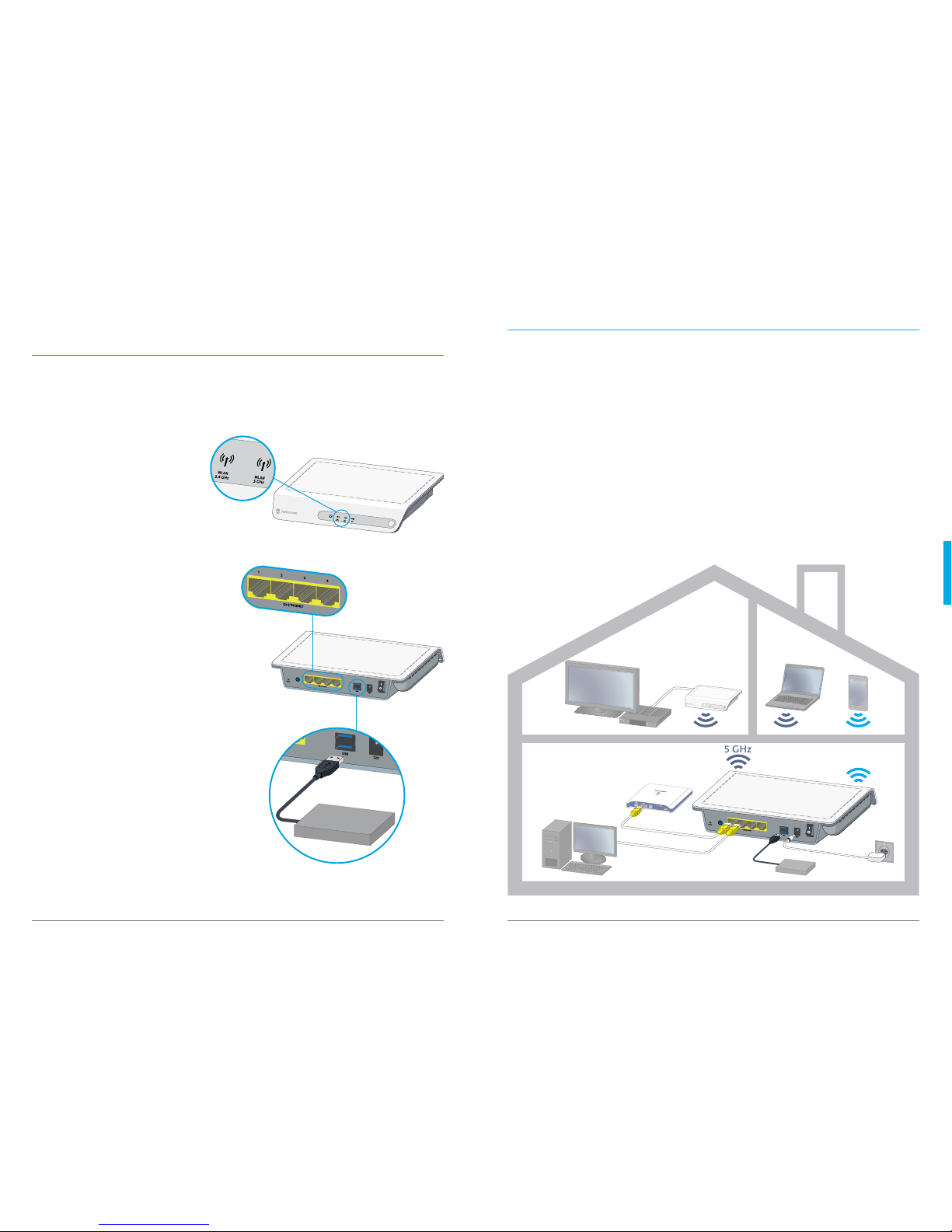
2726
English
Congratulations! You have chosen to purchase
the WLAN Magic-Box!
As of today, you can start surfing on the latest ge neration WLAN network. You also have the
option to access all the data saved on a connec ted hard drive from any device connected to
your network.
The best WLAN net work
using two frequency ranges at the
same time
Fast data transmission
by cable, thanks to the Gigabit por ts
Data sharing (optional)
> you can access your data by using various devices
> you can stream music/pictures/videos
WPS
WLAN On/Off
Power On/Off
1 2 3
4
Power On/Off
Your new WLAN network
The Magic-Box has two WLAN freque ncy ranges (dualband): 2.4 GHz and 5 GHz, that can be used
for wireless data transmission.
> The new 5GHz network has significantly less interferences and allows a much higher data
transmission rate than the Usual 2.4 GHz network. This makes this network particularly
adapted for high-performance applications such as video signals.
> The 2.4 GHZ network usually has a wider reach and is compatible with most devices. This
network is recommended for connecting smartphones and computers.
If a given device is compatible with both frequencies, it will automatically select the most
suitable frequency range (this depends on the connection quality as well as on its availability).
In case you need to choose by yourself if a device should be connected to the 2.4 GHz or the 5
GHz network, please proceed as described on page 30 «Defining different WLAN names (SSID)
for the 2.4 GHz and the 5 GHz networks (optional)».
Network example
WLAN On/Off
Power On/Off
1 2 3
4
5 GHz
2.4 GHz
WPS
USB hard drive
Connection Kit
Router
TV-B ox
Magic-B ox
Page 3

WLAN Name (SSID):
xxx-XXXXX
WLAN Password:
XxxX-Xxxx-xxX-XX
WLAN Name (SSID):
xxx-XXXXX
WLAN Password:
XxxX-Xxxx-xxX-XX
«When you briefly press the ON/Off button
at the back of your Magic-Box you can
activate/deactivate your WLAN network.»
«The WLAN network name (SSID) as well
as the WLAN password are printed at the
bottom of your
Ma gic- Box.»
2928
English
Connecting your Magic-Box to your router
1.
Connect your Magic-Box to your DSL router by using the included Ethernet cable.
2. Plug it into the electrical socket.
3a. Switch your Magic-Box on. 3b. The Power LED ( ) lights up in white.
4. If your router has integrated WLAN, we recommend that you deactivate this function and
only use the WLAN network of your Magic-Box.
Magic-Box
WPS
E.g.:
Centro Router: push the WLAN
button (
). If it no longer
is lit, this means that the WLAN
is deactivate d.
5. When the WLAN L EDs ( ) light up in green, it means that the WLAN net work of your
Magic-Box is available.
WLAN On/Off
Power On/Off
1 2 3 4
Magic-Box
Connecting devices to the WLAN network
In order to access the Internet wirelessly with our computer, it has to be connected to the WLAN
network created by your Magic-Box.
a. Manual connection:
If you require any help regarding the connection of your computer to a WLAN network, please
go to www.swisscom.ch/wlan.
b. WPS connection:
another way to connect your devices to your WLAN network is the WPS function. This type of
connection is recommended for all devices that have an integrated WPS button.
WPS is the abbreviation for «WiFi protected Setup» et allows you to connect 2 WLAN devices by
simply pushing a button (for more information please visit www.swisscom.com/wps).
If you need to add a new device to your existing network, please proceed as follows:
1. Place your new device at approx. 3 meter s from your Magic-Box.
2. Push the WPS button (
WPS
) of your Magic-Box for five seconds. The WLAN LEDs ( ) will
star t blinking in green.
3. Activate the WPS of your new device by following the instructions specific to this particular
device (usually you just need to push the WPS button for five seconds). The devices
will connect automatically. Please don’t forget that it can require up to five minutes to
establish a successful connection.
3a.
3b.
1.
5.
2.
Router
WLAN rou ter
up to 5 min.
4.
Page 4

«Attention: all people who can access your network
can also access the data stored on the hard drive that
you have connected to your Magic-Box.
Note: If you cannot access your USB hard drive,
you might have a data format issue. The Magic-Box
supports the following formats: NTFS, FAT, FAT32.»
3130
English
Changing the WLAN name (SSID) and/or the
WLAN password (optional)
1. Install your Magic-Box as described on page 28.
2. You have to register your account on the Magic-Box user interface. In order to do so, open
your Internet browser and type http://magicbox in the address bar.
3. Login by using the following
details (factory settings):
ADMIN-username «admin»
ADMIN-password «password»
Modifying the WL AN parameters
5. Select the «WLAN QUICK INSTALLATION» menu in order to modify the WLAN network
name (SSID) as well as the WLAN password.
Attention: In order to allow the devices you connect to your Magic-Box to select the best
network (2.4 or 5 GHz) you need to proceed as follows: Give the same WLAN network name
(SSID) to both frequencies, namely WL AN 1 (2.4 GHz) and WLAN 2 (5 GHz).
Write down
Your new WLAN-name (SSID):
and your new WLAN-password:
Defining different WLAN names (SSID) for the 2.4
GHz and the 5 GHz networks (optional)
Would you rather decide by yourself which device can access which one of your networks? Then
you must define a different name to your 5 GHz network. We recommend that you do so if you
reside in a densely populated area with many 2.4 GHz networks that interfere on each other.
The 5 GHz network allows you to reach a higher connec tion speed.
Note: not all devices are compatible with a 5 GHz network.
Proceed exactly as described in the previous chapter «Changing the WLAN name (SSID) and/
or the WLAN password». Define a new name for your 5 GHz network. We recommend that you
add the word «_Express» to the name that you already assigned to your 2.4 GHz network.
Example: WLAN 1 (2.4 GHz) is called «z tr-974 92» and the WLAN 2 (5 GHz) is called
«zt r-9749 2_E xpres s».
Connecting a hard drive to the Magic-Box and
configuring it (optional)
You can access your data, pictures and music saved on a hard drive from any device connected
to your WLAN network (e.g. WLAN radio or computer) if you connect the drive to your MagicBox.
1. In order to be able to use the USB port of your Magic-Box with your computer in the best
possible way, you must first install special softw are. You can download this software
under www.swisscom.ch/magicbox. Once downloaded, run the program and follow the
instruc tions on your screen .
2. Connec t your hard drive to your Magic-Box through the USB port.
3. The installed soft ware will now recognise your USB hard drive and the hard drive will now
appear as an icon (
) on your desktop. You can access the hard drive contents by double-
clicking on the icon.
The Magic-Box also has multimedia server functions.
This means that you can stream all the pictures, music and videos directly from your USB hard
drive. You can e.g connect a WLAN radio to your Magic-Box and listen to the music saved on your
hard drive without having to switch your computer on.
WLAN On/Off
Power On/Off
1 2 3 4
Magic-Box
2.
4. When you first log in, you need to define a new
ADMIN-password.
ADMIN-use rname remains «admin»
ADMIN-password (new):
USB hard drive
Page 5

«Would you like to avoid long cables installed in your home? You can e.g. connect
your Swisscom TV-Box to a Universal Connection Kit UNO (sold separately).»
3332
English
Connect a Connection Kit to the Magic-Box
(optional)
1. Place the Connexion Kit at ca. three meters from your Magic-
Box and connect it to the power socket. Wait until all the LEDs
are lit con tinuously.
2. Push the WPS button on the Magic-Box during five seconds.
The WLAN LEDs ( ) will start to blink in green.
3. Immediately after this, push the WPS button on your
Connection Kit. Maintain the button pushed for five seconds,
until all LEDs start to blink. Both devices will now connec t
automatically. The connection time can be up to 5 minutes.
You are now connected to the Internet!
Note: if you are not connected to the Internet, repeat steps 2
and 3.
WPS
WPS
Ma gi c-B ox
Universal Connection Kit UNO
Help
How can I improve the connection qualit y?
> Deactivate the WLAN net work provided by your router
> Do not put your Magic-Box inside a closed cabinet
> Place the devices at a minimal distance of 15 cm from the wall
> Maintain the smallest possible distance between the devices
> Do not place your devices next to Bluetooth devices or to a microwave oven
Have you forgotten your password? The device no longer works properly?
You can reset your device to its factory settings. To do so, push the Reset button at the rear of
your switched on device for ten seconds. The device will then be restored to its original fac tory
settings.
WLAN On/Off
Power On/Off
1 2 3 4
For more help
Frequently asked questions and their answers are here www.swisscom.ch/magicbox.
Status display
Power LED
on device is on
off device is off
WLAN LED (wireless Interne t)
on WL AN is active
blinking WLAN connection is being established
off the WLAN network is inactive
up to 5 min.
USB LED
on connected to the
USB hard drive
off no hard drive is
connected or
no access
Ma gi c-B ox
2.
3.
Page 6

3534
Sicherheitshinweise
> Verschliessen Sie keine Lüftungsöffnungen, und installieren Sie die Magic-Box entsprechend
dieser Anleitung.
> Stellen Sie die Magic-Box nicht in die Nähe von Wärmequellen auf und nicht unter dem
Einfluss von direk ter Sonneneinstrahlung .
> Stellen Sie keinerlei Gegenstände auf die Magic-Box, insbesondere keine mit Flüssigkeit
gefüllten Gefässe wie Vasen oder Flaschen.
> Die Magic-Box darf nicht im Freien verwendet werden.
> Verlegen Sie s ämtliche Kabel unfallsicher.
> Reinigen Sie die Magic-Box nur mit einem trockenen Tuch.
Consignes de sécurité
> Ne bouchez pas les ouvertures d’aération et installez votre Magic-Box en suivant les
instructions de ce manuel.
> Ne placez pas votre Magic-Box à proximité de sources de chaleur ou à la lumière directe du
soleil.
> Ne posez aucun objet sur la Magic-Box, surtout rien qui ne contienne des liquides tels que
vases ou bouteilles.
> La Magic-Box ne doit pas être utilisée à l’extérieur.
> Assurez-vous que les câbles sont installés de manière à éviter tout accident.
> Nettoyez votre Magic-Box en utilisant un chiffon propre et sec.
Avvisi di sicurezza
> Non chiudere nessuna apertura di ventilazione e installare il Magic-Box seguendo le presenti
istruzioni.
> Non collocare il Magic-Box in prossimità di fonti di calore né sot to l’influsso dei raggi diretti
del sole.
> Non poggiare nessun oggetto sul Magic-Box, in particolare nessun oggetto pieno di liquido
come vasi o bottiglie.
> Il Magic-Box non può essere utilizzato all’aperto.
> Disporre tutti i cavi in modo da evitare incidenti.
> Pulire il Magic-Box soltanto con un panno asciutto.
Security instructions
> Don’t block any ventilation openings and install your Magic-Box by following the instructions
in this manual.
> Do not place your Magic-Box next to heat sources or in direct sunlight.
> Do not place any object on your Magic-Box, particularly nothing containing liquids such as
vases or bottles.
> The Magic-Box should not be used outdoors.
> Please ensure that all cables are installed in a way to avoid accidents.
> Clean your Magic-Box by using a clean dry cloth.
