Page 1

Quick Manual
Comfort VS2
Page 2

Content
1. Inserting the SIM card 3
2. Charging the battery 4
3. So what do all these buttons
do? 5
4. How do I add people to my
phone book? 7
5. Making calls 8
6. Sending and receiving
text messages 9
7. How your COMBOX® works 11
8. How do I set reminders? 12
9. Other settings 13
10. Phone book Manager 13
If you have any questions or
need assistance with your new
mobile phone, contact us on
the Comfortline 0800 203 203
or visit any Swisscom Shop.
Page 3

1. Inserting the SIM card
english
3
You wanted a mobile phone that’s sophisticated yet easy to use.
Naturally you’re eager to start using it, but first you need to insert the
SIM card.
The SIM card lives under the battery. Here’s how to insert it:
• Turn the mobile phone over and push the lock button upwards.
• Remove the back cover by lifting the bottom end first.
• Slide the SIM card face down into the designated slot (see diagram)
and insert the battery.
• Replace the back cover clicking in the top edge then the lower end
and push the catch downwards into the locked position.
Page 4

4
Your mobile phone is powered by a rechargeable battery. This needs to
be charged for at least 4 hours before you can make your first call.
Charging the battery
• Plug the charger into the mains and the mobile phone.
• The battery icon on the display shows that the mobile phone is now
charging.
• When the percentage of charge shows 100% the battery is fully
charged.
• Disconnect the mobile phone from the charger.
Charging cradle
You can always check the battery icon to see how much power you
have left. When it’s flashing empty you know it’s time to recharge.
Recharge for at least 15 minutes before making another call so your
mobile phone doesn’t cut out in the middle of a call! (Your battery has
a standby time of up to 12 days or you can make calls of up to 4 hours
before recharging again.)
When you are at home, just sit the mobile phone in the charging cradle
and plug it into the mains. That way your phone will always be charged
when you need it and you will always be able to find it.
2. Charging the battery
Page 5
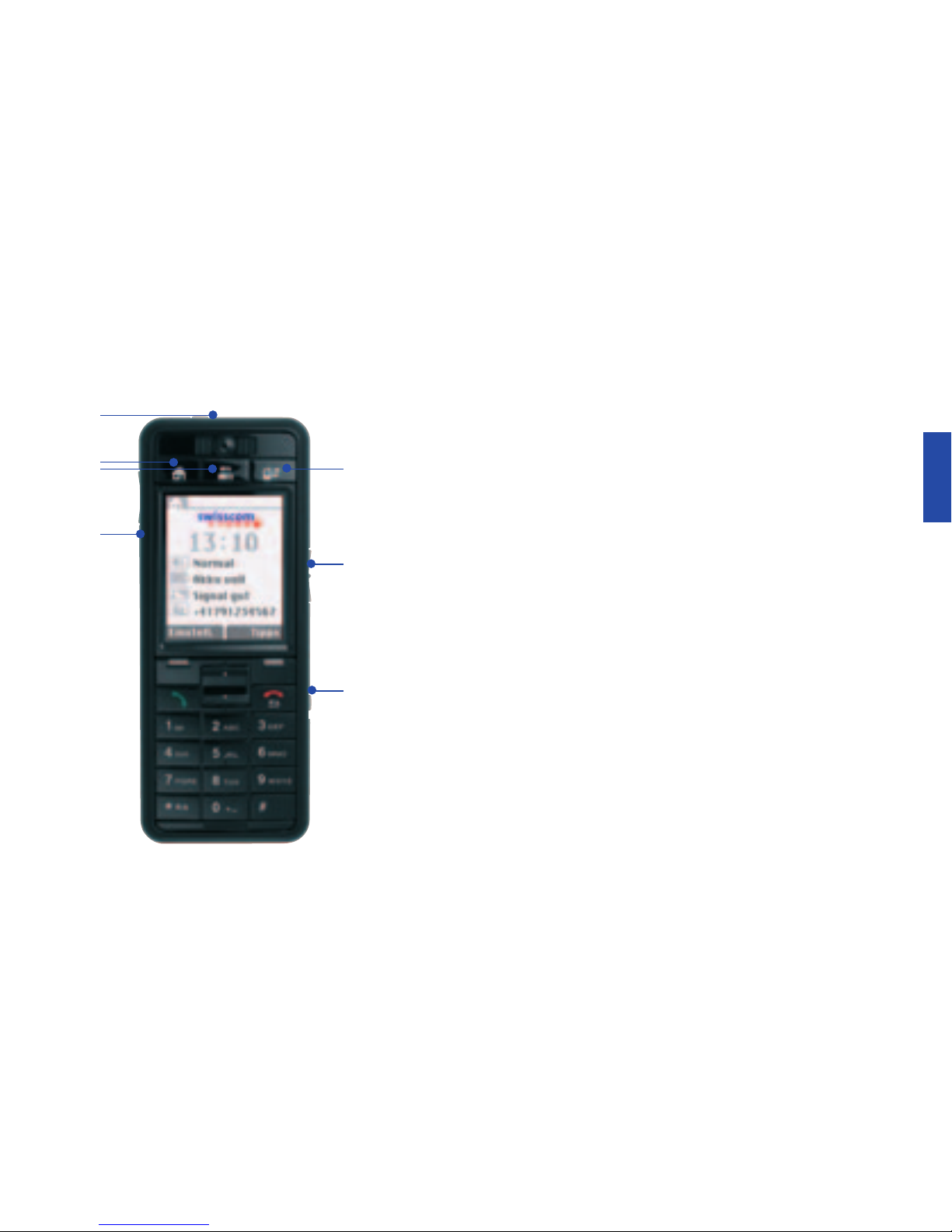
5
english
3. So what do all these
buttons do?
At the top of the mobile phone you’ll see three special buttons, each of
which has a dedicated function. Basically this means less trawling
through menus.
Functions of the keys
1 On/Off – To switch the mobile phone on and off press and hold
down the button on the top.
2 Home – Returns you to the “Home” screen, the original screen that
you see when you switch on the mobile phone.
3 Contacts – Opens your phone book where you keep the details of
your family and friends.
4 Messages – Just press this key and you can access your voice
messages from your Mailbox (your answering machine, which
Swisscom Mobile calls the COMBOX
®
), text messages, missed calls,
and reminders.
On the side of the mobile phone you’ll see three more buttons
5 Ringtone volume (right side) – Easily set the ringtone to loud,
normal, vibrate or silent.
6 Earpiece volume (left side) – While you are in a call you can also
use this button to adjust the volume.
7 Key lock (right side) – Lock the keypad to avoid making accidental
calls!
5
7
4
1
2
3
6
Page 6

6
Below the screen you’ll find the main function keys
1 Start – Use this key to accept or initiate calls.
2 Stop/Back – When in calling mode, press this key to end calls on
your mobile phone. If not in calling mode, press this key to return to
the previous display.
3 Up/Down – To navigate through menus and phone book entries.
4 Press these keys to select the command written above them on the
screen.
What does everything on my “Home” screen mean?
5 Ringtone volume – Loud, normal, vibrate or silent as indicated by
the button on the side of the phone.
6 Battery indicator – Shows the amount of power left.
7 Network signal – Shows the strength of your connection to the
mobile telephone network.
8 Your number – Handy when someone asks you for your phone
number and you go: “It’s... oh, wait a minute, what is it again?”
You can opt to have your number displayed here. To do this, press
“Settings”, then “Privacy” followed by “Display my No.”.
5
4
1
4
2
3
8
7
6
Page 7

7
english
4. How do I add people
to my phone book?
There are some phone numbers you’ll want to call again and again so it
makes sense to add these to your phone book. Then you can access
them easily.
To do this
• Press the “Contact” (1) key (the one with people on it).
• Select “Add new contact” (2).
• Enter a name using the number keys (e.g. press the key with the
number 2 once for the letter A; press the key with the number 2
twice for the letter B) and press “OK” to confirm it.
• Enter the corresponding phone number.
• Choose “Save”.
2
1
Page 8

8
To call someone
• With the “Contact” key (it’s the one with people on it) you can access
your phone book. Use the “Up/Down” key to find the name of the
person you want to call. You can also type in the first letter of the
name of the person you want to call.
• Now simply press the green “Start” key.
• End the call by pressing the red “Stop/Back” key.
5. Making calls
Page 9

9
english
6. Sending and receiving
text messages
You might think text messaging is difficult. But it’s also great at times
when you can’t (or don’t want to) speak to someone – you just send
a text message.
To do this
• Press the “Contact” key (1) to open your phone book.
• Select the person you want to text. (If that person is not in your phone
book, why not add the contact now? See section 4 for details.)
• Choose “Text”.
• Write your message using the number keys*. Each key shows several
letters.
• Press the key once to select the first letter, twice to select the second
letter and so on.
• Press the “#” (2) key to access punctuation and special symbols.
• Press the “0” key to insert a blank space.
• Press the “Clear” key to correct mistakes.
• When you’re happy with the message go to “Option” and select
“Send”.
* Predictive text is also available on this mobile phone. To change from
non-predictive to predictive text press the “*” key (3).
1
32
Page 10

10
Receiving a text message
You can access all new messages by pressing the “Message” key (1).
When someone sends you a text message this key will flash a signal and
you’ll be alerted by a short tone.
To read the message
• Press the “Message” key.
• Select the message and press “Read”.
• Select “Options” to save, delete or forward the message.
1
Page 11

11
english
7. How your COMBOX®
works
The COMBOX® (on your mobile phone Mailbox) is your personal
answering machine.
To set up your COMBOX
®
• Dial +4186 followed by your 10-digit NATEL® number
(e.g. +4186 079 123 45 67).
• Press the key with the number 1 to record your personal greeting.
Tip: Press and hold down the key with the number 1 to access your
COMBOX
®
directly.
Now you have the option of setting your COMBOX
®
number.
It is: +4186 079 123 45 67.
If you have received a message
You can access all new messages by pressing the “Message” key (1).
When someone sends you a text message this key will flash a signal and
you’ll be alerted by a short tone.
• Dial +4186 followed by your 10-digit NATEL
®
number
(e.g. +4186 079 123 45 67). Or see tip above.
• The message is played back to you.
• Press the key with the number 1 to replay the message.
• Press the key with the number 2 to store the message.
• Press the keys with the numbers 0 and 3 to delete the message.
Page 12

12
You might forget someone’s birthday, but your mobile phone never will.
You can instruct the phone to remind you of any important date.
• Press the “Contact” key.
• Select a person.
• Choose “Add Reminder”.
• Select the type of reminder and follow the instructions on the screen.
• You will be reminded at 9 am on the reminder date.
8. How do I set
reminders?
Page 13

13
english
How do I adjust the clock and other settings?
• From the “Home” screen select “Settings”.
• Choose the setting you want to adjust, for example “Alarm Clock” or
“Ring Tone”, etc.
• Follow the prompts.
What is the Phone book Manager?
A computer program is available for the Comfort VS2 which allows you
to make backup copies of your contacts on your computer, so that
you still have access to your contacts if your mobile phone is ever lost
or mislaid.
This program allows you to transfer contacts from your computer to
your mobile phone. So, rather than tediously entering numbers into your
new phone, you can use your computer’s larger keyboard and monitor
instead.
9. Other settings
10. Phone book Manager
Page 14

14
How to use the Phone book Manager
• Switch on your mobile phone (and enter your PIN code if required).
• Connect the phone to your computer* using the computer cable.
• The Phone book Manager on your mobile phone will now be installed
automatically on your computer. This may take a few minutes if you’re
connecting the phone to your computer for the first time.
• The “Contact” key should now light up red. If the red light doesn’t
come on, check to make sure that the computer cable is connected
properly to both your mobile phone and computer, and that the
phone is switched on.
• Enter your name and click on “Install”. The Phone book Manager will
now appear on your computer screen.
• All the contacts that are stored on your mobile phone will be automatically transferred to your computer. Each time you connect
your mobile phone to your computer, the data on the phone and PC
will be synchronised.
* The Phone book Manager can only be used on computers operating
with Windows XP or Windows 2000 with Service Pack 3 (or higher).
Page 15

15
english
Notes
• When your mobile phone is connected to the computer you will only
have limited access to the phone’s functions.
• When you connect your mobile phone to the computer, it may take
30 seconds for the computer to recognise it.
How to create new contacts and transfer them to your mobile
phone
• Click on “Add Contact” to enter a new number. An empty mask will
appear on the screen in which you can enter the names and phone
number(s) of your contacts.
• Next click on “Save”. As soon as you save the information on your
computer it is automatically transferred to your mobile phone.
• You can also enter dates of birth, anniversaries and other dates you
want to remember. To do this, simply click on the “Reminders” tab.
Your Comfort VS2 will remind you about these important events as
they come up (at 9:00 am on the day in question).
Page 16

16
How to save contacts on your computer
• If you want to save several numbers for one contact – e.g. mobile
number or office number – click on “Add Number”, select the appropriate predefined category and enter the number.
• You can also configure the categories to your own requirements,
e.g. “Work” or “Private”, etc. You can store up to 6 numbers for
each contact.
• Always remember to “Save” afterwards.
• If you wish to view or modify your contact details, click on “Display/
Edit Contact”.
• To delete an entry, click on “Delete Contact”.
Don’t forget to save your data regularly
If you’ve been using your mobile phone for a while you’ve probably
added a lot of new contacts to your phone book directly. It is important
to save this information on your computer at regular intervals, in case
you should ever lose your mobile phone.
Page 17

17
english
How to close the Phone book Manager properly
To close the application, click on the “X” in the top right-hand corner
of the screen and unplug the computer cable from your mobile phone.
As long as you remembered to press “Save” beforehand, all your data
will be safe.
If you unplug the cable from your mobile phone first by mistake,
a message will appear asking you to close the program properly.
If you have any questions or need assistance with your new
mobile phone, contact us on the Comfortline 0800 203 203 or visit
any Swisscom Shop.
Additional details on other legal aspects such as manufacturing
rights, software licences, application guidelines, health factors
and guarantee provisions can be found in the document entitled
“Additional information” at www.swisscom-mobile.ch/comfort
Page 18

www.swisscom-mobile.ch/comfort
