Page 1

Gigaset S100 / SWZ dt / A31008-S100-F102-1-2X19 / cover_0.fm / 20.01.2004
Classic S124
ISDN
User Manual
Page 2

Gigaset S100 / SWZ dt / A31008-S100-F102-1-2X19 / cover_0.fm / 20.01.2004
2
Page 3
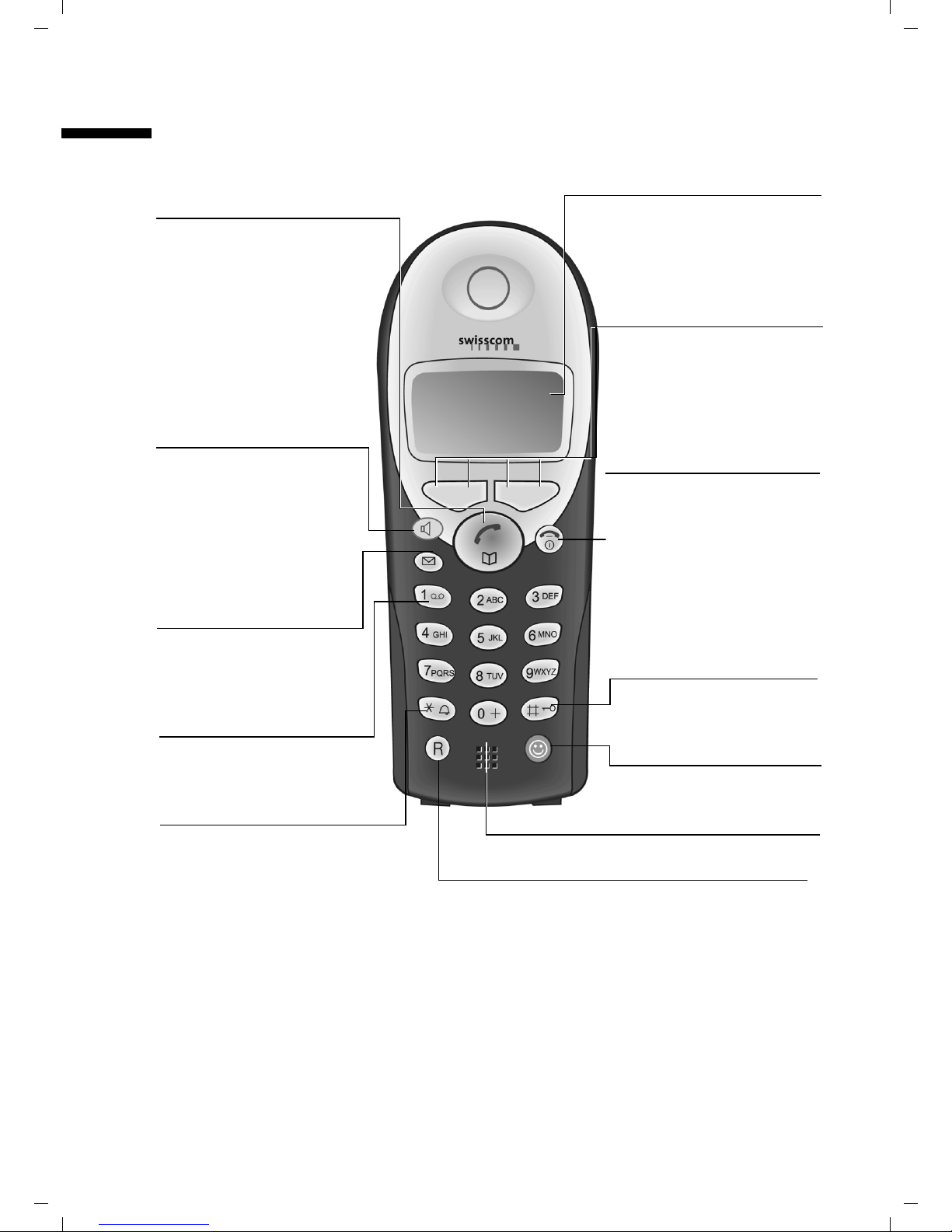
Gigaset CX100-150isdn / englisch / A31008-X150-G101-1-7619 / SAG_covers_I-II.fm / 20.01.2004
The handset at a glance
The handset at a glance
Charge status
Talk/directory key:
Top half:
◆ Answer a call
◆ Initiate dialling
◆ Switch from handsfree
to "earpiece" mode
Bottom half:
◆ Open directory
U
= flat U fully charged
= flashes: battery is
almost flat or is charging
Current functions and
display keys
The display keys give you
access to the functions
shown in the display.
Handsfree key:
◆ Switch from "earpiece"
to handsfree mode
◆ Lights up: handsfree is
activated
◆ Flashes: incoming call
Message key
Access to calls list
Key 1
Fixnetbox*
(long press)
Star key
◆ Ringer on/off
(long press)
◆ When texting: toggles
between upper/lower
case and digits
vuÛ
MENU
End call and
On/Off key
◆ End call
◆ Cancel function
◆ Return to idle state
(hold down)
◆ Handset on/off
(in idle status,
hold down)
Hash key
Keypad lock on/off
(long press)
Swisscom key
for spec. Phonebook
to open: press briefly
Microphone
Recall key
Initiate enquiry call
* Access number must be programmed.
1
Page 4
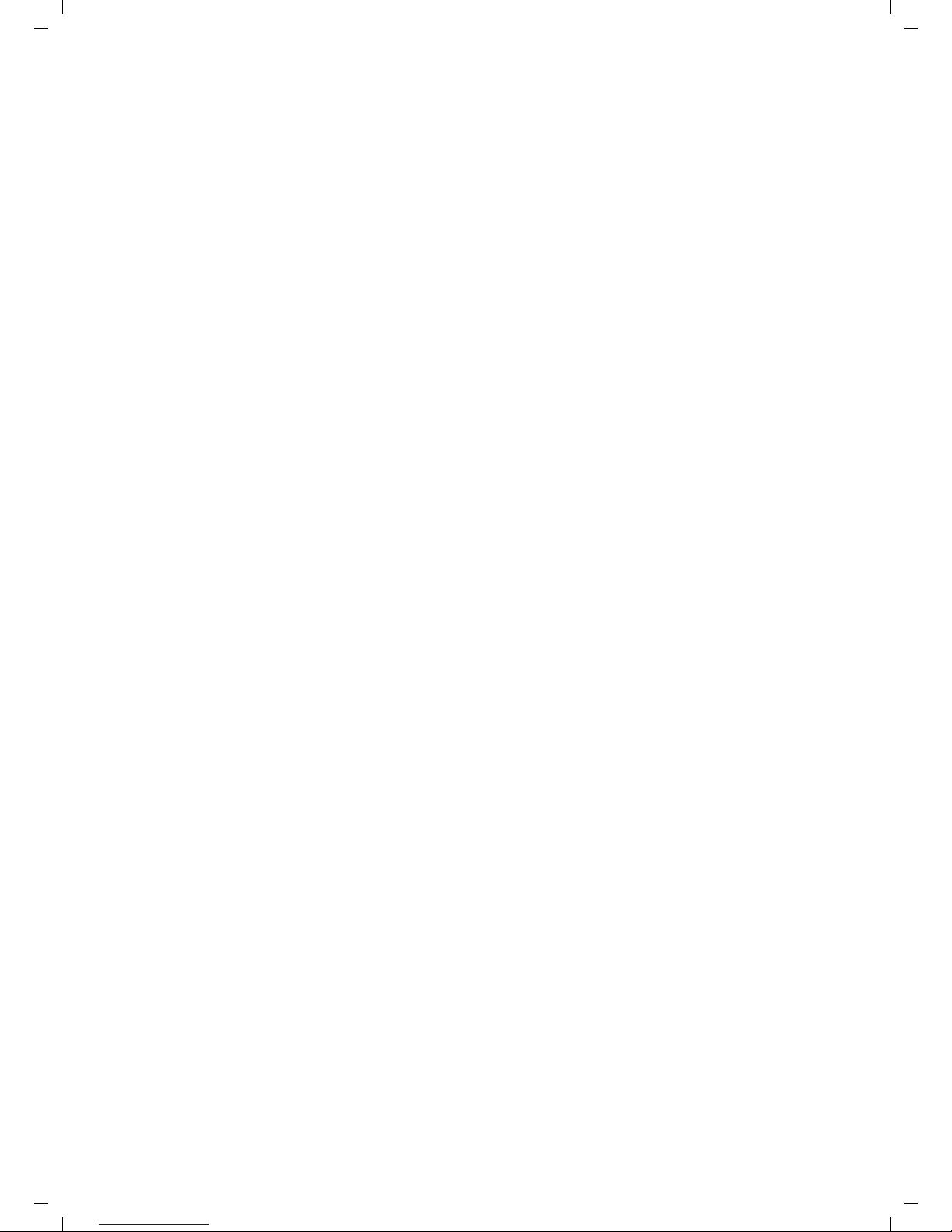
Gigaset CX100-150isdn / englisch / A31008-X150-G101-1-7619 / CX_150isdnIVZ.fm / 20.01.2004
The handset at a glance . . . . . . . . . . . . . . . . . . . . . . 1
Safety precautions . . . . . . . . . . . . . . . . . . . . . . . . . . 4
Preparing to use your phone . . . . . . . . . . . . . . . . . . 5
Pack contents . . . . . . . . . . . . . . . . . . . . . . . . . . . . . . . . . . . . . . . . . . . . . . . . . . . . . . . . . 5
Installing the base . . . . . . . . . . . . . . . . . . . . . . . . . . . . . . . . . . . . . . . . . . . . . . . . . . . . . 5
Preparing to use the handset . . . . . . . . . . . . . . . . . . . . . . . . . . . . . . . . . . . . . . . . . . . . . 7
Operating the handset – menu guidance . . . . . . . . . . . . . . . . . . . . . . . . . . . . . . . . . . . 9
Preparing to use the base . . . . . . . . . . . . . . . . . . . . . . . . . . . . . . . . . . . . . . . . . . . . . . 11
Date and Time . . . . . . . . . . . . . . . . . . . . . . . . . . . . . 13
Setting the date and the time . . . . . . . . . . . . . . . . . . . . . . . . . . . . . . . . . . . . . . . . . . . 13
Changing the time mode . . . . . . . . . . . . . . . . . . . . . . . . . . . . . . . . . . . . . . . . . . . . . . 13
Making calls . . . . . . . . . . . . . . . . . . . . . . . . . . . . . . . 14
Making external calls and ending a call . . . . . . . . . . . . . . . . . . . . . . . . . . . . . . . . . . . . 14
Making an internal call . . . . . . . . . . . . . . . . . . . . . . . . . . . . . . . . . . . . . . . . . . . . . . . . . 14
Accepting a call . . . . . . . . . . . . . . . . . . . . . . . . . . . . . . . . . . . . . . . . . . . . . . . . . . . . . . 15
Withholding Calling Line Identification . . . . . . . . . . . . . . . . . . . . . . . . . . . . . . . . . . . 15
Handsfree . . . . . . . . . . . . . . . . . . . . . . . . . . . . . . . . . . . . . . . . . . . . . . . . . . . . . . . . . . . 16
Callback when the number is busy (CCBS) . . . . . . . . . . . . . . . . . . . . . . . . . . . . . . . . . 17
Functions during a call . . . . . . . . . . . . . . . . . . . . . . 18
Making a call to several users . . . . . . . . . . . . . . . . . . . . . . . . . . . . . . . . . . . . . . . . . . . 18
Transferring calls . . . . . . . . . . . . . . . . . . . . . . . . . . . . . . . . . . . . . . . . . . . . . . . . . . . . . 21
Dealing with a waiting external call – CW (Call Waiting) . . . . . . . . . . . . . . . . . . . . . . 21
Putting a call on hold (Call Hold) . . . . . . . . . . . . . . . . . . . . . . . . . . . . . . . . . . . . . . . . . 22
Cost of calls . . . . . . . . . . . . . . . . . . . . . . . . . . . . . . . . . . . . . . . . . . . . . . . . . . . . . . . . . 22
Using the directory and other lists . . . . . . . . . . . . 23
Directory and speed dial list . . . . . . . . . . . . . . . . . . . . . . . . . . . . . . . . . . . . . . . . . . . . . 23
Last number redial list . . . . . . . . . . . . . . . . . . . . . . . . . . . . . . . . . . . . . . . . . . . . . . . . . 26
Opening lists with the message key . . . . . . . . . . . . . . . . . . . . . . . . . . . . . . . . . . . . . . 27
Calls lists . . . . . . . . . . . . . . . . . . . . . . . . . . . . . . . . . . . . . . . . . . . . . . . . . . . . . . . . . . . . 27
Security settings . . . . . . . . . . . . . . . . . . . . . . . . . . . 30
Changing the system PIN . . . . . . . . . . . . . . . . . . . . . . . . . . . . . . . . . . . . . . . . . . . . . . . 30
Emergency numbers (CH 117, 118, 144) . . . . . . . . . . . . . . . . . . . . . . . . . . . . . . . . . . 30
System settings . . . . . . . . . . . . . . . . . . . . . . . . . . . . 32
Changing the names for internal users . . . . . . . . . . . . . . . . . . . . . . . . . . . . . . . . . . . . 32
Setting up/deleting an ISDN phone number (MSN) . . . . . . . . . . . . . . . . . . . . . . . . . . 33
Assigning a phone number (MSN) . . . . . . . . . . . . . . . . . . . . . . . . . . . . . . . . . . . . . . . . 35
Assigning a ringer melody to an MSN . . . . . . . . . . . . . . . . . . . . . . . . . . . . . . . . . . . . . 36
Forwarding calls . . . . . . . . . . . . . . . . . . . . . . . . . . . . . . . . . . . . . . . . . . . . . . . . . . . . . . 37
2
Page 5

Gigaset CX100-150isdn / englisch / A31008-X150-G101-1-7619 / CX_150isdnIVZ.fm / 20.01.2004
Activating/deactivating Call Waiting – (CW) . . . . . . . . . . . . . . . . . . . . . . . . . . . . . . . . 40
Restoring the factory setting . . . . . . . . . . . . . . . . . . . . . . . . . . . . . . . . . . . . . . . . . . . . 40
Registering/de-registering other handsets . . . . . 41
Individual handset settings . . . . . . . . . . . . . . . . . . 44
Changing the display language . . . . . . . . . . . . . . . . . . . . . . . . . . . . . . . . . . . . . . . . . . 44
Activating/deactivating Auto Answer . . . . . . . . . . . . . . . . . . . . . . . . . . . . . . . . . . . . . 44
Adjusting the loudspeaker volume . . . . . . . . . . . . . . . . . . . . . . . . . . . . . . . . . . . . . . . 45
Changing the ringer tone . . . . . . . . . . . . . . . . . . . . . . . . . . . . . . . . . . . . . . . . . . . . . . 45
Activating/deactivating advisory tones . . . . . . . . . . . . . . . . . . . . . . . . . . . . . . . . . . . . 47
Resetting a handset to the factory setting . . . . . . . . . . . . . . . . . . . . . . . . . . . . . . . . . 48
Operating with other devices . . . . . . . . . . . . . . . . 49
Gigaset M101 Data and M105 Data data modules . . . . . . . . . . . . . . . . . . . . . . . . . . . 49
Gigaset Repeater V2 . . . . . . . . . . . . . . . . . . . . . . . . . . . . . . . . . . . . . . . . . . . . . . . . . . 49
Operating when connected to a PABX . . . . . . . . . 50
Access code . . . . . . . . . . . . . . . . . . . . . . . . . . . . . . . . . . . . . . . . . . . . . . . . . . . . . . . . . 50
Dialling options . . . . . . . . . . . . . . . . . . . . . . . . . . . . . . . . . . . . . . . . . . . . . . . . . . . . . . 51
Appendix . . . . . . . . . . . . . . . . . . . . . . . . . . . . . . . . . 52
Care . . . . . . . . . . . . . . . . . . . . . . . . . . . . . . . . . . . . . . . . . . . . . . . . . . . . . . . . . . . . . . . 52
Contact with liquid . . . . . . . . . . . . . . . . . . . . . . . . . . . . . . . . . . . . . . . . . . . . . . . . . . . 52
Questions and Answers . . . . . . . . . . . . . . . . . . . . . . . . . . . . . . . . . . . . . . . . . . . . . . . . 52
Guarantee/maintenance/repair/approval . . . . . . . . . . . . . . . . . . . . . . . . . . . . . . . . . . 54
Specifications . . . . . . . . . . . . . . . . . . . . . . . . . . . . . . . . . . . . . . . . . . . . . . . . . . . . . . . 56
Character set chart . . . . . . . . . . . . . . . . . . . . . . . . . . . . . . . . . . . . . . . . . . . . . . . . . . . 58
Compatibility . . . . . . . . . . . . . . . . . . . . . . . . . . . . . . 60
Menu Tree . . . . . . . . . . . . . . . . . . . . . . . . . . . . . . . . 61
Main menu . . . . . . . . . . . . . . . . . . . . . . . . . . . . . . . . . . . . . . . . . . . . . . . . . . . . . . . . . 61
"Base Settings" submenu . . . . . . . . . . . . . . . . . . . . . . . . . . . . . . . . . . . . . . . . . . . . . . . 62
Directory key and speed dial list key . . . . . . . . . . . . . . . . . . . . . . . . . . . . . . . . . . . . . . 63
Accessories . . . . . . . . . . . . . . . . . . . . . . . . . . . . . . . 64
ISDN glossary . . . . . . . . . . . . . . . . . . . . . . . . . . . . . 66
Index . . . . . . . . . . . . . . . . . . . . . . . . . . . . . . . . . . . . 72
3
Page 6
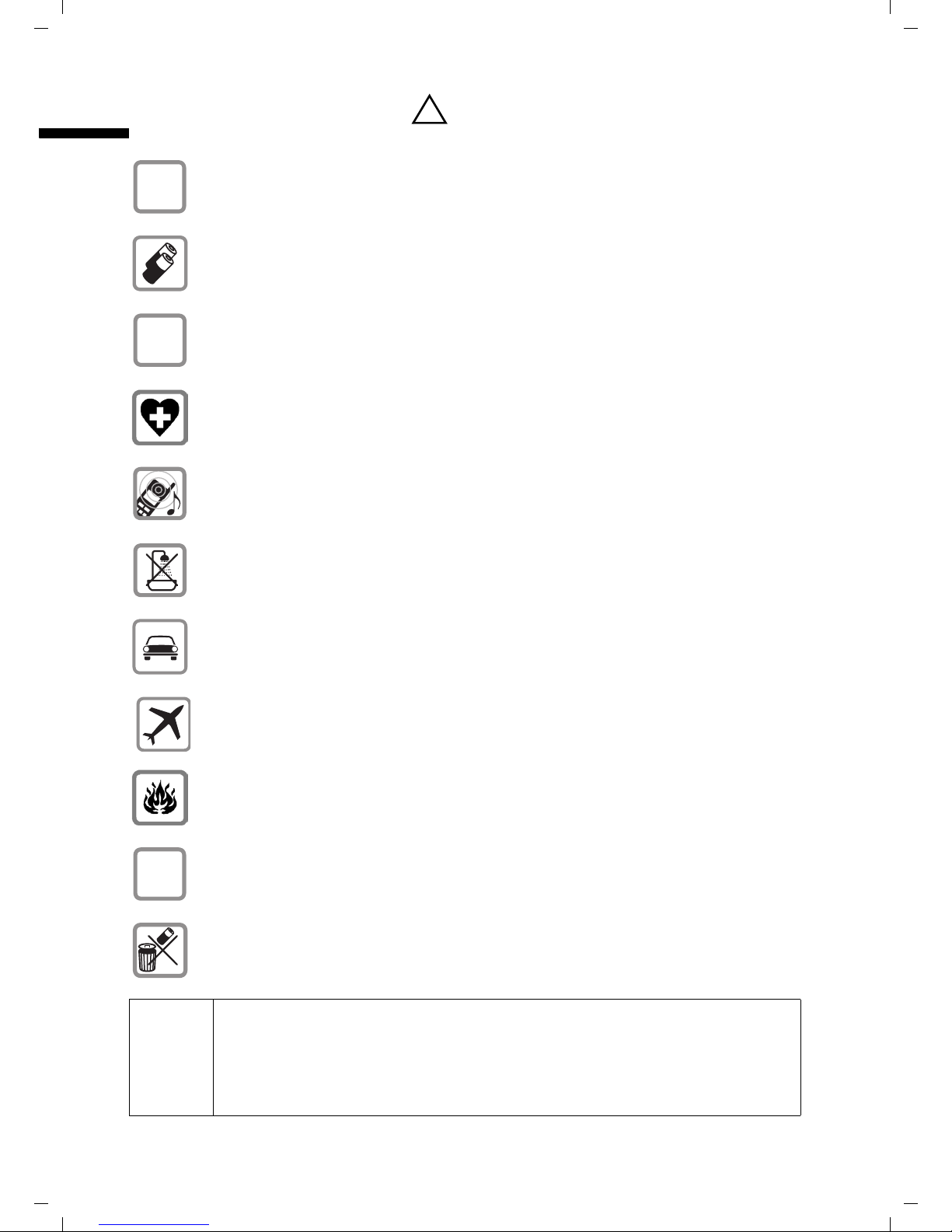
Gigaset CX100-150isdn / englisch / A31008-X150-G101-1-7619 / sec_hints.fm / 20.01.2004
Safety precautions
Safety precautions
$
‹
Œ
Only use the power supply unit supplied, as indicated on the underside of
the device.
Fit only the recommended rechargeable batteries (page 56) and batteries
of the same type! Use no other types of batteries or non-rechargeable
batteries, as they could damage health and cause personal injury.
Ensure correct polarity when fitting rechargeable batteries, and use the
battery type according to these instructions (you will see polarity symbols in
the handset's
The operation of medical appliances may be affected. Be aware of the
technical conditions within the particular environment (e.g. doctor's practice).
The handset may cause an intrusive 'hum' in hearing aids.
Do not install the base in bathrooms or shower rooms (page 52). The handset
and base are not watertight.
battery compartments)
!
.
ƒ
Drivers must not use their phones while driving (Walk and Talk function).
Switch off your phone while on board an aircraft (Walk and Talk function).
Ensure that it cannot be switched on again accidentally.
Do not use the phone in environments subject to explosion hazard (e.g. auto
paint shops).
Ensure that your Gigaset is accompanied by these instructions when you give
it to others to use.
Dispose of the batteries and phone in accordance with environmental
regulations.
◆ Not all of the functions described in these instructions are available in
all countries.
i
◆ This phone does not support SMS (short message service).
◆ The standard handset included does not support the "Babyphon"
function although this function is listed in the handset menu.
4
Page 7
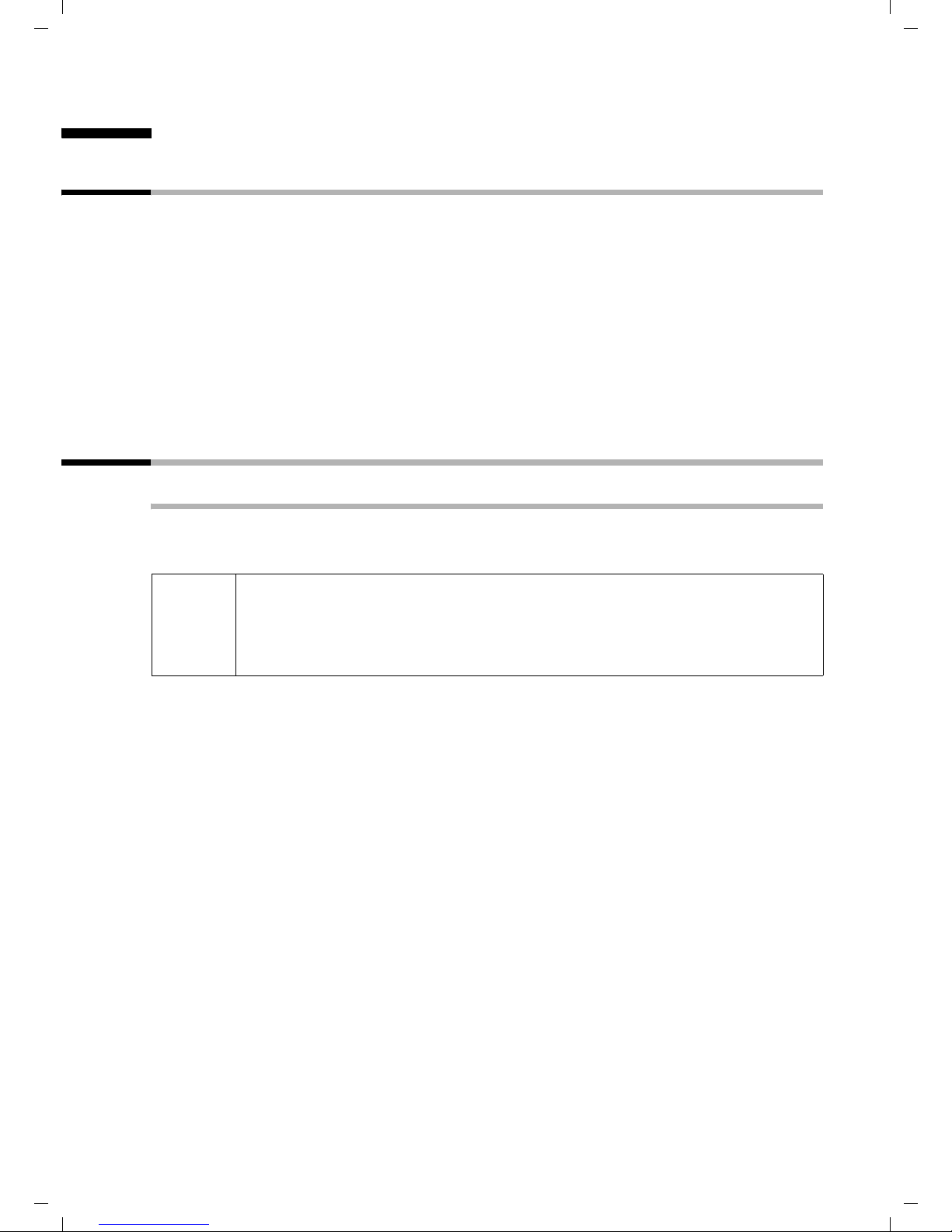
Gigaset CX100-150isdn / englisch / A31008-X150-G101-1-7619 / starting.fm / 20.01.2004
Preparing to use your phone
Preparing to use your phone
Pack contents
The pack contains:
◆ one base station,
◆ one handset,
◆ one power supply unit with power cord,
◆ one ISDN connection cable,
◆ one battery compartment cover for the handset,
◆ two batteries,
◆ one set of operating instructions (three languages: German, French, Italian)
◆ one belt clip for the handset.
Installing the base
Hints on installing
The base is designed to be operated in enclosed, dry areas at temperatures ranging from
+5 °C to +45 °C. Install the base at a central location in your home, e.g., in the hall.
◆ Never expose the telephone to heat sources, direct sunlight or other
W
electrical appliances.
◆ Protect your Gigaset from moisture, dust, corrosive liquids and
vapours.
5
Page 8
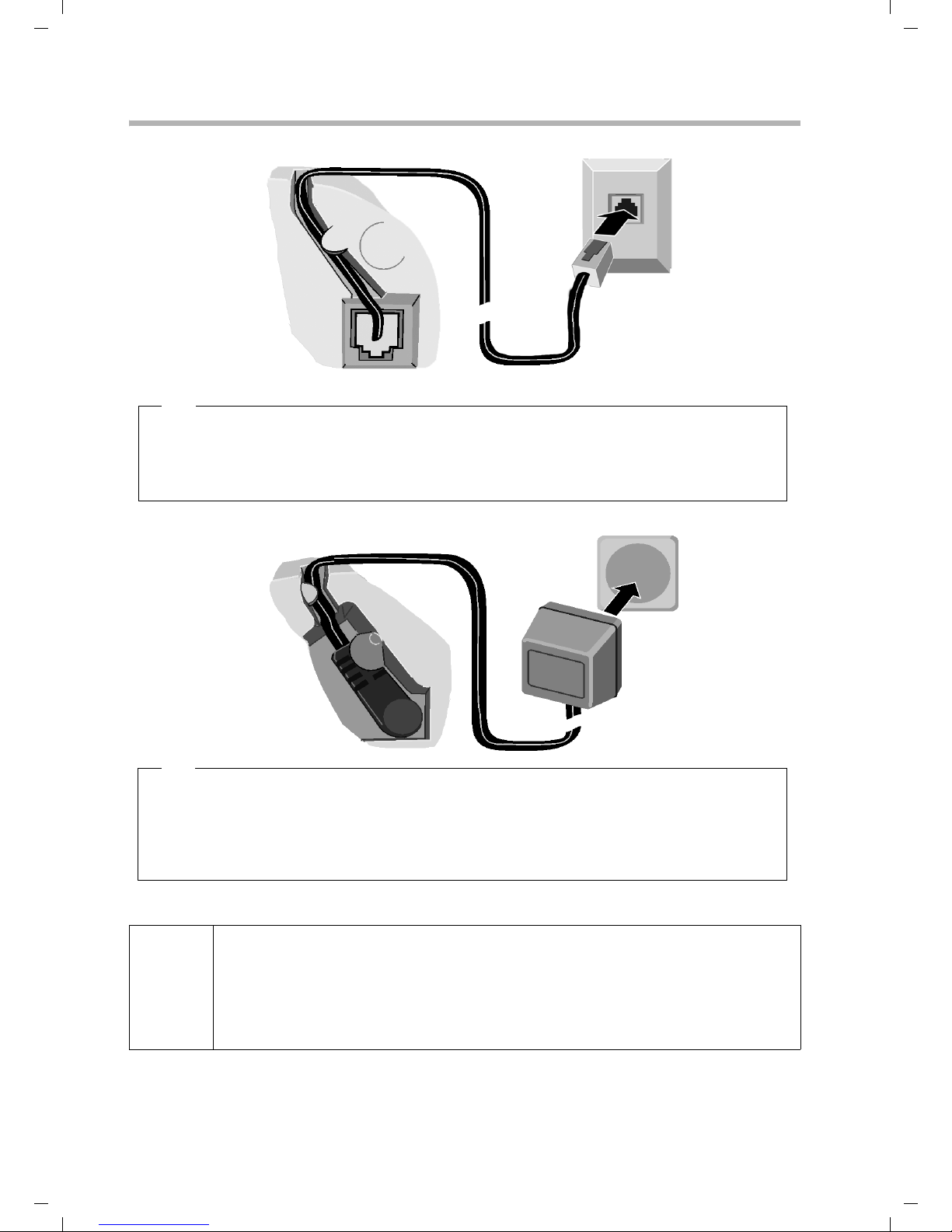
Gigaset CX100-150isdn / englisch / A31008-X150-G101-1-7619 / starting.fm / 20.01.2004
Preparing to use your phone
Connecting the base station
ISDN
connection
cable (NTBA)
Underside of
base (enlarged
view)
Cable recess
1.
Phone jack with
ISDN
connection
cable
1.
◆ Plug one of the ISDN cable jacks into the socket in the base (it clips into place).
◆ Position cable in the cable recess.
◆ Insert the second ISDN cable jack into the NTBA (ISDN connection).
Outlet
Cable recess
2.
Underside of
base (enlarged
view)
Power supply unit
with power cord
2.
◆ Insert the small jack on the power cord into the socket on the underside of the
base.
◆ Position cable in the cable recess.
◆ Plug the power supply unit into your power outlet.
Keep the power supply unit plugged in at all times to ensure your phone
is ready for use whenever you need it.
i
Neither the base nor the registered handsets will operate in the event of
a power failure. However, all the settings and stored information
(messages, directory entries etc.) are retained indefinitely.
6
Page 9
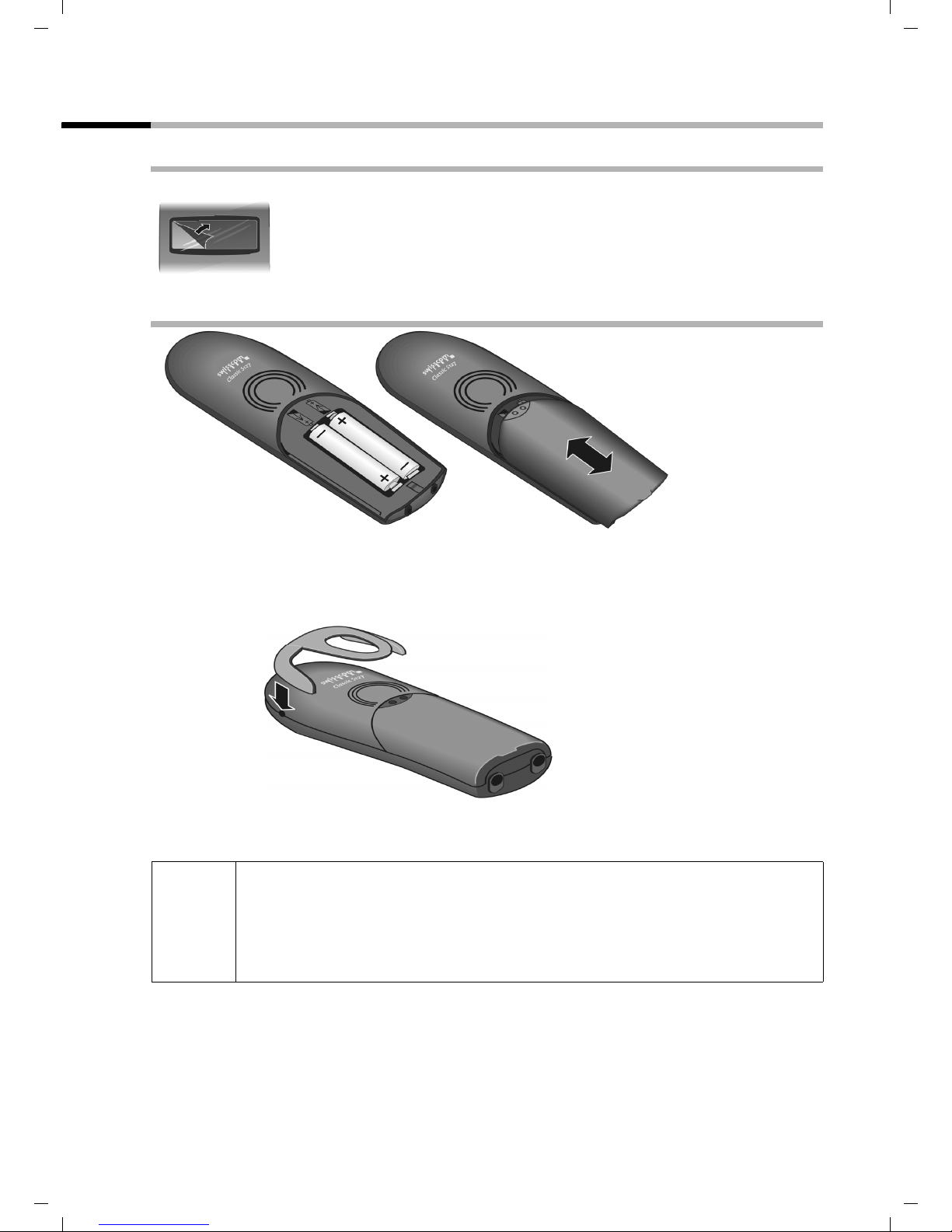
Gigaset CX100-150isdn / englisch / A31008-X150-G101-1-7619 / starting.fm / 20.01.2004
Preparing to use your phone
Preparing to use the handset
Removing protective film
The display is protected by a plastic film.
Please remove protective film!
Inserting the batteries
◆ Insert the batteries ensuring correct polarity (see figure on left).
◆ Position the battery cover so that it is open by around 3 mm, then slide up until it
closes with a click.
◆ Press the belt clip on the rear of the handset until the "noses" on the side latch into
the slots.
Use only the rechargeable batteries recommended by Siemens on
page 56! Never use conventional batteries (non-rechargeable) or other
W
battery types as this may cause significant damage to health and
property. For example, the jacket of the battery could be destroyed
(hazardous). The phone could also malfunction or be damaged.
Opening the battery compartment
Press on the ribbed section of the cover and push the cover downwards.
7
Page 10

Gigaset CX100-150isdn / englisch / A31008-X150-G101-1-7619 / starting.fm / 20.01.2004
Preparing to use your phone
Registering the handset and charging the batteries
When you place the handset into the base, it will register automatically to the base.
Proceed step by step as follows:
1. Place the deactivated handset in the base with the display facing upwards.
2. Wait till the handset has registered automatically to the base (page 41). This
operation takes around one minute. You will now see "Time not activated" in the
display. The internal number 11 is assigned to the handset (the first valid internal
number for handsets) and the internal name Int.11 appears in the display. You can
change the handset name (page 32).
Should automatic registration be interrupted, you must register the handset
manually as described starting on page 41. You can get help from a table containing
basic questions and answers (page 52).
Now leave the handset in the base for the batteries to charge – the batteries are supplied
uncharged. Battery charging is indicated in the top right of the display by the flashing
battery icon
V :
= Batteries (almost) empty V Batteries
e Batteries
i
To register additional handsets, refer to page 41.
1
/
charged U Batt. fully charged
3
2
/3 charged
Note
Your telephone is now ready for use. To correctly record the time of calls you must now
set the date and time. Depending on the network operator, the date and time will be set
automatically by the phone network when you make your first outgoing call.
Activating/deactivating the handset
To activate the handset, press the end call key a and hold. You will hear a confirmation
tone (rising tone sequence).
To deactivate the handset, press the end call key
(confirmation tone).
i
The deactivated handset activates automatically when placed in the base
or charger.
a again in the idle status and hold
8
Page 11
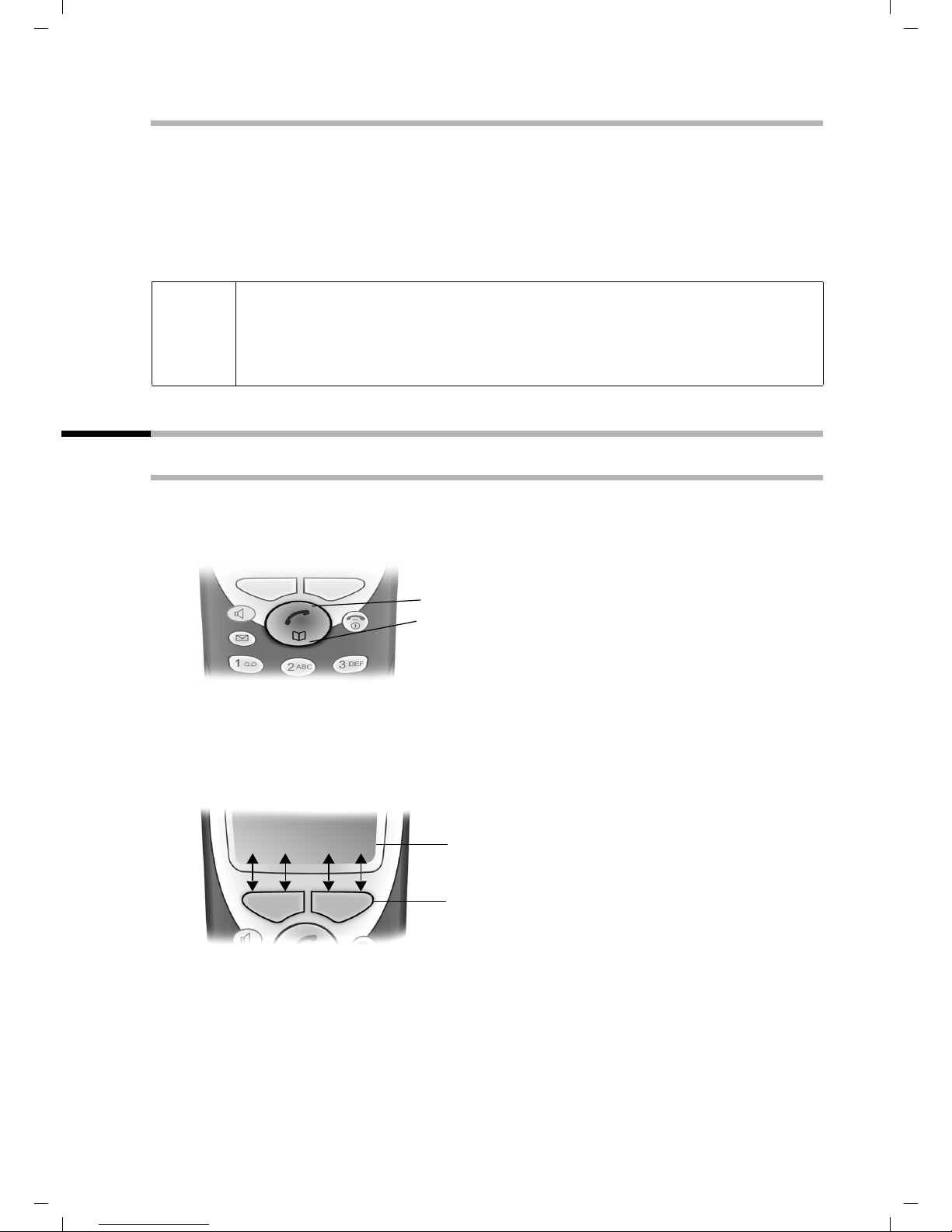
Gigaset CX100-150isdn / englisch / A31008-X150-G101-1-7619 / starting.fm / 20.01.2004
Preparing to use your phone
Activating/deactivating keypad protection
You can "lock" the keys on your handset, e.g. when carrying the unit in your pocket or
bag. This protects the keypad against inadvertent activation.
Press and hold the hash key
will appear in the display.
To deactivate the keypad lock, press the hash key
tone).
◆ The keypad lock deactivates automatically when you receive a call. It
i
re-activates when the call is finished.
◆ When the keypad lock is active, you cannot even call emergency
numbers.
R. You will hear a confirmation tone and the symbol Ø
R again and hold (confirmation
Operating the handset – menu guidance
Special keys
Talk/directory key
The talk/directory key
of this key to initiate a call. You press the bottom half of the key to open the directory.
Display keys
The display keys are the horizontal rocker keys just below the display. Their function
changes depending on the particular operating situation. The current function is shown
in the display directly above the key to which it relates.
Example:
c is a rocker key that has two functions. You press the top half
Rocker key:
Top half of the key = Talk key
Bottom half of the key = Directory key
MENU
vuÛ
Display key functions
Display keys
9
Page 12
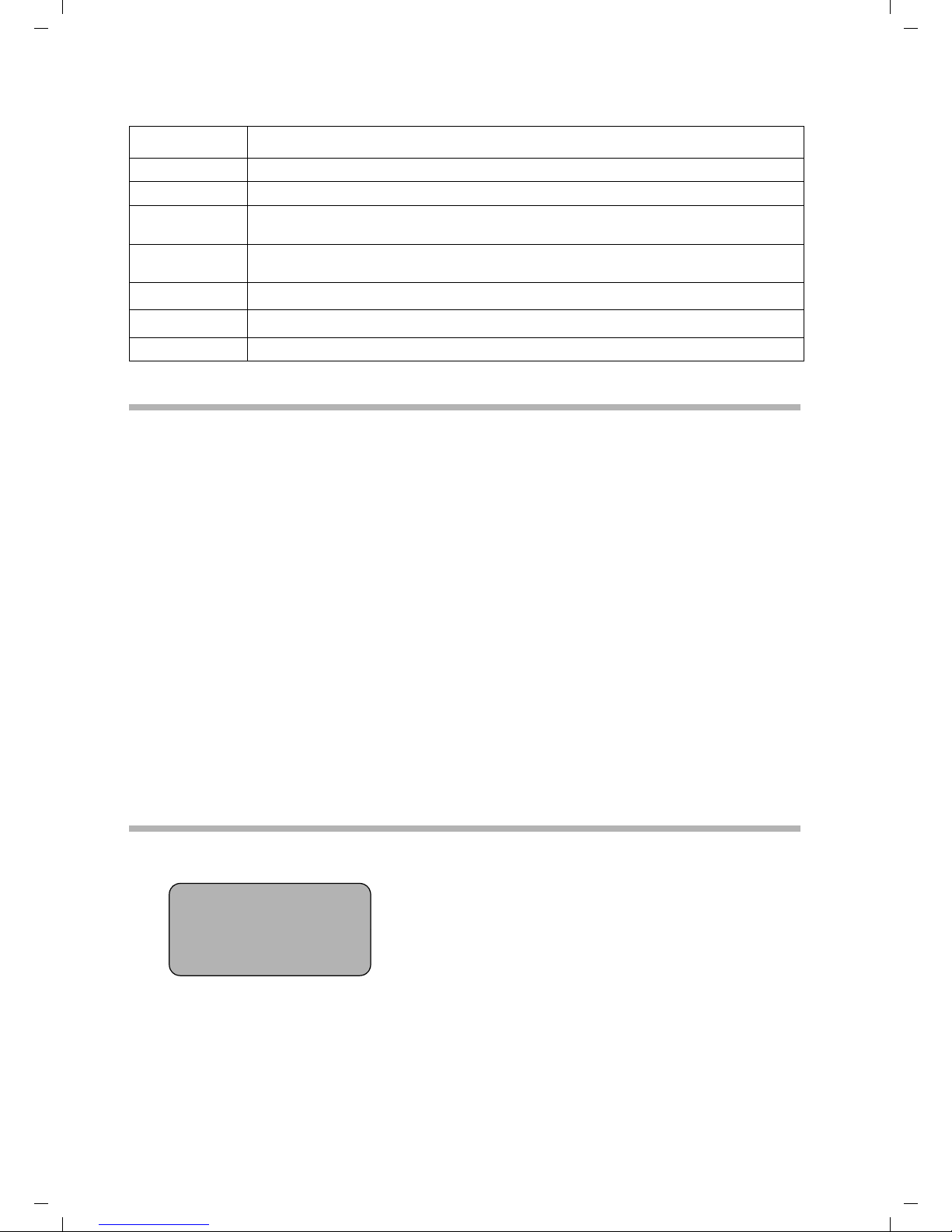
Gigaset CX100-150isdn / englisch / A31008-X150-G101-1-7619 / starting.fm / 20.01.2004
Preparing to use your phone
The various functions are explained below:
Display icon Meaning when key is pressed
Þ
OK
MENU
INT
ts
uv
Û
Last number redial key: open the list of the last 10 numbers you dialled.
OK key: confirm menu function or confirm an input and store.
Menu key: open the main menu when in idle status.
Open a status-dependent menu while making a call.
INT key: dial internally to make a call to other handsets connected to the same
base.
Scroll up / down.
Move cursor left / right.
Delete key: delete input from right to left one character at a time.
Correcting wrong inputs
After a correct input you will hear a confirmation tone (rising tone sequence). An
incorrect input is indicated by an error tone (descending tone sequence). You can repeat
the input.
If you have entered the wrong characters when entering figures or text you can correct
this as follows:
Deleting characters to the left of the cursor with
Û
To correct a telephone number or text, use the display keys uv to move the cursor
to the right of the incorrect character. Now press the display key
Û. The character is
deleted. Now enter the correct character.
Inserting characters to the right of the cursor
If you have omitted a character, use the display keys
uv to go to the place where
you want to insert the character, and key it in.
Overwriting characters
The number of digits for entering the date or time is predermined and the field is
preconfigured. Using the display keys
uv, position the cursor on the digit that is to
be changed and overwrite it.
Idle status
Display in idle status (example)
V
12:50
12.04.03
INT
Þ MENU
Reverting to idle status from anywhere in the menu:
◆ Press the end call key a and hold or
◆ Press no key: the display automatically reverts to the idle status after 2 minutes.
Changes which you have not confirmed/stored by pressing
10
OK will be rejected.
Page 13
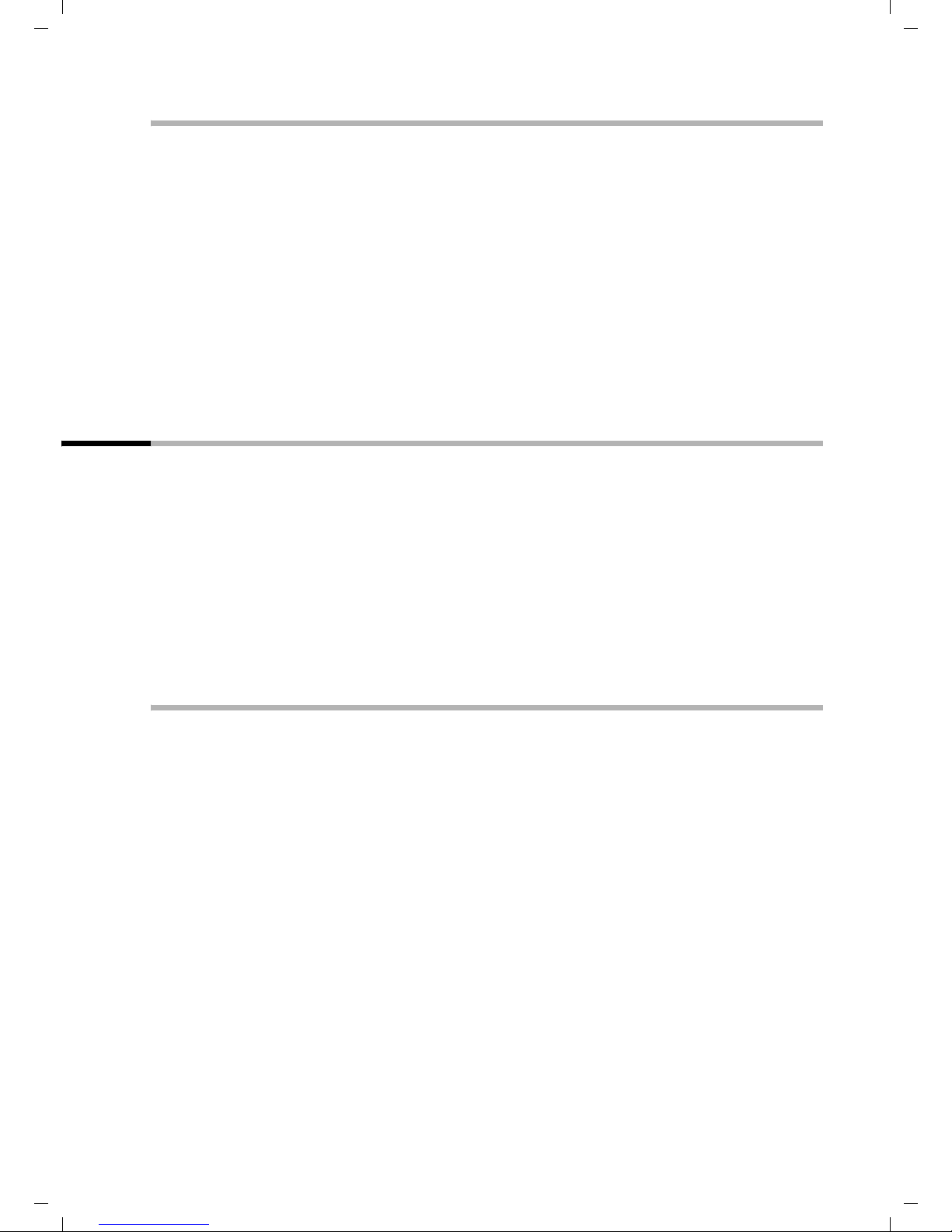
Gigaset CX100-150isdn / englisch / A31008-X150-G101-1-7619 / starting.fm / 20.01.2004
Preparing to use your phone
Menu operation, with "Setting Handsfree Volume" as an example
1. MENU Press the display key. The menu opens.
2.
s
3. OK Confirm with the display key.
4.
s
5. OK Confirm with the display key.
6.
uv Press the left or right display key to select the required volume (1–5).
7. OK Now press the display key to confirm the setting.
8.
a
Press the display key repeatedly until Audio Settings appears on the
screen.
Press the display key repeatedly until Handsfree Volume
appears on the screen.
Press and hold the 'end call' key to return to the idle status.
Preparing to use the base
A few more settings are required to operate your phone:
◆ Date and time unless set by the phone network (page 13)
◆ Enter MSNs for your phone connection (page 33)
◆ Set type of device for the devices connected (page 49)
◆ Set receive MSN (page 35)
◆ Outside line code (for connection to a PABX, page 50)
You can make the settings with the enclosed standard handset, or else with other
handsets.
In these operating instructions the standard handset is used to illustrate operation.
What is an MSN?
MSN = Multiple Subscriber Number. You can apply for up to ten different telephone
numbers for one multiple ISDN connection. An MSN is one of the phone numbers
assigned to you without an area code.
You telephone uses the MSN entirely as you require. The following differentiation is
made:
◆ Receive MSN: Phone numbers you may be called on. You can assign the receive
MSN's to specific internal users (handsets). Incoming calls are only forwarded to the
handsets to which the relevant MSN has been assigned.
◆ Send MSN: Phone numbers that are identified to the person you are calling. The
network operator calculates charges based on the send MSN's. You can assign a
fixed send MSN to each internal user.
11
Page 14

Gigaset CX100-150isdn / englisch / A31008-X150-G101-1-7619 / starting.fm / 20.01.2004
Preparing to use your phone
Possible internal users are:
◆ Handsets, to which you can assign the internal numbers 11 to 16.
◆ Data modules (page 49), to which you can assign the internal numbers 41 to 46.
Example of how to assign an MSN:
You have applied for four MSN's, two for business use (MSN1, MSN2) and two for private
purposes (MSN3, MSN4). Four handsets are connected to a base. Two handsets (Int.11
and 12) are intended for business use, and two handsets (Int.13 and 14) are intended
for private use.
Internal users Use Receive MSN Send MSN
Handsets Int.11, 12 Business
Handset Int.13 Private MSN3 MSN3
Handset Int.14 MSN4 MSN4
MSN1, MSN2 MSN1
12
Page 15
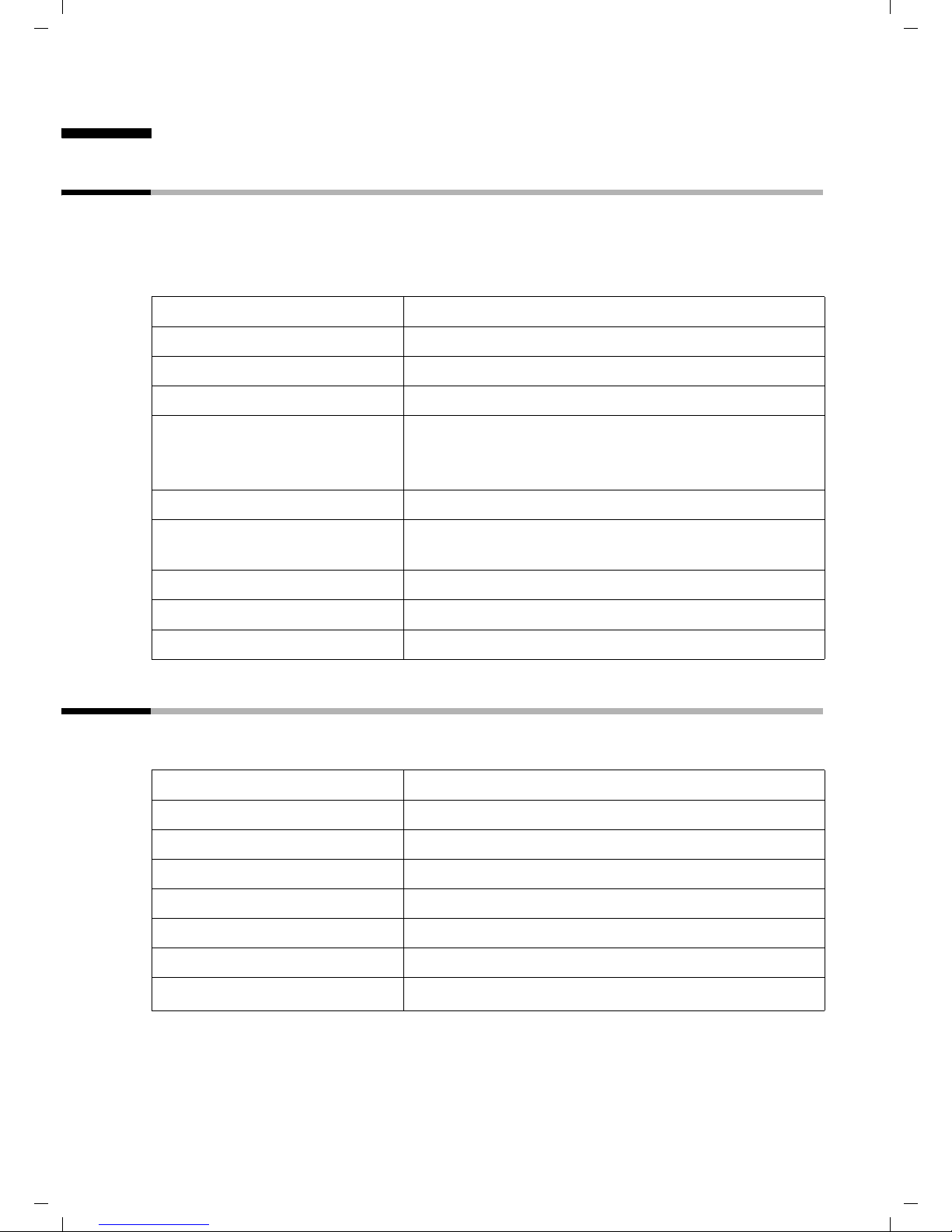
Gigaset CX100-150isdn / englisch / A31008-X150-G101-1-7619 / time_calendar.fm / 20.01.2004
Date and Time
Date and Time
Setting the date and the time
Correct date and time settings are essential if, for example, you want to know exactly
when calls were received.
The first time you make a call on your phone, the date and time are transmitted by the
exchange. However, you can also set the date and time on the handset.
MENU
s Calender/Clock OK
s Date/Time OK
~OK
Open the menu.
Select the menu item and confirm.
Select the menu item and confirm.
Enter the date:
Enter the day/month/year and confirm.
Example: for 20.05.2003, enter
2QQ5QI.
Enter the time:
~OK
sOK
a
Enter hours/minutes and confirm. Example: for
9.35, enter
Only when the 12-hour display is selected:
Select a.m. or p.m. and confirm.
Long press (back to idle status).
QOI5.
Changing the time mode
You can choose between the 12 hour and the 24 hour display (factory setting) for the
time (a.m. = 1st half of the day; p.m. = 2nd half of the day).
MENU
s Calender/Clock OK
s Time Mode OK
either ...
s 12 hour OK
or ...
24 hour OK
a
Open the menu.
Select the menu item and confirm.
Select the menu item and confirm.
Select the menu item and confirm (‰ = activated).
Confirm (‰ = activated).
Long press (back to idle status).
13
Page 16
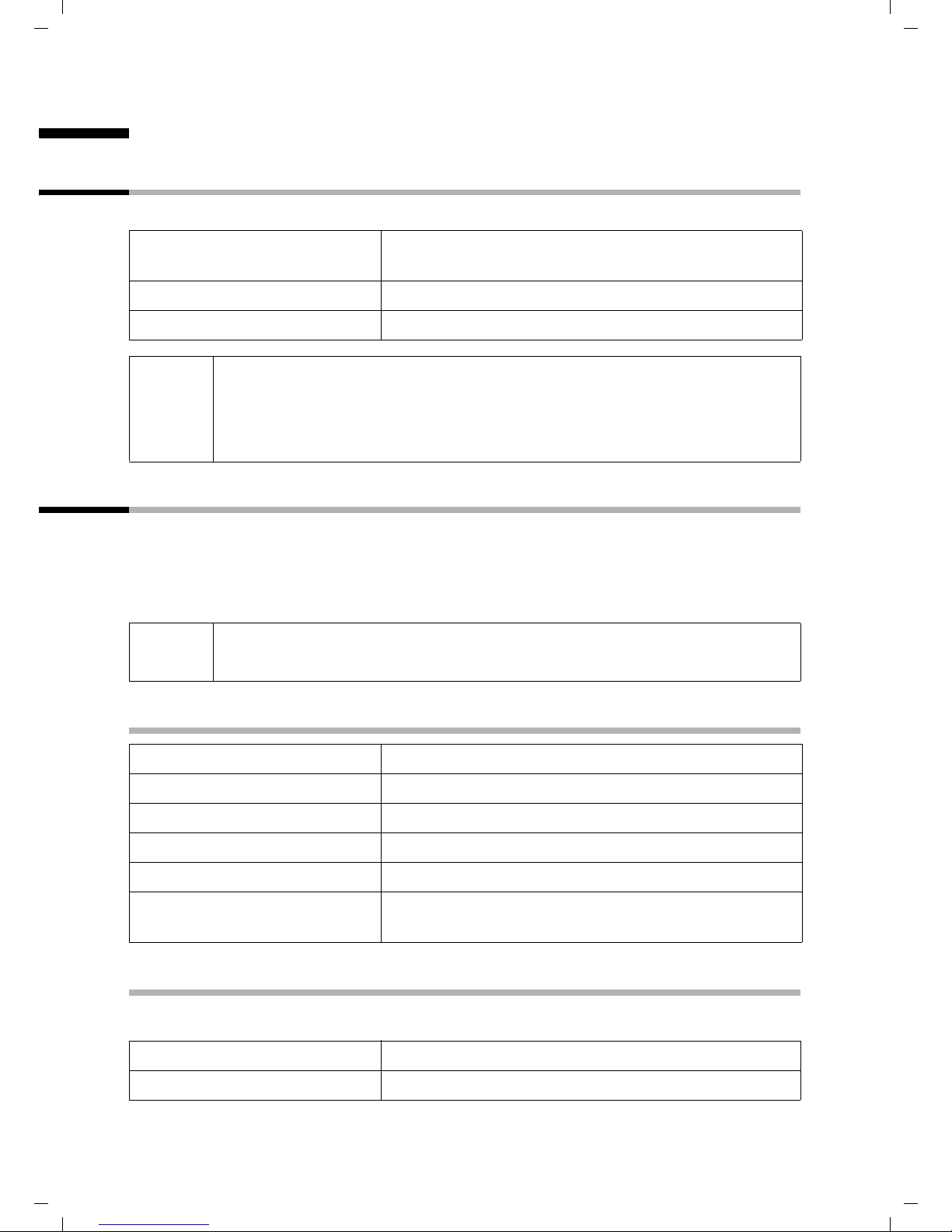
Gigaset CX100-150isdn / englisch / A31008-X150-G101-1-7619 / telephony.fm / 20.01.2004
Making calls
Making calls
Making external calls and ending a call
External calls are calls into the public telephone network.
~c
a
i
◆ You can also press the talk key c first (you hear the dialling tone)
and then enter the number.
◆ You can use the end call key a to cancel the dialling operation.
◆ You can also end a conversation by placing the handset in the base.
Enter the number and press the talk key. The
telephone number is dialled.
End the call:
Press the end call key.
Making an internal call
Internal calls are calls between handsets that are registered with the same base. These
calls are free.
You can either call a specific handset or call all the other registered internal users at the
same time ("group call").
i
If you receive a call during an internal call or group call, the call is not
interrupted. You will hear a call waiting tone.
Calling a specific handset
INT
either ...
~
or ...
MENU
s Int.11 OK
Open Internal call.
Enter the number of the internal user required.
Open the menu.
Select the required internal number and confirm,
e.g. Int.11.
Starting a group call to all internal users
You can make a group call to all other registered internal users from any handset.
INT
P
The first internal user to pick up the call is connected with you.
Initiate an internal call.
Press the star key.
14
Page 17
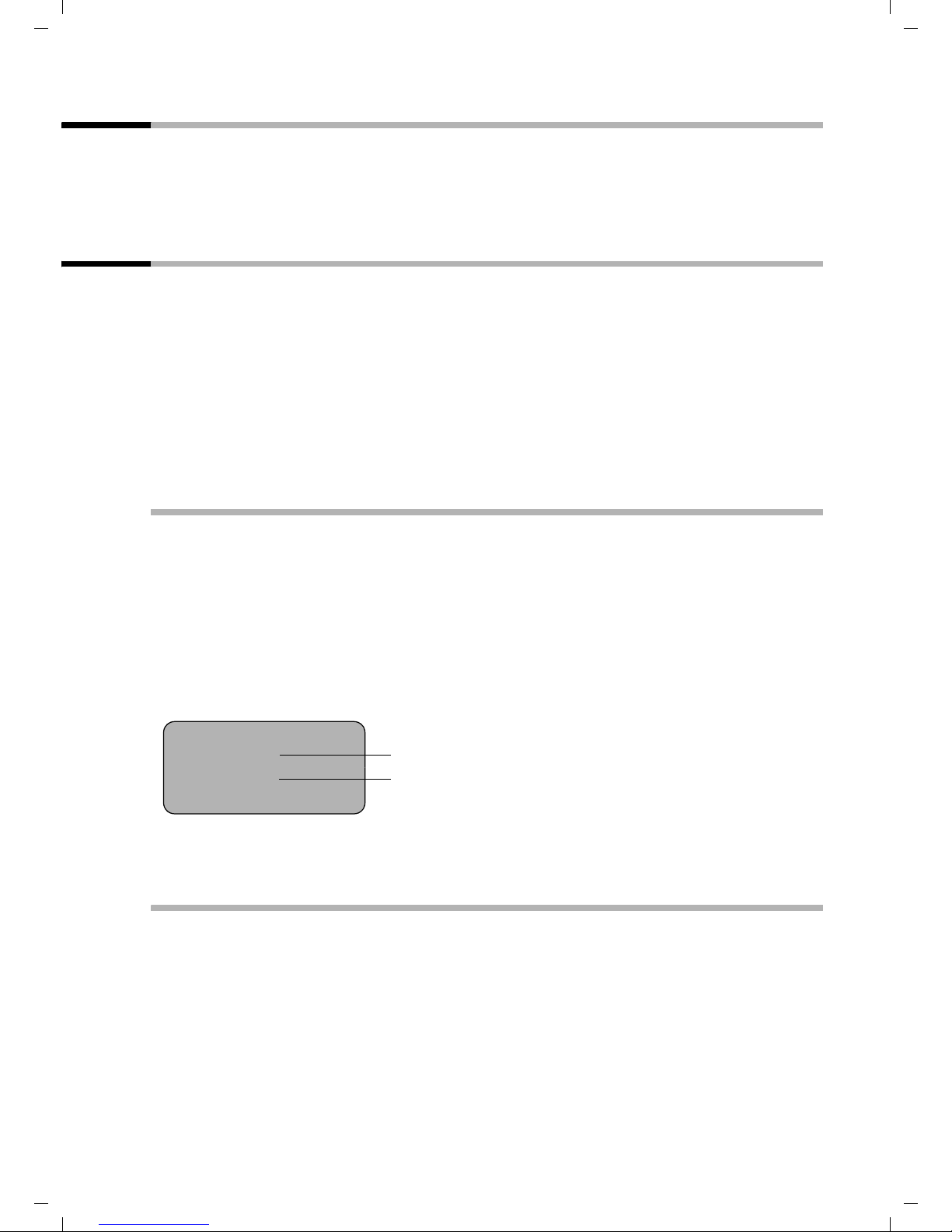
Gigaset CX100-150isdn / englisch / A31008-X150-G101-1-7619 / telephony.fm / 20.01.2004
Making calls
Accepting a call
Your handset rings, the call is displayed on the screen and the handsfree key d flashes.
Press the talk key
base/charger and the Auto Answer function is activated (page 44), then you just need
to lift the handset out of the base/charger to take the call.
c or the handsfree key d to accept the call. If the handset is in the
Withholding Calling Line Identification
Precondition: The “Withhold Calling Line Identification” service is supported by your
network provider.
When supplied, your phone number is displayed on the phone of the person you are
calling (CLIP – for outgoing connections) and a caller's phone number is displayed on
your handset (COLP – for incoming connections).
You can withhold this Calling Line Identification (CLIR – for outgoing connections/ COLR
– for incoming connections). CLIP/CLIR are paired with COLP/COLR: if you withhold
Calling Line Identification both – CLIR and COLR – are activated.
You will find explanations for the abbreviations used in the glossary on page 67.
Displaying caller's phone number
When you get a call, you will see the caller's number and/or name displayed on the
screen.
Precondition: Calling Line Identification is activated for the caller.
Screen display with CLIP
With Calling Line Identification, the caller's telephone number is displayed on the
handset screen. If you have stored an entry for this number in your directory, then that
entry will be displayed instead of the number, e.g.
"Anna".
U
1234567890
for private
MENU
Call from unkown caller is displayed on the screen if the caller's phone number is not
identified.
Phone number or "Anna"
Receive MSN that is being called
Withholding phone number identification
If you do not wish your phone number to be revealed to the person you are speaking to,
you can stop your number being identified. You can withhold identification of your
phone number specifically for the next call or else for all calls. If set for all calls, the
phone number is withheld both for outgoing calls (CLIR) and for incoming calls (COLR).
15
Page 18
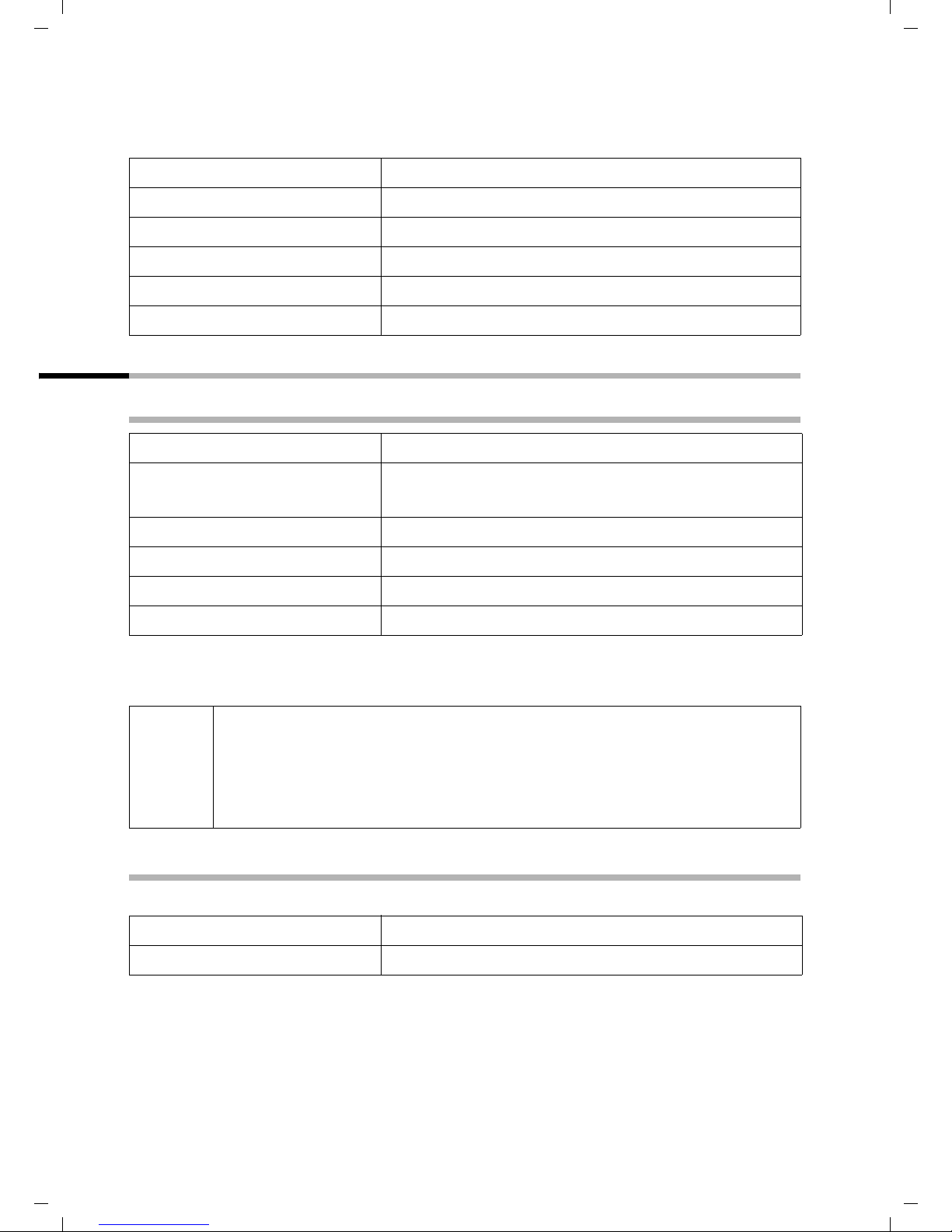
Gigaset CX100-150isdn / englisch / A31008-X150-G101-1-7619 / telephony.fm / 20.01.2004
Making calls
Withholding or permitting identification of your phone number for all calls
When the phone is supplied Withhold no.
is not activated.
MENU
s Base Settings OK
s Settings OK
s ISDN settings OK
s Withhold no. OK
a
Open the menu.
Select the menu item and confirm.
Select the menu item and confirm.
Select the menu item and confirm.
Select the menu item and confirm (‰ = activated).
Long press (back to idle status).
Handsfree
Activating/deactivating handsfree
Activate while dialling:
~ d
d
c
Enter the phone number and press the handsfree key
(instead of the talk key
Activate during a call:
Press the handsfree key.
Deactivate handsfree:
Press the top half of the key.
c).
As soon as you terminate the handsfree mode you switch to "earpiece mode" and
continue the call on the handset.
◆ If you wish to place the handset in the base during a call you must
d and hold it down while you position the
i
press the handsfree key
handset in the base.
◆ You should inform your caller that you intend to use the handsfree
function before you activate it.
Adjusting the volume while in handsfree mode
A call is in progress and handsfree d is activated.
d
uv OK
Press the handsfree key again.
Decrease or increase the volume and confirm.
16
Page 19
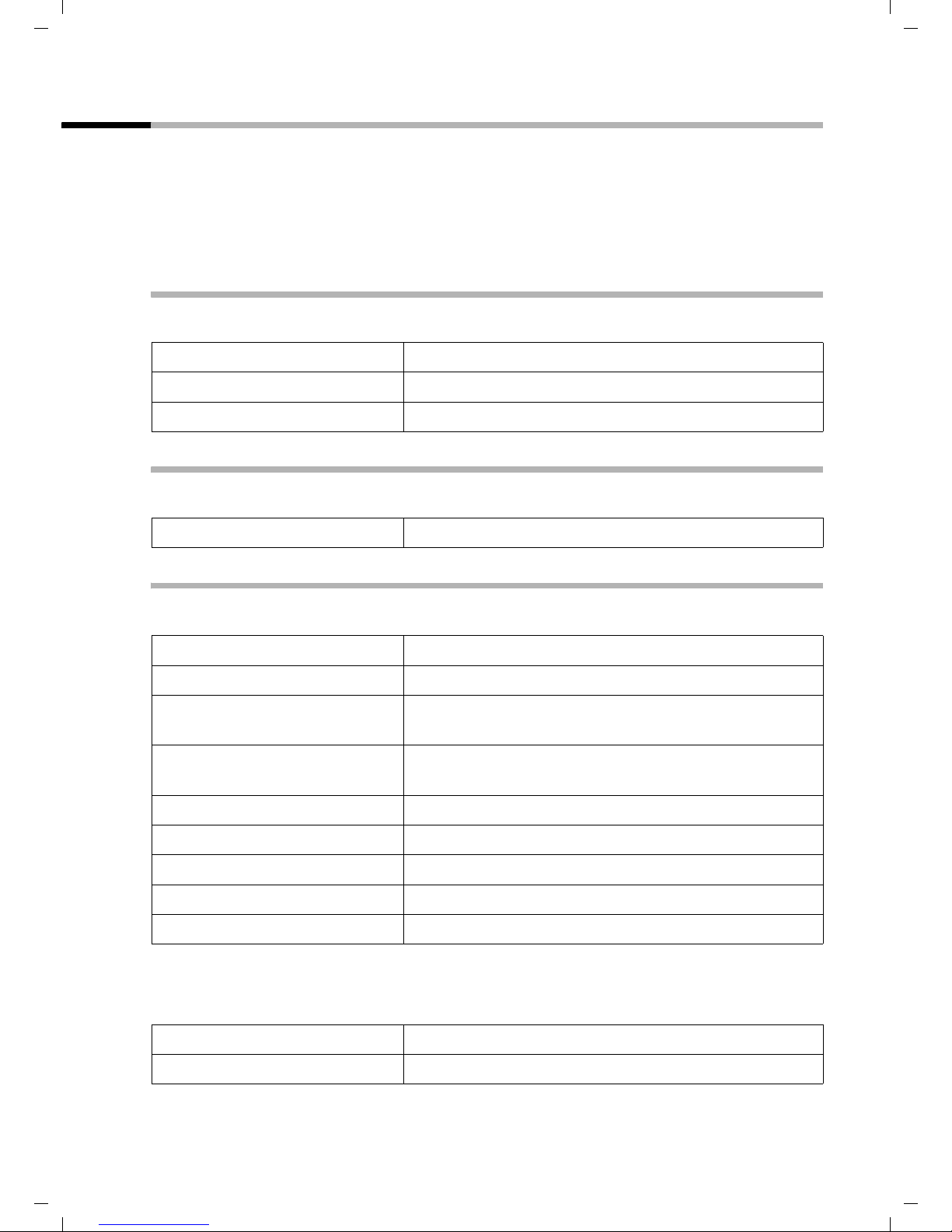
Gigaset CX100-150isdn / englisch / A31008-X150-G101-1-7619 / telephony.fm / 20.01.2004
Making calls
Callback when the number is busy (CCBS)
Precondition: The exchange supports this service.
Callback when the number is busy – CCBS (Completion of Calls to Busy Subscriber)
The user you are calling is currently making a call. Automatic callback saves you making
repeated attempts to dial the number.
Activating callback
The number you are calling is busy or your call is not answered:
MENU
CALLBCK OK
Open the menu.
Press the display key.
Wait for confirmation from the exchange.
Accepting a callback
The handset emits a special ringtone and the callback number is shown in the display.
c
Press the talk key. The connection is made.
Cancelling callback
Before callback is signalled:
MENU
s Base Settings OK
s Status OK
s Callback OK
Open the menu.
Select the menu item and confirm.
Select the menu item and confirm. The status list is
displayed (
Select the menu item and confirm. The current
callback number is shown on the screen.
‰ = activated).
MENU
either ...
s Back OK
or ...
Delete OK
When callback is being signalled:
Precondition: The handset is ringing and the screen displays the callback number.
MENU
Delete OK
Open the submenu.
Check:
Confirm.
Cancel:
Confirm. The callback function is cancelled.
Open the menu.
Confirm. The callback function is cancelled.
17
Page 20

Gigaset CX100-150isdn / englisch / A31008-X150-G101-1-7619 / during.fm / 20.01.2004
Functions during a call
Functions during a call
Making a call to several users
You initiate a call to several users through an enquiry call. You can then speak to the
other users either one at a time ("toggling", page 20) or at the same time ("conference
call", page 20).
External enquiry call
You wish to call another external user during an external or internal call.
Initiate enquiry call:
either ...
An enquiry call may only be made when you are making an external call.
MENU
Enquiry call OK
or ...
S
The call to the first user is now put on hold.
Make a call to the second external user:
~
MENU
Back OK
either ...
ts
Open the menu.
Select the menu item and confirm.
Press the recall key.
Enter the second user's telephone number.
You can also make a call via the directory or other
lists (page 23).
If the second external user you have dialled is
busy:
Open the menu.
Confirm to return to the first user.
If the second external user rings:
Toggle (page 20):
Swap between callers.
or ...
MENU
s Conference OK
18
Conference call (page 20):
Open the menu.
Select the menu item and confirm.
Page 21
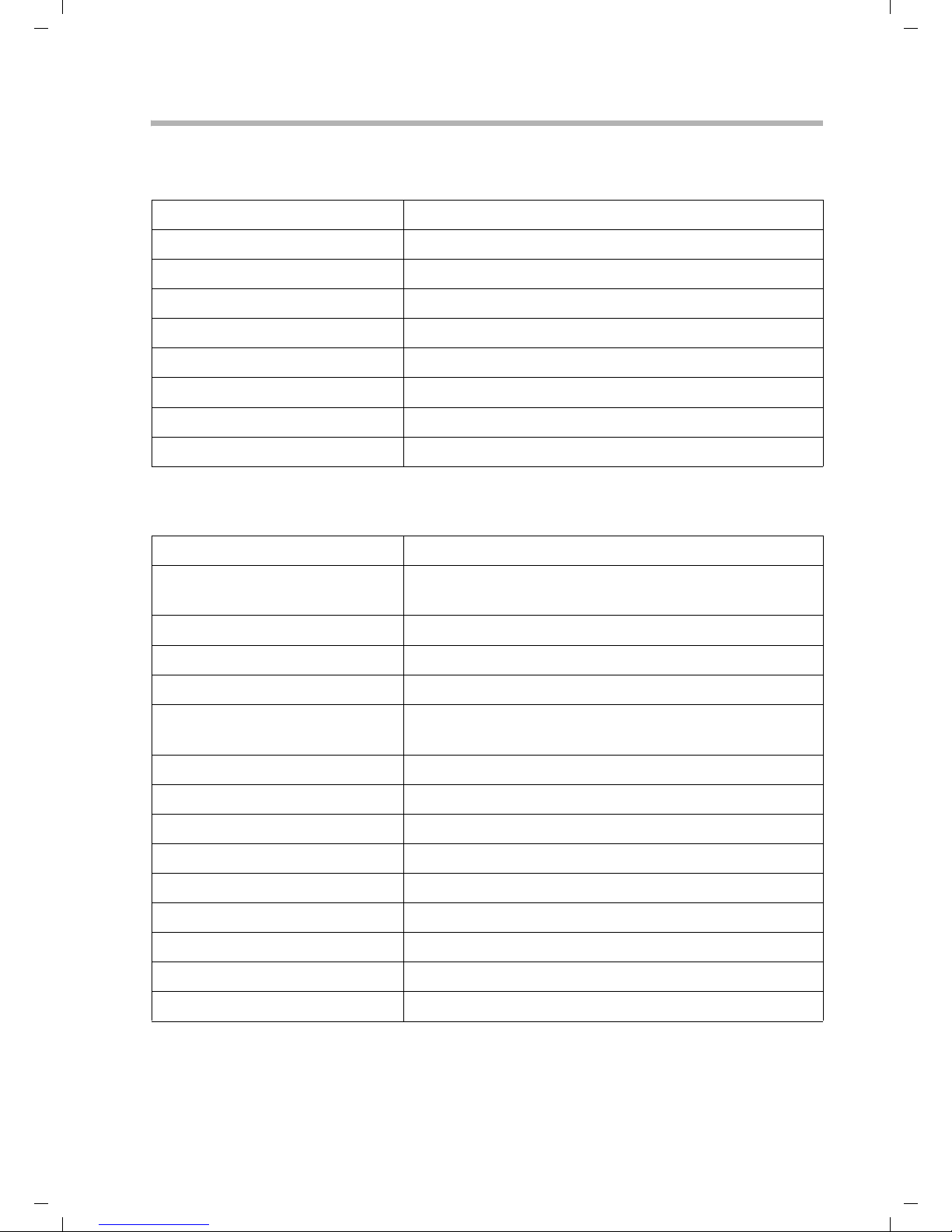
Gigaset CX100-150isdn / englisch / A31008-X150-G101-1-7619 / during.fm / 20.01.2004
Functions during a call
Internal enquiry call
You wish to call an internal user during an external call.
Initiate an internal enquiry call:
either ...
INT
Open Internal call.
or ...
MENU
Enquiry call OK
INT
Open the menu.
Confirm.
Open Internal call.
or ...
S
INT
Press the recall key.
Open Internal call.
The call to the first user is now put on hold.
Make a call to the internal user:
either ...
~
Enter the number of the internal user
required.
or ...
MENU
s LIST OK
Open the menu.
Open list of handsets.
s Int.11 OK
MENU
Back OK
either ...
ts
or ...
MENU
s Conference OK
Select the required internal number and
confirm, e.g. Int.11.
If the internal user you have dialled is busy:
Open the menu.
Confirm to return to the external user.
If the internal user replies:
Toggle (page 20):
Swap between callers.
Conference call (page 20):
Open the menu.
Select the menu item and confirm.
19
Page 22
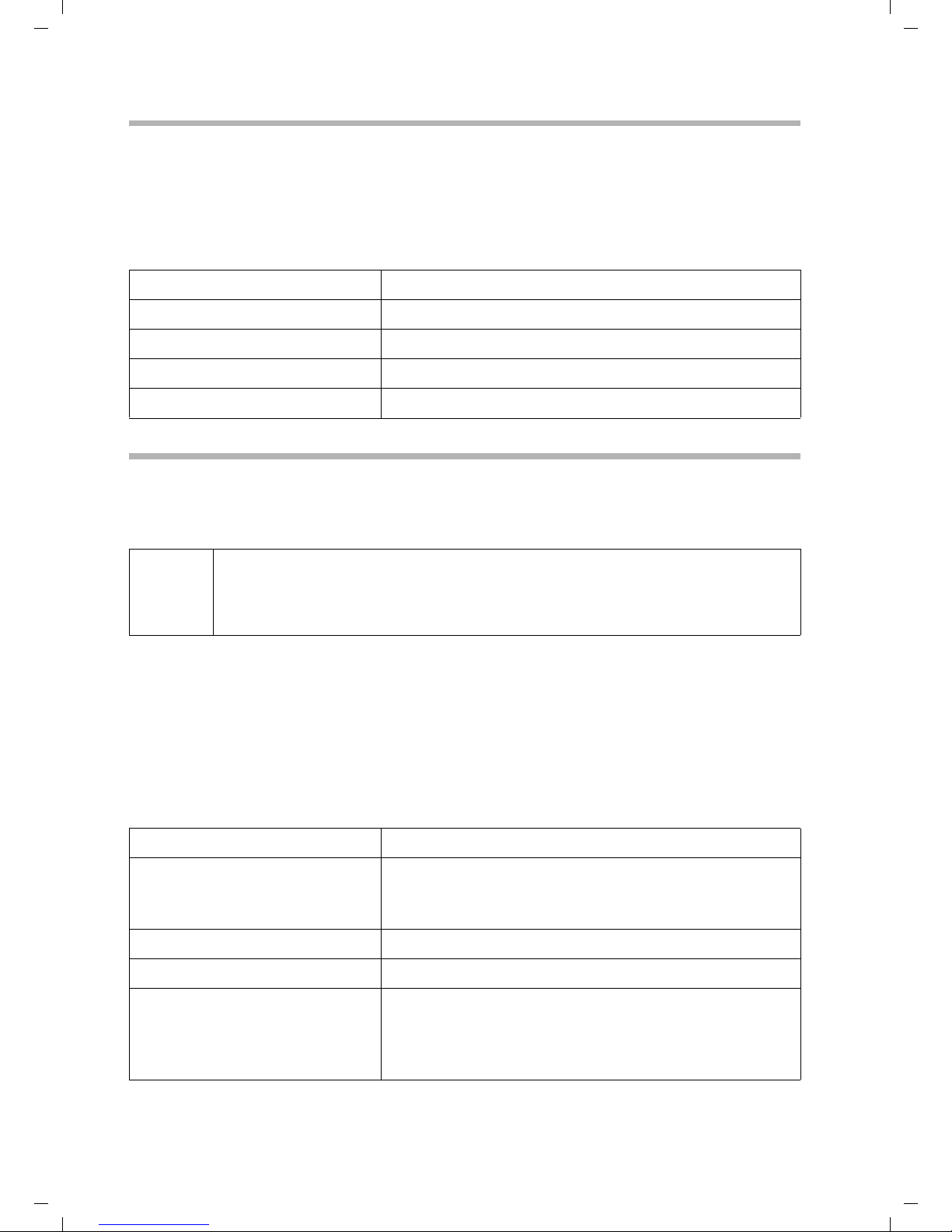
Gigaset CX100-150isdn / englisch / A31008-X150-G101-1-7619 / during.fm / 20.01.2004
Functions during a call
Toggling
Precondition: You have established an enquiry call (see page 18 and see page 19).
There is both an active call (the one established with an enquiry call) and a held call (the
first). You can speak to both callers one at a time.
ts to swap between the two callers.
Use
End enquiry call/toggling:
either ...
MENU
End OK
or ...
a
End the call that is currently active:
Open the menu.
Confirm. You return to the waiting caller.
Press the end call key.
Conference call
Precondition: You have established an enquiry call (see page 18 and see page 19).
There is both an active call (the one established with an enquiry call) and a held call (the
first). In a conference call you can speak to both other callers at the same time.
You can make a conference call with
i
It is possible to conduct two conference calls at the same time on one base.
Establishing a conference
You are making an enquiry call. The first caller is put on hold.
Press Conference to establish a conference call.
◆ two external users or
◆ with one internal user and one external user.
Ending a conference
You have several options for ending a conference call:
either ...
a
or ...
MENU
INDIV. OK
20
You end the conference:
Press the end call key
The conference call is ended; the two other users will
hear the busy tone.
You change the conference to an enquiry call:
Open the menu.
Confirm to change the conference to an enquiry call
(see page 18 and page 19).The connection that was
active immediately before the conference was
established becomes the active call again.
Page 23
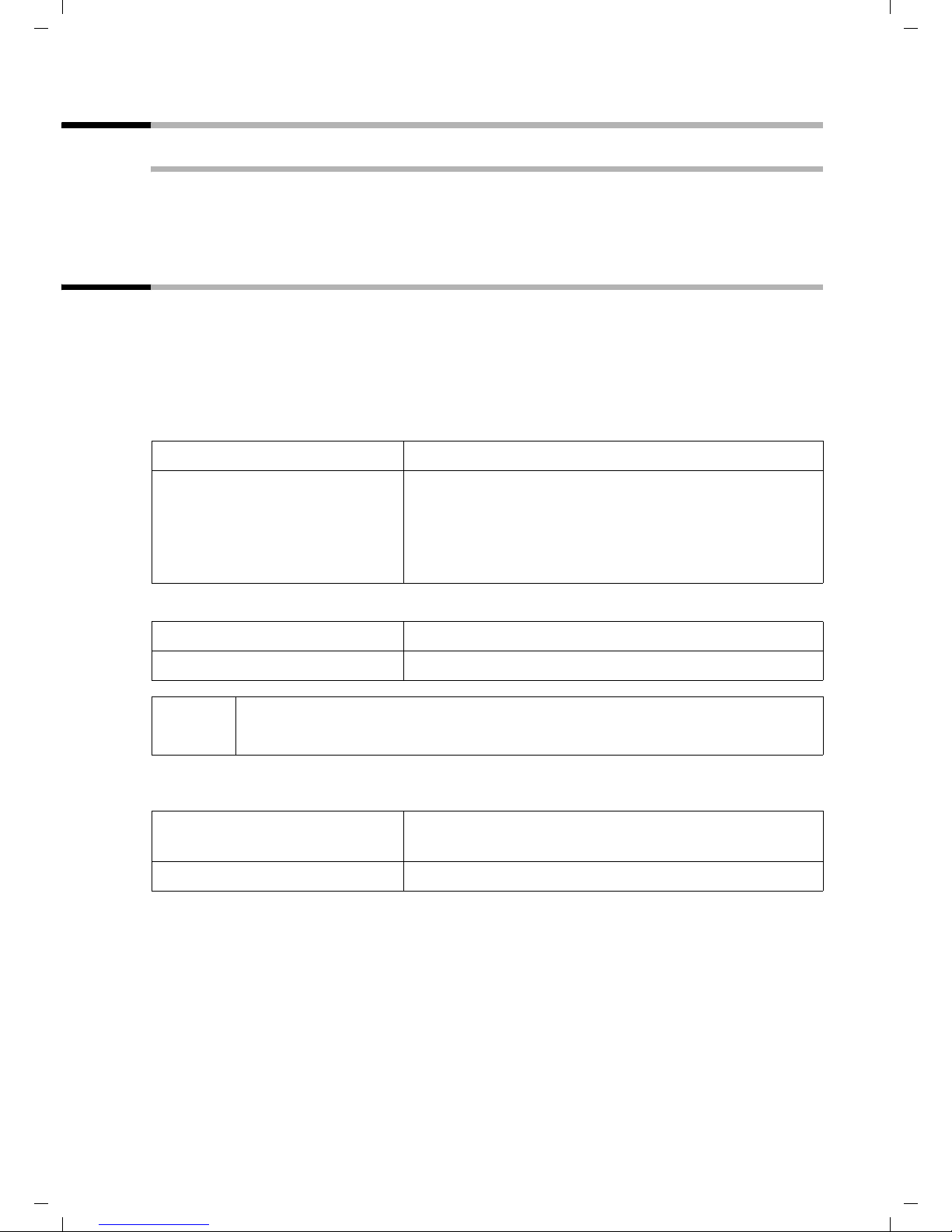
Gigaset CX100-150isdn / englisch / A31008-X150-G101-1-7619 / during.fm / 20.01.2004
Functions during a call
Transferring calls
Transferring a call to another handset
You are making a n external call and would like to transfer it to another internal handset.
Establish an internal enquiry call (page 19), and then press the end call key
before the other party has answered) to transfer the call.
a (even
Dealing with a waiting external call – CW (Call Waiting)
Precondition: Call Waiting (CW) has been set up (page 40).
You hear the call waiting tone (short beep) if you receive an external call while
conducting another call (internal or external). The caller's number or name will appear
in the display if Calling Line Identification is enabled.
There are three options for dealing with a waiting external call:
Accept the waiting call – enquiry call:
MENU
Waiting OK
Reject the waiting call:
MENU
s Waiting OK
i
Change caller:
If you reject the call waiting tone on your handset, it can still be heard on
other registered handsets.
a
c
Open the menu.
Confirm.
You accept the waiting call and the first call is put on
hold.
To toggle between both callers see page 20, for a
conference call see page 20.
Open the menu.
Select the menu item and confirm.
End your current call. The waiting call becomes a
normal call.
Press the talk key to accept the call.
21
Page 24
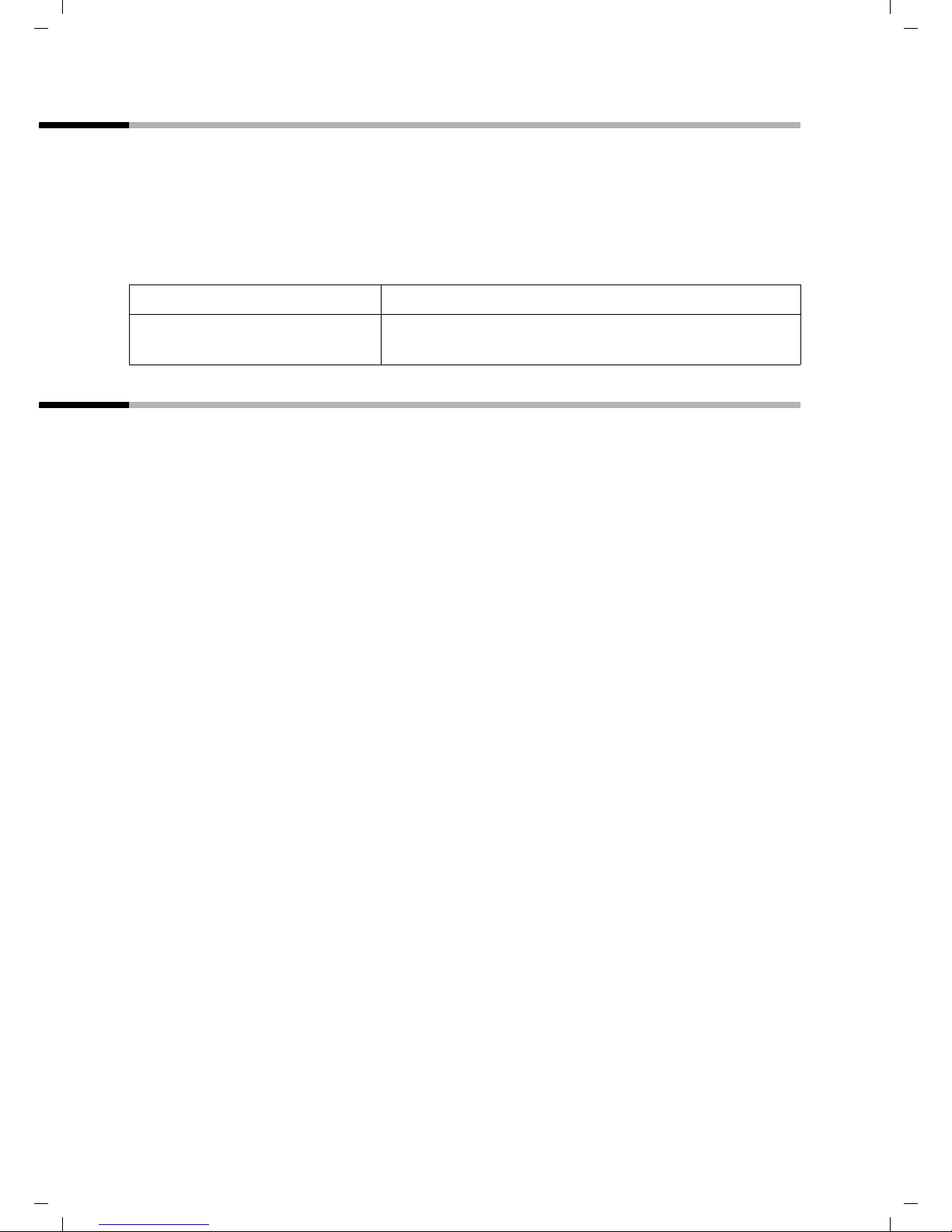
Gigaset CX100-150isdn / englisch / A31008-X150-G101-1-7619 / during.fm / 20.01.2004
Functions during a call
Putting a call on hold (Call Hold)
Putting an external caller on hold:
You are conducting an external call.
Press the display key INT. The external caller is put on hold. You can initiate an internal
enquiry call (page 19).
Putting an internal caller on hold:
You are conducting an internal call.
MENU
Enquiry call OK
Open the menu.
Confirm.
The internal caller is put on hold.
Cost of calls
The network provider automatically displays the charges. The cost unit for displaying
the charges is CHF 0.10.
At the start of an outgoing call and each time a charge impulse is given, the current
charges are displayed. When a call is over, the total charge is displayed for approx.
3seconds.
The costs cannot be accessed from the menu.
22
Page 25

Gigaset CX100-150isdn / englisch / A31008-X150-G101-1-7619 / directories.fm / 20.01.2004
Using the directory and other lists
Using the directory and other lists
Directory and speed dial list
You can store up to a total of 50 numbers in the directory and the speed dial list.
The directory makes dialling easier for you. To open the directory, press the bottom half
of the h key.
The speed dial list is a special directory in which you can store additional important
numbers. You open the speed dial list with the
◆ Please refer to the character set chart (page 58) to see how to enter
text correctly.
i
◆ You can enter up to 32 digits for a number and up to 16 letters for a
name.
◆ For information on the order of entries in the directory please refer to
page 59.
C key.
The speed dial list is operated in just the same way as the directory, except for the way
in which entries are stored. For storing entries in the speed dial list, please refer to
page 24.
Storing a telephone number in the directory
c
either ...
OK
or ...
MENU
New Entry OK
... then
~ OK
~ MENU
Save Entry OK
a
Open the directory.
The directory is empty:
Press the display key to confirm the prompt.
There are already entries in the directory:
Press the display key to open the menu.
Confirm.
Enter the number and confirm.
Enter the name and press the display key.
Confirm. The entry is stored.
Long press (back to idle status).
If your phone is connected to a PABX you may have to enter the access
i
code (outside line code) as the first digit of your directory entry (refer to
the operating instructions of your PABX).
23
Page 26

Gigaset CX100-150isdn / englisch / A31008-X150-G101-1-7619 / directories.fm / 20.01.2004
Using the directory and other lists
Storing a telephone number in the speed dial list
You can assign a digit (0, 2–9) to up to nine entries on your speed dial list. When you
press and hold one of these digits, e.g. "3", and press the top half of the
immediately connected to the telephone number that is assigned the number 3.
c key you are
C Open the speed dial list.
either ...
OK
or ...
MENU
New Entry OK
~ OK
~ MENU
Save Entry OK
MENU
s Shortcut OK
s Shortcut: 2 OK
a
i
Speed dial digits cannot be assigned more than once.
The directory is empty:
Press the display keyto confirm the prompt.
There are already entries in the directory:
Press the display key to open the menu.
Confirm.
Enter the number and confirm.
Enter the name and press the display key.
Confirm. The entry is stored.
Press the display key to open the menu.
Select the menu item and confirm.
Select the digit and confirm.
Long press (back to idle status).
Dialling with the directory/speed dial list
c or C
either ...
s
c
or ...
~
s
c
24
Open the directory or speed dial list.
Scroll to the entry:
Select entry.
Press the top half of the key. The number is dialled.
Enter the first letter:
Enter the first letter of the name.
Select entry.
Press the key. The number is dialled.
Page 27

Gigaset CX100-150isdn / englisch / A31008-X150-G101-1-7619 / directories.fm / 20.01.2004
Using the directory and other lists
Viewing and editing an entry in the directory/speed dial list
c or C
s MENU
s Edit Entry OK
~ OK
~ MENU
Save Entry OK
a
Open the directory or speed dial list.
Select the entry and press the display key.
Select the menu item and confirm.
Change the number and confirm.
Change the name and press the display key.
Confirm. The entry is stored.
Long press (back to idle status).
Deleting a single entry or directory/speed dial list
c or C
s MENU
either ...
s Delete Entry OK
or ...
s Delete List OK
OK
Open the directory or speed dial list.
Select the entry and press the display key.
Delete a single entry:
Select the menu item and confirm.
Delete the entire directory/speed dial list:
Select the menu item and confirm.
Press the display keyto confirm the prompt.
... then
a
Long press (back to idle status).
Adding a displayed telephone number to the directory
When a telephone number appears in the display (CLIP) you can add it to your directory.
This can be done while dialling from the last number redial list, from the calls list or
during a call.
MENU
s Copy to Directory
OK
OK
~ MENU
Save Entry OK
a
i
If you have CNIP (page 15) as well as CLIP, then the name that goes with
the telephone number will also be displayed (up to 16 characters long).
Press the display key to open the menu.
Select the menu item and confirm.
Confirm the telephone number.
If required, enter the name and press the display key.
Confirm. The entry is stored.
Long press (back to idle status).
25
Page 28

Gigaset CX100-150isdn / englisch / A31008-X150-G101-1-7619 / directories.fm / 20.01.2004
Using the directory and other lists
Selecting a phone number from the directory
If you are prompted to enter an external telephone number while you are operating
your telephone, you can use the directory to do this.
Precondition: The input field for external telephone numbers is displayed.
c or C
s OK
The telephone number is added to the entry field.
Open the directory or speed dial list.
Select the entry and confirm.
Last number redial list
The last number redial list contains the ten last dialled numbers. If names have also
been stored for these numbers in the directory, then these names will be displayed. If
there are several identical entries only the most recent will be displayed. If the last
number redial list is full, the oldest entry will be deleted. You can use the last number
redial list to redial the telephone numbers.
Manual last number redial
•
sc
i
◆ To add or change the telephone number, open the last number redial
list, then press MENU and confirm Use Number
◆ To add a telephone number from the last number redial list to the
directory (page 25), press
Open the last number redial list.
Select an entry and press the top half of the key.
The number is dialled.
with OK.
MENUsCopy to Directory OK.
Deleting a single telephone number or the entire last number redial list
•
s MENU
either ...
s Delete Entry OK
a
or ...
s Delete List OK
Open the last number redial list.
Select an entry and open the menu.
Delete a single telephone number:
Select the menu item and confirm.
If there are still entries on the list, press the key and
hold (back to idle status).
Delete the entire last number redial list:
Select the menu item and confirm.
26
Page 29

Gigaset CX100-150isdn / englisch / A31008-X150-G101-1-7619 / directories.fm / 20.01.2004
Using the directory and other lists
Opening lists with the message key
Providing a new entry is present in the relevant list, you can open the following lists
using the message key
◆ List of missed calls Missed calls (page 27)
These lists display the calls belonging to the receive MSN's assigned to the handset.
You hear an advisory tone as soon as a new entry (calls ) arrives in one or more lists.
Û icon is displayed on the screen.
The
f:
If you press the
◆ If only one list has new entries, you will see the first new entry in that list.
Open entry:
◆ If several lists have new entries, those lists are offered for your selection.
Open entry:
◆ If there are no new entries, then the message "No new messages" is shown briefly.
Then the list of missed calls is opened.
f key, the following is displayed:
s (Select entry) OK
s (Select list) OK, s (Select entry) OK
Calls lists
There are two calls lists:
◆ the list of missed calls
This contains all the calls that have not been accepted or have been rejected.
◆ the list of accepted calls
This contains all the calls accepted by a handset or answering machine.
The calls in these lists are displayed on a receive MSN assigned to the handset. In each
case the phone numbers for the last 20 calls are stored. The oldest entry is deleted if a
calls list is full and new entries are added. The most recent entry is at the top of the list
and the oldest at the bottom.
A caller is entered in the relevant calls list at the end of a call. If a caller's number has
been transferred and this phone number is entered in the directory, then the caller's
name is inserted. If there are several identical entries only the most recent will be
displayed in the two lists. A caller can appear in both lists if one call he makes is
answered and another not. If an outgoing call is made to a caller who is entered in the
list of missed ca lls, the n this entr y is tr ansferred to t he last number redial l ist and deleted
from the list of missed calls.
27
Page 30

Gigaset CX100-150isdn / englisch / A31008-X150-G101-1-7619 / directories.fm / 20.01.2004
Using the directory and other lists
Opening calls lists
You can open both calls lists via the menu. The list of missed calls can also be opened
using the
list of missed calls are indicated by the
tone.
f key, providing there is a new entry present (page 27). New entries in the
Û icon on the screen and by a confirmation
MENU
s Base Settings OK
either ...
s Accepted calls OK
or ...
s Missed calls OK
i
If another internal user has already opened a calls list you cannot open it.
Open the menu.
Select the menu item and confirm.
Select the menu item and confirm.
Select the menu item and confirm.
Calling back a caller
Precondition: The caller's number has been identified (page 15).
Open the list of missed or accepted calls (page 28). Now:
s
either ...
c or d
or ...
Select entry.
Press talk key or handsfree key.
MENU
Dial number OK
Callback begins at once. The phone number is deleted from the calls list and entered in
the last number redial list.
i
To a PABX: The access code (outside line code) is automatically put before
the phone number (page 50).
Open the menu.
Select.
Displaying an entry
Open the list of missed or accepted calls (page 28). Now:
s MENU
s Display entry OK
Select entry and open the submenu.
Select the menu item and confirm.
28
Page 31

Gigaset CX100-150isdn / englisch / A31008-X150-G101-1-7619 / directories.fm / 20.01.2004
Using the directory and other lists
Changing the caller's phone number
Open the list of missed or accepted calls (page 28). Now:
s MENU
s Change number OK
~
MENU
Save entry OK
Select entry and open the submenu.
Select the menu item and confirm. The number is
displayed.
Change the number.
Press the display key to open the submenu.
Confirm.
Adding an entry to the directory from the calls list
Open the list of missed or accepted calls (page 28). Now:
s MENU
s Copy to dir. OK
OK
~
MENU
Save Text OK
a
Select entry and open the submenu.
Select the menu item and confirm.
Confirm the telephone number.
Enter name (for text input see page 58).
Press the display key to open the menu.
Confirm. The entry is stored.
Long press (back to idle status).
Deleting an entry from the calls list
Open the list of missed or accepted calls (page 28). Now:
either ...
s MENU
s Delete entry OK
or ...
MENU
s Delete list OK
OK
a
Delete an entry:
Select entry and open the submenu.
Select the menu item and confirm. The entry is
deleted.
Delete the calls list:
Open the submenu.
Select the menu item and confirm.
Confirm the prompt.
Return to the idle state.
29
Page 32

Gigaset CX100-150isdn / englisch / A31008-X150-G101-1-7619 / security.fm / 20.01.2004
Security settings
Security settings
Changing the system PIN
You can protect the following settings against unauthorised access using the system PIN
(Personal Identification Number):
◆ Call forwarding to an external number
(MENU
◆ user configurations, security, ISDN, and system settings (MENU s Base Settings
sSettings)
/
The system PIN will not work with the number 0000.
When supplied, the system PIN is preconfigured to 0000.
s Base Settings / sExt. call forw.)
MENU
s Base Settings OK
s Settings OK
~ OK
Security OK
s Change PIN OK
~ OK
~ OK
a
!
Memorise the new system PIN! If you forget it, the services of a technician
will be required and you will be liable for the costs incurred.
Open the menu.
Select the menu item and confirm.
Select the menu item and confirm.
Providing you choose a number other than 0000:
Enter PIN and confirm.
Confirm.
Select the menu item and confirm.
Enter new system PIN (up to 8 digits, 0 to 9) and
confirm.
Repeat the new system PIN and confirm.
Return to the idle state.
Emergency numbers (CH 117, 118, 144)
The emergency numbers relevant to each country have been entered in the base
station. These cannot be edited or deleted. You may enter four emergency numbers of
your own choice.
i
An emergency number may also be dialled from a handset with limited
authorisation.
30
Page 33

Gigaset CX100-150isdn / englisch / A31008-X150-G101-1-7619 / security.fm / 20.01.2004
Security settings
Setting up, editing, reading and deleting personal emergency numbers
MENU
s Base Settings OK
s Settings OK
~ OK
Security OK
s Emergency nos.
s <no entry>
MENU
either ...
Change number OK
~
MENU
Save entry OK
or ...
Open the menu.
Select the menu item and confirm.
Select the menu item and confirm.
If required, enter the PIN and confirm.
Confirm.
Select. The emergency numbers list is opened.
Select list entry, e.g. <no entry>.
Press the display key to open the submenu.
Set up or edit emergency number:
Confirm.
Enter new emergency number (up to 32 digits) or
edit existing emergency number. You can also copy
the number from the directory
C.
list
Press the display key to open the submenu.
Confirm.
View emergency number:
s or speed dial
s Display number OK
or ...
s Delete number OK
a
If your telephone is connected to a PABX, you must enter the valid access
i
code (e.g. 0; see page 50) before the emergency number. This also
applies to emergency numbers you have preset and for which you need
to re-enter as an alternative, for example, "0117"; "0118" and "0144".
Select the menu item and confirm.
Delete emergency number:
Select the menu item and confirm.
Return to the idle state.
31
Page 34

Gigaset CX100-150isdn / englisch / A31008-X150-G101-1-7619 / settings_bs.fm / 20.01.2004
System settings
System settings
The abbreviations in brackets after the titles indicate the ISDN service concerned. Some
services may only be used if they have been authorised by the network provider (there
may be an extra charge).
Changing the names for internal users
When the phone is supplied, all internal numbers are allocated the names Int.11, Int.12
etc., according to how many there are. You can change these entries individually to suit
your requirements.
MENU
s Base Settings OK
s Settings OK
~ OK
s Setup user OK
s Setup device OK
s Int.11
MENU
s Name OK
~ MENU
Save entry OK
Open the menu.
Select the menu item and confirm.
Select the menu item and confirm.
Enter system PIN if required (page 30).
Select the menu item and confirm.
Select the menu item and confirm.
Select internal number, e.g. Int.11.
Open the submenu.
Select the menu item and confirm.
Change the name and open the menu.
Confirm. The name is now shown in the internal list,
including when an internal call is made from this
internal number.
32
Page 35

Gigaset CX100-150isdn / englisch / A31008-X150-G101-1-7619 / settings_bs.fm / 20.01.2004
System settings
Setting up/deleting an ISDN phone number (MSN)
Your ISDN connection offers you two telephone lines (B channels) that you can use at
the same time. You can establish up to ten separate phone numbers (MSN) on your base
station.
Setting up an ISDN phone number (MSN) / changing the name
If you have not yet stored all your phone numbers, you may do so now. All phone
numbers that are stored retrospectively are automatically assigned to all
registered handsets.
Each new phone number you set up is automatically given its own ringer melody which
you can change individually (page 36).
MENU
s Base Settings OK
s Settings OK
~ OK
s ISDN settings OK
s Set up MSN OK
s
MENU
Edit entry OK
~ OK
~
MENU
Save entry OK
Open the menu.
Select the menu item and confirm.
Select the menu item and confirm.
Enter system PIN if required (page 30).
Select the menu item and confirm.
Select the menu item and confirm.
Select MSN, e.g. MSN1: Anna.
Open the submenu.
Select the menu item and confirm.
Enter the number and confirm.
Enter a name (up to 16 characters – optional) (for
inputting text see page 58).
Open the submenu.
Select the menu item and confirm.
33
Page 36

Gigaset CX100-150isdn / englisch / A31008-X150-G101-1-7619 / settings_bs.fm / 20.01.2004
System settings
Cancelling ISDN phone numbers (MSN)
MENU
s Base Settings OK
s Settings OK
~ OK
s ISDN settings OK
s Set up MSN OK
s
MENU
s Delete entry OK
If the MSN you have cancelled was the send MSN (page 35) of an internal
i
user then a new send MSN (the MSN with the lowest ranked number) will
automatically be assigned to this internal user.
Open the menu.
Select the menu item and confirm.
Select the menu item and confirm.
Enter system PIN if required (page 30).
Select the menu item and confirm.
Select the menu item and confirm.
Select MSN, e.g. MSN1: Anna.
Open the submenu.
Select the menu item and confirm.
34
Page 37

Gigaset CX100-150isdn / englisch / A31008-X150-G101-1-7619 / settings_bs.fm / 20.01.2004
System settings
Assigning a phone number (MSN)
You can assign certain individual phone numbers (MSN's) to registered terminals. When
doing this determine
◆ which phone number makes a registered terminal ring (receive MSN),
◆ under which number an internal user dials (send MSN).
Assigning a receive MSN
As supplied, a newly registered handset will ring whenever a phone number you have
set up is dialled.
If you want to assign the handset certain specific receive MSN's:
MENU
s Base Settings OK
s Settings OK
~ OK
s Setup user OK
s Setup device OK
s Int.11
MENU
s Receive MSN OK
s OK
Open the menu.
Select the menu item and confirm.
Select the menu item and confirm.
Enter system PIN if required (page 30).
Select the menu item and confirm.
Select the menu item and confirm.
Select internal number for the handset, e.g. Int.11.
Open the submenu.
Select the menu item and confirm.
Select MSN and confirm, e.g. MSN1: Anna.
Assigning a send MSN
When the phone is supplied no send MSN has been entered. The exchange provides the
send MSN.
You can determine a send MSN for each internal user. This MSN is shown to the person
you call and the call is also charged to this MSN.
MENU
Open the menu.
s Base Settings OK
s Settings OK
~ OK
s Setup user OK
s Setup device OK
s Int.11
MENU
s Send MSN OK
s OK
Select the menu item and confirm.
Select the menu item and confirm.
Enter system PIN if required (page 30).
Select the menu item and confirm.
Select the menu item and confirm.
Select internal number, e.g. Int.11.
Open the submenu.
Select the menu item and confirm.
Select MSN and confirm, e.g. MSN1: Anna.
35
Page 38

Gigaset CX100-150isdn / englisch / A31008-X150-G101-1-7619 / settings_bs.fm / 20.01.2004
System settings
Assigning a ringer melody to an MSN
Each new receive MSN you set up is automatically given its own ringer melody which
you can change individually. For a receive MSN you can:
◆ Select one of the available ringer melodies. This means that all handsets will use this
ringer melody to indicate an incoming call to a receive MSN.
◆ Set External ringer MT. Then the handsets assigned to the receive MSN will use the
ringer melody set on the handset for external calls (page 45).
MENU
s Base Settings OK
s Settings OK
~ OK
s ISDN settings OK
s Set up MSN OK
s
MENU
s Ringer Melody: 5 OK
Open the menu.
Select the menu item and confirm.
Select the menu item and confirm.
Enter system PIN if required (page 30).
Select the menu item and confirm.
Select the menu item and confirm.
Select MSN, e.g. MSN1: Anna.
Open the submenu.
Select melody and confirm, e.g. Ringer Melody: 5
(‰ = set).
36
Page 39

Gigaset CX100-150isdn / englisch / A31008-X150-G101-1-7619 / settings_bs.fm / 20.01.2004
System settings
Forwarding calls
Forwarding calls to an external number – CF (Call Forwarding)
For each receive MSN you can store a destination number for each of the following
conditions:
Immediately — On busy — On no reply
i
Set up external call transfers are entered in a list. Active call transfers are identified in
this list.
When the phone is supplied external call forwarding is not set.
Setting up the forwarding destination
MENU
s Base Settings OK
s Ext. call forw. OK
~ OK
MENU
New entry OK
s OK
s Immediately OK
All three conditions can be activated at the same time.
Open the menu.
Select the menu item and confirm.
Select the menu item and confirm.
Enter system PIN if required (page 30). The list of set
up call transfers is displayed.
Open the submenu.
Confirm.
Select the receive MSN and confirm, e.g. MSN1:
Anna.
Select condition and confirm, e.g. Immediately.
You will be notified if you have selected an MSN for
which another internal user has already set up call
forwarding. You can either return to the selection of
other settings with a short press on the end call key,
or continue with OK
.
~ MENU
Save entry OK
YES
Enter number and open the menu.
Confirm.
Confirm to set up call forwarding.
37
Page 40

Gigaset CX100-150isdn / englisch / A31008-X150-G101-1-7619 / settings_bs.fm / 20.01.2004
System settings
Activating/deactivating external call forwarding
MENU
s Base Settings OK
s Ext. call forw. OK
~ OK
s
MENU
either ...
s Activate? OK
or ...
s Deactivate? OK
Editing an entry
Open the menu.
Select the menu item and confirm.
Select the menu item and confirm.
Enter system PIN if required (page 30).
Select call forwarding, e.g. MSN1 to 22222.
Open the submenu.
Activate:
Select the menu item and confirm.
Deactivate:
Select the menu item and confirm.
You will be notified if you have selected call
forwarding that another internal user has already set
up. You can either return to the selection of other
settings with a short press on the end call key, or
continue with OK
.
MENU
s Base Settings OK
s Ext. call forw. OK
~ OK
s
MENU
s Edit entry OK
~ MENU
Save entry OK
YES
Open the menu.
Select the menu item and confirm.
Select the menu item and confirm.
Enter system PIN if required (page 30).
Select call forwarding, e.g. MSN1 to 33333.
Open the submenu.
Select the menu item and confirm.
You will be notified if you have selected call
forwarding that another internal user has already set
up. You can either return to the selection of other
settings with a short press on the end call key, or
continue with OK
Enter the new number and open the menu.
Confirm.
Confirm to set up call forwarding.
.
38
Page 41

Gigaset CX100-150isdn / englisch / A31008-X150-G101-1-7619 / settings_bs.fm / 20.01.2004
System settings
Cancelling external call forwarding
MENU
s Base Settings OK
s Ext. call forw. OK
~ OK
s
MENU
s Delete entry OK
Open the menu.
Select the menu item and confirm.
Select the menu item and confirm.
Enter system PIN if required (page 30).
Select call forwarding, e.g. MSN1 to 22222.
Open the submenu.
Select the menu item and confirm.
You will be notified if you have selected call
forwarding that another internal user has already set
up. You can either return to the selection of other
settings with a short press on the end call key, or
continue with OK
.
39
Page 42

Gigaset CX100-150isdn / englisch / A31008-X150-G101-1-7619 / settings_bs.fm / 20.01.2004
System settings
Activating/deactivating Call Waiting – (CW)
This function can be set up separately for each user. When call waiting is activated the
caller will hear the ringing tone if you are already making a call. This call is announced
both acoustically, and visually on your handset screen.
When call waiting is deactivated, the caller will hear the ringing tone if you are already
making a call and other phones are assigned to this MSN.
When call waiting is deactivated, the caller will hear the busy tone if you are already
making a call and yours is the only phone assigned to this MSN.
The function is activated when the phone is supplied. For how to deal with a waiting
external call, see page 21.
MENU
s Base Settings OK
s Settings OK
~ OK
s Setup user OK
s Setup device OK
s Int.11
MENU
s Call waiting OK
Open the menu.
Select the menu item and confirm.
Select the menu item and confirm.
Enter system PIN if required (page 30).
Select the menu item and confirm.
Select the menu item and confirm.
Select internal number, e.g. Int.11.
Open the submenu.
Select the menu item and confirm (‰ = activated).
Restoring the factory setting
All functions are restored to the factory settings. The system PIN is reset to "0000". All
entries (calls list) are deleted.
i
Before resetting, deactivate all active call transfers! The handsets are still
registered.
MENU
s Base Settings OK
s Settings OK
~ OK
s System settings OK
s Spec. function OK
s Factory setting OK
s Reset all OK
40
Open the menu.
Select the menu item and confirm.
Select the menu item and confirm.
Enter system PIN if required (page 30).
Select the menu item and confirm.
Select the menu item and confirm.
Select the menu item and confirm.
Select the menu item and confirm.
Page 43

Gigaset CX100-150isdn / englisch / A31008-X150-G101-1-7619 / registering_hs.fm / 20.01.2004
Registering/de-registering other handsets
Registering/de-registering other handsets
You can register up to six cordless devices on your base (handsets or data modules
(M101data, M105data).
A Classis S127, S124isdn und Top S327, S324isdn handset that is not yet registered on
a base is registered automatically. You must register older handsets from the same
manufacturer as well as handsets from other manufacturers manually.
A Classic S127, S124isdn handset can be registered on one base.
Automatic registration: Classic S127, S124isdn, Top S327, S324isdn
handsets
Any handset that is not registered on a base can be registered automatically.
To register for the first time, place the deactivated handset in the base with the display
facing upwards. Registration takes around one minute. The handset automatically
receives the lowest free internal number from the range Int.11 to Int.16.
If the internal numbers Int.11 to Int.16 have already been assigned, please de-register
another handset first (page 43).
◆ Automatic registration is only possible if no call is being made from
i
the base on which you are registering the handset.
◆ You can assign another internal name to a registered handset
(page 32).
Manual registration: Classic S127, S124isdn, Top S327, S324isdn
If internal numbers Int.11 to Int.16 on your phone have already been assigned, please
de-register another handset you no longer require before registering a new one
(page 43).
You must initiate handset registration on the handset and on the base.
1. On the base
Press the registration/paging key on the base for about 3 seconds. This starts the
registration.
P
Registration/paging key
41
Page 44

Gigaset CX100-150isdn / englisch / A31008-X150-G101-1-7619 / registering_hs.fm / 20.01.2004
Registering/de-registering other handsets
2. On the handset (within 30 sec.)
MENU
s Handset Settings OK
s Register Handset OK
s Base 1 OK
~ OK
s Int.11 OK
After registration the handset reverts to idle status. The handset's internal number is
shown in the display.
i
The handset interrupts the base search after 60 seconds. If registration
has not been completed within this time, repeat the procedure.
Open the menu.
Select the menu item and confirm.
Select the menu item and confirm.
Select base (1–4) and confirm, e.g. Base 1.
Enter the system PIN for the base (the factory setting
is 0000) and confirm. Registering appears in the
display along with the name of the base e.g. Base 1.
Once the handset has located the base, the list of
free internal numbers is shown in the display.
Select internal number and confirm, e.g. Int.11.
Manual registration:
Older handsets from the same manufacturer and other handsets with GAP
functionality
Below is an explanation of how to register these handsets.
GAP Generic Access Profile = European standard for the interaction of handsets and
base stations made by different manufacturers.
If internal numbers Int.11 to Int.16 on your phone have already been assigned, please
de-register another handset you no longer require before registering a new one
(page 43).
1. On the handset
Start to register the handset as described in its operating instructions.
2. On the base
÷
The next unassigned internal number between Int.11 and Int.16 is automatically
assigned to the handset as it is registered.
Press the registration/paging key on the base for
about 3 seconds. This starts the registration.
42
Page 45

Gigaset CX100-150isdn / englisch / A31008-X150-G101-1-7619 / registering_hs.fm / 20.01.2004
Registering/de-registering other handsets
De-registering handsets
You can de-register each registered handset from each registered Classic S127,
S124isdn, Top S327, S324isdn handset.
MENU
s Base Settings OK
s Handset Settings OK
~ OK
s Setup user OK
s De-reg. device OK
s Int.16 OK
a
Open the menu.
Select the menu item and confirm.
Select the menu item and confirm.
Enter system PIN if required (page 30).
Select the menu item and confirm.
Select the menu item and confirm.
Select the handset that you wish to de-register and
confirm, e.g. Int.16.
Return to the idle state.
Locating a handset (paging)
If you have mislaid your handset you can page it with the help of the base.
Press the registration/paging key on the base for about 1 second. All handsets will ring
at the same time (paging).
P
Registration/paging key
End paging:
Either press the registration/paging key on the base for a maximum of 1 second, or press
the talk key
c on a handset.
43
Page 46

Gigaset CX100-150isdn / englisch / A31008-X150-G101-1-7619 / settings_hs.fm / 20.01.2004
Individual handset settings
Individual handset settings
Your handset is preset. You can change the settings to suit your requirements.
Changing the display language
You can view the display texts in different languages.
MENU
s Settings OK
s Language OK
Press the display key to open the menu.
Select the menu item and confirm.
Select the menu item and confirm. The current
language is checked
English).
‰ (the default setting is
s OK Select a language and confirm.
a
i
◆ If you set the wrong language in error, press MENU M 2. Now
select the correct language with
choice.
◆ When you change the display language the character set can change
too, e.g. for Russian.
Long press (back to idle status).
s and press OK to confirm your
Activating/deactivating Auto Answer
If you have activated this function, when you get a call you can simply lift the handset
out of its base or the charger without having to press the talk/directory key
default setting is on).
c (the
MENU
s Settings OK
Auto Answer OK
a
44
Press the display key to open the menu.
Select the menu item and confirm.
Confirm to deactivate or activate the function
‰ = activated).
(
Long press (back to idle status).
Page 47

Gigaset CX100-150isdn / englisch / A31008-X150-G101-1-7619 / settings_hs.fm / 20.01.2004
Individual handset settings
Adjusting the loudspeaker volume
You can adjust the handsfree volume to five levels and the earpiece volume to three
levels – even while an external call is in progress.
MENU
s Audio Settings OK
Earpiece Volume OK
v OK
s Handsfree Volume OK
v OK
a
Press the display key to open the menu.
Select the menu item and confirm.
Confirm. You hear the current setting.
Select the earpiece volume and confirm.
Select the menu item and confirm.
Select the handsfree volume and confirm.
Long press (back to idle status).
Changing the ringer tone
You can set the ringer tone individually.
A range of options is available:
◆ Six volume levels:
– Five volume levels (1–5; e.g. volume level 2 =
– "Crescendo" call (6; the volume increases with each ring =
◆ Ten melodies (1–10; melodies 1–3 are the "classic ringer tones").
The setting for the ringer melody on the handset only works if External
i
ringer MT is set for the receive MSN of the handset instead of a ringer
melody (page 36).
ˆ),
‰).
Changing the ringer melody
You can set the ringer individually for an internal or an external call.
MENU
s Audio Settings OK
s Ringer Melody OK
either ...
External Calls OK
or ...
s Internal Calls OK
... then
Melody 1 OK
a
Press the display key to open the menu.
Select the menu item and confirm.
Select the menu item and confirm.
For external calls:
Confirm.
For internal calls:
Select the menu item and confirm.
Confirm melody, e.g. Melody 1 (‰ = activated).
Long press (back to idle status).
45
Page 48

Gigaset CX100-150isdn / englisch / A31008-X150-G101-1-7619 / settings_hs.fm / 20.01.2004
Individual handset settings
Adjusting the ringer volume
MENU
s Audio Settings OK
s Ringer Volume OK
v OK
a
Press the display key to open the menu.
Select the menu item and confirm.
Select the menu item and confirm.
You hear the current volume. Select volume and
confirm.
Long press (back to idle status).
Activating/deactivating the ringer
All handsets ring when there is an incoming call. You can cancel the ringer on your
handset before you answer a call or when the handset is in idle status; the ringer can be
cancelled permanently or just for the current call.
Cancelling the ringer permanently:
P
P
Press the star key and hold until the ringer cannot be
heard any longer. The ringer is now permanently
cancelled. The
Re-activating the ringer:
Press the star key and hold.
Ú icon appears in the display.
To cancel the ringer in idle status, press the
The ringer cannot be re-activated while an external call is in progress.
P key and hold until the Ú icon appears.
46
Page 49

Gigaset CX100-150isdn / englisch / A31008-X150-G101-1-7619 / settings_hs.fm / 20.01.2004
Individual handset settings
Activating/deactivating advisory tones
Your handset uses 'advisory tones' to tell you about different activities and statuses. The
following advisory tones can be activated and deactivated individually (the default
setting is on).
◆ Key click: Every key press is confirmed.
◆ Acknowledge tones:
– Confirmation tone (rising tone sequence): when an input/setting has been
completed, when the handset is placed in the base and when a new entry arrives
in the calls list
– Error tone (a descending tone sequence): with incorrect inputs
– End of menu tone: when scrolling at the end of a menu
◆ Battery tone: The batteries must be charged.
MENU
s Audio Settings OK
s Advisory Tones OK
either ...
Key Tones OK
or ...
s Battery Low OK
s On OK
a
or ...
s Confirmation Tone OK
... then
a
Press the display key to open the menu.
Select the menu item and confirm.
Select the menu item and confirm.
Activate/deactivate Key Tones:
Confirm (‰ = activated).
Activate/deactivate Battery Low:
Select the menu item and confirm.
Select condition (Off, On, During Call) and confirm,
e.g. On (ticked
Press the 'end call' key briefly to return to the
previous menu level.
Activate/deactivate Confirmation Tone:
Select the menu item and confirm (‰ = activated).
Long press (back to idle status).
‰).
47
Page 50

Gigaset CX100-150isdn / englisch / A31008-X150-G101-1-7619 / settings_hs.fm / 20.01.2004
Individual handset settings
Resetting a handset to the factory setting
You can reset individual settings and changes you have made. This will not affect entries
in the directory, the calls list, the speed dial list, or the handset's registration to the base.
Press
a to cancel the reset.
MENU
s Handset Settings OK
s Reset Handset OK
OK
a
Press the display key to open the menu.
Select the menu item and confirm.
Select the menu item and confirm.
Press the display key to confirm the prompt.
Long press (back to idle status).
Handset settings as supplied
Earpiece volume 1 page 45
Handsfree volume 3 page 45
Ringer volume 5 page 45
Ringer melody 1 page 45
Auto answer activated page 44
Battery tone/Key click/Confirmation tone activated page 47
Display language German page 44
Last number redial list empty page 26
48
Page 51

Gigaset CX100-150isdn / englisch / A31008-X150-G101-1-7619 / devices.fm / 20.01.2004
Operating with other devices
Operating with other devices
Gigaset M101 Data and M105 Data data modules
The Gigaset M101 Data with V24 interface and the Gigaset M105 Data with USB
interface provide you with a cordless connection between your PC and the base station,
e.g., for Internet access.
For installation, see the installation instructions on the CD-ROM provided with the data
module.
Gigaset Repeater V2
You can increase the range of your handsets with the Gigaset Repeater. You can operate
up to six repeaters on your base. To ensure the repeater is installed correctly, repeater
mode must be activated on the base.
Activating/deactivating repeater mode
You can use this function to activate and deactivate repeater mode.
When the phone is supplied the repeater mode is deactivated.
MENU
s Base Settings OK
s Settings OK
~ OK
s System settings OK
s Special function OK
s Repeater Mode OK
OK
a
Press the display key to open the menu.
Select the menu item and confirm.
Select the menu item and confirm.
Enter system PIN if required (page 30).
Select the menu item and confirm.
Select the menu item and confirm.
Select the menu item and confirm (‰ = activated).
Press the display key to confirm the prompt.
Long press (back to idle status).
Registering a repeater
Precondition: Gigaset Repeater has been deactivated (mains cable unplugged).
1. Press the registration/paging key on the base station for about 3 seconds. The key
flashes.
i
2. Plug the Gigaset Repeater into the mains. The LED on the Gigaset Repeater flashes.
After a short while the LED is permanently illuminated. This indicates that
registration has been completed and the repeater is ready for use.
Further information is available in the operating instructions for the Gigaset Repeater.
Check that there are no other base stations registering in the vicinity of
the Gigaset Repeater during this procedure.
49
Page 52

Gigaset CX100-150isdn / englisch / A31008-X150-G101-1-7619 / pabx.fm / 20.01.2004
Operating when connected to a PABX
Operating when connected to a PABX
Access code
Precondition: If your telephone is connected to a PABX, then depending on the PABX,
you must enter an access code (outside line code) for external calls when the phone is
first set up. See the operating instructions for your PABX. You can enter a one to fourdigit access code.
For incoming calls, the access code is automatically placed in front of the caller's phone
number in the display and in the calls lists, and likewise when copied to the directory.
The stored phone number can then be dialled, for example, directly from the calls list
(page 27).
MENU
s Base Settings OK
s Settings OK
~ OK
s System settings OK
Access code OK
~ MENU
Save entry OK
i
For manual dialling and entering directory, emergency and direct dial
numbers you must also enter the access code.
Open the menu.
Select the menu item and confirm.
Select the menu item and confirm.
Enter system PIN if required (page 30).
Select the menu item and confirm.
Confirm.
Enter access code and open the menu.
Confirm.
50
Page 53

Gigaset CX100-150isdn / englisch / A31008-X150-G101-1-7619 / pabx.fm / 20.01.2004
Operating when connected to a PABX
Dialling options
The KEYPAD function allows you to control certain services by entering sequences of
characters and digits.
You should set the KEYPAD function if your device is connected to an ISDN PABX or to
an exchange, which is controlled by means of KEYPAD protocol. The digits/characters 0
to 9, *, # are transmitted as keypad information elements. Please inquire of your service
provider about which information and codes you can transmit.
Setting options
You can switch between the settings Standard dial (factory setting), Auto keypad and
Dial * and #.
Standard dial
Once Standard dial has been activated, * and # are not transmitted during dialling, and
if * and # are entered it is not possible to switch to the keypad.
Auto keypad
Once * or # has been entered, this setting automatically transfers ringing during dialling
to the keypad. This automatic switchover is needed for giving commands to the
exchange or PABX.
Dial * and #
Once Dial * and # has been activated, the * and # characters are transmitted during
dialling as commands to the exchange or PABX.
Regardless of the setting options above, after dialling or during the conversation, the
phone switches automatically to tone dialling (DTMF), for instance for remote control
of an answering machine.
MENU
s Base Settings OK
s Settings OK
~ OK
s System settings OK
s Spec. function OK
s Dial properties OK
s Standard dial OK
Open the menu.
Select the menu item and confirm.
Select the menu item and confirm.
Enter system PIN if required (page 30).
Select the menu item and confirm.
Select the menu item and confirm.
Select the menu item and confirm.
Select the setting and confirm, e.g. Standard dial
‰ = activated).
(
51
Page 54

Gigaset CX100-150isdn / englisch / A31008-X150-G101-1-7619 / appendix.fm / 20.01.2004
Appendix
Appendix
Care
Wipe the base and the handset with a damp cloth (do not use any solvent) or an
antistatic cloth. Never use a dry cloth as this can cause static discharge!
Contact with liquid
!
If the handset should come into contact with liquid, on no account switch the device
on. Remove all batteries immediately.
Allow the liquid to drain out of the device, and then pat all parts of the device dry.
Keep the handset with the batteries removed in a warm, dry place for at least 72 hours.
In many cases, you will then be able to use it again.
Questions and Answers
If you have any questions about the use of your phone, you can contact us at any time
of the day and week at www.my-siemens.com
frequently asked questions and answers below.
What has happened
Possible Cause Possible solution
when …
… the display is blank? The handset is not switched on.
The batteries are flat.
… the handset fails to respond
to a key press?
… Base 1 or Searching for
Base, for example, is flashing
on the screen?
The keypad lock is activated. Press the hash key
The handset is outside the range
of the base.
The handset is not registered.
The base is not switched on.
/customercare. You will find the most
Press the end call key a for
around 2 sec..
Charge or replace the batteries
(page 8).
for
R
around 2 seconds to
deactivate the lock (page 9).
Move the handset nearer to the
base.
Register the handset
(page 41).
… the handset does not ring? The ringer is switched off. Activate the handset ringer
… the incoming call number is
not displayed even though
CLIP is set?
… the handset does not ring
after the ISDN number (MSN)
has been set up?
… there are no incoming
calls?
52
Calling Line Identification is
blocked.
The area prefix has been stored
with the MSN.
Call forwarding Immediately
has been activated.
The MSN has not been assigned
to the internal user.
Check the power connector at
the base (page 6).
(page 46).
The caller must ask his network
provider to enable the
identification of his number
(CLI).
Store MSN without area prefix
(page 33).
Deactivate call forwarding
Immediately (page 37).
Determine the receive MSN
(page 35).
Page 55

Gigaset CX100-150isdn / englisch / A31008-X150-G101-1-7619 / appendix.fm / 20.01.2004
Appendix
What has happened
when …
… you have a PABX and, after
dialling, the wrong
connection or no connection
is made?
… the handset does not ring
as set?
… some of the ISDN
functions do not work as
stated?
Possible Cause Possible solution
You have entered the wrong
prefix or no prefix.
The MSN has a different ringer
melody set.
The ISDN function has not been
enabled.
Check and correct the prefix
(page 50).
Change the ringer melody
(page 36).
Check with your network
provider.
53
Page 56

Gigaset CX100-150isdn / englisch / A31008-X150-G101-1-7619 / appendix.fm / 20.01.2004
Appendix
Guarantee/maintenance/repair/approval
Guarantee
The guarantee period is two years from the date of purchase.
For repairs to be carried out under the guarantee, the defective item must be
accompanied by a completed guarantee card that has been stamped by the dealer at the
time and place of purchase.
The guarantee does not cover any defects or damage caused by improper use or wear
and tear or third-party intervention. The guarantee does not cover consumables or
defects which only have a minor effect on the value or operability of the phone.
If a defect occurs please contact your dealer.
Repair/maintenance
Leased phones
If your phone is not functioning correctly please contact the Repair Service Team
(Tel. 175).
The actual repair
*
) and repair process are free of charge.
Purchased phones
Within the guarantee period, repairs to the phone will be carried out free of charge in
*
accordance with the provisions of the guarantee
. The defective phone must be
returned to the original place of purchase for repair.
Where the Repair Service Team is called out (including during the guarantee period), the
repair process will be chargeable (travel costs and time spent). Beyond the guarantee
period the incurred will also be chargeable.
Battery
A battery is a consumable good and is therefore not covered by the guarantee. There
will be a charge for replacing defective batteries. This applies to both leased and
purchased phones.
Assistance
If you have any general enquiries about our products or services please contact the
Swisscom information helpline (Freephone 0800 800 800).
* excluding damage to spare parts such as cables, marking labels and batteries
and damage through improper use caused by dropping the phone
or ingress of moisture
.
54
Page 57

Gigaset CX100-150isdn / englisch / A31008-X150-G101-1-7619 / appendix.fm / 20.01.2004
Appendix
Approval and conformity
This handset can be used throughout the Swiss ISDN network.
Country-specific requirements have been taken into consideration. Should you have any
queries relating to differences between the public telephone networks please contact
your service provider or specialist dealer.
Excerpt from the original declaration
"We, Siemens AG, declare that the above mentioned product is manufactured according to our Full
Quality Assurance System certified by CETECOM ICT Services GmbH in compliance with ANNEX V
of the R&TTE Directive 99/05/EC. The presumption of conformity with the essential requirements
regarding Council Directive 99/5/EC is ensured"
Senior Approvals Manager
The Declaration of Conformity (DoC) has been signed. In case of need a copy of the original DoC
can be made available via the company hotline.
The Declaration of Conformity can be viewed on: www.swisscom.com under the
heading eShop, Telephones, Declarations of Conformity, or can be ordered by post from
the following address:
Swisscom Fixnet AG
Retailbusiness
Customer Premises Equipments (CPE)
3050 Bern
55
Page 58

Gigaset CX100-150isdn / englisch / A31008-X150-G101-1-7619 / appendix.fm / 20.01.2004
Appendix
Specifications
Recommended batteries
Nickel-metal-hydride (NiMH):
◆ Sanyo Twicell 700
◆ Sanyo Twicell 650
◆ Panasonic 700 mAh
◆ GP 700 mAh
◆ YDT AAA SUPER 700
◆ VARTA PhonePower AAA 700 mAh
Handset operating times/charging times
Capacity
(mAh)
Standby time
(hours)
Calling time
(hours)
Charging time
(hours)
700 approx. 170 (7 days) approx. 13 approx. 5
These operating and charging times apply only when using the recommended batteries.
The battery charge capacity decreases after a few years for technical reasons.
Power consumption
◆ In standby status (no charging): approx. 2.8 watt.
◆ In standby status (device charging): approx. 5.2 watt.
◆ While calling (no charging): approx. 3.2 watt.
56
Page 59

Gigaset CX100-150isdn / englisch / A31008-X150-G101-1-7619 / appendix.fm / 20.01.2004
Appendix
General Specifications
Feature Value
DECT standard is supported
GAP standard is supported
No. of channels 60 duplex channels
Radio frequency range 1880–1900 MHz
Duplex method Time multiplex, 10 ms frame length
Channel grid 1728 kHz
Bit rate 1152 kbit/s
Modulation GFSK
Language code 32 kbit/s
Transmission power 10 mW, average power per channel
Range up to 250 m outdoors, up to 40 m indoors
Power supply/Base 220/230 V ~/ 50 Hz
(Power supply unit C39280-Z4-C373)
ISDN connection ISDN-Multiple Connection
Environmental conditions for operation +5 °C to +45 °C;
20 % to 75 % humidity
Dialling mode DTMF (tone dialling)/DP (dial pulsing)
Dimensions/Base approx. 136.6 x 149 x 64.2 mm (L x W x H)
Dimensions/Handset approx. 151 x 55 x 27 mm (L × W × H)
Weight Base approx. 160 g
Handset with battery cells approx. 130 g
Length of cords Telephone connecting cord approx. 1.85 m
Mains cable approx. 1.85 m
57
Page 60

Gigaset CX100-150isdn / englisch / A31008-X150-G101-1-7619 / appendix.fm / 20.01.2004
Appendix
Character set chart
Standard characters
Press the relevant key repeatedly or hold it down:
1 x 2 x3 x4 x5 x6 x7 x8 x9 x10 x11 x12 x13 x14 x
1
Space
2 a bc2дбавгз
I d ef 3ëéèê
4 ghi4ïíìî
5 jkl5
L mno6цсутфх
M pqrs7ß
N t uv8üúùû
O wxyz9яэжше
Q . ,?!0+-: ¿¡ “ ‘ ; _
P
Abc-->
abc
R #@\&§
1
abc -->
123
â
£$¥¤
/()<=>%
*
Creating and editing text
You can create and edit text in a number of ways:
◆ The cursor is controlled with u v t s.
◆ Characters (to the left of the cursor) are deleted with Û.
◆ Characters are added to the left of the cursor (page 10).
◆ To switch from upper case (first letter written in upper case, all other letters in lower
case) to lower case, press the
P key before you key in the letter. Pressing the
P key again switches from lower case letters to digits. Press again to return to
upper case letters.
◆ The first letter of the name of directory entries is automatically capitalised, followed
by lower case letters.
◆ When you press a key and hold it, the characters of that key appear in the bottom
display line and are highlighted one after the other. When you release the key the
highlighted character is inserted into the input field.
You can see in the display whether upper case, lower case or digits are selected:
– 'A' or 'a' appears on the bottom display line when you make an entry in the
directory.
58
Page 61

Gigaset CX100-150isdn / englisch / A31008-X150-G101-1-7619 / appendix.fm / 20.01.2004
Appendix
Order of directory entries
As a rule, entries in the directory are arranged in alphabetical order, although blank
spaces and numerals (digits) take first priority. The order in which entries occur is as
follows:
1. Space (shown here as
2. Digits (0–9)
3. Letters (alphabetical)
4. Other characters
If you want to circumvent the alphabetical order of the entries in the directory, insert a
space before the name. This entry then goes to the first position (example: „
You can also number the entries with digits (e.g. "1Jane", "2Mary", "3John").
Names prefixed with a star (e.g. "*Jane") appear at the end of the directory.
s)
sCarla").
59
Page 62

Gigaset CX100-150isdn / englisch / A31008-X150-G101-1-7619 / appendix.fm / 20.01.2004
Compatibility
Compatibility
This list indicates which of the functions on your S1 handset, or handsets made by other
manufacturers, are supported. You can register up to 4 handsets (see also page 41).
Function Classic
S127,
S124isdn
Register
Dial
Display charges
Call duration
Callback
Calling Line Identification CLIP
Accept call waiting
Reject call waiting
Transfer external calls
(to internal subscriber)
Three-party conference
Toggling
Consultation call (external)
Internal group call (when auto.
line seizure deactivated)
Internal call (when auto. line
seizure deactivated)
Display new message
Check calls list
Different ringer tones for each
MSN
Last number redial
Dial from local directory
++++
++++
-+-+
++++
++-+
++++
++S +
++-+
++++
++-+
++S +
++S +
++
++
++-+
++-+
++-+
++++
++++
Top
S327,
S324isdn
Classic
S1A
Top
S314isdn,
Top
Other
manufac
turers
E414isdn,
Top
514isdn
(Comfort)
+
+
-
+
-
-
Recall key
-
Recall key
-
Recall key
Recall key
Set, P +Set, then
* key
Set, 11-16 + Set, 11-16
-
-
-
Dependent
on
manufactu
rer
Dependent
on
manufactu
rer
60
Page 63

Gigaset CX100-150isdn / englisch / A31008-X150-G101-1-7619 / menuetree.fm / 20.01.2004
Menu Tree
Menu Tree
Main menu
Instead of scrolling to locate a menu function, you can select a menu function faster by
opening the menu and keying in the digit combination ("shortcut").
Example: MENU 541 for "set ringer melody for external calls".
With the telephone in the idle status, press MENU
(open menu):
4 Calender/
Clock
5 Audio Settings 5-1 Earpiece Volume
4-3 Date/Time
4-4 Time Mode
5-2 Handsfree Volume
5-3 Ringer Volume
5-4 Ringer Melody 5-4-1 External Calls 5-4-1-1 Melody
5-5 Advisory Tones 5-5-1 Key Tones
1
5-4-1-... [to]
5-4-1-0 Melody
10
5-4-2 Internal Calls 5-4-2-1 Melody
1
5-4-2-... [to]
5-4-2-0 Melody
10
5-5-2 Battery Low 5-5-2-1 Off
5-5-2-2 On
5-5-2-3 During
Call
5-5-3 Confirmation
Ton e
7Handset
Settings
8Base Settings
7-1 Auto Answer
7-2 Language
7-3 Register Handset
7-5 Reset Handset
For continuation see submenu
Base Settings (page 62)
61
Page 64

Gigaset CX100-150isdn / englisch / A31008-X150-G101-1-7619 / menuetree.fm / 20.01.2004
Menu Tree
"Base Settings" submenu
To begin: with the handset in idle status, press MENU, s Base Settings OK or
MENU N
Missed calls (Phone number list) -> Calls lists (page 27)
Accepted calls (Phone number list) -> Calls lists (page 27)
Ext. call forw. (List of existing
external diverts)
Settings Security Change PIN
Setup user Setup device Internal number -> Submenu for specific type
System settings Access code
New entry MSN list Immediately
Activate? Deactivate? – if divert activated
Edit entry Immediately
Delete entry
Emergency nos. Emergency numbers
De-reg. device
Spec. function Factory setting Reset all
Ext.room monit. Dial * and #
On busy
On no reply
On busy
On no reply
(Enter PIN)
(preconfigured)
Emergency numbers
(personal)
of device
Select device
Dial properties Standard dial
Repeater
Change number
Delete number
Display number
Auto keypad
ISDN settings Set up MSN List of all set up
62
MSN's
Unknown call ‰ = on
Edit entry
Ringer melody
Delete entry
Display entry
Page 65

Gigaset CX100-150isdn / englisch / A31008-X150-G101-1-7619 / menuetree.fm / 20.01.2004
Menu Tree
Directory key and speed dial list key
Press the bottom half of the h key or the speed dial list key C, select an entry with
sand press MENU to open the required list. The following menu functions are
available:
New Entry
Use Number
Edit Entry
Delete Entry
Delete List
Shortcut
63
Page 66

Gigaset CX100-150isdn / englisch / A31008-X150-G101-1-7619 / SAG_Accessories.fm / 20.01.2004
Accessories
Accessories
Handsets
Turn your product into a cordless telephone system:
Top S327, S 324
◆ Large illuminated graphic display with date and time
◆ Directory for around 200 entries
◆ Full duplex grade handsfree
◆ EATONI predictive text
◆ Caller-based ringer melody setting
ISDN
(for VIP calls, only available with CLIP transmission
from the network)
◆ Room monitor
◆ Walk and Talk
◆ Voice selection for 29 names
◆ Announce name when calling
◆ Colour: black/silver
Classic S127, S124 ISDN
◆ Graphic display with date and time
◆ Directory for around 50 entries
◆ Handsfree talking
◆ Colour: black/silver
◆ (Classic S127 white/silver)
64
Page 67

Gigaset CX100-150isdn / englisch / A31008-X150-G101-1-7619 / SAG_Accessories.fm / 20.01.2004
Accessories
Gigaset repeater V2
The Gigaset repeater can be used to increase the reception
range of your handset* (except other makes of handset) to
the base.
*(this function does not work for handsets which are registered to
the base via GAP)
65
Page 68

Gigaset CX100-150isdn / englisch / A31008-X150-G101-1-7619 / glossary.fm / 20.01.2004
ISDN glossary
ISDN glossary
A
Added-feature connection
ISDN connection that offers three more services than the standard connection: call
forwarding, identification of charges after a call, and a network mailbox.
Authorisation class
Defines which connections are permitted on a PABX terminal, e.g., internal only,
incoming only, or unlimited call authorisation.
Authorisation for direct outward dialling
Different users may be assigned different levels of authorisation on a base station.
For example, while User A may only take incoming calls, User B may make calls
without restriction.
Automatic callback
See "Callback when the number is busy"
B
Block dialling
Also pre-dialling. You may only dial or, if required, correct the phone number. Then
you should lift the receiver or press the loudspeaker key.
C
Call forwarding
CF, Call Forwarding. You want to forward calls to another number permanently. You
can forward calls externally via the exchange or internally in the device itself. Call
forwarding can be set up individually for each separate phone number (MSN) (to
your mobile phone when on holiday, to the office, to a neighbour etc.).
This is carried out at the network provider's local exchange. This means the call
never reaches the original destination.
There are three kinds of call forwarding: immediate (CFU, Call Forwarding
Unconditional), when the line is busy (CFB, Call Forwarding Busy), and when the call
is not answered (CFNR, Call Forwarding No Reply).
Call forwarding (via the second B channel)/internal call forwarding
Whereas external calls are forwarded through the network provider's local
exchange, internal calls are forwarded through your telephone. Your telephone
forwards the call via the second line of your ISDN connection. This means both
phone lines are engaged for the duration of the call. You pay the charges for the
connection to the forwarding number. However, you save yourself the network
provider's charges for this function.
66
Page 69

Gigaset CX100-150isdn / englisch / A31008-X150-G101-1-7619 / glossary.fm / 20.01.2004
ISDN glossary
Call waiting
CW, Call Waiting. Service provided by the network provider. An acoustic signal
during a call indicates that another caller is waiting. In addition, ISDN phones
indicate this with a displayed message. You can then decide whether to accept or
reject the second call.
Call waiting protection
Deactivates the call waiting signal.
Callback when the call is not answered
If a user does not respond when called, a caller can arrange an automatic callback.
As soon as the destination phone has completed a call and is free again the caller is
rung back. This service must be supported by the exchange. The callback request is
automatically cancelled after about 2 hours (depending on the network provider).
Callback when the number is busy
Callback must first be activated on the caller's terminal. A connection is established
automatically as soon as the destination phone is no longer busy. As soon as the
connection is free the caller is rung back. As soon as the caller lifts his receiver the
connection is made automatically.
Caller identification
Displays caller's phone number, name or type of connection (e.g., exchange/
internal) on the telephone screen.
Calls list
Depending on the setting, the calls list contains callers you haven't reached, or those
you have spoken to. The last 20 missed calls and the last 20 accepted calls are stored
with their phone number, date and time. If wished, you can return the call to these
users directly from this list.
CCBS (Completion of Calls to Busy Subscriber)
See "Callback when the number is busy"
CF (Call Forwarding)
See "Call forwarding"
Channel
Like an analogue connection, an ISDN connection enters the building through two
cables, but for ISDN a distinction is made between the two bearer channels called
the B-channels (which have nothing to do with the physical cables!) and the control
channel, otherwise known as the D channel.
CLI (Calling Line Identification)
The caller's phone number is transmitted.
CLIP (Calling Line Identification Presentation)
User A calls User B. A's phone number appears on B's telephone screen.
CLIR (Calling Line Identification Restriction)
Stops your personal phone number being displayed.
CNIP (Calling Name Identification Presentation)
User A calls User B. A's name appears on B's telephone screen.
67
Page 70

Gigaset CX100-150isdn / englisch / A31008-X150-G101-1-7619 / glossary.fm / 20.01.2004
ISDN glossary
COLP (Connected Line Identification Presentation)
User A calls User B. B's phone number is displayed on A's telephone. If, say, B has
programmed a call diversion to C, and the dialled number and transmitted number
are not the same, then C's phone number is displayed if C permits this phone
number to be displayed.
COLP (Connected Line Identification Restriction)
If C has set up COLR, then C's phone number is not displayed on A's phone.
Conference call
See "Three-party conference"
CW (Call Waiting)
See "Call waiting"
D
D channel
Control channel for an ISDN connection. See "Channel"
Digital exchange
Computer controlled switching units allow quick connection and the activation of
such additional services as => enquiry calls, => call waiting, => three-way
conference, => call forwarding etc.
Directory
An added feature on a phone allowing the name and phone number of several users
to be stored. The phone numbers can quickly be found and dialled.
E
Electronic code lock
Personal code (=> PIN), used, for example, to protect a phone against unauthorised
use – only calls to emergency numbers may still be made. Incoming calls may be
accepted.
Enquiry calls
You are making a call. Using the "Enquiry call" function, you interrupt the
conversation briefly to establish a second internal or external connection to another
user. If you terminate the connection to this user immediately, then this was an
enquiry call. If you switch to and fro between the first and second user, it is called
toggling.
Exchange
Nodal point in the public telephone network. A distinction is made, for example,
between local exchanges and long-distance or trunk exchanges.
68
Page 71

Gigaset CX100-150isdn / englisch / A31008-X150-G101-1-7619 / glossary.fm / 20.01.2004
ISDN glossary
H
Handsfree
A phone's handsfree set not only permits open listening but also allows you to talk
to the person on the other end without lifting the receiver by means of an integrated
microphone. This means others present in the room can also participate in the
conversation.
Hold
(Hold the line). Interrupts and re-instates an existing connection. In particular, it
permits enquiry calls and toggling between calls.
I
Internal calls
Connection between the base station and handsets made free of charge.
Internal ringer
Special ringtone on PABX's to distinguish between internal and external calls.
ISDN
Abbreviation for Integrated Services Digital Network, i.e., a digital network for
integrating services. This includes the integration of telephone, fax or data
transmission.
ISDN abbreviations
CW Call waiting
CF Call forwarding
3PTY Three-party conference
CCBS Callback when the number is busy
K
Keypad
The keypad supports special function keys such as the star (*) and hash (#) keys. This
means you can initiate certain functions offered by your network supplier using a
code such as "#4711*".
M
MSN
Multiple Subscriber Number. The phone numbers belonging to a multiple ISDN
connection. Each terminal is addressed separately, e.g., a separate number for a fax
machine. Three MSN's are included in the basic price of a standard and addedfeature connection. Up to ten MSN's can be assigned to one ISDN connection.
Multiple connection
ISDN connection which, unlike PABX connection, provides up to ten MSN's instead
of having a direct dialling number block. This is the preferred type of ISDN
connection for private customers.
Multiple subscriber number
See "MSN"
69
Page 72

Gigaset CX100-150isdn / englisch / A31008-X150-G101-1-7619 / glossary.fm / 20.01.2004
ISDN glossary
N
Notebook function
During a phone call you can enter a phone number in the phone's temporary
memory to be dialled later.
NT/NTBA (NT 2a/b)
Network terminating device (NT = Network Terminator and NTBA = Network
Terminator Basic Access). The public ISDN connection is terminated with an NT. The
NT acts as a bridge to the existing telephone outlet. Only the NT can or may be
connected to the telephone outlet. Under no circumstances should analogue
terminals also be connected to the phone outlet. ISDN terminals and additional ISDN
outlets are connected to the NT. Analogue telephones must only be connected to
the analogue connections (a/b-Port) on the NT 2 a/b.
O
Open listening
At the touch of a key, all those present in a room can listen in to a phone call via an
integrated loudspeaker. See also "Handsfree".
P
PIN
Abbreviation for Personal Identification Number. Protects against unauthorised use,
e.g., system PIN, answering machine PIN, handset PIN.
Plugging to bus
TP, Terminal Portability. Also called parking. An incoming call can be held at the local
exchange for up to three minutes to then be accepted, for example, by another
phone, a fax machine or a PC. In the meanwhile the caller hears an appropriate
announcement.
Pre-dialling, see also "Block dialling"
For some telephones with a display you can enter the phone number first, and check
it once more before dialling.
R
Repeater
A repeater increases the range of a handset connected to a base station. The device
receives the radio signal from the base station and broadcasts it further.
S
S0 Bus
Four-wire ISDN connection wiring. This provides two B channels and one
D channel.
70
Page 73

Gigaset CX100-150isdn / englisch / A31008-X150-G101-1-7619 / glossary.fm / 20.01.2004
ISDN glossary
T
Three-party conference
3PTY, three-party. Interconnection with two external users (ISDN or analogue
network customers).
Toggl ing
Toggling allows you to switch between two external callers without allowing the
waiting caller to listen in.
TP
Terminal Portability, see "Plugging to bus"
W
Withhold own number (CLIR)
Stops your personal phone number being transferred.
71
Page 74

Gigaset CX100-150isdn / englisch / A31008-X150-G101-1-7619 / CX_150isdnSIX.fm / 20.01.2004
Index
Index
A
Accepting a call . . . . . . . . . . . . . . . . . 15
Access code
Accessories
Acknowledge tones
Activating/deactivating advisory
Activating/deactivating keypad
Activation
Advisory tones
Answer
Call waiting
Handset
Repeater
Ringer tone
Adjust
Loudspeaker volume
Volume in handsfree mode
Adjusting the loudspeaker volume
Answer
Activating
Auto answer
Deactivating
Approval
Assign
Phone number (MSN)
Receive MSN
Ringer melody for MSN
Send MSN
Assigning a ringer melody
. . . . . . . . . . . . . . . . . . . 50
. . . . . . . . . . . . . . . . . . . . 64
. . . . . . . . . . . . . . 47
tones
protection
. . . . . . . . . . . . . . . 47
. . . . . . . . . . . . 9
. . . . . . . . . . . . . . . . 47
. . . . . . . . . . . . . . . . . . . . . 44
. . . . . . . . . . . . . . . . . . 40
. . . . . . . . . . . . . . . . . . . . . . 8
. . . . . . . . . . . . . . . . . . . . 49
. . . . . . . . . . . . . . . . . . 46
. . . . . . . . . . . 45
. . . . . . . 16
. . . 45
. . . . . . . . . . . . . . . . . . . 44
. . . . . . . . . . . . . . . . . 44
. . . . . . . . . . . . . . . . . 44
. . . . . . . . . . . . . . . . . . . . . . 55
. . . . . . . . . . . 35
. . . . . . . . . . . . . . . . . 35
. . . . . . . . . . 36
. . . . . . . . . . . . . . . . . . . 35
. . . . . . . . . 36
B
Base
Connecting the device
Installing
Preparing to use
Setting
Batteries
Charging
Charging status display
Display
Inserting
Recommended
Battery charging status display
Battery tone
. . . . . . . . . . . . . . . . . . . 4, 5
. . . . . . . . . . . . . . . 11
. . . . . . . . . . . . . . . . . . . . . 62
. . . . . . . . . . . . . . . . . . . . . 8
. . . . . . . . . . . . . . . . . . . . . . 8
. . . . . . . . . . . . . . . . . . . . . 7
. . . . . . . . . . . . . . 4, 56
. . . . . . . . . . . . . . . . . . . 47
. . . . . . . . . . . 6
. . . . . . . . . . . 8
. . . . . . . 8
C
Call
Accept
Ending
Forwarding
Transfer internally (connect)
Transferring
Unknown
Call forwarding
Call hold
Call waiting
Activating
Deactivating
Callback
Accept
Activating
Cancel
When the call is not answered
When the number is busy
Calling
External
Internal
Calling back
From the calls list
Calling back a caller
Calls list
Open
Care of the telephone
CCBS
. . . . . . . . . . . . . . . . . . . . . . . . . . .37
CF
Change
Display language
Name for internal user
Ringer tone
System PIN
Changing the display language
Changing the system PIN
Character set chart
Characters
Overwriting
Charging the batteries
CNIP
Compatibility
Conference call
Confirmation tone
Connecting the base
. . . . . . . . . . . . . . . . . . . . . .15
. . . . . . . . . . . . . . . . . . . . . .14
. . . . . . . . . . . . . . . . . . .37
. . . . . .14
. . . . . . . . . . . . . . . . . .21
. . . . . . . . . . . . . . . . . . . .16
. . . . . . . . . . . . . . . . .37
. . . . . . . . . . . . . . . . . . . . . .22
. . . . . . . . . . . . . . . . .21, 40
. . . . . . . . . . . . . . . . . . . .40
. . . . . . . . . . . . . . . . . .40
. . . . . . . . . . . . . . . . . . . . . .17
. . . . . . . . . . . . . . . . . . . .17
. . . . . . . . . . . . . . . . . . . . . .17
. . . . .17
. . . . . . . .17
. . . . . . . . . . . . . . . . . . . . .14
. . . . . . . . . . . . . . . . . . . . .14
. . . . . . . . . . . . . .28
. . . . . . . . . . . . . .28
. . . . . . . . . . . . . . . . . . . . . . .27
. . . . . . . . . . . . . . . . . . . . . . .28
. . . . . . . . . . . . .52
. . . . . . . . . . . . . . . . . . . . . . . . .17
. . . . . . . . . . . . . . .44
. . . . . . . . . .32
. . . . . . . . . . . . . . . . . . .45
. . . . . . . . . . . . . . . . . . .30
. . . . . .44
. . . . . . . . . .30
. . . . . . . . . . . . . . .58
. . . . . . . . . . . . . . . . . .10
. . . . . . . . . . . . .8
. . . . . . . . . . . . . . . . . . . . . .25, 67
. . . . . . . . . . . . . . . . . . .60
. . . . . . . . . . . . . . . . .20
. . . . . . . . . . . .10, 47
. . . . . . . . . . . . . .6
72
Page 75

Gigaset CX100-150isdn / englisch / A31008-X150-G101-1-7619 / CX_150isdnSIX.fm / 20.01.2004
Index
Correcting wrong inputs
Cost of calls
. . . . . . . . . . . . . . . . . . . . . . . . . . 40
CW
. . . . . . . . . . . . . . . . . . . 22
. . . . . . . . . . 10
D
Data modules . . . . . . . . . . . . . . . . . . 49
Date and time
Date setting
Deactivate
Advisory tones
Answer
Call waiting
Handset
Repeater
Ringer tone
Delete
Characters
Directory entry
Entry in speed dial list
ISDN phone numbers
Last number redial list
Delete key
De-registering
Handset
Dialling
Cancel
With the directory
With the speed dial list
Directory
Adding telephone number to
the directory
Delete an entry
Dialling
Display and edit an entry
Order of entries
Selecting a phone number
Selecting a telephone number from
the directory
Storing a number
Storing an entry under a different
name
Use to input telephone number
Directory list
Display
12/24 hour display
Caller's phone number
Changing language
Display keys
In idle status
. . . . . . . . . . . . . . . . . . 13
. . . . . . . . . . . . . . . . . . . 13
. . . . . . . . . . . . . . . . 47
. . . . . . . . . . . . . . . . . . . . . 44
. . . . . . . . . . . . . . . . . . 40
. . . . . . . . . . . . . . . . . . . . . 8
. . . . . . . . . . . . . . . . . . . . 49
. . . . . . . . . . . . . . . . . . 46
. . . . . . . . . . . . . . . . . . . 10
. . . . . . . . . . . . . . . 25
. . . . . . . . . . 25
. . . . . . . . . . . 34
. . . . . . . . . . 26
. . . . . . . . . . . . . . . . . . . . . 10
. . . . . . . . . . . . . . . . . . . . 43
. . . . . . . . . . . . . . . . . . . . . . 14
. . . . . . . . . . . . . 24
. . . . . . . . . . 24
. . . . . . . . . . . . . . . . . . . . . 23
. . . . . . . . . . . . . . . . 25
. . . . . . . . . . . . . . . 25
. . . . . . . . . . . . . . . . . . . . . 24
. . . . . . . . 25
. . . . . . . . . . . . . . . 59
. . . . . . . 26
. . . . . . . . . . . . . . . . 26
. . . . . . . . . . . . . . 23
. . . . . . . . . . . . . . . . . . . . . 25
. . . 26
. . . . . . . . . . . . . . . . . . . 23
. . . . . . . . . . . . . 13
. . . . . . . . . . 15
. . . . . . . . . . . . 44
. . . . . . . . . . . . . . . . . . . 9
. . . . . . . . . . . . . . . . . 10
Phone number (CLI/CLIP). . . . . . . . . 15
Removing protective film
. . . . . . . . . 7
E
Earpiece mode. . . . . . . . . . . . . . . . 1, 16
Earpiece volume
Emergency numbers
End
External call
Internal call
End call key
Enquiry call
External
Internal
Entry (directory)
Delete
Display and edit
Find and dial
Error tone
. . . . . . . . . . . . . . . . . . . . . 19
. . . . . . . . . . . . . . . . . . . . . . 25
. . . . . . . . . . . . . . . . . . 10, 47
. . . . . . . . . . . . . . . . 45
. . . . . . . . . . . . . 30
. . . . . . . . . . . . . . . . . . 14
. . . . . . . . . . . . . . . . . . 14
. . . . . . . . . . . . . . . . . . 1, 14
. . . . . . . . . . . . . . . . . . . . . 18
. . . . . . . . . . . . . . . 25
. . . . . . . . . . . . . . . . . 24
F
Factor y settings
Handset
Restoring
For access code, see
Forwarding calls
. . . . . . . . . . . . . . . . . . . . . 48
. . . . . . . . . . . . . . . . . . . . 40
. . . . . . . . . . . . . . . . 37
G
Gigaset
M101 Data
M105 Data
Repeater
Group call to internal users
. . . . . . . . . . . . . . . . . . . 49
. . . . . . . . . . . . . . . . . . . 49
. . . . . . . . . . . . . . . . . . . . 49
. . . . . . . . . 14
H
Handset
Activate/deactivate
Brief overview
. . . . . . . . . . . . . . . . . . . . . . . . 14
Call
Charging time
Deactivate
De-register
Factor y settings
Idle status
Locating
Operating
Operating time
Preparing to use
. . . . . . . . . . . . . . . . . . . . 8
. . . . . . . . . . . . . . . . . . . 43
. . . . . . . . . . . . . . . . . . . 10
. . . . . . . . . . . . . . . . . . . . . 43
. . . . . . . . . . . . . . . . . . . . . 9
. . . . . . . . . . . . . . 8
. . . . . . . . . . . . . . . . . 1
. . . . . . . . . . . . . . . . 56
. . . . . . . . . . . . . . . 48
. . . . . . . . . . . . . . . . 56
. . . . . . . . . . . . . . . . 7
73
Page 76

Gigaset CX100-150isdn / englisch / A31008-X150-G101-1-7619 / CX_150isdnSIX.fm / 20.01.2004
Index
Registering
Restore factory settings
Settings (individual)
Transferring a call
Handset charging times
Handset idle status
Handset operating time
Handsfree
Activate/deactivate
Adjust volume
Hash key
Hearing aids
. . . . . . . . . . . . . . . . . . 41
. . . . . . . . . 48
. . . . . . . . . . . . 44
. . . . . . . . . . . . . . 21
. . . . . . . . . . . 56
. . . . . . . . . . . . . . 10
. . . . . . . . . . . 56
. . . . . . . . . . . . . . . . . . . . . 16
. . . . . . . . . . . . . 16
. . . . . . . . . . . . . 11, 16
. . . . . . . . . . . . . . . . . . . . . . . 1
. . . . . . . . . . . . . . . . . . . . 4
I
Inserting the batteries . . . . . . . . . . . . . 7
Installing the base
Internal dialling
Internal user, changing name
ISDN connection cable
ISDN phone numbers (MSN)
Deleting
Setting up
. . . . . . . . . . . . . . . . . . . . 34
. . . . . . . . . . . . . . . . . . . 33
. . . . . . . . . . . . . . . . 5
. . . . . . . . . . . . . . . . . 14
. . . . . . . 32
. . . . . . . . . . . . . 6
K
Key 1 (answering machine) . . . . . . . . . 1
Key click
key press (confirmation tone)
Keypad
Keys
Delete key
Display keys
End call key
Last number redial key
Menu key
Of the handset
OK key
Talk key
. . . . . . . . . . . . . . . . . . . . . . 47
. . . . . . 47
. . . . . . . . . . . . . . . . . . . . . . . 51
. . . . . . . . . . . . . . . . . . . . . . . . . . 9
. . . . . . . . . . . . . . . . . . . 10
. . . . . . . . . . . . . . . . . . . 9
. . . . . . . . . . . . . . . . . . 14
. . . . . . . . . . 10
. . . . . . . . . . . . . . . . . . . . 10
. . . . . . . . . . . . . . . . . 1
. . . . . . . . . . . . . . . . . . . . . . 10
. . . . . . . . . . . . . . . . . . . . . 14
L
Last number redial
Delete list
. . . . . . . . . . . . . . . . . . . . . . . . 10
Key
Manual
Last number redial key
Last number redial list
List
Delete last number redial list
Directory list
Last number redial
Speed dialling
. . . . . . . . . . . . . . . . . . . 26
. . . . . . . . . . . . . . . . . . . . . 26
. . . . . . . . . . . . 10
. . . . . . . . . . . . 26
. . . . . 26
. . . . . . . . . . . . . . . . . 23
. . . . . . . . . . . . . 26
. . . . . . . . . . . . . . . . 23
Locating a handset. . . . . . . . . . . . . . .43
Locking, activating/deactivating keypad
protection
. . . . . . . . . . . . .9
M
M101 Data. . . . . . . . . . . . . . . . . . . . .49
M105 Data
maintenance
Making calls
Accepting a call
Making an external call
Making an internal call
To several users
Manual last number redial
Medical appliances
Melody (ringer tone)
Menu
End tone. . . . . . . . . . . . . . . . . . . . .47
Key
Menu guidance
Tree
Message key
Opening lists
Microphone
MSN
Assigning a ringer melody
Setting up/deleting
. . . . . . . . . . . . . . . . . . . . .49
. . . . . . . . . . . . . . . . . . .54
. . . . . . . . . . . . .15, 16
. . . . . . . . . .14
. . . . . . . . . .14
. . . . . . . . . . . . . . .18
. . . . . . . . .26
. . . . . . . . . . . . . . . .4
. . . . . . . . . . . . .45
. . . . . . . . . . . . . . . . . . . . . . . . .10
. . . . . . . . . . . . . . . . .9
. . . . . . . . . . . . . . . . . . . . . . . .61
. . . . . . . . . . . . . . . . . . . .1
. . . . . . . . . . . . . . . . .27
. . . . . . . . . . . . . . . . . . . . .1
. . . . . . . .36
. . . . . . . . . . . . .33
N
Number, see Phone number or Entry
O
OK key. . . . . . . . . . . . . . . . . . . . . . . .10
On/Off key
Open
Battery compartment
Calls list
Opening the battery compartment
Order in directory
. . . . . . . . . . . . . . . . . . . . . .1
. . . . . . . . . . . .7
. . . . . . . . . . . . . . . . . . . . .28
. . . .7
. . . . . . . . . . . . . . . .59
P
PABX
Operating when connected to
a PABX
Pack contents
Paging
Keys
Paging key
. . . . . . . . . . . . . . . . . . . . .50
. . . . . . . . . . . . . . . . . . . .5
. . . . . . . . . . . . . . . . . . . . . . . .43
. . . . . . . . . . . . . . . . . . . . . . . .43
. . . . . . . . . . . . . . . . . . . . .43
74
Page 77

Gigaset CX100-150isdn / englisch / A31008-X150-G101-1-7619 / CX_150isdnSIX.fm / 20.01.2004
Index
Phone cord
Phone jack
Phone number
Adding to the directory
Assigning (MSN)
Display caller's
Display caller's (CLIP)
Input from directory
Selecting from directory
Storing in the directory
Storing in the speed dial list
Withhold identification
Power consumption
Power cord
Power failure
Power supply unit
Preparing the telephone
Handset
Telephone
Putting a call on hold
. . . . . . . . . . . . . . . . . . . . . 6
. . . . . . . . . . . . . . . . . . . . . 6
. . . . . . . . . 25
. . . . . . . . . . . . . . 35
. . . . . . . . . . . . . . . . 15
. . . . . . . . . . . 15
. . . . . . . . . . . . 26
. . . . . . . . . 26
. . . . . . . . . . 23
. . . . . . 24
. . . . . . . . . 15
. . . . . . . . . . . . . 56
. . . . . . . . . . . . . . . . . . . . . 6
. . . . . . . . . . . . . . . . . . . 6
. . . . . . . . . . . . . . 4, 6
. . . . . . . . . . . . . . . . . . . . . 7
. . . . . . . . . . . . . . . . . . . . 5
. . . . . . . . . . . . 22
Q
Questions and answers . . . . . . . . . . . 52
R
Recall key . . . . . . . . . . . . . . . . . . . . . . 1
Receive MSN
Assigning
Registering
Handsets
Repeater
Removing protective film (display)
Repair
repair
Repeater
Activating
Deactivating
Registering
Reset, see Factory settings
Resetting handset
To factory setting
Ringer
Changing
Set volume
Ringer tone
Activate/deactivate
Setting a melody
. . . . . . . . . . . . . . . . . . . 35
. . . . . . . . . . . . . . . . . . . . 41
. . . . . . . . . . . . . . . . . . . . 49
. . . . 7
. . . . . . . . . . . . . . . . . . . . . . . . 54
. . . . . . . . . . . . . . . . . . . . . . . . 54
. . . . . . . . . . . . . . . . . . . . . . 49
. . . . . . . . . . . . . . . . . . . 49
. . . . . . . . . . . . . . . . . 49
. . . . . . . . . . . . . . . . . . 49
. . . . . . . . . . . . . . 48
. . . . . . . . . . . . . . . . . . . 45
. . . . . . . . . . . . . . . . . . 45
. . . . . . . . . . . . . 46
. . . . . . . . . . . . . . 45
S
Safety precautions . . . . . . . . . . . . . . . . 4
Security settings
Send MSN
Assigning
Setting
. . . . . . . . . . . . . . . . . . . . . . . . 13
Date
Display language
Earpiece volume
Handset (individual)
Loudspeaker volume
Ringer melody
Ringer volume
System
Time
Setting up
ISDN phone numbers
Shortcut
Signal tone, see Advisory tones
Specifications
Speed dial key
Speed dial list
Delete a single entry
Dialling
Edit a single entry
Storing a number
View a single entry
Standard characters
Star key
Storing
Phone number in the speed dial
Telephone number in the directory
System settings
. . . . . . . . . . . . . . . . . . . . . . 32
. . . . . . . . . . . . . . . . . . . . . . . 13
. . . . . . . . . . . . . . . . . . . . . . 61
. . . . . . . . . . . . . . . . . . . . . 24
. . . . . . . . . . . . . . . . . . . . . . . . 1
. . . . . . . . . . . . . . . . . . . . . . . . 24
list
. . . . . . . . . . . . . . . . 30
. . . . . . . . . . . . . . . . . . . . 35
. . . . . . . . . . . . . . 44
. . . . . . . . . . . . . . . 45
. . . . . . . . . . . . 44
. . . . . . . . . . . . 45
. . . . . . . . . . . . . . . . 45
. . . . . . . . . . . . . . . . 45
. . . . . . . . . . . 33
. . . . . . . . . . . . . . . . . . 56
. . . . . . . . . . . . . . . . 1, 23
. . . . . . . . . . . . . . . . . . 23
. . . . . . . . . . . . 25
. . . . . . . . . . . . . . 25
. . . . . . . . . . . . . . 24
. . . . . . . . . . . . . 25
. . . . . . . . . . . . . . 58
. 23
. . . . . . . . . . . . . . . . . 32
T
Talk key . . . . . . . . . . . . . . . . . . . . . 1, 14
Telephone
Preparing to use
Time mode
Time setting
Toggling
Tone
Battery tone
Confirmation tone
End of menu tone
Error tone
. . . . . . . . . . . . . . . . . . . . 13
. . . . . . . . . . . . . . . . . . . 13
. . . . . . . . . . . . . . . . . . . . . . 20
. . . . . . . . . . . . . . . . . 10, 47
. . . . . . . . . . . . . . . . 5
. . . . . . . . . . . . . . . . . . 47
. . . . . . . . . . 10, 47
. . . . . . . . . . . . . . 47
75
Page 78

Gigaset CX100-150isdn / englisch / A31008-X150-G101-1-7619 / CX_150isdnSIX.fm / 20.01.2004
Index
V
Volume
Adjust in handsfree mode
Earpiece volume
Loudspeaker volume
Ringer volume
. . . . . . . . . . . . . . 45
. . . . . . . . . . . . . . . . 45
. . . . . . . . 16
. . . . . . . . . . . 45
W
Warning tone, see advisory tones
Wrong inputs (correcting)
. . . . . . . . . 10
76
Page 79

CX 100/150isdn / english / A31008-X150-G101-1-7619 / cover_back.fm / 20.01.2004
7611552016192
82421 (561.024.1) dt,fr,it FX-RB-PS-CPE A31008-X150-G101-1-7619
