Page 1
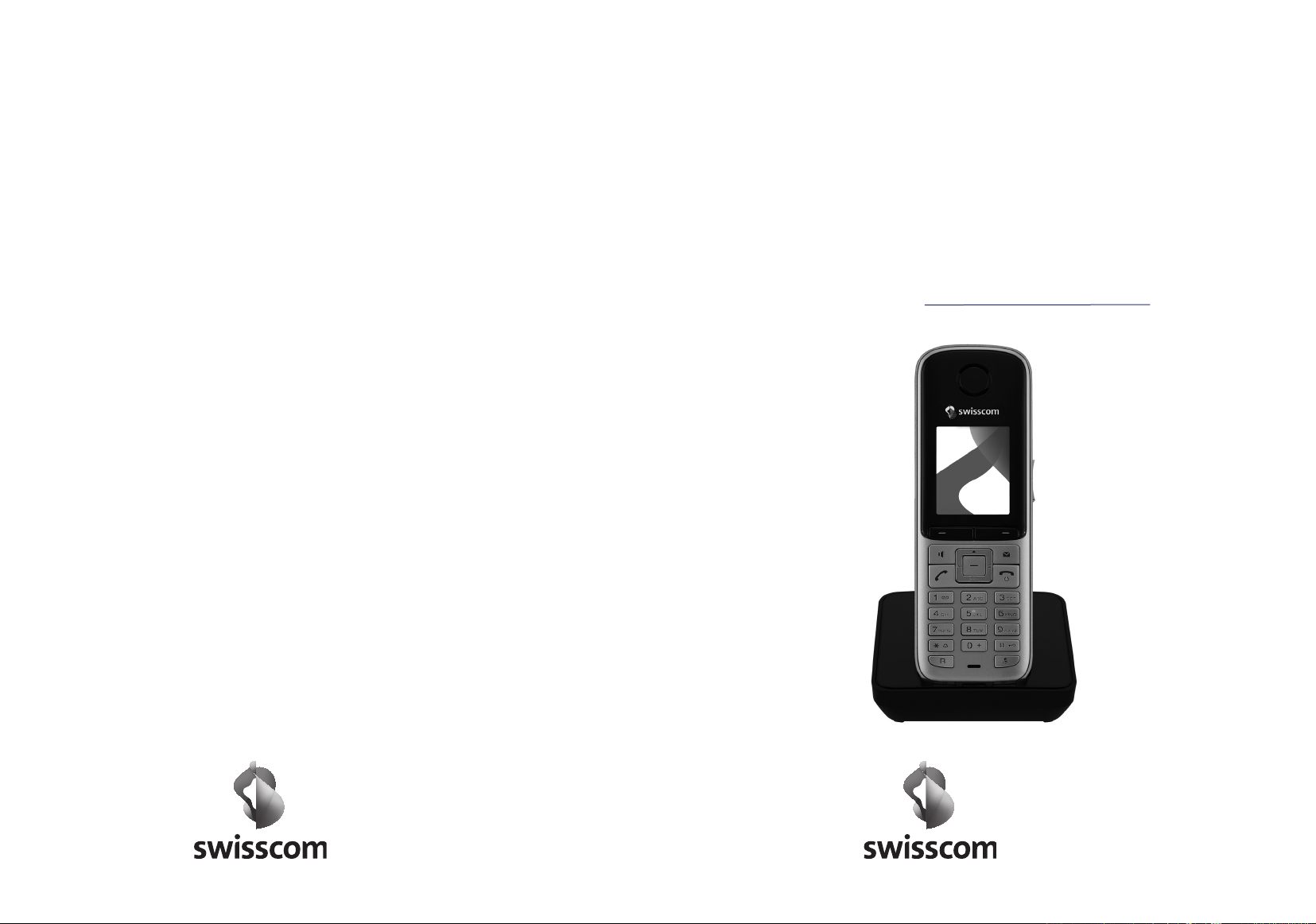
Bedienungsanleitung
Mode d’emploi
Istruzioni per l’uso
Aton CL315/CLT315
Handapparat
Combiné
Telefono portatile
dt/fr/it 07.2009
Page 2

Aton CL315/CLT315 – more than just a telephone
Aton CL315/CLT315 – more than just a telephone
Your telephone sets new standards for the way you communicate at home.
The configuration and user interface of the cordless phone are excellent,
providing you with first-class voice quality in speaker mode, while the various
ports (Bluetooth, USB) offer you enormous flexibility.
The large TFT display, user-friendly keypad and clearly laid out menu are very
simple to use.
Your phone can do a whole lot more:
u You can use Bluetooth™ for wireless communication with other devices
(e.g., headsets) that also use this technology.
u You can synchronise your Directories on your telephone, mobile phone and
PC via Bluetooth
¢ page 53).
(
Device names are listed according to the original name in the software
tool. The following list provides the equivalent Swisscom device name
for each original name:
Gigaset S790 = Aton CL315
Gigaset S795 = Aton CLT315
Gigaset S79H = Aton CLx315, 415i handset
u You can save appointments (¢ page 36) and anniversaries, e.g., birthdays
¢ page 31), in your phone and it will remind you of them in advance.
(
u You can designate important people as VIPs to identify important calls from
the ringtone (
u You can assign a picture to entries in the Directory – in future the picture will
appear every time you receive a call from this number (
u If you do not want to take calls where the caller has withheld their number,
just set your handset to only ring if Calling Line Identification has not been
withheld (
u If you do not wish to be disturbed, you can simply set up a time control so
that your phone will only ring when it is convenient (
are still connected.
u You can assign important numbers to the number keys on your phone.
The number is then dialled by simply pressing a key (
u You can set the display to large font to increase readability in particularly
important situations (e.g., the Directory and lists) (
u You can adapt the menu display to suit your individual requirements so
that only the most important functions (standard mode) or all functions
(expert mode) are displayed (
TM
or the USB port using the Gigaset QuickSync software
Please note
¢ page 28).
¢ page 45).
¢ page 28).
¢ page 45). VIP calls
¢ page 42).
¢ page 44).
¢ page 24).
Have fun using your new phone!
1
Page 3

The handset at a glance
The handset at a glance
17
16
15
14
13
12
11
10
i
INT 1 14 Oct
Hotline SMS
9
V
07:15
1 Display in idle status
2 Battery charge status (
3 Side keys
Set call (
¢ page 44) or
ringtone volume (
4 Display keys (
5 Message key (
Access to Call and Message Lists;
Flashes: new message or new call
6 End call key, On/Off key
End call, cancel function, go back one menu
1
2
3
4
5
6
7
8
level (press briefly), back to idle status
(press and hold), activate/deactivate hand-
set (press and hold in idle status)
7 Hash key
Keypad Lock on/off (press and hold in
idle status);
Toggles between upper/lower case
and digits
8 Mute key (
Mute the microphone
9 Microphone
10 Recall key
- Consultation call (flash)
- Insert a dialling pause (press and hold)
11 Star key
Ringtone on/off (press and hold);
text input: open table of special characters
12 Headset socket (
13 Key 1
Dial Network Mailbox (press and hold)
14 Tal k key
Flashes: incoming call;
Accept a call; open Redial List (press briefly);
start dialling (press and hold);
When writing an SMS: send SMS
15 Speaker key
Switch between earpiece and speaker mode
16 Control key (
17 Signal strength (
Green: Eco Mode (¢ page 36) activated
¢ page 19)
¢ page 33)
¢ page 27)
¢ page 18)
¢ page 15)
¢ page 45)
¢ page 16)
¢ page 15)
Illustration of handset on a base with SMS
functionality.
2
Page 4
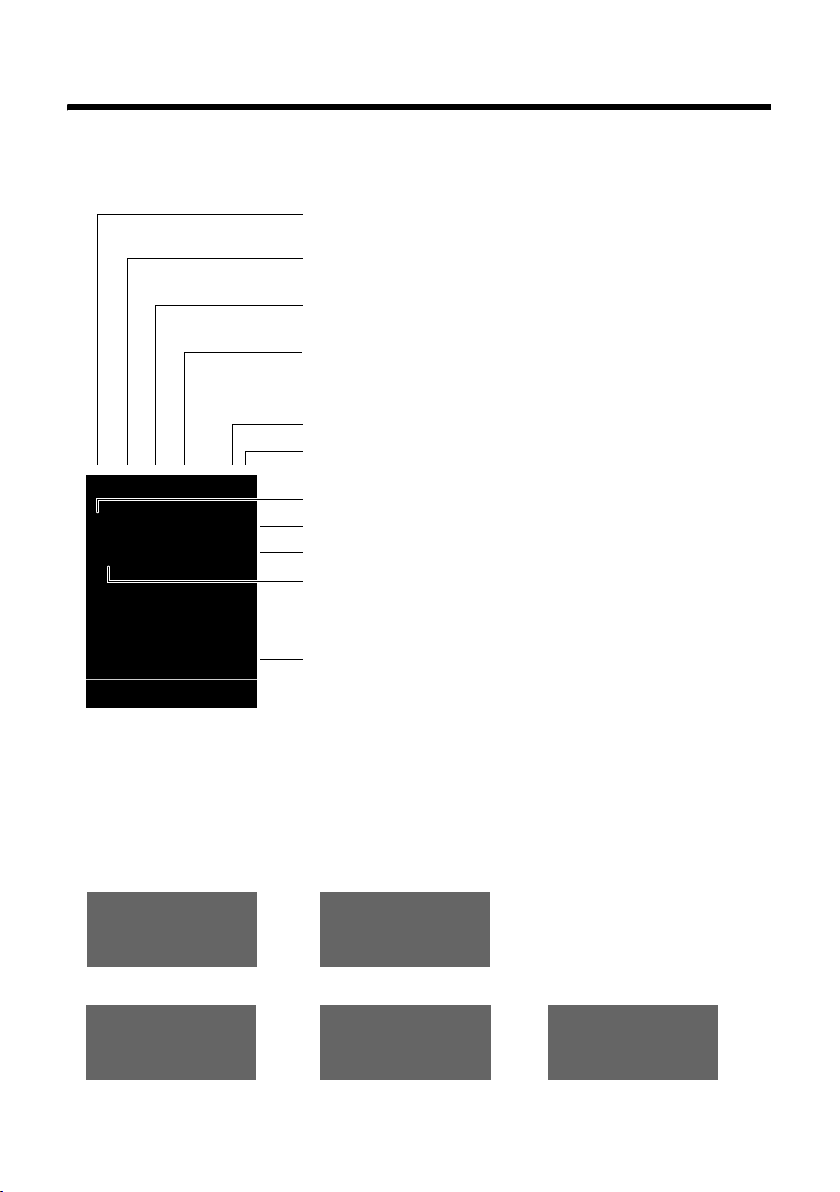
Display symbols
Display symbols
The following symbols are displayed dependent on the settings and the operating status
of your telephone:
Signal strength i (¢ page 36)
or ECO Mode+ icon ¼
Bluetooth activated (
or ô/ õ (Bluetooth headset/data device) connected
Ringtone switched off (
(¢ page 36)
¢ page 41)
¢ page 46)
»
™ ¾
ó
˝
07:15
V
i
i
Û 08:00
INT 1 14 Oct
Ã
02 10 09 08
Calls SMS
Signalling
External call (¢ page 26)
Keypad Lock switched on (
Batteries are charged (¢ page 15)
Charge status of the batteries (
Alarm switched on and wake-up time set (
Current time (¢ page 14)
Current day and month (
Name of the handset
Number of new messages:
u à on the Network Mailbox (¢ page 33)
u ™ in the Missed Calls List (¢ page 33)
u ¾in the SMS List (dependent on base,¢ page 32)
u in the Missed Alarms List (¢ page 34)
Internal call (¢ page 27)
¢ page 21)
¢ page 15)
¢ page 38)
¢ page 14)
«
Ø
Alarm (¢ page 38)
Ú
ØìÚ
ØåÚ
Anniversary (¢ page 37)
ØðÚ
Appointment (¢ page 37)
ØáÚ
3
Page 5
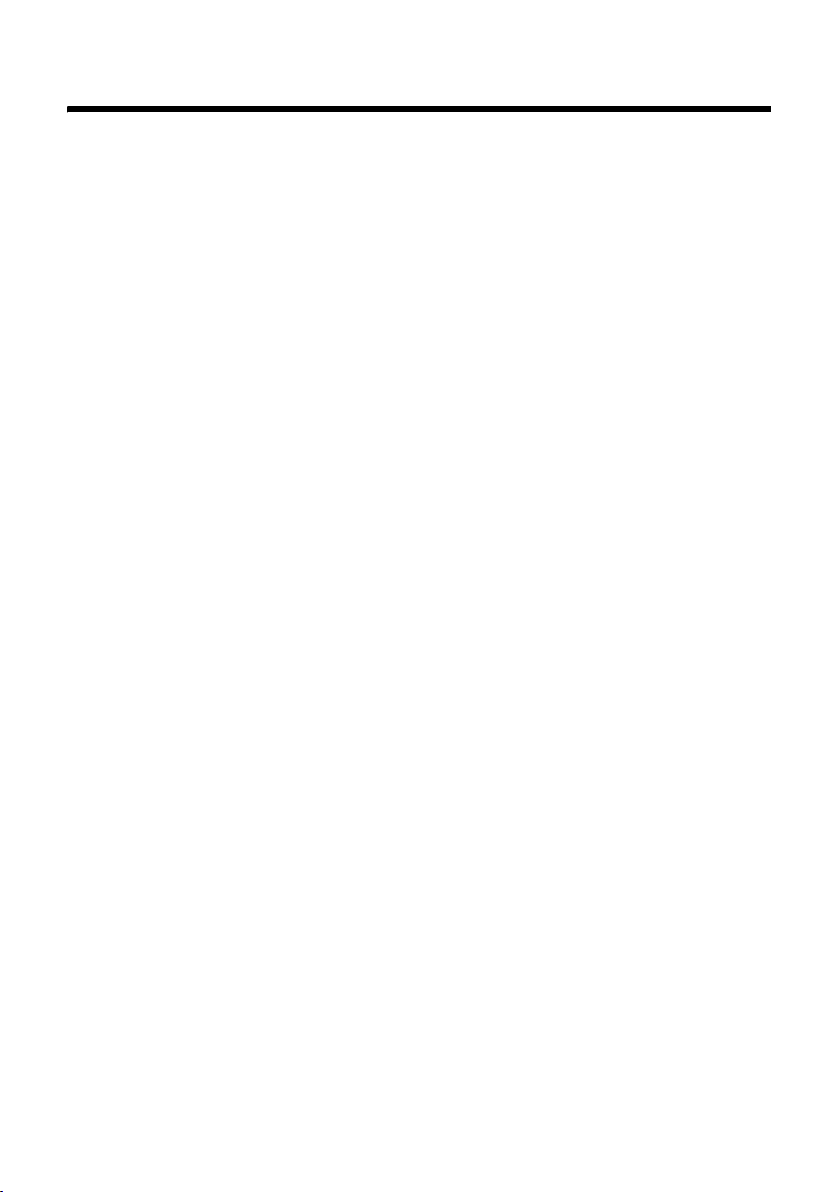
Contents
Contents
Aton CL315/CLT315 – more than just a telephone . . . . . . . . . . . . 1
The handset at a glance . . . . . . . . . . . . . . . . . . . . . . . . . . . . . . . . . 2
Display symbols . . . . . . . . . . . . . . . . . . . . . . . . . . . . . . . . . . . . . . . . . 3
Safety precautions . . . . . . . . . . . . . . . . . . . . . . . . . . . . . . . . . . . . . . 6
Environmental benefits of the Aton CL315/CLT315 . . . . . . . . . . . 7
First steps . . . . . . . . . . . . . . . . . . . . . . . . . . . . . . . . . . . . . . . . . . . . . 8
Checking the package contents . . . . . . . . . . . . . . . . . . . . . . . . . . . . . . . . . . . 8
Setting up the charger . . . . . . . . . . . . . . . . . . . . . . . . . . . . . . . . . . . . . . . . . . . 9
Connecting the charger . . . . . . . . . . . . . . . . . . . . . . . . . . . . . . . . . . . . . . . . . . 9
Setting up the handset for use . . . . . . . . . . . . . . . . . . . . . . . . . . . . . . . . . . . 10
Registering the handset . . . . . . . . . . . . . . . . . . . . . . . . . . . . . . . . . . . . . . . . . 12
Setting the date and time . . . . . . . . . . . . . . . . . . . . . . . . . . . . . . . . . . . . . . . 14
Connecting the headset . . . . . . . . . . . . . . . . . . . . . . . . . . . . . . . . . . . . . . . . 16
Connecting the USB data cable . . . . . . . . . . . . . . . . . . . . . . . . . . . . . . . . . . . 16
What would you like to do next? . . . . . . . . . . . . . . . . . . . . . . . . . . . . . . . . . . 17
Using the phone . . . . . . . . . . . . . . . . . . . . . . . . . . . . . . . . . . . . . . . 18
Using the control key . . . . . . . . . . . . . . . . . . . . . . . . . . . . . . . . . . . . . . . . . . . 18
Using the display keys . . . . . . . . . . . . . . . . . . . . . . . . . . . . . . . . . . . . . . . . . . 19
Using the keys on the keypad . . . . . . . . . . . . . . . . . . . . . . . . . . . . . . . . . . . . 19
Using the side keys . . . . . . . . . . . . . . . . . . . . . . . . . . . . . . . . . . . . . . . . . . . . 19
"Swisscom Hotline" . . . . . . . . . . . . . . . . . . . . . . . . . . . . . . . . . . . . . . . . . . . . 19
Correcting incorrect entries . . . . . . . . . . . . . . . . . . . . . . . . . . . . . . . . . . . . . . 20
Using the menus . . . . . . . . . . . . . . . . . . . . . . . . . . . . . . . . . . . . . . . . . . . . . . 20
Activating/deactivating the handset . . . . . . . . . . . . . . . . . . . . . . . . . . . . . . . 21
Activating/deactivating Keypad Lock . . . . . . . . . . . . . . . . . . . . . . . . . . . . . . . 21
Using this guide . . . . . . . . . . . . . . . . . . . . . . . . . . . . . . . . . . . . . . . . . . . . . . . 22
Menu overview . . . . . . . . . . . . . . . . . . . . . . . . . . . . . . . . . . . . . . . . 24
Making calls . . . . . . . . . . . . . . . . . . . . . . . . . . . . . . . . . . . . . . . . . . 26
Making an external call . . . . . . . . . . . . . . . . . . . . . . . . . . . . . . . . . . . . . . . . . 26
Ending a call . . . . . . . . . . . . . . . . . . . . . . . . . . . . . . . . . . . . . . . . . . . . . . . . . 26
Accepting a call . . . . . . . . . . . . . . . . . . . . . . . . . . . . . . . . . . . . . . . . . . . . . . . 26
Using speaker mode . . . . . . . . . . . . . . . . . . . . . . . . . . . . . . . . . . . . . . . . . . . 26
Switching to mute . . . . . . . . . . . . . . . . . . . . . . . . . . . . . . . . . . . . . . . . . . . . . 27
Making internal calls . . . . . . . . . . . . . . . . . . . . . . . . . . . . . . . . . . . . . . . . . . . 27
Using the Directory and lists . . . . . . . . . . . . . . . . . . . . . . . . . . . . . 28
Using the Directory . . . . . . . . . . . . . . . . . . . . . . . . . . . . . . . . . . . . . . . . . . . . 28
Using the Redial List . . . . . . . . . . . . . . . . . . . . . . . . . . . . . . . . . . . . . . . . . . . 32
Using the Incoming SMS Message List (dependent on base) . . . . . . . . . . . . 32
Using the Call Lists . . . . . . . . . . . . . . . . . . . . . . . . . . . . . . . . . . . . . . . . . . . . . 32
Opening lists with the message key . . . . . . . . . . . . . . . . . . . . . . . . . . . . . . . 33
4
Page 6
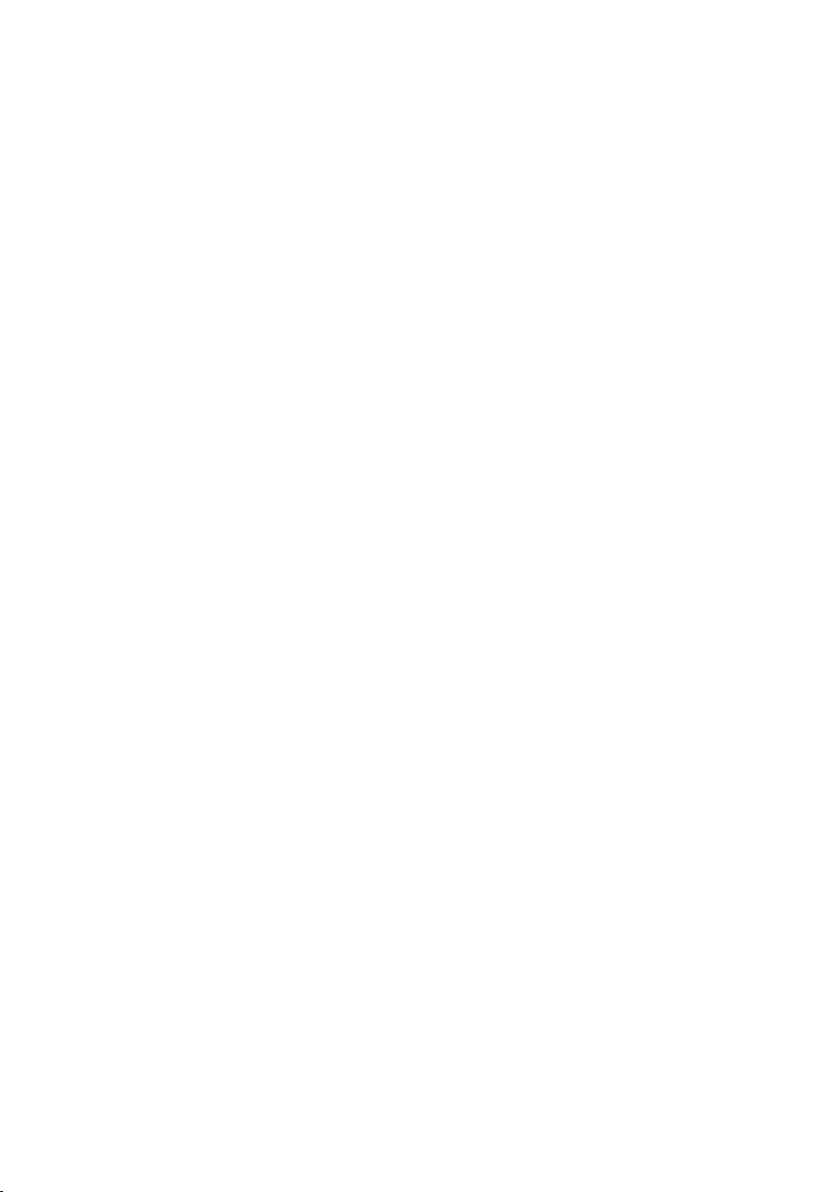
Contents
Using the Missed Alarms List . . . . . . . . . . . . . . . . . . . . . . . . . . . . . . . . . . . . . 34
Using the Network Mailbox (Combox) . . . . . . . . . . . . . . . . . . . . . 35
Configuring fast access for the Network Mailbox . . . . . . . . . . . . . . . . . . . . . 35
Viewing the Network Mailbox message . . . . . . . . . . . . . . . . . . . . . . . . . . . . 35
Minimal radiation (Eco Mode plus . . . . . . . . . . . . . . . . . . . . . . . . 36
Setting an appointment (Calendar) . . . . . . . . . . . . . . . . . . . . . . . 36
Displaying missed appointments, anniversaries . . . . . . . . . . . . . . . . . . . . . . 38
Setting the Alarm Clock . . . . . . . . . . . . . . . . . . . . . . . . . . . . . . . . . 38
Using a handset as a Room Monitor . . . . . . . . . . . . . . . . . . . . . . 39
Using Bluetooth devices . . . . . . . . . . . . . . . . . . . . . . . . . . . . . . . . 40
Setting up the handset . . . . . . . . . . . . . . . . . . . . . . . . . . . . . . . . . 42
Quickly accessing numbers and functions . . . . . . . . . . . . . . . . . . . . . . . . . . 42
Changing the display language . . . . . . . . . . . . . . . . . . . . . . . . . . . . . . . . . . . 43
Setting the display . . . . . . . . . . . . . . . . . . . . . . . . . . . . . . . . . . . . . . . . . . . . . 43
Activating/deactivating Auto Answer . . . . . . . . . . . . . . . . . . . . . . . . . . . . . . 44
Changing the speaker/earpiece volume . . . . . . . . . . . . . . . . . . . . . . . . . . . . 44
Changing ringtones . . . . . . . . . . . . . . . . . . . . . . . . . . . . . . . . . . . . . . . . . . . . 45
Using the Resource Directory . . . . . . . . . . . . . . . . . . . . . . . . . . . . . . . . . . . . 46
Activating/deactivating Advisory Tones . . . . . . . . . . . . . . . . . . . . . . . . . . . . 47
Setting your own area code . . . . . . . . . . . . . . . . . . . . . . . . . . . . . . . . . . . . . 48
Restoring the handset default settings . . . . . . . . . . . . . . . . . . . . . . . . . . . . . 48
Warranty/Maintenance/Repair/ Approval . . . . . . . . . . . . . . . . . . . 49
Repair/Maintenance . . . . . . . . . . . . . . . . . . . . . . . . . . . . . . . . . . . . . . . . . . . . 49
Faults and self-help with troubleshooting . . . . . . . . . . . . . . . . . 50
Approval . . . . . . . . . . . . . . . . . . . . . . . . . . . . . . . . . . . . . . . . . . . . . . . . . . . . . 51
Appendix . . . . . . . . . . . . . . . . . . . . . . . . . . . . . . . . . . . . . . . . . . . . . 51
Caring for your telephone . . . . . . . . . . . . . . . . . . . . . . . . . . . . . . . . . . . . . . . 51
Contact with liquid . . . . . . . . . . . . . . . . . . . . . . . . . . . . . . . . . . . . . . . . . . . . 51
Specifications . . . . . . . . . . . . . . . . . . . . . . . . . . . . . . . . . . . . . . . . . . . . . . . . . 52
Writing and editing text . . . . . . . . . . . . . . . . . . . . . . . . . . . . . . . . . . . . . . . . . 52
Accessing additional functions via the PC interface . . . . . . . . . 53
Accessories . . . . . . . . . . . . . . . . . . . . . . . . . . . . . . . . . . . . . . . . . . . . 55
Mounting the charger on the wall . . . . . . . . . . . . . . . . . . . . . . . . . 55
Index . . . . . . . . . . . . . . . . . . . . . . . . . . . . . . . . . . . . . . . . . . . . . . . . 56
5
Page 7
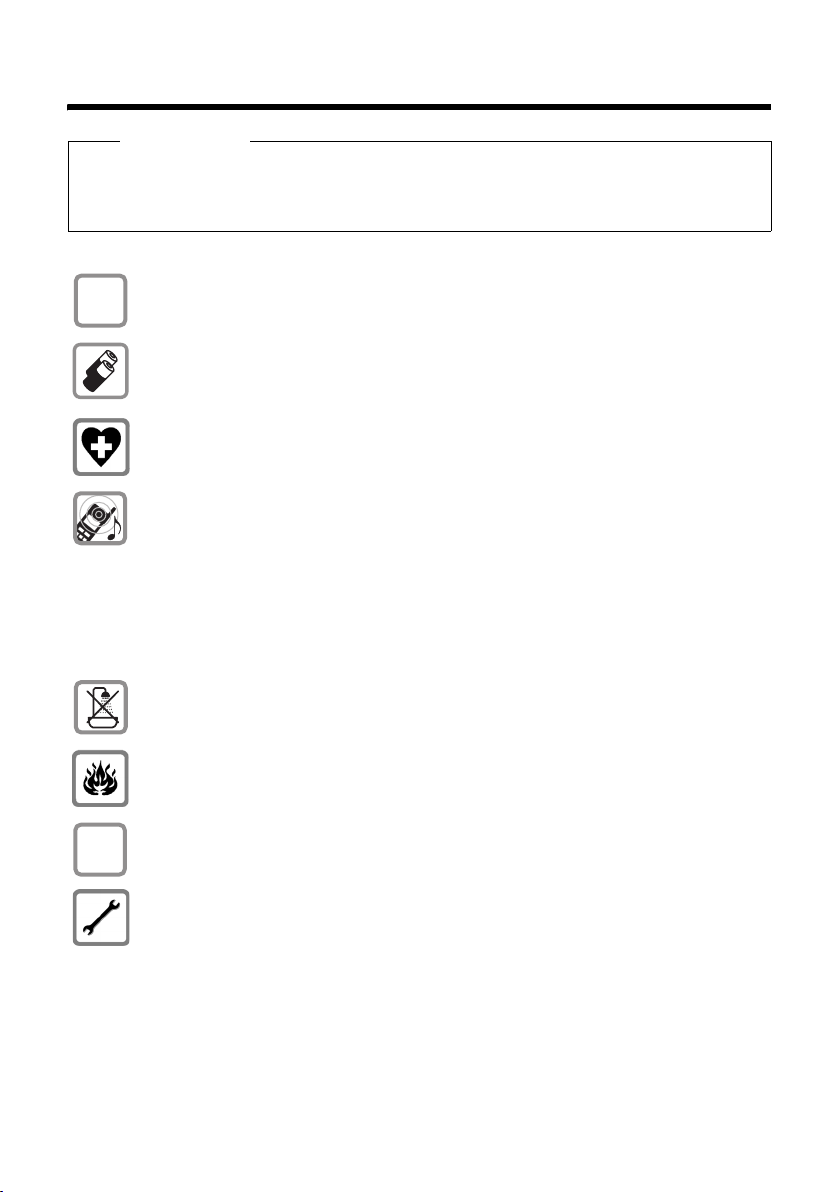
Safety precautions
Safety precautions
Warning
Be sure to read this user guide and the safety precautions before using your telephone.
Explain their content and the potential hazards associated with using the telephone to
your children.
Use only the power adapter supplied, as indicated on the underside of the base.
$
Use only rechargeable batteries that correspond to the specification provided on page 52, as this could otherwise result in significant health risks
and personal injury.
Using your telephone may affect nearby medical equipment. Be aware of the
technical conditions in your particular environment, e.g., doctor's surgery.
Do not hold the rear of the handset to your ear when it is ringing or when
speaker mode is activated. Otherwise you risk serious and permanent damage
to your hearing.
Your handset is compatible with the majority of digital hearing aids on the market. However, perfect function with all hearing aids cannot be guaranteed.
The handset may cause an unpleasant humming or whistling noise in hearing
aids or cause them to overload. If you require assistance, please contact the
hearing aid supplier.
Do not install the charger in bathrooms or shower rooms. The charger is not
splashproof (
¢ page 51).
6
ƒ
Do not use your phone in environments with a potential explosion hazard
(e.g., paint shops).
If you give your handset to a third party, make sure you also give them the
user guide.
Remove faulty bases from use or have them repaired by our Service, as they
could interfere with other wireless services.
Page 8
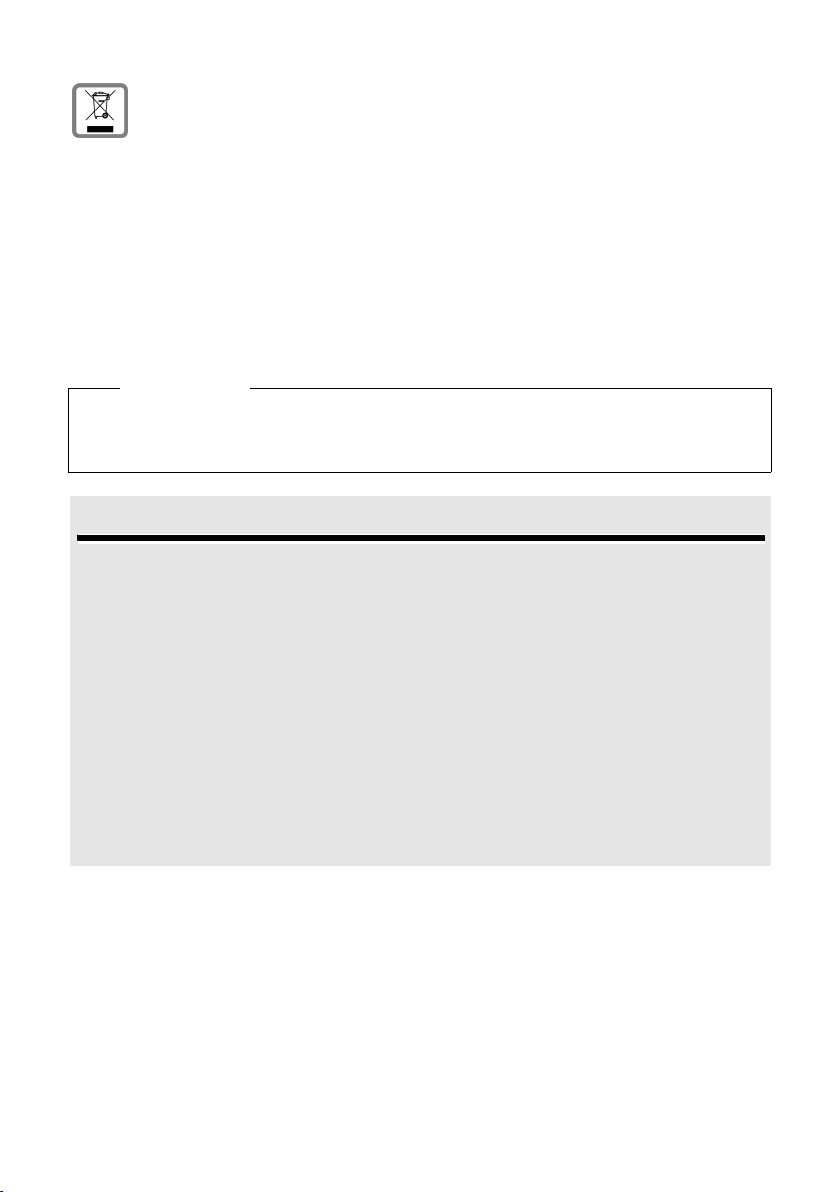
Environmental benefits of the Aton CL315/CLT315
Information about disposal
Batteries should not be disposed of in general household waste. Observe the
local waste disposal regulations, details of which can be obtained from your
local authority or the dealer you purchased the product from.
At the end of its service life, this product must not be disposed of with normal
household waste, but must be handed in at the place of purchase or at a collection point for recycling electrical and electronic devices in accordance with the
ordinance governing the return, acceptance and disposal of electrical and electronic equipment (VREG).
The materials can be recycled according to their identification. By reusing and
recycling materials along with other methods of recycling used equipment, you
can make an important contribution to protecting the environment.
Please note
Not all of the functions described in this user guide are available in all countries.
CLIP (Calling Line Identification Presentation), SMS (Short Message Services):
these functions are dependent on the network provider.
Environmental benefits of the Aton CL315/CLT315
The Aton CL315/CLT315 has a low level of energy consumption and reduces radiation.
Reduced power consumption
Your telephone has a power-saving adapter plug and uses 60% less power than standard
devices. Power consumption in standby mode is approx. 1.3 watt.
Minimal radiation
The Aton CL315/CLT315 with its preset Eco Mode plus switches off all radiation when in
idle status. During a call, the handset reduces the transmission power according to the
distance from the base station.
In addition, you also have the option of further reducing the transmission power of your
Aton CL315/CLT315 during a call by reducing the range.
Detailed information
¢ page 36.
7
Page 9

First steps
First steps
Checking the package contents
213
45
6
8 9
7
1 One handset
2 Tw o batt eries
3 One battery cover
4 One charger
5 One power adapter
6 One belt clip
7 One plastic headset socket cover
8 One user guide
9 One headset
8
Page 10

Setting up the charger
The charger is designed for use in dry rooms in a temperature range of +5°C
to +45°C.
¤ Place the charger on a level, non-slip surface or mount it on the wall
¢ page 55).
(
Please note
Pay attention to the range of the base.
This is up to 250 m in unobstructed outdoor areas and up to 40 m inside
buildings. The range is reduced when Eco Mode (
The phone's feet do not usually leave any marks on surfaces. However, due to
the multitude of different varnishes and polishes used on today's furnishings,
the occurrence of marks on the surfaces cannot be completely ruled out.
Please note:
u Never expose the telephone to the influence of heat sources, direct sunlight
or other electrical devices.
u Protect your telephone from moisture, dust, corrosive liquids and fumes.
Connecting the charger
2
1
First steps
¢ page 36) is activated.
¤ Connect the flat plug from the power
adapter 1.
¤ Plug the power adapter into the plug
socket 2.
To disconnect the plug from the charger,
press the release button 1 and disconnect
the plug 2.
2
1
9
Page 11

First steps
T
Setting up the handset for use
The display and keypad are protected by plastic films.
Remove the protective films!
Inserting the batteries and closing the battery cover
Warning
Use only rechargeable batteries recommended (¢page 52), i.e., never use
a conventional (non-rechargeable) battery, as this could result in significant
health risks and personal injury. For example, the outer casing of the batteries could be damaged or the batteries could explode. The phone could also
malfunction or be damaged as a result of using batteries that are not of the
recommended type.
¤ Insert the batteries
with the polarity in the
correct direction.
The polarity is indicated in/on the battery
compartment.
¤ First insert the battery
cover at the top a.
¤ Then press the cover b
until it clicks into place.
o open the battery cover, for
instance to replace the batteries, insert a coin into the cavity on the left-hand side of the
casing, then pull the battery
cover in an upward direction.
10
Page 12
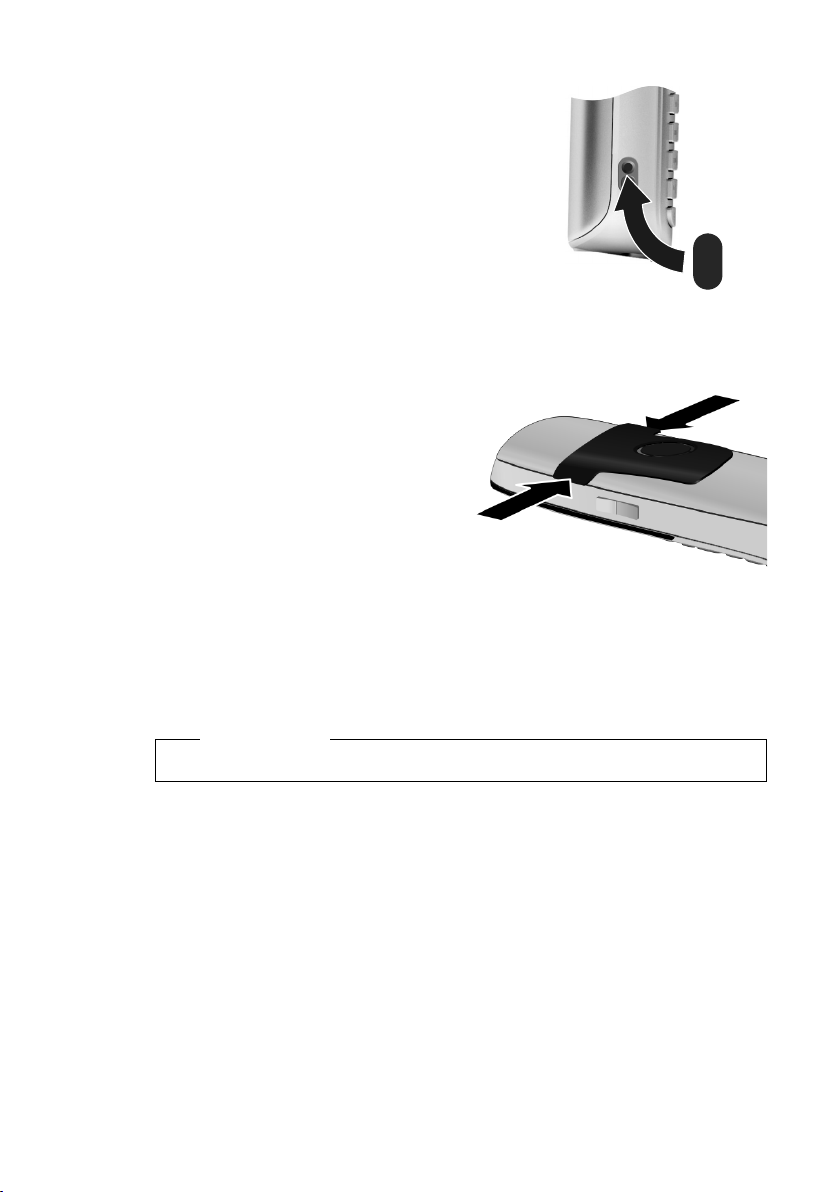
¤ Insert the plastic cover provided for the
headset socket to ensure optimum sound
in speaker mode.
Attaching the belt clip
The handset has notches on each side to attach the belt clip.
¤ To a ttac h – press the belt clip
onto the back of the handset so
that the protrusions on the belt
clip engage with the notches.
¤ To r emo ve – press the centre of
the belt clip firmly with your
right thumb, push the fingernail
of your left index finger up
between the clip and the housing and pull the clip in an
upward direction.
First steps
Placing the handset in the charger
¤ Place the handset in the charger with its display facing forward.
To charge the batteries, leave the handset in the charger.
Please note
Only place the handset in the charger that is intended for it.
11
Page 13
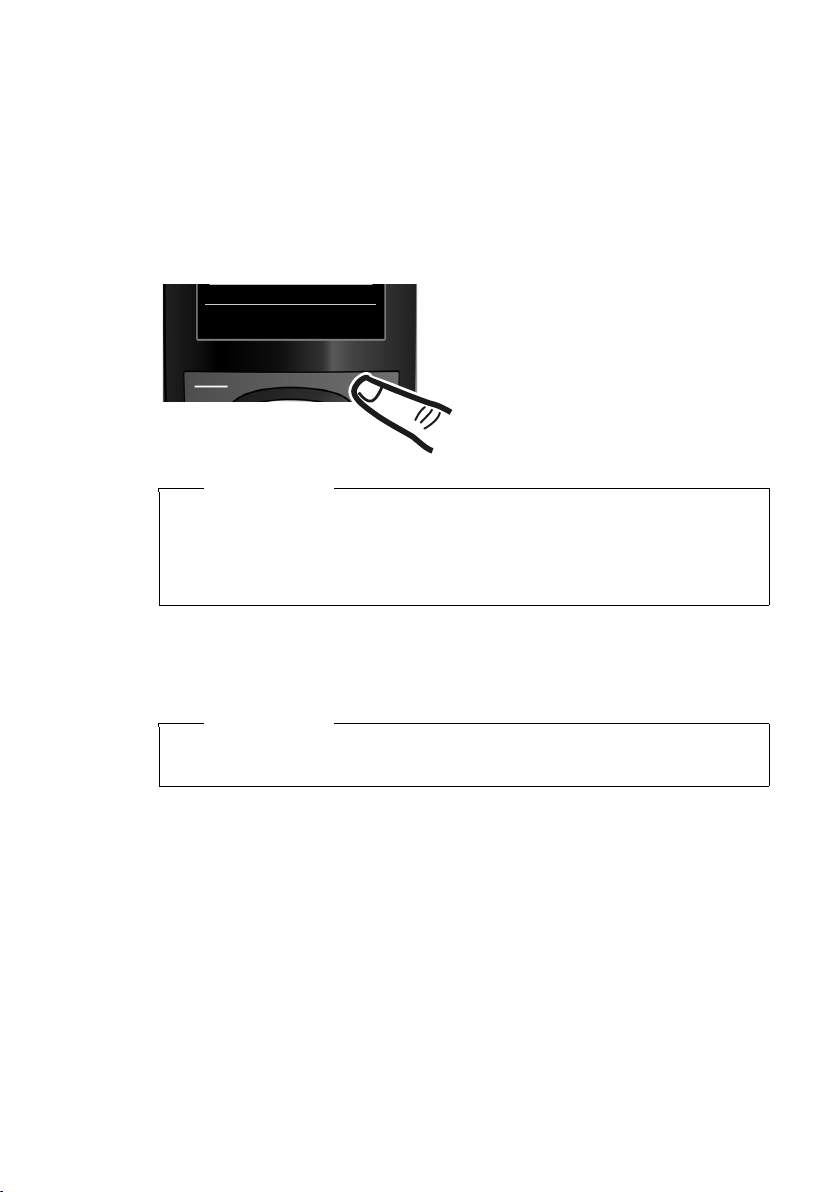
First steps
Registering the handset
A handset can be registered on up to four bases. You must initiate handset registration on the handset and on the base.
When the registration process has completed successfully, the handset
returns to idle status. The handset's internal number is shown in the display,
e.g., INT 1. If not, repeat the procedure.
On the handset
Register
¤ Press the key below §Register§ on
the display screen.
A message appears stating that the
handset is searching for a base that
is ready for registration.
Please note
If the handset is already registered to at least one base, start the registration process as follows:
Ï
¢
v
If the handset is already registered to four bases, select the required base.
¢ Registration ¢ Register Handset
On the base
Within 60 sec. press and hold the registration/paging key on the base
(approx. 3 sec.).
Please note
For instructions on deregistering the handsets, please consult the base user
guide.
12
Page 14
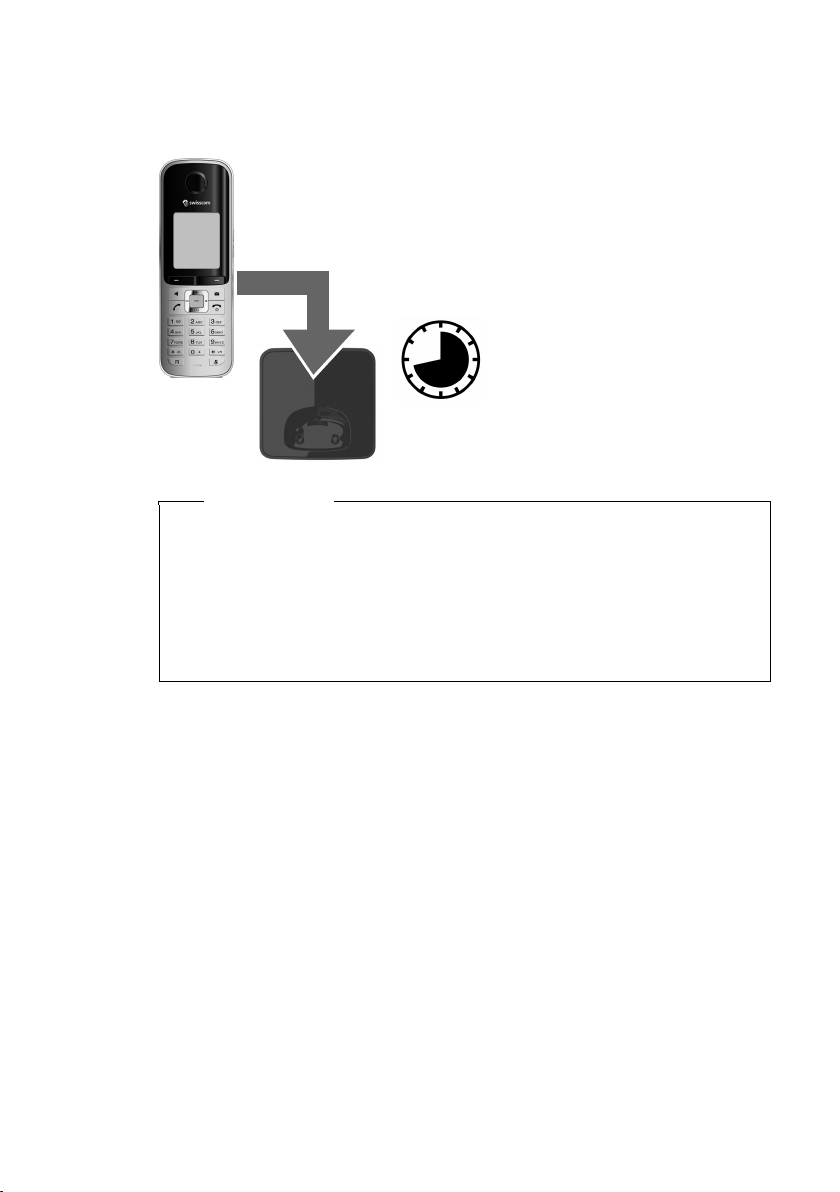
First steps
Initial charging and discharging of the batteries
The correct charge level can only be displayed if the batteries are first fully
charged and discharged.
¤ Charge the handset for 8.5 hours in the
charger.
¤ Then remove the handset
from the charger and do
8.5 hrs
Please note
u After the first battery charge and discharge, you may place your handset
in the charger after every call.
u Always repeat the charging and discharging procedure if you remove the
batteries from the handset and reinsert them.
u The batteries may warm up during charging. This is not dangerous.
u After a while, the charge capacity of the batteries will decrease for tech-
nical reasons.
not replace it until the batteries are fully discharged.
13
Page 15
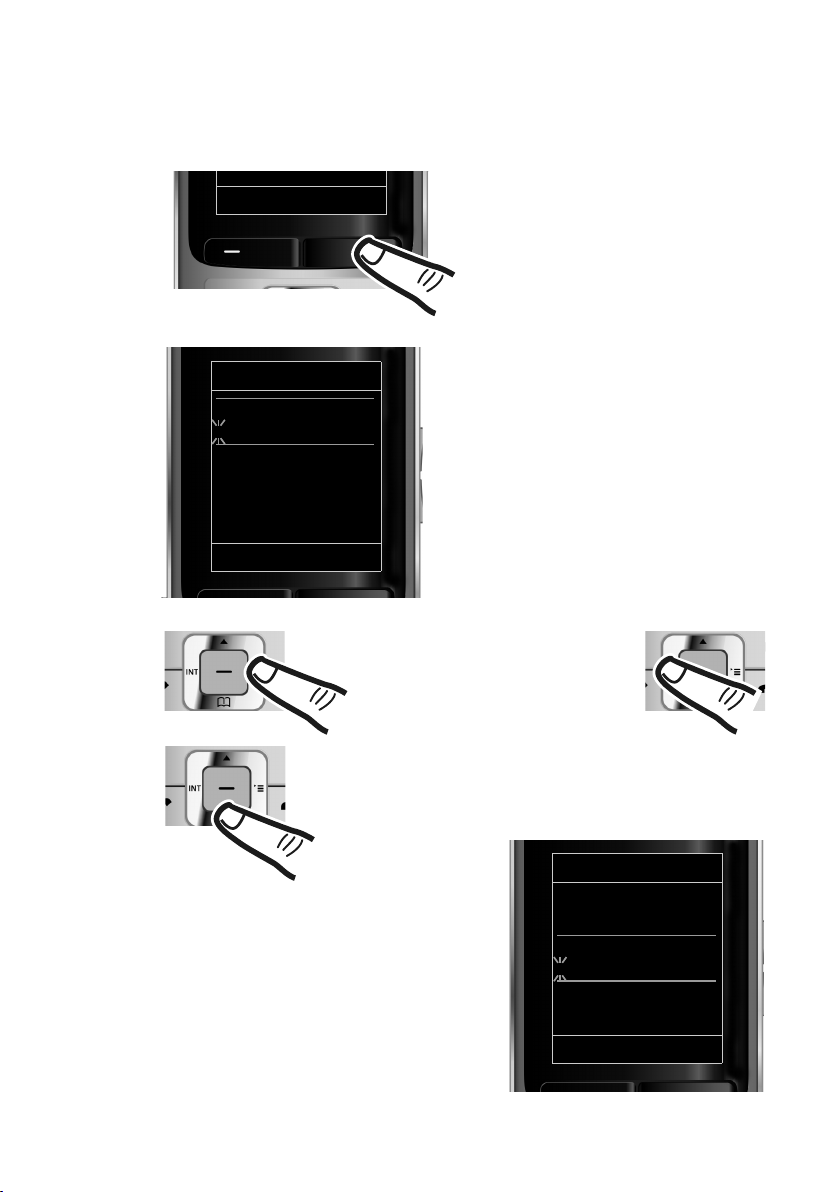
First steps
Setting the date and time
Set the date and time so that the correct date and time can be assigned to
incoming calls, and so that the alarm can be used.
Calls Time
¤ Press the key below §Time§ on the dis-
play screen to open the input field.
(If you have already set the time and
date, open the input field via the
¢ page 25.)
menu,
Date/Time
Date:
31.01.2009
Time:
00:00
Back Save
Press the right or left control
key to change the input position and correct an entry.
The Date/Time submenu is shown on the
display.
¤ The active input position flashes.
¤ Press down on the control key to switch
to the Time input field.
¤ Enter the hours and minutes as four
digit numbers via the keypad,
e.g., QM5
for 07:15 am.
Change the input position with
the control key if necessary.
Enter day, month and year as an
8-digit number via the keypad,
e.g., 4Q2Q
QO for 14/10/2009.
Date/Time
Date:
14.10.2009
Time:
00:00
Back Save
14
Page 16
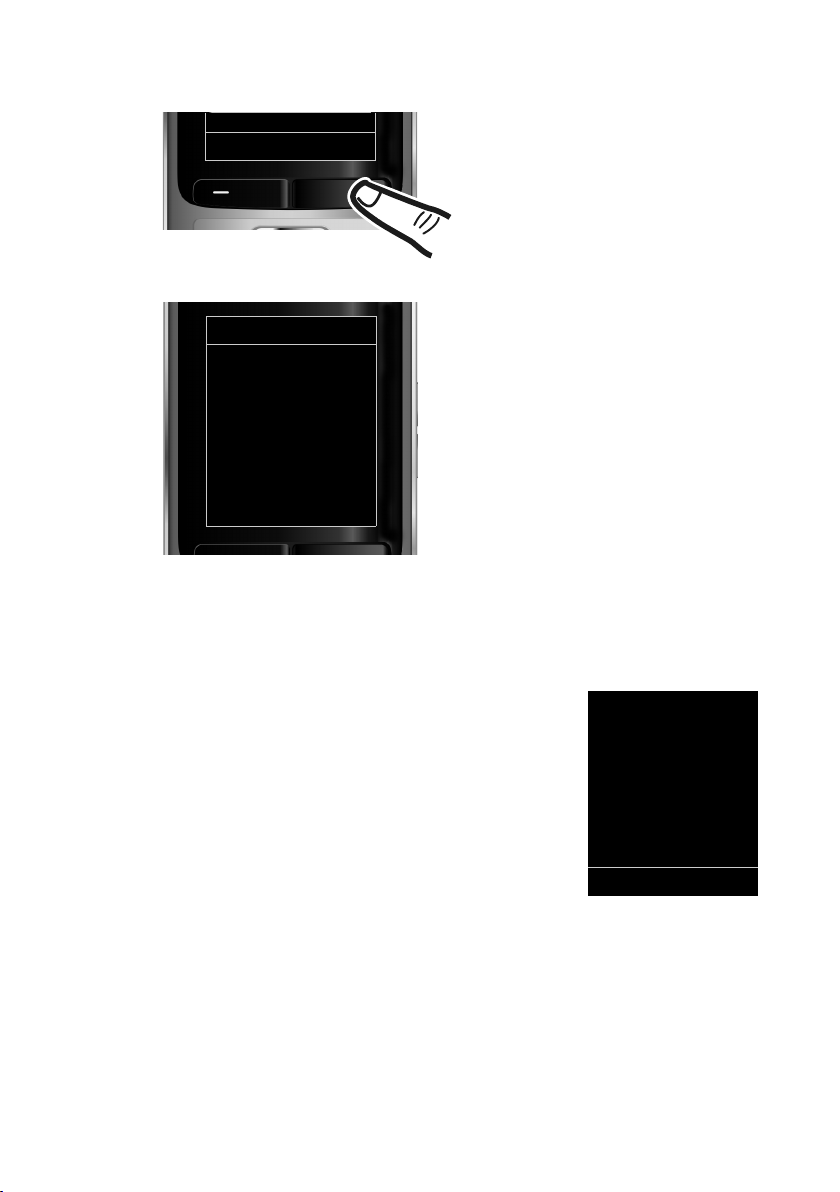
First steps
Back Save
¤ Press the key below §Save§ on the dis-
play screen to confirm your entry.
Date/Time
‰
Saved
Display in idle status
Once the phone is registered and the time is set, the idle status is shown as in
this example.
Displays
u Reception between the base and the handset:
–Poor to good: ÐiÑÒ
–No reception: | flashes
Green: Eco Mode (
u Charge status of the batteries:
– yy{{ (empty to full)
– yflashes red: batteries almost empty
– xyx{x{ (charging)
u INT 1
Internal name of the handset
If Eco Mode+ (
corner of the display.
¢ page 36)
¢ page 36) is activated, the ¼ icon is displayed in the top left
The display shows Saved. You will hear
a confirmation tone and the handset
will automatically return to idle status.
i V
07:15
INT 1 14 Oct
Hotline SMS
Your phone is now ready for use!
15
Page 17
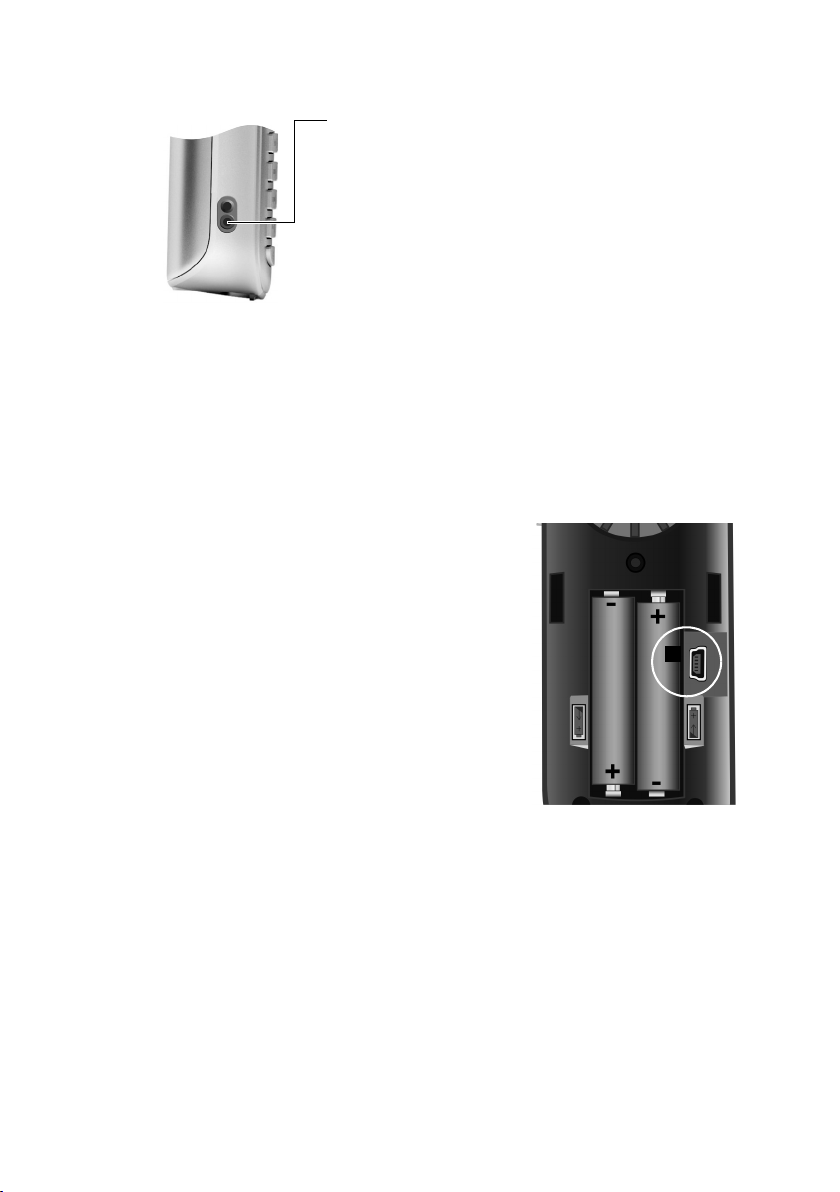
First steps
Connecting the headset
After removing the plastic cover, you can connect a
headset to the left-hand side of your handset with the
2.5 mm jack connector. HAMA, Plantronics M40,
MX100 and MX150 and Swisscom headsets are all suitable.
The headset volume corresponds to the settings for the
handset volume (
After using the headset, replace the plastic cover to
enable optimum sound in speaker mode.
Connecting the USB data cable
To connect the handset to a PC, you can connect a standard USB data cable with
a mini-B connector to the back of your handset (
¤ Remove the belt clip (if attached)
¢ page 11).
(
¤ Remove the battery cover
¢ page 10).
(
¤ Connect the USB data cable to a
USB socket
1.
¢ page 44).
¢ page 53).
1
16
Page 18

What would you like to do next?
g
g
Now you have successfully set up your telephone, you will certainly want to
adapt it to your personal requirements. Use the following guide to quickly
locate the most important subjects.
If you are unfamiliar with menu-driven devices such as other Swisscom telephones, read the section entitled "Using the phone" first (
Information on ... ... is located here.
Setting the ringtone and volume page 45
Setting the earpiece volume page 44
First steps
¢ page 18).
Setting Eco Mode / Eco Mode+ page 36
Transferring Directory entries from existing
Aton handsets to new handset(s)
Using Bluetooth devices page 40
Connecting the phone to the PC page 53
If you have any questions about using your phone, please read the tips on
troubleshooting (
¢ page 50) or contact our Customer Care team (¢ page 49).
g
g
g
g
page 30
17
Page 19

Using the phone
Using the phone
Using the control key
The side of the control key that you must press in the respective operating situation is marked in black below (top, bottom, right, left, centre), e.g., v for "press right on the control
key" or w for "press the centre of the control key".
The control key has a number of different functions:
When the handset is in idle status
s Open the Directory.
v Open the main menu.
u Open the Handsets list.
In the main menu
t, s, v or u
Navigate to the required function.
In submenus and lists
t / s Scroll up/down line by line.
In input fields
Use the control key to move the cursor up t, down s, right v or left u.
Press and hold v or u to move the cursor word by word.
18
During an external call
s Open the Directory.
u Initiate an internal consultation call.
t Adjust the loudspeaker volume for earpiece and speaker mode.
Functions when pressing the middle of the control key
Depending on the operating situation, the key has different functions.
u In idle status, the key opens the main menu.
u In submenus, selection and input fields, the key takes on the function of
the display keys
§OK§, §Yes§, §Save§, §Select§ or §Change§.
Please note
These instructions demonstrate the main menu being opened by pressing
the right of the control key and functions being actuated by pressing the
appropriate display key. However, if you prefer, you can use the control key
as described above.
Page 20

Using the display keys
The functions of the display keys change depending on the particular operating
situation. Example:
Using the phone
Back Save
Some important display keys:
§§§§Hotline§§§§ Left display key (default setting).
Options
OK
Û
Back
Save
Þ
Open a menu for further functions.
Confirm selection.
Delete key: delete character by character/word by word from right
to left.
Go back one menu level or cancel operation.
Store entr y.
Open the Redial list.
Using the keys on the keypad
c / Q / * etc.
Press the matching key on the handset.
~ Enter digits or letters.
Using the side keys
ø / ÷ Press the keys on the right of the handset to set the volume for the
handset, ringtone, speaker, alarm, signalling of appointments
and the headset depending on the situation.
Current display key functions.
Display keys
"Swisscom Hotline"
§§§§Hotline§§§§ Press the display key.
Select Hotline. You will be directly connected to the Swisscom Contact Centre.
The access number is pre-programmed as 0800 800 800 but can be changed.
Please note:
Swisscom Contact Centre 0800 800 800
Contact us on this freephone number if you have any questions relating to telecommu-
nications: fixed line networks, mobiles, DSL Broadband, Bluewin TV, any questions relating to billing and much more.
19
Page 21

Using the phone
Correcting incorrect entries
You can correct incorrect characters in the input fields by navigating to the
incorrect entry using the control key. You can then:
u Delete the character to the left of the cursor with the display key Ñ
(press and hold to delete the word)
u Insert characters at the cursor position
u Overwrite the highlighted (flashing) character, e.g., when entering time and
date.
Using the menus
Your telephone's functions are accessed using a menu that has a number
of levels.
The menu display can be complete (expert mode) or restricted (standard
mode). Standard mode is the active default setting.
Settings or functions that are only available in expert mode are marked in these
instructions with the
Switching between standard mode/expert mode and the menu overview
¢ page 24).
(
•
Main menu (first menu level)
¤ When the handset is in idle status, press the right control key v to op en t he
main menu.
The main menu functions are shown in the display
with icons. The icon for the selected function is highlighted and the name of the associated function
appears in the display header.
To access a function, i.e., to open the corresponding
submenu (next menu level):
¤ Use the control key p to select the required func-
tion and press the display key
Briefly press the display key §Back§ or the end call
key a to revert back to idle status.
icon.
§OK§.
Settings
ò
Ç
Ê
á Â
Back OK
Ë
É
Ì
Ï
20
Page 22

Submenus
The functions in the submenus are displayed as lists
(example on the right).
To access a function:
¤ Scroll to the function with the control key q and
§OK§.
press
Briefly press the display key §Back§ or the end call
key a to return to the previous menu level/cancel
the operation.
Reverting to idle status
You can revert to idle status from anywhere in the menu as follows:
¤ Press and hold the end call key a.
or:
¤ Do not press any key: after 2 minutes the display will automatically revert
to idle status.
Settings that have not been saved by selecting the display keys
§Change§ are lost.
or
For an example of the display in idle status (¢ page 15).
Activating/deactivating the handset
a With the phone in idle status, press and hold the end call key
(confirmation tone) to switch off the handset.
Press and hold the end call key again to switch the handset on.
Using the phone
Settings
Date/Time
Audio Settings
Display
Language
Registration
Back OK
§OK§, §Yes§, §Save§
Activating/deactivating Keypad Lock
Keypad Lock prevents any inadvertent use of the phone.
# Press and hold the hash key in idle status to activate or deactivate
Keypad Lock. You will hear the confirmation tone.
If Keypad Lock is activated, you will see a message when you press a key.
Keypad Lock deactivates automatically when you receive a call. It is reactivated
when the call is finished.
Please note
When Keypad Lock is active, you cannot even call emergency numbers.
21
Page 23

Using the phone
Using this guide
The operating steps are shown in abbreviated form.
Example:
The illustration:
v ¢
Ï
means:
¢ Display ¢ Large Font (³ =on)
¤ Press right on the control key v
to open the main menu.
Settings
Ç
Ê
á Â
Back OK
Date/Time
Audio Settings
Display
Language
Registration
Back OK
ò
Ë
Settings
É
Ì
Ï
¤ Press right, left, down and up on
the control key p to navigate to
the Settings submenu.
¤ Press the display key §OK§ to
confirm your selection.
¤ Press down on the control key
until the Display menu option
appears on the display.
s
22
¤ Press the display key §OK§ to
confirm your selection.
Page 24

Display
Using the phone
Screensaver
Large Font
Colour Schemes
Backlight
Back Change
´
Display
Screensaver
Large Font
Colour Schemes
Backlight
Back Change
³
¤ Press down on the control key
s
until the Large Font menu option
appears on the display.
¤ Press the display key §Change§ to
activate/deactivate the function.
The change is effective immediately
and does not need to be confirmed.
¤ Press the key below §Back§ on the dis-
play screen to jump back to the previous menu level.
or
Press and hold the end call key a
to return to idle status.
23
Page 25

Menu overview
Menu overview
Setting standard mode or expert mode
The menu display can be Complete (expert mode) or Simplified (standard mode).
To change these settings:
Selectv ¢Ï ¢ Menu View ¢ Simplified (standard mode) or Complete (expert mode)
¢ §Select§ (the active mode is marked with Ø )
Menu options that are only available in expert mode are marked with the • icon.
To open the main menu: press v when the phone is in idle mode.
Select Services
Ç
Bluetooth
ò
Activation ¢ page 41
Search for Headset
Search Data Device
Known Devices
Own Device
Additional Features
É
Room Monitor ¢ page 39
Resource Directory Screensavers ¢ page 47
•
(Menu dependent on base)
¢ page 41
¢ page 41
¢ page 41
¢ page 42
Caller Pictures
Sounds
Capacity
¢ page 47
¢ page 47
¢ page 47
Call Lists
Ê
All Calls ¢ page 32
Outgoing Calls
Accepted Calls
Missed Calls
SMS
Ë
Voice Mail
Ì
Organizer
á
Calendar ¢ page 36
Alarm Clock
Missed Alarms
Directory
Â
24
¢ page 32
¢ page 32
¢ page 32
(Menu dependent on base)
(Menu dependent on base)
¢ page 38
¢ page 38
¢ page 28
Page 26

Menu overview
Settings
Ï
Date/Time ¢ page 14
Audio Settings Handset Volume
•
Ringtones(Handset)
Ringtones (Base) (dependent on base)
•
¢ page 44
Advisory Tones ¢ page 47
¢ page 45
Music on hold (dependent on base)
Display Screensaver
Large Font
Colour Schemes
Backlight ¢ page 44
•
Language
Registration Register Handset
Telephony Auto Answer ¢ page 44
•
System Handset Reset ¢ page 48
•
Menu View Simplified
Eco Mode Eco Mode (dependent on base)
¢ page 43
De-reg. Handset (dependent on base)
Select Base
(further submenus dependent on base)
(further submenus dependent on base)
Complete
Eco Mode+ (dependent on base)
¢ page 43
¢ page 44
¢ page 44
¢ page 12
¢ page 12
¢ page 24
¢ page 24
25
Page 27

Making calls
Making calls
Making an external call
External calls are calls using the public telephone network.
~c Enter the number and press
the talk key.
or:
c~ Press and hold the talk key c
and then enter the number.
You can cancel the dialling operation with
the end call key a.
You are shown the duration of the call
while the call is in progress.
Please note
Dialling with the Directory
¢ page 28), Call List (¢ page 32),
(
Redial List (
Redial (
repeatedly keying in phone numbers.
Continuing a call on a Bluetooth headset
Prerequisite: Bluetooth is activated; a
connection has been established between
the Bluetooth headset and the handset
¢ page 41).
(
Press the talk key on the headset; it may
take up to 5 seconds to establish a connection to the handset.
You can set the earpiece and microphone
volume during the call using the side keys.
For further details about your headset, see
the accompanying user guide.
¢ page 32) and Automatic
¢ page 32) saves you from
Ending a call
a Press the end call key.
Accepting a call
The handset indicates an incoming call in
three ways: by ringing, by a display on the
screen and by the flashing talk key c.
Accept the call by:
¤ Pressing the talk key c.
¤ Pressing the speaker key d.
¤ Press the §Accept§ display key.
If the handset is in the charger and the
Auto Answer function is activated
¢ page 44), the handset automatically
(
answers the call when you remove it from
the charger.
To deactivate the ringtone, press the
§Silence§ display key. You can accept the call
as long as it is displayed on the screen.
Using speaker mode
In speaker mode, instead of holding the
handset to your ear you can put it down,
for example on the table in front of you.
This allows others to participate in the call.
Activating/deactivating speaker mode
Activating while dialling
~d Enter the number and press
the speaker key.
¤ Inform your caller before you use the
speaker function so that they know a
third party may be listening.
26
Page 28

Making calls
Switching between earpiece and speaker
mode
d Press the speaker key.
Activate/deactivate speaker mode during
a call.
If you wish to place the handset in the
charger during a call:
¤ Press and hold the speaker key d
while placing the handset in the base/
charger and for a further 2 seconds.
For instructions on adjusting the speaker
volume (
Switching to mute
You can deactivate the microphone in
your handset during an external call.
h Press key to mute the handset.
¢ page 44).
Please note
If you have a headset connected, you
can switch between the headset and
speaker mode.
The display shows Microphone
is off.
Press the key again to unmute
the microphone.
Making internal calls
Internal calls to other handsets registered
on the same base are free.
Calling a specific handset
u Initiate internal call.
~ Enter the number of the hand-
set.
or:
u Initiate internal call.
s Select handset.
c Press the talk key.
Calling all handsets ("group call")
u Press and hold.
or:
u Initiate internal call.
* Press the star key.
or
Call All Select
c Press the talk key.
All handsets are called.
Ending a call
a Press the end call key.
Please note
u If the telephone is muted, all keys
except the mute key h and the
end-call key a will not work.
u A connected headset will also be
muted.
27
Page 29

Using the Directory and lists
Using the Directory and lists
The options are:
u Directory
u Redial List
u Incoming SMS Message List
(dependent on base)
u Call Lists
u Missed Alarms List
You can create a personalised Directory for
your own handset. You can also send lists/
entries to other handsets (
Using the Directory
You can save up to 500 entries in the
Directory.
Please note
To quickly access a number from the
Directory, (Quick Dial), you can assign
the number to a key (
Directory
In the Directory, you can save:
u Up to three numbers and associated
first names and surnames
u E-mail addresses
u Anniversaries with reminder
u VIP ringtone with VIP icon
u Caller Pictures
Open the Directory in idle status using
the s key.
Length of the entries
3 numbers:
each max. 32 digits
First name and surname:
each max. 16 characters
E-mail address:
max. 64 characters
¢ page 30).
¢ page 42).
Saving a number in the Directory
s ¢ <New Entry>
¤ You can enter data in the following
fields:
First Name: / Surname:
Enter first names and/or surnames.
If you do not enter a name in either of
the fields, the phone number is saved
and displayed in place of a surname.
(For instructions on entering text and
special characters,
Phone (Home): / Phone (Office): /
Phone (Mobile):
Enter a number in at least one of the
fields.
When scrolling through the Directory,
the entries are highlighted by a prefixed symbol: ä/ k/ l.
E-mail:
Enter the e-mail address.
Anniversary:
Select On or Off.
With setting On:
Enter Annivers. (Date) and Anniversary
(time) and select reminder type:
Anniversary (tone) (
Caller Picture:
If required, select a picture to be displayed when this person calls (see
Using the Resource Directory,
page 46).
Prerequisite: Calling Line Identification
(CLIP).
Caller Melody (VIP):
Mark a Directory entry as a VIP (Very
Important Person) by assigning a specific ringtone to it. VIP calls are recognised by the ringtone.
When scrolling through the Directory,
VIP entries are highlighted by the
Æ icon.
Prerequisite: Calling Line Identification
(CLIP).
§Save§ Press the display key.
¢ page 52.)
¢ page 31).
28
Page 30

Using the Directory and lists
Order of Directory entries
Directory entries are generally sorted
alphabetically by surname. Spaces and
digits take first priority. If only the first
name was entered in the Directory, this is
incorporated into the sort order instead of
the surname.
The sort order is as follows:
1. Space
2. Digits (0–9)
3. Letters (alphabetical)
4. Other characters
To get round the alphabetical order of the
entries, insert a space or a digit in front of
the first letter of the surname. These
entries will then move to the beginning of
the Directory.
Selecting a Directory entry
s Open the Directory.
You have the following options:
u Use s to scroll through the entries
until the required name is selected.
u Enter the first letters of the name
(max. 8), if necessary scroll to the entry
with the s key.
The Directory searches for the surname. If a surname has not been
entered, the Directory searches for the
first name.
Selecting from the Directory
s ¢ s (Select entry)
c Press the talk key.
(If several numbers are
entered, select the required
number by pressing rand
press the talk key cagain).
The number is dialled.
Managing Directory entries
Viewing entries
s ¢ s (Select entry)
§View§ Press the display key.
The entry is displayed.
§Options§ Press the display key.
The following functions can be selected
with q:
Display Number
To edit or add to a saved number, or to
save it as a new entry, press Óafter
the number is displayed.
Delete Entry
Delete selected entry.
Copy Entry
to Internal: Send a single entry to a
handset (
vCard via SMS: Send a single entry in
vCard format via SMS.
vCard via Bluetooth: Send a single entry
in vCard format via Bluetooth.
¢ page 30).
Editing entries
s ¢ s (Select entry)
§View§ §Edit§ Press the display keys one after
the other.
¤ Carry out changes and save.
Using other functions
s ¢ s (Select entry)
¢ §Options§ (Open menu)
The following functions can be selected
with q:
Display Number
Edit or add to a saved number and then
dial with c or save as a new entry; to
do so, press Óafter the number is
displayed.
Edit Entry
Edit selected entry.
Delete Entry
Delete selected entry.
29
Page 31

Using the Directory and lists
Copy Entry
to Internal: Send a single entry to a
handset (
vCard via SMS: Send a single entry in
vCard format via SMS.
vCard via Bluetooth: Send a single entry
in vCard format via Bluetooth.
Delete All
Delete all entries in the Directory.
Copy All
to Internal: Send the complete list to a
handset (
vCard via Bluetooth: Send the complete
list in vCard format via Bluetooth.
Available Memory
Display the number of entries that are
still available in the Directory
¢ page 28).
(
¢ page 30).
¢ page 30).
Using Quick Dial keys
¤ Press and hold the required Quick Dial
¢ page 42).
key (
Transferring the Directory to another
handset
Prerequisites:
u The sending and receiving handsets
must both be registered to the same
base.
u The other handset and the base can
send and receive Directory entries.
¢ s (Select entry) ¢ §Options§
s
(Open menu)
¢ Copy Entry / Copy All
¢ to Internal
s Select the internal number of
the receiving handset and
§OK§.
press
You can transfer several individual entries
one after the other by responding to
the Entry copied - Copy next entry? prompt
§Yes§.
with
A successful transfer is confirmed by a
message and confirmation tone on the
receiving handset.
Please note:
u Entries with identical numbers are not
overwritten on the receiving handset.
u The transfer is cancelled if the phone
rings or if the memory of the receiving
handset is full.
u Pictures and sounds assigned to entries
are not transferred.
Transferring the directory as a vCard
with Bluetooth
In Bluetooth mode (¢page 41), you can
transfer directory entries in vCard format,
e.g., to exchange entries with your mobile
phone.
¢ s (Select entry) ¢ §Options§
s
(Open menu)
¢ Copy Entry / Copy All
¢ vCard via Bluetooth
The list of "Known Devices " (¢ page 41)
is displayed.
s Select device and press
Receiving a vCard with Bluetooth
If a device from the "Known Devices " list
¢ page 41) sends a vCard to your hand-
(
set, this occurs automatically. You are
informed about it via the display.
If the sending device does not appear in
the list, you will be asked on the display to
enter the device PIN for the sending
device:
~ Enter the PIN for the sending
Bluetooth device and
§OK§.
press
The transferred vCard is available as a
directory entry.
§OK§.
30
Page 32

Using the Directory and lists
Copying the displayed number to the
Directory
You can copy numbers displayed in a list,
e.g., the Call List or the Redial List, or in an
SMS, to the Directory.
A number is displayed:
§Options§ ¢ Copy to Directory
¤ Complete the entry (¢ page 28).
Copying a number or e-mail address
from the Directory
In some operating situations, you can
open the Directory to copy a number or email address, for example. Your handset
need not be in idle status.
¤ Depending on the operating situation,
open the Directory with s or Ó.
q Select entry (
¢ page 29).
Storing an anniversary in the Directory
For each number in the Directory, you can
save an anniversary and specify a time at
which a reminder call should be made on
the anniversary (default setting: Anniver-
sary: Off).
¢ s (Select entry)
s
§View§ §Edit§ Press the display keys one after
the other.
s Scroll to the Anniversary line.
v Select On.
¤ You can enter data in the following
fields:
Annivers. (Date)
Enter day/month/year in 8-digit format.
Anniversary (time)
Enter the hour/minute for the reminder
call in 4-digit format.
Anniversary (tone)
Select the reminder type.
§Save§ Press the display key.
Please note
A time must be specified for reminder
calls. If you select a visual signal, a time
is not required and is automatically set
to 00.00.
Deactivating anniversaries
s ¢ s (Select entry)
§View§ §Edit§ Press the display keys one after
the other.
s Scroll to the Anniversary line.
v Select Off.
§Save§ Press the display key.
Scheduling a reminder call on an
anniversary
In idle status, a reminder call is indicated
on the handset display and by the selected
ringtone and volume that has been set for
internal calls (
¢ page 45).
ØðÚ
Miller,
Frank
Off SMS
You can:
§SMS§ Write an SMS.
§Off§ Press the display key to
acknowledge and end the
reminder call.
During the reminder call, you can permanently change the volume by pressing
the side keys ø (louder) or ÷ (quieter).
When you are on the phone, a reminder
call is indicated on the handset with a sin-
gle advisory tone.
Anniversaries that are indicated during a
call and are not acknowledged are entered
in the Missed Alarms List (
¢ page 34).
31
Page 33

Using the Directory and lists
Using the Redial List
The Redial List contains the twenty numbers last dialled with the handset
(max. 32 digits). If one of the numbers
is in the Directory, the corresponding
name is displayed.
Using manual redial
c Press the key briefly.
s Select entry.
c Press the talk key again.
The number is dialled.
When a name is displayed, you can display
the corresponding phone number by
pressing the display key
Managing entries in the Redial List
c Press the key briefly.
s Select entry.
§Options§ Open menu.
The following functions can be selected
with q:
Copy to Directory
Copy an entry to the Directory
(page 28).
Automatic Redial
The selected number is automatically
dialled at fixed intervals (at least every
20 seconds). The speaker key flashes
and "open listening" is activated.
– Party answers:
Press the talk key c. The function
is terminated.
– Party does not answer:
The call is terminated after approx.
30 seconds. The function is terminated after pressing any key or after
ten unsuccessful attempts.
Display Number (as in the Directory,
page 29)
Delete Entry (as in the Directory, page 29)
Delete All (as in the Directory, page 30)
§View§.
Using the Incoming SMS Message List (dependent on base)
All received SMS messages are saved in
the Incoming Message List.
Using the Call Lists
Prerequisite: Calling Line Identification
(CLIP).
Your telephone stores various types of
calls:
u Accepted Calls
u Outgoing Calls
u Missed Calls
You can view each type of call separately
or gain an overview of all calls. Each call
record contains the last 20 numbers in its
category.
When in idle status, open the Call Lists by
selecting the
menu:
¢
v
Viewing a list entry
New messages are displayed at the top.
Example of list entries:
™ Frank
14.10.09, 15:40
š 089563795
14.10.09, 15:32
™ ...0123727859362922
14.10.09, 15:07
View Options
u List type (in header)
u Status of entry
Bold: new entry
u Number or name of caller
§Calls§ display key or via the
Ê
All Calls
32
Page 34

Using the Directory and lists
u Date and time of call (if set, page 14)
u Type of entr y :
– Accepted Calls (
– Missed Calls (
– Outgoing Calls (
Press the talk key c to call the selected
caller back.
Select the
tional information, including for example
the number linked to the name
Select the
following options:
Copy to Directory
Delete Entry
Delete All
When you quit the Call Lists, all entries are
set to the status "old", i.e., the next time
you call up the list, they will no longer be
shown in bold.
§View§ display key to access addi-
§Options§ display key to select the
Copy the number to the Directory.
Delete selected entry.
Delete all entries.
› )
™ )
š )
Opening lists with the message key
Use the message key f to open the fol-
lowing list selection:
u Answering Machine List (dependent on
base) or Network Mailbox, if your network provider supports this function
and fast access is set for the Network
Mailbox (
u Incoming SMS Message List
(dependent on base)
u Missed Calls List
u Missed Alarms List (¢ page 34)
¢ page 35).
An advisory tone sounds as soon as a
new message arrives in a list. The f key
flashes (it goes off when the key is
pressed). In idle status, the display shows
an icon for the new message:
Icon New message...
... on the Network Mailbox
Ã
™
Ë
The number of new entries is displayed
under the corresponding icon.
Ã
... in the Missed Calls List
... in the SMS List (dependent on
base)
... in the Missed Alarms List
œ ¾
02 10 09
08
Please note
If calls are saved in the Network Mailbox, you will receive a message if the
appropriate settings have been made
(see your network provider user
guide).
After pressing the message key f, you
can see all lists containing messages and
the Network Mailbox List.
Lists containing new messages are at the
top of the list and are marked in a bold
font.
Messages & Calls
Calls: (3)
Missed Alarms (1)
Back OK
Select a list with q. To open, press
§OK§.
33
Page 35

Using the Directory and lists
Using the Missed Alarms List
Missed (unacknowledged) appointments
from the Calendar (
versaries (
Missed Alarms List under the following
circumstances:
u You do not accept an appointment/
u The appointment/anniversary was sig-
u The handset is deactivated at the time
u Automatic Redial was activated at the
u Open the list by pressing the message
Each entry is displayed with:
u Number or name
u Date and time
Th e mo st r ece nt e ntr y is a t th e he ad o f th e
list.
Press the display key
selected entry.
If ten entries are already stored in the list,
the next appointment reminder will delete
the oldest entry.
¢ page 31) are saved in the
anniversary.
nalled during a phone call.
of the appointment/anniversary.
time of an appointment/anniversary
¢ page 32).
(
key f (
¢ page 33).
¢ page 36) and anni-
§Delete§, to delete the
34
Page 36

Using the Network Mailbox (Combox)
Using the Network Mailbox
(Combox)
The Network Mailbox is your network provider's Answering Machine within the network. You cannot use the Network Mailbox unless you have requested it from
your network provider.
•
Configuring fast access for
the Network Mailbox
With fast access, you can dial the Network
Mailbox directly.
Fast access is set for the Network Mailbox.
You only need to enter the number of the
Network Mailbox.
Configuring fast access for the Network
Mailbox and entering the Network Mailbox
number
Bases with an Answering Machine:
v ¢Ì ¢ Set Key 1
Network Mailbox
Select Network Mailbox and
§Select§ (Ø = selected).
press
Bases without an Answering Machine:
v ¢Ì ¢ Network Mailbox
To continue:
~ Enter the number for the Net-
work Mailbox.
§Save§ Press the display key.
The setting for fast access applies to all
handsets.
Calling the Network Mailbox
Press and hold. You are con-
nected directly to the Network
Mailbox.
d Press speaker key d if
required. You will hear the
Network Mailbox announcement.
Viewing the Network Mailbox message
When a message is recorded, you receive
a call from the Network Mailbox. If you
have requested Calling Line Identification,
the Network Mailbox number is displayed.
If you accept the call, the new messages
are played back. If you do not accept the
call, the Network Mailbox number is saved
in the Missed Call List and the message key
flashes (
¢ page 33).
Please note
Enter the Network Mailbox phone
number into your Directory along with
the designation "Network Mailbox";
the display and the Call List will then
show this designation.
35
Page 37

Minimal radiation (Eco Mode plus
Minimal radiation
(Eco Mode plus
You are helping to protect the environment with your handset.
Reducing energy consumption
By using a power-saving adapter plug,
your telephone consumes less power.
Reducing radiation (dependent on
base)
The radiation can only be reduced if
your base supports this function.
The Aton CL315/CLT315 with its preset
Eco Mode plus switches off all radiation
when in idle status. During a call, the
handset reduces the transmission power
according to the distance from the base
station. Eco Mode plus has already been
activated on your Aton CL315/CLT315.
Eco Mode plus is indicated by the ½ icon
in the top left of the device display.
For further information, please refer to
your base user guide.
Setting an appointment (Calendar)
You can use your handset to remind yourself of up to 30 appointments. Anniversa-
¢ page 31) entered in the Directory
ries (
are automatically recorded in the Calendar.
Saving an appointment
Prerequisite: The date and time have
already been set (
v ¢Í ¢ Calendar
¢ page 14).
Oct 2009
Mo Tu We Th Fr Sa Su
05 06 07 08 09 10 11
12 13 14 15 16 17 18
19 20 21 22 23 24 25
26 27 28 29 30 31
Back Options
u The current day is selected (highlighted
in white).
u Days on which appointments have
already been saved are highlighted in
white.
r/q Select the required day in the
The selected day is highlighted in white.
The current day is no longer highlighted.
w Press the centre of the control
u If appointments have already been
entered, this will open the list of saved
appointments on that day.
Select <New Entry>
data input window.
u If no appointments have been entered,
the data input window will open immediately to add the new appointment.
01 02 03 04
graphical calendar.
key.
¢ §OK§ to open the
36
Page 38

¤ You can enter data in the following
fields:
Activation:
Select On or Off.
Date:
Enter day/month/year in 8-digit format.
Time:
Enter hours/minutes in 4-digit format.
Text:
Enter text (max. of 16 characters). The
text appears as the appointment name
in the list and is displayed on the screen
during the appointment reminder. If
you do not enter any text, only the date
and time of the appointment are displayed.
Signal:
Select the reminder type.
§Save§ Press the display key.
Please note
If you have already saved thirty
appointments, you will need to delete
an existing appointment before adding
a new one.
Setting an appointment (Calendar)
ØáÚ
Meeting
03.11.09 15:38
Off SMS
You can either deactivate or answer an
appointment reminder:
§Off§ Press the display key to deacti-
vate the appointment
reminder.
or:
§SMS Press the display key to
respond to the appointment
reminder with an SMS.
Please note
During a call, the appointment
reminder is only signalled by a short
tone.
Signalling appointments and
anniversaries
An appointment reminder is signalled in
idle status for 60 seconds with the
selected ringtone at the volume that has
been set for internal calls (
During the reminder call, you can permanently change the volume by pressing
the side keys ø (louder) or ÷ (quieter).
The name is displayed for anniversaries,
while the entered text is displayed for
appointments along with the date and
time.
¢ page 45).
Managing appointments
v ¢Í ¢ Calendar
Editing individual appointments
r/q Select a day in the graphical
Calendar and press the control
key w. (Days on which
appointments have already
been saved are highlighted in
white in the Calendar).
q Select appointment for the
day.
You have the following options:
§View§ Press the display key and edit
or confirm the entry.
or
§Options§ Open the menu for editing,
deleting and activating/deactivating.
37
Page 39

Setting the Alarm Clock
Deleting all appointments
§Options ¢ Delete all ¢ §OK§
Confirm the security prompt with §Yes§.
All appointments are deleted.
Displaying missed appointments, anniversaries
Missed appointments/anniversaries
¢ page 31) are displayed in the Missed
(
Alarms List if:
u You do not accept an appointment/
anniversary.
u The appointment/anniversary was sig-
nalled during a phone call.
u The handset is deactivated at the time
of the appointment/anniversary.
u Automatic Redial was activated at the
time of an appointment/anniversary
¢ page 32).
(
The icon n and the number of new
entries are shown in the display. The most
recent entry is at the head of the list.
Open the list by selecting the message
key f (
v ¢Í ¢ Missed Alarms
§Delete§ Delete appointment.
§SMS§ Write an SMS.
If ten entries are already stored in the list,
the next appointment reminder will delete
the oldest entry.
¢ page 33) or via the menu:
Select appointment/anniversary.
Information about the
appointment/anniversary is
displayed. A missed appointment is displayed with the
appointment name and a
missed anniversary is displayed with the last name and
first name. The date and time
will also be given.
Setting the Alarm Clock
Prerequisite: The date and time have
already been set (
Activating/deactivating the Alarm
Clock and setting the wake-up time
v ¢á ¢ Alarm Clock
¤ You can enter data in the following
fields:
Activation:
Select On or Off.
Time:
Enter the wake-up time in 4-digit format.
How often:
Select Daily or Monday-Friday.
Vol ume :
Set the volume (1–6).
Melody:
Select melody.
§Save§ Press the display key.
In idle status, the ¼ icon and wake-up
time are displayed.
A wake-up call is signalled on the display
and with the selected ringtone
¢ page 3). The wake-up call sounds for
(
60 seconds. If no key is pressed, the wakeup call is repeated twice at five minute
intervals and then switched off.
While the wake-up call sounds, you can
permanently change the volume by pressing the side keys ø (louder) or ÷ (quieter).
During a call, the wake-up call is only signalled by a short tone.
¢ page 14).
38
Page 40

Using a handset as a Room Monitor
Deactivating the wake-up call/
repeating after a pause (Snooze mode)
Prerequisite: A wake-up call is sounding.
§OFF§ Press the display key. The
wake-up call is deactivated.
or
§Snooze§ Press the display key or any
key. The wake-up call is deactivated and then repeated after
5 minutes. After the second
repetition the wake-up call is
deactivated completely.
Using a handset as a
Room Monitor
If the Room Monitor is activated, a previously saved destination number is called
as soon as a set noise level is reached. You
can save an internal or external number in
your handset as the destination number.
All of the handset keys are deactivated,
with the exception of the display keys.
The Room Monitor call to an external
number is terminated after approximately
90 seconds. The Room Monitor call to an
internal number (handset) is terminated
after approximately 3 minutes (depending
on the base). When the Room Monitor is
activated, all keys are locked except the
end call key. The handset's speaker is
muted.
When the Room Monitor is activated,
incoming calls to the handset are indicated without a ringtone and are only
shown on the screen. The display and keypad are not illuminated and Advisory
Tones are also turned off.
If you accept an incoming call, the Room
Monitor is suspended for the duration of
the call, but the function remains activated.
If you deactivate then reactivate the handset, the Room Monitor remains activated.
Warning!
u Always check the operation of the
Room Monitor before use. For
example, test its sensitivity.
Check the connection if you are
diverting the Room Monitor to an
external number.
u When the function is switched on,
the handset's operating time is considerably reduced. If necessary,
place the handset in the charger.
This ensures that the battery does
not run down.
u Ideally the handset should be posi-
tioned 1 to 2 metres away from the
baby. The microphone must be
directed towards the baby.
u The connection to which the Room
Monitor is diverted must not be
blocked by an activated Answering
Machine.
Activating the Room Monitor and
entering the destination number
v ¢ É ¢ Room Monitor
¤ You can enter data in the following
fields:
Activation:
Select On to activate.
Alarm to:
Select Internal or External.
External number: Select the number
from the Directory (press display key
ö) or enter it manually.
Internal number: Select display key
§Change§ ¢ . Select handset or Call All to
call all registered handsets
In idle status, the destination number
or the internal destination number is
displayed.
Sensitivity:
Select noise level sensitivity (Low or
High).
¢ §OK§.
39
Page 41

Using Bluetooth devices
¤ Press §Save§ to save the settings.
When the Room Monitor function is activated, the idle display appears as shown
below:
i V
07:15
INT 1 22 Oct
Á
Room Monitor
0891234567
OFF Options
Changing the set destination number
v ¢ É ¢ Room Monitor
¤ Enter and save number as described in
"Activating the Room Monitor and
entering the destination number"
¢ page 39).
(
Cancelling/deactivating the
Room Monitor
Press the end call key a to cancel the call
when the Room Monitor is activated.
In idle status, press the display key
deactivate Room Monitor mode.
Deactivating the Room Monitor
remotely
Prerequisites: The phone must support
tone dialling and the Room Monitor
should be set for an external destination
number.
¤ Accept the call from the Room Monitor
and press keys 9 ;.
The Room Monitor function will deactivate after the call ends. There are no further Room Monitor calls. The other Room
Monitor settings on the handset (e.g., no
ringtone) will remain activated until you
press the display key
§OFF§ on the handset.
§OFF§ to
To reactivate the Room Monitor with the
same phone number:
¤ Turn on the activation again and save
§Save§ (¢ page 39).
with
Using Bluetooth devices
Your handset can communicate wirelessly
via Bluetooth™ with other devices using
this technology.
Before you can use your Bluetooth
devices, you must first activate Bluetooth
and then register the devices to the handset.
You can register 1 Bluetooth headset to
the handset. You can also register up to 5
data devices (PC, PDA) to send and receive
directory entries as vCards or exchange
data with the computer (
To use the phone numbers, dialling codes
(country and area code) must be stored in
the directory (
You will find a description of how to operate your Bluetooth devices in the user
guides for these devices.
¢ page 48).
Please note
u You can operate headsets on your
handset that have the headset or
handsfree profile. If both profiles
are available, the handsfree profile
is used to communicate.
u It can take up to 5 seconds to estab-
lish a connection between your
handset and a Bluetooth headset.
This applies both when a call is
accepted using the headset or
transferred to the headset, and
when a number is dialled from the
headset.
¢ page 53).
40
Page 42

Using Bluetooth devices
Activating/deactivating Bluetooth
mode
v ¢ ò ¢ Activation
In idle status, the ò icon on the handset
shows that Bluetooth mode is activated
¢ page 3).
(
Press §Change§ to activate or deactivate Blue-
tooth mode (³ = activated).
Registering Bluetooth devices
The distance between the handset in Bluetooth mode and the activated Bluetooth
device (headset or data device) should be
no more than 10 m.
Please note
u If you register a headset, any head-
set that is already registered is overwritten.
u If you would like to use a headset
with your handset that is already
registered to another device
(e.g., to a mobile phone), please
deactivate this connection before
you start the registration process.
Repeat Search
Select and press
§OK§.
Editing the list of Known (trusted)
Devices
Open list
v ¢ ò ¢ Known Devices
A corresponding icon appears next to each
device name in the list displayed:
Icon Meaning
ô
õ
If a device is connected, the corresponding icon is shown in the header of the display instead of
Viewing entries
Open list ¢ s (select entry)
§Options§ Press the display key.
View Entry Select and press §OK§.
Bluetooth headset
Bluetooth data device
.
ò
Device name and address are
displayed.
Go back with
§OK§.
¢ ò ¢ Search for Headset /
v
Search Data Device
The search can take up to 30 seconds.
Once the device has been found, its name
is shown on the display.
§Options§ Press the display key.
Trust Device
Select and press
~ Enter the PIN for the Bluetooth
device you want to register
and press
The device is saved in the list of
Known Devices.
§OK§.
§OK§.
Cancelling/repeating current search
To cancel search:
§Cancel§ Press the display key.
Repeat search if necessary:
§Options§ Press the display key.
Deregistering Bluetooth devices
Open list ¢ s (select entry)
§Options§ Press the display key.
Delete Entry Select and press §OK§.
Please note
If you deregister an activated Bluetooth device, it may try to reconnect as
an "unregistered device".
Changing the name of a Bluetooth device
Open list ¢ s (select entry)
§Options§ Press the display key.
Edit Name Select and press §OK§.
~ Change the name.
§Save§ Press the display key
41
Page 43

Setting up the handset
Rejecting/accepting an unregistered
Bluetooth device
If a Bluetooth device that is not registered
in the list of Known Devices tries to connect with the handset, you will be
prompted on the display to enter the PIN
for the Bluetooth device (bonding).
u Reject
a Briefly press the end call key.
u Accept
~ Enter the PIN for the Bluetooth
device you want to accept
and press
If you have accepted the device, you
can use it temporarily (i.e., as long as it
is within receiving range or until you
deactivate the handset) or save it to the
list of Known Devices.
Once the PIN has been confirmed, save
to the list of Known Devices:
§Yes§ Press the display key.
–
–
§No§ Press the display key:
Use temporarily.
§OK§.
Changing the Bluetooth name of the
handset
You can change the handset name used to
identify it on the display of another Bluetooth device.
¢ ò ¢ Own Device
v
§Change§ Press the display key.
~ Change the name.
§Save§ Press the display key.
Setting up the handset
Your handset is preconfigured, but you
can change the settings to suit your individual requirements.
Quickly accessing numbers and functions
You can assign a number from the Directory to each of the digit keys Q and
2to O.
The left and right display keys have a
default function. You can change the
assignment (
The number is then dialled or the function
started by simply pressing a key.
Assigning digit keys
Prerequisite: You have not yet assigned a
number to the digit key.
¤ Press and hold the digit key
or
Press the digit key briefly and press the
display key
The Directory opens.
¤ Select an entry and press §OK§.
The entry is saved to the corresponding
digit key.
If you delete or edit the entry in the
Directory at a later date, this will not
affect the assignment to the number
key.
¢ page 43).
§QuickDial§.
Please note
42
Page 44

Setting up the handset
Selecting numbers/changing an
assignment
Prerequisite: The digit key already has a
number assigned to it.
When the handset is in idle status
¤ Press and hold the digit key:
The number is dialled immediately.
or
¤ Briefly press the digit key.
Press the display key with the number/
name (abbreviated if necessary) to
select the number
or
press the display key
the assignment or to delete the assignment.
§Change§ to change
Changing display key assignments
¤ Press and hold the left or right side of
the display key.
The list of possible key assignments is
opened. The following can be selected:
Room Monitor
Assign menu for setting and activating
the Room Monitor to a key
¢ page 39).
(
Alarm Clock
Assign menu for setting and activating
the Alarm Clock to a key (
Calendar
Display graphical Calendar
¢ page 36).
(
Bluetooth
Assign the Bluetooth menu to a key
¢ page 40).
(
Redial
Display the Redial List.
¢ page 38).
More Functions...
More features are available:
Call Lists
Display Call Lists (
INT
Internal calls (
SMS (dependent on base)
Assign menu for SMS functions to a
key.
Withhold Number
Withhold phone number identification for next call.
¢ page 32).
¢ page 27).
¤ Select an entry and press §OK§.
Changing the display language
You can view the display texts in different
languages.
Ï
¢
v
The current language is indicated by Ø.
s Choose language and
If you accidentally choose a language you
do not understand:
v ¢Ï ¢ s ¢ s ¢ s
s Select the correct language
Setting the display
Setting the screensaver
You can set a picture from the Resource
Directory (
displayed as a screensaver when the handset is in idle status. This will replace the
idle status display. It may conceal the date,
time and name.
The screensaver is not displayed in certain
situations, e.g., during a call or if the
handset is de-registered.
¢ Language
§Select§.
press
Press keys in sequence and
confirm by selecting
and press the right display
key.
§OK§.
¢ page 46) or the time to be
43
Page 45

Setting up the handset
If a screensaver is activated, the Screen-
saver menu option is marked with μ.
Ï
¢
v
The current setting is displayed.
¢ Display ¢ Screensaver
¤ You can enter data in the following
fields:
Activation:
Select On (screensaver is displayed) or
Off (no screensaver).
Selection :
Select screensaver or
§View§ Press the display key.
The active screensaver is displayed.
s Select screensaver and press
§OK§.
§Save§ Press the display key.
If the screensaver conceals the display,
briefly press a to show the idle display.
Setting Large Font
You can increase the font size of print and
symbols in call lists and in the directory to
improve readability. Only one entry is
shown at a time on the display instead of
several entries and names are abbreviated
if necessary.
Ï
¢
v
§Change§ Press display key (³=on).
Setting the Colour Scheme
You can set the display to be shown in various colour combinations.
v
Select Colour Scheme (1 to 5) and press
§OK§.
•
Depending on whether or not the handset
is in the charger, you can activate or deactivate the Backlight. If it is activated, the
display is permanently dimmed.
v
¢ Display ¢ Large Font
Ï
¢
¢ Display ¢ Colour Schemes
Setting the display Backlight
Ï
¢
¢ Display ¢ Backlight
The current setting is displayed.
¤ You can enter data in the following
fields:
In Charger
Select On or Off.
Out of Charger
Select On or Off.
Please note
With the On setting, the standby
time of the handset can be significantly reduced.
§Save§ Press the display key.
•
Activating/deactivating
Auto Answer
If thi s fu nction is a cti vated, you can simply
lift the handset out of the charger without
having to press the talk key c when you
receive a call.
Ï
¢
v
§Change§ Press display key (³=on).
Changing the speaker/earpiece volume
You can set the loudspeaker volume for
speaker mode and the earpiece volume to
five different levels.
During a conversation via the earpiece or
in speaker mode:
ø/ ÷ Press the side key to call up the
or
t Press the control key to call up
¢ Telephony ¢ Auto Answer
Handset Volume menu.
Change the volume by
pressing ø (louder) or
÷ (quieter).
the Handset Volume menu.
Set the earpiece or speaker
volume by pressing r.
44
Page 46

Setting up the handset
The setting will automatically be saved
after approximately 3 seconds or press the
display key
If t is assigned a different function:
§Options§ Open menu.
Vol ume Select and press §OK§.
Configure setting (see above).
§Save§.
Please note
u The settings for the earpiece also
apply to a connected headset.
u You can also set the call volume
using the menu (
¢ page 25).
Changing ringtones
u Volume:
You can choose between five volumes
(1–5; e.g., volume 3 = Š) and the
"crescendo" ringtone (6; volume
increases with each ring = ‡).
u Ringtones:
You can select a ringtone from a list of
pre-loaded melodies.
You can select various ringtones, melodies or any sound from the Resource
Directory (
You can set different ringtones for the following functions:
u Int. Calls
u Extern. Calls
Setting volume/melodies
In idle status:
v ¢Ï ¢ Audio Settings
¢ Ringtones(Handset) ¢ Volume / Melodies
r Setting volume/melodies for
s Scroll to the next line.
r Setting volumes/melodies for
§Save§ Press the display key to save
¢ page 46).
internal calls and anniversaries.
external calls.
the setting.
While the phone is ringing, you can permanently change the volume by pressing
the side keys ø (louder) or ÷ (quieter).
•
Additionally for external calls:
You can specify a time period when you
do not want the telephone to ring,
e.g., during the night.
Ï
¢
v
¢ Ringtones(Handset) ¢ Time Control
Time Control:
If the Time Control is activated:
Suspend ring. from:
Suspend ring. until:
¢ Audio Settings
Select On or Off.
Enter the start of the period in 4-digit
format.
Enter the end of the period in 4-digit
format.
Please note
During this period, you will continue to
receive calls from numbers to which
you have assigned a personalised melody in the Directory (VIP).
Activating/deactivating the ringtone
for anonymous calls
You can set your phone not to ring for calls
where Calling Line Identification has been
withheld. The call will only be signalled on
the display.
In idle status:
Ï
¢
v
¢ Ringtones(Handset) ¢ Anon. Calls Silent
Press §Change§ to activate or deactivate the
function (³= on).
¢ Audio Settings
45
Page 47

Setting up the handset
Activating/deactivating the ringtone
You can deactivate the ringtone on your
handset before you answer a call or when
the handset is in idle status; the ringtone
can be deactivated permanently or just for
the current call. The ringtone cannot be
re-activated while an external call is in
progress.
Deactivating the ringtone permanently
* Press and hold the star key.
The ó icon appears in the display.
Reactivating the ringtone
* Press and hold the star key.
Deactivating the ringtone for the current
call
§Silence§ Press the display key.
Activating/deactivating the alert tone
Instead of a ringtone, you can activate an
alert tone. When you receive a call, you
will hear a short tone ("Beep") instead of
the ringtone.
* Press and hold the star key
and within 3 seconds:
§Beep§ Press the display key. A call will
now be signalled by one short
alert tone.
ñ
appears in the display.
Using the Resource Directory
The Resource Directory on the handset
manages sounds, which you can use as
ringtones, and pictures (Caller Pictures
and Screensavers). Prerequisite: Calling
Line Identification (CLIP). The Resource
Directory can manage the following
media types:
Typ e Format
Sound
Ringtones Internal
Monophonic Internal
Polyphonic Internal
Imported sounds WMA, MP3, WAV
Picture
– Caller Picture
– Screensaver
Various mono and polyphonic sounds and
pictures are preconfigured on your handset.
You can listen to the available sounds and
view the pictures.
You can download pictures and sounds
from a PC (
enough memory available, you must first
delete one or more pictures or sounds.
¢ page 53). If there is not
BMP, JPG, GIF
128 x 86 pixels
128 x 160 pixels
46
Page 48

Setting up the handset
Playing back sounds/viewing Caller
Pictures
v ¢ É ¢ Resource Directory
¢ Screensavers / Caller Pictures /
Sounds (select entry)
Pictures:
§View§ Press the display key. The
selected picture is displayed.
Switch between pictures using
the q key.
If you have saved a picture in an invalid file
format, you will see an error message
after selecting the entry.
Sounds:
The selected sound is played back immediately. Switch between the sounds using
the q key.
You can set the volume during playback.
§Options§ Open menu.
Vol ume Select and press §OK§.
r Set volume.
§Save§ Press the display key.
Deleting/renaming a picture/sound
You have selected an entry.
§Options§ Open menu.
If a picture/sound cannot be deleted (¯),
these options are not available. You can
select the following functions:
Delete Entry
The selected entry is deleted.
Rename
Change the name (max. 16 characters)
and press
the new name.
§Save§. The entry is stored with
•
Activating/deactivating
Advisory Tones
Your handset uses Advisory Tones to tell
you about different activities and statuses.
The following Advisory Tones can be activated/deactivated independently of each
other:
u Key click: every key press is confirmed.
u Acknowledge tones:
– Confirmation tone (ascending tone
sequence): at the end of an entry/
setting and when an SMS or a new
entry arrives in the Call List
– Error tone (descending tone
sequence): when you make an
incorrect entry
– Menu end tone: when scrolling to
the end of a menu
u Battery tone: the battery requires
charging.
In idle status:
Ï
¢
v
¢ Advisory Tones
¢ Audio Settings
¤ You can enter data in the following
fields:
Key Tones:
Select On or Off.
Confirmation:
Select On or Off.
Battery:
Select On or Off.
§Save§ Press the display key.
Checking the memory
You can check how much memory is available for Screensavers and Caller Pictures.
¢ É ¢ Resource Directory
v
¢ Capacity
47
Page 49

Setting up the handset
•
Setting your own area code
To transfer phone numbers (e.g., in
vCards), it is essential that your area code
(international and local area code) is
saved on the phone.
Some of these numbers are already preset.
Ï
¢
v
Check that the (pre)set area code is correct.
¢ Telephony ¢ Area Codes
¤ You can enter data in the following
fields:
q Select/change input field.
r Navigate in the input field.
Ñ If necessary, delete number:
press the display key.
~ Enter number.
§Save§ Press the display key.
Example:
Area Codes
International code:
00 - 41
Local area code:
0 - [ ]
•
Restoring the handset
default settings
You can reset individual settings and
changes that you have made.
The following settings are not affected by
a reset:
u Registration to the base
u Date and time
u Entries in the Calendar
u Entries in the Directory, the Call Lists,
the SMS Lists and the content of the
Resource Directory
Ï
¢
v
§Yes§ Press the display key.
¢ System ¢ Handset Reset
48
Û
Save
Page 50

Warranty/Maintenance/Repair/ Approval
Warranty/Maintenance/Repair/ Approval
Warranty
The warranty period is 2 years as of the
date of purchase. For warranty repair, the
warranty card, filled out and stamped by
the place of purchase must accompany
the faulty device. Excluded from the warranty are damages due to improper use,
wear and tear or tampering by others. The
warranty does not include consumable
materials and faults that have only an
insignificant affect on the value or usability of the product. In case of errors, please
contact your place of purchase.
Repair/Maintenance
Rental devices
If your phone does not operate properly,
notify Technical Assistance (phone
number 0800 800 800).
The repair
charge.
*
and the fault action are free of
Purchased devices
Repair services are performed free of
charge within the warranty period in
accordance with the regulation of the
warranty certificate. If a repair is necessary, the device must be returned to the
place of purchase.
If Technical Assistance is made available
(also during the warranty period
fault action is charged (route lump sum
price as well as expenses for time). The
repair costs are additional outside the warranty period.
*
)), the
Batteries
Battery cells are considered consumed
material, which is not covered by the warranty service. Faulty batteries are not
replaced free of charge. This applies to
rented as well as purchased devices.
Help
If you have any general questions about
products, services etc., please contact
your Swisscom Information Centre (tollfree number 0800 800 800).
* An exception is damage to wearing parts
(cable, labels, batteries etc.) and due to
improper handling (damage from dropping,
infiltrated fluids etc.).
49
Page 51

Faults and self-help with troubleshooting
Faults and self-help with
troubleshooting
Not every problem signifies a fault in your
telephone. In some cases, problems can
be resolved by briefly interrupting the
power supply to the base station (unplug
the power supply unit and then plug it in
again) or removing the battery cells from
the handset and reinserting them. The following information is designed to help
you with specific problems.
Important: Some problems or faults can
only be resolved if you take the complete
device (base station, handset and connection cable) to the place of purchase.
Anmelde- oder Verbindungsprobleme mit
einem Bluetooth Headset.
¥ Reset am Bluetooth Headset durchführen
(siehe Bedienungsanleitung Ihres Headsets).
¥ Anmeldedaten im Mobilteil löschen, indem
Sie das Gerät abmelden (
¥ Anmeldeprozedur wiederholen
(
¢ page 41).
The display is blank.
1. The handset is not switched on.
¥ Press and hold the end call key a.
2. The battery is empty.
¥ Charge the battery or replace it
(
¢ page 10).
Not all menu items are displayed.
The menu display is Simplified (standard
mode).
¥ Activate Complete menu display (expert
mode) (
¢ page 24).
No Base flashes on the display.
1. The handset is outside the range of the
base.
¥ Move the handset closer to the base.
2. The base's range is reduced because Eco
Mode is activated.
¥ Deactivate Eco Mode (¢ page 36) or
reduce the distance between the handset and the base.
3. The base is not switched on.
¥ Check the base power adapter.
¢ page 41).
Please register handset flashes on the display.
Handset has not been registered with the base
or has been deregistered.
¥ Register the handset (¢ page 12).
Handset does not ring.
1. The ringtone is deactivated.
¥ Activate the ringtone (¢ page 46).
2. Call divert set for "All Calls".
¥ Switch off call divert.
3. The phone only rings if the phone number
has been transmitted.
¥ Switch on the ringtone for anonymous
calls (
¢ page 45).
The other party cannot hear you.
You have pressed the mute button
The handset is "muted".
h.
¥ Unmute the microphone (¢page 27).
You hear an error tone when keying an
input (a descending tone sequence).
Action has failed/invalid input.
¥ Repeat the operation.
Watch the display and refer to the user
guide if necessary.
Exclusion of liability
Some displays may contain pixels
(picture elements), which remain activated or deactivated. As a pixel is made
up of three sub-pixels (red, green,
blue), it is possible that pixel colours
may vary.
This is completely normal and does not
indicate an error.
50
Page 52

Appendix
Approval
This device is intended for use within the
European Union and Switzerland. If used
in other countries, it must first be approved nationally in the country in question.
Country-specific requirements have been
taken into consideration.
Swisscom hereby declare that this device
meets the essential requirements and
other relevant regulations laid down in
Directive 1999/5/EC.
The Declaration of Conformity can be found on
the following website:
www.swisscom.ch
under the heading "Online Shop", Telephones,
Conformity Declaration.
Bluetooth ò Qualified Design Identity
The Bluetooth QD ID for your Aton CL315/
CLT315 is B015360.
Appendix
Caring for your telephone
¤ Wipe the base, charger and handset
with a damp cloth (do not use solvent)
or an antistatic cloth.
Never use a dry cloth as this can cause
static.
Contact with liquid
If the handset should come into contact
with liquid:
1. Switch the handset off and remove
the battery immediately.
2. Allow the liquid to drain from the handset.
3. Pat all parts dry, then place the handset
with the battery compartment open
and the keypad facing down in a dry,
warm place for at least 72 hours (not
in a microwave, oven etc.).
4. Do not switch on the handset again
until it is completely dry.
When it has fully dried out, you will usually be able to use it again.
!
51
Page 53

Appendix
Specifications
Batteries
Technology:
Nickel-metal-hydride (NiMH)
Size: AAA (Micro, HR03)
Voltage: 1.2 V
Capacity: 550 - 1000 mAh
The device is supplied with two approved
batteries.
Handset operating times/charging
times
This handset can charge batteries up to a
capacity of 1000 mAh. The use of special
high-performance batteries or batteries
with high capacities is not recommended
for cordless phones.
The operating time of your handset
depends on the capacity and age of the
batteries and the way they are used.
(All times are maximum possible times).
Capacity (mAh) approx.
550 700 800 1000
Standby time
(hours)*
Talktime (hours) 11121417
Operating time for
1.5 hrs of calls per
day (hours)**
Charging time in
charger (hours)
* with/without display Backlight
** without display Backlight
(Setting the display Backlight
Due to the constant progression in battery
development, the list of recommended
batteries is regularly updated.
140/ 50165/ 58185/ 67230/
83
85 95 110 135
6,5 7,5 8,5 10,5
¢ page 44)
General specifications
DECT standard Is supported
GAP standard Is supported
No. of channels 60 duplex channels
Radio frequency range 1880–1900 MHz
Duplex method Time multiplex,
Channel grid 1728 kHz
Bit rate 1152 kbit/s
Modulation GFSK
Language code 32 kbit/s
Transmission power 10 mW, average power
Range Up to 250 m outdoors,
Environmental conditions in operation
Dialling mode DTMF (tone dialling)/
10 ms frame length
per channel
up to 40 m indoors
+5°C to +45°C, 20% to
75% relative humidity
PD (pulse dialling)
Writing and editing text
The following rules apply when writing
text:
u Each key between Q and O is
assigned several letters and characters.
u Control the cursor with uvts.
Press and hold u or v to move the
cursor word by word.
u Characters are inserted at the cursor
position.
u Press the star key
table of special characters. Select the
required character and press the display key
§Insert§ to insert the character at
the cursor position.
u Press and hold Q to O to enter
digits.
u Press display key Ñ to delete the char-
acter to the left of the cursor. Press and
hold to delete the word to the left of
the cursor.
to display the
*
52
Page 54

Accessing additional functions via the PC interface
u The first letter of the name of Directory
entries is automatically capitalised, followed by lower case letters.
Setting upper/lower case or digits
Repeatedly press the hash key # to
change the text input mode.
123 Writing digits
Abc Upper case *
abc Lower case
* First letter in capitals, all others in lower case
The active mode is indicated at the bottom
right of the screen.
Writing an SMS/names
¤ Enter the individual letters/characters
by pressing the corresponding key.
The characters assigned to the key are
shown in a selection line at the bottom left
of the screen. The selected character is
highlighted.
¤ Briefly press the key several times in
succession to select the required letter/
character.
Standard characters
1x 2x 3x 4x 5x 6x 7x 8x 9x 10x
2)
1)
2
3
4
5
L
M
N
O
Q
1) Space
2) Line break
1
abc2дбавгз
def 3лйик
gh i4ïíìî
jkl5
mno6цсутфх
pqr s7ß
tuv8üúùû
wx y z 9ÿ ýæøå
.,?!0
Accessing additional
functions via the PC
interface
Please note
Device names are listed according to
the original name in the software tool.
The following list provides the equivalent Swisscom device name for each
original name:
Gigaset S790 = Aton CL315
Gigaset S795 = Aton CLT315
Gigaset S79H = Aton CLx315, 415i
handset
To enable your handset to communicate
with the PC, the "Gigaset QuickSync"
program must be installed on your PC
(free to download at
www.gigaset.com/gigasets79h
After installing "Gigaset QuickSync", connect the handset to your computer using
Bluetooth (
cable (
connection, your computer must be
equipped with a suitable dongle.
¢ page 40) or a USB data
¢ page 16). To use the Bluetooth
Please note
u If the USB data cable is plugged in, a
Bluetooth connection cannot be
established.
u If a USB data cable is plugged in dur-
ing an existing Bluetooth connection, the Bluetooth connection is
cancelled.
).
53
Page 55

Accessing additional functions via the PC interface
Transferring data
Start the "Gigaset QuickSync" program.
You can now:
u Synchronise your handset Directory
with Outlook
u Download Caller Pictures (.bmp) from
the computer to the handset
u Download pictures (.bmp) as a screen-
saver from the computer to the handset
u Download sounds (ringtones) from the
computer to the handset
During the transfer of data between handset and PC, you will see Data transfer in
progress on the display. During this time
the keypad is disabled, and incoming calls
are ignored.
Completing a firmware update
¤ Connect your phone to your PC using a
USB data cable (
¢ page 16).
¤ Star t the " Gigaset QuickSync" program
on your PC.
¤ Establish a connection to your handset.
¤ Select [Settings] ¢ [Device proper-
ties] to open the [Device] tab.
¤ Click on [Firmware update].
This launches the firmware update.
The update process can take up to 10 min-
utes (not including the download time).
Do not interrupt the process or remove
the USB data cable.
The data is initially loaded from the
update server on the Internet. The
am oun t of tim e th is t ake s is dep end ent on
the speed of your Internet connection.
The display on your phone is switched off
and the message key f and the talk key
c start flashing.
Once the update is complete, your phone
will automatically restart.
Procedure in case of an error
If the update procedure fails or your
phone does not work properly following
the update, repeat the update procedure
as follows:
¤ Close the "Gigaset QuickSync" pro-
gram on the PC.
¤ Remove the USB data cable from the
telephone.
¤ Remove the battery (¢ page 10).
¤ Replace the battery.
¤ Complete the firmware update as
described.
If the update procedure fails several times
or you can no longer connect to the PC,
proceed as follows:
¤ Close the "Gigaset QuickSync" pro-
gram on the PC.
¤ Remove the USB data cable from the
telephone.
¤ Remove the battery (¢ page 10).
¤ Press and hold keys 4 and L with
the index and middle finger.
¤ Replace the battery.
¤ Release keys 4 and L. The mes-
sage key f and the talk key c will
flash alternately.
¤ Complete the firmware update as
described.
54
Page 56

Accessories
Accessories
Use only original accessories. This will avoid possible health risks and personal injury, and
also ensure that all the relevant regulations are complied with.
Mounting the charger on the wall
23.5 mm
approx.
4 mm
55
Page 57

Index
Index
A
Accessories . . . . . . . . . . . . . . . . . . . . 55
Acknowledge tones
Activating
advisory tones
appointment
handset
keypad lock
ring delay
room monitor
Advisory tones
Alarm Clock
Alert tone
Anniversary
deactivating
missed
saving in the directory
Answering Machine List
Appointment
Appointment/anniversary
display missed
Appointments
activating/deactivating
deleting
managing
Approval
Area code
setting own area code
Assigning a number key
Automatic
redial
ring delay
. . . . . . . . . . . . . . . . . . . . . 21
. . . . . . . . . . . . . . . . . . . . . 46
. . . . . . . . . . . . . . . . . . . 34, 38
. . . . . . . . . . . . . . . . . . . . . 37
. . . . . . . . . . . . . . . . . . . . . . 51
. . . . . . . . . . . . . . . . . . . . . . . 32
B
Base
setting up
Battery
charging
display
icon
inserting
tone
Birthday, see Anniversary
Bluetooth
activate
changing device name
. . . . . . . . . . . . . . . . . 2, 3, 13
. . . . . . . . . . . . . . . . . . . . . 2, 3
. . . . . . . . . . . . . . . . . . . . . . . 2, 3
. . . . . . . . . . . . . . . . . . . . 10
. . . . . . . . . . . . . . . . . . . . . . . . 47
. . . . . . . . . . . . . . . . . . . . . 41
. . . . . . . . . . . . . . 47
. . . . . . . . . . . . . . . . 47
. . . . . . . . . . . . . . . . . 36
. . . . . . . . . . . . . . . . . . 21
. . . . . . . . . . . . . . . . . . . . 44
. . . . . . . . . . . . . . . . . 39
. . . . . . . . . . . . . . . . . . 47
. . . . . . . . . . . . . . . . . . . . 38
. . . . . . . . . . . . . . . . . . . . 31
. . . . . . . . . . . . . . . . . . 31
. . . . . . . . . . . 31
. . . . . . . . . . . 33
. . . . . . . . . . . . . . . . . . . 36
. . . . . . . . . . . . . . . . 38
. . . . . . . . . . 37
. . . . . . . . . . . . . . . . . . . . 37
. . . . . . . . . . . 48
. . . . . . . . . . . 42
. . . . . . . . . . . . . . . . . 26, 44
. . . . . . . . . . . . . . . . . . . . . 9
. . . . . . . 41, 42
deregistering devices
list of Known Devices
registering devices
transferring directory (vCard)
. . . . . . . . . . . 41
. . . . . . . . . . . 41
. . . . . . . . . . . . . 41
. . . . . 30
C
Calendar. . . . . . . . . . . . . . . . . . . . . . 36
Call
accepting
ending
external
internal
Call duration
Call Lists
Caller Picture
Calling
external
internal
Caring for your telephone
Changing
destination number
display language
earpiece volume
ringtone
speaker volume
Changing device name (Bluetooth)41
Character set
Charge status display
Colour scheme
Confirmation tone
Connecting the headset
Control key
Correcting incorrect entries
Customer Care
Customer service
. . . . . . . . . . . . . . . . . . . 26
. . . . . . . . . . . . . . . . . . . . . 26
. . . . . . . . . . . . . . . . . . . . . 26
. . . . . . . . . . . . . . . . . . . . . 27
. . . . . . . . . . . . . . . . . . . 26
. . . . . . . . . . . . . . . . . . . . . . 32
. . . . . . . . . . . . . . . . 28, 46
. . . . . . . . . . . . . . . . . . . . . 26
. . . . . . . . . . . . . . . . . . . . . 27
. . . . . . . . . 51
(Room Monitor)
. . . . . . . . . . . 40
. . . . . . . . . . . . . . 43
. . . . . . . . . . . . . . 44
. . . . . . . . . . . . . . . . . . . . 45
. . . . . . . . . . . . . . . 44
. . . . . . . . . . . . . . . . . . 53
. . . . . . . . . . . 2, 3
. . . . . . . . . . . . . . . . . 44
. . . . . . . . . . . . . . . 47
. . . . . . . . . . 16
. . . . . . . . . . . . . . . . . . 2, 18
. . . . . . . . 20
. . . . . . . . . . . . . . . . . 49
. . . . . . . . . . . . . . . 49
, 42
D
Deactivating
advisory tones
appointment
handset
keypad lock
ring delay
room monitor
Delete key
Deleting characters
Deregistering devices (Bluetooth)
Destination number (Room Monitor)
. . . . . . . . . . . . . . . . 47
. . . . . . . . . . . . . . . . . 36
. . . . . . . . . . . . . . . . . . . . . 21
. . . . . . . . . . . . . . . . . . 21
. . . . . . . . . . . . . . . . . . . 44
. . . . . . . . . . . . . . . . 40
. . . . . . . . . . . . . . . . . . . . . 19
. . . . . . . . . . . . . . 20
. . . 41
. 39
56
Page 58

Index
Dialling
using Quick Dial
using the directory
Directory
copying number from text
managing entries
opening
order of entries
saving anniversary
saving entry
sending entry/list to handset
transferring a vCard (Bluetooth)
using to enter numbers
Display
backlight
changing display language
colour scheme
directory memory
in idle status
memory (Resource Directory)
missed anniversaries
missed appointments/
network mailbox message
screensaver
setting
Display keys
assigning
. . . . . . . . . . . . . . . . . . . . . . 28
anniversaries
. . . . . . . . . . . . . . . . . . . . . . 43
. . . . . . . . . . . . 30, 42
. . . . . . . . . . . . . 29
. . . . . . . . 31
. . . . . . . . . . . . . . 29
. . . . . . . . . . . . . . . . . . . . . 18
. . . . . . . . . . . . . . . . 29
. . . . . . . . . . . . . 31
. . . . . . . . . . . . . . . . . . 28
. . . . . . 30
. . . 30
. . . . . . . . . . 31
. . . . . . . . . . . . . . . . . . . . 44
. . . . . . . 43
. . . . . . . . . . . . . . . . 44
. . . . . . . . . . . . . . 30
. . . . . . . . . . . . . . . 15, 21
. . . . . 47
. . . . . . . . . . . . 34
. . . . . . . . . . . . . . 38
. . . . . . . . 35
. . . . . . . . . . . . . . . . . . 43
. . . . . . . . . . . . . . . . . . 2, 19
. . . . . . . . . . . . . . . . . . . . 42
E
Earpiece volume . . . . . . . . . . . . . . . .44
Eco Mode plus
E-mail address
copying from the directory
End call key
Ending, call
Entry
saving (Network Mailbox)
selecting from directory
Error tone
Expert mode
. . . . . . . . . . . . . . . . . . 36
. . . . . . . 31
. . . . . . . . . . . . . . . . . . 2, 26
. . . . . . . . . . . . . . . . . . . . 26
. . . . . . . . 35
. . . . . . . . . 29
. . . . . . . . . . . . . . . . . . . . . 47
. . . . . . . . . . . . . . . . 24, 50
F
Fast access
network mailbox
Firmware update
. . . . . . . . . . . . . . . 35
. . . . . . . . . . . . . . . . 54
G
Group call . . . . . . . . . . . . . . . . . . . . . 27
H
Handset
activating/deactivating
advisory tones
colour scheme
contact with liquid
de-registering
display Backlight
display backlight
display language
earpiece volume
idle status
large font
. . . . . . . . . . . . . . . . . . . . . . . . 18
list
muting
registering
restoring to factory settings
screensaver
set up for use
setting
speaker volume
using Room Monitor
Handset mode
Handset operating time
in Room Monitor mode
Hash key
Headset (Bluetooth)
Headset socket
Hearing aids
. . . . . . . . . . . . . . . . . . . . 2, 21
. . . . . . . . . . . . . . . . 47
. . . . . . . . . . . . . . . . 44
. . . . . . . . . . . . . . . . 12
. . . . . . . . . . . . . . . . . . . 21
. . . . . . . . . . . . . . . . . . . 44
. . . . . . . . . . . . . . . . . . . . . 27
. . . . . . . . . . . . . . . . . . . 12
. . . . . . . . . . . . . . . . . . 43
. . . . . . . . . . . . . . . . . 10
. . . . . . . . . . . . . . . . . . . . . 42
. . . . . . . . . . . . . . . . . 27
. . . . . . . . . . . . . . . . . 16
. . . . . . . . . . . . . . . . . . . . 6
. . . . . . . . . . 21
. . . . . . . . . . . . . 51
. . . . . . . . . . . . . . 44
. . . . . . . . . . . . . . 44
. . . . . . . . . . . . . . 43
. . . . . . . . . . . . . . 44
. . . . . . . . . . . . . . . 44
. . . . . . . . . . . 39
. . . . . . . . . 39
. . . . . . . . . . . . . 40
I
Icon
alarm clock
for new messages
keypad lock
ringtone
Idle status (display)
Idle status, returning to
Incorrect entries (correction)
Installing, base
Internal
. . . . . . . . . . . . . . . . . . . . . . . . 27
call
making calls
. . . . . . . . . . . . . . . . . . 38
. . . . . . . . . . . . . 33
. . . . . . . . . . . . . . . . . . 21
. . . . . . . . . . . . . . . . . . . . 46
. . . . . . . . . . . 15, 21
. . . . . . . . . . . 21
. . . . . . . 20
. . . . . . . . . . . . . . . . . . 9
. . . . . . . . . . . . . . . . . 27
K
Key
assigning to a function or number
Key 1 (fast access)
Keypad Lock
. . . . . . . . . . . . . . . . 2
. . . . . . . . . . . . . . . . . . . 21
. . . . . . 48
. 42
57
Page 59

Index
Keys
control key
delete key
display keys
end call key
fast access
hash key
message key
mute key
on/off key
quick dial
recall key
side keys
speaker key
star key
talk key
. . . . . . . . . . . . . . . . . 2, 18
. . . . . . . . . . . . . . . . . . . . 19
. . . . . . . . . . . . . . . . 2, 19
. . . . . . . . . . . . . . . . 2, 26
. . . . . . . . . . . . . . . . . . . . 2
. . . . . . . . . . . . . . . . . . . 2, 21
. . . . . . . . . . . . . . . . . . . 2
. . . . . . . . . . . . . . . . . . . . . 2
. . . . . . . . . . . . . . . . . . . . . 2
. . . . . . . . . . . . . . . . . . . . 30
. . . . . . . . . . . . . . . . . . . . . 2
. . . . . . . . . . . . . . . . . . . . . 2
. . . . . . . . . . . . . . . . . . . 2
. . . . . . . . . . . . . . . . . . . . . . 2
. . . . . . . . . . . . . . . . . . . 2, 26
L
Language, display . . . . . . . . . . . . . . . 43
Large font
List
answering machine
call lists
handsets
known devices (Bluetooth)
missed calls
network mailbox
SMS list
Lock
activating/deactivating Keypad Lock
. . . . . . . . . . . . . . . . . . . . . 44
. . . . . . . . . . . . 33
. . . . . . . . . . . . . . . . . . . . . 32
. . . . . . . . . . . . . . . . . . . . 18
. . . . . . . 41
. . . . . . . . . . . . . . . . . . 32
. . . . . . . . . . . . . . . 33
. . . . . . . . . . . . . . . . . . . . . 33
. 21
M
Making calls
accepting a call
external
internal
Manual redial
Medical equipment
Memory
directory
resource directory
Menu
end tone
opening
overview
. . . . . . . . . . . . . . . . . . . . . . . 20
using
Menu display
expert mode
standard mode
. . . . . . . . . . . . . . . . 26
. . . . . . . . . . . . . . . . . . . . . 26
. . . . . . . . . . . . . . . . . . . . . 27
. . . . . . . . . . . . . . . . . . . 32
. . . . . . . . . . . . . . . 6
. . . . . . . . . . . . . . . . . . . . 30
. . . . . . . . . . . . . . 47
. . . . . . . . . . . . . . . . . . . . 47
. . . . . . . . . . . . . . . . . . . . . 18
. . . . . . . . . . . . . . . . . . . . 24
. . . . . . . . . . . . . . . 24, 50
. . . . . . . . . . . . . 24, 50
Message key . . . . . . . . . . . . . . . . . . . . 2
opening lists
Microphone
Minimal radiation
Missed
anniversary
appointment
. . . . . . . . . . . . . . . . . . . . . . . 32
calls
Mute key
Muting the handset
. . . . . . . . . . . . . . . . . 33
. . . . . . . . . . . . . . . . . . . . 2
. . . . . . . . . . . . . . . 36
. . . . . . . . . . . . . . . . . . 38
. . . . . . . . . . . . . . . . . 38
. . . . . . . . . . . . . . . . . . . . . . 2
. . . . . . . . . . . . . . 27
N
Network Mailbox. . . . . . . . . . . . . . . . 35
Number
as destination for Room Monitor
copying from directory
copying to the directory
entering Network Mailbox number
entering with directory
saving in directory
. . . . . . . . . . 31
. . . . . . . . . 31
. . . . . . . . . . 31
. . . . . . . . . . . . . 28
. . . 39
. 35
O
On/Off key . . . . . . . . . . . . . . . . . . . . . 2
Order in directory
. . . . . . . . . . . . . . . 29
P
Package contents . . . . . . . . . . . . . . . . 8
PC interface
Picture
caller
deleting
renaming
Power adapter
. . . . . . . . . . . . . . . . . . . 53
. . . . . . . . . . . . . . . . . . . . 28, 46
. . . . . . . . . . . . . . . . . . . . . 47
. . . . . . . . . . . . . . . . . . . 47
. . . . . . . . . . . . . . . . . . 6
Q
Questions and answers . . . . . . . . . . . 50
Quick Dial
. . . . . . . . . . . . . . . . . . 28, 42
R
Range. . . . . . . . . . . . . . . . . . . . . . . . . 9
Range reduction
Recall key
. . . . . . . . . . . . . . . . . . . . . . . . 32
Redial
Registering (handset)
Registering devices (Bluetooth)
Reminder call
Resource Directory
Ring Delay
. . . . . . . . . . . . . . . . 36
. . . . . . . . . . . . . . . . . . . . . . 2
. . . . . . . . . . . . 12
. . . . . 41
. . . . . . . . . . . . . . . . . . 31
. . . . . . . . . . . . . . 46
. . . . . . . . . . . . . . . . . . . . 44
58
Page 60

Ringtone
changing
setting volume
Ringtone deactivated for anonymous
Room Monitor
. . . . . . . . . . . . . . . . . . . . 45
. . . . . . . . . . . . . . . . 45
. . . . . . . . . . . . . . . . . . . . . . . 45
call
. . . . . . . . . . . . . . . . . . 39
S
Screensaver . . . . . . . . . . . . . . . . . . . . 43
Search directory
Sending
directory entry to handset
Sensitivity (Room Monitor)
Setting the date
Setting the time
Setting up
handset
Side keys
Signal tone, see Advisory Tones
SMS
. . . . . . . . . . . . . . . . . . . . . . . . . 33
list
writing
Snooze mode
Sound, see Ringtone
Speaker
. . . . . . . . . . . . . . . . . . . . . . . . . . 2
key
. . . . . . . . . . . . . . . . . . . . . . . 26
mode
Specifications
Standard mode
Star key
. . . . . . . . . . . . . . . . . . . . . . . . 2
. . . . . . . . . . . . . . . . . 29
. . . . . . . . 30
. . . . . . . . . 39
. . . . . . . . . . . . . . 14, 25
. . . . . . . . . . . . . . 14, 25
. . . . . . . . . . . . . . . . . . . . . 10
. . . . . . . . . . . . . . . . . . . . . . . 2
. . . . . . . . . . . . . . . . . . . . . . 52
. . . . . . . . . . . . . . . . . . . 39
. . . . . . . . . . . . . . . . . . 52
. . . . . . . . . . . . . . 24, 50
T
Tal k key . . . . . . . . . . . . . . . . . . . . . 2, 26
Tro ubl eshoo tin g
. . . . . . . . . . . . . . . . . 50
U
Update . . . . . . . . . . . . . . . . . . . . . . .54
USB connection
. . . . . . . . . . . . . . . . . 16
V
Viewing the Network Mailbox
message
Volume
earpiece
handset speaker volume
loudspeaker
ringtone
. . . . . . . . . . . . . . . . . . . 35
. . . . . . . . . . . . . . . . . . . . . 44
. . . . . . . . . 44
. . . . . . . . . . . . . . . . . . 44
. . . . . . . . . . . . . . . . . . . . . 45
W
Warning tone, see Advisory Tones
Writing and editing text
. . . . . . . . . . . 52
Index
59
