Page 1
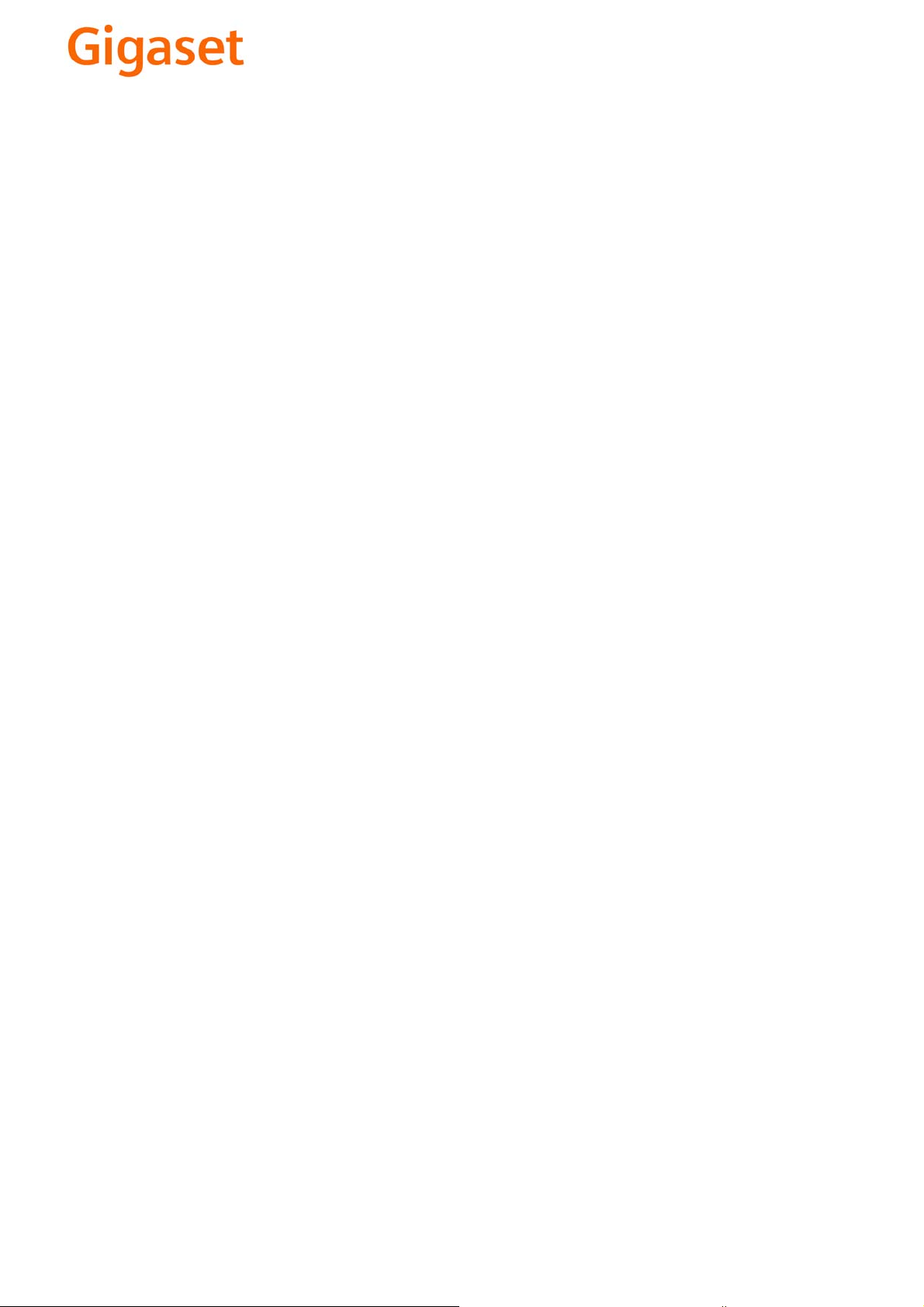
EN Dear Customer,
Gigaset Communications GmbH is the legal successor to
Siemens Home and Office Communication Devices GmbH &
Co. KG (SHC), which in turn continued the Gigaset business
of Siemens AG. Any statements made by Siemens AG or
SHC that are found in the user guides should therefore be
understood as statements of Gigaset Communications
.
GmbH
We hope you enjoy your Gigaset.
DE Sehr geehrte Kundin, sehr geehrter Kunde,
FR Chère Cliente, Cher Client,
IT Gentile cliente,
NL Geachte klant,
ES Estimado cliente,
PT SCaros clientes,
die Gigaset Communications GmbH ist Rechtsnachfolgerin
der Siemens Home and Office Communication Devices
GmbH & Co. KG (SHC), die ihrerseits das Gigaset-Geschäft
der Siemens AG fortführte. Etwaige Erklärungen der
Siemens AG oder der SHC in den Bedienungsanleitungen
sind daher als Erklärungen der Gigaset Communications
GmbH zu verstehen.
Wir wünschen Ihnen viel Freude mit Ihrem Gigaset.
la société Gigaset Communications GmbH succède en droit
à Siemens Home and Office Communication Devices GmbH
& Co. KG (SHC) qui poursuivait elle-même les activités Gigaset de Siemens AG. Donc les éventuelles explications de Siemens AG ou de SHC figurant dans les modes d’emploi
doivent être comprises comme des explications de Gigaset
Communications GmbH.
Nous vous souhaitons beaucoup d’agrément avec votre
Gigaset.
la Gigaset Communications GmbH è successore della Siemens Home and Office Communication Devices GmbH &
Co. KG (SHC) che a sua volta ha proseguito l’attività della
Siemens AG. Eventuali dichiarazioni della Siemens AG o
della SHC nei manuali d’istruzione, vanno pertanto intese
come dichiarazioni della Gigaset Communications GmbH.
Le auguriamo tanta soddisfazione con il vostro Gigaset.
Gigaset Communications GmbH is de rechtsopvolger van
Siemens Home and Office Communication Devices GmbH &
Co. KG (SHC), de onderneming die de Gigaset-activiteiten
van Siemens AG heeft overgenomen. Eventuele uitspraken
of mededelingen van Siemens AG of SHC in de gebruiksaanwijzingen dienen daarom als mededelingen van Gigaset
Communications GmbH te worden gezien.
Wij wensen u veel plezier met uw Gigaset
la Gigaset Communications GmbH es derechohabiente de la
Siemens Home and Office Communication Devices GmbH &
Co. KG (SHC) que por su parte continuó el negocio Gigaset
de la Siemens AG. Las posibles declaraciones de la
Siemens AG o de la SHC en las instrucciones de uso se
deben entender por lo tanto como declaraciones de la Gigaset Communications GmbH.
Le deseamos que disfrute con su Gigaset.
Gigaset Communications GmbH é a sucessora legal da Siemens Home and Office Communication Devices GmbH &
Co. KG (SHC), que, por sua vez, deu continuidade ao sector
de negócios Gigaset, da Siemens AG. Quaisquer declarações por parte da Siemens AG ou da SHC encontradas nos
manuais de utilização deverão, portanto, ser consideradas
como declarações da Gigaset Communications GmbH.
Desejamos que tenham bons momentos com o seu Gigaset.
DA Kære Kunde,
FI Arvoisa asiakkaamme,
SV Kära kund,
NO Kjære kunde,
EL Αγ α πητή πελάτισσα, αγαπητέ πελάτη,
HR Poštovani korisnici,
.
SL Spoštovani kupec!
Gigaset Communications GmbH er retlig efterfølger til Siemens Home and Office Communication Devices GmbH &
Co. KG (SHC), som fra deres side videreførte Siemens AGs
Gigaset-forretninger. Siemens AGs eller SHCs eventuelle
forklaringer i betjeningsvejledningerne skal derfor forstås
som Gigaset Communications GmbHs forklaringer.
Vi håber, du får meget glæde af din Gigaset.
Gigaset Communications GmbH on Siemens Home and
Office Communication Devices GmbH & Co. KG (SHC)-yri-
tyksen oikeudenomistaja, joka jatkoi puolestaan Siemens
AG:n Gigaset-liiketoimintaa. Käyttöoppaissa mahdollisesti
esiintyvät Siemens AG:n tai SHC:n selosteet on tämän
vuoksi ymmärrettävä Gigaset Communications GmbH:n
selosteina.
Toivotamme Teille paljon iloa Gigaset-laitteestanne.
Gigaset Communications GmbH övertar rättigheterna från
Siemens Home and Office Communication Devices GmbH &
Co. KG (SHC), som bedrev Gigaset-verksamheten efter Siemens AG. Alla förklaringar från Siemens AG eller SHC i
användarhandboken gäller därför som förklaringar från
Gigaset Communications GmbH.
Vi önskar dig mycket nöje med din Gigaset.
Gigaset Communications GmbH er rettslig etterfølger etter
Siemens Home and Office Communication Devices GmbH &
Co. KG (SHC), som i sin tur videreførte Gigaset-geskjeften i
Siemens AG. Eventuelle meddelelser fra Siemens AG eller
SHC i bruksanvisningene er derfor å forstå som meddelelser
fra Gigaset Communications GmbH.
Vi håper du får stor glede av din Gigaset-enhet.
η Gigaset Communications GmbH είναι η νομική διάδοχος της
Siemens Home and Office Communication Devices GmbH &
Co. KG (SHC), η οποία έχει αναλάβει την εμπορική
δραστηριότητα Gigaset της Siemens AG. Οι δηλώσεις της
Siemens AG ή της SHC στις
επομένως δηλώσεις της Gigaset Communications GmbH.
Σας ευχόμαστε καλή διασκέδαση με τη συσκευή σας Gigaset.
Gigaset Communications GmbH pravni je sljednik tvrtke
Siemens Home and Office Communication Devices GmbH &
Co. KG (SHC), koji je nastavio Gigaset poslovanje tvrtke
Siemens AG. Zato sve izjave tvrtke Siemens AG ili SHC koje
se nalaze u uputama za upotrebu treba tumačiti kao izjave
tvrtke Gigaset Communications GmbH.
Nadamo se da sa zadovoljstvom koristite svoj Gigaset
uređaj.
Podjetje Gigaset Communications GmbH je pravni naslednik
podjetja Siemens Home and Office Communication Devices
GmbH & Co. KG (SHC), ki nadaljuje dejavnost znamke
Gigaset podjetja Siemens AG. Vse izjave podjetja Siemens
AG ali SHC v priročnikih za uporabnike torej veljajo kot izjave
podjetja Gigaset Communications GmbH.
Želimo vam veliko užitkov ob uporabi naprave Gigaset.
οδηγίες χρήσ
ης αποτ
ελούν
Issued by
Gigaset Communications GmbH
Schlavenhorst 66, D-46395 Bocholt
Gigaset Communications GmbH is a trademark
licensee of Siemens AG
© Gigaset Communications GmbH 2008
All rights reserved.
Subject to availability. Rights of modifications
reserved.
www.gigaset.com
Page 2
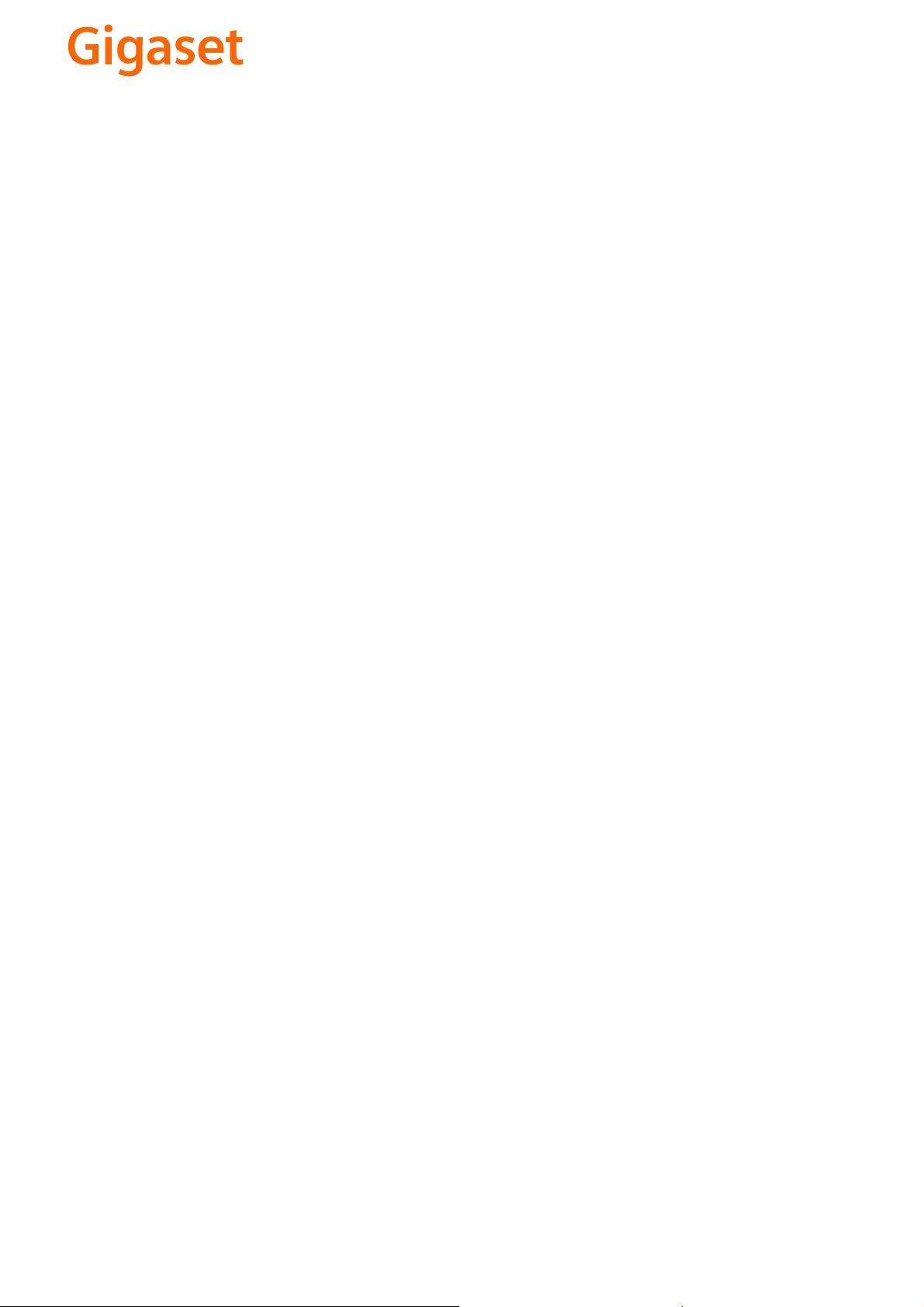
CS Vážení zákazníci,
společnost Gigaset Communications GmbH je právním
nástupcem společnosti Siemens Home and Office
Communication Devices GmbH & Co. KG (SHC), která dále
přejala segment produktů Gigaset společnosti Siemens AG.
Jakékoli prohlášení společnosti Siemens AG nebo SHC, které
naleznete v uživatelských příručkách, je třeba považovat za
prohlášení společnosti Gigaset Communications GmbH.
Doufáme, že jste s produkty Gigaset spokojeni.
SK Vážený zákazník,
Spoločnosť Gigaset Communications GmbH je právnym
nástupcom spoločnosti Siemens Home and Office
Communication Devices GmbH & Co. KG (SHC), ktorá zasa
pokračovala v činnosti divízie Gigaset spoločnosti Siemens
AG. Z tohto dôvodu je potrebné všetky vyhlásenia
spoločnosti Siemens AG alebo SHC, ktoré sa nachádzajú v
používateľských príručkách, chápať ako vyhlásenia
spoločnosti Gigaset Communications GmbH.
Veríme, že budete so zariadením Gigaset spokojní.
PL Szanowny Kliencie,
Firma Gigaset Communications GmbH jest spadkobiercą
prawnym firmy Siemens Home and Office Communication
Devices GmbH & Co. KG (SHC), która z kolei przejęła
segment produktów Gigaset od firmy Siemens AG. Wszelkie
oświadczenia firm Siemens AG i SHC, które można znaleźć
w instrukcjach obsługi, należy traktować jako oświadczenia
firmy Gigaset Communications GmbH.
Życzymy wiele przyjemności z korzystania z produktów
Gigaset.
TR Sayın Müşterimiz,
Gigaset Communications GmbH, Siemens AG'nin Gigaset
işletmesini yürüten Siemens Home and Office
Communication Devices GmbH & Co. KG (SHC)'nin yasal
halefidir. Kullanma kılavuzlarında bulunan ve Siemens AG
veya SHC tarafından yapılan bildiriler Gigaset
Communications GmbH tarafından yapılmış bildiriler olarak
algılanmalıdır.
Gigaset'ten memnun kalmanızı ümit ediyoruz.
RO Stimate client,
Gigaset Communications GmbH este succesorul legal al
companiei Siemens Home and Office Communication
Devices GmbH & Co. KG (SHC), care, la rândul său, a
continuat activitatea companiei Gigaset a Siemens AG.
Orice afirmaţii efectuate de Siemens AG sau SHC şi incluse
în ghidurile de utilizare vor fi, prin urmare, considerate a
aparţine Gigaset Communications GmbH.
Sperăm ca produsele Gigaset să fie la înălţimea dorinţelor
dvs.
SR Poštovani potrošaču,
Gigaset Communications GmbH je pravni naslednik
kompanije Siemens Home and Office Communication
Devices GmbH & Co. KG (SHC), kroz koju je nastavljeno
poslovanje kompanije Gigaset kao dela Siemens AG. Stoga
sve izjave od strane Siemens AG ili SHC koje se mogu naći u
korisničkim uputstvima treba tuma
Gigaset Communications GmbH.
Nadamo se da ćete uživati u korišćenju svog Gigaset
uređaja.
BG Уважаеми потребители,
Gigaset Communications GmbH е правоприемникът на
Siemens Home and Office Communication Devices GmbH
& Co. KG (SHC), която на свой ред продължи бизнеса на
подразделението Siemens AG. По тази причина
всякакви изложения, направени от Siemens AG или
SHC, които се намират в ръководствата за
потребителя, следва да се разбират като изложения на
Gigaset Communications GmbH.
Надяваме се да ползвате с удоволствие вашия Gigaset.
izjave kompanije
čiti kao
RU Уважаемыи покупатель!
Компания Gigaset Communications GmbH является
правопреемником компании Siemens Home and Office
Communication Devices GmbH & Co. KG (SHC), которая,
ою очередь, приняла подразделение Gigaset в свое
в св
управление от компании Siemens AG. Поэтому любые
заявления, сделанные от имени компании Siemens AG
или SHC и встречающиеся в руководствах
пользователя, должны восприниматься как заявления
компании Gigaset Communications GmbH.
Мы надеемся, что продукты Gigaset удовлетворяют
вашим требованиям.
HU T
isztelt Vásárló!
A Siemens Home and Communication Devices GmbH & Co.
KG (SHC) törvényes jogutódja a Gigaset Communications
GmbH, amely a Siemens AG Gigaset üzletágának utódja.
Ebből következően a Siemens AG vagy az SHC felhasználói
kézikönyveiben található bármely kijelentést a Gigaset
Communications GmbH kijelentésének kell tekinteni.
Reméljük, megelégedéssel használja Gigaset készülékét.
Issued by
Gigaset Communications GmbH
Schlavenhorst 66, D-46395 Bocholt
Gigaset Communications GmbH is a trademark
licensee of Siemens AG
© Gigaset Communications GmbH 2008
All rights reserved.
Subject to availability. Rights of modifications
reserved.
www.gigaset.com
Page 3

Aton CL700
User guide
IP
1
Page 4
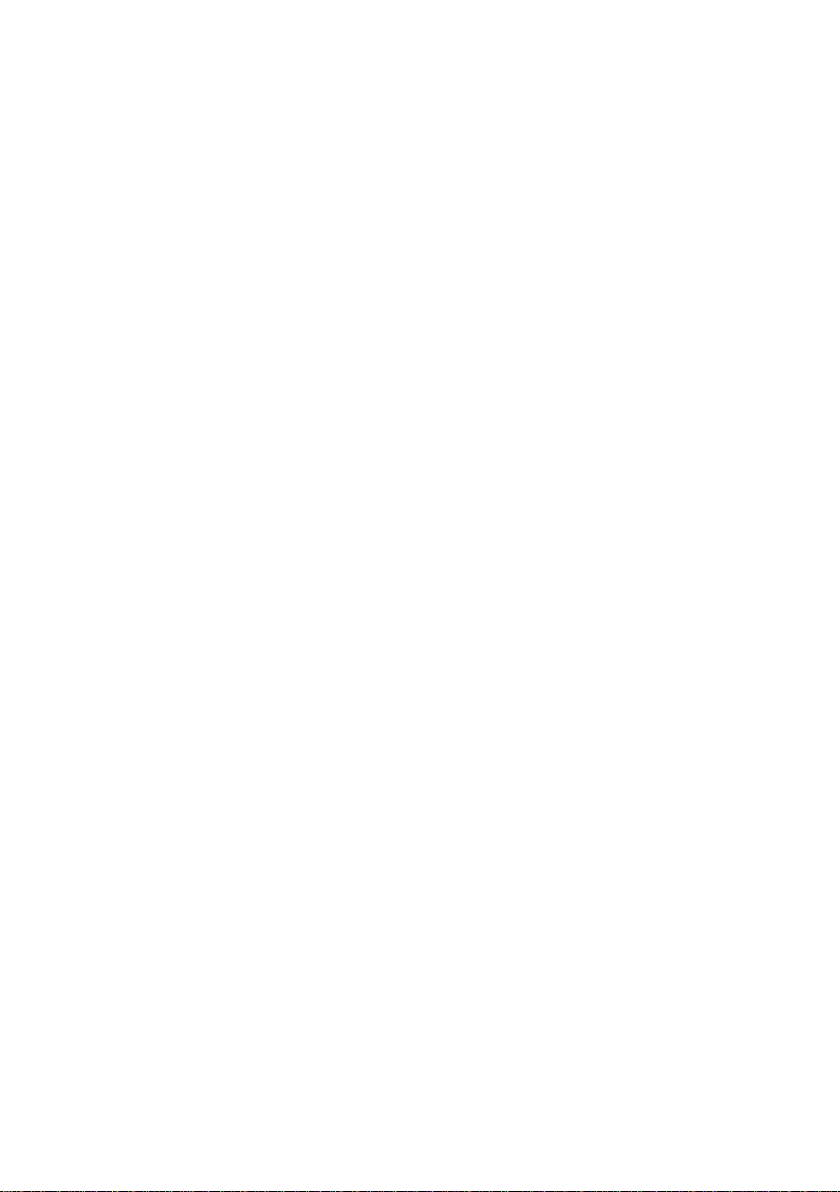
2
Page 5
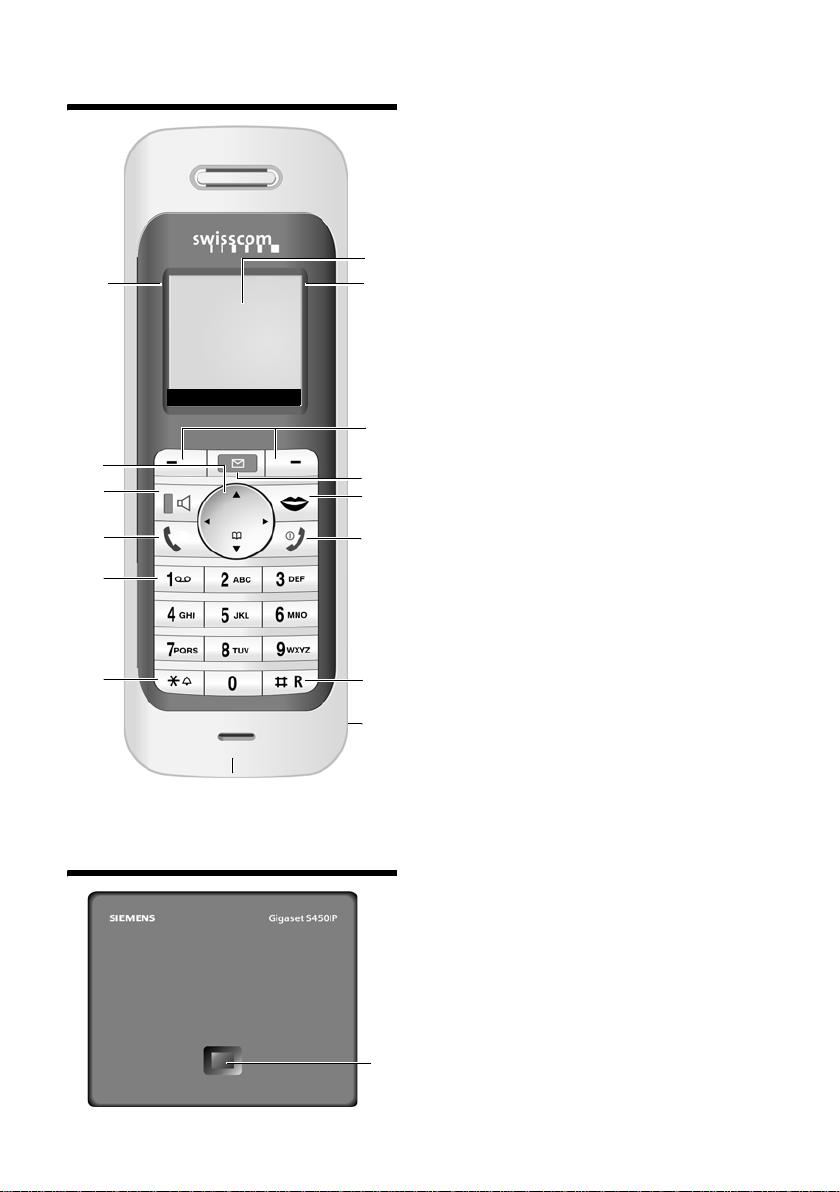
V2 handset at a glance
V2 handset at a glance
15
14
13
12
11
10
ÐV
INT 1
10.08.06 09:45
FixedLine IP
9
Base station at a glance
V2 handset keys
1 Display (screen) in idle status
2 Charge status of the batteries
= e V U (flat to full)
= flashes: batteries almost flat
e V U flashes: batteries charging
3 Display keys (page 19)
4 Message key
Access to calls and message lists;
1
2
3
4
7
5
6
8
Flashes: new message or new call
5 End call key, On/Off key
End call, cancel function, go back one menu
level (press briefly), back to idle status (press
and hold), activate/deactivate handset
(press and hold in idle status)
6 Hash key
Recall (flash),
toggles between upper/lower case
and digits
7 "Swisscom Voice Portal" key (page 19)
8 Connection socket for headset
9 Microphone
10 Star key
Ringtones on/off (press and hold),
Open special characters table
11 Key 1
Select network mailbox (press and hold)
12 Tal k ke y
Accept a call, open last number redial list
(press briefly), start dialling (press and hold)
13 Handsfree key
Swap between earpiece/handsfree mode
Lights up: handsfree activated;
Flashes: incoming call
14 Control key (page 18)
15 Signal strength
Ð i Ñ Ò (high to low)
| flashes: no reception
Base station key
1 Paging key
Lights up: LAN connection active (phone is
connected to router)
Flashes:
Data transfer to LAN connection
Press briefly: start paging
Press and hold:
set base station to registration mode
1
1
Page 6
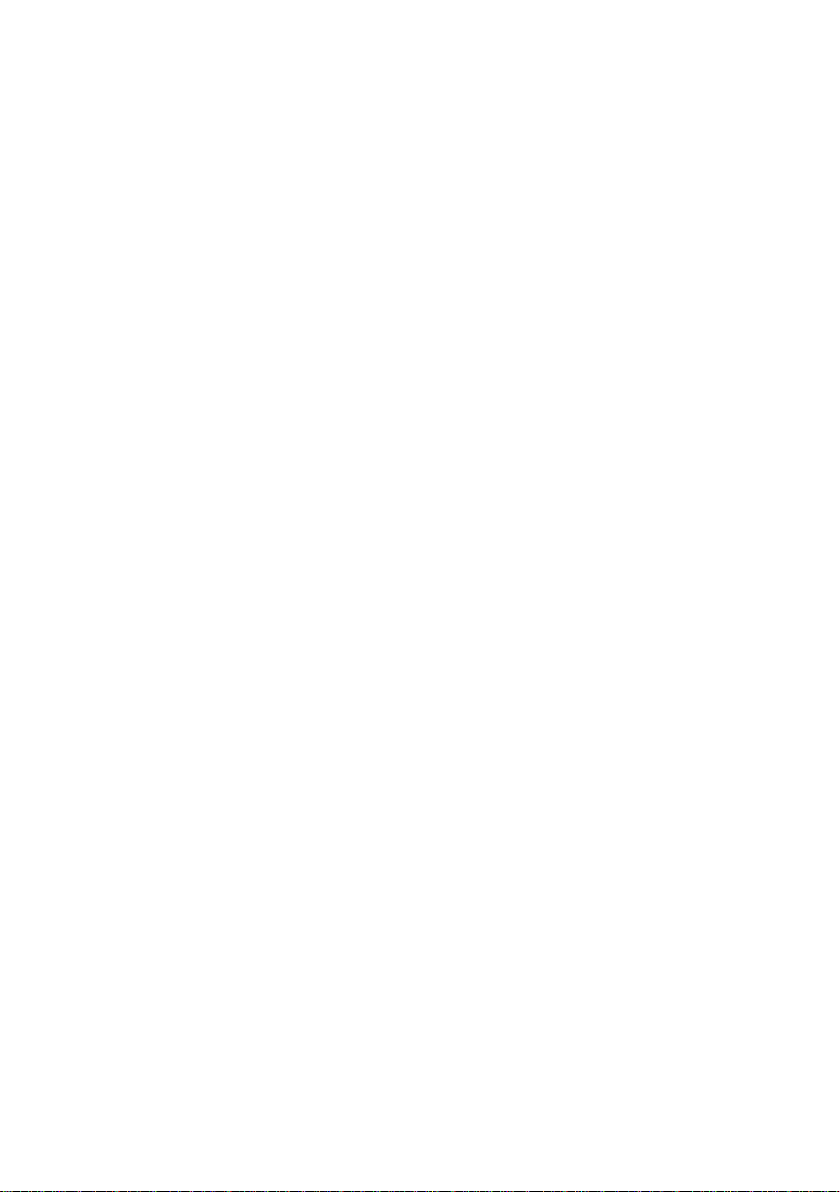
Contents
Contents
V2 handset at a glance . . . . . . . . . 1
Base station at a glance . . . . . . . . 1
Safety precautions . . . . . . . . . . . . 3
Aton CL700 IP –
More than just a telephone . . . . . 4
VoIP – Making calls via
the Internet . . . . . . . . . . . . . . . . . . 5
First Steps . . . . . . . . . . . . . . . . . . . . 5
Pack contents . . . . . . . . . . . . . . . . . . . . 5
Setting up the handset for use . . . . . . . 5
Installing the base station . . . . . . . . . . 7
Connecting the base station . . . . . . . . 8
Making settings for VoIP telephony . . 10
Menu tree . . . . . . . . . . . . . . . . . . 13
Making calls with VoIP and the
fixed network . . . . . . . . . . . . . . . 17
Making an external call . . . . . . . . . . . 17
Ending a call . . . . . . . . . . . . . . . . . . . . 17
Accepting a call . . . . . . . . . . . . . . . . . 18
Switching between earpiece and
handsfree mode . . . . . . . . . . . . . . . . . 18
Dialling emergency numbers . . . . . . . 18
Operating the handset . . . . . . . . 18
Activating/deactivating the handset . 18
Control key . . . . . . . . . . . . . . . . . . . . 18
Display keys . . . . . . . . . . . . . . . . . . . . 19
Reverting to idle status . . . . . . . . . . . . 19
Swisscom Voice Portal key . . . . . . . . . 19
Using the directory and lists . . . 20
Directory . . . . . . . . . . . . . . . . . . . . . . . 20
Last number redial list . . . . . . . . . . . . 20
Opening lists with the message key . 21
Dialling using the directory/list . . . . . 21
SMS (text messages) . . . . . . . . . . 22
Writing/sending/saving an SMS . . . . . 22
Receiving/reading an SMS . . . . . . . . . 24
Managing SMS lists . . . . . . . . . . . . . . 24
Notification by SMS . . . . . . . . . . . . . . 24
E-mail notifications . . . . . . . . . . 25
Entering access data to the
incoming e-mail server . . . . . . . . . . . . 25
Opening the incoming message list . . 25
Making settings on the handset/
base station . . . . . . . . . . . . . . . . 26
Changing the display keys
on the handset . . . . . . . . . . . . . . . . . . 26
Adjusting the loudspeaker volume . . . 26
Setting ringtones . . . . . . . . . . . . . . . . 26
Activating/deactivating advisory tones 27
Setting the alarm clock . . . . . . . . . . . . 27
Changing the system PIN for
the base station . . . . . . . . . . . . . . . . . 28
Setting the default connection . . . . . . 28
Checking the base station
MAC address . . . . . . . . . . . . . . . . . . . . 28
Activating/deactivating muting
for the first ringtone . . . . . . . . . . . . . . 28
Software updates . . . . . . . . . . . . . . . . 28
Appendix . . . . . . . . . . . . . . . . . . 29
Care . . . . . . . . . . . . . . . . . . . . . . . . . . . 29
Contact with liquid . . . . . . . . . . . . . . . 29
Faults and self-help with
troubleshooting . . . . . . . . . . . . . . . . . 29
Warranty/Maintenance/Repair/
Authorisation . . . . . . . . . . . . . . . . . . . 30
Repair/Maintenance . . . . . . . . . . . . . . 30
Specifications . . . . . . . . . . . . . . . . . . . 31
Aton CL700 IP – Free software . . . . . . 32
Accessories . . . . . . . . . . . . . . . . . 33
2
Page 7
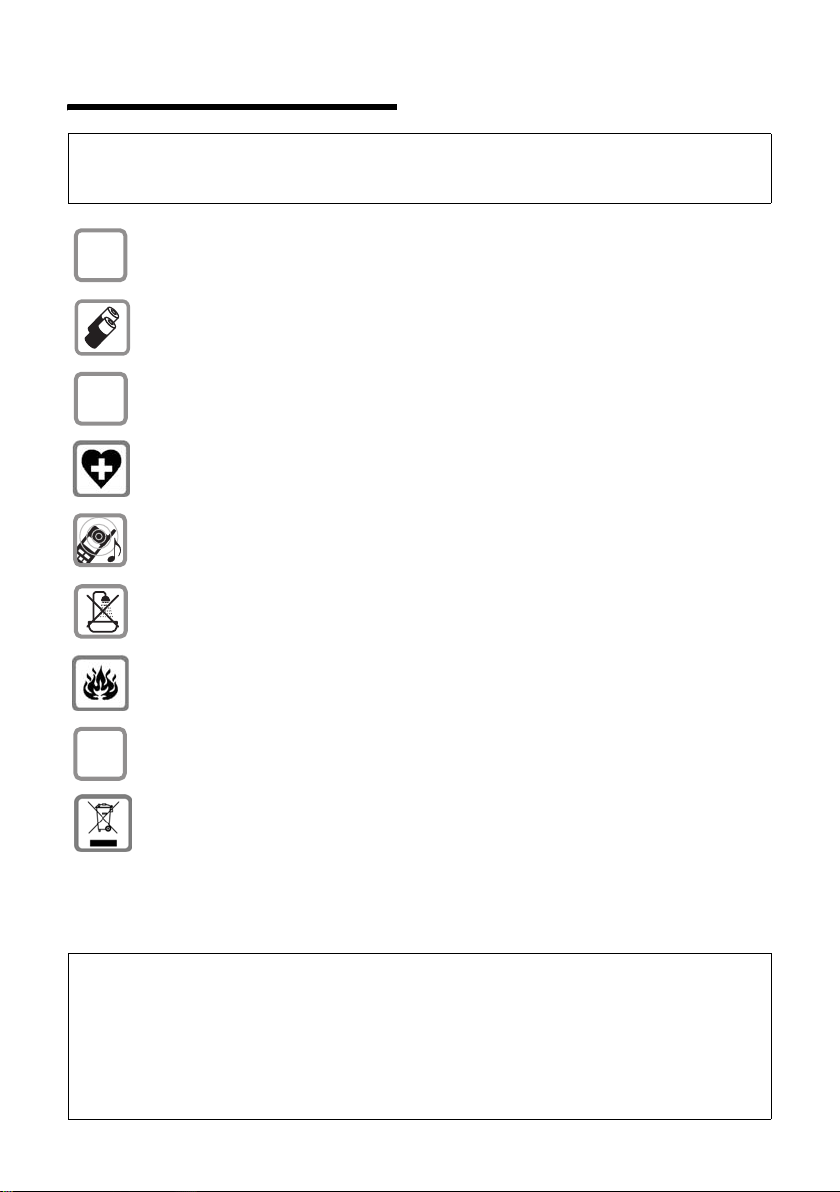
Safety precautions
Safety precautions
Warning:
Read the safety precautions and the user guide before use.
Explain their contents and the potential hazards associated with using the telephone to your children.
Only use the mains adapter supplied, as indicated on the underside of the base station.
$
Fit only the recommended rechargeable batteries (page 31) of the same type! This
means that you must not use any other battery type or non-rechargeable batteries as this
could result in significant health risks and personal injury.
‹
Œ
ƒ
Insert rechargeable batteries with the correct polarity, and use them according to this user
guide (polarity symbols can be seen, for example, in the handset's battery compartment,
page 5).
The operation of medical appliances may be affected. Be aware of the technical conditions
in your particular environment, e.g. doctor's surgery.
Do not hold the rear of the handset to your ear when it is ringing or when the handsfree
function is activated. Otherwise you risk serious and permanent damage to your hearing.
The handset may cause an unpleasant humming noise in hearing aids.
Do not install the base station in bathrooms or shower rooms. The handset and base station are not splashproof (page 29).
Do not use your phone in environments with a potential explosion hazard, e.g. paint
shops.
Ensure that your Aton CL700 IP is accompanied by this user guide when you give it to
others to use.
Information about disposal
At the end of its service life this product must not be disposed of among the normal household refuse. Instead, it must be handed in at a sales outlet or at a collection point for recycling electrical and electronic devices in accordance with regulations governing the
return, taking back and disposal of electrical and electronic devices (ORDEA).
The materials can be recycled as indicated. By recycling materials and reusing or utilising
old appliances in any other way you are making an important contribution to the protection of the environment.
Note:
– When the keypad lock is active you cannot even call emergency numbers!
– Not all of the functions described in this user guide are available in all countries. CLIP (calling line
display), SMS (Short Message Services) and "Swisscom Voice Portal": the functions are dependent
on the network provider.
– EATONI predictive text: EATONI predictive text helps you when you are writing SMS messages.
It can be activated or deactivated (page 22).
– Instant messaging is not currently supported by the "Bluewin" service provider.
3
Page 8
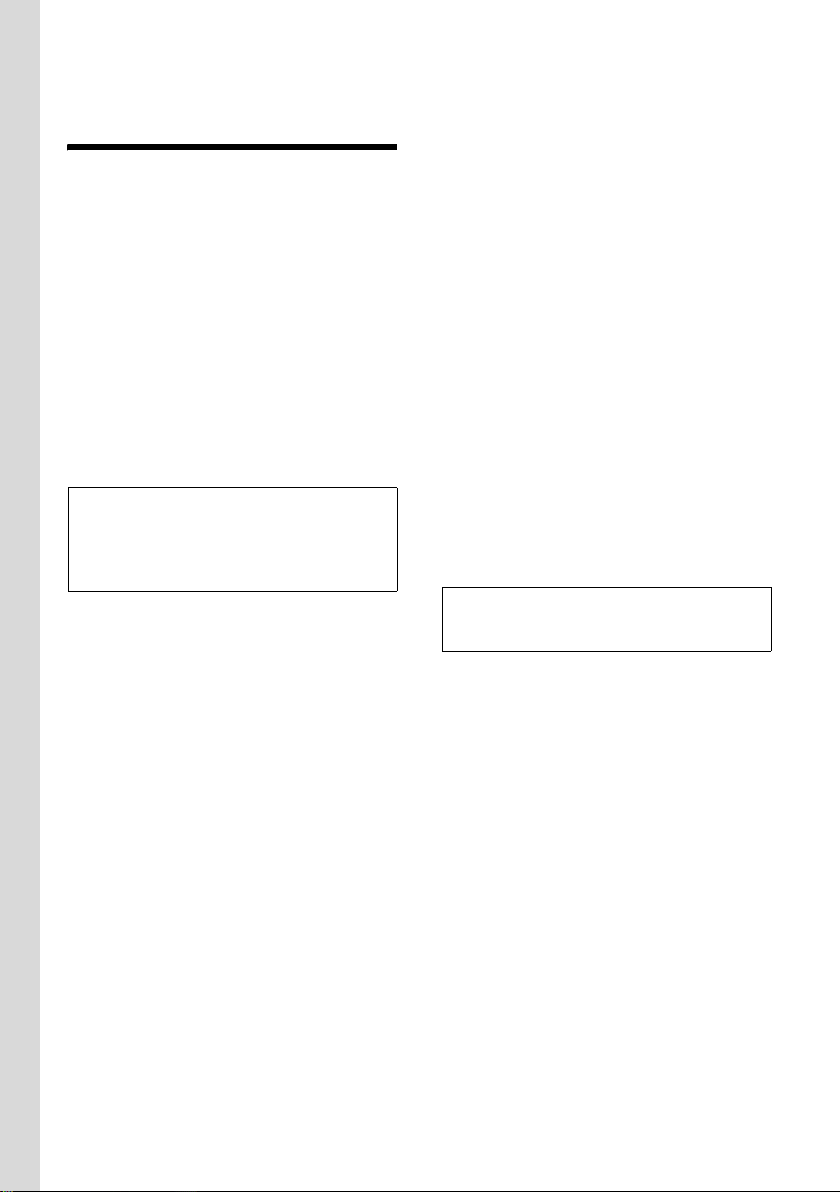
Aton CL700 IP – More than just a telephone
Aton CL700 IP –
More than just a telephone
Your phone lets you make calls both via
the fixed network and (cost effectively) via
the Internet (VoIP) without using a PC.
And your phone can do much more
besides:
u Press a button each time you make a
call to indicate whether you want to
make a call via the fixed network or via
the Internet (page 17).
u Register up to six handsets on your
base station. With your base station
you can make two simultaneous calls
via VoIP or one call over the fixed network and one call via VoIP.
Note:
The Swisscom Aton CL700 IP telephone corresponds to the Siemens Gigaset S450 IP model.
Aton CL700 IP works exclusively via the Swisscom "Bluewin" Internet provider.
u Configure the phone connection for
VoIP without a PC. Your phone's connection assistant downloads preconfigured data from Bluewin from the Internet and guides you through entering
your personal data (VoIP/SIP account).
This makes it easy for you to start using
VoIP (page 10).
u Assign your own password (system
PIN) to protect your device from unau-
thorised access (page 28).
u Send and receive SMS messages via
the fixed network (page 22).
u Arrange for your telephone to inform
you about new e-mail messages in
your mailbox without using a PC
(page 25).
u Save up to 150 numbers and names in
your handset (page 20).
u Download your Outlook contacts from
your PC onto your handset. Or backup
the handset directory on your PC.
u Programme the keys of your phone
with important phone numbers. The
phone number is then dialled by simply
pressing the respective key (page 20).
u Keep your hands free when making a
call. Use the handsfree function on
your handset or telephone at your convenience with the headset (accessory).
u Keep your phone right up to date.
Arrange to be informed about
firmware updates on the Internet and
download these onto your phone.
u Use your handset as an alarm clock
(page 27).
Your Aton CL700 IP has a protected operating
system that offers increased security against
viruses from the Internet.
Have fun using your new telephone!
4
Page 9
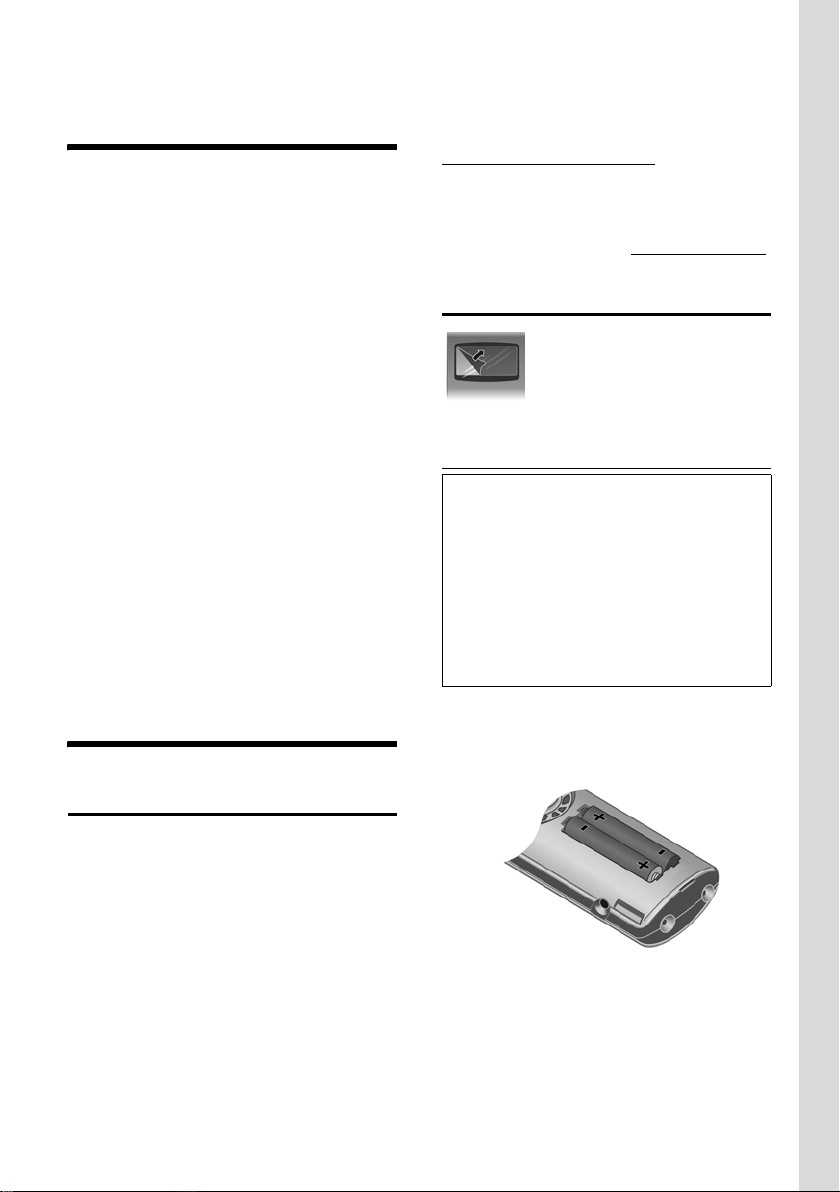
VoIP – Making calls via the Internet
VoIP – Making calls via
the Internet
With VoIP (Voice over Internet Protocol),
your calls are not made via a fixed connection as in the telephone network, but
rather they are transmitted via the Internet in the form of data packets.
You can take advantage of all the benefits
of VoIP with your phone:
u You can make cost-effective calls with
high voice quality with subscribers on
the Internet, the fixed network or the
mobile phone network.
u Your "Bluewin" VoIP provider will give
you a personal number, with which you
can be reached from the Internet, the
fixed network and any mobile phone
network.
To be able to use VoIP, you need the following:
u A broadband Internet connection
(e.g. DSL).
u Internet access, i.e. you need a router
that will connect your phone to the
Internet.
Documentation
You will find a full description of your
Aton CL700 IP on the Internet at:
www.siemens.com/gigaset
This complete description is in PDF format.
You will need Adobe® Reader® to view
these documents. Adobe® Reader® can be
found on the Internet at www.adobe.com
Setting up the handset for use
The display is protected by a
plastic film. Please remove
the protective film!
Inserting the batteries
Warning:
Use only the rechargeable batteries recommended on page 31! This means that you
must never use conventional (non-rechargeable) batteries or other battery types, otherwise
serious damage to health and property cannot
be ruled out, e.g. the outer casing of the batteries could be destroyed or the batteries could
explode. The phone could also malfunction or
be damaged as a result of using batteries that
are not of the recommended type.
.
First Steps
Pack contents
The pack contains:
u one Aton CL700 IP base station
u one Aton CL300 V2 handset
u one mains adapter for the base station
u one charging cradle inc. mains adapter
u one phone cord
u one Ethernet cable (LAN cable)
u two batteries
u one battery cover
u one belt clip
u one quick guide
¤ Insert the batteries the right way round
(see figure).
The polarity is indicated in/on the battery
compartment.
The handset turns on automatically. You
will hear a confirmation tone.
5
Page 10
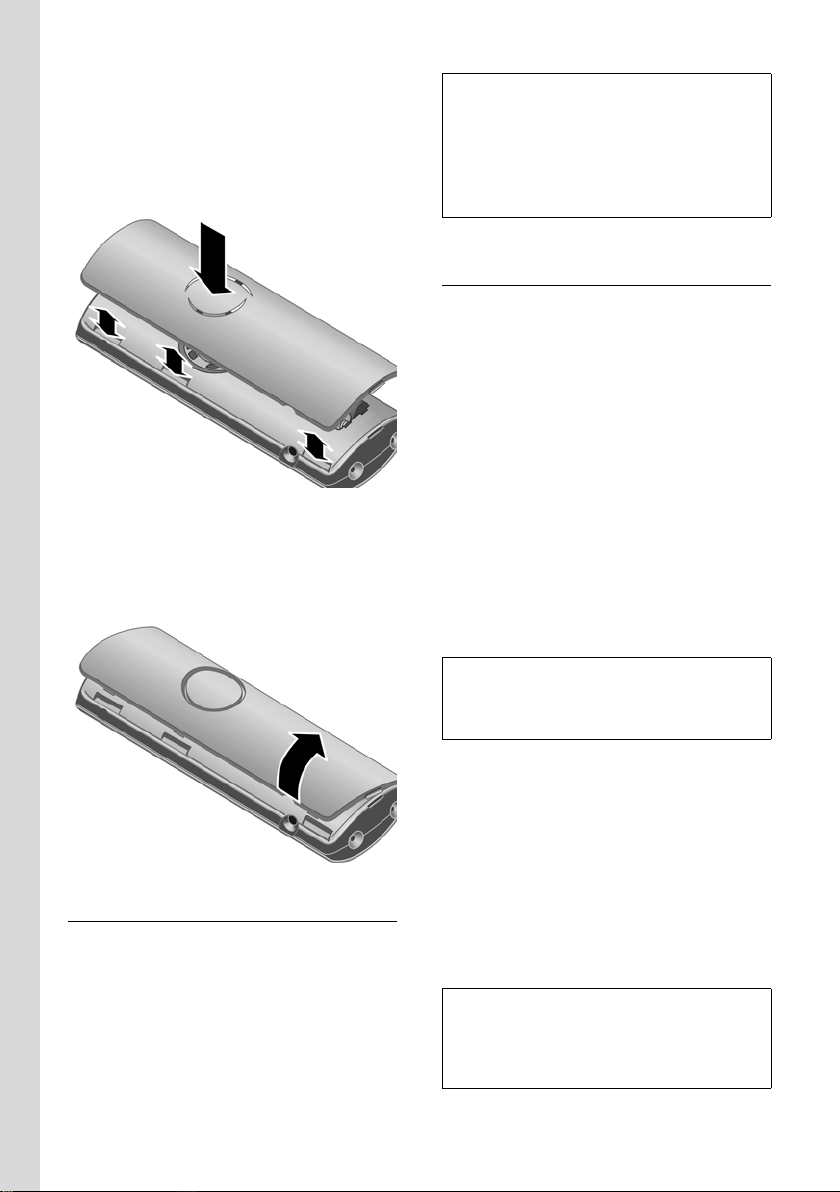
First Steps
Closing the battery cover
¤ First, align the notches on the side of
the battery cover with the protrusions
on the inside of the housing.
¤ Then press the cover until it clicks into
place.
Opening the battery cover
¤ If fitted, remove the belt clip.
¤ Place your finger in the headset socket
cavity and pull the battery cover
upwards.
Notes:
– Only place the handset in the charging cra-
dle that is intended for it.
– If the handset has turned itself off because
the batteries are flat and if it is then placed
in the charging cradle, it will turn itself on
automatically.
Initial charging and discharging of batteries
Battery charging is indicated in the top
right of the display by a flashing battery
icon e, V or U. During handset operation, the battery icon indicates the
charge status of the batteries (page 1).
The correct charge status can only be displayed when the batteries are first fully
charged and discharged through use.
¤ To do this, leave the handset in the
charging cradle without interruption
until the battery icon stops flashing in
the display (approx. 13 hours).
¤ Once the batteries are fully charged,
remove the handset from the charging
cradle and do not put it back again until
the batteries are fully discharged.
Connecting the charging cradle
Connecting the charging cradle is
described at the end of this user guide.
¤ To charge the batteries, leave the hand-
set in the charging cradle.
6
Note:
After the first battery charge and discharge,
you may replace your handset in the charging
cradle after every call.
Please note:
u Always repeat the charging and dis-
charging procedure if you remove the
batteries from the handset and reinsert
them.
u The batteries may warm up as they are
charging. This is not dangerous.
u After a while the charge capacity of the
batteries will decrease for technical reasons.
Note:
You will find explanations for the icons and
typographical conventions used in this user
guide in the detailed user guide for your
Aton CL700 IP (page 5).
Page 11
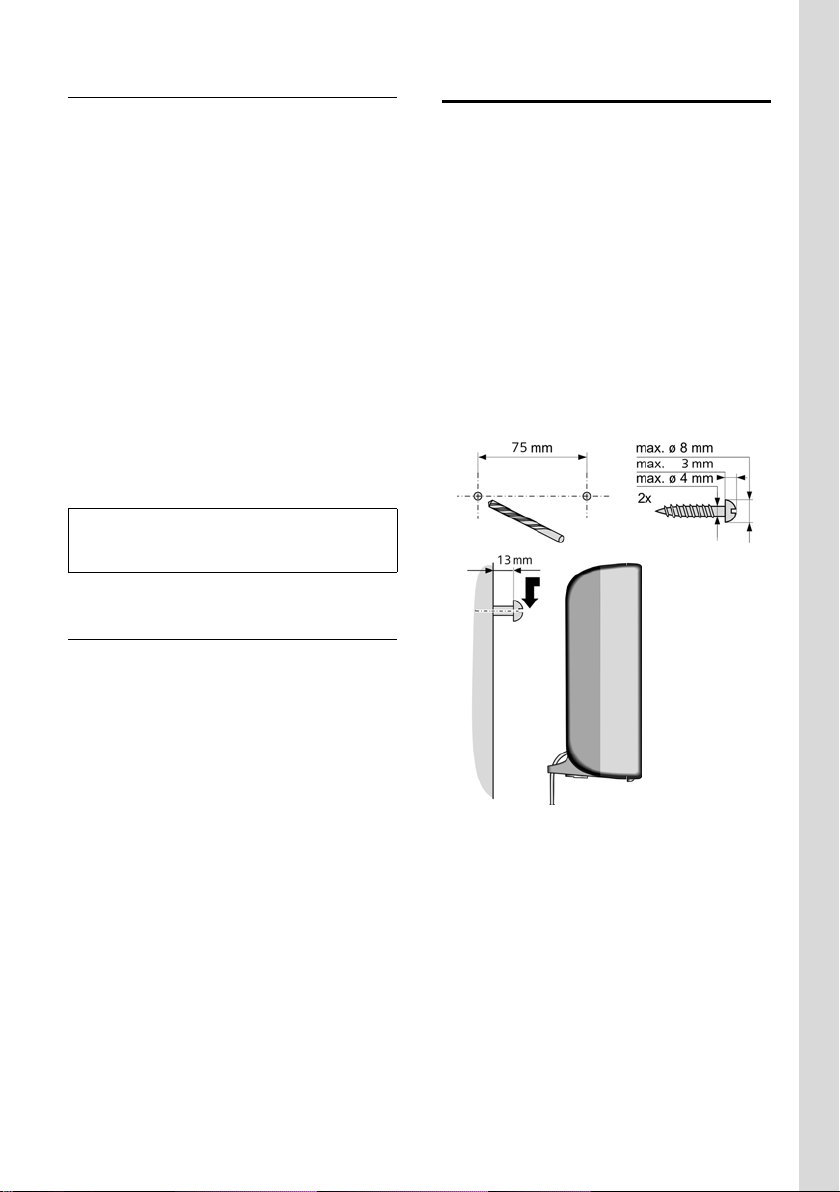
First Steps
Setting the date and time
If the date and time have not yet been
set in the phone, the display key
is displayed. Later you can set the date
and time via the menu
vÐSettings
¢ Date/Time.
§Time§
¤ Press §Time§ or open the menu.
¤ Change multiple line input:
Date:
Enter day, month and year in 6-digit
format.
Time:
Enter hours and minutes as 4 digits
(e.g.Q M 1 5 for
07:15 a.m.
§Save§ Press the display key.
The date and time are shown in the handset's idle display (page 1).
Note:
Date/time are not automatically updated during incoming calls.
Registering the handset to the base station
Your handset is registered to the base station by default.
Instructions on how to register further
handsets to the base station and make
internal calls free of charge can be found
in the detailed user guide (page 5).
Installing the base station
The base station is designed for use in
closed, dry rooms with a temperature
range of +5 °C to +45 °C.
¤ Place or hang the base station in a cen-
tral position in your flat or house.
Please note:
u Never expose the telephone to heat
sources, direct sunlight or other electrical appliances.
u Protect your Aton CL700 IP against
moisture, dust, corrosive liquids and
vapours.
Wall-mounting the base station
7
Page 12
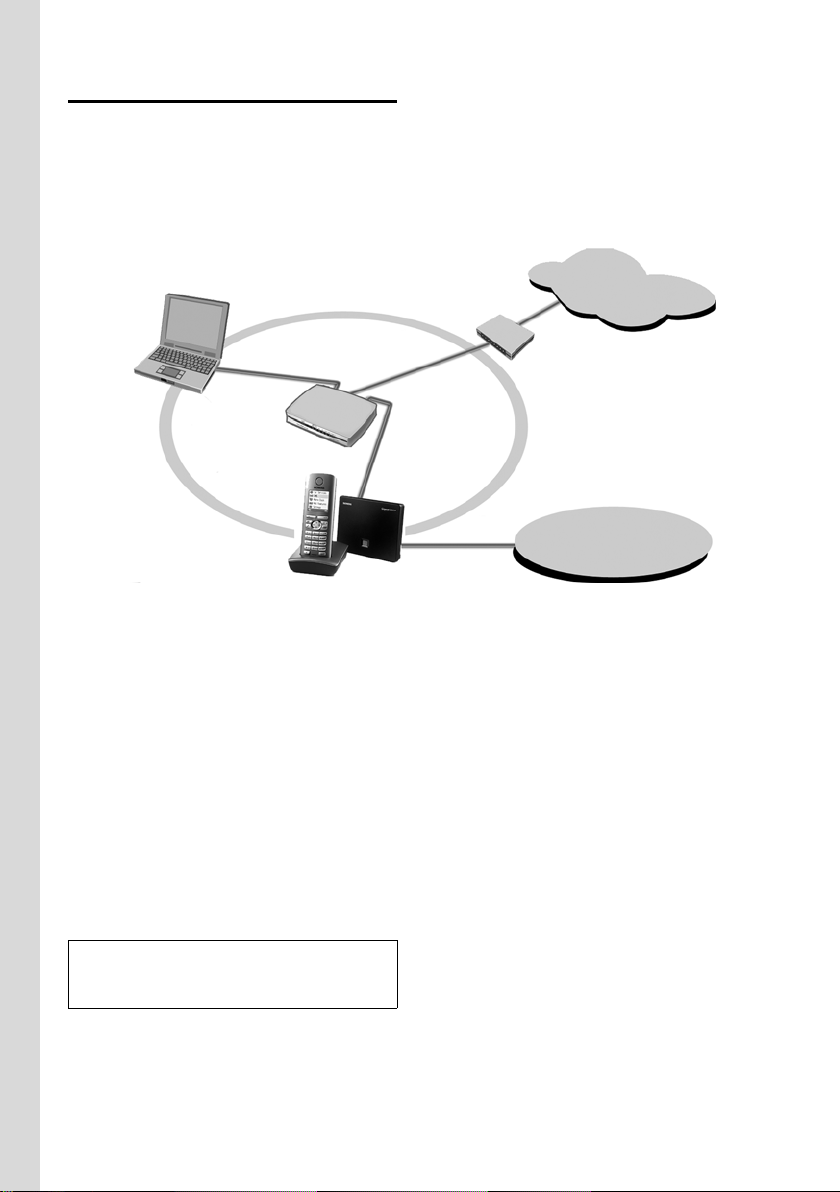
First Steps
Connecting the base station
In order to be able to make calls with your
phone via the fixed network and via VoIP,
you must connect the base station to
the fixed network and the Internet, see
Figure 1.
4
Internet
LAN
1
3
2
1
Fixed network
Figure 1 Connecting the phone to the fixed network and the Internet
1 Internet connection:
Router and modem (illustrated) or
Router with integrated modem
2 Aton CL700 IP base station
3 Aton CL300 V2 handset
4PC in LAN
Follow the steps in the order given
below:
1. Connect the base station to the fixed
network phone connection
2. Connect the base station with the
mains power supply
3. Connect the base station with the
router
Important:
The connection sequence must be followed
exactly!
8
Page 13

First Steps
Connecting the base station with the fixed network and the mains power supply
¤ Please first connect the phone jack
and then the mains adapter, as shown
below.
1
2
1 Phone jack with phone cord
2 Underside of the base station
3 Mains adapter 230 V
Please note:
u Keep the mains adapter plugged in at
all times for operation, as the phone
does not work without mains connection.
u If you buy a replacement phone cord
from a retailer, ensure that the phone
jack is connected correctly.
Correct phone jack assignment
3
2
1
4
5
6
3
1unused
2unused
3a
4b
5unused
6unused
Connecting the base station with the router
For Internet access you need a router connected to the Internet via a modem (this
may be integrated in the router).
3
1
2
1 Side view of the base station
2 Network plug (LAN) with network cable
3 Router network plug
As soon as the cable connecting the
phone and router is plugged in, the paging
key lights up on the front of the base
station (page 1).
3
You can now use your phone to make calls
via the fixed network and can be reached
at your fixed network number!
9
Page 14

First Steps
Making settings for VoIP telephony
Before you can use the Internet (VoIP) to
phone any other users on the Internet, the
fixed network or the mobile phone network, you need the services of a VoIP provider who supports the VoIP SIP standard.
Note:
The device only functions via "Bluewin"
(Swisscom VoIP provider).
All VoIP settings are preset at the factory.
You only need to enter the user ID and
password. These can be obtained from
"Bluewin".
Precondition: You have registered with
Bluewin (e.g. via your PC) and set up at
least one VoIP account.
The following phone settings are necessary in order for you to use VoIP. You will
receive all information from Bluewin.
u Your registration name
u Your password with the VoIP provider
The connection assistant will help you
with the settings.
Starting the connection assistant
Precondition: The base station is connected to the mains power supply and a
router. Your router is connected to the
Internet (page 9).
Tip: If VoIP is activated as the default connection for your phone (default setting,
page 28), the phone will attempt to make
a direct connection to the Bluewin server
after the connection assistant is closed.
If incorrect/incomplete information
means that the connection cannot be
established, messages will be displayed
(page 11).
Note:
Your phone is preconfigured for dynamic
assignment of the IP address. In order for your
router to "recognise" the phone, dynamic
IP address assignment must also be activated
on the router, i.e. the router's DHCP server is
activated.
As soon as the handset battery is sufficiently charged, the message key f on
the handset will flash (around 20 minutes
after you have put the handset in the
charging cradle). Press the message key
f to start the connection assistant.
You will see the following display:
Connection Assist.
Start assistant
for entry of VoIP
connection data?
No Yes
§Yes§ Press the display key to start
the connection assistant. The
settings are carried out in several steps.
~ Enter the system PIN (default
setting "0000").
Note:
The connection assistant will also start automatically if you try to establish a connection
via the Internet, before you have made the
necessary settings.
You can also call up the connection assistant at
any time via the menu (page 13).
10
Page 15

First Steps
Downloading VoIP provider data
The phone establishes a connection with
the Bluewin server on the Internet.
After a short while the following is displayed:
Select Country
Switzerland
Ý OK
Acknowledge with
§OK§. The Swisscom
"Bluewin" service provider is displayed.
Acknowledge with
§OK§.
The necessary general Bluewin access
data is downloaded and saved on the
phone.
Enter the user data for your first VoIP account.
Enter the VoIP user data for the VoIP
account. You can obtain this data from
your VoIP provider.
Authent. Name:
Enter the registration name
and press
Authent. Password:
Enter password and press
Note:
Please note when making these entries that
the VoIP user data is case sensitive. For text
input the first letter is always a capital. If necessary, press and hold the # key to switch
between upper and lower case and digits.
§OK§.
§OK§.
Completing the VoIP settings
Once you have made all the necessary
entries, the message "Connection data com-
plete" is shown in the display. The handset
returns to idle status.
If all the settings are correct and if the
phone can establish a connection to the
VoIP server, then the internal name of the
handset will be displayed (example):
Ð V
INT 1
10.08.06 09:45
FixedLine IP
You can now use your phone to make calls
via the fixed network and the Internet!
Callers can reach you on your fixed
network (fixed line) number and your
VoIP number!
Note:
To ensure that you can always be reached via
the Internet, the router must be permanently
connected to the Internet.
No connection to the Internet/VoIP server
If one of the following messages is displayed instead of the internal name after
the connection assistant is closed, a fault
has occurred:
Server not accessible!
The phone has no connection to the Internet.
¤ Check the cable connection between
the base station and the router (the
LED on the base station must light up)
and the connection between the router
and the Internet connection.
11
Page 16

First Steps
¤ Check whether the phone is connected
to the LAN. It may be that no IP address
could be assigned to the phone or the
permanently set IP address is already
assigned to another LAN subscriber.
¤ Find the IP address using the hand-
set menu:
v ¢ Ð Settings ¢ Base
¢ Local Network
¤ If no connection can be established,
change the settings on the router
(activate DHCP server) or the
phone's IP address.
Provider registration failed!
u Your personal data for registering with
the VoIP provider may have been
entered incompletely or incorrectly.
¤ Check your entries for Authent. Name
and Authent. Password. In particular,
check your use of upper and lower
case.
To do this, open the following menu
on your handset:
¢ Ð Settings ¢ T e lephony
v
¢ VoIP ¢ SIP registration
u The server address for the VoIP server
has not yet been entered, or has been
entered incorrectly.
Note:
If port forwarding is activated on your router
for the ports that have been registered as the
SIP port (Standard 5060) and the RTP port
(Standard 5004), then it makes sense to turn
off DHCP and assign the phone a static IP
address (otherwise you may not be able to
hear the other party during VoIP calls):
Via the handset menu:
v
¢ Ð Settings ¢ Base ¢ Local Network
12
Page 17

Menu tree
Menu tree
Open the main menu for your phone by pressing on the right of the control key while the
handset is in idle status: v.
There are two ways to select a function:
Using number combinations ("shortcut")
¤ Enter the number combination that is in front of the function in the menu tree.
Example: v 541 for "Set handset language".
Scrolling through the menus
¤ Scroll to the function with the control key q (press the top/bottom) and press §OK§.
1 î Messaging
1-1 SMS You have activated an SMS mailbox (general or private)
without a PIN
1-1-1 New SMS
1-1-2 Incoming (0)
1-1-3 Outgoing (0)
You have activated an SMS mailbox with a PIN or 2-3 mailboxes
1-1-1 Mailbox 1-1-1-1 New SMS
1-1-1-2 Incoming (0)
1-1-1-3 Outgoing (0)
1-1-2
to
1-1-4
Mailbox 1
Mailbox 2
Mailbox 3
1-1-2-1
to
1-1-4-1
1-1-2-2
to
1-1-4-2
1-1-2-3
to
1-1-4-3
New SMS
Incoming (0)
Outgoing (0)
13
Page 18

Menu tree
1-1-6 Settings 1-1-6-1 Service Centres
1-2 E-mail 1-2-1 Inbox (0)
1-2-2 Settings 1-2-2-1 Registration
2 ê Sel. Services
2-1 VoIP 2-1-6 Call Divert
2-1-7 Call Waiting
2-2 Fixed Line 2-2-1 Withhold No.
2-2-6 Call Divert
Call Protection
2-3 Ringback Off
1-1-6-2 SMS Mailboxes
1-1-6-3 Notify Number
1-1-6-4 Notify Type
1-1-6-5 Status Report
1
1-1-6-6 Subscribe to SMS
1-2-2-2 Incoming (POP3)
2
3 ì Alarm Clock
4 í Add. Features
4-3 Room Monitor
1 Depends on provider. Not supported in the Swisscom network.
2 The first SMS you send automatically registers you with the Swisscom SMS server.
14
Page 19

5 Ð Settings
5-1 Date/Time
5-2 Audio Settings 5-2-1 Ringer Settings 5-2-1-1 Ext. Calls
5-2-1-2 Internal Calls
5-2-1-3 All
5-2-2 Advisory Tones
5-3 Display 5-3-1 Screen Picture
5-3-2 Colour Scheme
5-3-3 Contrast
5-3-4 Backlight
5-4 Handset 5-4-1 Language
5-4-2 Auto Answer
5-4-3 Register H/Set
5-4-4 Select Base
5-4-5 Reset Handset
5-5 Base 5-5-1 Calls List Type 5-5-1-1 Missed Calls
5-5-1-2 All Calls
Menu tree
5-5-2 Music on hold
5-5-3 System PIN
5-5-4 Base Reset
5-5-5 Add. Features 5-5-5-1 Repeater Mode
5-5-6 Local Network
5-5-8 Software Update
5-6 Voice Mail 5-6-1 Set Key 1 5-6-1-1 Network Mailb.
15
Page 20

Menu tree
5-7 Telephony 5-7-1 Default Line 5-7-1-1 VoIP
5-7-1-2 Fixed Line
5-7-2 Connection Assist.
5-7-3 Emergency numbers
5-7-6 Fixed Line 5-7-6-1 Dialling Mode
5-7-6-2 Recall
5-7-7 VoIP 5-7-7-1 Show Stat. on HS
5-7-7-2 Select Provider
5-7-7-3 Provider Registr.
Not all menu items are described in this quick guide. You will find the full description in the
detailed user guide for your Aton CL700 IP on the Internet at www.siemens.com/gigaset
.
16
Page 21

Making calls with VoIP and the fixed network
Making calls with VoIP and
the fixed network
Making an external call
External calls are calls made via the public
telephone network (fixed network) or via
the Internet (VoIP). You determine what
type of connection you want to use when
you dial.
Notes:
On your base station you can make two external calls at once (to two handsets), two calls
via VoIP, or one call each via VoIP and via the
fixed network.
Selecting and calling up the type of
connection via the talk key
~c/d
Enter number/IP address and
briefly press/press and hold
the talk key or handsfree key.
A default connection is established on
your phone (fixed network or VoIP).
¤ Briefly press the talk key c or hands-
free key d, if you want to make the
call via the default connection.
¤ Press and hold the talk key c or
handsfree key d, if you want to
make the call via the other connection
type.
Selecting and calling up the type of
connection via the display keys
Precondition: The display keys on your
handset have been assigned
§IP§.
and/or
§FixedLine§ / §IP§
Press the display key to select
the type of connection.
~ /s Enter number or select from
the directory.
c / d Press the talk or handsfree key.
§FixedLine§
Cancelling the dialling operation
You can cancel the dialling operation with
the end call key a.
Note:
If you have assigned several VoIP phone numbers to your phone, you can set the VoIP
number (account) that is to be used for calls
for each individual handset (handset send
number).
Ending a call
a Press the end call key.
Note:
If you use a different GAP-compatible handset,
all calls will be made via the default connection, even if you press and hold the talk key
c. If you want to use the non-default con-
nection to make a call, enter a star (*) at the
end of the number.
17
Page 22

Operating the handset
Accepting a call
An incoming call is indicated on the handset by ringing and by the flashing handsfree key d.The caller's number or name
are shown in the display along with the
receiving number the caller is calling
(e.g.for Fixed Line, for IP1 etc.).
Note:
Only calls to receiving numbers assigned to the
handset are signalled on the handset. If no
receiving numbers have been specially
assigned, all calls are signalled on all handsets.
You can accept the call by:
¤ Pressing the talk key c.
¤ Pressing the display key §Accept§.
¤ Pressing the handsfree key d.
If the handset is in the charging cradle and
the Auto Answer (page 15) function is activated, the handset will take a call automatically when you lift it out of the cradle.
Switching between earpiece and handsfree mode
¤ Press the handsfree key d to activate
or deactivate handsfree talking during
a call.
If you wish to place the handset in the
charging cradle during a call in handsfree
mode:
¤ Press and hold the handsfree key d
while placing the handset in the charging cradle. If the handsfree key d
does not light up, press the key again.
Dialling emergency numbers
The default setting for your phone is such
that any number stored as an emergency
number is automatically dialled via the
fixed network.
Operating the handset
Activating/deactivating the handset
a Press and hold the end call
key.
You will hear the confirmation tone.
Control key
In this user guide, the side of the control
key that you must press in the given operating situation is shown in black. Example:
t for "press up on the control key".
The control key has the following functions:
When the handset is in idle status
s Open the directory.
v Open the main menu.
u Open the list of handsets.
t Adjust the ringtone volume of
the handset (page 26).
In lists and menus
t / s Scroll up/down line by line.
v Open submenu or confirm
selection.
u Go back one menu level or
cancel.
In an input field
You can use the control key to move the
cursor up t, down s, right v or
left u.
18
Page 23

Operating the handset
During an external call
s Open the directory.
u Initiate an internal consulta-
tion call.
t Adjust the loudspeaker vol-
ume for operation in earpiece
or handsfree mode.
Display keys
The current display functions are shown in
the bottom display line in reversed highlights. The function of the display keys
changes depending on the particular
operating situation.
Example:
INT SMS
1 Current display key functions are shown in
the bottom display line.
2 Display keys
Note:
You can assign functions/features to the display keys. By pressing and holding the relevant
display key you will obtain a list of all the functions/features saved on this key.
1
2
Reverting to idle status
Reverting to idle status from anywhere in
the menu:
¤ Press and hold the end call key a.
Or:
¤ Do not press any key: after 2 minutes
the display will automatically revert to
idle status.
Changes that you have not confirmed or
saved by pressing
§OK§ will be lost.
Save
You will find further information about
operating your phone in the detailed
user guide at www.siemens.com/gigaset
Swisscom Voice Portal key
S Press the key.
Select Swisscom VP. You will be directly
connected to the Swisscom Voice Portal.
The access number is pre-programmed as
0848 849 850 and cannot be changed.
Note:
This key allows you to connect to the Swisscom
Voice Portal, where you can activate additional
services such as call diversion (Service 21, 61
or 67), call waiting (Service 43) or three-party
conference with a simple voice command. You
can also access the latest sport, news and
weather updates with a simple voice command.
§OK§, §Yes§, §Save§, §Send§ or
.
19
Page 24

Using the directory and lists
Using the directory and lists
The options are:
u Directory
u Last number redial list
u SMS, e-mail list
u Calls list
Directory
You can save up to 150 numbers and
names in the directory.
¤ With the handset in idle status, open
the directory by pressing the s key
(press briefly).
Length of an entry
Number: max. 32 digits
Name: max. 16 characters
Saving a number in the directory
s ¢ New Entry
¤ Change multiple line input:
Number:
Enter number.
Name:
Enter name.
Annivers.:
Press the display key
date, reminder time and type of signal.
Speed Dial:
Select number key for speed dial (Q,
2 to O).
The number is dialled via the nondefault connection if you press and
hold the assigned number key in idle
status.
¤ Save changes with §Save§.
§Edit§ and enter the
Managing directory entries
s ¢ s (Select entry)
¤ Press the display key §View§ to view the
entry
Or
¤ Press the display key §Options§ to open
the directory menu.
You can use the directory menu, for
example,
u to change or delete entries, mark them
as VIP (Very Important Person) or send
them to other handsets registered with
the base station
u to delete the directory or send it to
other handsets
You will find further information in the
detailed user guide for your Aton CL700 IP
at www.siemens.com/gigaset
Last number redial list
The last number redial list contains the ten
numbers last dialled with the handset.
c Press the talk key briefly to
open the last number redial
list.
.
Note:
If you enter an asterisk (*) at the end of the
number, the number is dialled via the nondefault connection (page 28), even if you
briefly press the talk key c .
20
Page 25

Using the directory and lists
Opening lists with the message key
You can use the message key f to open
the following lists:
u SMS list
If several mailboxes are set up, several
lists may be displayed.
u Incoming e-mail list
The list is only displayed if new messages have arrived in the incoming email server mailbox.
u Configuring the network mailbox
If your network provider supports this
function and the network mailbox is
configured for fast access with key 1
(page 15).
u Calls list
You can set whether the calls list is to
contain all calls or only missed ones.
¢ Ð Settings ¢ Base
v
¢ Calls List Type
Note:
Only calls to recipient numbers that are
assigned to your handset are stored in the calls
list.
If you press the f key, the lists that contain messages are displayed (exception:
network mailbox). Lists with new messages are shown in bold.
Open list
f ¢ select list if necessary
q Select entry.
You will find further information about
lists in the detailed user guide for your
Aton CL700 IP at
www.siemens.com/gigaset
.
Dialling using the directory/list
¤ Open the directory/list.
¤ With q select entry.
¤ Briefly press/press and hold the
talk key c (page 17).
An advisory tone sounds as soon as a new
message arrives in a list. The f key
flashes (it goes off when the key is
pressed). In idle status, the display shows
an icon for the new message.
Icon New message...
Ã
Á
À
The number of new entries is shown
beneath the corresponding icon.
... in the network mailbox
... in calls list
... in SMS or e-mail list
21
Page 26

SMS (text messages)
SMS (text messages)
Your unit is supplied ready for you to send
SMS messages immediately.
Note:
When supplied, the access number
(062 210 00 0*) for the Swisscom SMS centre
is pre-programmed.
When an SMS is sent, the base station
automatically establishes a connection via
the fixed network.
Preconditions:
u Calling Line Identification is enabled for
your fixed network connection.
u Your network provider supports SMS in
the fixed network (information on this
can be obtained from your network
provider).
u You are registered with your service
provider to send and receive SMS.
Note:
The first SMS you send automatically registers
you with the Swisscom SMS server.
Writing/sending/saving an SMS
Writing an SMS (with predictive text)
EATONI predictive text helps you when
you are writing an SMS.
Each key between Q and O is
assigned several letters and characters.
These appear in a selection line directly
below the text field (above the display
keys) as soon as you press a key. The letter
you are most likely looking for is shown in
reversed highlights and is at the beginning of the selection line. It is copied into
the text panel.
612(1) Ç Abc
Hello Peter, I cannot come
today. Ic
2
3
4
1
hgi
X Options
1 EATONI is activated
2 Upper/lower case or digits
3SMS text
4 Selection line
If this letter is the one you want, confirm it
by pressing the next key. If it does not
match the one you want, press the hash
key # briefly until the letter you are
looking for is reverse highlighted in the
display line and then transferred to the
text field.
If you press and hold the hash key #
you switch from "Abc" mode to "123" and
from "123" to "abc" and from "abc" to
"Abc".
Activate/deactivate predictive text
Precondition: You are writing an SMS.
§Options§ Press the display key.
Predictive Text
‰
Select and press
§OK§ (=on).
a Press the end call key briefly
to return to the text field.
Enter the text.
Note:
When supplied, EATONI predictive text is
deactivated.
22
Page 27

SMS (text messages)
Order of directory entries
The directory entries are usually sorted in
alphabetical order. Spaces and digits take
first priority. The sort order is as follows:
1. Space
2. Digits (0–9)
3. Letters (alphabetical)
4. Other characters
To get round the alphabetical order of the
entries, insert a space or a digit in front of
the name. These entries will then move to
the beginning of the directory. Names that
you have preceded with an asterisk will
move to the end of the directory.
Writing/sending/saving an SMS
v ¢ î Messaging ¢ SMS
¢ (Mailbox, mailbox PIN)
New SMS Select and press §OK§.
~ Write an SMS.
§Options§ Press the display key.
Save Select and press §OK§.
The SMS is stored in the draft
message list. You can change
and send it later.
Open the draft message list:
¢ î Messaging ¢ SMS
v
¢ (Mailbox, mailbox PIN)
¢ Outgoing
Or
Send Select and press §OK§.
SMS Select and press §OK§.
s / ~ Select number with dialling
code (even if you are in that
area) from the directory or
enter directly. If necessary, put
the mailbox ID at the end of
the number.
§Options§ Press the display key.
Send Select and press §OK§.
Note:
You can also send an SMS as a fax or as an email to an e-mail address. You must enter the
e-mail address at the start of the SMS. For further information, please refer to the detailed
user guide at www.siemens.com/gigaset
Not currently supported in the Swisscom network
.
Linking SMS messages
If an SMS contains more than 160 characters, it is sent and received as a linked SMS
(up to eight messages).
When you are writing an SMS, the following is shown at the top right of the header
(example):
1
SMS 1170(2)
1 Maximum number of characters you
can still write or attach (assuming
8 linked SMS messages)
2 Number of messages that have had to
be linked for the text written so far.
Please note that there are usually higher
charges for linked SMS messages.
2
23
Page 28

SMS (text messages)
Receiving/reading an SMS
All received SMS messages are saved in
the incoming message list. Linked SMS
messages are displayed as one message.
If this is too long or is not transferred completely, it is split into individual messages.
New SMS messages are signalled on all
handsets by the À icon in the display, the
flashing message key f, an advisory
tone and a ringtone.
Note:
* The first ringtone can be deactivated
(page 28).
Opening the incoming message list
¤ Press the message key f and,
if necessary, select mailbox and enter
the mailbox PIN.
Or
¤ Open menu v ¢ î Messaging
¢ SMS ¢ (Mailbox, mailbox PIN)
¢ Incoming.
Reading an SMS
¤ Press the display key §Read§.
Notification by SMS
You can arrange to be notified about
missed calls by SMS when you are on the
move.
Storing the notification number
v ¢ î Messaging ¢ SMS ¢ Settings
¢ Notify Number
¤ Enter the number of a mobile phone or
another device with SMS capability to
which the notification is to be sent.
(Caution: Do not enter your own fixed
network number)
Activating notification
v ¢ î Messaging ¢ SMS ¢ Settings
¢ Notify Type
¤ Set On if you want SMS notification.
¤ Save with §Save§.
Please note that your network provider will
normally charge you for the cost of SMS
notifications.
You will find further information in the
detailed user guide for your Aton CL700 IP
at www.siemens.com/gigaset
.
Managing SMS lists
Via the options in the incoming/draft message list you can, for example:
u Delete individual SMS messages or the
entire list
u Copy a number to the directory.
u Forward or reply to an SMS
u Continue writing and send SMS mes-
sages stored in the draft message list.
¤ Select the SMS and press §Options§.
24
Page 29

E-mail notifications
E-mail notifications
Your phone will tell you when new e-mail
messages have arrived for you in the
incoming e-mail server.
It connects periodically (approx. every
15 mins) with the e-mail server and
checks whether new messages have
arrived.
New e-mail messages are signalled on all
registered handsets by an advisory tone
and a flashing message key f.
The À icon is displayed in the idle display.
Preconditions:
u You have set up an e-mail account with
your Internet provider.
u The incoming e-mail server uses the
POP3 protocol.
u You have stored the name of the
incoming e-mail server and your personal access data (account name, password) in the phone.
Entering access data to the incoming e-mail server
Entering access data
v ¢ î Messaging ¢ E-mail ¢ Settings
¢ Registration
¤ Change multiple line input:
Username:
Enter user name (account name)
(max. 32 characters).
Authent. Password:
Enter password (this is case sensitive).
¤ Press the display key §Save§.
Entering the incoming e-mail server
v ¢ î Messaging ¢ E-mail ¢ Settings
¢ Incoming (POP3)
¤ Enter the name of the incoming e-mail
server (POP3 server).
¤ Select §Options§ ¢ Save and press §OK§.
Opening the incoming message list
v ¢ î Messaging ¢ E-mail ¢ Inbox
Or, if there are new e-mail messages
(the message key f flashes):
¢ E-mail:
f
The phone establishes a connection to the
incoming e-mail server. The list of e-mail
messages stored there is displayed.
The sender's name or e-mail address (one
line, abbreviated if necessary) is displayed
for each e-mail along with the date and
time.
Viewing the message heading of an e-mail
q Select e-mail entry.
§Subject§ Press the display key.
The subject of the e-mail message
(max. 120 characters) is displayed.
” Now press the display key
to return to the incoming
message list.
Viewing the sender's address for an e-mail
q Select e-mail entry.
§From§ Press the display key.
The sender's e-mail address is shown in
full.
” Now press the display key
to return to the incoming
message list.
25
Page 30

Making settings on the handset/base station
Making settings on the
handset/base station
The handset and base station are preconfigured, but you can change these settings
to suit your individual requirements.
You will find the relevant functions in submenus
¢ Settings and v ¢ Alarm Clock
v
(page 13).
The base station settings are carried out
using a registered handset.
Changing the display keys on the handset
You can assign different functions to the
display keys on your handset. The change
is made to that handset alone.
¤ In idle status, press and hold the right
or left display key (e.g.
The list of possible key assignments is
opened.
q Select a function and press
§OK§.
The handset returns to idle status. The
inscription for the display key has changed
§Messgr.§ for the selection: Messenger).
(e.g.
§FixedLine§).
Adjusting the loudspeaker volume
You can set the loudspeaker volume for
handsfree talking to five different levels
and the earpiece volume to three different
levels. You can only make these adjustments during a call. The handsfree volume
can only be adjusted when this function is
set.
You are conducting an external call.
t Open menu.
r Select volume.
§Save§ Press display key if necessary
to save the setting permanently.
If t is assigned with another function,
e.g. toggling:
§Options§ Open menu.
Volume Select and press §OK§.
Configure setting (see above).
Setting ringtones
Set the volume and melody depending on
the type of signalling required.
¢ Ð Settings ¢ Audio Settings
v
¢ Ringer Settings
Ext. Calls / Internal Calls / All
Select and press
§OK§.
¤ Change multiple line input:
r Set volume (1–6).
s Scroll to the next line.
r Select melody.
§Save§ Press the display key to save
the setting.
In idle status, you can also open the menu
Ringer Settings by pressing t briefly.
26
Page 31

Making settings on the handset/base station
Activating/deactivating the ringtone
You can deactivate the ringtone on your
handset before you accept a call or when
the handset is in idle status; the ringtone
can be deactivated permanently or just for
the current call. The ringtone cannot be
re-activated while an external call is in
progress.
Deactivating the ringtone permanently
* Press the star key and hold
until you can no longer hear
the ringtone.
The Ú icon appears in the display.
Re-activating the ringtone
* Press and hold the star key.
Deactivating the ringtone for the current
call
§Silence§ Press the display key.
Activating/deactivating advisory tones
v ¢ Ð Settings ¢ Audio Settings
¢ Advisory Tones
¤ Change multiple line input:
Key Tones: / Confirm.:
Select On or Off.
Battery:
Select On, Off or In Call. The battery
warning tone is only activated/deactivated and only sounds during a call.
¤ Save changes with §Save§.
Setting the alarm clock
Precondition: The date and time have
already been set (page 7).
Activating/deactivating the alarm clock and setting the wake-up time
v ¢ ì Alarm Clock
¤ Change multiple line input:
Activation:
Select On or Off.
Time:
Enter the wake-up time in 4-digit format.
Melody:
Select melody.
Volume:
Set the volume (1-6).
¤ Save changes with §Save§.
You will see the ¼ icon.
When the alarm clock rings ...
Alarm repeat after 5 minutes
§Snooze§ Press the display key or any
key.
After the second repetition the wake-up
call is deactivated for 24 hours.
Turning off the alarm clock for 24 hours
§OFF§ Press the display key. The
wake-up call is deactivated.
27
Page 32

Making settings on the handset/base station
Changing the system PIN for the base station
You can change the base station's 4-digit
default system PIN ("0000") to a 4-digit
system PIN known only to yourself.
¢ Ð Settings ¢ Base ¢ System PIN
v
~ Enter current system PIN and
§OK§.
press
~ Enter new system PIN.
s Scroll to the Re-enter PIN: line.
~ Now re-enter the new system
PIN and press
For security reasons, "
instead of the system PIN.
a Press and hold (idle status).
§OK§.
" is displayed
****
Setting the default connection
You can set whether you want to make
calls via VoIP or the fixed network by
default (press the talk key briefly).
¢ Ð Settings ¢ Telephony
v
¢ Default Line
VoIP / Fixed Line
Select and press
§OK§ (½ =on).
Activating/deactivating muting for the first ringtone
v Open menu.
55O1O
Press keys.
§OK§ First ring audible.
Q
Or:
1 §OK§ First ring muted.
Software updates
You will find the full description of the
Web configurator and software/firmware
updates in the detailed user guide for your
Aton CL700 IP at
www.siemens.com/gigaset
.
Checking the base station MAC address
In idle status:
v 55O2Q
The base station MAC address is displayed.
a Press and hold (idle status).
28
Page 33

Appendix
Appendix
Care
¤ Wipe down the base station and hand-
set with a damp cloth (no solvents) or
an antistatic cloth.
Never use a dry cloth. This can cause a
build up of static.
Contact with liquid
If the handset has come into contact with
liquid:
¤ Turn the handset off and remove the
batteries immediately.
¤ Allow the liquid to drain from the hand-
set.
¤ Pat all parts dry, then with the battery
compartment open and the keypad facing down, place the handset in a dry,
warm place for at least 72 hours
(not in a microwave, oven etc.).
¤ Do not turn on the handset again
until it is completely dry.
When it has fully dried out, you will normally be able to use it again.
Faults and self-help with troubleshooting
Not every problem signifies a fault in your
telephone. In some cases, problems can
be resolved by briefly interrupting the
power supply to the base station (unplug
the power supply unit and then plug it in
again) or removing the battery cells from
the handset and reinserting them. The following information is designed to help
you with specific problems.
!
Important: Some problems or faults can
only be resolved if you take the complete
device (base station, handset and connection cable) to the place of purchase.
The display is blank.
1. The handset is not turned on.
¥ Press and hold the end call key a.
2. The batteries are flat.
¥ Charge or replace the batteries (page 6).
"Base station x" flashes on the display.
1. The handset is outside the range of the base
station.
¥ Move the handset closer to the base sta-
tion.
2. The handset has been de-registered.
¥ Register the handset*.
3. The base station is not turned on.
¥ Check the base station's mains adapter
(page 8).
Base Search is flashing in the display.
The handset is set to Best Base and no base sta-
tion is turned on or within range.
¥ Move the handset closer to the base station.
¥ Check the base station's mains adapter
(page 8).
Handset does not ring.
1. The ringtone is turned off.
¥ Activate the ringtone (page 27).
2. Call diversion set to All Calls.
¥ Turn off call diversion*.
You cannot hear a ringtone/dialling tone.
Base station's phone cord has been replaced.
¥ When purchasing a new cord, ensure that it
has the correct pin connections (page 9).
The other party cannot hear you.
You have pressed the
set is "muted".
u (INT) key. The hand-
¥ Turn on the microphone again*.
* Refer to the detailed user guide for your
Aton CL700 IP at www.siemens.com/gigaset
.
29
Page 34

Appendix
Warranty/Maintenance/Repair/ Authorisation
Warranty
The warranty period is 2 years as of the
date of purchase.
For warranty repair, the warranty card,
filled out and stamped by the place of
purchase, must be included with the
defective device.
Excluded from the warranty are damages
due to improper use, wear and tear, or
tampering by others. The warranty does
not include consumed materials and
deficiencies which only affect the value
or capability for use inconsiderably.
In case of an error, please contact your
place of purchase.
Repair/Maintenance
Purchased devices
Repair services are performed free of
charge within the warranty period in
accordance with the regulation of the
warranty certificate. If a repair is necessary, the device must be returned to the
place of purchase.
If Technical Assistance is made available
(during the warranty period as well
fault action is charged (route lump sum
price as well as time expenses). The repair
costs are additional outside the warranty
period.
*
), the
Batteries
Battery cells are considered consumed
material, which is not covered by the
warranty service. Defective batteries are
not replaced free of charge. This applies
to rental and purchased devices.
Help
If you have any general questions about
products, services, etc., please contact
your Swisscom Information Centre
(toll-free number 0800 800 800).
Authorisation
This device is intended to be operated on
the analogue Swiss network.
Country-specific conditions have been
taken into account.
If you have any questions about the
differences between the public phone
networks, please contact your specialist
dealer or network provider.
Swisscom hereby declare that this device
meets the essential requirements and
other relevant regulations laid down in
Directive 1999/5/EC.
The Declaration of Conformity can be found on
the following web site:
www.swisscom.com under the rubric
Online Shop, Phone, Declaration of Conformity
or can be ordered from the following postal
address:
* except for damage to wearing parts (cables,
labels, batteries etc.) and damage arising
from incorrect handling such as dropping it
or allowing fluid to penetrate into handset
etc.
30
Swisscom Fixnet AG
RES-Voice
Customer Premises Equipments (CPE)
3050 Bern
Swisscom Fixnet AG
RES-Voice
Customer Premises Equipments (CPE)
3050 Berne, Switzerland
Page 35

Appendix
Specifications
Recommended batteries
(Valid at the time of going to press)
Nickel-metal-hydride (NiMH):
u Sanyo Twicell 650
u Sanyo Twicell 700
u Panasonic 700 mAh "for DECT"
u GP 700mAh
u Yuasa Technology AAA Phone 700
u VARTA Phone Power AAA 700 mAh
u GP 850mAh
u Sanyo NiMH 800
u Yuasa Technology AAA 800
The handset is supplied with two recommended batteries.
Handset operating times/charging times
The following information relates to batteries with a capacity of 650 mAh.
Standby time approx. 170 hours (7 days)
Talktime appox. 13 hours
Charging time approx. 6 hours
The operating and charging times apply
only when using the recommended batteries.
Note:
When the display backlight is turned on, the
standby time of the handset is reduced to
approx. 30 hours.
General specifications
Interfaces Fixed network, Ethernet
No. of channels 60 duplex channels
Radio frequency
range
Duplex method Time multiplex,
Channel grid 1728 kHz
Bit rate 1152 kbit/s
Modulation GFSK
Language code 32 kbit/s
Transmission
power
Range up to 250 m outdoors,
Base station
power supply
Environmental
conditions in operation
Dialling mode DTMF (touch tone dial-
Flashing time 250 ms
Codecs G711, G726, G729AB with
Quality of Service TOS, DiffServ
Protocols DECT, GAP, SIP, RTP, DHCP,
1880–1900 MHz
10 ms frame length
10 mW, average power per
channel
up to 40 m indoors
230 V ~/50 Hz
+5 °C to +45 °C;
20% to 75% humidity
ling)/DP (dial pulsing)
VAD/CNG
NAT Traversal (STUN),
HTTP
Base station power consumption
Depending on current status, around
2.5 W.
31
Page 36

Appendix
Aton CL700 IP – Free software
Your Aton CL700 IP's firmware includes
free software that is licensed under the
GNU Lesser General Public License. This
free software was developed by a third
party and is protected by copyright. You
will find the licence text in its original English version on the pages that follow.
The software is provided free of charge.
You are authorised to use this free software in accordance with the above-mentioned licence conditions. In the event of
contradictions between these licence conditions and the licence conditions that
apply for the software according to
Siemens Home and Office Communication Devices GmbH & Co. KG, the abovementioned licence conditions shall take
precedence for the free software.
The GNU Lesser General Public License
(LGPL) is supplied with this product. You
can also download the licence conditions
from the Internet:
u The LGPL is available on the Internet at:
http://www.gnu.org/copyleft/
lesser.html
u The source text, including copyright
notices for free software, is currently
available on the Internet at:
http://www.siemens.com/developer/
s450ip
For more information and Internet links to
the source text of the free software, see
the Online Support pages on the Internet
at:
www.siemens.com/gigasetcustomercare
If it is not already supplied with the product, you can request the source text,
including copyright notices, from Siemens. There is a charge to cover the cost
of copying and postage. Please submit this
request by e-mail or fax to the following
address or fax number within 3 years of
purchasing this product. Please state the
exact device type plus the version number
of the installed device software.
Small Parts Dispatch Com Bocholt
E-mail: kleinteileversand.com@siemens.com
Fax: 02871 / 91 30 29
Use of the free software contained in this
product extending beyond the program
sequence intended by Siemens is at the
user's own risk – i.e. there shall be no
claims for liability for defects against
Siemens Home and Office Communication Devices GmbH & Co. KG.
The GNU Lesser General Public License
contains notes regarding the author's
liability for defects or that of other proprietors of the free software.
You shall have no right to assert a claim
against Siemens Home and Office Communication Devices GmbH & Co. KG based
on liability for defects, if a defect in the
product is or could be due to changes you
have made to the programs or their configuration. Furthermore, you shall have no
right to assert a claim against Siemens
Home and Office Communication Devices
GmbH & Co. KG based on liability for
defects if the free software violates the
copyright of third parties.
Siemens shall not provide technical support for the software, including the free
software included within it, if it has been
changed.
32
Page 37

Accessories
Handset V2 Aton CL300 / CL400 isdn / CL700 IP
u Illuminated colour display (4096 colours)
u Illuminated keypad
u Handsfree talking
u Polyphonic ringtones
u Directory for around 150 entries
u SMS (Precondition: CLIP must be enabled)
u Headset socket incl. headset
u Room monitor
Charger CL100 / CL300 / CL400 ISDN / CL700 IP
(Incl. mains adapter)
Accessories
You can purchase the accessories and battery pack from a Swisscom shop or a specialist
retailer. Alternatively they may be ordered through the Internet at:
www.swisscom.com/Online Shop
Only use original accessories. This will avoid possible health risks and damage to property,
and also ensure that all the relevant regulations are complied with.
.
33
Page 38

34
