Page 1

Aton CL117
Operating Instructions
Page 2
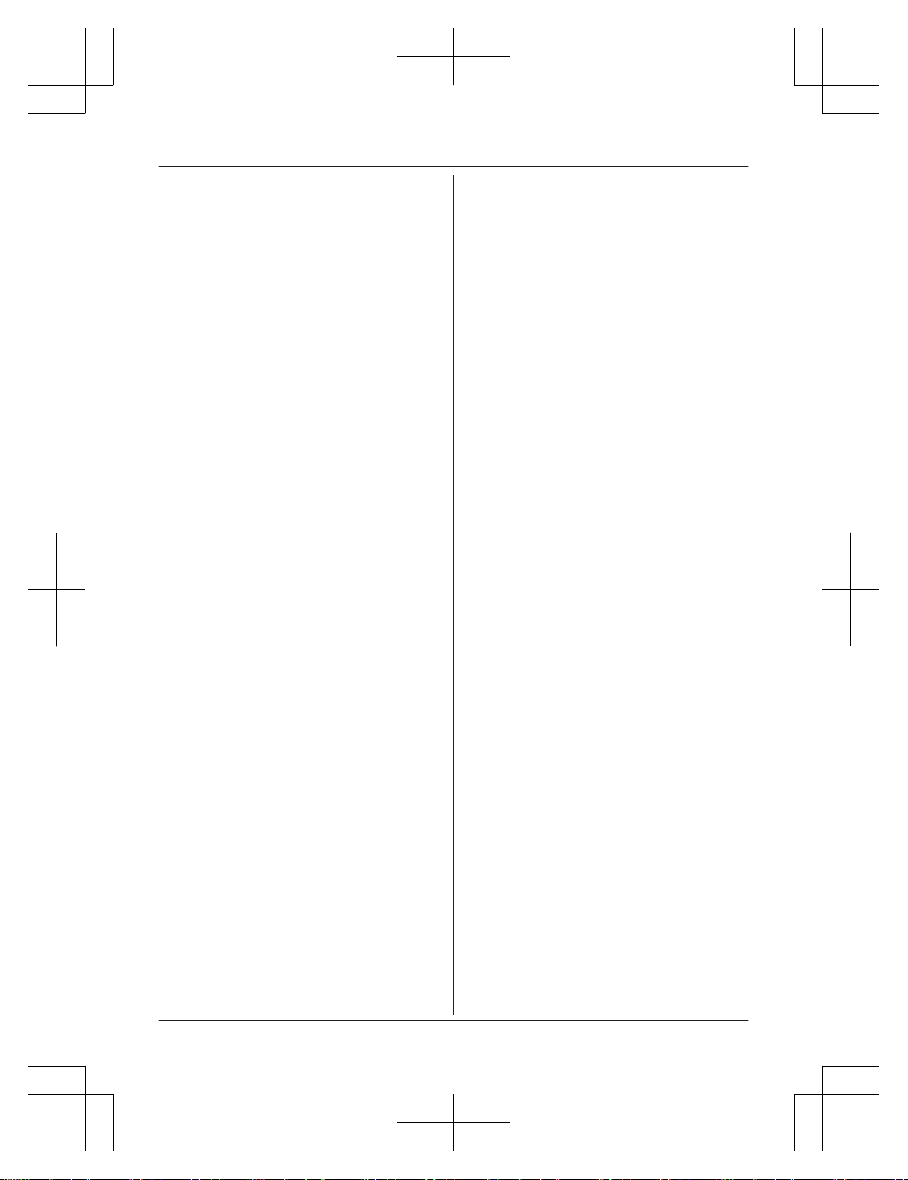
Introduction
Model composition .......................................3
Accessory information ..................................3
General information ......................................4
Support/Warranty/Approval/Conformity/
Maintenance .................................................4
Important Information
For your safety .............................................6
Important safety instructions ........................7
For best performance ...................................7
Other information .........................................8
Specifications ...............................................8
Getting Started
Setting up .....................................................9
Note when setting up .................................10
Controls ......................................................11
Display .......................................................11
Turning the power on/off ............................13
Initial settings .............................................13
Smart-Taste (NR key) ................................13
One touch eco mode ..................................14
Making/Answering Calls
Making calls ...............................................15
Answering calls ..........................................15
Useful features during a call .......................16
Key lock ......................................................17
Power back-up operation ...........................17
Shared Phonebook
Shared phonebook .....................................19
Speed Dial
Speed dial ..................................................21
Programming
Programmable settings ..............................22
Special programming .................................26
Registering a unit .......................................29
Caller ID Service
Using Caller ID service ...............................31
Caller list ....................................................31
Voice Mail Service
Voice mail service (Combox) .....................33
Intercom/Locator
Intercom .....................................................34
Handset locator ..........................................34
Transferring calls, conference calls ............34
Useful Information
Character entry ..........................................35
Faults and self-help with troubleshooting ...37
Index
Index...........................................................41
2
Table of Contents
ATON_CL117(en-de)_0819_ver012.pd2 2 2014/08/19 17:25:19
Page 3
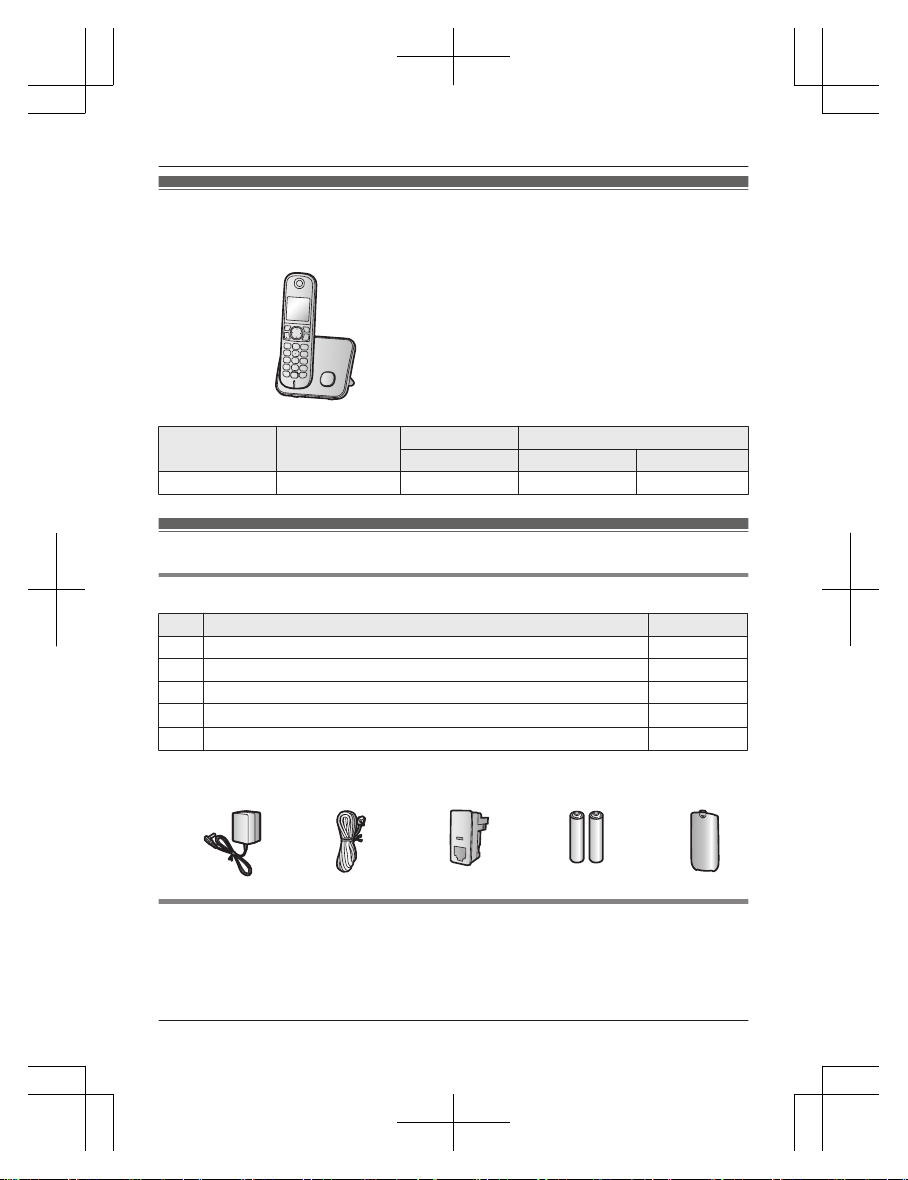
Model composition
n Aton CL117 series
Series Model No.
Base unit Handset
Part No. Part No. Quantity
Aton series CL117 BS Aton CL117 MT Aton CL117 1
Accessory information
Supplied accessories
No. Accessory item/Part number Quantity
A AC adaptor for base unit/PNLV226CE 1
B Telephone line cord (RJ11/RJ11) 1
C Telephone plug (Adaptor RJ11/TT83) 1
D
Rechargeable batteries
*1
2
E
Handset cover
*2
1
*1 See page 4 for replacement battery information.
*2 The handset cover comes attached to the handset.
A B C D E
Additional/replacement accessories
All accessories and batteries are available from specialist retailers or at
www.swisscom.ch/onlineshop
Use only original accessories. To avoid potential health and property and ensure that all the
relevant regulations are complied with.
3
Introduction
ATON_CL117(en-de)_0819_ver012.pd3 3 2014/08/19 17:25:19
Page 4

Accessory item Model number
Rechargeable
batteries
HHR-4MVE
*1
Battery type:
– Nickel metal hydride (Ni-MH)
– 2 x AAA (R03) size for each handset
DECT repeater Repeater RTX 4002
Key finder
*2
KX-TGA20EX
*3
*1 Replacement batteries may have a different capacity from that of the supplied batteries.
*2 The key finder is not offered by Swisscom.
*3 By registering the key finder (4 max.) to a digital cordless phone with type Aton CL117,
CLx120 and attaching it to an easy-to-lose item in advance, you can locate and find the
mislaid item to which the key finder is attached.
Please contact authorised sales department for availability of key finder in your area.
Expanding your phone system
Mobilteil (optional): with Set MT/LS Aton CL117
You can expand your phone system by
registering optional handsets (6 max.) to a
single base unit.
R Optional handsets may be a different
colour from that of the supplied handsets.
General information
Swisscom Contact Centre 0800 800 800
R At this toll-free number we will answer any questions concerning telecommunications: fixed
network, mobile communication, broadband DSL, Bluewin TV, your invoice and a lot more.
Support/Warranty/Approval/Conformity/Maintenance
Support
If you have any general questions about products and services, please do not hesitate to contact
Swisscom Customer Service on freephone number 0800 800 800 or visit www.swisscom.ch
Warranty
Repairs are carried out in accordance with the “Warranty conditions of Swisscom (Switzerland)
Ltd”. In the event of defects occurring, the Customer may contact the sales outlet or the
appropriate Swisscom customer service. Any costs associated with bringing back and collecting
the device shall be borne by the Customer, even in the case of a warranty claim. If, at the request
of the Customer, defects and faults are remedied at his place of residence (not possible for all
4
Introduction
ATON_CL117(en-de)_0819_ver012.pd4 4 2014/08/19 17:25:20
Page 5

devices), Swisscom shall charge the Customer for the travel to the work site, the use of vehicles
and the duration of the work.
If the equipment is leased, you can benefit from the free on-site service.
Restrictions
The warranty does not cover operating items and consumables such as batteries or data carriers
(e.g. operating instructions on CD or paper). Nor does it apply to defects which can be attributed
to the penetration of moisture or other outside influences (damage as a result of being dropped,
crushed or struck, incl. damage during transportation).
Approval/Conformity
This device is intent to be operated on the analogue Swiss network. Country specific conditions
have to be taken into account. If you have any questions about the differences between the
public phone networks, please contact your specialist dealer or network provider.
Swisscom hereby declares that this device meets the essential requirements and other relevant
regulations laid down in Directive 1999/5/EC.
The Declaration of Conformity can be found on the following web site:
www.swisscom.ch
Maintenance
Clean the housing surfaces with a soft, fluff−free cloth.
Do not use any cleaning agents or solvents.
5
Introduction
ATON_CL117(en-de)_0819_ver012.pd5 5 2014/08/19 17:25:20
Page 6

For your safety
To prevent severe injury and loss of life/
property, read this section carefully before
using the product to ensure proper and safe
operation of your product.
WARNING
Power connection
R Use only the power source marked on the
product.
R Do not overload power outlets and
extension cords. This can result in the risk
of fire or electric shock.
R Completely insert the AC adaptor/power
plug into the power outlet. Failure to do so
may cause electric shock and/or excessive
heat resulting in a fire.
R Regularly remove any dust, etc. from the
AC adaptor/power plug by pulling it from
the power outlet, then wiping with a dry
cloth. Accumulated dust may cause an
insulation defect from moisture, etc.
resulting in a fire.
R Unplug the product from power outlets if it
emits smoke, an abnormal smell, or makes
an unusual noise. These conditions can
cause fire or electric shock. Confirm that
smoke has stopped emitting and contact an
authorised service centre.
R Unplug from power outlets and never touch
the inside of the product if its casing has
been broken open.
R Never touch the plug with wet hands.
Danger of electric shock exists.
Installation
R To prevent the risk of fire or electrical
shock, do not expose the product to rain or
any type of moisture.
R Do not place or use this product near
automatically controlled devices such as
automatic doors and fire alarms. Radio
waves emitted from this product may cause
such devices to malfunction resulting in an
accident.
R Do not allow the AC adaptor or telephone
line cord to be excessively pulled, bent or
placed under heavy objects.
Operating safeguards
R Unplug the product from power outlets
before cleaning.
R Do not disassemble the product.
R Do not spill liquids (detergents, cleansers,
etc.) onto the telephone line cord plug, or
allow it to become wet at all. This may
cause a fire. If the telephone line cord plug
becomes wet, immediately pull it from the
telephone wall jack, and do not use.
Medical
R Consult the manufacturer of any personal
medical devices, such as pacemakers or
hearing aids, to determine if they are
adequately shielded from external RF
(radio frequency) energy. (The product
operates in the frequency range of
1.88 GHz to 1.90 GHz, and the RF
transmission power is 250 mW (max.).)
R Do not use the product in health care
facilities if any regulations posted in the
area instruct you not to do so. Hospitals or
health care facilities may be using
equipment that could be sensitive to
external RF energy.
CAUTION
Installation and location
R Never install telephone wiring during an
electrical storm.
R Never install telephone line jacks in wet
locations unless the jack is specifically
designed for wet locations.
R Never touch uninsulated telephone wires or
terminals unless the telephone line has
been disconnected at the network interface.
R Use caution when installing or modifying
telephone lines.
R The AC adaptor is used as the main
disconnect device. Ensure that the AC
outlet is installed near the product and is
easily accessible.
R This product is unable to make calls when:
6
Important Information
ATON_CL117(en-de)_0819_ver012.pd6 6 2014/08/19 17:25:20
Page 7
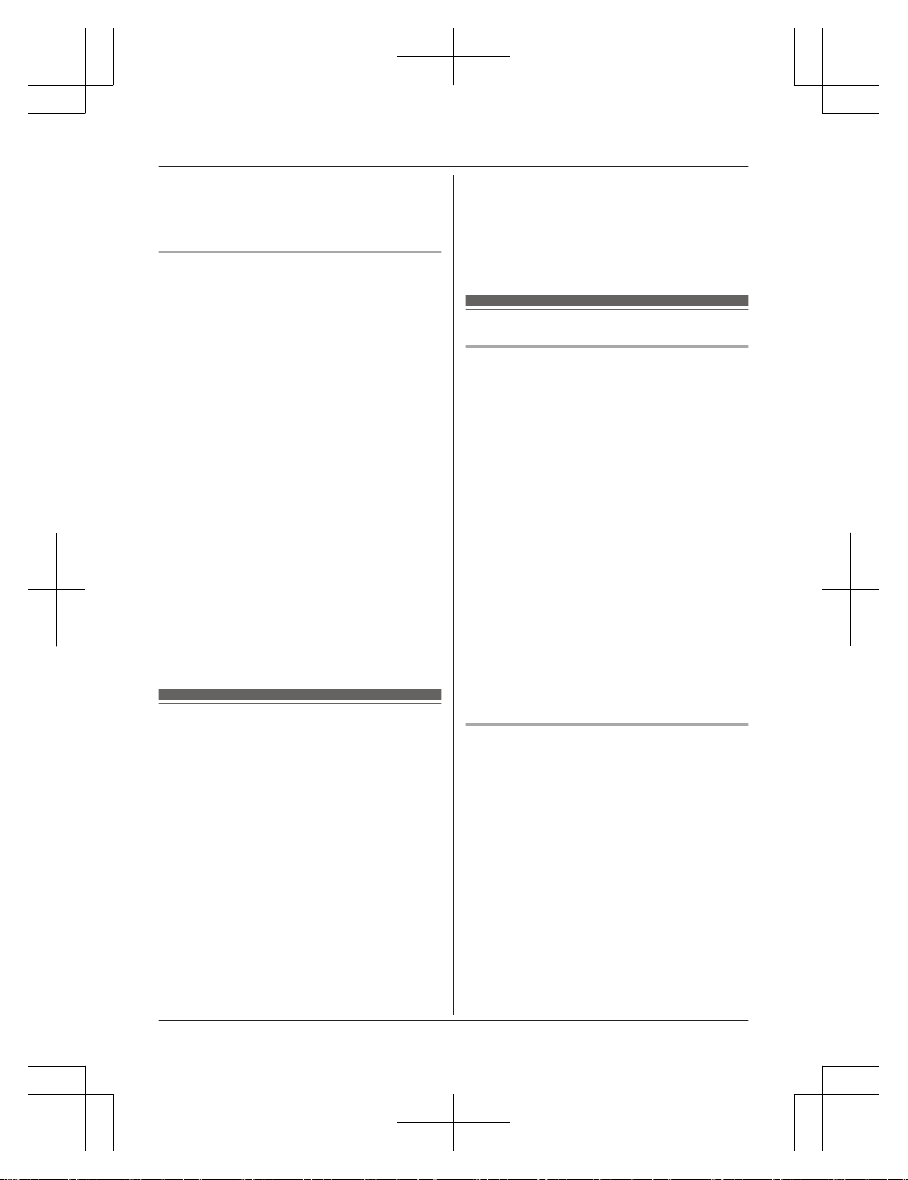
– the handset batteries need recharging or
have failed.
– there is a power failure.
– the key lock feature is turned on.
Battery
R We recommend using the batteries noted
on page 4. USE ONLY rechargeable
Ni-MH batteries AAA (R03) size.
R Do not mix old and new batteries.
R Do not open or mutilate the batteries.
Released electrolyte from the batteries is
corrosive and may cause burns or injury to
the eyes or skin. The electrolyte is toxic and
may be harmful if swallowed.
R Exercise care when handling the batteries.
Do not allow conductive materials such as
rings, bracelets, or keys to touch the
batteries, otherwise a short circuit may
cause the batteries and/or the conductive
material to overheat and cause burns.
R Charge the batteries provided with or
identified for use with this product only, in
accordance with the instructions and
limitations specified in this manual.
R Only use a compatible base unit (or
charger) to charge the batteries. Do not
tamper with the base unit (or charger).
Failure to follow these instructions may
cause the batteries to swell or explode.
Important safety instructions
When using your product, basic safety
precautions should always be followed to
reduce the risk of fire, electric shock, and
injury to persons, including the following:
1. Do not use this product near water for
example, near a bathtub, washbowl,
kitchen sink, or laundry tub, in a wet
basement or near a swimming pool.
2. Avoid using a telephone (other than a
cordless type) during an electrical storm.
There may be a remote risk of electric
shock from lightning.
3. Do not use the telephone to report a gas
leak in the vicinity of the leak.
4. Use only the power cord and batteries
indicated in this manual. Do not dispose of
batteries in a fire. They may explode.
Check with local codes for possible special
disposal instructions.
SAVE THESE INSTRUCTIONS
For best performance
Base unit location/avoiding noise
The base unit and other compatible units use
radio waves to communicate with each other.
R For maximum coverage and noise-free
communications, place your base unit:
– at a convenient, high, and central
location with no obstructions between
the handset and base unit in an indoor
environment.
– away from electronic appliances such as
TVs, radios, personal computers,
wireless devices, or other phones.
– facing away from radio frequency
transmitters, such as external antennas
of mobile phone cell stations. (Avoid
putting the base unit on a bay window or
near a window.)
R Coverage and voice quality depends on the
local environmental conditions.
R If the reception for a base unit location is
not satisfactory, move the base unit to
another location for better reception.
Environment
R Keep the product away from electrical noise
generating devices, such as fluorescent
lamps and motors.
R The product should be kept free from
excessive smoke, dust, high temperature,
and vibration.
R The product should not be exposed to
direct sunlight.
R Do not place heavy objects on top of the
product.
R When you leave the product unused for a
long period of time, unplug the product from
the power outlet.
R The product should be kept away from heat
sources such as radiators, cookers, etc. It
should not be placed in rooms where the
7
Important Information
ATON_CL117(en-de)_0819_ver012.pd7 7 2014/08/19 17:25:20
Page 8
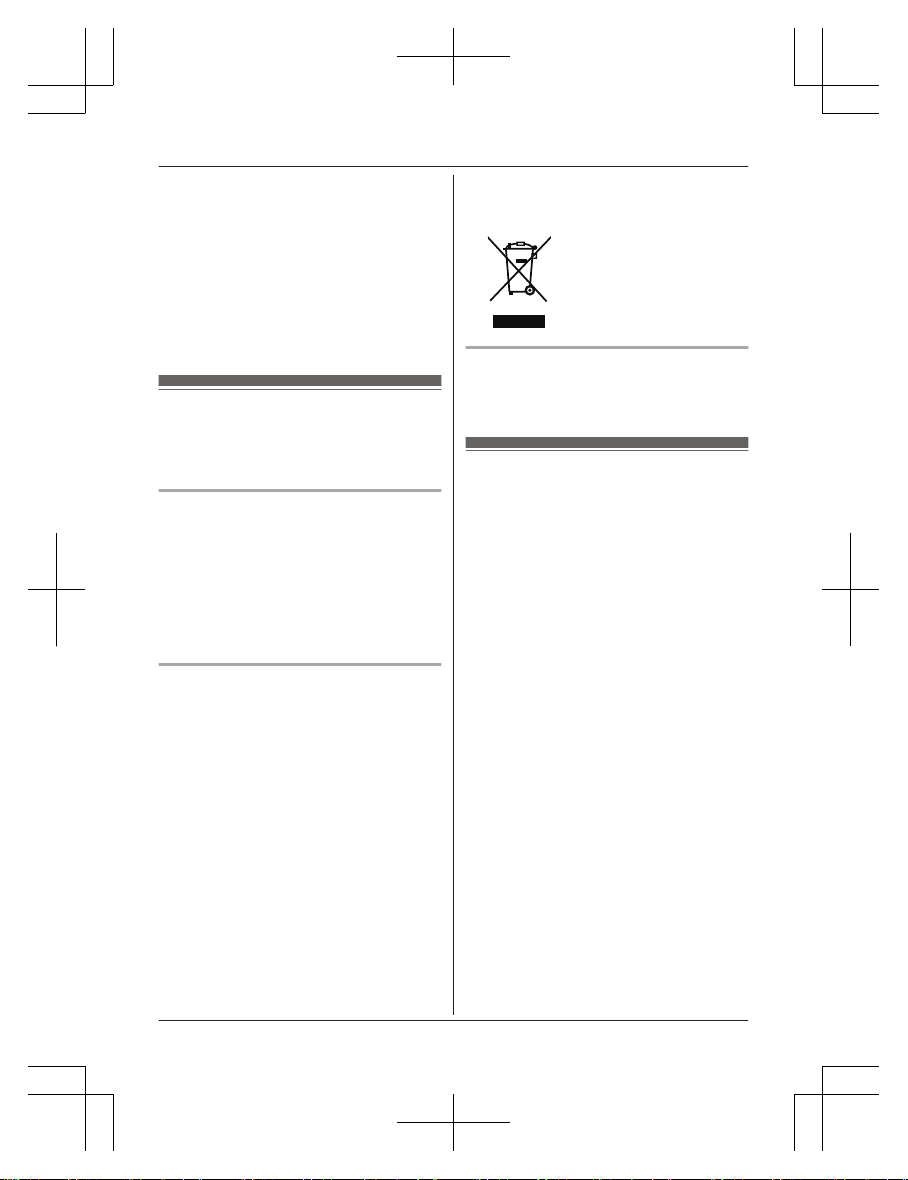
temperature is less than 0 °C or greater
than 40 °C. Damp basements should also
be avoided.
R The maximum calling distance may be
shortened when the product is used in the
following places: Near obstacles such as
hills, tunnels, underground, near metal
objects such as wire fences, etc.
R Operating the product near electrical
appliances may cause interference. Move
away from the electrical appliances.
Other information
CAUTION: Risk of explosion if battery is
replaced by an incorrect type. Dispose of used
batteries according to the instructions.
Notice for product disposal, transfer,
or return
R This product can store your private/
confidential information. To protect your
privacy/confidentiality, we recommend that
you erase information such as phonebook
or caller list entries from the memory before
you dispose of, transfer, or return the
product.
Environmental impact
At the end of its working life this device must
not under any circumstances be disposed of
as normal waste. It must be taken to a point of
sale or central collection point for electronic
and electrical devices in accordance with the
Swiss Ordinance on the Return, Taking Back
and Disposal of Electrical and Electronic
Appliances (ORDEA).
The individual materials are recyclable as
indicated. By reutilising, recycling or re-using
them in any other form, you are making a
major contribution towards environmental
protection.
Note for the battery removal
procedure
Refer to “Battery installation” on page 9.
Specifications
R Standard:
DECT (Digital Enhanced Cordless
Telecommunications),
GAP (Generic Access Profile)
R Frequency range:
1.88 GHz to 1.90 GHz
R RF transmission power:
Approx. 10 mW (average power per
channel)
R Power source:
220–240 V AC, 50/60 Hz
R Power consumption:
Base unit:
Standby: Approx. 0.6 W
Maximum: Approx. 2.5 W
R Operating conditions:
0 °C–40 °C, 20 %–80 % relative air
humidity (dry)
Note:
R Design and specifications are subject to
change without notice.
R The illustrations in these instructions may
vary slightly from the actual product.
8
Important Information
ATON_CL117(en-de)_0819_ver012.pd8 8 2014/08/19 17:25:20
Page 9
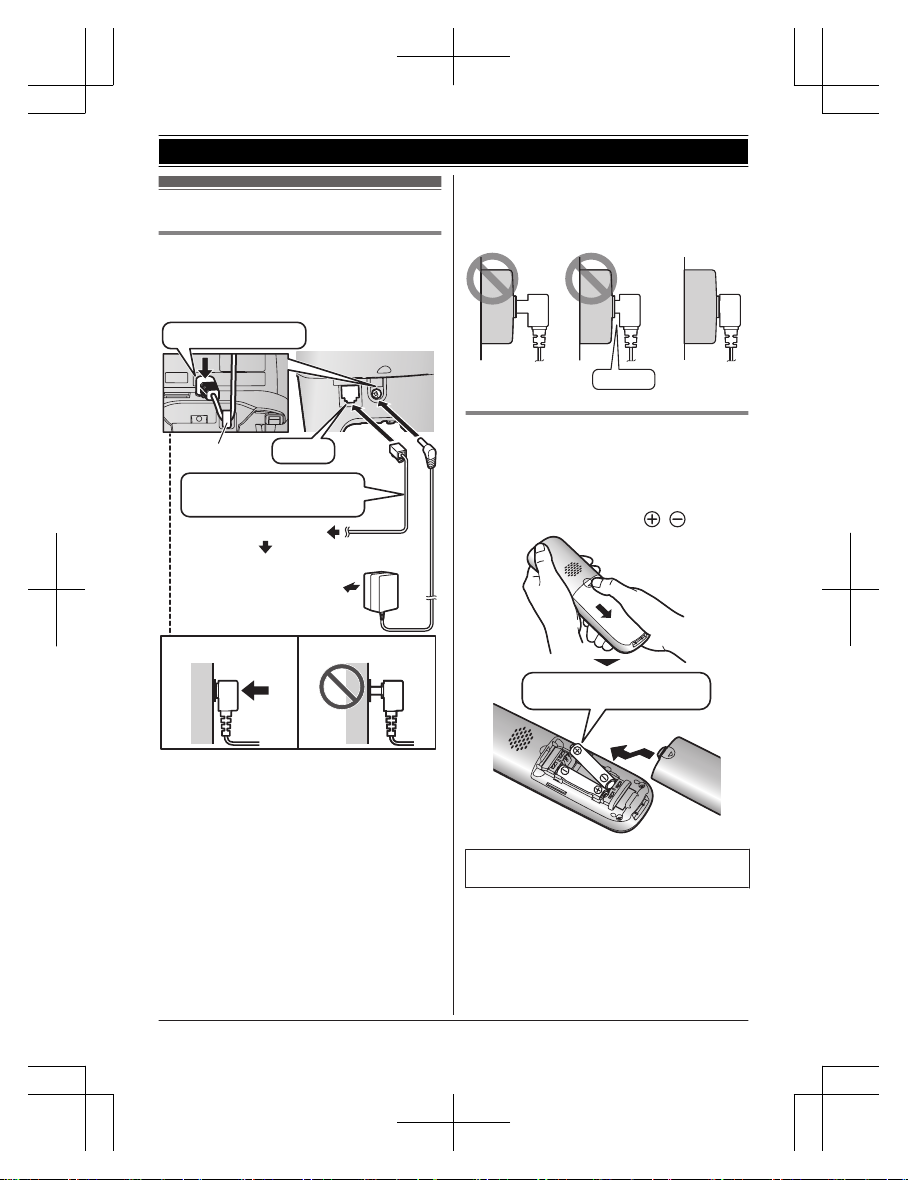
Setting up
Connections
n Base unit
R Use only the supplied AC adaptor
PNLV226CE.
*Ein DSL/ADSL-Filter (nicht im Lieferumfang
enthalten) ist erforderlich, wenn Sie einen
DSL/ADSL-Dienst benutzen.
Verwenden Sie nur die
mitgelieferte Telefonschnur.
Richtig
Falsch
Stecker fest drücken.
Haken “Klick”
Zur Steckdose
Zum Telefonanschluss
(DSL/ADSL-Filter*)
Important:
R To install the telephone line cord, push the
attached plug completely into the wall jack.
RichtigFalsch
Abstand
Battery installation
R USE ONLY Ni-MH batteries AAA (R03)
size.
R Do NOT use Alkaline/Manganese/Ni-Cd
batteries.
R Confirm correct polarities (
, ).
NUR wiederaufladbare
Ni-MH-Akkus verwenden.
R When the language selection is
displayed, see page 13.
9
Getting Started
ATON_CL117(en-de)_0819_ver012.pd9 9 2014/08/19 17:25:20
Page 10
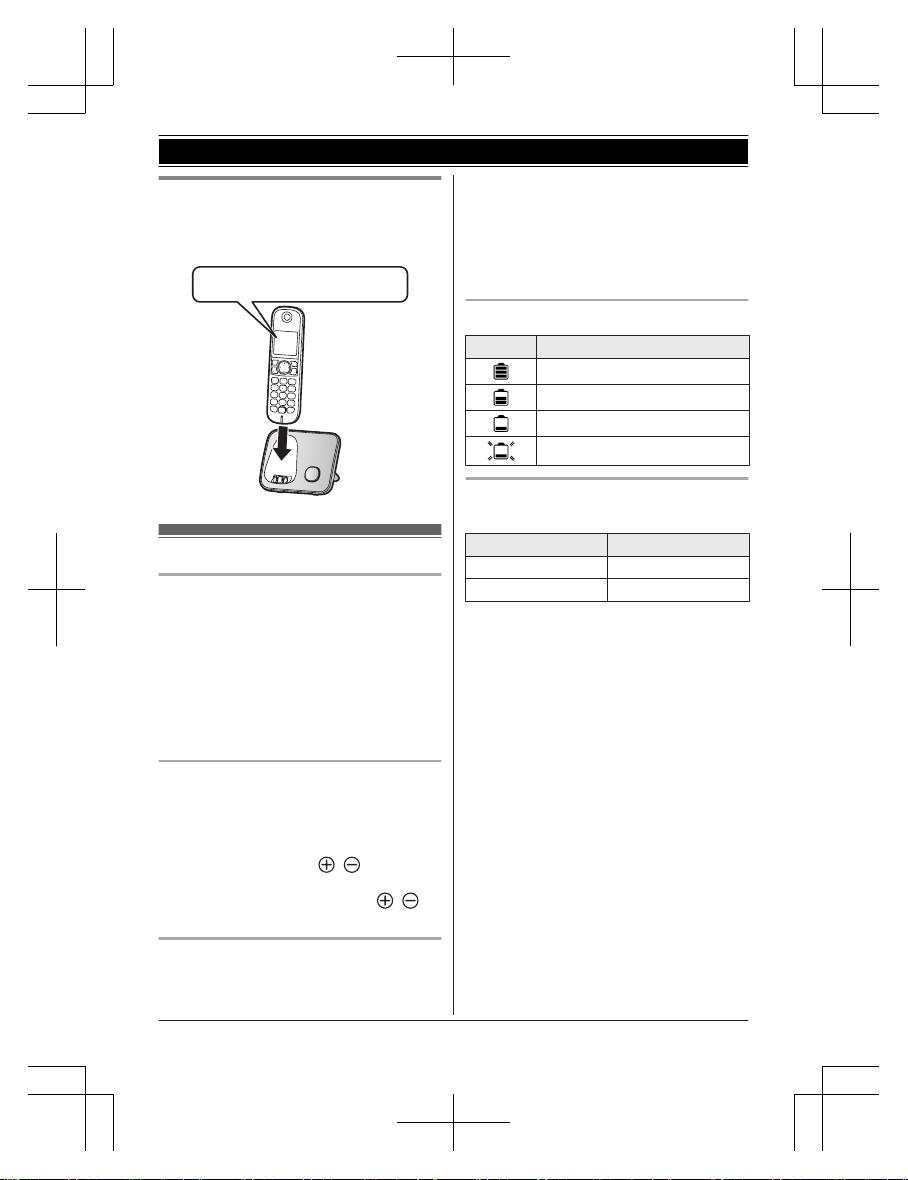
Battery charging
Charge for about 7 hours.
R When the batteries are fully charged,
“Geladen” is displayed.
Vergewissern Sie sich, dass
“Ladend” angezeigt wird.
Note when setting up
Note for connections
R The AC adaptor must remain connected at
all times. (It is normal for the adaptor to feel
warm during use.)
R The AC adaptor should be connected to a
vertically oriented or floor-mounted AC
outlet. Do not connect the AC adaptor to a
ceiling-mounted AC outlet, as the weight of
the adaptor may cause it to become
disconnected.
Note for battery installation
R Use the supplied rechargeable batteries.
For replacement, we recommend using the
Panasonic rechargeable batteries noted on
page 4, 7.
R Wipe the battery ends (
, ) with a dry
cloth.
R Avoid touching the battery ends (
, ) or
the unit contacts.
Note for battery charging
R It is normal for the handset to feel warm
during charging.
R Clean the charge contacts of the handset,
base unit, and charger with a soft and dry
cloth once a month. Before cleaning the
unit, disconnect from power outlets and any
telephone line cords. Clean more often if
the unit is exposed to grease, dust, or high
humidity.
Battery level
Icon Battery level
High
Medium
Low
Needs charging.
Panasonic Ni-MH battery
performance (supplied batteries)
Operation Operating time
In continuous use 15 hours max.
Not in use (standby) 170 hours max.
Note:
R It is normal for batteries not to reach full
capacity at the initial charge. Maximum
battery performance is reached after a few
complete cycles of charge/discharge (use).
R Actual battery performance depends on
usage and ambient environment.
R Even after the batteries are fully charged,
the handset can be left on the base unit or
charger without any ill effect on the
batteries.
R The battery level may not be displayed
correctly after you replace the batteries. In
this case, place the handset on the base
unit or charger and let it charge for at least
7 hours.
10
Getting Started
ATON_CL117(en-de)_0819_ver012.pd10 10 2014/08/19 17:25:20
Page 11
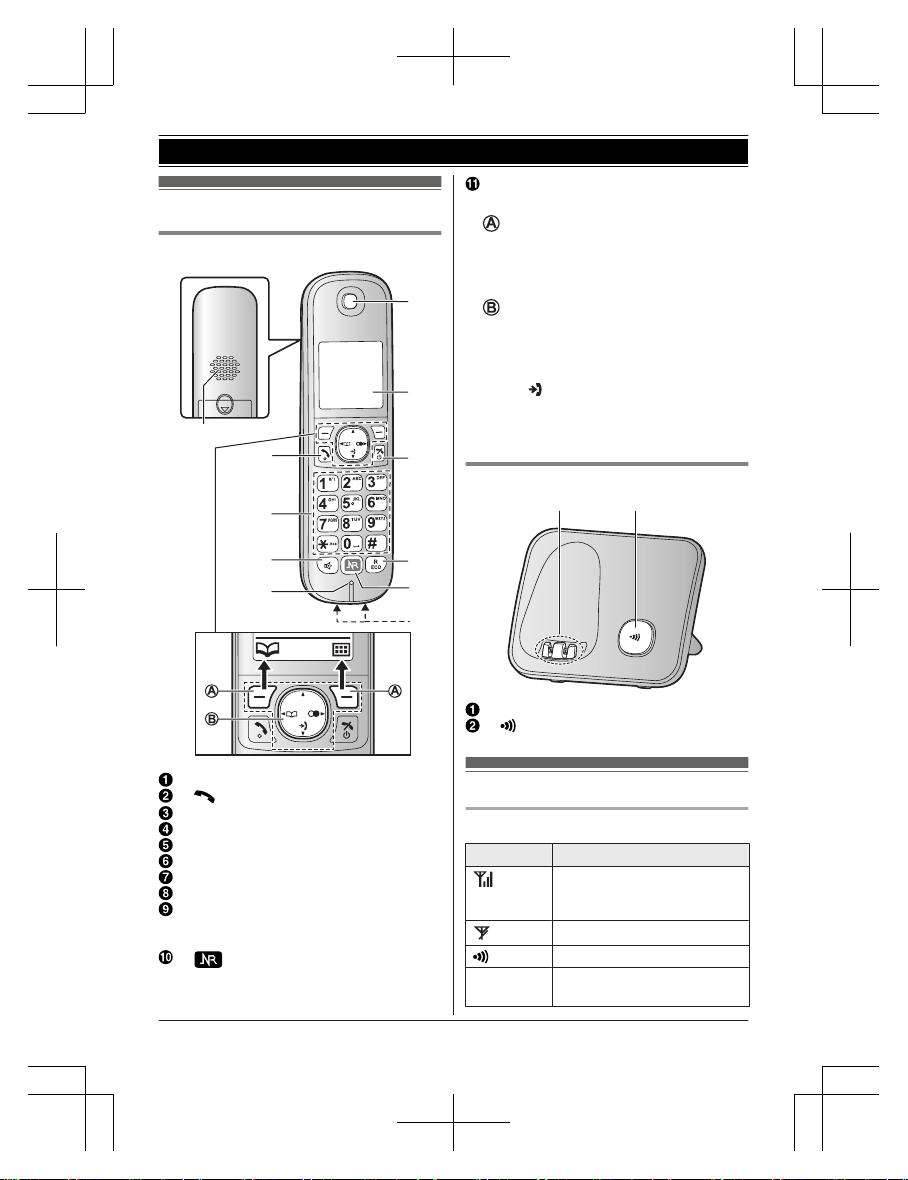
Controls
Handset
A
B
C
D
E
F
G
H
I
J
K
Speaker
M N (Talk)
Dial keypad
MZN (Speakerphone)
Microphone
Receiver
Display
MeN (Off/Power)
MR/ECON
R: Recall/Flash
ECO: Eco mode shortcut key
M N (Smart-Taste/Noise reduction
key)
NR indicator
Charge contacts
n Control type
Soft keys
The handset features 2 soft keys. By
pressing a soft key, you can select the
feature shown directly above it on the
display.
Navigator key
– MDN, MCN, MFN, or MEN: Scroll through
various lists and items.
– MDN or MCN: Adjust the receiver or
speaker volume while talking.
– MCN ( : Caller list): View the caller list.
– MFN (W: Phonebook): View the
phonebook entry.
– MEN (T: Redial): View the redial list.
Base unit
BA
Charge contacts
M N (Locator)
Display
Handset display items
Item Meaning
Range status: The more bars
visible, the closer the handset
is to the base unit.
Out of base unit range
Paging, intercom mode
Z Speakerphone is on.
(page 15)
11
Getting Started
ATON_CL117(en-de)_0819_ver012.pd11 11 2014/08/19 17:25:20
Page 12
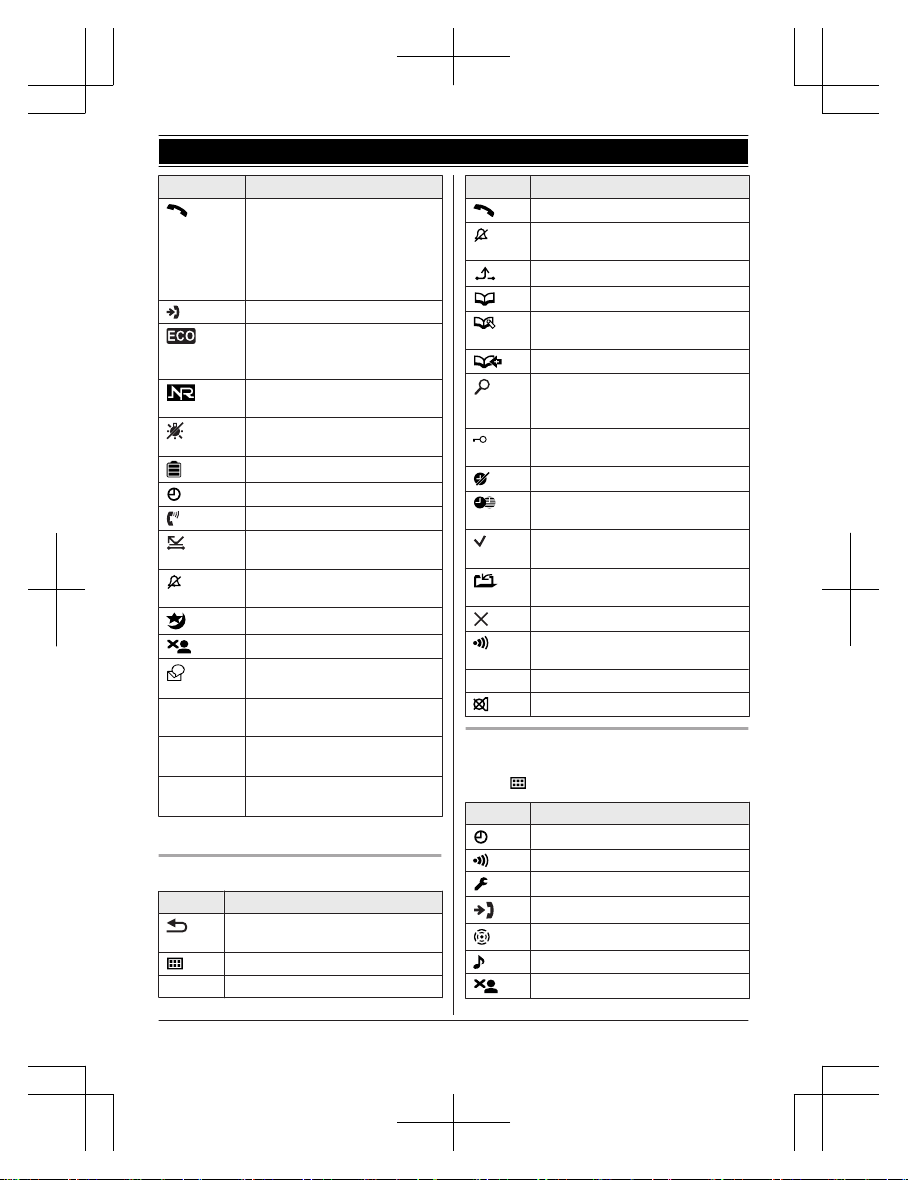
Item Meaning
The line is in use.
R When flashing slowly: The
call is put on hold.
R When flashing rapidly: An
incoming call is now being
received.
Missed call (page 31)
The base unit transmission
power is set to “Niedrig”.
(page 14)
Noise reduction is set.
(page 17)
The LCD and key backlight is
off. (page 24)
Battery level
Alarm is on. (page 27)
Equalizer is set. (page 17)
Privacy mode is on.
(page 24)
Ringer volume is off.
(page 16)
Night mode is on. (page 27)
Blocked call (page 28, 31)
New voice mail message
received.*1 (page 33)
Leitg.
belegt
Someone is using the line.
BS
“BS” in display message
represents base unit.
MT
“MT” in display message
represents handset.
*1 Voice mail subscribers only
Handset soft key icons
Icon Action
Returns to the previous screen or
outside call.
Displays the menu.
OK Accepts the current selection.
Icon Action
Makes a call. (page 15)
Temporarily turns off the ringer
for incoming calls. (page 16)
Places a call on hold.
Opens the phonebook.
Allows you to edit phone
numbers. (page 28)
Adds new entry. (page 21, 28)
Displays the character entry
mode for phonebook search.
(page 19)
Turns the key lock feature off.
(page 17)
Stops alarm. (page 27)
Snooze button on the alarm.
(page 27)
Selects entries or handsets.
(page 14, 26)
Stores phone numbers.
(page 15)
Erases the selected item.
Allows you to make an intercom
call. (page 34)
C Erases a number/character.
Puts the call on mute.
Handset main menu icons
The following icons are shown when you
press M
N (right soft key) in standby mode.
Icon Feature
Zeiteinstell.
Internruf
Einstellungen
Anruferliste
Schlüssel-finder
*1
Ruftoneinstellungen
Anrufer sperren
*2
12
Getting Started
ATON_CL117(en-de)_0819_ver012.pd12 12 2014/08/19 17:25:20
Page 13
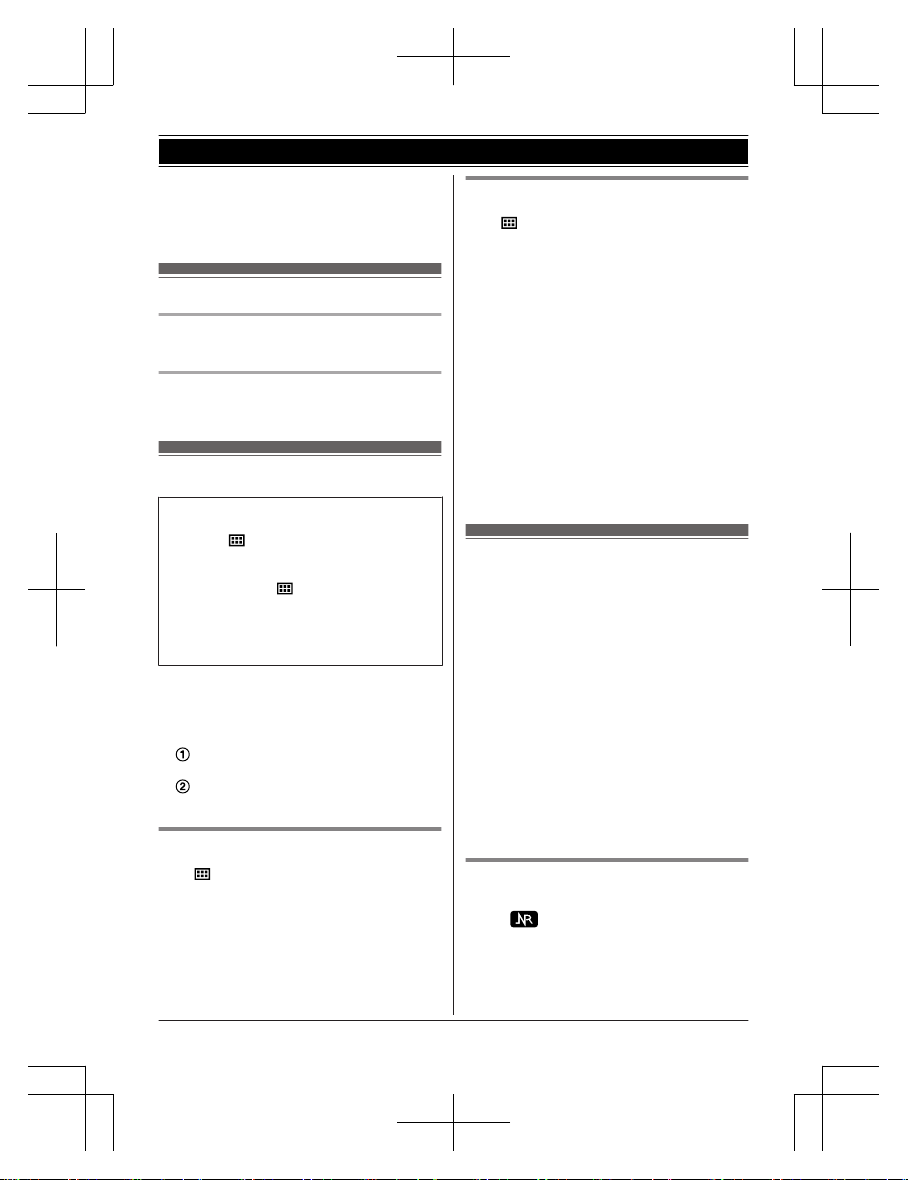
*1 This icon is displayed when the key finder
is registered.
*2 This menu icon is displayed when the key
finder is not registered.
Turning the power on/off
Power on
Press MeN for about 1 second.
Power off
Press MeN for about 2 seconds.
Initial settings
n Direct command code:
Programmable settings can be accessed by
pressing M N, #, and then the
corresponding code on the dial keypad
(page 22).
Example: Press M
N#101.
n Symbol meaning:
Example: MbN: “Aus”
Press MCN or MDN to select the words in
quotations.
Important:
R When you install the batteries for the first
time, the handset may prompt you to set
display language and date and time.
Perform step 2 in “Display language”,
page 13, and then press MOKN.
Continue from step 2 in “Date and
time”, page 13.
Display language
1 M
N#110
2 MbN: Select your desired language. a
MOKN
3 MeN
Date and time
1 M
N#101
2 Enter the current date, month, and year.
a MOKN
Example: 15 July, 2013
15 07 13
3 Enter the current hour and minute.
Example: 9:30
09 30
R You can select 24-hour or 12-hour
clock format (“AM” or “PM”) by
pressing *.
4 MOKN a MeN
Note:
R The date and time may be incorrect after a
power failure. In this case, set the date and
time again.
Smart-Taste (NR key)
The Smart-Taste (NR key) is located on the
bottom of the handset and informs you with its
flashing to allow you to activate the following
features by simply pressing this key.
n When the NR indicator flashes rapidly,
you can:
– Answer the call (outside call, intercom).
(page 15, 34)
– Stop the alarm sound. (page 27)
– Stop paging. (page 34)
n When the NR indicator flashes slowly in
standby mode, you can:
– View the caller list when there are
missed calls. (page 31)
To activate this feature, their Smart-Taste
must be “On”. (page 14)
Using the Smart-Taste (NR key)
When the NR indicator flashes rapidly/slowly,
press M
N.
R The above features can be activated
depending the situation.
R If you answer a call using the Smart-Taste,
the speakerphone is activated.
13
Getting Started
ATON_CL117(en-de)_0819_ver012.pd13 13 2014/08/19 17:25:20
Page 14
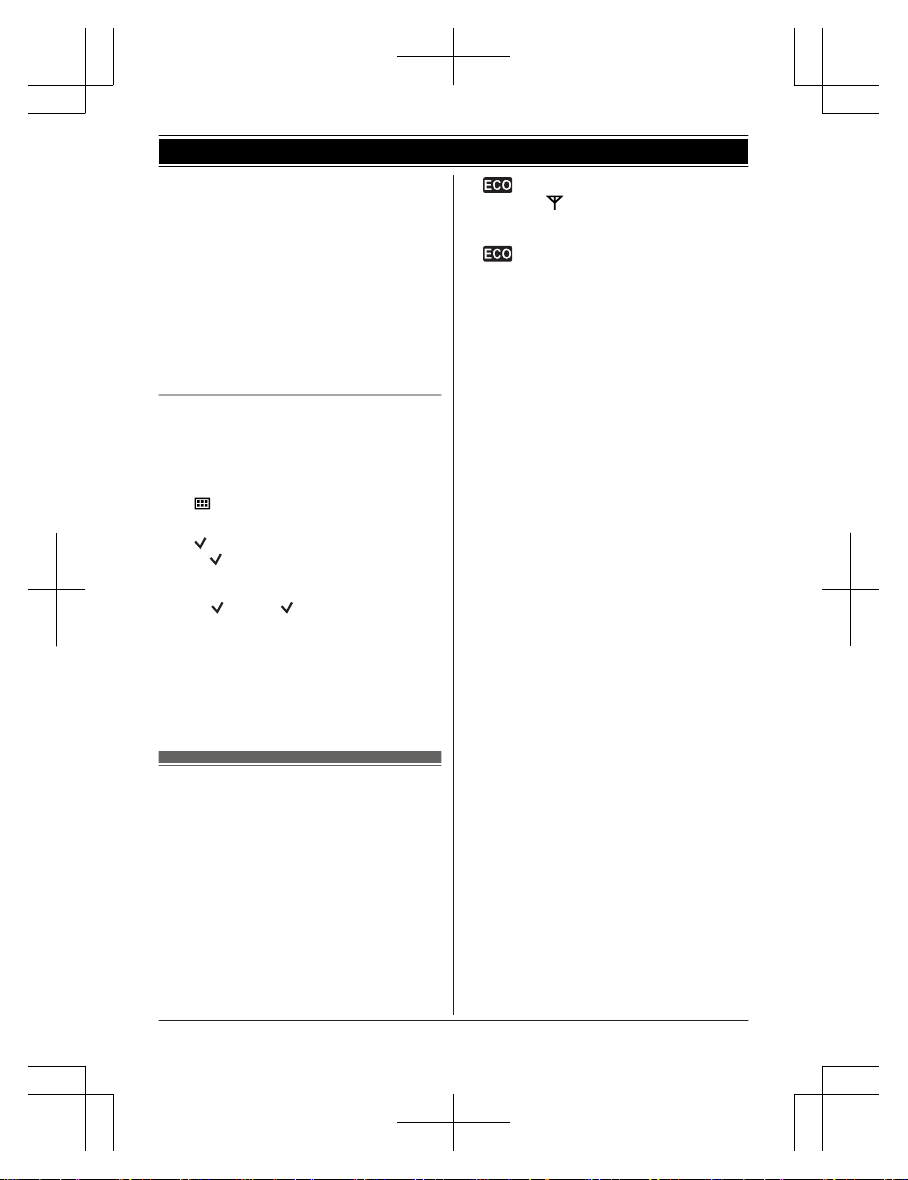
R Even if the handset is placed on the base
unit or charger, the feature can be
activated. You can talk without lifting up the
handset. If you want to perform further
operations, lift up the handset.
Note:
R While key lock is on (page 17), incoming
calls can be answered, but the following
feature is disabled even when the NR
indicator flashes slowly.
– View the caller list when there are
missed calls. (page 31)
Setting the Smart-Taste
The Smart-Taste for the following feature must
be “On”.
– “Entgangener Anruf” (Default: Off)
The settings can be set for each handset.
1 M
N#278
2 MbN: Select the desired setting and press
M
N.
R “
” is displayed next to the selected
feature.
R To cancel a selected feature, press
M
N again. “ ” disappears.
3 MOKN a MeN
Note:
R If the NR indicator flashes when the
handset is not placed on the base unit or
charger, battery consumption is faster than
usual.
One touch eco mode
When the handset is on the base unit, the
base unit transmission power is reduced up to
99.9 % if only one handset is registered.
Even when the handset is not on the base unit
or several handsets are registered, the base
unit transmission power in standby mode can
be reduced up to 90 % by activating one touch
eco mode.
You can turn on/off one touch eco mode by
just pressing MR/ECON. The default setting is
“Standard”.
– When the one touch eco mode is on:
“Niedrig” is temporarily displayed and
is shown on the handset display
instead of
.
– When the one touch eco mode is off:
“Standard” is temporarily displayed and
goes off from the handset display.
Note:
R When there is another cordless phone
nearby and it is in use, the base unit
transmission power may not be reduced.
R Activating one touch eco mode reduces the
range of the base unit in standby mode.
R If you set the repeater mode to “Ein”
(page 29):
– One touch eco mode is cancelled.
– “Eco Einstellungen” is not shown in
the display menu (page 24).
14
Getting Started
ATON_CL117(en-de)_0819_ver012.pd14 14 2014/08/19 17:25:20
Page 15

Making calls
1 Lift the handset and dial the phone
number.
R To correct a digit, press MCN.
2 Press M
N.
3 When you finish talking, press MeN or
place the handset on the base unit or
charger.
Using the speakerphone
1 Dial the phone number and press MZN.
R Speak alternately with the other party.
2 When you finish talking, press MeN.
Note:
R For best performance, use the
speakerphone in a quiet environment.
R To switch back to the receiver, press MZN/
M
N.
Adjusting the receiver or speaker
volume
Press MDN or MCN repeatedly while talking.
Making a call using the redial list
The last 10 phone numbers dialled are stored
in the redial list (each 24 digits max.).
1 MEN (T)
2 MbN: Select the desired phone number.
3 M
N
Storing a number to the phonebook
1 MEN (T)
2 MbN: Select the desired phone number.
a M
N
3 To store the name, continue from step 3,
“Adding entries”, page 19.
Erasing a number in the redial list
1 MEN (T)
2 MbN: Select the desired phone number.
a M
N
3 MbN: “Ja” a MOKN a MeN
Pause (for PBX/long distance service
users)
A pause is sometimes required when making
calls using a PBX or long distance service.
When storing a calling card access number
and/or PIN in the phonebook, a pause is also
needed (page 20).
Example: If you need to dial the line access
number “0” when making outside calls with a
PBX:
1 0 a MDN (Pause)
2 Dial the phone number. a M
N
Note:
R A 3 second pause is inserted each time MDN
(Pause) is pressed.
Answering calls
When a call is being received, the NR
indicator flashes rapidly.
1 Lift the handset and press M
N or MZN
when the unit rings.
R You can also answer the call by
pressing any dial key from 0 to 9,
*, or #. (Any key answer feature)
2 When you finish talking, press MeN or
place the handset on the base unit or
charger.
Using the Smart-Taste
When the NR indicator flashes rapidly, press
M
N.
R You can answer the call even if the handset
is placed on the base unit or charger
(page 13).
You can finish talking by pressing MeN
without lifting up the handset.
15
Making/Answering Calls
ATON_CL117(en-de)_0819_ver012.pd15 15 2014/08/19 17:25:20
Page 16

Auto talk
You can answer calls simply by lifting the
handset off the base unit or charger. You do
not need to press M N. To turn this feature
on, see page 24.
Adjusting the handset ringer volume
n While the handset is ringing for an
incoming call:
Press MDN or MCN repeatedly to select the
desired volume.
n Programming the volume beforehand:
1 M
N#160
2 MbN: Select the desired volume.
3 MOKN a MeN
Temporary handset ringer off
While the handset is ringing for a call, you can
turn the ringer off temporarily by pressing M
N.
Useful features during a call
Hold
This feature allows you to put an outside call
on hold.
1 Press M
N during an outside call.
2 MbN: “Halten” a MOKN
3 To release hold, press M
N.
R Another handset user can take the call
by pressing M
N.
Note:
R If a call is kept on hold for more than 9
minutes, an alarm tone starts to sound and
the NR indicator flashes rapidly. After 1
additional minute on hold, the call is
disconnected.
R If another phone is connected to the same
line, you can also take the call by lifting its
handset.
Mute
While mute is turned on, you can hear the
other party, but the other party cannot hear
you.
1 Press M
N during conversation.
R
flashes.
2 To return to the conversation, press M
N
again.
Recall/flash
MR/ECON allows you to use the special
features of your host PBX such as transferring
an extension call, or accessing optional
telephone services.
Note:
R To change the recall/flash time, see
page 24.
For call waiting or Call Waiting
Caller ID service users
To use call waiting or Call Waiting Caller ID,
you must first subscribe with your service
provider/telephone company.
This feature allows you to receive calls while
you are already talking on the phone. If you
receive a call while on the phone, you will hear
a call waiting tone.
If you subscribe to Call Waiting with Caller
ID services, the 2nd caller’s information is
displayed after you hear the call waiting tone
on the handset.
1 Press MR/ECON to answer the 2nd call.
2 To switch between calls, press MR/ECON.
Note:
R Please contact your service provider/
telephone company for details and
availability of this service in your area.
R In the Swisscom network CLIP is
transmitted automatically.
Handset noise reduction (NR key)
This feature allows you to hear the voice of
the person you are talking to clearly, by
16
Making/Answering Calls
ATON_CL117(en-de)_0819_ver012.pd16 16 2014/08/19 17:25:20
Page 17

reducing the surrounding noise coming from
the other party’s telephone.
Press M
N to turn on/off while talking.
Note:
R When this feature is turned on, is
displayed while talking.
R Depending on the environment where this
handset is being used, this feature may not
be effective.
R This feature is not available using the
speakerphone.
Handset equalizer
This feature clarifies the voice of the person
you are talking to, producing a more
natural-sounding voice that is easier to hear
and understand.
1 Press M
N while talking.
2 MbN: “Klang Verstärker” a MOKN
3 MbN: Select the desired setting.
4 Press MOKN to exit.
Note:
R When this feature is turned on, is
displayed while talking.
R Depending on the condition and quality of
your telephone line, this feature may
emphasise existing line noise. If it becomes
difficult to hear, turn this feature off.
R This feature is not available while using the
speakerphone.
Call share
You can join an existing outside call.
To join the conversation, press M
N when
the other handset is on an outside call.
Note:
R To prevent other users from joining your
conversations with outside callers, turn the
privacy mode on (page 24).
Key lock
The handset can be locked so that no calls or
settings can be made. Incoming calls can be
answered, but all other functions are disabled
while key lock is on.
To turn key lock on, press M
N for about 3
seconds.
R
is displayed.
R To turn key lock off, press M N for about 3
seconds.
Note:
R Calls to emergency numbers cannot be
made until key lock is turned off.
Power back-up operation
When a power failure occurs, the charged
handset temporarily supplies power to the
base unit (power back-up mode). This allows
you to make and receive calls using a handset
during a power failure. The base unit will not
perform any other functions. You can program
“Not-Strom” and the default setting is
“Automatisch” (page 25).
Important:
R If a handset is not placed on the base unit
when a power failure occurs, “BS kein
Strom e drücken” is displayed. After
pressing MeN on the handset, place it on
the base unit to start power back-up mode.
R Power back-up mode will not work if the
battery level of the power supplying
handset is
/ .
R Do not lift the power supplying handset
from the base unit during power back-up
mode.
R Do not touch the handset’s charge contacts
during power back-up mode.
R If the battery level is low, the unit will not
work sufficiently during power back-up
mode. In addition, in case handset battery
power runs out, we recommend connecting
a corded-type telephone (without AC
adaptor) to the same telephone line or to
the same telephone line jack, if you have
such a telephone jack in your house.
R Calls cannot be made during a power
failure until key lock is turned off (page 17).
17
Making/Answering Calls
ATON_CL117(en-de)_0819_ver012.pd17 17 2014/08/19 17:25:20
Page 18

Panasonic Ni-MH battery
performance (supplied batteries)
during power back-up mode
When the batteries are fully charged,
operating time of the handset in power
back-up mode varies depending on usage.
– Continuous use of the handset in power
back-up mode: 2 hours max.
– Continuous use of the handset other than a
handset in power back-up mode: 3 hours
max.
– Not in use in power back-up mode: 3 hours
max.
Note:
R Actual battery performance depends on
usage and ambient environment.
Making calls during a power
failure
n When only 1 handset is registered:
1 Lift the handset and dial the phone
number.
2 Within 1 minute, place the handset on
the base unit.
R Wait until speakerphone is turned
on automatically and the call is
made.
3 When the other party answers the call,
keep the handset on the base unit and
talk using the speakerphone.
4 When you finish talking, press MeN.
Note:
R In step 2, if you do not place the handset on
the base unit within 1 minute, the power
back-up mode turns off. In this case, press
MeN on the handset and dial the phone
number. Then try again from step 2.
n When 2 or more handsets are registered:
You should leave one handset on the base
unit for supplying power, and use another
handset for making calls. For the operation,
please see “Making calls”, page 15.
Note:
R During a call with the handset placed on the
base unit (power back-up mode), the call
may be disconnected if you touch the
handset. In such case, try to call back.
R The range of the base unit is limited during
a power failure. Please use the handset
close to the base unit.
18
Making/Answering Calls
ATON_CL117(en-de)_0819_ver012.pd18 18 2014/08/19 17:25:20
Page 19

Shared phonebook
The shared phonebook allows you to make
calls without having to dial manually. Any
handset registered to the base unit can use
the shared phonebook. You can add 120
names and phone numbers to the shared
phonebook.
Important:
R Only 1 person can access the shared
phonebook at a time.
Adding entries
1 M
N or MFN (W) a M N
2 MbN: “Neuer Eintrag” a MOKN
3 Enter the party’s name (16 characters
max.). a MOKN
R You can change the character entry
mode by pressing MR/ECON
(page 35).
4 Enter the party’s phone number (24 digits
max.). a MOKN 2 times
R To add other entries, repeat from step
3.
5 MeN
Finding and calling from a
phonebook entry
Scrolling through all entries
1 M
N or MFN (W)
2 MbN: Select the desired entry.
R You can scroll through the phonebook
entry by pressing and holding MCN or
MDN.
3 M
N
Searching by first character
1 M
N or MFN (W)
R Change the character entry mode if
necessary:
M
N a MbN: Select the character
entry mode. a MOKN
2 Press the dial key (0 to 9, or #) which
contains the character you are searching
for (page 35).
R Press the same dial key repeatedly to
display the first entry corresponding to
each character located on that dial key.
R If there is no entry corresponding to
the character you selected, the next
entry is displayed.
3 MbN: Scroll through the phonebook if
necessary.
4 M
N
Editing entries
1 Find the desired entry (page 19). a M
N
2 MbN: “Eingeben” a MOKN
3 Edit the name if necessary (16 characters
max.; page 35). a MOKN
4 Edit the phone number if necessary (24
digits max.). a MOKN 2 times a MeN
Erasing entries
Erasing an entry
1 Find the desired entry (page 19). a M
N
2 MbN: “Löschen” a MOKN
3 MbN: “Ja” a MOKN a MeN
Erasing all entries
1 M
N or MFN (W) a M N
2 MbN: “Alle löschen” a MOKN
3 MbN: “Ja” a MOKN
4 MbN: “Ja” a MOKN a MeN
Chain dial
This feature allows you to dial phone numbers
in the phonebook while you are on a call. This
feature can be used, for example, to dial a
calling card access number or bank account
PIN that you have stored in the phonebook,
without having to dial manually.
1 During an outside call, press M
N.
19
Shared Phonebook
ATON_CL117(en-de)_0819_ver012.pd19 19 2014/08/19 17:25:20
Page 20

2 MbN: “Telefonbuch” a MOKN
3 MbN: Select the desired entry.
4 Press M
N (right soft key) to dial the
number.
Note:
R When storing a calling card access number
and your PIN in the phonebook as one
phonebook entry, press MDN (Pause) to add
pauses after the number and PIN as
necessary (page 15).
20
Shared Phonebook
ATON_CL117(en-de)_0819_ver012.pd20 20 2014/08/19 17:25:20
Page 21

Speed dial
You can assign 1 phone number to each of
the dial keys (1 to 6) on the handset.
Adding phone numbers to speed
dial keys
n By entering phone numbers:
1 Press and hold the desired speed dial
key (1 to 6). a M
N
2 MbN: “manuell” a MOKN
3 Enter the party’s name (16 characters
max.; page 35). a MOKN
4 Enter the party’s phone number (24
digits max.). a MOKN 2 times a
MeN
n From the shared phonebook:
1 Press and hold the desired speed dial
key (1 to 6). a M
N
2 MbN: “Tel.-buch” a MOKN
3 MbN: Select the desired entry.
4 MOKN a MeN
Note:
R If you edit a phonebook entry which is
assigned to a speed dial key, the edited
entry does not transfer to the speed dial
key.
Editing an entry
1 Press and hold the desired speed dial key
(1 to 6). a M
N
2 MbN: “Eingeben” a MOKN
3 Edit the name if necessary (16 characters
max.; page 35). a MOKN
4 Edit the phone number if necessary (24
digits max.). a MOKN 2 times a MeN
Erasing an entry
1 Press and hold the desired speed dial key
(1 to 6). a M
N
2 MbN: “Löschen” a MOKN
3 MbN: “Ja” a MOKN
4 MeN
Viewing speed dial key
assignments
You can see the speed dial key assignments
on the handset display.
Press and hold the desired speed dial key (1
to 6).
Making a call using a speed dial
key
1 Press and hold the desired speed dial key
(1 to 6).
2 M
N
21
Speed Dial
ATON_CL117(en-de)_0819_ver012.pd21 21 2014/08/19 17:25:21
Page 22

Programmable settings
You can customise the unit by programming the following features using the handset.
To access the features, there are 2 methods.
n Scrolling through the display menus
1 M
N
2 Press MCN, MDN, MEN, or MFN to select the desired main menu. a MOKN
3 Press MCN or MDN to select the desired item from the next sub-menus. a MOKN
4 Press MCN or MDN to select the desired setting. a MOKN
R This step may vary depending on the feature being programmed.
R To exit the operation, press MeN.
n Using the direct command code
1 M
N a Enter the desired code.
Example: Press M
N#101.
2 Select the desired setting. a MOKN
R This step may vary depending on the feature being programmed.
R To exit the operation, press MeN.
Note:
R In the following table, < > indicates the default settings.
R In the following table,
indicates the reference page number.
R Display menu order and sub-menu may vary depending on your model.
Display the menu tree and direct command code table
Main menu:
“Zeiteinstell.”
Sub-menu 1 Sub-menu 2 Settings Code
Datum/Uhr
eingeben
*1
– – #101 13
Wecker
1-3: Alarm1-3 1: Einmalig
2: Täglich
3: Wöchentlich
0: <Aus>
#720 26
Zeitanpass.
*1, *2
– 1: <Anrufer ID>
0: manuell
#226 –
Main menu: “Anruferliste”
Operation Code
Viewing the caller list. #213 31
22
Programming
ATON_CL117(en-de)_0819_ver012.pd22 22 2014/08/19 17:25:21
Page 23

Main menu: “Internruf”
Operation Code
Paging the desired unit. #274 34
Main menu: “Einstellungen”
Sub-menu 1 Sub-menu 2 Settings Code
Ruftoneinstellungen
Ruflautstärke 0-6: Aus-6 <6> #160 16
Klingelton
*3, *4
(Handset)
<Klingelton 1> #161 –
Nachtmodus
– Ein/Aus
1: Ein 0: <Aus> #238 27
Nachtmodus
– Start/Ende
<23:00/06:00> #237 27
Nachtmodus
– Rufverzöger.
1: 30 Sek
2: <60 Sek>
3: 90 Sek
4: 120 Sek
0: Kein Rufsign.
#239 27
Erster
Klingelton
*1, *5
1: <Ein> 0: Aus #173 –
Zeiteinstell. Datum/Uhr
eingeben
*1
– #101 13
Wecker
– 1-3: Alarm1-3
1: Einmalig
2: Täglich
3: Wöchentlich
0: <Aus>
#720 26
Zeitanpass.
*1, *2
1: <Anrufer ID>
0: manuell
#226 –
Mobilteil Name
– – #104 27
23
Programming
ATON_CL117(en-de)_0819_ver012.pd23 23 2014/08/19 17:25:21
Page 24

Sub-menu 1 Sub-menu 2 Settings Code
Schlüssel-finder
Setup
*6
– 1:Neues Gerät
hinzufügen (for
Finder1)
*7
– 2:Neues Gerät
hinzufügen (for
Finder2)
– 3:Neues Gerät
hinzufügen (for
Finder3)
– 4:Neues Gerät
hinzufügen (for
Finder4)
Name ändern
*1
Finder1
#6561 –
Finder2
*8
#6562
*9
Finder3
*8
#6563
*9
Finder4
*8
#6564
*9
Anmelden
– #6571 –
#6572
*9
#6573
*9
#6574
*9
Registrierung
löschen
– #6581 –
#6582
*9
#6583
*9
#6584
*9
Anrufer sperren
*1
– – #217 27
Kurzwahl
– – #261 21
Eco Einstellungen
Funkleist. Basis
*1
1: <Standard>
2: Niedrig
#725 14
AnzeigeEinstellungen
Beleuchtung LCD &
Tasten
1: <Ein> 0: Aus #276 –
Kontrast
(Display contrast)
1-6: Level 1-6
<4>
#145 –
Smart-Taste
– – #278 14
Tastentöne
*10
– 1: <Ein> 0: Aus #165 –
Wahlkontrolle
*1
– – #256 28
Automat. Gespräch
*11
– 1: Ein 0: <Aus> #200 16
Netz-Einstellungen
Rückfrage
*1, *12
0: 900 mSek
1: 700 mSek
2: 600 mSek
3: 400 mSek
4: 300 mSek
5: 250 mSek
G: 200 mSek
#: 160 mSek
6: 110 mSek
7: <100 mSek>
8: 90 mSek
9: 80 mSek
#121 16
Privat-Modus
*1, *13
– 1: Ein 0: <Aus> #194 –
Basiseinh. PIN
*1
– <0000> #132 28
24
Programming
ATON_CL117(en-de)_0819_ver012.pd24 24 2014/08/19 17:25:21
Page 25

Sub-menu 1 Sub-menu 2 Settings Code
Verstärkerbetrieb
*1
– 1: Ein 0: <Aus> #138 29
Anmelden Mobilteil anmelden
– #130 29
Registrierung
löschen
*14
– #131 29
Not-Strom
– 1: <Automatisch>
0: Aus
#152 17
Sprache Display
<Deutsch> #110 13
Main menu: “Ruftoneinstellungen”
Sub-menu 1 Sub-menu 2 Settings Code
Ruflautstärke
– 0-6: Aus-6 <6> #160 16
Klingelton
*3, *4
(Handset)
– <Klingelton 1> #161 –
Nachtmodus Ein/Aus
1: Ein 0: <Aus> #238 27
Start/Ende
<23:00/06:00> #237 27
Rufverzöger.
1: 30 Sek
2: <60 Sek>
3: 90 Sek
4: 120 Sek
0: Kein Rufsign.
#239 27
Erster
Klingelton
*1, *5
– 1: <Ein> 0: Aus #173 –
Main menu: “Schlüssel-finder”
*6
Sub-menu 1
Sub-menu 2 Settings Code
Suche
– – #655 –
Batterie prüfen
– –
Main menu: “Anrufer sperren”
*1, *15
Operation Code
Storing/Viewing bar call numbers. #217 27
*1 If you program these settings using one of the handsets, you do not need to program the
same item using another handset.
*2 This feature allows the unit to automatically adjust the date and time each time caller
information including date and time is received.
To turn this feature on, select “Anrufer ID”. To turn this feature off, select “manuell”.
To use this feature, set the date and time first (page 13).
*3 The ringer tone may continue to play for several seconds even if the caller has already hung
up. You may either hear a dial tone or no one on the line when you answer the call.
25
Programming
ATON_CL117(en-de)_0819_ver012.pd25 25 2014/08/19 17:25:21
Page 26

*4 The preset melodies in this product (“Klingelton 3” - “Klingelton 40”) are used with
permission of © 2012 Copyrights Vision Inc.
*5 If you do not want the unit to ring before the caller information is received, set to “Aus”.
You can only remove the first ring if the unit rings 2 times or more by default, which depends
on your service provider/telephone company.
*6 This setting is available when you have the key finder (KX-TGA20EX). Read the installation
manual for more information on the key finder.
*7 For models with supplied key finders, the display shows “1:Finder1”.
*8 If you register 2 or more key finders.
*9 If you have 2 or more key finders.
*10 Turn this feature off if you prefer not to hear key tones while you are dialling or pressing any
keys, including confirmation tones and error tones.
*11 If you want to view the caller’s information after lifting up the handset to answer a call, turn
off this feature.
*12 The recall/flash time depends on your telephone exchange or host PBX. Contact your PBX
supplier if necessary.
*13 To prevent other users from joining your conversations with outside callers, turn this feature
on.
*14 This menu is not displayed when scrolling through the display menus. It is only available in
direct command code.
*15 This menu icon is displayed when the key finder is not registered.
Special programming
Alarm
An alarm sounds at the set time for 1 minute
and is repeated 5 times at 5 minute intervals
(snooze function). A text memo can also be
displayed for the alarm. A total of 3 separate
alarm times can be programmed for each
handset. You can set one of 3 different alarm
options (once, daily, or weekly) for each alarm
time.
Important:
R Set the date and time beforehand
(page 13).
1 M
N#720
2 Select an alarm by pressing 1 to 3. a
MOKN
3 MbN: Select the desired alarm option. a
MOKN
“Aus”
Turns alarm off. Go to step 9.
“Einmalig”
An alarm sounds once at the set time.
“Täglich”
An alarm sounds daily at the set time.
Go to step 5.
“Wöchentlich”
Alarm sounds weekly at the set time(s).
4 Proceed with the operation according to
your selection in step 3.
n Once:
Enter the desired date and month. a
MOKN
n Weekly:
MbN: Select the desired day of the week
and press M
N. a MOKN
5 Set the desired time. a MOKN
6 Enter a text memo (10 characters max.;
page 35). a MOKN
7 MbN: Select the desired alarm tone. a
MOKN
R We recommend selecting a different
ringer tone from the one used for
outside calls.
26
Programming
ATON_CL117(en-de)_0819_ver012.pd26 26 2014/08/19 17:25:21
Page 27

8 MbN: Select the desired snooze setting.
a MOKN
9 MOKN a MeN
R When the alarm is set,
is displayed.
Note:
R Press M
N to stop the alarm completely.
R When the handset is in use, the alarm will
not sound until the handset is in standby
mode.
R Press any dial key, M
N, or M
N to stop
the sound but keep the snooze function
activated.
R If you want to make an outside call when
the snooze function is activated, please
stop the snooze function before making the
call.
Night mode
Night mode allows you to select a period of
time during which the handset will not ring for
outside calls. This feature is useful for time
periods when you do not want to be disturbed,
for example, while sleeping. Night mode can
be set for each handset.
Important:
R Set the date and time beforehand
(page 13).
R If you have set the alarm, the alarm sounds
even if the night mode is turned on.
Turning night mode on/off
1 M
N#238
2 MbN: Select the desired setting. a MOKN
R If you select “Aus”, press MeN to
exit.
3 Enter the desired hour and minute you
wish to start this feature. a MOKN
R You can select 24-hour or 12-hour
clock format (“AM” or “PM”) by
pressing *.
4 Enter the desired hour and minute you
wish to end this feature. a MOKN
5 MeN
R When the night mode is set,
is
displayed.
Changing the start and end time
1 M
N#237
2 Continue from step 3, “Turning night
mode on/off”, page 27.
Setting the ring delay
This setting allows the handset to ring during
night mode if the caller waits long enough.
After the selected amount of time passes, the
handset rings. If you select “Kein
Rufsign.”, the handset never rings during
night mode.
1 M
N#239
2 MbN: Select the desired setting. a MOKN
a MeN
Changing the handset name
Each handset can be given a customised
name (“Bob”, “Kitchen”, etc.). This is useful
when you make intercom calls between
handsets. You can also select whether or not
the handset name is displayed in standby
mode. The default setting is “Nein”. If you
select “Ja” without entering any handset
name, “Mobilteil 1” to “Mobilteil 6”
is displayed.
1 M
N#104
2 Enter the desired name (max. 10
characters; page 35).
R If not required, go to step 3.
3 MOKN
4 MbN: Select the desired setting. a MOKN
2 times
5 MeN
Incoming call barring
This feature allows the unit to reject calls from
specified phone numbers that you do not want
to answer such as junk calls.
When a call is received, the unit does not ring
while the caller is being identified. If the phone
number matches an entry in the call barred
list, the unit emits no sound to the caller, and
disconnects the call.
27
Programming
ATON_CL117(en-de)_0819_ver012.pd27 27 2014/08/19 17:25:21
Page 28

Important:
R When the unit receives a call from a
number that is stored in the call barred list,
the call is logged in the caller list
(page 31) with
after the call is
disconnected.
Storing unwanted callers
You can store up to 50 phone numbers in the
call barred list.
Important:
R You must store the phone number with an
area code in the call barred list.
n From the caller list:
1 MCN (
)
2 MbN: Select the entry to be barred. a
M
N
3 MbN: “Anr.-ID speich.” a MOKN
4 MbN: “Anrufer sperren” a MOKN
5 MbN: “Ja” a MOKN a MeN
n By entering phone numbers:
1 M
N#217 a M N
2 Enter the phone number (24 digits
max.). a MOKN
R To erase a digit, press MCN.
3 MeN
Viewing/editing/erasing bar call
numbers
1 M
N#217
2 MbN: Select the desired entry.
R To exit, press MeN.
3 To edit a number:
M
N a Edit the phone number. a
MOKN a MeN
To erase a number:
M
N a MbN: “Ja” a MOKN a MeN
Note:
R When editing, press the desired dial key to
add, MCN to erase.
Setting call restriction
You can restrict selected handsets from
dialling certain numbers. You can assign up to
6 phone numbers to be restricted, and select
which handsets are to be restricted. Storing
area codes here prevents the restricted
handsets from dialling any phone number in
that area code.
1 M
N#256
2 Enter the base unit PIN (default: “0000”).
R If you forget your PIN, contact an
authorised service centre.
3 Select the handsets to be restricted by
pressing 1 to 6.
R All handsets registered to the base unit
are displayed.
R “
” is displayed next to the selected
handset numbers.
R To cancel a selected handset, press
the same dial key again. “
”
disappears.
4 MOKN
5 Select a memory location by pressing 1
to 6. a MOKN
6 Enter the phone number or area code to
be restricted (8 digits max.). a MOKN a
MeN
R To erase a restricted number, press
MCN.
Changing the base unit PIN
(Personal Identification Number)
Important:
R If you change the PIN, please make note of
your new PIN. The unit will not reveal the
PIN to you. If you forget your PIN, contact
an authorised service centre.
1 M
N#132
2 Enter the current 4-digit base unit PIN
(default: “0000”).
3 Enter the new 4-digit base unit PIN. a
MOKN
4 MbN: “Ja” a MOKN a MeN
28
Programming
ATON_CL117(en-de)_0819_ver012.pd28 28 2014/08/19 17:25:21
Page 29

Registering a unit
Operating additional units
Additional handsets
Up to 6 handsets can be registered to the
base unit.
Important:
R The additional handset model
recommended for use with this unit is noted
on page 4. If another handset model is
used, certain operations may not be
available.
Registering a handset to the
base unit
The supplied handset and base unit are
pre-registered. If for some reason the handset
is not registered to the base unit (for example,
is displayed even when the handset is
near the base unit), re-register the handset.
1 Handset:
M
N#130
2 Base unit:
Press and hold M
N for about 5 seconds.
(No registration tone)
R If all registered handsets start ringing,
press M
N again to stop, then repeat
this step.
R The next step must be completed
within 90 seconds.
3 Handset:
MOKN a Wait until “Basis PIN?” is
displayed. a Enter the base unit PIN
(default: “0000”). a MOKN
R If you forget your PIN, contact an
authorised service centre.
R When the handset has been registered
successfully,
is displayed.
Note:
R While registering, “Basisstation
registriert...” is displayed on all
registered handsets.
R When you purchase an additional handset,
refer to the additional handset’s installation
manual for registration.
Deregistering a handset
A handset can cancel its own registration to
the base unit, or other handsets registered to
the same base unit. This allows the handset to
end its wireless connection with the system.
1 M
N#131
R All handsets registered to the base unit
are displayed.
2 MbN: Select the handset you want to
cancel. a MOKN
3 MbN: “Ja” a MOKN
R A confirmation tone sounds.
R The handset does not beep when
cancelling its own registration.
4 MeN
Increasing the range of the base
unit
You can increase the signal range of the base
unit by using a DECT repeater. Please use
only the Repeater RTX 4002 from Swisscom
noted on page 4.
Important:
R Before registering the repeater to this base
unit, you must turn the repeater mode on.
R Do not use more than one repeater at a
time.
Setting the repeater mode
1 M
N#138
2 MbN: Select the desired setting. a MOKN
a MeN
Note:
R After turning the repeater mode on or off,
may be displayed on the handset
momentarily. This is normal and the
handset can be used once
is displayed.
29
Programming
ATON_CL117(en-de)_0819_ver012.pd29 29 2014/08/19 17:25:21
Page 30

Registering the DECT repeater
(Repeater RTX 4002) to the base unit
Note:
R Please use a repeater that has not yet been
registered to another unit. If the repeater is
registered to another unit, deregister it first,
referring to the Installation Guide for the
DECT repeater.
1 Base unit:
Press and hold M
N for about 5 seconds.
(No registration tone)
R The next step must be completed
within 90 seconds.
2 DECT repeater:
Connect the AC adaptor, then wait until
the indicator and indicator light
green.
3 Base unit:
To exit the registration mode, press M
N.
30
Programming
ATON_CL117(en-de)_0819_ver012.pd30 30 2014/08/19 17:25:21
Page 31

Using Caller ID service
Caller ID features
Note:
R In the Swisscom network CLIP is
transmitted automatically.
When an outside call is being received, the
caller information is displayed.
Caller information for the last 50 callers is
logged in the caller list from the most recent
call to the oldest.
R If the unit cannot receive caller information,
the following is displayed:
– “Dienst ni.vorh.”/“Dienst nicht
vorh.”*1: The caller dials from an area
which does not provide a Caller ID
service.
– “Nr. unterdr.”/
“Nummer unterdr.”*1: The caller
requests not to send caller information.
R If the unit is connected to a PBX system,
caller information may not be properly
received. Contact your PBX supplier.
*1 Shown while viewing the caller list.
Missed calls
If a call is not answered, the unit treats it as a
missed call and
is displayed. This lets you
know if you should view the caller list to see
who called while you were away.
Even if only one missed call in the caller list is
viewed (page 31),
disappears from the
display. When you receive another new call,
is displayed again.
Note:
R Even when there are unviewed missed
calls,
disappears from the standby
display if the following operation is
performed by one of the registered
handsets:
– Being replaced on the base unit or
charger.
– Pressing MeN.
Phonebook name display
When caller information is received and it
matches a phone number stored in the
phonebook, the stored name in the
phonebook is displayed and logged in the
caller list.
Caller list
Important:
R Only 1 person can access the caller list at a
time.
R Make sure the unit’s date and time setting
is correct (page 13).
Viewing the caller list and calling
back
1 MCN (
)
2 Press MCN to search from the most recent
call, or press MDN to search from the
oldest call.
R If
is displayed, not all of the
information is shown. To see the
remaining information, press MEN. To
return to the previous screen, press
MFN.
3 To call back, press M
N.
To exit, press MeN.
Note:
R If the entry has already been viewed or
answered, “
” is displayed, even if it was
viewed or answered using another handset.
R If the call matches an entry in the call
barred list, the number is logged with
(page 27).
Using the Smart-Taste
When
is displayed and the NR indicator
flashes slowly, there are missed calls.
Press M
N in step 1 on “Viewing the caller
list and calling back”, page 31.
R “Entgangener Anruf” must be set to
“On” in “Setting the Smart-Taste”, page 14.
31
Caller ID Service
ATON_CL117(en-de)_0819_ver012.pd31 31 2014/08/19 17:25:21
Page 32

R If the handset is placed on the base unit or
charger, you need to lift up the handset to
view the caller list after pressing M
N.
Editing a caller’s phone number
before calling back
1 MCN (
)
2 MbN: Select the desired entry.
3 M
N a MbN: “Eingeben” a MOKN
4 Edit the number.
R Press dial key (0 to 9) to add, MCN to
delete.
5 M
N
Erasing selected caller
information
1 MCN (
)
2 MbN: Select the desired entry.
3 M
N a MbN: “Ja” a MOKN a MeN
Erasing all caller information
1 MCN (
)
2 M
N a MbN: “Ja” a MOKN a MeN
Storing caller information to the
phonebook
1 MCN (
)
2 MbN: Select the desired entry. a M N
3 MbN: “Anr.-ID speich.” a MOKN
4 MbN: “Telefonbuch” a MOKN
5 To store the name, continue from step 3,
“Adding entries”, page 19.
32
Caller ID Service
ATON_CL117(en-de)_0819_ver012.pd32 32 2014/08/19 17:25:21
Page 33

Voice mail service (Combox)
With COMBOX basic, you can always be
reached on the telephone. The invisible
answering machine answers any call you can’t
take personally and register the caller’s
messages digitally. You don’t need an
additional device and you don’t pay a
subscription fee. You can operate your
COMBOX basic worldwide from any fixed-line
or mobile phone, listen to messages and
answer calls by simply pressing a key.
Message Waiting Indicator (MWI)
COMBOX basic can signal new messages on
your telephone. If you don’t have a Swisscom
COMBOX basic yet, you can order it for free.
To register your COMBOX basic, dial toll free
number 0800 266 269 from your own
telephone and select COMBOX basic.
MWI icon
is ON, when a new voice
message has been received in your COMBOX
basic.
MWI icon
is OFF, when all new voice
messages have been retrieved.
Important:
R If
still remains on the display even after
you have listened to new messages, turn it
off by pressing and holding # for 2
seconds.
33
Voice Mail Service
ATON_CL117(en-de)_0819_ver012.pd33 33 2014/08/19 17:25:21
Page 34

Intercom
Intercom calls can be made between
handsets.
Note:
R When paging the handset, the paged
handset beeps for 1 minute.
R If you receive an outside call while talking
on the intercom, you hear 2 tones. To
answer the call, press MeN, then press
M N.
Making an intercom call
1 M
N a M N
2 MbN: Select the desired unit. a MOKN
R To stop paging, press MeN.
3 When you finish talking, press MeN.
Answering an intercom call
1 Press M
N to answer the page.
2 When you finish talking, press MeN.
Using the Smart-Taste
Press M
N to answer the page.
Handset locator
You can locate a misplaced handset by
paging it.
1 Base unit: Press M
N.
R All registered handsets beep for 1
minute.
2 To stop paging:
Base unit: Press M
N.
Handset: Press MeN.
Using the Smart-Taste
You can also stop paging by pressing M N.
Transferring calls, conference calls
Outside calls can be transferred or a
conference call with an outside party can be
made between 2 handsets.
1 During an outside call, press M
N to put
the call on hold.
2 MbN: “Internruf” a MOKN
3 MbN: Select the desired unit. a MOKN
4 Wait for the paged party to answer.
R If the paged party does not answer,
press M
N to return to the outside call.
5 To complete the transfer:
Press MeN.
R The outside call is being routed to the
destination unit.
To establish a conference call:
M
N a MbN: “Konferenz” a MOKN
R To leave the conference, press
MeN. The other 2 parties can
continue the conversation.
R To put the outside call on hold: M
N
a MbN: “Halten” a MOKN
To resume the conference: M
N a
MbN: “Konferenz” a MOKN
R To cancel the conference: M
N a
MbN: “Konferenz abbrechen” a
MOKN
You can continue the conversation
with the outside caller.
Answering a transferred call
Press M
N to answer the page.
Using the Smart-Taste
Press M N to answer the page.
34
Intercom/Locator
ATON_CL117(en-de)_0819_ver012.pd34 34 2014/08/19 17:25:21
Page 35

Character entry
The dial keys are used to enter characters and numbers. Each dial key has multiple characters
assigned to it. The characters that can be entered depend on the character entry mode
(page 35).
– Press MFN or MEN to move the cursor left or right.
– Press dial keys to enter characters and numbers.
– Press MCN to erase the character or number highlighted by the cursor. Press and hold MCN to
erase all characters or numbers.
– Press * (Aaa) to switch between uppercase and lowercase.
– To enter another character located on the same dial key, press MEN to move the cursor to the
next space, then press the appropriate dial key.
– If you do not press any dial key within 5 seconds after entering a character, the character is
fixed and the cursor moves to the next space.
Character entry modes
The available character entry modes are Alphabet (ABC), Numeric (0-9), Greek (
),
Extended 1 (
), Extended 2 ( ), and Cyrillic ( ). When in these entry modes except
Numeric, you can select which character is entered by pressing a dial key repeatedly.
When the unit displays the character entry screen:
MR/ECON a MbN: Select a character entry mode. a MOKN
Note:
R
in the following tables represents a single space.
Alphabet character table (ABC)
z
y
1
2 3 4 5 6 7 8 9
Numeric entry table (0-9)
z
y
1
2
3
4 5 6 7 8 9
Greek character table ( )
z y
1
2 3 4 5 6 7 8 9
35
Useful Information
ATON_CL117(en-de)_0819_ver012.pd35 35 2014/08/19 17:25:21
Page 36

Extended 1 character table ( )
z
y
1
2 3 4 5 6 7 8
9
R The following are used for both uppercase and lowercase:
Extended 2 character table ( )
z
y
1
2 3 4 5 6 7 8 9
R The following are used for both uppercase and lowercase:
Cyrillic character table ( )
z
y
1
2 3 4 5 6 7 8 9
36
Useful Information
ATON_CL117(en-de)_0819_ver012.pd36 36 2014/08/19 17:25:22
Page 37

Faults and self-help with troubleshooting
Not every problem signifies a fault in your telephone. In some cases, problems can be resolved
by briefly interrupting the power supply to the base station (unplug the power supply unit and then
plug it in again) or removing the battery cells from the handset and reinserting them. The
following information is designed to help you with specific problems.
Important:
R Some problems or faults can only be resolved if you take the complete device (base station,
handset and connection cable) to the place of purchase.
Error messages
Display message Cause/solution
BS kein Strom*1
or
Keine Verb.
Netzteil erneut
anschl.
or
Keine Verbind.
R The handset has lost communication with the base unit. Move
closer to the base unit and try again.
R Unplug the base unit’s AC adaptor to reset the unit.
Reconnect the adaptor and try again.
R The handset’s registration may have been cancelled.
Re-register the handset (page 29).
R When “Keine Verbind.” is displayed during a power
failure, place a handset on the base unit to supply power to
the base unit.
Telefonverb. prüfen
R The supplied telephone line cord has not been connected yet
or not connected properly. Check the connections (page 9).
Speicher voll
R The phonebook memory is full. Erase unwanted entries
(page 19).
R The call barred list memory is full. Erase unwanted entries
(page 28).
Akkus benutzen
R A wrong type of battery such as Alkaline or Manganese was
inserted. Use only the rechargeable Ni-MH batteries noted on
page 4, 7.
Bitte die Rufnr.
Anzeige bestellen !
R Once you receive caller information, this message will not be
displayed.
*1 “BS” in display message represents base unit.
37
Useful Information
ATON_CL117(en-de)_0819_ver012.pd37 37 2014/08/19 17:25:22
Page 38

Troubleshooting
If you still have difficulties after following the instructions in this section, disconnect the base unit’s
AC adaptor and turn off the handset, then reconnect the base unit’s AC adaptor and turn on the
handset.
General use
Problem Cause/solution
The handset does not turn
on even after installing
charged batteries.
R Place the handset on the base unit or charger to turn on the
handset.
The unit does not work. R Make sure the batteries are installed correctly (page 9).
R Fully charge the batteries (page 10).
R Check the connections (page 9).
R Unplug the base unit’s AC adaptor to reset the unit and turn off
the handset. Reconnect the adaptor, turn on the handset and
try again.
R The handset has not been registered to the base unit. Register
the handset (page 29).
The handset display is
blank.
R The handset is not turned on. Turn the power on (page 13).
I cannot hear a dial tone. R Make sure that you are using the supplied telephone line cord.
Your old telephone line cord may have a different wiring
configuration.
R The base unit’s AC adaptor or telephone line cord is not
connected. Check the connections.
R Disconnect the base unit from the telephone line and connect
the line to a known working telephone. If the working
telephone operates properly, contact our service personnel to
have the unit repaired. If the working telephone does not
operate properly, contact your service provider/telephone
company.
I cannot use the
Smart-Taste even if the
NR indicator is flashing
slowly.
R Another unit is in use. Wait and try again later.
R The key lock feature is turned on. Turn it off (page 17).
Programmable settings
Problem Cause/solution
The display is in a
language I cannot read.
R Change the display language (page 13).
I cannot activate the eco
mode.
R You cannot set eco mode when you set the repeater mode
“Ein”. If required, set the repeater mode to “Aus” (page 29).
38
Useful Information
ATON_CL117(en-de)_0819_ver012.pd38 38 2014/08/19 17:25:22
Page 39

Problem Cause/solution
I cannot register a handset
to a base unit.
R The maximum number of handsets (6) is already registered to
the base unit. Cancel unused handset registrations from the
base unit (page 29).
R You entered the wrong PIN. If you forget your PIN, contact an
authorised service centre.
Battery recharge
Problem Cause/solution
The handset beeps and/or
flashes.
R Battery charge is low. Fully charge the batteries (page 10).
I fully charged the
batteries, but
–
still flashes or
– the operating time
seems to be shorter.
R Clean the battery ends ( , ) and the charge contacts with
a dry cloth and charge again.
R It is time to replace the batteries (page 9).
Making/answering calls, intercom
Problem Cause/solution
is displayed.
R The handset is too far from the base unit. Move closer.
R The base unit’s AC adaptor is not properly connected.
Reconnect AC adaptor to the base unit.
R The handset is not registered to the base unit. Register it
(page 29).
R Activating one touch eco mode reduces the range of the base
unit in standby mode. If required, turn eco mode off (page 14).
Noise is heard, sound cuts
in and out.
R You are using the handset or base unit in an area with high
electrical interference. Re-position the base unit and use the
handset away from sources of interference.
R Move closer to the base unit.
R If you use a DSL/ADSL service, we recommend connecting a
DSL/ADSL filter between the base unit and the telephone line
jack. Contact your DSL/ADSL provider for details.
Sound quality seems to be
getting worse.
R You have registered a handset that is not recommended
(page 4). The clearest sound quality is only possible by
registering the recommended handset.
The handset does not ring. R The ringer volume is turned off. Adjust ringer volume (page 16,
23).
R Night mode is turned on. Turn it off (page 27).
I cannot make a call. R You dialled a call restricted number (page 28).
R The key lock feature is turned on. Turn it off (page 17).
39
Useful Information
ATON_CL117(en-de)_0819_ver012.pd39 39 2014/08/19 17:25:22
Page 40

Caller ID
Problem Cause/solution
Caller information is not
displayed.
R If your unit is connected to any additional telephone
equipment, remove and plug the unit directly into the wall jack.
R If you use a DSL/ADSL service, we recommend connecting a
DSL/ADSL filter between the base unit and the telephone line
jack. Contact your DSL/ADSL provider for details.
R Other telephone equipment may be interfering with this unit.
Disconnect the other equipment and try again.
Caller information is slow
to display.
R Depending on your service provider/telephone company, the
unit may display the caller’s information at the 2nd ring or later.
Set the first ring to “Aus” (page 23).
R Move closer to the base unit.
Time on the unit has
shifted.
R Incorrect time information from incoming Caller ID changes the
time. Set the time adjustment to “manuell” (off) (page 23).
The name stored in the
phonebook is not fully
displayed while an outside
call is being received.
R Edit the phonebook entry name to fit in 1 line of text (page 19).
Liquid damage
Problem Cause/solution
Liquid or other form of
moisture has entered the
handset/base unit.
R Disconnect the AC adaptor and telephone line cord from the
base unit. Remove the batteries from the handset and leave to
dry for at least 3 days. After the handset/base unit are
completely dry, reconnect the AC adaptor and telephone line
cord. Insert the batteries and charge fully before use. If the unit
does not work properly, contact an authorised service centre.
Caution:
R To avoid permanent damage, do not use a microwave oven to speed up the drying process.
40
Useful Information
ATON_CL117(en-de)_0819_ver012.pd40 40 2014/08/19 17:25:22
Page 41

Index
A Additional handsets: 29
Alarm: 26
Answering calls: 15
Auto talk: 16, 24
B Battery: 9, 10
C Call restriction: 28
Call share: 17
Call waiting: 16
Call Waiting Caller ID: 16
Caller ID service: 31
Caller list: 31
Caller list edit: 32
Chain dial: 19
Character entry: 35
Conference calls: 34
Control type: 11
D Date and time: 13
Direct command code: 22
Display
Contrast: 24
Language: 13
E Eco mode: 14
Equalizer: 17
Error messages: 37
F First ring: 23
H Handset
Deregistration: 29
Locator: 34
Name: 27
Registration: 29
Hold: 16
I Incoming call barring: 27
Intercom: 34
K Key finder: 24, 25
Key lock: 17
Keytones: 24
M Making calls: 15
Missed calls: 31
Mute: 16
N Night mode: 27
Noise reduction: 16
P Pause: 15
Phonebook: 19
PIN: 28
Power failure (power back-up
operation): 17
Power on/off: 13
Privacy mode: 24
R Recall/flash: 16
Redialling: 15
Repeater: 29
Ringer tone: 23
S Smart-Taste (NR key): 13
Speakerphone: 15
Speed dial: 21
T Time adjustment: 23
Transferring calls: 34
Troubleshooting: 38
V Voice mail: 33
Volume
Receiver: 15
Ringer (Handset): 16, 23
Speaker: 15
41
Index
ATON_CL117(en-de)_0819_ver012.pd41 41 2014/08/19 17:25:22
Page 42

42
Notes
ATON_CL117(en-de)_0819_ver012.pd42 42 2014/08/19 17:25:22
Page 43

43
Notes
ATON_CL117(en-de)_0819_ver012.pd43 43 2014/08/19 17:25:22
Page 44

PNQX7064ZA
dt 07. 2014
