Page 1

Aton CL 1 16 - C LT 116
User manual
Page 2
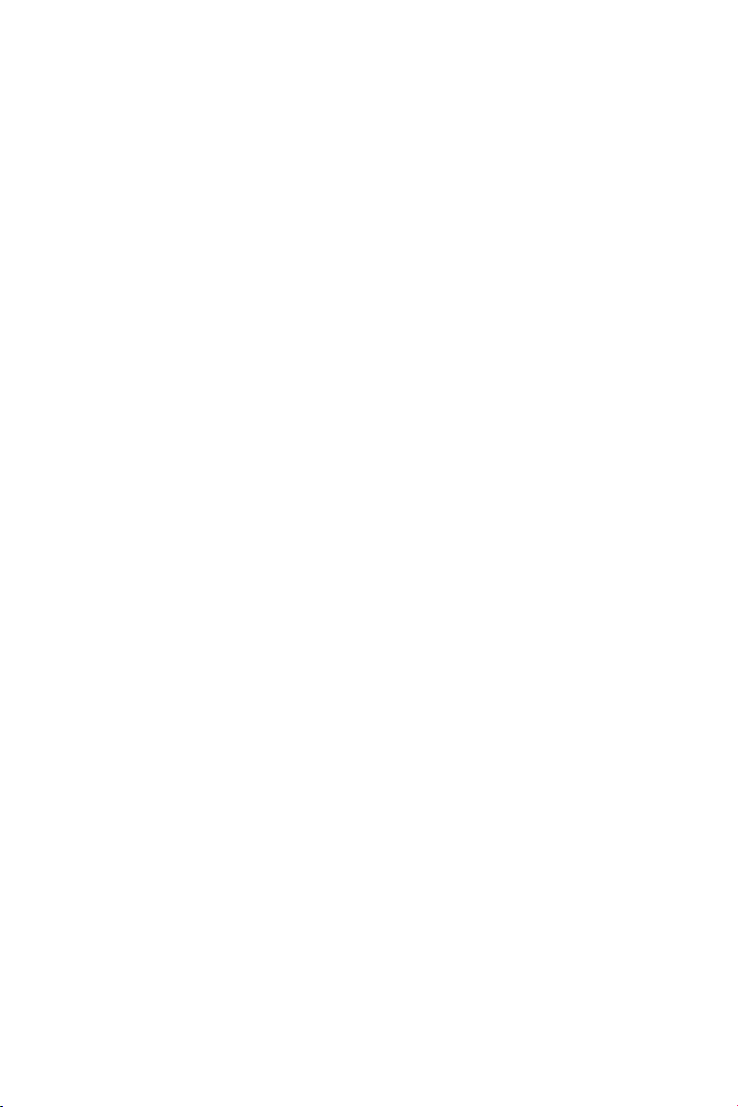
1
Page 3

Overview of handset
2
3
5
4
6
13
10
1
12
9
11
8
7
i Ã
V
07:15
INT 1 14 Oct
Calls Calendar
1 Display in idle status
2 Status bar (
¢ page 52)
Icons display current settings and
operating status of the phone
3 Display keys (
¢ page 17, ¢ page 31)
4 Message key (
¢ page 18)
Access to the calls and message lists;
Flashin g: new message or new call
5 End call key, On/off key
End call;
Cancel function;
Go back one menu level (press briefly);
Back to idle status (press and hold);
Switch handset on/off (press and hold
in idle status)
6 Hash key
Keypad lock on/off (press and hold in
idle status);
Toggles between upper/lower case
and digits;
Insert a dialling pause (press and hold)
7 Microphone
8 Recall key
Consultation call (flash) (press and hold)
9 Star key
In idle status: Ringtone on/off
(press and hold);
With an open connection: Switch
from pulse dialling to tone dialling
(press briefly);
When inputting text: Open special
characters table
10 Connection socket for headset
(
¢ page 13)
11 Key 1
Select answer machine (Aton CLT116 only)/
network mailbox (press and hold)
12 Answer call key / Handsfree key
Dial number displayed;
Accept call;
Switch from earpiece to handsfree mode;
Open the redial list (press briefly);
Start dialling (press and hold);
13 Control key / Menu key (
¢ page 16)
Overview of handset
1
Page 4
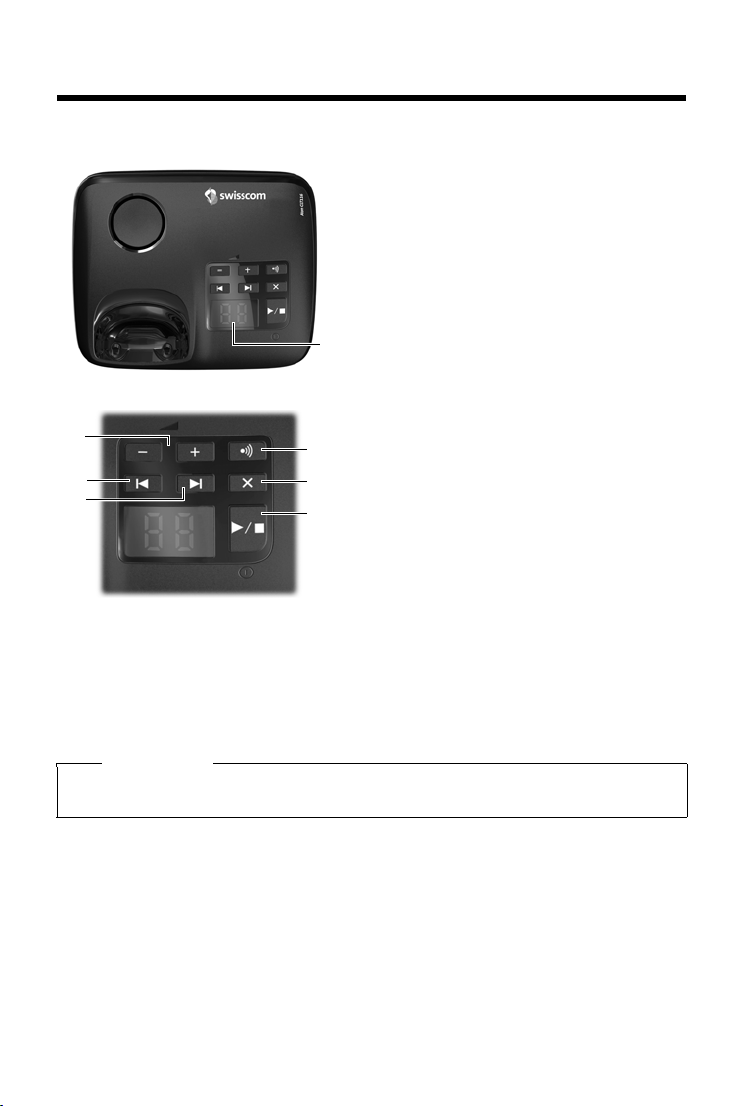
Overview of base station
4
7
5
2
6
1
3
Overview of base station
Aton CLT116 base station
1 Display
Lit up: The answer machine is activated. The number
of saved messages is displayed.
00 flashing: The answer machine is recording
a message.
Flashing slowly: There are new messages.
The number of new messages is displayed.
99 flashing quickly: The answer machine is full.
2 On/Off/Playback/Stop key
Switch answer machine on/off (press and hold);
Play new messages if available, or play back old
messages/cancel playback (press briefly).
During playback:
3 Forward key
Go to the next message.
4 Back key
Press briefly:
Skip to previous message during time stamp
playback; Skip to the start of the current message
during message playback (< 5 secs); Skip back
5 seconds (> 5 secs) during message playback.
Press and hold:
Go to the start of the message.
5 Volume adjustment
Adjust volume during message playback:
÷ = quieter; ø = louder.
When an external call is displayed:
Adjust the ringtone volume.
6 Delete key
Delete current message.
7 Registration/paging key
Locate handsets ("Paging") (press briefly)
¢ page 40.
Register handsets and DECT devices
(press and hold)
¢ page 39.
Note
If the answer machine is being operated from a handset or if it is recording a message (00 flashing), it cannot be operated from the base at the same time.
2
Page 5
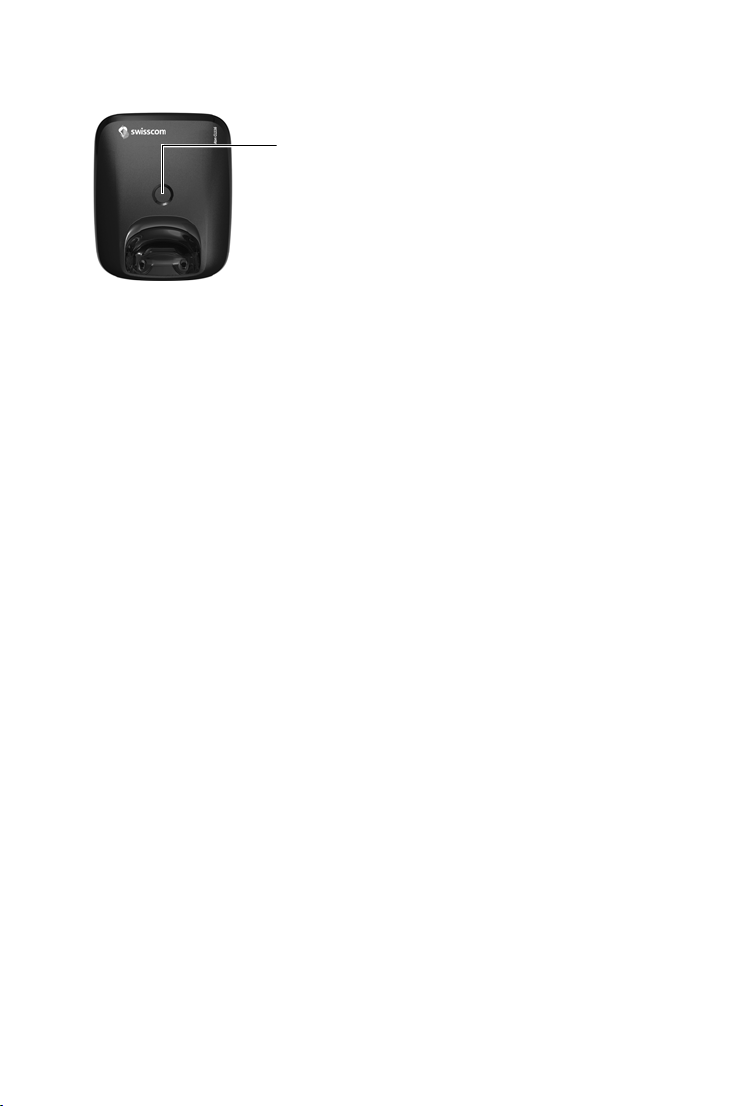
Aton CL116 base station
Overview of base station
Registration/paging key
u Locate handsets ("Paging") (press briefly)
u Register handsets and DECT devices (press and hold)
¢ page 39.
¢ page 40.
3
Page 6
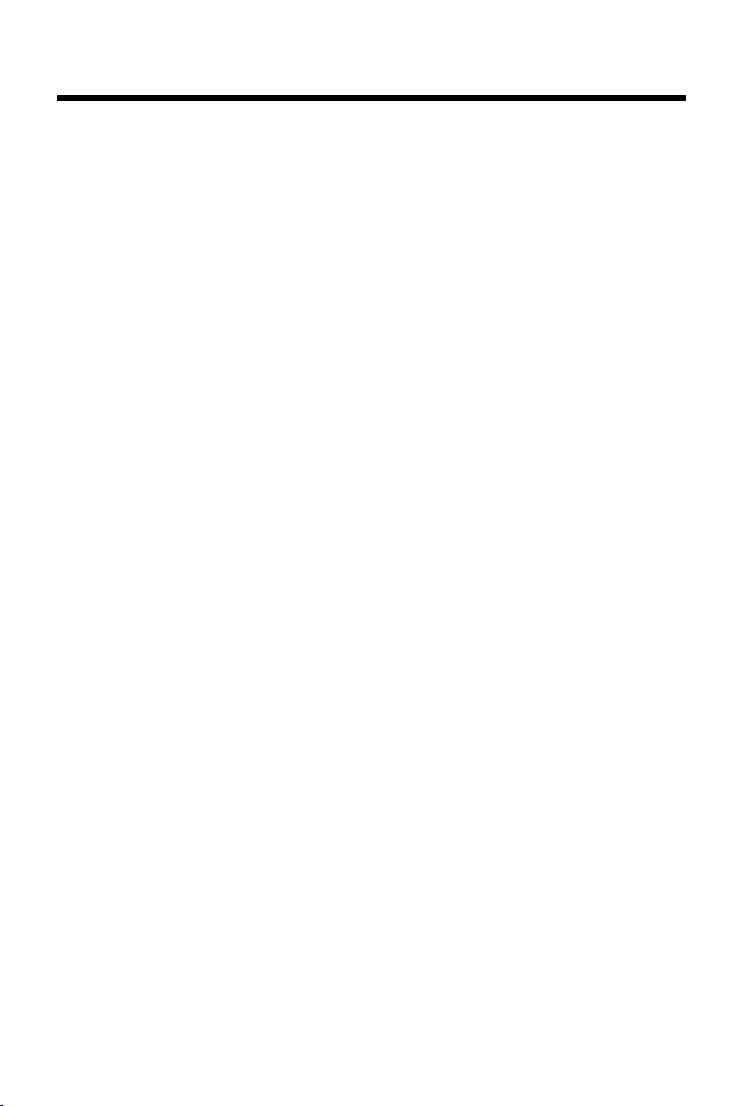
Contents
Contents
Overview of handset . . . . . . . . . . . . . . . . . . . . . . . . . . . . . . . . . . . . . . . . . . . . . . . . . . . . . . . . . . . . . . . . . . . . . . 1
Overview of base station . . . . . . . . . . . . . . . . . . . . . . . . . . . . . . . . . . . . . . . . . . . . . . . . . . . .
Safety precautions . . . . . . . . . . . . . . . . . . . . . . . . . . . . . . . . . . . . . . . . . . . . . . . . . . . . . . . . .
Environmental benefits of the Aton CL116/CLT116 . . . . . . . . . . . . . . . . . . . . . . . . . . . . . . . . . . . . . . . . . . 6
Getting started . . . . . . . . . . . . . . . . . . . . . . . . . . . . . . . . . . . . . . . . . . . . . . . . . . . . . . . . . . . .
Understanding the operating steps in the user guide . . . . . . . . . . . . . . . . . . . . . . . . . . . . . . . . . . . . . . 1
Getting to know your phone . . . . . . . . . . . . . . . . . . . . . . . . . . . . . . . . . . . . . . . . . . . . . . . . . . . . . . . . . . . . . . 16
Making calls . . . . . . . . . . . . . . . . . . . . . . . . . . . . . . . . . . . . . . . . . . . . . . . . . . . . . . . . . .
Adjusting the telephone settings . . . . . . . . . . . . . . . . . . . . . . . . . . . . . . . . . . . . . . . . . . . . . . . .
Operating a repeater . . . . . . . . . . . . . . . . . . . . . . . . . . . . . . . . . . . . . . . . . . . . . . . . . . . . . .
Changing the system PIN . . . . . . . . . . . . . . . . . . . . . . . . . . . . . . . . . . . . . . . . . . . . . . . . . . . .
Restoring phone to default setting . . . . . . . . . . . . . . . . . . . . . . . . . . . . . . . . . . . . . . . . . . . . . . .
ECO DECT (Eco Mode plus) . . . . . . . . . . . . . . . . . . . . . . . . . . . . . . . . . . . . . . . . . . . . . . . . . . . . . . .
Answer machine (Aton CLT116) . . . . . . . . . . . . . . . . . . . . . . . . . . . . . . . . . . . . . . . . . . . . . . . . . .
Network mailbox (Combox) . . . . . . . . . . . . . . . . . . . . . . . . . . . . . . . . . . . . . . . . . . . . . . . . . . . . . .
Multiple handsets . . . . . . . . . . . . . . . . . . . . . . . . . . . . . . . . . . . . . . . . . . . . . . . . . . . . . . . . .
Phonebook (Address book) . . . . . . . . . . . . . . . . . . . . . . . . . . . . . . . . . . . . . . . . . . . . . . . . . . . . . .
Call list . . . . . . . . . . . . . . . . . . . . . . . . . . . . . . . . . . . . . . . . . . . . . . . . . . . . . . . . . . . . . .
Contactability . . . . . . . . . . . . . . . . . . . . . . . . . . . . . . . . . . . . . . . . . . . . . . . . . . . . . . . .
Calendar . . . . . . . . . . . . . . . . . . . . . . . . . . . . . . . . . . . . . . . . . . . . . . . . . . . . . . . . . . . .
Alarm clock . . . . . . . . . . . . . . . . . . . . . . . . . . . . . . . . . . . . . . . . . . . . . . . . . . . . . . . . . . . . . . . . . . . . . . . . . . . . . . 48
Baby monitor . . . . . . . . . . . . . . . . . . . . . . . . . . . . . . . . . . . . . . . . . . . . . . . . . . . . . . . . . .
Operating the telephone on a router/PABX . . . . . . . . . . . . . . . . . . . . . . . . . . . . . . . . . . . . . . . . . . . . . .
Display icons . . . . . . . . . . . . . . . . . . . . . . . . . . . . . . . . . . . . . . . . . . . . . . . . . . . . . . . . .
Menu tree . . . . . . . . . . . . . . . . . . . . . . . . . . . . . . . . . . . . . . . . . . . . . . . . . . . . . . . . . .
Warranty/Maintenance/Repair/Approval . . . . . . . . . . . . . . . . . . . . . . . . . . . . . . . . . . . . . . . . . . . . . . . .
Faults and self-help with troubleshooting . . . . . . . . . . . . . . . . . . . . . . . . . . . . . . . . . . . . . . . . . . . . . . .
Appendix . . . . . . . . . . . . . . . . . . . . . . . . . . . . . . . . . . . . . . . . . . . . . . . . . . . . . . . . . . . . . . . . . . . . . . . . . . . . . . . . 60
Accessories . . . . . . . . . . . . . . . . . . . . . . . . . . . . . . . . . . . . . . . . . . . . . . . . . . . . . . . . . .
Index . . . . . . . . . . . . . . . . . . . . . . . . . . . . . . . . . . . . . . . . . . . . . . . . . . . . . . . . . . . . . . . .
. . . . . . . . . . . . . . . 2
. . . . . . . . . . . . . . . . 5
. . . . . . . . . . . . . . . . 7
. . . . . . . . . . . . . . . . . . . . 20
. . . . . . . . . 26
. . . . . . . . . . . . . . . 31
. . . . . . . . . . . . . 32
. . . . . . . . . 32
. . . . . . . . . 33
. . . . . . . . . 34
. . . . . . . . . 38
. . . . . . . . . . . . . . . 39
. . . . . . . . . 42
. . . . . . . . . . . . . . . . . . . . . 44
. . . . . . . . . . . . . . . . . . . . 45
. . . . . . . . . . . . . . . . . . . . . 46
. . . . . . . . . . . . . . . . . . . 48
. . 50
. . . . . . . . . . . . . . . . . . . . 52
. . . . . . . . . . . . . . . . . . . . . 54
. . 56
. . 57
. . . . . . . . . . . . . . . . . . . . . 63
. . . . . . . . . . . . . . . . . . . . . 64
5
4
Page 7
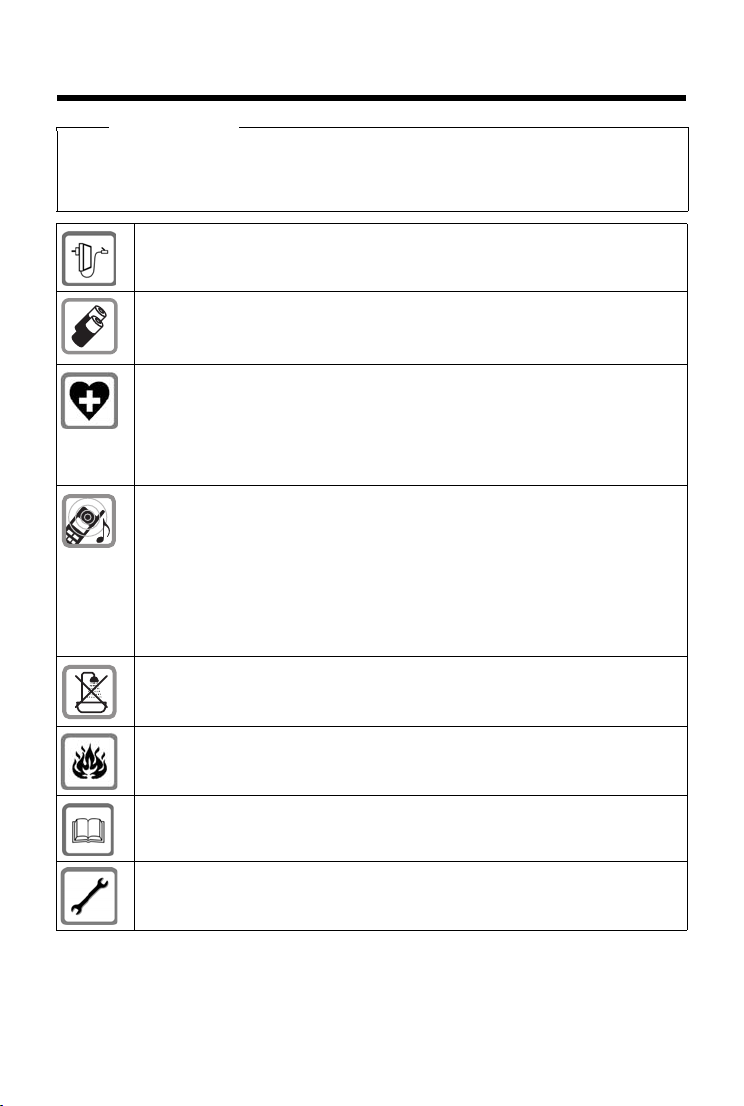
Safety precautions
Warning
Read the safety precautions and the user guide before use.
Explain their content and the potential hazards associa
children.
Safety precautions
ted with using the telephone to your
Only use the mains adapter supplied, as indicat
Only use the re
in significant health risks and personal injury.
Using your telephone may affect nearby medical equipment. Be aware of the technical conditions in your particular environment e.g., doctor's surgery.
If you use a medical device (e.g. a pacemaker), please contact the device manufacturer. They will be able to advise you reg
external sources of high-frequency energy. Please refer to the “Appendix” chapter
for the specifications of this Aton product.
Do not hold the rear of the handset to your ear when it is ringing or when handsfree
mode
is activated. Otherwise you risk serious and permanent damage to your hear-
ing.
Your telephone is compatible with the majorit
ket. However, perfect function with a
The handset may cause an unpleasant humming or whistling noise in hearing aids
or caus
supplier.
Do not install the base or charging cradle in
and charging cradle are not splashproof.
Do not use your phone in environments with a potential explosion hazard
(e
.g. paint shops).
If you give your telephone to someone else, make sure you also give them the
er guide.
us
commended, rechargeable batteries as this could otherwise result
ll hearing aids cannot be guaranteed.
e them to overload. If you require assistance, please contact the hearing aid
ed on the underside of the base.
arding the susceptibility of the device to
y of digital hearing aids on the mar-
bathrooms or shower rooms. The base
Please remove faulty bases from use or have them repaired by our Service department, as they could interfere with other wireless services.
5
Page 8
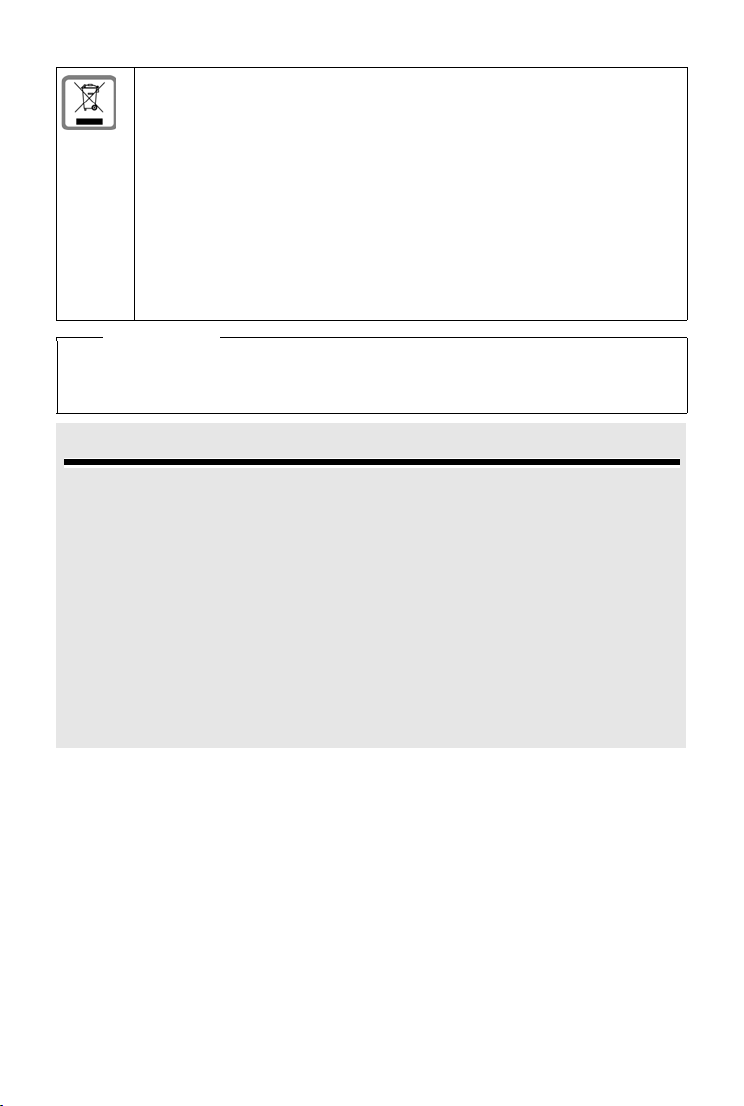
Environmental benefits of the Aton CL116/CLT116
Information about disposal
Batteries should not be disposed of in gene
waste disposal regulations, details of which can be obtained from your local authority or the dealer you purchased the product from.
At the end of its service life, this product must not be disposed of with normal
h
ousehold waste, but must be handed in at the place of purchase or at a collection
point for recycling electrical and electronic devices in accordance with the ordinance governing the return, acceptance and di
equipment (VREG).
The materials can be recycled according to their identification. By reusing and recycling materials along with other methods of recycling used equipment, you can
ma
ke an important contribution to protecting the environment.
ral household waste. Observe the local
sposal of electrical and electronic
Please note
u Not all of the functions described in this user guide are available in all countries.
u The device cannot be used in the event of a power failure. It is also not possible to trans-
mit emergency calls.
Environmental benefits of the Aton CL116/CLT116
Your telephone has a low level of energy consumption and reduces radiation.
Reduced power consumption
Your telephone has a power-saving adapter plug and uses 60% less power than standard
devices. Power consumption in standby mode is approx. 1.3 watt.
Minimal radiation
Your telephone with its preset ECO DECT (Eco Mode plus) switches off all radiation when in
idle status. During a call, the handset reduces the transmission power according to the distance from the base station.
In addition, you also have the option of further reducing the transmission power of your telephone during a call by reducing the range.
Detailed information
¢ page 33.
6
Page 9
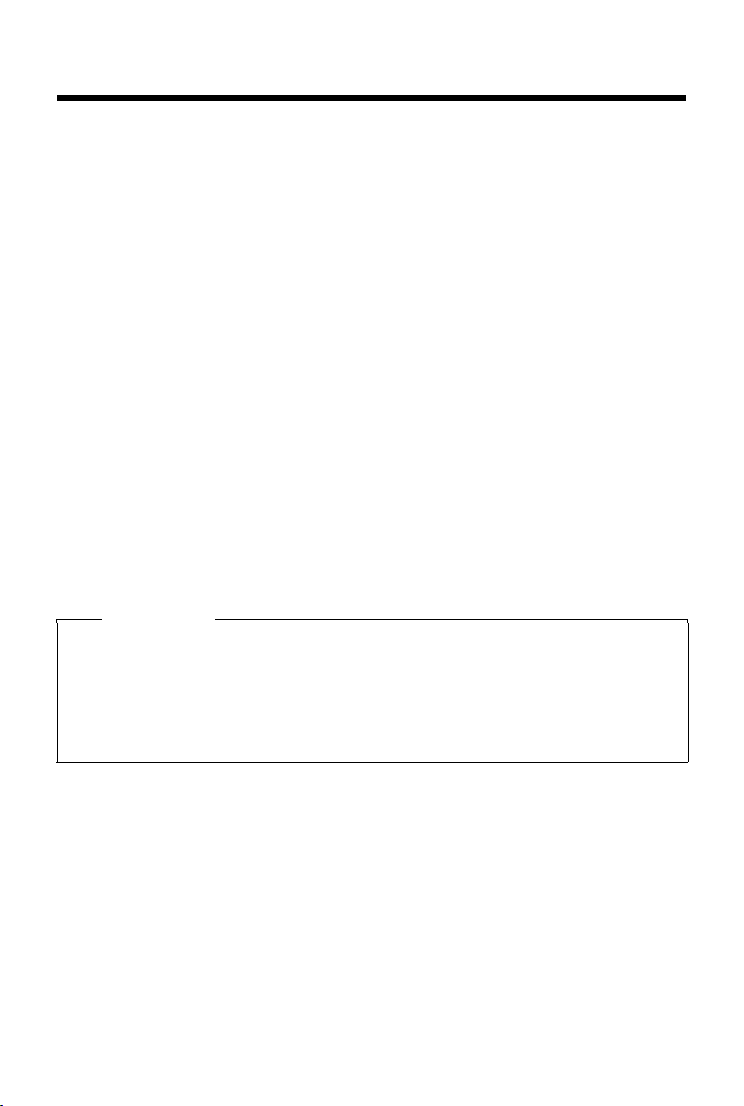
Getting started
Getting started
Checking the contents of the package
u One base station,
u One power adapter for the base,
u One phone cord,
u One handset,
u One battery cover (rear cover for the handset),
u Two batteries,
u One belt clip,
u One user guide.
If you have purchased a model with multiple hand
batteries, a battery cover, a belt clip and a charging cradle with power adapter for each
additional handset.
Setting up the base station and charging cradle (if included)
The base and charging cradle are designed for use in closed, dry rooms in a temperature range
of +5°C to +45°C.
¤ Set up the base on a level, non-slip surface at a central point in the building or house, or
mount the base on the wall (
The phone's feet do not usually leave any marks on surfaces. However, due to the multitude of
diff
erent varnishes and polishes used on today's furnishings, marks on the surfaces cannot be
completely ruled out.
Notes
u Never expose the telephone to the effects of heat sources, direct sunlight or other
electrical devices.
u Protect your telephone from moisture, dust, corrosive liquids and fumes.
u Pay attention to the range of the base. This is up to 40 m inside buildings and up to 250 m
in unobstructed outdoor areas. The range is reduced when Maximum Range is deacti-
¢ page 33).
vated (
¢ page 8).
sets, the package should contain two
7
Page 10
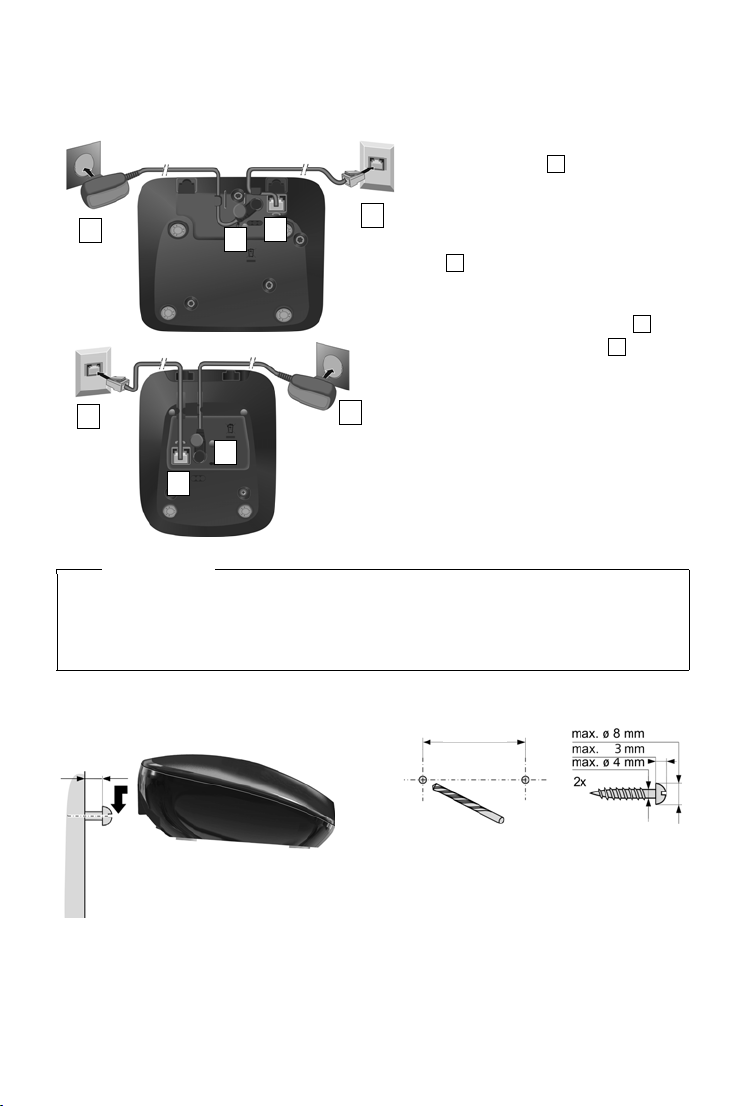
Getting started
123
4
4
3
2
1
Aton CLT116
4
3
2
1
Aton CL116
approx.
2 mm
Aton CL116: 29 mm
Aton CLT116: 60 mm
Connecting the base station to the telephone network and the mains power supply
¤ Insert the phone cable into the con-
nection socket at the rear of the
base until it clicks into place and
feed under the cable protection.
¤ Insert the power cable for the power
adapter into the connection socket
at the rear of the base and rotate
the right-angle plug under the cable
protection.
¤ Connect the power adapter .
¤ Connect the phone jack .
Notes
u The power adapter must always be connected, as the phone will not operate without a
power supply.
u Use only the supplied power adapter and phone cord. Pin connections on telephone
cables can vary (pin connections,
¢ page 62).
Mounting the base station on the wall (optional)
8
Page 11
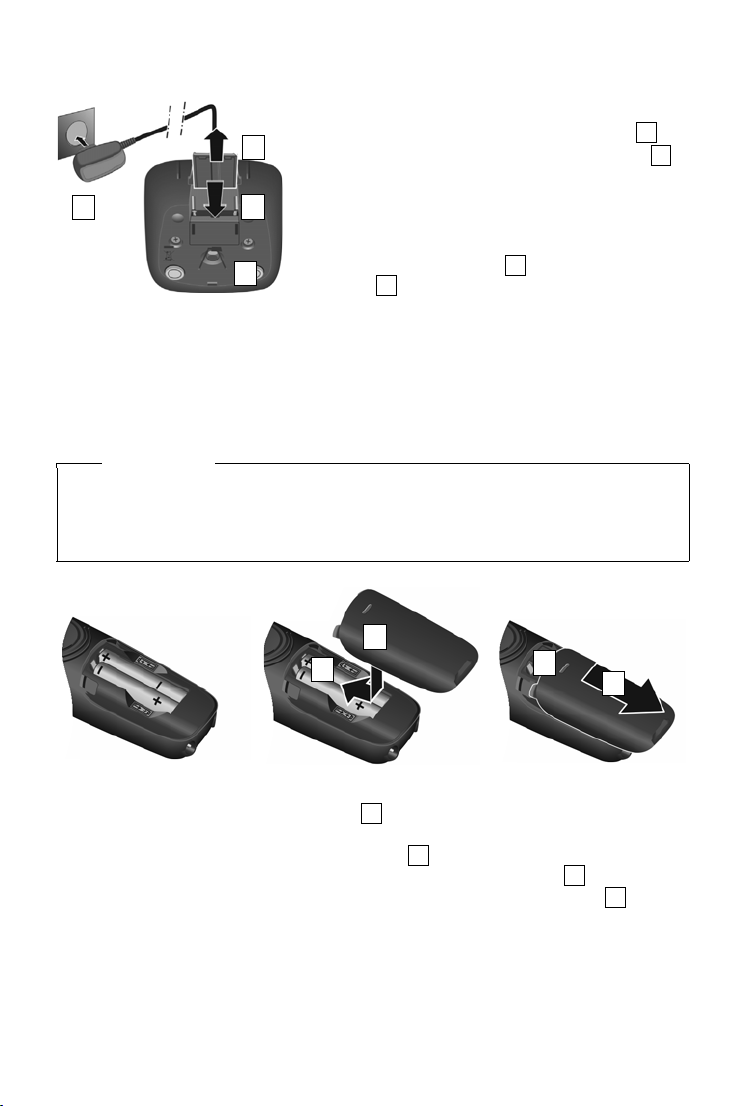
Getting started
¤ Connect the flat plug to the charging cradle .
¤ Plug the power adapter into the power socket .
If you have to remove the plug from the charging cradle
again:
¤ Disconnect the power adapter from the mains
power supply.
¤ Press the release button and disconnect the
plug .
1
234
2
1
3
4
¤ Insert the batteries
with the polarity in
the right direction
(for correct
+/- direction, see
diagram).
¤ Insert the battery cover
on the top .
¤ Then press the cover until
it clicks into place .
1
2
1
2
To open the battery cover,
for example to change the
batteries:
¤ Grip the notch on the
cover and slide it
downwards .
3
4
4
3
Connecting the charging cradle (if included)
Setting up the handset for use
The display is protected by a plastic film. Please remove the protective film!
Inserting the batteries and closing the battery cover
Caution
Use only rechargeable batteries recommended (¢ page 61) , as this could otherwise result
in significant health risks and personal injury. For example, the outer casing of the batteries
could be destroyed or the batteries could explode. The phone could also malfunction or be
damaged as a result of using batteries that are not of the recommended type.
9
Page 12
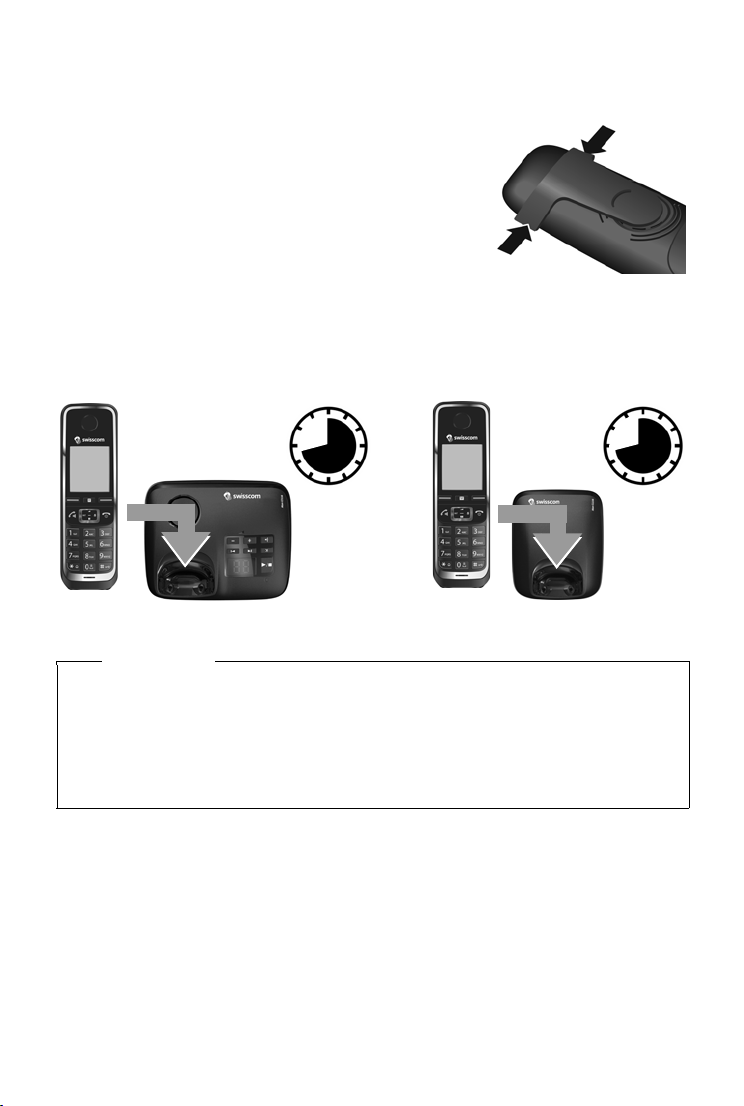
Getting started
8.5 h
CLT116
CL116
8.5 h
Belt clip
The handset has notches on each side to attach the belt clip.
o attach — press the belt clip onto the back of the handset
u T
so that the tabs on the belt clip click into place in the
notches.
u To remove — press the centre of the belt clip firmly with
your right thumb, push the fingernail of your left thumb up
between the clip and the casing and pull the clip in an
upward direction.
Charging the batteries
The batteries are supplied partially charged. Please charge completely before use. (The batteries
are fully charged when the power icon
disappears from the display.)
¤ Charge the handset in the base for 8.5 hours.
Notes
u The handset may only be placed in the designated base/charging cradle.
u The battery may heat up during charging. This is not dangerous.
u After a time, the charge capacity of the battery will decrease for technical reasons.
u Handsets contained in the package have already been registered to the base. If, however,
a handset has not been registered (display "Please register handset" or "Place handset
in base"), please register it manually (
10
¢ page 39).
Page 13
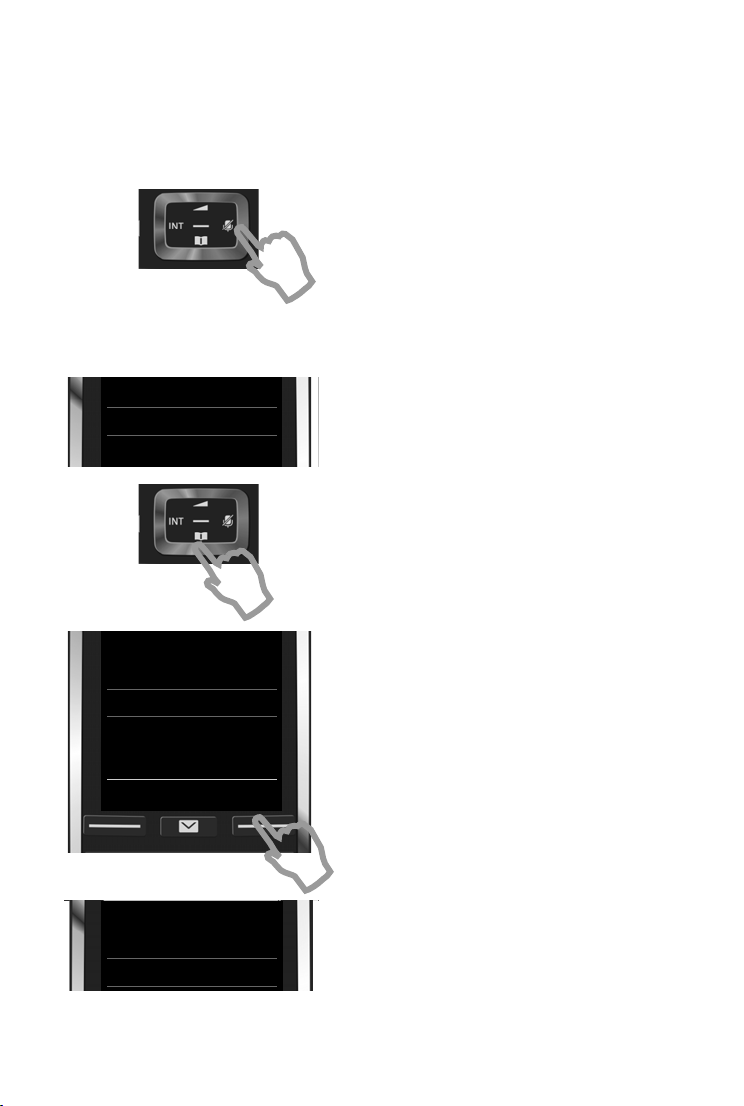
Changing the display language
¤ Press right on the control key.
¤ Press keys L and 5 slowly one after the
other.
The language selection display appears.
The current language (e.g. English) is selected.
¤ Press the down control key s ...
... until the language you wish to use is
displayed e.g. French.
¤ Press the right key, directly under the
display, to select the language.
The selection is marked with Ø.
Deutsch
±
English
Ø
Franc ais
±
Deutsch
±
English
Ø
Franc ais
±
Deutsch
±
English
Ø
Franc ais
±
Italiano
±
Espanol
±
x
Back Select
Deutsch
±
English
Ø
Franc ais
±
Deutsch
±
English
±
Franc ais
Ø
L5
Example
Example
Example
You can also change the display language via the menu:
¤ Ï ¤ OK ¤ q Language ¤ OK ¤ q Select language ¤ Select
v
or, if you do not understand the language currently set, go to:
Getting started
¤ Press and hold the End call key a to return to idle status.
11
Page 14
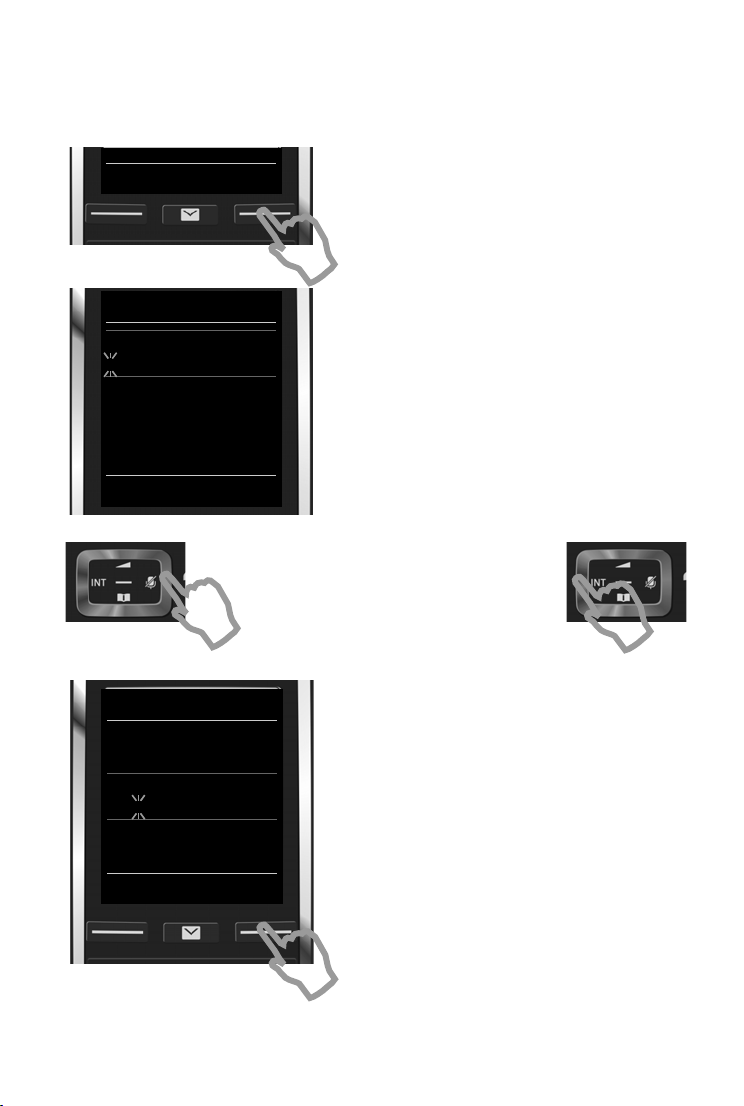
Getting started
¤ Press the key Time below the display screen to
open the input field.
(If you have already set the date/time, open the
input field via the menu:
v
¤ Ϥ OK ¤ Date/Time ¤ OK)
The submenu Date/Time is shown on the
display.
¤ The active input position flashes.
Enter the day, month and year as an
8-digit number via the keypad,
e.g. 4Q2Q3
for 14.10.2013.
Press the right or left control key to change
the input position, e.g. to correct an entry.
¤ Press the down control key to switch to the
time input field.
¤ Enter the hours and minutes in 4-digit format
via the keypad e.g., QM5
for 07:15 am.
Change the input position with the control
key if necessary.
¤ Press the key Save below the display screen to
save the entry.
Date/Time
Date:
15.01.2013
Time:
00:00
Back Save
Calls Time
Date/Time
Date:
14.10.2013
Time:
07:15
Back Save
Setting the date and time
Set the date/time so that the correct date and time can be assigned to incoming calls, and so that
you can use the alarm.
12
Page 15
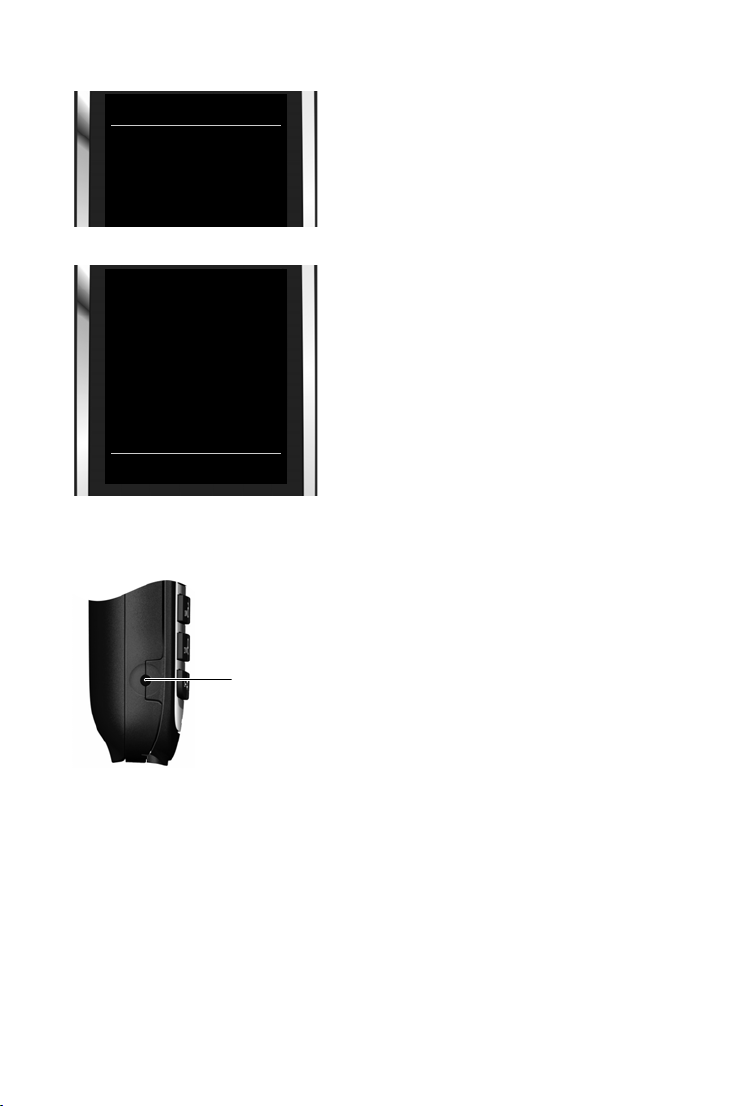
Connecting the headset
Display shows: Saved. You will hear a confirmation
tone.
Date/Time
‰
Saved
i Ã
V
07:15
INT 1 14 Oct
Calls Calendar
You will automatically return to idle status.
Your phone is now ready for use.
Getting started
You can connect a headset with 2.5 mm jack connectors.
13
Page 16
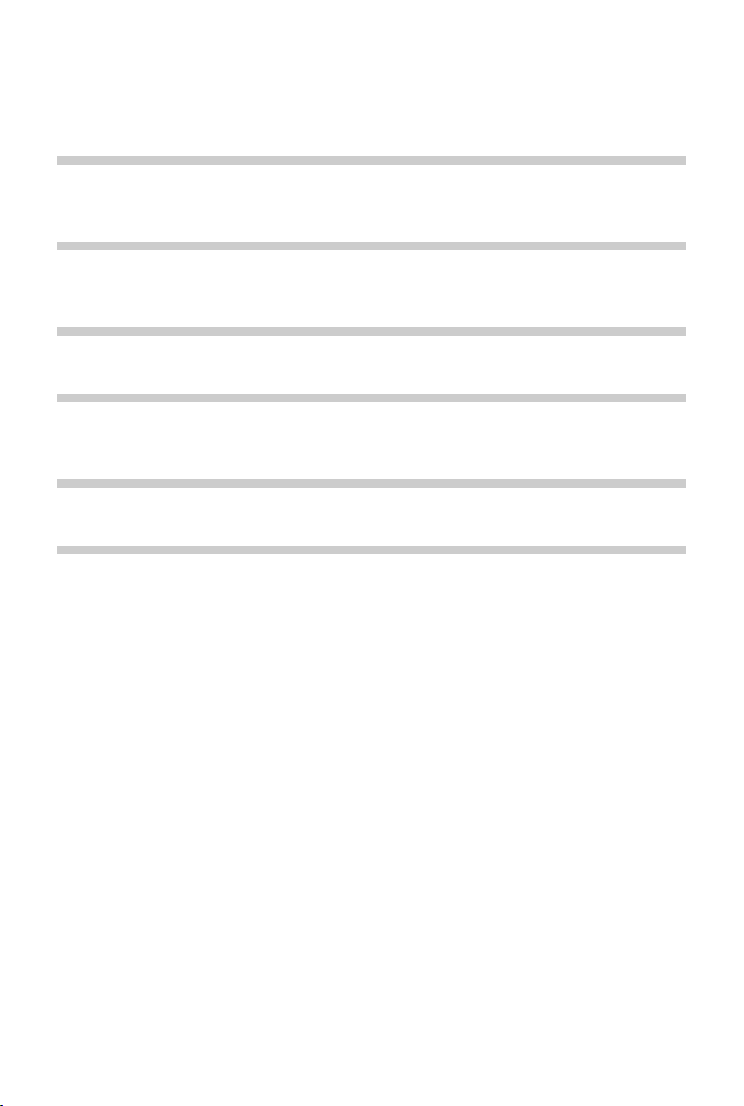
Getting started
What would you like to do next?
After successfully setting up the phone, you can make calls straight away, customise your telephone according to your requirements or firstly familiarise yourself with the operation.
Setting ringtones
Assign specific tunes to internal and external calls, reminders (¢ page 28), wake-up calls
(
¢ page 48) and to certain callers (¢ page 42).
Protecting yourself against unwanted calls
Set your phone up so that it doesn't ring if there is an anonymous call or use the time control
¢ page 30).
(
Setting up the answer machine
Record your own message and set your recording parameters (¢ page 34).
Register an existing handset and add it to the phonebook
Use available handsets to continue calling from your new base. Transfer directory entries
from these handsets to your new handset (
Configuring ECO DECT settings
Reduce the transmission power (emissions) of your phone (¢ page 33).
¢ page 39,¢ page 43).
If you have any questions about using
¢ page 57) or contact our Customer Service team (¢ page 56).
(
14
your phone, please read the tips on troubleshooting
Page 17
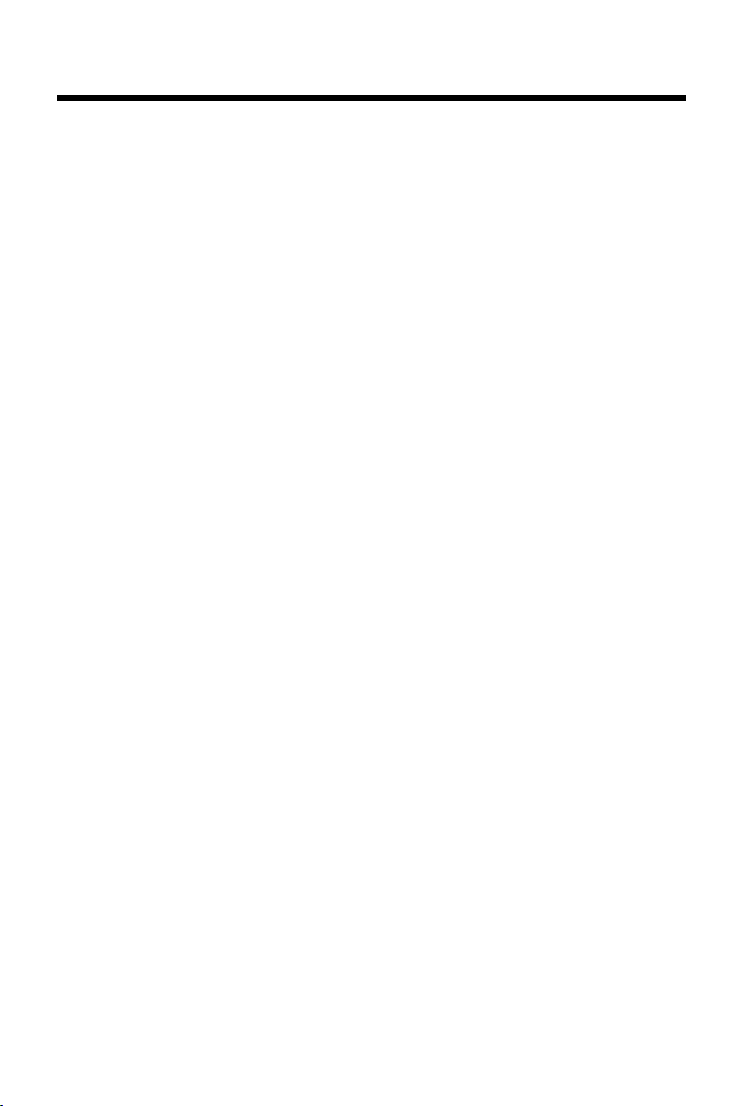
Understanding the operating steps in the user guide
Understanding the operating steps in the user guide
The keys on your handset are set out in these operating instructions as follows:
c / v / a Answer call key / Menu key / End call key
Q to O Number / Letter keys
* / # Star key / Hash key
f / S Message key / Recall key
Overview of display icons (
Example: Activating/deactivating Auto Answer
Illustration in the user guide:
v
¤ Ï ¤ OK ¤ q Telephony ¤ OK ¤ Auto Answer ¤ Change (³
Follow this procedure:
¤ v: With the handset in idle status, press the right control key to open the main menu.
¤ Ï: Navigate to the Ï icon using the control key p.
¤ OK: Press the display key OK or the middle of the control key w to open the submenu
Settings.
¤ q Tel ephon y: Scroll to the entry Tel e ph o ny with the control key q.
¤ OK: Press the display key OK or the middle of the control key w to open the submenu
Te le ph o ny .
¤ Auto Answer: The activate/deactivate auto answer function is selected.
¤ Change (³
to alternate between activating or deactivating (³
= activated): Press the display key Change or the middle of the control key w
¢ page 52).
= activated)
= activated, ´ = deactivated).
15
Page 18
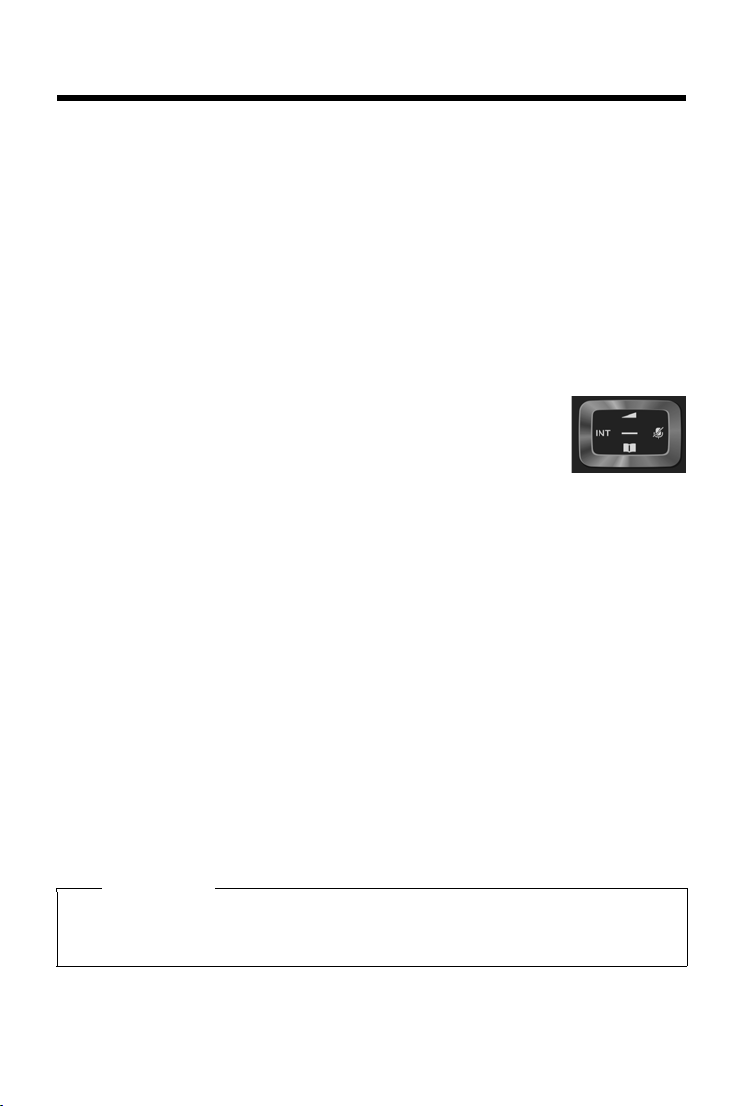
Getting to know your phone
Getting to know your phone
Switching the handset on/off
¤ Press and hold the End call key a in idle status to switch the handset on or off.
Locking/unlocking the keypad
The keypad lock prevents any accidental use of the phone. If you press a key when the keypad is
locked, a message is displayed.
¤ Press and hold the # key to lock or unlock the keypad.
If a call is signalled on the handset, the keypad
call. It then locks again when the call is finished.
Control key
In the description below, the side of the control key (up, down, right, left,
middle) that you have to press in the different operating situations is marked
ck, e.g. v for "press right on the control key".
in bla
The control key allows you to navigate with
status or during an external call, it has the following functions:
When the handset is in idle status
s Open the phonebook.
v or w Open the main menu.
u Open list of handsets.
t Bring up the menu for setting the handset's call volume (
automatically unlocks. and you can accept the
in menus and entry fields. In idle
¢ page 22).
During an external call
s Open the phonebook.
u Initiate an internal consultation call.
t Adjust the loudspeaker volume for earpiece and handsfree mode.
Functions when pressing the centre of the control key
The key has different functions, depending on the operating situation.
u In
idle status, it opens the main menu.
u In submenus, selection and entry fields, the key takes on the function of the display keys
OK, Ye s, Save, Select or Change.
Note
These instructions demonstrate opening the main menu by pressing the right of the control
key and confirming the functions by pressing the appropriate display key. However, if you
prefer, you can also press the middle of the control key.
16
Page 19
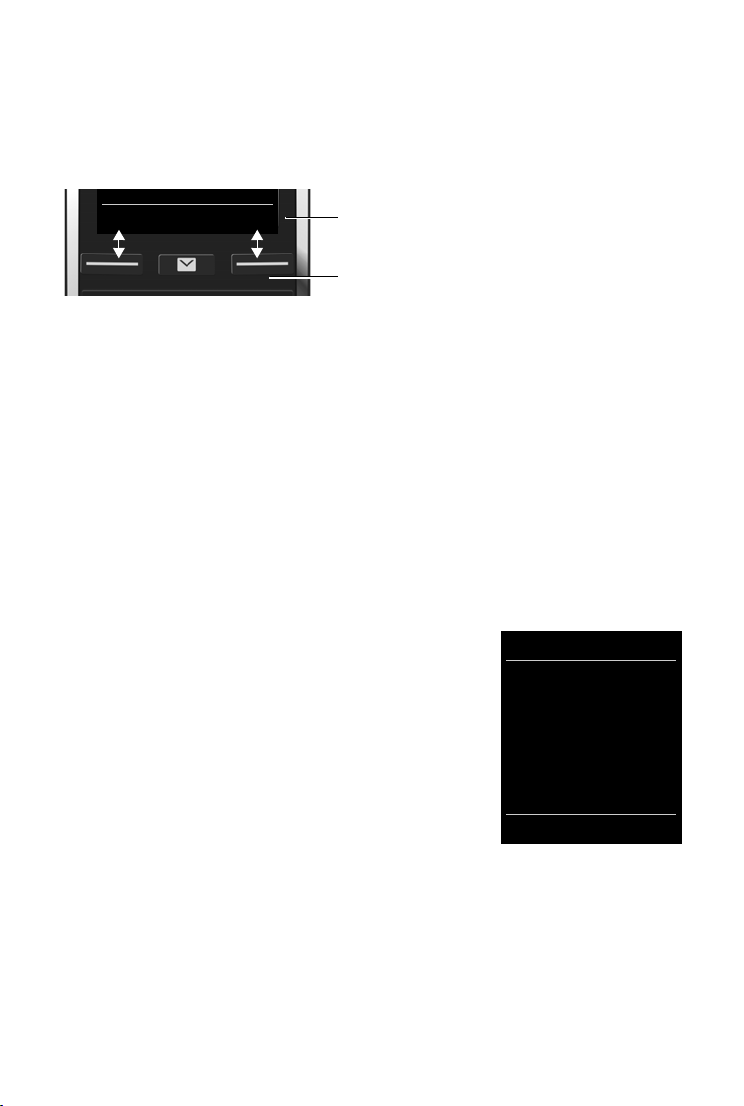
Getting to know your phone
Back Save
Current display key functions
Display keys
Settings
ì Ê
Ì Ç
É Ï
Back OK
Example
Display keys
The display keys have a function preset by default in idle status, but the keys can be re-assigned
¢ page 31).
(
The functions of the display keys change dependi
Example
Some of the important display keys are:
Options O
OK Confirm selection.
Back Skip back one menu level or cancel operation.
Save Save entry.
Overview of icons on the display keys (
pen a menu for further functions.
¢ page 53).
ng on the operating situation.
Menu guidance
The functions of your telephone are displayed on a menu that consists of several levels. Menu
overview
Main menu (first menu level)
¢ page 54.
¤ When the handset is in idle status, press right on the control key v to open the main menu.
The main menu functions are shown in the display as icons. The
icon for the selected function is highlighted and the name of
the assoc
Accessing a function, i.e. opening the corresponding submenu
(n
iated function appears in the display header.
ext menu level):
¤ Use the control key p to navigate to the required function
and press the display key OK.
Returning to idle status: Brief
End call key a.
ly press the display key Back or
17
Page 20
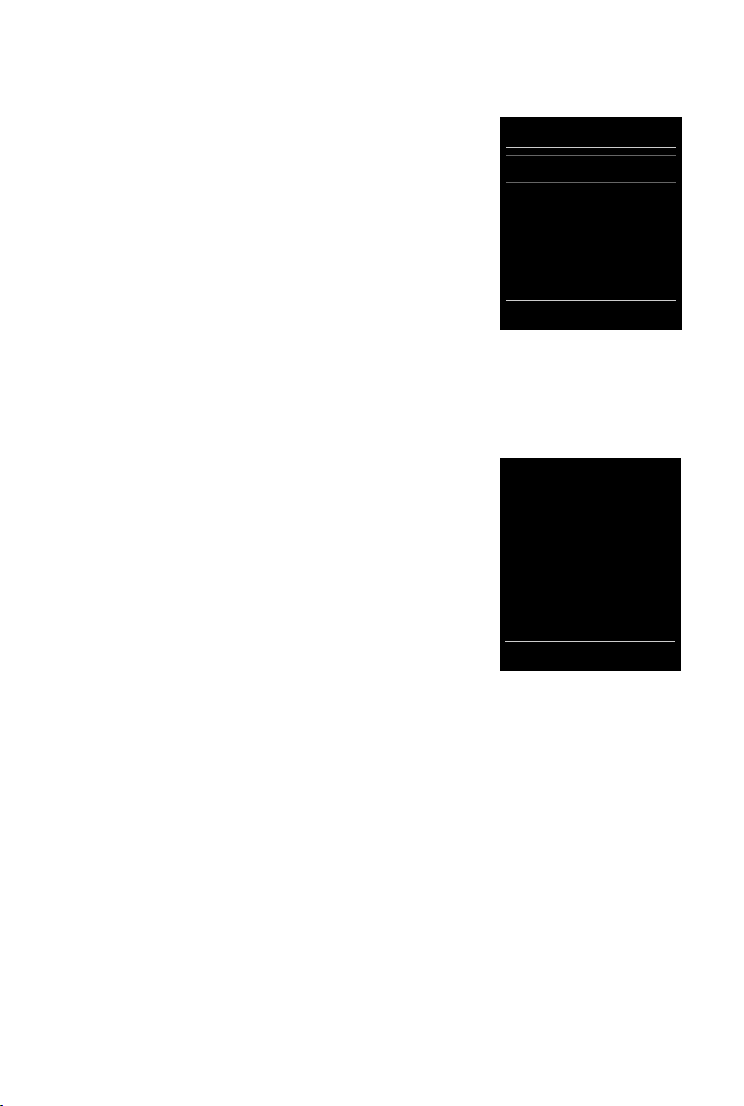
Getting to know your phone
Settings
Date/Time
Audio Settings
Display
Language
Registration
x
Back OK
Example
i Ã
V
07:15
INT 1 14 Oct
Ã
™
02 10 08
Calls Calendar
Example
Submenus
The functions in the submenus are displayed as lists.
To access a function:
¤ Scroll to the function using the control key q and press
OK.
Returning to the previous menu level: Br
key Back or End call key a.
iefly press the display
Returning to idle status
From any menu:
¤ Press and hold the End call key a.
Or:
¤ If you do not press a key, the display automatically returns
to idle status after 2 minutes.
Message lists
Any messages you receive are saved in the message lists. An
advisory tone sounds as soon as a new entr
The Message key also flashes (if activated,
for message types and the number of new messages are
shown on the i
New messages available:
ÃOn the answer machine (only Aton CLT116)/network
u
mailbox (
u ™ In the missed calls list
In the missed alarms list (¢ page 47)
u
dle display.
¢ page 35, ¢ page 38)
y appears on a list.
¢ page 27). Icons
Open the message list by pressing the Message key f. You
n access the following message lists:
ca
u Ans
wer Mach.: Answer machine list (only Aton CLT116)
u Mailbox: Network mailbox (if your network provider supports this function and the number
of the network mailbox has been stored.)
u Missed Calls: Missed call list (see "Call list"
u Missed Alarms: Missed appointments list
The icon for the network mailbox is always displa
telephone. The other lists are only displayed if they contain messages.
Opening the list: q Select required list.
Exception: If
selected (
18
you select the network mailbox, the number of the network mailbox will be
¢ page 38). Lists are not opened on the display.
¢ page 44)
yed, provided the number is stored in the
¤ OK
Page 21
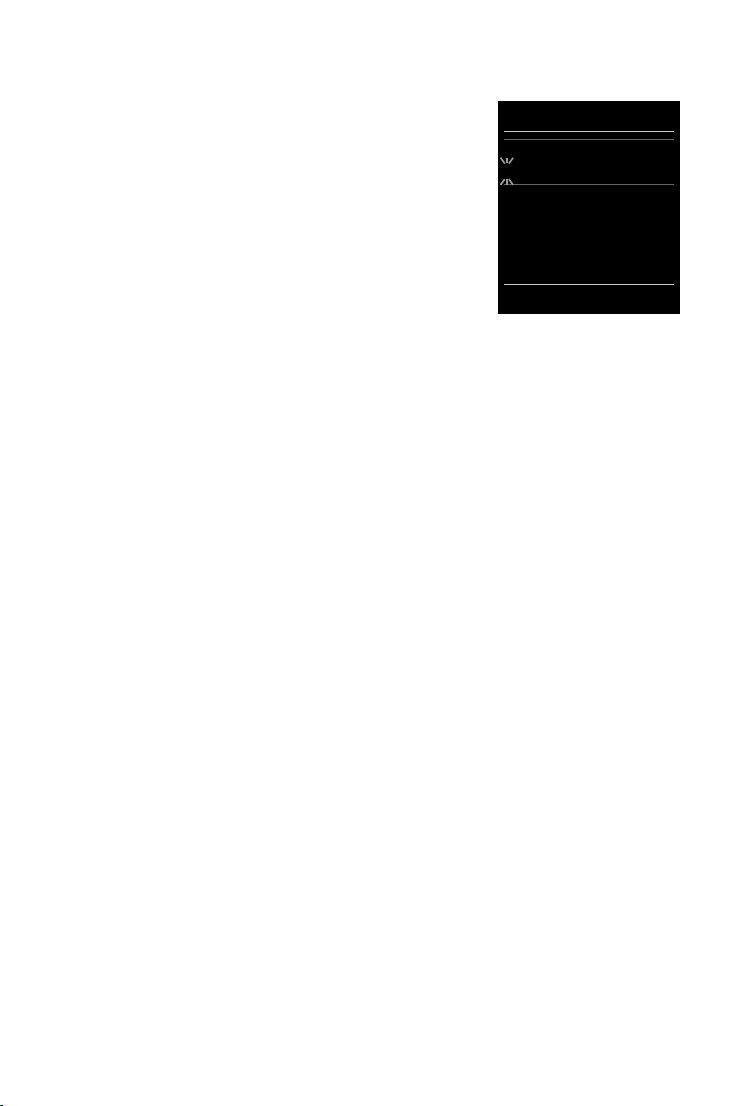
Getting to know your phone
New Entry
First Name:
I
Surname:
Phone (Home):
Abc
x
Û Save
Entering numbers and text
If several number and/or text fields are displayed (e.g.
First Name and
automatically activated. The following fields must be
activated by navigating with the control key q. A field is
ac
tivated when a cursor is blinking inside it.
Correcting incorrect entries
u Deleting characters before the cursor: press the display
key Ñ briefly.
u Deleting words before the cursor: press and hold the
display key Ñ.
Entering text
u Letters/Characters: Multiple letters and characters are assigned to each key between Q
and O. The characters are shown according to the key in a selection line at the bottom left
of the display. The selected character is highlighted. Briefly press the key several times in
succession to select the required letter/character.
u Placing the cursor: Letters/characters are inserted at the cursor position. You can insert the
cursor by pressing the control key r, or q in fields with multiple characters.
u Typing lower case, upper case and numbers: Press the hash key # to switch between
lower case, upper case or numbers for the following letters.
When editing a phonebook entry, the first letter and each letter following a space is
automatically in upper case.
u Special characters: Press the star key * to open the special characters table. Navigate to
the character desired using the star key and press the display key Insert to select it.
u Special letters: Umlauts or other marked/diacritic characters can be selected by pressing the
corresponding letter several times. See the character table
Surname in a phonebook entry), the field is
¢ page 62.
19
Page 22
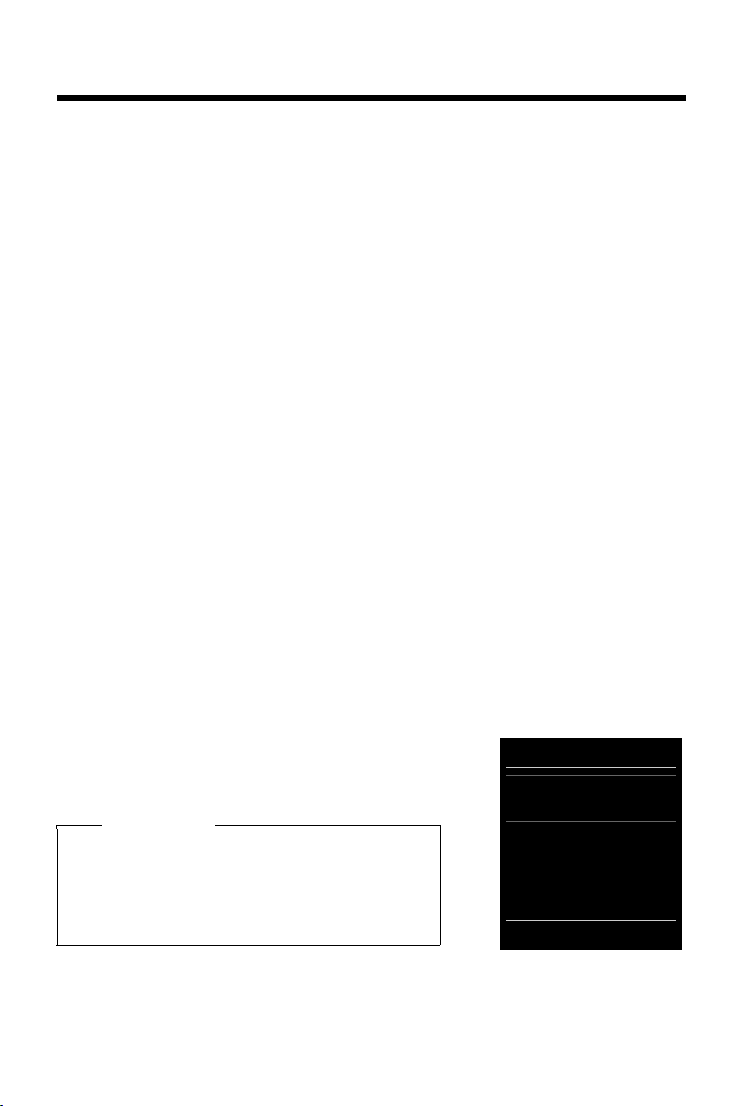
Making calls
Example
All calls
™ äJames Foster
To day , 18:3 0
™ 01712233445566
11.06.2013, 18:30
š 0168123477945
10.06.2013, 17:13
View Options
Making calls
Making an external call
¤ Enter number, briefly press the Answer call key c.
Or:
¤ Press and hold the Answer call key c, enter number.
You can cancel the dialling process with the End call key a.
Dialling with the redial list
The redial list contains the 20 numbers last dialled with the handset. You can manage this
similarly to your phone's message lists (
¤ Press the Answer call key c briefly to open the redial list.
¤ q Select entry. ¤ Press the Answer call key c. The number is dialled.
When a name and corresponding phone number are displayed: Press the display key Vi
Managing entries in the redial list:
¤ Open redial list. ¤ q Select entry. ¤ Options
You can select the following functions:
u Co
py to Directory ¤ OK
Copy an entry to the phonebook (
u Display number
Copy a number into the display and edit it or add to it, then select with c or save as a new
entry in the phonebook with Ó.
u Delete entry
Delete the selected entry.
u Delete all
Delete all entries.
¤ OK
¤ OK
¤ OK
¢ page 18).
ew.
¢ page 42).
Dialling from the call list
v ¤ Ê ¤ OK ¤ q Select list. ¤ OK
¤ q Select entry. ¤ c
¤ The number is dialled.
Notes
u You can also bring up the call list using the display
key Calls, but you must assign a display key
accordingly (
u You can also open the list Missed calls using the
Message key f.
20
¢ page 31).
Page 23

Making calls
Dialling with the phonebook
s ¤ q Select entry. ¤ c
¤ If multiple numbers are entered: Select the number with r and press the Answer call
key c or OK.
¤ The number is dialled.
One touch call
You can set up your phone so that you can dial a specific number when you press a key of your
choice. This allows children, who are unable to enter a number, to call a certain number, for
example.
v
¤ É ¤ OK ¤ q One Touch Call ¤ OK
¤ Activation: r On / Off
¤ Call to: Enter or change the number that you wish to dial.
¤ Save
The activated One Touch Call appears on the idle display
ing any key. Press the End call key a to cancel dialling.
Ending one touch call:
. The saved number is dialled by press-
¤ Press the display key OFF. ¤Press and hold the # key.
Or:
¤ Press and hold the # key.
Accepting a call
You have the following options:
¤ Press c.
¤ If Auto Answer is switched on (¢ page 28), remove the handset from the charging cradle.
¤ Aton CLT116: Press the display key Ô to forward the call to the answer machine
¢ page 36).
(
Accepting a call with the L410 handsfree clip (
To use your L410, you must register it to your base station. Proceed as described in the operating
instru
ctions for the L410.
¢ page 63): Press the Answer call key.
Accepting/rejecting call waiting
If you receive a call while conducting an external call, you will hear the call waiting tone. If the
number is transferred, you will see this number or the name of the caller on the display.
¤ Rejecting a call: ¤ Options ¤ q Reject waiting call ¤ OK
¤ Accepting a call: ¤ Press the display key Accept. You will then be speaking to the new caller.
The previous call is placed on hold.
Returning to the call on hold: To end the current call and return to the call on hold, press a.
21
Page 24

Making calls
Caller display
Calling Line Identification
The caller's phone number is displayed. If the caller's number is stored in your phonebook, the
number type and name are displayed.
No Calling Line Identification
Instead of name and number, the following is displayed:
u External: No number has been transferred.
u Withheld: Caller has withheld Calling Line Identification (
u Unavailable: Calling Line Identification does not work.
¢ page 23).
Notes on phone number display for CLIP
When you receive a call, the caller's number and/or name is displayed on the screen if the following conditions are met:
our network provider supports CLIP, CLI and CNIP.
u Y
- CLI (Calling Line Identification): the caller's number is transmitted.
- CLIP (Calling Line Identification Presentation): the caller's number is displayed.
By default, the number of the caller is sho
wn on the handset of your telephone, ¢ page 58.
Handsfree mode
If you are going to let someone listen in, you should tell the other party that this is happening.
Activating/deactivating handsfree mode during a
when listening to the answer machine (only Aton CLT116):
call, when establishing the connection and
¤ Press c.
Placing the handset in the charging cradle during a call:
¤ Press and hold c for a further 2 seconds while placing the handset in the charging cradle.
Adjusting the loudspeaker volume
u Accessing the settings via the menu:
¤ Ï ¤ OK ¤ q Audio Settings ¤ OK ¤ Handset Volume ¤ OK
v
¤ Earpiece: r Volume can be set at 5 levels for the earpiece and headset.
¤ Speaker: r Set the volume at 5 levels.
¤ Save
u Accessing the settings during a call for the mode currently in use (handsfree, earpiece, head-
set):
¤ control key t ¤ r.
¤ The setting is saved automatically after 2 seconds or press the display key Save. The screen
reverts back to its previous display.
22
Page 25

Making calls
Switching the microphone on/off (muting)
If you turn the microphone off during a call, your caller can no longer hear you.
¤ Press v to switch the microphone on/off.
Using provider-specific functions (network services)
Network services depend on and must be requested from your network provider (which may
incur additional charges). Network services fall into two distinct groups
u Net
work services that are activated for the following call or all subsequent calls when no call
is being made (e.g. calling anonymously (without Calling Line Identification)). You can easily
activate/deactivate these network services via the menu Ç.
u Network services that are activated during an ex ternal call, e.g.,"consultation call", "swapping
between two callers" and "setting up conference calls". These services are provided to you
during an external call in the option slider (e.g Ext. Call, Conf.).
You will find a general description of the features
of their store branches.
on your network provider's website or at one
Notes
u To activate/deactivate the following services, a code is generally sent to the telephone
network.
¤ After a confirmation tone from the telephone network, press a.
u All functions that can be activated under menu item Ç are services made available by
your network provider. If you require assistance, please contact your network provider.
u It is not possible to reprogram the network services.
Setting network services
Withholding a phone number (CLIR - Calling Line Identification Restriction)
If you do not want to have your phone number displayed to the other caller, you can withhold
the number (CLIR). Calling Line Identification is withheld until you deactivate the function again.
Activating/deactivating withheld number:
v
¤ Ç ¤ OK ¤ q All Calls Anonym. ¤ Change (³ = activated)
Cancelling Calling Line Identificatio
¤ Ç ¤ OK ¤ q Next Call Anonym. ¤ OK ¤ Dial the number ¤ Dial
v
n for the next call only:
Call waiting during an external call
If the function is activated, you will be notified whilst on an external call by a call waiting tone
and a message on the display that another external caller is waiting.
Activating/deactivating call waiting:
v
¤ Ç ¤ OK ¤ q Call Waiting ¤ OK ¤ Status: r On / Off ¤ Send
Call protection
No incoming calls are signalled. The caller will receive a notification that the person called (you)
does not want to be disturbed.
v
¤ Ç ¤ OK ¤ q Call Protection ¤ OK ¤ Status: r On / Off ¤ Send
23
Page 26

Making calls
Call Waiting
W
«1234567
Accept Options
Consultation
Call to:
12I
On hold:
025167435
End Options
Network services during an external call
Call waiting during an external call
If the function is activated (¢ page 23), you will be notified
whilst on an ex
ex tern al c alle r is wait ing. If t he n umbe r is tran sfer red , you will
see this number or the name of the caller on the display.
You have the following options:
ternal call by a call waiting tone that another
¤ Options ¤ q Reject waiting call ¤ OK
The waiting caller hears the busy tone.
Or:
¤ Accept
Once you have accepted the waiting call, you can switch
between the two callers ("Call swapping"
speak to both at the same time "Conference call"
¢ page 25) or
¢ page 25).
Callback
If you have dialled an external number and can hear the busy tone:
¤ Options ¤ q Ringback ¤ OK ¤ a
As soon as the participant hangs up, your phone will ring.
¤ Press c to establish the connection to the participant.
Cancel callback:
¤ Ç ¤ OK ¤ q Ringback Off ¤ OK
v
Making a consultation call
Make another external call during an external call. The first
call is placed on hold.
¤ Ext. Call ¤ Enter the second participant's number.
The previous call is placed on hold. The second participant is
lled.
ca
¤ If the second participant does not answer: Press the
display key End.
Or:
¤ If the second participant does answer: You will then be
speaking to the participant.
Ending a consultation call:
¤ Options ¤ q End active call ¤ OK
You will be reconnected to the first call participant.
Or:
Press a. You will receive a callback from the first participant.
24
Page 27

Making calls
Call Swap
W
â 1234567
025167435
08:15
Conf. Options
Call swapping
Switching between two calls. The other call is placed on hold.
Prerequisite: Y
have called a second participant (consultation call) or have
accep
The numbers or names of both participants are shown in the
displa
indicated with the icon â and highlighted.
ou must be conducting an external call and
ted a waiting call.
y. The participant that you are talking to at that point is
¤ You can switch between calls using the control key q.
The other call is placed on hold.
¤ Ending the current call:
¤ Options ¤ q End active call ¤ OK
You will be reconnected to the participant on hold.
Or:
Press a. You will receive a callback from the participant on hold.
Conference call
You will then be speaking to both participants at the same time.
Prerequisite: Y
(consultation call) or have accepted a waiting call.
ou must be conducting an external call and have called a second participant
¤ Press Conf. You and the other two callers can hear and speak to each other simultaneously.
¤ End call with both participants: Press a.
Or:
¤ Return to call swapping: Press the display key End Conf.
You will be reconnected to the participant with whom you started the conference call.
Each of the participants can end their participatio
call key and terminating the call.
n in the conference call by pressing the End
25
Page 28

Adjusting the telephone settings
Area Codes
International code:
00 - 41
Local area code:
0 - [8 ]
Û Save
Example
Screensaver
Activation
<On >
Selection:
Analog Clock
Back Save
Example
Adjusting the telephone settings
The handset and base station are preconfigured, but you can change the settings to suit your
individual requirements.
The settings can be changed via the menu Settings whil
Changing the display language
v ¤ Ï ¤ OK ¤ q Language ¤ OK ¤ q Select languages ¤ Select (Ø = selected)
Setting your country and local area codes
Your area code (international and local area code) must be
saved on the phone before you can transfer phone numbers
.g. in vCards). Some of these numbers are already preset.
(e
Please ensure that the prefix is correctly separated from the
rest of the area code.
v
¤ Ϥ OK ¤ q Tel ep h on y ¤ OK
¤ q Area Codes ¤ OK ¤ p Navigate to the entry field,
delete the number using Ñ if needed
¤ Enter the number
¤ Save
Adjusting the handset display settings
st on a call or in idle status.
Setting a screensaver
You can set a screensaver for the display when in idle status. You
can choose from an analogue clock
To show the display in idle status, briefly p
v
¤ Ï ¤ OK ¤ q Display ¤ OK
, a digital clock or an image
ress a.
¤ Screensaver (μ = activated) ¤ Edit
¤ Activation: r On / Off
¤ Selection:
r Digital Clock / Analog Clock / [Images]
Or:
¤ View (View screensaver)
¤ q Select screensaver ¤ OK
¤ Save
Setting the colour scheme
You can set the display to show a dark or a light background.
¤ Ï ¤ OK ¤ q Display ¤ OK ¤ q Colour Schemes ¤ OK
v
¤ q Colour Scheme 1 / Colour Scheme 2 ¤ Select (Ø = selected)
26
Page 29

Adjusting the telephone settings
System
975 SET:
[0]
Back OK
Setting the display backlight
The display backlight is always lit when the handset is not in the base/charging cradle or when
a key is pressed. Any digit keys pressed appear on the display for pre-dialling.
You can also activate/deactivate the display backlight for idle status:
v
¤ Ï ¤ OK ¤ q Display ¤ OK ¤ q Backlight ¤ OK
In Charger: r On / Of
Out of Charger: r On / Of
f
f
¤ Save
Note
The handset's standby time can be significantly reduced if the display backlight is activated.
Activating/deactivating Message key flashing
Specify whether receipt of new messages should be displayed on the handset by the message
LED.
¤ In idle status: v ¤ *#Q5#
The display shows the number 9.
¤ Press the following keys to select the type of message:
M4 for messages on the network mailbox
M5 for missed calls
MM for messages on the answer machine
You will see the number 9 followed by your entry (e.g. 975);
the current setting will be flashing in the entry field (e.g. 0).
(only Aton CLT116)
¤ Press the key Q or to determine the setting for new
messages:
Q The Message key flashes
The Message key does not flash
(stops when the key is pressed)
¤ Confirm by pressing OK or go back to the idle display without saving by pressing Back.
27
Page 30

Adjusting the telephone settings
Volu me
For internal calls
and alarms:
< ‡ >
External Calls:
ˆ
Back Save
Example
Activating/deactivating Auto Answer
When set to Auto Answer, the handset accepts an incoming call as soon as you remove it from
the charging cradle.
v
¤ Ï ¤ OK ¤ q Telephony ¤ OK ¤ Auto Answer ¤ Change (³
Regardless of the setting Au
back in the charging cradle. Exception: Press and hold c for a further 2 seconds while placing
the handset in the charging cradle
to Answer, the connection ends as soon as you place the handset
.
= activated)
Setting earpiece profiles
You can set various profiles for the earpiece to optimally adapt your phone to your environment.
Check which is the most comfortable for you.
v
¤ Ï ¤ OK ¤ q Audio Settings ¤ OK ¤ q Earpiece Profiles ¤ OK ¤ q
profile
¤ Select (Ø = selected)
Earpiece Profiles: Hi
gh and Low. The default is Low.
Select
Setting the handset ringtones
Setting the ringtone volume
¤ Ï ¤ OK ¤ q Audio Settings ¤ OK
v
¤ q
Ringtones (Handset) ¤ OK ¤ Volume ¤ OK
¤ For internal calls and alarms:
olume can be set at 5 levels or crescendo (increasing
r V
volume) for internal calls and anniversaries.
¤ External Calls:
olume can be set at 5 levels or crescendo (increasing
r V
volume) for external calls.
¤ Save
Setting the ring melody
¤ Ï ¤ OK ¤ q Audio Settings ¤ OK ¤ q Ringtones (Handset) ¤ OK
v
¤ q
Melodies ¤ OK
¤ Internal Calls: r Setting the volume/melody for internal calls and anniversaries.
¤ External Calls: r Setting volumes/melodies for external calls.
¤ Save
Activating/deactivating the ringtone
Activating/deactivating the ringtone permanently: Press and hold the star key *.
When the ringtone is deactivated, ó appears in the status bar.
Deactivating the ringtone for a curr
28
ent call: Press Silence or a.
Page 31

Adjusting the telephone settings
Activating/deactivating the alert tone (beep)
You can activate an alert tone (beep) instead of the ringtone.
Press and ho
When the alert tone is activated, ñ appears in the status bar.
Press and hold the star key * to deactivate the alert tone again.
ld the star key * and within three seconds ¤ Beep.
Setting the base station ringtone (Aton CLT116 only)
v
¤ Ï ¤ OK ¤ q Audio Settings ¤ OK ¤ q Ringtones (Base) ¤ OK
¤ Volu me:
olume can be set at 5 levels or crescendo (increasing volume) or ringtone can be
r V
deactivated (level 0).
¤ Melody: r Setting the ringtone/melody.
¤ Save
Activating/deactivating advisory tones
Your handset uses advisory tones to tell you about different activities and statuses. These
advisory tones can be activated/deactivated independently of each other.
¤ Ï ¤ OK ¤ q Audio Settings ¤ OK ¤ q Advisory Tones ¤ OK
v
¤ Key Tones: r On / Off
Tone when keys are pressed.
¤ Confirmation: r On / Off
Confirmation/error tone after making entries, advisory tone when a new message has been
rece
ived.
¤ Battery: r On / Off
Warning tone when there are fewer than 10 minutes of talktime remaining (every 60 seconds).
Th
ere is no battery warning when the baby monitor is activated.
¤ Save
Activating/deactivating music on hold
You can activate/deactivate hold music for external calls during consultation and forwarding.
¤ Ï ¤ OK ¤ q Audio Settings ¤ OK ¤ q Music on hold ¤ Change (³ = activated)
v
29
Page 32

Adjusting the telephone settings
Time Control
For external calls:
On
Suspend ring. from:
22:00
Suspend ring. until:
07:00
Back Save
Example
Protection against unwanted calls
Setting time control for external calls
You can specify a time period when you do not want the
telephone to ring.
v
¤ Ï ¤ OK ¤ q Audio Settings ¤ OK
¤ q
Ringtones (Handset) ¤ OK ¤ q Time Control ¤ OK
¤ For external calls: r On / Off
If activated:
¤ Suspend ring. from: Enter the start of the period.
¤ Suspend ring. until: Enter the end of the period.
¤ Save
Note
During this period, your phone will continue to ring for numbers to which you have assigned
a VIP ringtone in the phonebook.
Protection from anonymous callers
You can set your phone so that it doesn't ring for anonymous calls (¢ page 22, callers who have
withheld Calling Line Identificatio
applies to handsets for which the setting is configured.
v
¤ Ï ¤ OK ¤ q Audio Settings ¤ OK ¤ q Ringtones (Handset) ¤ OK ¤ q
Calls Silent
¤ Change (³ = function activated)
n). The call is only signalled on the display. The setting only
Anon.
Quick access to numbers and functions
The digit keys 2 up to O can be assigned to a number from the phonebook.
The left and right di
¢ page 31).
(
You can then dial the number or start the func
splay keys have a function pr ese t by def aul t, b ut t he k eys can be re- ass ign ed
tion by simply pressing a key.
Assigning digit keys
Prerequisite: You must assign a number to the digit key.
¤ Press and hold the digit key.
Or:
Briefly press the digit key.
¤ Press the display key QuickDial.
¤ The phonebook opens. ¤ q Select entry. ¤ OK
The entry is saved to the corresponding digit key.
Note
If you delete or edit the entry in the phonebook at a later date, this will not affect the
assignment to the number key.
30
Page 33

Operating a repeater
Selecting numbers/changing an assignment
Prerequisite: You must have assigned a number to the digit key.
When the handset is in idle status
¤ Press and hold the digit key: The number is dialled immediately.
Or:
¤ Briefly press the digit key: Press the left-hand display key with the number/name
(abbreviated if necessary) to dial the number.
Or:
Press the display key Change to change the key assignment, or
press the display key Clear Key to delete the assignment.
Assigning display keys
¤ In idle status, press and hold the left or right-hand display key. ¤ The list of possible key
assignments is opened.
Choose from the following functions:
Baby Monitor
Alarm Clock
Calendar Op
One Touch Call
Redial Sh
More Functions...
Call Lists Show
Withhold Number W
Call Divert Set up
¤ q Select entry ¤ OK
Set and activate the baby monitor (¢ page 48).
Set and activate the alarm clock (¢ page 48).
en calendar (¢ page 46).
Set up one touch call (¢ page 21).
ow redial list (¢ page 20).
You can also choose further functions:
call list (¢ page 44).
ithhold phone number identification for next call (¢ page 23).
call forwarding (¢ page 45).
Operating a repeater
You can use the Repeater (RTX 4002) to increase the range of your handset.
Please refer to the repeater user guide for the function and setting of your repeater.
Repeater
Prerequisites:
u EC
O DECT function Maximum Range must be activated.
u ECO DECT function No Radiation must be deactivated.
u Encryption must be deactivated:
¤ Ï ¤ OK ¤ q System ¤ OK ¤ q Encryption ¤ Change (´ = deactivated)
v
Modifying the ECO DECT functions
Registering a repeater:
¤Connect the repeater to the mains power supply. ¤ Press and hold (min. 3 secs) the
Registration/Paging key on the base (Aton CLT116
repeater registers automatically.
You can register up to 6 repeaters.
31
¢ page 33.
¢ page 2, Aton CL116 ¢ page 3). ¤ The
Page 34

Changing the system PIN
Changing the system PIN
v ¤ Ï ¤ OK ¤ q System ¤ OK ¤ q System PIN ¤ OK
¤ If current PIN not 0000: enter current PIN ¤ OK
¤ Enter new system PIN (4 digits; 0 - 9) ¤ Save
Resetting system PIN
If you have forgotten your system PIN, you can reset it to 0000. If you do this, all the base
settings will be reset and all the handsets will be de-registered!
¤ Remove the power cord from the base.
¤ Press and hold the Registration/Paging key (Aton CLT116 ¢ page 2, Aton CL116 ¢ page 3)
and at the same time reconnect the power cord to the base.
¤ Hold the Registration/paging key for at least 5 seconds.
Restoring phone to default setting
You can reset individual modifications to base and handset settings separately.
The following are not af
/ time,
u Date
u Registration of handsets to the base and the current selection of the base,
u System PIN,
u Entries in the calendar and phonebook,
u Redial list.
When resetting the handset (H
When resetting the base (Bas
handset names, as well as call lists/answer machine lists, will be reset
fected by the reset:
andset Reset), audio and display settings will be deleted.
e Reset), ECO DECT, answer machine, system settings and internal
Resetting the handset/base station
v ¤ Ï ¤ OK ¤ q System ¤ OK ¤ q Handset Reset / Base Reset ¤ For Base Reset:
Enter the system PIN
32
¤ OK ¤ Confirm security prompt with Ye s
Page 35

ECO DECT (Eco Mode plus)
ECO DECT (Eco Mode plus)
Reducing transmission power (radiation)
In normal operation (default setting):
The device range is set to maximum as default. This guarantees optimum wireless management.
In idle status, the handset will not function (as it is not transmitting). Only the base will maintain
contact with the handset via a low wireless signal. During a call, the transmission power
automatically adapts to the distance between the base and handset. A closer distance to the
base means lower transmission power.
You can reduce the transmission power even further:
1) Reducing the range and thereby lowering transmission power by up
to 80%
In many spaces such as apartments, business rooms and offices, the maximum range is not
necessary. If you deactivate the Maximum Range setting, you can reduce the transmission
power during a call by up to 80%, using half of the range.
v
¤ Ï ¤ OK ¤ q ECO DECT ¤ OK ¤ Maximum Range ¤ Change (³ = activated)
Display icon for reduced range
This setting cannot be used with a repeater (
2) Deactivating DECT wireless module in idle status (Eco Mode plus / EcoMode +)
With the No Radiation setting, you can deactivate the transmission power of the base
completely during idle status.
v
¤ Ï ¤ OK ¤ q ECO DECT ¤ OK ¤ q No Radiation ¤ Change (³ = activated)
When the wireless model i
signal strength icon.
This setting cannot be used with a repeater (
¢ page 52.
¢ page 31).
s deactivated, the icon ¼ is displayed in idle status instead of the
¢ page 31).
Notes
u To enjoy the benefits of the No Radiation setting, all registered handsets must support
this feature.
u When the No Radiation setting is activated and a handset is registered to the base that
does not support this feature, No Radiation will automatically be deactivated. As soon as
this handset is de-registered, No Radiation will automatically be re-activated.
u The wireless connection will only be established for an incoming or outgoing call and the
connection will be delayed by about 2 seconds.
u So that a handset can establish a wireless connection with the base more quickly for an
incoming call, it must "listen" to the base more often, i.e. scan the environment. This
increases power usage and reduces the standby and talktime duration of the handset.
u When No Radiation is activated, there will be no range display/range alarm on the
handset. Contactability can be tested by assigning a line: Press and hold the Answer call
key
c. You will hear the ringing tone.
33
Page 36

Answer machine (Aton CLT116)
Answer Machine
Activation:
On
Mode:
<Alternating >
Record from:
08:00
x
Back Save
Answer machine (Aton CLT116)
The answer machine is operated using the keys on the base (¢ page 2) or on the handset.
Activating/deactivating the answer machine
v ¤ Ì ¤ OK ¤ q Activation (μ= activated) ¤ Change
¤ Activation: r On / Off
If activated:
¤ Mode:
r Answer & record / Ans
nswer & record: The caller can leave a message;
- A
- Answer only: The caller only hears an announcement
and cannot leave a message;
- Alternating:
If activated, Record from: s / Record until: Enter the
length of time in which messages are recorded.
¤ Save
Setting up the answer machine
Recording a personal announcement/advisory message
v ¤ Ì ¤ OK ¤ q Announcements ¤ OK ¤ Record Announcem. / q Rec. Advisory
¤ OK ¤ To record, press "OK" and speak after the tone. ¤ OK ¤ Record a message
Msg.
after the ready tone (min. 3 secs, max. 180 secs).
Cancelling the recording: Br
recording.
After the recording, the announcement is played back for you to check.
Repeating the recording: P
wer only / Alternating
¤ End (Complete the recording and save.)
iefly press the Answer/End call key a or Back during the
ress New during playback.
Notes
u The recording ends if there is a pause lasting longer than 3 seconds.
u If you cancel the recording, the default announcement is used.
u If the answer machine's memory is full, it will switch to Answer only mode. After old mes-
sages have been deleted, it switches back into Answer & record mode.
34
Page 37

Answer machine (Aton CLT116)
Listening to announcements/advisory messages
v ¤ Ì ¤ OK ¤ q Announcements ¤ OK ¤ q Play Announcement / q Play Advisory
¤ OK
Msg.
If you have not recorded a personal announcement, the relevant default announcement is
played.
Recording a new announcement: Press New during playback.
Deleting announcements/advisory messages
v ¤ Ì ¤ OK ¤ q Announcements ¤ OK ¤ q Delete Announcem. / q Del. Advisory
¤ OK ¤ Ye s (Confirm the prompt)
Msg.
Additional setting options
u Setting recording parameters:
¤ Ì ¤ OK ¤ q Recordings ¤ OK
v
- Length: r 1 min. / 2 min. / 3 min. / Maximum.
- s Ring Delay: r Immediately / 10 sec. / 18 sec. / 30 sec. / Automatic (10 secs, if new
messages are available, otherwise 18 secs).
¤ Save
u Deactivating/activating call screening on the handset / base:
¤ Ì ¤ OK ¤ q Call Screening / Base ¤ Change (³
v
Deactivating call screening on the handset for the current playback: Press Silence.
= on)
Playing back messages
Messages are listened to using the keys on the base (¢ page 2) or on the handset.
¤ Press and hold the key.
Prerequisite: Key 1 is assigned to the answer machine.
¤ Ì ¤ OK ¤ q Set Key 1 ¤ OK ¤ q Answer Machine ¤ Select (Ø = selected)
v
Or:
¤ Message playback via the message list:
Message key f
Or:
¤ q Answer Mach.: ¤ OK
¤ Message playback via the menu:
¤ Ì ¤ OK ¤ Play Messages ¤ OK
v
If the network mailbox is set up (
The answer machine begins immediately with the message playback. New messages are played
ba
ck first.
The following options are available durin
topping playback:
u S
press 2, press again to continue.
Or:
Press Options. Playback is stopped, to continue:
u Go to the next message: press s or 3.
u Skip back 5 seconds (> 5 seconds) during message playback: press 4.
¢ page 38): ¤ q Answer Machine ¤ OK
g playback:
¤ q Continue ¤ OK
35
Page 38

Answer machine (Aton CLT116)
u Skip to the previous message:
Press t or during the time stamp playback.
u Go to the start of the current message:
Press t or during the message playback.
u Delete current message: Delete
u To delete all old messages:
u Calling back a caller: Options
u To copy the number to the directory: Options
u Marking an old message as "new": Options
¤ q Delete old list ¤ OK ¤ Ye s (Confirm prompt.)
Options
¤ q Dial ¤ OK
¤ q Copy to Directory ¤ OK
¤ q Mark as new ¤ OK
More answer machine functions
u Picking up the call during answer machine recording:
Press the Answer call key c or Accept.
Note
If call screening has been activated on the handset and the call can already be heard on
the handset, then pressing the Answer call key c only activates/deactivates the handsfree mode.
u Diverting a call to answer machine:
The answer machine is activated and the handset indicates an external call: Ô, the answer
machine starts immediately in Answer & record mode.
u Two-way recording of external call: Options
Ending two-way recording: End
u Tell the other party that the call is being recorded.
¤ q Two-way Record ¤ OK
Changing the language for the voice prompt and default announcement
v ¤ Ì ¤ OK ¤ q Language ¤ OK ¤ q Select language (German/French/Italian/
¤ Select (Ø = selected)
English)
Operating when on the move (remote operation)
Check or activate the answer machine from another telephone (e.g. hotel, mobile phone).
Prerequisites: T
other telephone has tone dialling (DTMF). Alternatively, you can use a code transmitter
(available from retailers).
he current system PIN is set to something other than 0000 (¢ page 32) and the
Activating the answer machine
Prerequisite: The answer machine is deactivated.
¤ Call your phone line and let it ring until you hear: “Please enter PIN”.
¤ Enter the system PIN for your phone within 10 seconds.
36
Page 39

Answer machine (Aton CLT116)
Calling your answer machine and playing messages
Prerequisite: The answer machine is activated.
¤ Call your phone line and press the 9
phone's system PIN.
You can operate the answer machine with the keypad.
The following keys are used:
A
B Stop playback. Press again to resume.
3 Go to the next message.
D Skip back 5 seconds in the current message.
0 Delete current message.
: Change the status of a previously played back message to "new".
During the time stamp playback:
Skip to previous message.
During message playback:
Go to the start of the current message.
After a pause of approx. 60 seconds, the connection is ended.
key when you hear your announcement. ¤Enter your
Cancelling remote operation
¤ Press the end call key or replace the earpiece.
Note
The answer machine will terminate the connection under the following circumstances:
u The incorrect system PIN has been entered.
u There are no messages on the answer machine.
u After the remaining memory has been specified.
37
Page 40

Network mailbox (Combox)
Network mailbox (Combox)
You cannot use the network mailbox unless you have requested it from your provider and saved
the network mailbox number in your phone. The access number of the Combox is 086 and
hould be pre-programmed. The access number should then be followed by your telephone
s
number including the area code.
v
¤ Ì ¤ OK ¤ q Network Mailbox ¤ OK ¤ Network Mailbox: Enter the phone number
of the network mailbox
Playing back network mailbox messages
¤ Press and hold the key.
Prerequisite: Assign key 1 to the network mailbox (Aton CLT116).
v
¤ Ì ¤ OK ¤ q Set Key 1 ¤ OK ¤ q Network Mailbox
¤ Select (Ø = selected)
Or:
¤ Message playback via the message list:
Message key f
Or:
¤ Message playback via the menu:
v
¤ Ì ¤ OK ¤ Play Messages ¤ OK ¤ (Aton CLT116): Network Mailbox ¤ OK
Your network mailbox is called directly. You can listen to the messages.
¤ OK
¤ q Net Mailbox: ¤ OK
38
Page 41

Multiple handsets
Multiple handsets
Registering handsets
You can register up to six handsets to your base. You must initiate handset registration on the
handset and on the base station. Both must be carried out within 60 secs.
¤ On the base station: Press and hold (min. 3 secs) the Registration/paging key (Aton CLT116
¢ page 2, Aton CL116 ¢ page 3).
¤ On the handset Aton CLT116 (for other handsets see "Notes"):
- If the handset is not already registered to a base station: Press the display key Register.
- If the handset is already registered to a base station:
¤ Ϥ OK ¤ q Registration ¤ OK ¤ Register Handset ¤ OK
v
¤ If the handset is already registered to four bases: q Select a base. ¤ OK
The connection to the base is established, this may take some time.
¤ Enter the system PIN if required (factory setting: 0000). ¤ OK
Successful registration is shown on the display.
Notes
u If six handsets are already registered to the base (all internal numbers assigned), replace
the handset with the internal number 6 with the new one. If this is not possible, because
a conversation is being held for example, the message No available internal number is
given. In this case, de-register another handset that is no longer required and repeat the
registration procedure.
u For other Aton handsets and handsets for other devices with GAP functionality, start the
registration of the handset according to the respective user guide.
Using the handset on multiple bases
Your handset can be registered on up to four bases.
The active base is the base to which the handset w
saved in the list of available bases.
You can change the assignment to the base
Alternatively, you can set the handset so that it selec
Base), as soon as it loses connection to the current base.
v
¤ Ϥ OK ¤ q Registration ¤ OK ¤ Select Base ¤ OK ¤ q
¤ Select (Ø = selected)
Base.
Changing name of a base station
v ¤ Ϥ OK ¤ q Registration ¤ OK ¤ Select Base ¤ OK ¤ q Select base. ¤ Select
(Ø = selected)
39
¤ Name ¤ Change name. ¤ Save
as last registered. The other bases remain
manually at any time.
ts the base with the best reception (Best
Select base or Best
Page 42

Multiple handsets
De-registering handsets
v ¤ Ϥ OK ¤ q Registration ¤ OK ¤ q De-register Handset ¤ OK
¤ The handset used is selected. ¤ q Select another handset if required. ¤ OK ¤ If system
PIN <> 0000: Enter the system PIN.
If the handset is still registered to other bases, it
(Best Base
¢ page 39).
¤ OK ¤ Confirm de-registration with Ye s.
switches to the base with the best reception
Locating a handset ("Paging")
¤ Press briefly the Registration/paging key on the base (Aton CLT116 ¢ page 2, Aton CL116
¢ page 3).
All handsets will ring at the same time ("pag
(Exception: handset on
Ending the search
which the baby monitor is activated).
ing"), even if ringers are switched off.
¤ On the base station: Press the Registration/paging key again briefly, or
¤ On the handset: press c or a or press Silence, or
¤ No action: After approx. 3 minutes, the paging call will end automatically.
Changing the handset name and internal number
When registering multiple handsets, they will automatically be assigned the names "INT 1",
"INT 2" et
To c hange:
u
c. Each handset will automatically be assigned the lowest unassigned number (1-6).
¤ The list of handsets is opened. Your own handset is marked <.
¤ q Select another handset if required. ¤ Options
¤ q Rename ¤ OK ¤ Enter names. ¤ OK
Or:
¤ q Edit Handset No. ¤ OK ¤ q Select number. ¤ OK
¤ Save
Making internal calls
Internal calls to other handsets registered to the same base are free of charge.
ress briefly) ¤ The list of handsets is opened. Your own handset is marked <. ¤ q
u (p
Select the handset or Call all (group call) from the list if required.
Holding down u immediately starts a call on all r
egistered handsets.
Internal consultation/internal transfer
You receive a call from an external participant and would like to transfer the call to an internal
participant or wish to consult him/her.
¤ The list of handsets is opened. ¤ If more than two handsets are registered to the base,
u
select one handset or Call all.
Holding a consulta
your external call:
Transferring an external call: Y
40
tion call: You are speaking to the internal participant and are returning to
¤ Options ¤ q End active call ¤ OK
¤ c or OK
ou have two options to transfer the call:
¤ c
Page 43

Multiple handsets
¤ Wait until the participant called answers, then hang up:
Press the End call key a.
Or:
¤ Hang up before the participant calls: Press the End call key a.
If the participant called does not answer of does not transf
End.
Establishing a conference call/call swapping
You are taking a call while a second call is being held. Both callers are indicated on the display.
er the call, end the consultation with
¤ Call swapping: You can switch between both participants using q.
¤ Establishing a three-way conference call: Press Conf.
Ending a conference call: Press End Conf. You are reconnected with the external participant.
You can switch again between both participants using q.
Each of the callers can end their participation in the conference call by pressing the End call key
a.
Accepting/rejecting call waiting
If you get an external call while conducting an internal call, you will hear the call waiting tone. If
the number is transferred, you will see it or the name of the caller on the display.
¤ Rejecting a call: ¤ Press the display key Reject.
¤ Accepting a call: ¤ Press the display key Accept. You are now speaking to the new caller.
The previous call is placed on hold.
Ending the current call and returning to the call on hold:
¤ Options ¤ q End active call ¤ OK.
Listening in to an external call
You are conducting an external call. An internal participant can listen in on this call and take part
in the conversation (conference).
Prerequisite: The func
tion Listening In is activated.
Activating/deactivating internal listening in
v ¤ Ï ¤ OK ¤ q Telephony ¤ OK ¤ q Listening In ¤ Change (³
= on)
Internal listening in
The line is engaged with an external call. Your screen will display information to that effect. You
can listen in to the external call.
¤ Hold down c. All participants hear a signal tone. Call waiting is not displayed.
Ending listening in
¤ Press a. All participants hear a signal tone.
41
Page 44

Phonebook (Address book)
Example
New Entry
First Name:
Robert
Surname:
I
Phone (Home):
Abc
x
Û Save
Phonebook (Address book)
In a phonebook entry, you can store first names and surnames, up to three numbers, an
anniversary with a reminder, and caller melody.
You can create the directory (with up to 200 entries) individually for each of your handsets. You
c
an also send lists/entries to other handsets (
Length of the entries
3 numbers: Max. 32 digits each
First name and surname: Max. 16 characters each
Managing directory entries
Opening phonebook
Press the key s in idle status or, depending on the situation, the display key ö.
Creating a new entry
¤ Open directory. ¤ q <New Entry> ¤ OK
¤ Switch between the input fields using q and enter the
relevant components of the entry (names, numbers,
anniversary, ringtone).
Navigate downwards to display further components.
¤ Press the display key Save.
To create an entry, you must enter at least one number.
If you have assigned a caller melody, the entry in the
onebook is supplemented with the symbol Æ.
ph
¢ page 43).
Displaying/changing an entry
¤ Open phonebook. ¤ q Select the desired entry.
¤ View ¤ Display all components of the entry. ¤ Edit
Or:
¤ Options ¤ q Edit entry ¤ OK
Deleting an entry
¤ Open phonebook. ¤ q Select the desired entry. ¤ Options ¤ q
Delete all entries
in the directory:
Delete entry ¤ OK
¤ Open phonebook. ¤ Options ¤ q Delete List ¤ OK
Defining the order of the contacts entries
You can define whether the entries are to be sorted by first name or surname.
¤ Open phonebook. ¤ Options ¤ Press Sort by Surname or Sort by First Name.
If no name was entered, the default number is sho
at the beginning of the list, regardless of how the entries are sorted.
The sort order is as follows:
Space | Digits (0-9) | Letters (alphabetical) | Other characters
42
wn in the surname field. These entries appear
Page 45

Phonebook (Address book)
Displaying the number of entries that are available in the directory
¤ Open phonebook. ¤ Options ¤ q Available Memory ¤ OK
Selecting a phonebook entry, searching in the phonebook
¤ Open phonebook.
¤ Scroll to the name you are searching for using q. Holding down q scrolls continuously
upwards or downwards through the phonebook.
Or:
¤ Enter the first few letters (max. 8 letters) using the keypad. The display jumps to the first name
that begins with these letters. If necessary, scroll on to the desired entry using q.
Transferring an entry/phonebook to another handset
Prerequisites:
u The sending and receiving handsets must both be registered to the same base.
u The other handset and the base can send and receive directory entries.
You can transfer the entire directory, an ind
Notes
u An external call interrupts the transfer.
u Caller pictures and sounds are not transferred. Only the date is transferred for an
anniversary.
u When transferring an entry between two vCard handsets:
If the recipient does not yet have an entry with that name, a new entry is created.
If there is already an entry with that name, this entry is expanded with the new numbers.
If the entry contains more numbers than the recipient permits, a further entry is created
with the same name.
u If the recipient is not a vCard handset: A separate entry is created and sent for each
number.
u Your handset receives entries from a non-vCard handset: Entries with numbers that are
already stored are discarded, otherwise a new entry is created.
ividual entry or several individual entries.
Transferring individual entries
¤ Open phonebook. ¤ q Select the desired entry. ¤ Options
¤ q Copy Entry ¤ OK¤ q to Internal ¤ OK ¤ q Select the recipient handset. ¤ OK
After a successful transfer:
¤ Press Yes if you want to send another entry. Otherwise press No.
Transferring the entire directory
¤ Open phonebook. ¤ q Select the desired entry. ¤ Options
¤ q Copy List ¤ OK¤ q to Internal ¤ OK ¤ q Select the recipient handset. ¤ OK
43
Page 46

Call list
Example
All calls
™ äJames Foster
To day , 18:3 5
™ 01712233445566
11.06.2013, 18:30
š 0168123477945
10.06.2013, 17:13
View Options
Transferring a displayed number to the phonebook
You can transfer numbers to the phonebook which are displayed in a list, e.g. the caller list, the
redial list, as well as numbers that you have already selected or have entered for selection.
¤ The number is displayed or highlighted.
¤ Press display key Ó or Options ¤ q Copy to Directory. ¤ OK
¤ <New Entry> ¤ OK ¤ r Select number type. ¤ OK
-
¤ Complete the entry. ¤ OK
Or:
¤ q Select entry. ¤ OK ¤ r Select number type. ¤ OK
-
¤ The number is entered or an existing number is overwritten (answer the prompt using
Ye s/No).
¤ Save
Transferring a number from the phonebook
In some operating situations, you can transfer a number from the phonebook, e.g. by dialling
(even after the entry of a prefix).
¤ Depending on the operating situation, open the phonebook using ö or s.
¤ q Select the phonebook entry. ¤ OK
¤ If more than one number is entered: r Select number. ¤ OK
Call list
Your telephone stores calls in various lists. Opening the lists:
issed calls list: Message key f ¤ q Missed Calls: ¤ OK
u M
u List selection: v
The last 20 entries are displayed in the call list.
¤ ʤ OK ¤ q Select list. ¤ OK
List entry
The following information is displayed in the list entries:
he list type (in the header row)
u T
u Icon for the type of entry:
(Missed calls), › (Accepted calls), š (Outgoing calls),
™
(Call on the answer machine, only Aton CLT116)
Ã
u Caller's number. If the number is stored in the phonebook,
name and number type are displayed instead (ä Phone
(Home), k Phone (Office), l Phone (Mobile)). For missed
calls, the number of missed calls from this number is also
shown in square brackets.
u Date and time of call (if set).
¤ q Select entry. ¤ Options
¤ View: All available information is displayed, e.g. the corre-
sponding number when a name is displayed.
¤ Options: You can delete the entry or transfer the number to the phonebook (¢ page 44).
Calling back a caller from the call list:
¤ q Select entry. ¤ Press the Answer call key c.
44
Page 47

Contactability
Contactability
Call forwarding (CF)
You can forward calls to another number. No call forwarding is activated yet or you want to
change the current setting:
v
¤ Ç ¤ OK ¤ q Call Divert ¤ OK
¤ Status: r On / Off
Unknown
¤ To P hon e Number: Enter the number to which the call is to be forwarded.
¤ When:
- r All
- r No Answer: Calls are forwarded if no one accepts the call within several rings.
- r When Busy: Calls are forwarded if your line is busy. Call is forwarded without a call
¤ Send ¤ Your provider is called and the corresponding code is sent. If the call forwarding has
been changed, you will hear a confirmation on the phone line.
Forwarding calls to your phone number can result in additional costs. Please consult your
provider.
is always displayed when calling up the menu.
Calls: Calls are forwarded immediately. No more calls are signalled on your phone.
waiting tone.
¤ a
Please note
45
Page 48

Calendar
May 2013
Back OK
Mo Tu We Th Fr Sa Su
01 02 03 04 05
06 07 08 09 10 11 12
13 14 15 16 17 18 19
20 21 22 23 24 25 26
27 28 29 30 31
Calendar
You can remind yourself of up to 30 appointments.
In the calendar, the current day is outlined in white; on days
pointments, the numbers are displayed in colour.
with ap
When a day is selected, it will be highlighted.
Saving appointments to the calendar
Prerequisite: Date and time are set (¢ page 12).
¤ É ¤ OK ¤ Calendar ¤ OK
v
¤ p Select the desired day. ¤ OK
u Appointments that have already been stored are shown.
<New Entry>
tional appointment.
u If no appointments have been entered, the data input window will open immediately to add
the new appointment.
Activation: r On/Of
The following information can be added:
te: The selected day is preset. Enter new data to change.
u Da
u Time: Time (hour and minute) of the appointment.
u Tex t : Appointment name (e.g. dinner, meeting).
u Signal: r Select the melody of the reminder signal or deactivate the acoustic signalling.
¤ Save
¤ OK opens the window to enter an addi-
f
Signalling of appointments/anniversaries
Anniversaries are transferred from the phonebook and displayed as an appointment. An
appointment/anniversary is displayed in idle status and signalled for 60 seconds with the
selected ringtone.
You can deactivate the reminder call:
¤ Press OFF to acknowledge and end the reminder call.
When you are on the phone, a
tone.
46
reminder call is indicated on the handset with a single advisory
Page 49

Displaying missed appointments/anniversaries
The following appointments and anniversaries are stored in the Missed Alarms list:
he appointment/anniversary call was not acknowledged.
u T
u The appointment/anniversary was signalled during a phone call.
u The handset was switched off at the time of the appointment/anniversary.
The last 10 entries are stored. The
display. The most recent entry appears at the head of the list.
To open the list:
Or via the menu: v
¤ q scroll in the list if required
Information about the appointment/anniversary is displayed. You can:
¤ Delete an appointment/anniversary: Delete
¤ Message key f ¤ q Missed Alarms ¤ OK
¤ É ¤ OK ¤ q Missed Alarms ¤ OK
icon and the number of new entries are shown in the
Displaying/changing/deleting stored appointments
v ¤ É ¤ OK ¤ q Calendar ¤ OK ¤ p Select the desired day. ¤ OK ¤ The
appointment list is displayed.
¤ q Select the desired appointment.
¤ View: Display appointment settings, change, if required using Edit.
Or:
¤ Options: Change settings or delete appointments.
- Edit entry
- Delete entry
- Activate/Deactivate
- Delete all Appoints.
All appointments for the selected day are deleted.
¤ OK
¤ OK
¤ OK
¤ OK ¤ Confirm prompt with Yes .
Calendar
47
Page 50

Alarm clock
Alarm Clock
Activation:
<On >
Time:
12:00
Occurrence:
Monday-Friday
x
Back Save
Example
Alarm clock
Prerequisite: Date and time are set (¢ page 12).
You can activate/deactivate and set the alarm clock as follows:
v
¤ ì ¤ OK ¤ Activation: r On/Off
¤ Changing the settings:
- Time: Set the hour and minute for the wake-up time
(time setting
- Occurrence: r Daily/Monday-Friday
- Volu me: r Volume can be set at 5 levels or crescendo
(increasing volume).
- Melody: r Select a ringtone for the alarm call.
¤ Press the display key Save.
When the alarm clock is activated, the icon ¼and the alarm time
is displa
yed in idle status.
An alarm call is signalled in the display and wi
60 seconds. During a call, the wake-up call is only signalled by a short tone.
Deactivating the alarm call/repeating after a pause (snooze mode)
Prerequisite: One alarm call sounds.
¤ Deactivating until the next alarm call: Press OFF.
Or:
¤ Snooze mode:
Press Snooze or any key. The wake-up call is deactivated and then repeated after 5 minutes.
Or:
Press nothing. The alarm call is deactivated after 60 seconds and then repeated after
5 minutes. After the fourth repetition, the alarm call is deactivated for 24 hours.
¢ page 12).
th the selected ringtone for a maximum of
Baby monitor
When the baby monitor is switched on, the stored (internal or external) destination number is
called as soon as a defined noise level is exceeded in the vicinity of the handset. The baby monitor alarm to an external number is cancel
In baby monitor mode, incoming calls ar
display backlight is reduced to 50%. Advisory tones are deactivated. All keys are locked, with the
exception of the display keys and pressing the middle of the control key.
You can answer the baby monitor alarm using the Tw
the speaker of the handset with this function.
If you accept an incoming call, the baby monitor mo
but the function remains activated. The baby monitor mode is not deactivated by switching the
handset off and on again.
48
led after approximately 90 seconds.
e only signalled on the display (without ringtone). The
o Way Talk function. Deactivate/activate
de is suspended for the duration of the call,
Page 51

Baby monitor
i Ã
V
07:15
INT 1 14 Oct
Á
Baby Monitor
0891234567
OFF Options
Baby monitor activated
Caution
Ensure the following points:
u The handset should be positioned 1 to 2 metres away from the baby. The microphone
must be pointed towards the baby.
u Activating the function reduces the operating time of your handset. If necessary, place
the handset in the charger.
u The baby monitor is activated 20 seconds after switching on.
Please always check the functionality when you switch on:
u Test the sensitivity.
u Check the connection if you are forwarding the baby monitor alarm to an external num-
ber.
u Make sure that the answer machine at the target number is switched off.
u Please note that the room monitor (baby monitor) does not operate in exceptional cases,
e.g. if the specific number of the user is busy, the specific mobile number of the user has
no reception, in the event of a power cut to the mains power supply or if the battery is
empty.
Activating/deactivating and setting the baby
monitor
v ¤ É ¤ OK ¤ q Baby Monitor ¤ OK
¤ Activation: r On/Off
¤ Setting the baby monitor:
- Send alarm to: r Internal (at least 2 handsets are
registered)/ External
If Internal is selected:
¤ Handset: Press the Change display key. ¤ q
handset.
If External is selected:
¤ OK
Select
¤ Number: Enter the number directly or select from
the phonebook (press the display key ö).
-Two Way Talk: r On/Off
-baby monitorSensitivity: r High/Low
¤ Save
The target number is displayed in idle status when
monitor is deactivated using the OFF display key.
the baby monitor alarm is activated. The baby
Cancelling the baby monitor alarm
Cancelling during a baby monitor alarm: Press a.
Deactivating the baby monitor remotely
Prerequisites: The baby monitor alarm is forwarded to an external destination number. The
recipient's phone supports tone dialling.
¤ Accept the baby monitor alarm and press the 9 ; keys.
The call is ended. The baby monitor is deactivated and the handset is in idle status.
49
Page 52

Operating the telephone on a router/PABX
Operating the telephone on a router/PABX
Operation with a router
When operating on the analogue connection of a router, potentially occurring echoes can be
reduced by switching on XES mode 1
you can activate XES
If there are no problems with echoes, the normal mode (fac
v
¤ *#Q5#MQ
mode 2.
¤ Q ¤ OK (for normal mode)
¤ ¤ OK (for XES mode 1)
¤ 2 ¤ OK (for XES mode 2)
Operation with a PABX
To find out which settings are required for your PABX, please refer to the PABX user guide.
Dialling modes and flash time
Changing the dialling mode
v ¤ Ï ¤ OK ¤ q Tel eph ony ¤ OK ¤ q Dialling Mode ¤ OK ¤ q Select tone dialling
(Ton e )/ pulse dialling (Pulse)
Setting flash time
v ¤ Ï ¤ OK ¤ q Tel ephony ¤ OK ¤ q Recall ¤ OK ¤ q Select flash time ¤ Select
(Ø = selected)
*
. If XES mode 1 does not suppress the echoes sufficiently,
tory settings) should be activated.
¤ Select (Ø = selected)
Saving an access code (outside line code)
If you have to enter an access code before any external number on your PABX, e.g., "0":
v
¤ Ï ¤ OK ¤ q Tel ephony ¤ OK ¤ q Access Code ¤ OK ¤ Access external line
with: Enter access code (max. of 3 characters).
¤ For:
r Off: D
Or:
r Call Lists: Th
ing lists: missed call list, accepted cal
Or:
r All calls: T
eactivate access code.
e access code should only be prefixed when dialling from one of the follow-
l list, answer machine list (Aton CLT116).
he access code should be prefixed to every number.
¤ Save
* XES stands for "eXtended Echo Suppression".
50
Page 53

Operating the telephone on a router/PABX
Setting pauses
Menu key v ¤ *#Q5# ¤ Then enter one of the following function-specific
codes:
u Pause after line seizure:
L
¤ ¤ OK (for 1 sec.)
L
¤ 2 ¤ OK (for 3 secs.)
¤ 3 ¤ OK (for 7 secs.)
L
u Pause after Recall key:
¤ ¤ OK (for 800 ms)
2
¤ 2 ¤ OK (for 1600 ms)
2
¤ 3 ¤ OK (for 3200 ms)
2
u Dialling pause (Pause after access code):
¤ ¤ OK (for 1 sec.)
¤ 2 ¤ OK (for 2 secs.)
¤ 3 ¤ OK (for 3 secs.)
¤ 4 ¤ OK (for 6 secs.)
To enter dialling pause when dialling:
Hold down the Recall key S. A P appears in the display.
Switching temporarily to tone dialling (Tone)
After dialling the external number or after establishing the connection:
¤ Press the star key * briefly.
Or:
¤ Options ¤ q Tone Dialling ¤ OK
51
Page 54

Display icons
Ð
White, if Maximum
Range is on;
Green, if Maximum
Range is off
}
i
Ñ
Ò¼¼
Ã
ó
ñ
˝
Display icons
Icons in the status bar
The following icons are displayed in the status bar depending on the settings and the operating
status of your telephone:
Icon Meaning
Signal strength (No Radiation off)
76% - 100%
51% - 75%
26% - 50%
1% - 25%
Red: no connection to the base
No Radiation activated:
white, if Maximum Range is on;
green, if Maximum R ange is off
Answer machine activated (only Aton
CLT116) flashes: Answer machine is
recording a message or is being
operated by another internal party
Ringtone deactivated
"Beep" ringtone activated
Key lock
Menu icons
Alarm Clock
ì
Ç
É
Ï
Call Lists
Answer Machine
Select Services
Additional Features
Settings
Ê
Ì
Icon Meaning
Battery charge status:
{
{
y
y
y
xy 0% - 10%
xy 11%–33%
x{ 34% - 66%
x{ 67% - 100%
White: charged over 66%
White: charged between 34 and 66%
White: charged between 11 and 33%
Red: charged below 11%
Flashes red: battery almost empty
(approx. 5 minutes talktime
remaining)
Battery is charging
(current charge status):
52
Page 55

Display icons
z
W
X
ØÙÚ
ØãÚ
Ø
ðÚ
ØáÚ
ØìÚ
Ø
ÌÚ
Ð
·
Û
‰
Õ
Display key icons
The following icons indicate the current function of the display keys according to the operating
situation:
Icon Action
Ò
Ñ
ö
Last number redial
Deleting text
Opening phonebook
Display icons for signalling of
Establishing a call
(outgoing call)
External call Internal call Reminder call for
Reminder call for
appointment
Other display icons
Information
Action complete
(green)
Icon Action
Ó
Ô
Connection
established
Alarm call Answer machine
(Security) prompt Please wait...
Action failed (red)
Copy number to the phonebook
Forwarding a call to the answer
machine (only Aton CLT116)
No connection
established/connection
terminated
anniversary
recording (only Aton
CLT116)
53
Page 56

Menu tree
Menu tree
Opening the main menu: Press v whilst the telephone is in idle status.
Note
Not all functions described in this user guide are available in all countries or with all network
providers.
Alarm Clock
ì
Call Lists
Ê
All calls ¢ page 44
Outgoing calls
Accepted calls
Missed calls
Answer Machine
Ì
Play Messages Network Mailbox ** ¢ page 38
Activation *
Announcements * Record Announcem. *
Recordings *
Call Screening *
Network Mailbox
Set Key 1 * Network Mailbox
Language *
* Base with answer machine only
** Base with answer machine and n
Select Services
Ç
Next Call Anonym. ¢ page 23
Call Divert
Call Waiting
All Calls Anonym.
Call Protection
Ringback Off
54
¢ page 48
¢ page 44
¢ page 44
¢ page 44
Answer Machine **
¢ page 34
Play Announcement *
Delete Announcem. *
Rec. Advisory Msg. *
Play Advisory Msg. *
Del. Advisory Msg. *
¢ page 35
¢ page 35
¢ page 38
Answer Machine
¢ page 36
umber of the network mailbox entered only
¢ page 45
¢ page 24
¢ page 23
¢ page 23
¢ page 24
¢ page 35
¢ page 34
¢ page 35
¢ page 35
¢ page 34
¢ page 35
¢ page 35
¢ page 38
¢ page 35
Page 57

Additional Features
É
Calendar ¢ page 46
Baby Monitor
One Touch Call
Missed Alarms
Settings
Ï
Date/Time ¢ page 12
Audio Settings Handset Volume
Display Screensaver
Language
Registration Register Handset
Telephony Auto Answer
System Reset Handset
ECO DECT Maximum Range
¢ page 48
¢ page 21
¢ page 47
Earpiece Profiles
Advisory Tones
Ringtones (Handset)
Ringtones (Base), (only Aton CLT116)
Music on hold
Colour Schemes
Backlight
¢ page 26
De-register Handset
Select Base
Area Codes
Listening In
Access Code ¢ page 50
Dialling Mode
Recall
Base Reset
Encryption
System PIN
No Radiation
Menu tree
¢ page 22
¢ page 28
¢ page 29
¢ page 28
¢ page 29
¢ page 29
¢ page 26
¢ page 26
¢ page 27
¢ page 39
¢ page 40
¢ page 39
¢ page 28
¢ page 26
¢ page 41
¢ page 50
¢ page 50
¢ page 32
¢ page 32
¢ page 31
¢ page 32
¢ page 33
¢ page 33
55
Page 58

Warranty/Maintenance/Repair/Approval
Warranty/Maintenance/Repair/Approval
Warranty
The warranty period is 2 years as of the date of purchase. For warranty repair, the warranty card,
filled out and stamped by the place of purchase must accompany the faulty device. Excluded
from the warranty are damages due to improper use, wear and tear or tampering by others. The
warranty does not include consumable materials and faults that have only an insignificant affect
on the value or usability of the product. In case of errors, please contact your place of purchase.
Repair/Maintenance
Rental devices
If your phone does not operate properly, notify Technical Assistance
(phone number 0800 800 800).
The repair
Purchased devices
Repair services are performed free of charge within the warranty period in accordance with the
regulation o f the warranty certificate. If a repair is necessar y, the device must be return ed to the
place of purchase.
If Technical Assistance is made available (also during the warranty period
charged (route lump sum price as well as expenses for time). The repair costs are additional outside the warranty period.
Help
If you have any general questions about products, services etc., please contact your Swisscom
Information Centre (toll-free number 0800 800 800).
*
and the fault action are free of charge.
*
), the fault action is
* An exception is damage to wearing parts (cable, labels, batteries etc.) and due to improper handling
(damage from dropping, infiltrated fluids etc.).
56
Page 59

Faults and self-help with troubleshooting
Faults and self-help with troubleshooting
Not every problem signifies a fault in your telephone. In some cases, problems can be resolved
by briefly interrupting the power supply to the base station (unplug the power supply unit and
then plug it in again) or removing the battery cells from the handset and reinserting them. The
following information is designed to help you with specific problems.
Important: Some problems or faults can only be r
station, handset and connection cable) to the place of purchase.
The display is blank.
1. The handset is not activated.
¥ Hold down a.
2. The batter y is empty.
¥ Charge the battery or replace it (¢ page 9).
3. The key and display lock is activated.
¥ Hold down the hash key #.
"No Base" flashes on the display.
1. The handset is outside the range of the base.
¥ Move the handset closer to the base.
2. The base is not activated.
¥ Check the base power adapter.
3. The base's range is reduced because Maximum Range is deactivated.
¥ Activate Maximum Range (¢ page 33) or reduce the distance between the handset and base.
"Please register handset" or "Place han
The handset has not yet been registered or was de -registered due to the registration of an additional handset
e than six DECT registrations).
(mor
dset in base" flashes on the display.
¥ Register the handset again (¢ page 39).
The handset does not ring.
1. The ringtone is deactivated.
¥ Activate ringtone (¢ page 28).
2. Call forwarding is set.
¥ Deactivate call forwarding (¢ page 45).
3. The phone does not ring if the caller has withheld his number.
¥ Activate the ringtone for unknown calls (¢ page 30).
4. The phone does not ring during a specific period or for certain numbers.
¥ Check time control for external calls (¢ page 30) .
You cannot hear a ringtone/dialling tone from the fixed line network.
The phone cord supplied has not been used or has been replaced by a new cord with the wrong pin
onnections.
c
¥ Please always use the phone cord supplied or ensure that the pin connections are correct when
purchasing from a retailer (
The connection always terminates after approx. 30 seconds.
A repeater has been activated or deactivated (
¢ page 62).
¥ Switch the handset off and back on again (¢ page 16).
Error tone sounds after system PIN prompt.
You have entered the wrong system PIN.
¥ Repeat the process, reset the system PIN to 0000 if required (¢ page 32).
esolved if you take the complete device (base
¢ page 31).
57
Page 60

Faults and self-help with troubleshooting
Forgotten system PIN.
¥ Reset the system PIN to 0000 (¢ page 32).
The other party cannot hear you.
The handset is "muted".
¥ Activate the microphone again (¢ page 23).
The caller's number is not displayed.
1. Calling Line Identification (
CLI) is not approved for the caller.
¥ The caller should ask the network provider to enable Calling Line Identification (CLI).
2. Caller display (CL
IP) is not supported by the network provider or is not enabled for you.
¥ Caller display (CLIP) is enabled by the network provider.
3. Your telephone is connected via a PABX or a router w
transmit all information.
ith an integrated PABX (gateway) that does not
¥ Reset the system: Briefly pull out the power plug. Reinsert the plug and wait until the device restarts.
¥ Check the settings on the PABX and activate phone number display, if necessary. To do this, search for
terms such as CLIP, calling line identification, phone number identification, caller ID, etc. in the
system's user guide or ask the system manufacturer.
You hear an error tone when keying an input.
Action has failed/invalid input.
¥ Repeat the process.
Read the display and refer to the user guide if necessary.
You cannot listen to messages
Your PABX is set to pulse dialling.
on the network mailbox.
¥ Set your PABX to tone dialling.
only Aton CLT116:
No time is specified for a message in the call list.
Date/time are not set.
¥ Set the date/time (¢ page 12).
The answer machine repor
1. You have entered the wrong system PIN.
ts "Invalid PIN" during remote operation.
¥ Repeat input of system PIN.
2. The system PIN is still set to 0000.
¥ Set the system PIN to something other than 0000 (¢ page 32).
The answer machine is not r
The memory is full.
ecording any messages/has switched to answer only mode.
¥ Delete old messages.
¥ Play back new messages and delete.
58
Page 61

Faults and self-help with troubleshooting
Approval
This device is intended for analogue telephone connection in the Swiss network.
Country-specific requirements have been taken into consideration.
If you have any questions about the differences betw
contact your specialist dealer or network provider.
Swisscom hereby declare that this device meets the esse
regulations laid down in Directive 1999/5/EC
The Declaration of Conformity can be found on the following website:
www.swisscom.ch.
een the public phone networks, please
ntial requirements and other relevant
Exclusion of liability
Your handset display has a resolution of 128 x 160 pixels. Each pixel consists of three sub-pixels
(red, green, blue).
It may be the case that a pixel is incorrectly c
This is normal and no reason for a warranty claim.
The following table shows the number of pixel errors that may occur without leading to a
wa
rranty claim.
Description Maximum number of permitted pixel errors
Colour illuminated sub-pixels 1
Dark sub-pixels 1
Total number of coloured and dark sub-pixels 1
ontrolled or has a colour deviation.
Note
Signs of wear on the display and housing are excluded from the warranty.
59
Page 62

Appendix
!
Appendix
Care
Wipe the device with a damp cloth or an antistatic cloth. Do not use solvents or microfibre
cloths.
Never
use a dry cloth; this can cause static.
In rare cases, contact with chemical substances can cause changes to the device’s exterior. Due
o the wide variety of chemical products available on the market, it was not possible to test all
t
substances.
Impairments in high-gloss finishes can be carefu
phones.
lly removed using display polishes for mobile
Contact with liquid
If the device comes into contact with liquid:
isconnect the power supply.
1 D
2 Remo
3 Allo
4 Da
5 P
6 Do not
When it has fully dried out, you will normaly be able to use it again.
ve the batteries and leave the battery compartment open.
w the liquid to drain from the device.
b all parts dry.
lace the device in a dry, warm place for at least 72 hours (not in a microwave, oven etc.)
with the battery compartment open and the keypad facing down (if applicable).
switch on the device again until it is completely dry.
60
Page 63

Appendix
Technical data
Batteries
Technology: 2 x AAA NiMH
Voltage: 1.2 V
Capacity: 800 mAh
Handset operating times/charging times
The operating time of your Aton depends on the capacity and age of the battery and the way it
is used. (All times are maximum possible times).
Standby time (hours) * 320 *
Talktime (hours) 14
Operating time for 1.5 hours of calls per day (hours) * 130 *
Charging time in base (hours) 8.5
Charging time in charging cradle (hours) 7.5
* No Radiation deactivated, without display backlight in idle status
** No Radiation activated, without display backlight in idle status
170 **
100 **
Base power consumption
Aton CL116 Aton CLT116
In standby mode
– Handset in charging cradle
– Handset outside charging cradle
During a call approx. 0.65 W approx. 0.75 W
approx. 1.0 W
approx. 0.5 W
approx. 1.0 W
approx. 0.65 W
61
Page 64

Appendix
3
2
1
4
5
6
1unused
2unused
3a
4b
5unused
6unused
1) Space
2) Line break
1x 2x 3x 4x 5x 6x 7x 8x 9x 10x
1
2 abc2дбавгз
3 de f3ëéèê
4 gh i4ïíìî
5 jkl5
L mno6цсутфх
M pq r s 7ß
N t uv8üúùû
O wxyz 9 яэжше
Q .,?! 0
1)
2)
General specifications
DECT
DECT standard Supported
GAP standard Supported
No. of channels 60 duplex channels
Radio frequency range 1880-1900 MHz
Duplex method Time division multiplexing, 10 ms frame length
Repetition frequency of the transmission
se
pul
Duration of the transmission pulse 370 μs
Channel grid 1728 kHz
Bit rate 1152 kbit/s
Modulation GFSK
Language code 32 kbit/s
Transmission power 10 mW average power per channel, 250 mW pulse power
Range Up to 40 m indoors, up to 250 m outdoors
Base power supply 230 V ~/50 Hz
Environmental conditions for operation +5°C to +45°C, 20% to 75% relative humidity
Dialling mode DTMF (tone dialling)/PD (pulse dialling)
100 Hz
Pin connections on the
telephone jack
Character charts
Standard characters
Press the relevant key the
number of times indicated.
62
Page 65

Accessories
Handset/charging cradle Aton CL116/CLT116
u Brilliant sound quality in handsfree mode
u 1.8" TFT colour display
u Directory for 200 entries
u Talk/standby time of up to 20 hrs/250 hrs, standard bat-
teries
u Screensaver (analogue and digital clock)
u ECO-DECT
u Alarm clock
u Calendar with appointment scheduler
u Night mode with time-controlled ringtone deactivation
u No interruptions from anonymous calls
u Baby monitor, one touch call
L410 handsfree clip for cordless telephones
u Complete freedom of movement when making calls
u Practical clip fastening
u Perfect sound quality in handsfree mode
u Simple call transfer from handset
u Weight approx. 30 g
u ECO-DECT
u 5 volume settings
u LED status display
u Talk/standby time of up to 5 hrs/120 hrs
u Ranges in buildings up to 40 m, outdoors up to 250 m
Accessories
RTX 4002 Repeater
You can use the Repeater to increase the receiving range
between your handset and the base.
All accessories and batteries are available from your phone retailer or on the following website:
www.swisscom.ch.onlineshop.
Only use original accessories. This will avoid possible
also ensure that all the relevant regulations are complied with.
63
health risks and damage to property, and
Page 66

Index
Index
A
Access code (PABX) . . . . . . . . . . . . . . . . . . . 50
Accessories
Activating
answer machine
answer machine (remote operation)
message LED
two-way recording
Address book, see Phonebook
Advisory tones
Alarm clock
Alert tone (beep)
Anniversary
displaying missed
Announcement
Announcement (answer machine)
Anonymous
Anonymous calling
Anonymous calls off
Answer call key
Answer machine
activating/deactivating
answer machine list
deleting individual messages
language for the voice prompt
mode
playing back messages
recording a personal announcement/
remote operation
skip-back function
time control
two-way recording
Appointment
displaying missed
Approval
Area code
setting own area code
Assigning number key
Auto Answer
. . . . . . . . . . . . . . . . . . . . . . . . . . 63
. . . . . . . . . . . . . . . . . . . 34
. . . 36
. . . . . . . . . . . . . . . . . . . . . . 27
. . . . . . . . . . . . . . . . .36
. . . . . . . . . . . . . . . . . . . . . . . 29
. . . . . . . . . . . . . . . . . . . . . . . . . 48
. . . . . . . . . . . . . . . . . . . . . 29
. . . . . . . . . . . . . . . . . . . . . . . . . 42
. . . . . . . . . . . . . . . . . . 47
. . . . . . . . . . . . . . . . . . . . . . 34
. . . . 34, 35
. . . . . . . . . . . . . . . . . . . . . . . . . 22
. . . . . . . . . . . . . . . . . . . 23
. . . . . . . . . . . . . . . . . . 30
. . . . . . . . . . . . . . . . . . . . . . . 1
. . . . . . . . . . . . . . . . . . . . . 34
. . . . . . . . . . . . 2, 34
. . . . . . . . . . . . . . . . . 18
. . . . . . . 2, 36
. . . . . . . . 36
. . . . . . . . . . . . . . . . . . . . . . . . . . . . 34
. . . . . . . . . . . . 2, 35
advisory message
. . . . . . . . . . . . . . 34
. . . . . . . . . . . . . . . . . . 36
. . . . . . . . . . . . . . . . . . 37
. . . . . . . . . . . . . . . . . . . . . . . 34
. . . . . . . . . . . . . . . . .36
. . . . . . . . . . . . . . . . . . 47
. . . . . . . . . . . . . . . . . . . . . . . . . . . . 59
. . . . . . . . . . . . . . . 26
. . . . . . . . . . . . . . . . . 30
. . . . . . . . . . . . . . . . . . . . . . . . 28
B
Baby monitor. . . . . . . . . . . . . . . . . . . . . . . . 48
Backlight, display
Base
changing
changing name
changing system PIN
connecting to power/
telephone network
restoring to default setting
setting up
wall mounting
Base station
changing the settings
setting the ringtone
Battery
charging
charging status
display
. . . . . . . . . . . . . . . . . . . . . . . . . . . . . . 1
icon
inserting
Beep (alert tone)
Best base
Birthday, see Anniversary
. . . . . . . . . . . . . . . . . . . . 27
. . . . . . . . . . . . . . . . . . . . . . . . . 39
. . . . . . . . . . . . . . . . . . . . 39
. . . . . . . . . . . . . . . 32
. . . . . . . . . . . . . 8
. . . . . . . . . . 32
. . . . . . . . . . . . . . . . . . . . . . . . . 7
. . . . . . . . . . . . . . . . . . . . . . 8
. . . . . . . . . . . . . . . 26
. . . . . . . . . . . . . . . . 29
. . . . . . . . . . . . . . . . . . . . . . . . . 10
. . . . . . . . . . . . . . . . . . . . 52
. . . . . . . . . . . . . . . . . . . . . . . . . . . . 1
. . . . . . . . . . . . . . . . . . . . . . . . . . 9
. . . . . . . . . . . . . . . . . . . . . 29
. . . . . . . . . . . . . . . . . . . . . . . . . . . 39
C
Call
accepting
accepting automatically
calling anonymously
diverting (ans. mach.)
external
forwarding (ans. mach.)
internal
participant listening in
picking up from answer machine
transferring (connecting)
transferring internally (connecting)
two-way recording
Call forwarding (CF)
Call lists
deleting an entry
Call protection
Call redirection
. . . . . . . . . . . . . . . . . . . . . . . . 21
. . . . . . . . . . . . . 28
. . . . . . . . . . . . . . . 23
. . . . . . . . . . . . . . . 36
. . . . . . . . . . . . . . . . . . . . . . . . . . 20
. . . . . . . . . . . . . 36
. . . . . . . . . . . . . . . . . . . . . . . . . . 40
. . . . . . . . . . . . . . 41
. . . . . 36
. . . . . . . . . . . . 40
. . . . 40
. . . . . . . . . . . . . . . . . 36
. . . . . . . . . . . . . . . . . . 45
. . . . . . . . . . . . . . . . . . . . . . . . . . . . 44
. . . . . . . . . . . . . . . . . . 44
. . . . . . . . . . . . . . . . . . . . 23, 30
. . . . . . . . . . . . . . . . . . . . . . 45
64
Page 67

Index
Call screening during
recording (ans. mach.) . . . . . . . . . . . . 35
Call swapping
two external calls
Call waiting
external call
external during an internal call
internal during an external call
Callback
. . . . . . . . . . . . . . . . . . . . . . . . . . . . 24
Calling
anonymous
external
. . . . . . . . . . . . . . . . . . . . . . . . . . 20
. . . . . . . . . . . . . . . . . . . . . . . . . . . 40
internal
Calling Line Identification
withholding
Cancel
Care
Care of the device
CF, see Call forwarding
Changing
Character charts
Charge status indicator
Charge status of the batteries
Charging cradle (handset)
Charging time of handset
CLIP
CLIR
Colour scheme
Combox
Conference call
Connecting the base station
Connecting the headset
Connections with the base
Consultation call
Contact with liquid
. . . . . . . . . . . . . . . . . . . . . . . . . . 24
callback
. . . . . . . . . . . . . . . . . . . . . . . . . . . . . . . 60
dialling mode
display language
name of the handset
phone settings
ringtone
settings
. . . . . . . . . . . . . . . . . . . . . . . . . . 26
system PIN
connecting
setting up
. . . . . . . . . . . . . . . . . . . . . . . . . . . . . . . . 22
. . . . . . . . . . . . . . . . . . . . . . . . . . . . . . . . 23
. . . . . . . . . . . . . . . . . . . . . . . . . . . . 38
two external calls
to the PABX
to the router
ending
. . . . . . . . . . . . . . . . . . . . . . . . . . . 24
. . . . . . . . . . . . . . . . . . . . . . . . . . 24
external
. . . . . . . . . . . . . . . . . . . . . . . . . . . 40
internal
. . . . . . . . . . . . . . . . . . . 25
. . . . . . . . . . . . . . . . . . . . 23, 24
. . . . . 21, 41
. . . . . 21, 41
. . . . . . . . . . . . . . . . . . . . . . . 23
. . . . . . . . . . . . . . 22
. . . . . . . . . . . . . . . . . . . . . . . 23
. . . . . . . . . . . . . . . . . . . . 60
. . . . . . . . . . . . . . . . . . . . . . 50
. . . . . . . . . . . . . . . . . . . 11
. . . . . . . . . . . . . . . . 40
. . . . . . . . . . . . . . . . . . . . . 26
. . . . . . . . . . . . . . . . . . . . . . . . . . 29
. . . . . . . . . . . . . . . . . . . . . . . . 32
. . . . . . . . . . . . . . . . . . . . . . 62
. . . . . . . . . . . . . . . . . 1
. . . . . . . . . . . 52
. . . . . . . . . . . . . . . . . . . . . . . . . 9
. . . . . . . . . . . . . . . . . . . . . . . . . . 7
. . . . . . . . . . . . . . 61
. . . . . . . . . . . . . . . . . . . . . . . 26
. . . . . . . . . . . . . . . . . . . 25
. . . . . . . . . . . . . . . . . . . . . . . 50
. . . . . . . . . . . . . . . . . . . . . . . 50
. . . . . . . . . . . . . . . 13
. . . . . . . . . . . . . 39
. . . . . . . . . . . . . . . . . . . 60
Contactability
Contents of the package
Control key
Correcting incorrect entries
Correction of incorrect entries
Customer care
Customer service
. . . . . . . . . . . . . . . . . . . . . . . 45
. . . . . . . . . . . . . . . 7
. . . . . . . . . . . . . . . . . . . . . . . 1, 16
. . . . . . . . . . . . 19
. . . . . . . . . . 19
. . . . . . . . . . . . . . . . . . . . . . . 56
. . . . . . . . . . . . . . . . . . . . 56
D
Deactivating
answer machine
baby monitor
internal listening in
message LED
two-way recording
wireless module
Default setting
Deleting
announcement for answer machine
De-registering (handset)
De-registering the handset
Dialling
from the call list
using speed dial
using the redial list
with directory
Dialling pause
Directory
saving entry
Display
activating/deactivating
new message
backlight
changing display language
colour scheme
network mailbox message
number (CLI/CLIP)
phonebook memory
screensaver
setting
setting the backlight
Display icons
Display keys
assigning
. . . . . . . . . . . . . . . . . . . . . . . . . . . . 53
icons
Displays
missed appointments/anniversaries
Diverting (ans. mach.)
Diverting a call
to answer machine.
DTMF (tone dialling)
. . . . . . . . . . . . . . . . . . . 34
. . . . . . . . . . . . . . . . . . . . . 49
. . . . . . . . . . . . . . . . . 41
. . . . . . . . . . . . . . . . . . . . . . 27
. . . . . . . . . . . . . . . . . 36
. . . . . . . . . . . . . . . . . . . 33
. . . . . . . . . . . . . . . . . . . . . . 32
. . . . . . . . . . . . . . 40
. . . . . . . . . . . . 40
. . . . . . . . . . . . . . . . . . . 20
. . . . . . . . . . . . . . . . . . . 30
. . . . . . . . . . . . . . . . . 20
. . . . . . . . . . . . . . . . . . . . . 21
. . . . . . . . . . . . . . . . . . . . . . . 51
. . . . . . . . . . . . . . . . . . . . . . 42
. . . . . . . . . . . . . . . . . 27
. . . . . . . . . . . . . . . . . . . . . . . . . 27
. . . . . . . . . . 11
. . . . . . . . . . . . . . . . . . . . 26
. . . . . . . . 18, 38
. . . . . . . . . . . . . . . . . . 22
. . . . . . . . . . . . . . . 43
. . . . . . . . . . . . . . . . . . . . . . . 26
. . . . . . . . . . . . . . . . . . . . . . . . . . . 26
. . . . . . . . . . . . . . . 27
. . . . . . . . . . . . . . . . . . . . . . . . 52
. . . . . . . . . . . . . . . . . . . . . . . 1, 17
. . . . . . . . . . . . . . . . . . . . . . . . . 30
. . . . . . . . . . . . . . . . . 36
. . . . . . . . . . . . . . . . 36
. . . . . . . . . . . . . . . 50, 51
. . . 35
. . . 47
65
Page 68

Index
E
Earpiece profile . . . . . . . . . . . . . . . . . . . . . . 28
Earpiece volume
Echo
. . . . . . . . . . . . . . . . . . . . . . . . . . . . . . . 50
ECO DECT (Eco Mode plus)
Eco Mode plus / Eco- Mode +
(deactivating wireless module)
End call key
End call/End key
Ending a conference call
Entering special characters
Entering special letters
Entering text
Entering umlauts
Exclusion of liability
External
External call
call waiting
transferring internally (connecting)
External calls
time control for ringtone
. . . . . . . . . . . . . . . . . . . . . 22
. . . . . . . . . . . . . 33
. . . . . 33
. . . . . . . . . . . . . . . . . . . . . . . . . . 1
. . . . . . . . . . . . . . . . . . . . . . 20
. . . . . . . . . . . . . . . 41
. . . . . . . . . . . . . 19
. . . . . . . . . . . . . . . . 19
. . . . . . . . . . . . . . . . . . . . . . . . 19
. . . . . . . . . . . . . . . . . . . . . 19
. . . . . . . . . . . . . . . . . . . 59
. . . . . . . . . . . . . . . . . . . . . . . . . . . . 22
. . . . . . . . . . . . . . . . . . . . . 23, 24
. . . . 40
. . . . . . . . . . . . 30
F
Factory settings . . . . . . . . . . . . . . . . . . . . . . 32
Field strength
Flash time
. . . . . . . . . . . . . . . . . . . . . . . . 52
. . . . . . . . . . . . . . . . . . . . . . . . . . . 50
G
Getting started. . . . . . . . . . . . . . . . . . . . . . . . 7
H
Handset
advisory tones
changing name
changing the settings
changing to a different base
changing to best reception
colour scheme
connecting the charging cradle
display backlight
display language
earpiece volume
idle status
. . . . . . . . . . . . . . . . . . . . . . . . . . . . . . . 16
list
muting
paging
registering on another base
restoring to default setting
screensaver
searching for
setting
. . . . . . . . . . . . . . . . . . . . . 29
. . . . . . . . . . . . . . . . . . . . 40
. . . . . . . . . . . . . . . 26
. . . . . . . . . . 39
. . . . . . . . . . 39
. . . . . . . . . . . . . . . . . . . . . 26
. . . . . . . . 9
. . . . . . . . . . . . . . . . . . . 27
. . . . . . . . . . . . . . . .11, 26
. . . . . . . . . . . . . . . . . . . 22
. . . . . . . . . . . . . . . . . . . . . . . . . 18
. . . . . . . . . . . . . . . . . . . . . . . . . . . 23
. . . . . . . . . . . . . . . . . . . . . . . . . . . 40
. . . . . . . . . . 39
. . . . . . . . . . . 32
. . . . . . . . . . . . . . . . . . . . . . . 26
. . . . . . . . . . . . . . . . . . . . . . 40
. . . . . . . . . . . . . . . . . . . . . . . . . . . 26
setting up
speaker volume
switching on/off
transferring a call
use as a baby monitor
using multiple
Handsfree mode
Handsfree volume
Hash key
Headset socket
Hearing aids
Help
Hold music
. . . . . . . . . . . . . . . . . . . . . . . . . 9
. . . . . . . . . . . . . . . . . . . 22
. . . . . . . . . . . . . . . . . . . 16
. . . . . . . . . . . . . . . . . . 40
. . . . . . . . . . . . . . 48
. . . . . . . . . . . . . . . . . . . . . 39
. . . . . . . . . . . . . . . . . . . . . 22
. . . . . . . . . . . . . . . . . . . . 22
. . . . . . . . . . . . . . . . . . . . . . . . . . . . 1
. . . . . . . . . . . . . . . . . . . . . . 13
. . . . . . . . . . . . . . . . . . . . . . . . . 5
. . . . . . . . . . . . . . . . . . . . . . . . . . . . . . . 56
. . . . . . . . . . . . . . . . . . . . . . . . . 29
I
Icon
alarm clock
Icons
displaying new messages
on display keys
status bar
Idle status, returning to
Internal
listening in
making calls
Internal call
call waiting
Internal consultation call
. . . . . . . . . . . . . . . . . . . . . . . 48
. . . . . . . . . . . . 18
. . . . . . . . . . . . . . . . . . . . 53
. . . . . . . . . . . . . . . . . . . . . . . . . 52
. . . . . . . . . . . . . . . 18
. . . . . . . . . . . . . . . . . . . . . . . . 41
. . . . . . . . . . . . . . . . . . . . . . 40
. . . . . . . . . . . . . . . . . . . . . . . . . 40
. . . . . . . . . . . . . . . . . . . . 21, 41
. . . . . . . . . . . . . . 40
K
Key
assigning to a function or number
Key 1 (fast access)
Keys
Answer call key
answer machine
control key
display keys
End call key
End call/End key
fast access
Hash key
Message key
On/off key
Recall key
Star key
. . . . . . . . . . . . . . . . . . . . . 1
. . . . . . . . . . . . . . . . . . . . . 1
. . . . . . . . . . . . . . . . . . . . 2
. . . . . . . . . . . . . . . . . . . . . 1, 16
. . . . . . . . . . . . . . . . . . . . . 1, 17
. . . . . . . . . . . . . . . . . . . . . . . . 1
. . . . . . . . . . . . . . . . . . . 20
. . . . . . . . . . . . . . . . . . . . . . . . . 1
. . . . . . . . . . . . . . . . . . . . . . . . . . 1
. . . . . . . . . . . . . . . . . . . . . . . 1
. . . . . . . . . . . . . . . . . . . . . . . . . 1
. . . . . . . . . . . . . . . . . . . . . . . . . . 1
. . . . . . . . . . . . . . . . . . . . . . . . . . . 1
. . . . 30
66
Page 69

Index
L
Language
Liquid
List
List entry
Listening in to an external call
Locking/unlocking the keypad
Lower/upper case
. . . . . . . . . . . . . . . . . . . . . . . . . . . 11
display
. . . . . . . . . . . . . . . . . . . . . . . . . . . . . . 60
accepted calls
answer machine
call lists
handsets
missed calls
outgoing calls
. . . . . . . . . . . . . . . . . . . . . 44
. . . . . . . . . . . . . . . . . . . 18
. . . . . . . . . . . . . . . . . . . . . . . . . . . 44
. . . . . . . . . . . . . . . . . . . . . . . . . . 16
. . . . . . . . . . . . . . . . . . . . . . . 44
. . . . . . . . . . . . . . . . . . . . . 44
. . . . . . . . . . . . . . . . . . . . . . . . . . . . 44
. . . . . . . . . . 41
. . . . . . . . . . 16
. . . . . . . . . . . . . . . . . . . . 19
M
Mains adapter . . . . . . . . . . . . . . . . . . . . . . . . 5
Making calls
accepting a call
external
internal
Managing the calendar
Marked characters.
Medical equipment
Melody
ringtone for internal/external calls
Memory in the phonebook
Menu
opening
. . . . . . . . . . . . . . . . . . . . . . . . . . . . . . 54
tree
Message key
Message length (ans. mach.)
Message lists
opening
Microphone
Missed anniversaries/appointments
Missed call
Mounting the base on the wall
Muting the handset
. . . . . . . . . . . . . . . . . . . . 21
. . . . . . . . . . . . . . . . . . . . . . . . . . 20
. . . . . . . . . . . . . . . . . . . . . . . . . . . 40
. . . . . . . . . . . . . . . . 46
. . . . . . . . . . . . . . . . . . . 19
. . . . . . . . . . . . . . . . . . . . 5
. . . . . 28
. . . . . . . . . . . . . 43
. . . . . . . . . . . . . . . . . . . . . . . . . . 16
. . . . . . . . . . . . . . . . . . . . . . . . . . 1
. . . . . . . . . . . . 35
. . . . . . . . . . . . . . . . . . . . . . . . 18
. . . . . . . . . . . . . . . . . . . . . . . . . . 18
. . . . . . . . . . . . . . . . . . . . . . . . . . 1
. . . . . 47
. . . . . . . . . . . . . . . . . . . . . . . . . . 44
. . . . . . . . . . . 8
. . . . . . . . . . . . . . . . . . . 23
N
Network mailbox . . . . . . . . . . . . . . . . . . . . . 38
Network services
during an external call
provider-specific
. . . . . . . . . . . . . . . . . . . . . . . . . . . 23
setting
. . . . . . . . . . . . . . 24
. . . . . . . . . . . . . . . . . . . 23
Number
copying to the phonebook
displaying caller's number (CLIP)
entering with the phonebook
Numbers
entering
. . . . . . . . . . . . . . . . . . . . . . . . . . 19
. . . . . . . . . . 44
. . . . . . 22
. . . . . . . . 44
O
On/off key . . . . . . . . . . . . . . . . . . . . . . . . . . . 1
One touch call
Operating time of handset
Order in the phonebook
Outside line code
Outside line code (PABX)
. . . . . . . . . . . . . . . . . . . . . . . 21
. . . . . . . . . . . . . 61
. . . . . . . . . . . . . . . 42
. . . . . . . . . . . . . . . . . . . . 50
. . . . . . . . . . . . . . 50
P
PAB X
connecting base
. . . . . . . . . . . . . . . . . . . . . . . . . . . 51
pauses
saving access code
setting dialling mode
setting flash time
switching to tone dialling
. . . . . . . . . . . . . . . . . . . . . . . . . . . . . 40
Pagin g
Pause
after access code
after line seizure
after Recall key
PD (pulse dialling)
Phone
restoring to default setting
setting
Phone number display, notes
Phonebook
Pin connections
Playing back
Playing back message (ans. mach.)
Power consumption
Protection against unwanted calls
Protection from anonymous callers
Pulse dialling
. . . . . . . . . . . . . . . . . . . . . . . . . . . 26
copying number from text
opening
order of entries
sending entry/list to handset
sending to handset
using to enter numbers
announcement (answer machine)
message (answer machine)
. . . . . . . . . . . . . . . . . . . 50
. . . . . . . . . . . . . . . . . 50
. . . . . . . . . . . . . . . 50
. . . . . . . . . . . . . . . . . . 50
. . . . . . . . . . . 51
. . . . . . . . . . . . . . . . . . . 51
. . . . . . . . . . . . . . . . . . . 51
. . . . . . . . . . . . . . . . . . . . 51
. . . . . . . . . . . . . . . . . . . . 50
. . . . . . . . . . 32
. . . . . . . . . . . 22
. . . . . . . . . . . . . . . . . . . . . . . . . 42
. . . . . . . . . . . 44
. . . . . . . . . . . . . . . . . . . . . . . . . . 16
. . . . . . . . . . . . . . . . . . . . 42
. . . . . . . . . 43
. . . . . . . . . . . . . . . . . 43
. . . . . . . . . . . . . 44
. . . . . . . . . . . . . . . . . . . . . . 62
. . . . . 35
. . . . . . . . . . 35
. . . . 2, 35
. . . . . . . . . . . . . . . . . . 61
. . . . . . . 30
. . . . . . 30
. . . . . . . . . . . . . . . . . . . . . . . . 50
67
Page 70

Index
R
Range . . . . . . . . . . . . . . . . . . . . . . . . . . . . . . . 7
reducing
Recall key
Reception booster, see Repeater
Recording
announcement (answer machine)
two-way recording
Redial list
Redirect, see Call forwarding
Registering (handset)
Registering other handsets
Registering the handset
Remote operation
Repeater
Restoring to default setting
Restoring to factory settings
Ring delay
Ringtone
changing
melody for internal/external calls
setting the volume
silencing for anonymous calls
time control for external calls
Ringtones
Router
connecting base station
. . . . . . . . . . . . . . . . . . . . . . . . . . 33
. . . . . . . . . . . . . . . . . . . . . . . . . 1, 51
. . . . . 34
. . . . . . . . . . . . . . . . .36
. . . . . . . . . . . . . . . . . . . . . . . . . . . 20
. . . . . . . . . . . . . . . . .39
. . . . . . . . . . . . . 39
. . . . . . . . . . . . . . . 39
. . . . . . . . . . . . . . . . . . . . 36
. . . . . . . . . . . . . . . . . . . . . . . . . . . . 31
. . . . . . . . . . . . 32
. . . . . . . . . . . . 32
. . . . . . . . . . . . . . . . . . . . . . . . . . 35
. . . . . . . . . . . . . . . . . . . . . . 28, 29
. . . . . . 28
. . . . . . . . . . . . . . . . .29
. . . . . . . . . 30
. . . . . . . . . 30
. . . . . . . . . . . . . . . . . . . . . . . . . . . 28
. . . . . . . . . . . . . 50
S
Safety precautions. . . . . . . . . . . . . . . . . . . . . 5
Saving a number in the directory
Screensaver
Searching
handset
in directory
Selecting an entry
Sending
phonebook entry to handset
Setting an appointment
Setting options
answer machine
phone
Setting the date
Setting the display language
Setting the time
Setting up
handset
Setting up the answer machine
. . . . . . . . . . . . . . . . . . . . . . . . . 26
. . . . . . . . . . . . . . . . . . . . . . . . . . 40
. . . . . . . . . . . . . . . . . . . . . . . . 43
from the phonebook
. . . . . . . . . . . . . . . . . . . 34
. . . . . . . . . . . . . . . . . . . . . . . . . . . . 26
. . . . . . . . . . . . . . . . . . . 12, 55
. . . . . . . . . . . . . . . . . . . 12, 55
. . . . . . . . . . . . . . . . . . . . . . . . . . . 9
. . . . . . . . 42
. . . . . . . . . . . . . . 43
. . . . . . . . . 43
. . . . . . . . . . . . . . . 46
. . . . . . . . . . . 26
. . . . . . . . . 34
Signal tone, see Advisory tones
Skip-back function (ans. mach.)
Snooze mode (alarm)
Sound, see Ringtone
. . . . . . . . . . . . . . . . . . . . . . . . . . . . 22
Speaker
Speed dial
Star key
Status bar
Switching microphone (handset)
System PIN
. . . . . . . . . . . . . . . . . . . . . . . . . . 30
. . . . . . . . . . . . . . . . . . . . . . . . . . . . . 1
. . . . . . . . . . . . . . . . . . . . . . . . . . . . 1
icons
. . . . . . . . . . . . . . . . . . . . . . . . . . . . 52
. . . . . . . . . . . . . . . . . . . . . . . . . 23
on/off
changing
resetting
. . . . . . . . . . . . . . . . . . . . . . . . . 32
. . . . . . . . . . . . . . . . . 48
. . . . . . . . . . . . . . . . . . . . . . . . . 32
. . . . . . . . . 37
T
Technical data . . . . . . . . . . . . . . . . . . . . . . . 61
Tel ep ho ne
operating
Telephone jack, pin connections
3-way conference call
two external calls
Three-way conference call
ending
Time control
ringtone for external calls
Time control (ans. mach.)
Tone dialling (DTMF)
Transferring an external call internally
Two-way recording
Two-way recording (ans. mach.)
. . . . . . . . . . . . . . . . . . . . . . . . . 16
. . . . . . . . 62
. . . . . . . . . . . . . . . . . . 25
. . . . . . . . . . . . . . . . . . . . . . . . . . . 41
. . . . . . . . . . . 30
. . . . . . . . . . . . . . 34
. . . . . . . . . . . . . . . 50, 51
. . . . 40
. . . . . . . . . . . . . . . . . . . 36
. . . . . . . . . 36
U
Unknown . . . . . . . . . . . . . . . . . . . . . . . . . . . 22
Upper/lower case
. . . . . . . . . . . . . . . . . . . . 19
V
Viewing network mailbox message. . . 18, 38
VIP ringtone
Volu me
handset handsfree/
ringtone
. . . . . . . . . . . . . . . . . . . . . . . . . 42
earpiece volume
. . . . . . . . . . . . . . . 22
. . . . . . . . . . . . . . . . . . . . . . . . . . 29
W
Warning tone, see Advisory tones
Warr anty
. . . . . . . . . . . . . . . . . . . . . . . . . . . 56
X
XES mode . . . . . . . . . . . . . . . . . . . . . . . . . . 50
All rights reserved. Rights of modification reserved.
68
Page 71

1
Page 72

dt/fr/it 02/2014
