Page 1

Aton CL114
User manual
Page 2
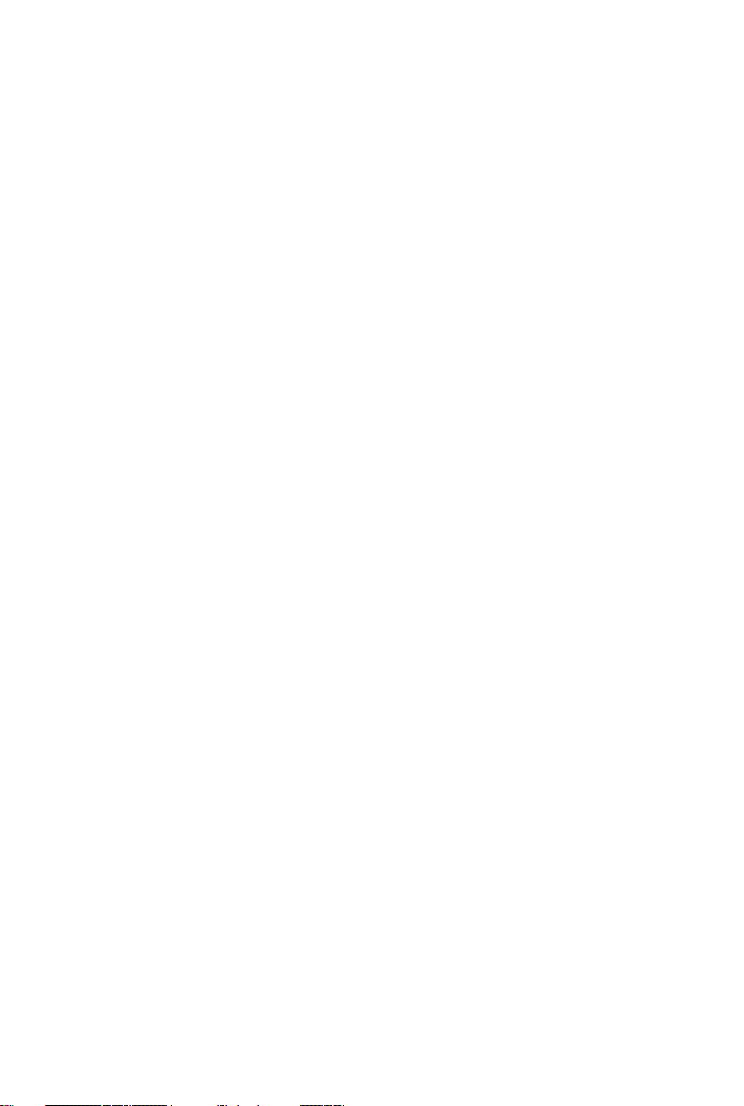
1
Page 3
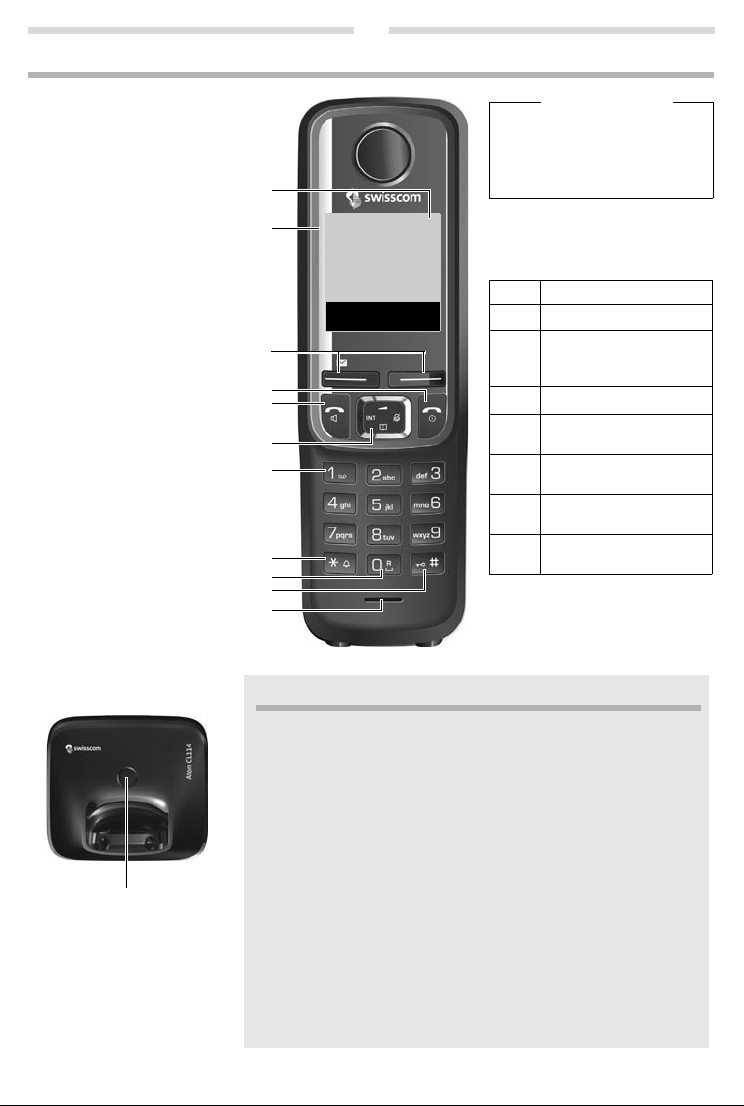
Aton CL114
The handset at a glance
1 Charge status of the batteries
2 Signal strength
3Display keys
4 End call key and On/Off key
5 Talk key/Handsfree key
6 Control key (
p)
ª Audio settings
INT Internal call
â
Directory
|
Muting during a call
7 Key 1
network mailbox
8 Star key
Ringers on/off (press and hold);
with an open connection:
switch from pulse dialling to
tone dialling (press briefly)
9 Key 0/recall key
Consultation call (flash): press
and hold
10 Hash key
Keypad lock on/off (press and
hold); toggles between upper/
lower case and digits; inserts a
dialling pause (press and hold)
11 Microphone
Handset display keys:
Pressing a key launches the function
that appears above that key in the display.
Please note
New messages in the calls list/network mailbox list are indicated in
the display by the message New
messages, the left display key
flashes (if set
¢ page 8).
Display Function when pressed
’
Open calls list (¢ page 8).
§Menu§
Open main/submenu
(see menu overview
¢ page 16).
”
Go back one menu level.
Y
Scroll up/down or adjust volume with
q
.
X
Move cursor to left/right
with
r.
Ü
Backspace deletes one
character at a time.
§OK§
Confirm menu function or
save entry.
Ð
U
INT 1
23.04. 10:53
‘
Menu
The base station at a glance
Registration/paging key:
Search for handsets (press
briefly, paging
¢ page 9)
Register handsets (press and
hold
¢ page 9).
ECO DECT
During a call, the transmission power is automatically adjusted to the distance
between handset and base station, the smaller the distance, the lower the
transmission power (radiation). In idle status the transmission power of the
handset is switched off. Only the base station ensures contact with the handset using low radio signals.
Your phone offers you the opportunity to further reduce the transmission
power:
1) Reducing transmission power (eco mode)
If the setting Max. Range is switched to off (menu tree
¢ page 16), the trans-
mission power in standby mode and during a call is reduced up to 80% at half
range.
2) Deactivating transmission power (eco mode+)
With the setting No Radiation (menu tree
¢ page 16), you turn off the trans-
mission power of the base station in standby mode completely. Please note:
◆ All registered handsets must support this feature.
◆ For quick connection of incoming calls the handset repeatedly switches
to reception mode for short periods. This increases energy consumption
and therefore reduces the standby and talk times.
1
2
3
4
5
6
7
8
9
10
11
1
Page 4
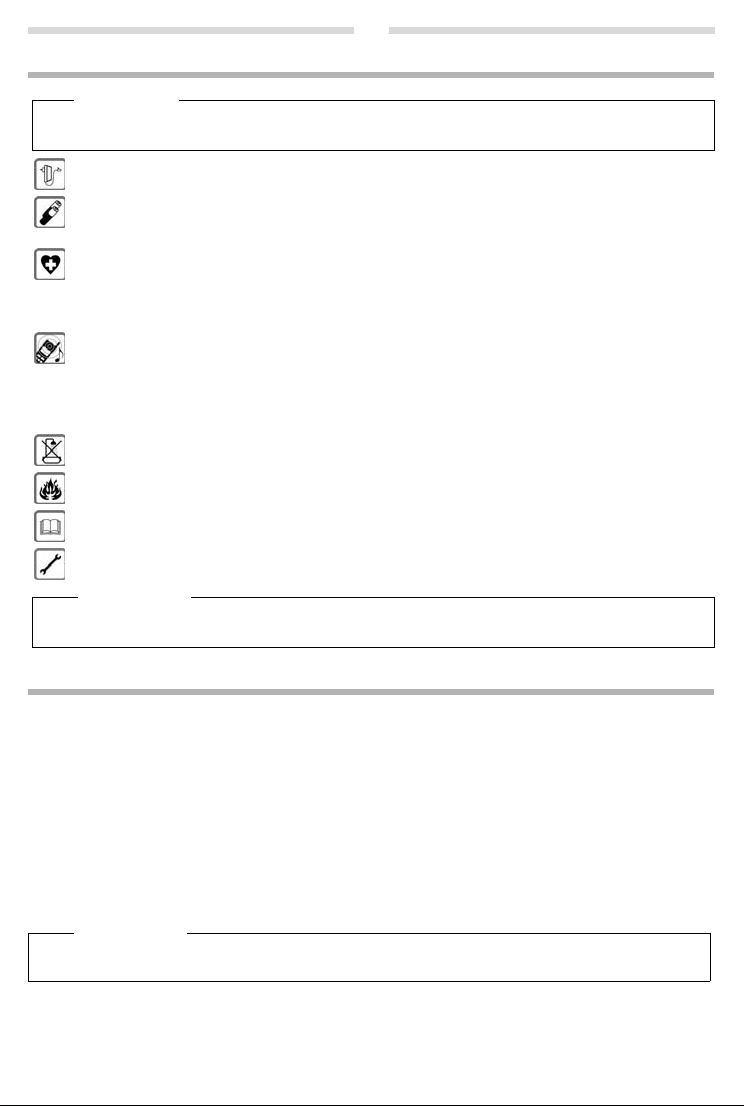
2
Safety precautions
Warn ing
Read the safety precautions and the user guide before use.
Explain their content and the potential hazards associated with using the device to your children.
Use only the power adapter indicated on the device.
Use only rechargeable batteries that correspond to the specification (see "Technical Data"). Never use a conventional (non-rechargeable) battery or other battery types as this could r
personal injury. Rechargeable batteries, which are noticeably damaged, must be replaced.
Using your telephone may affect nearby medical equipment.
cular environment, e.g., doctor's surgery.
If you use a medical device (e.g., a pacemaker), please contact the device manufacturer. They will be able to
dvise you regarding the susceptibility of the device to external sources of high frequency energy (for the spe-
a
cifications of your product see "Technical Data").
Do not hold the rear of the handset to your ear when it is
you risk serious and permanent damage to your hearing.
Your device is compatible with the majority of digital hearing aids on the market. However, perfect function with
all hear
ing aids cannot be guaranteed.
The phone may cause interference in analogue he aring aids (humming or whistling) or cause them to overload.
f you require assistance, please contact the hearing aid supplier.
I
The devices are not splashproof. For this reason do not in
or shower rooms.
Do not use the devices in environments with a potential explosion hazard (e.g., paint shops).
If you give your device to a third party, make sure you also give them the user guide.
Remove faulty devices from use or have them repaired by our Service team, as these could interfere with other
reless services.
wi
Please note
Be aware of the technical conditions in your parti-
ringing or when speaker mode is activated. Otherw ise
stall them in a damp environment such as bathrooms
esult in significant health risks and
◆ The device cannot be used in the event of a power failure. It is also not possible to transmit emergency calls.
◆ Emergency numbers cannot be dialled if the keypad lock is activated!
First steps
Check the package contents
Base station and handset package: One handset, one Aton CL114base station, one mains adapter, one phone cord, two
batteries, one battery cover, one user guide.
Handset and charging cradle package: On
tery cover, one user guide.
If you have purchased a model w
a charging cradle with mains adapter for each additional handset.
Setting up the base station and charging cradle (if included)
The base station and charging cradle are designed for use in enclosed dry rooms with a temperature range of +5 °C to
+45 °C.
¤ Set up the base station at a central location on a flat, non-slip surface in your house or apartment. You can also
mount the base station and charging cradle on the wall.
Please note
Pay attention to the range of the base station. This is up to 300 m in unobstructed outdoor areas and up to 50 m
inside buildings.
The phone's feet do not usually leave any marks on surfaces. However, due to the multitude of different varnishes and
lishes used on today's furnishings, the occurrence of marks on the surfaces cannot be completely ruled out.
po
Care: W
ipe down the base station, the charging cradle and the handset with a damp cloth (no solvents) or an antistatic
cloth. Never use a dry cloth. This can cause static.
e handset, one charging cradle with mains adapter, two batteries, one bat-
ith multiple handsets, the package should contain two batteries, a battery cover and
Page 5
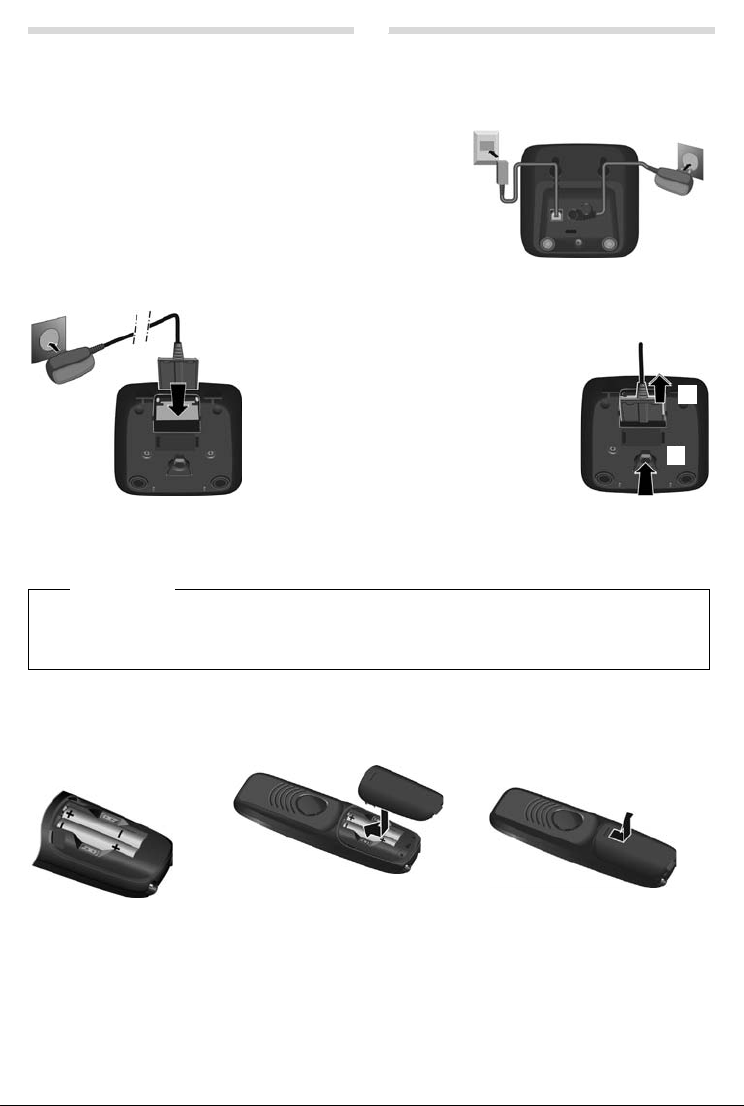
3
1
2
1
1
¤ Connect the flat plug from the power
supply
1.
¤ Plug the mains adapter into the plug
socket
2.
If you need to disconnect the plug from the
charging cradle, press the release button
3
and disconnect the plug
4.
1
2
3
4
¤ Insert the batteries
with the polarity in the
correct direction.
The polarity is indicated in
the battery compartment.
¤ Insert the battery cover from
the top.
¤ Then slide the cover upwards
until it clicks into place.
To ope n the batt ery c over, f or in stan ce to
replace the batteries:
¤ Reach into the notch at the top of the
cover and slide the cover downwards.
Please note:
◆ Never expose the telephone to the influence of heat sources, direct sunlight or other electrical devices.
◆ Protect your Aton from moisture, dust, corrosive liquids and vapours.
Connecting the base station
¤
First connect the mains adapter 1.
¤ Then connect the telephone jack 2 and insert the
cables into the cable ducts.
Please note:
◆ The mains adapter must always be connected, as the
phone will not operate without mains connection.
◆ Only use the mains adapter and phone cord supplied.
Pin connections on telephone cables can vary.
Connecting the charging cradle (if included)
Setting up the handset for use
The display is protected by a plastic film. Please remove the protective film!
Inserting the batteries and closing the battery cover
Warn ing
Use only the rechargeable recommended ba
batteries as this could result in significant health r
The phone could also malfunction or be damaged as a result of using batteries that are not of the recommended
type.
tteries (¢ page 13), i.e., never use conventional (non-rechargeable)
isks and personal injury. For example, the batteries could explode.
Page 6
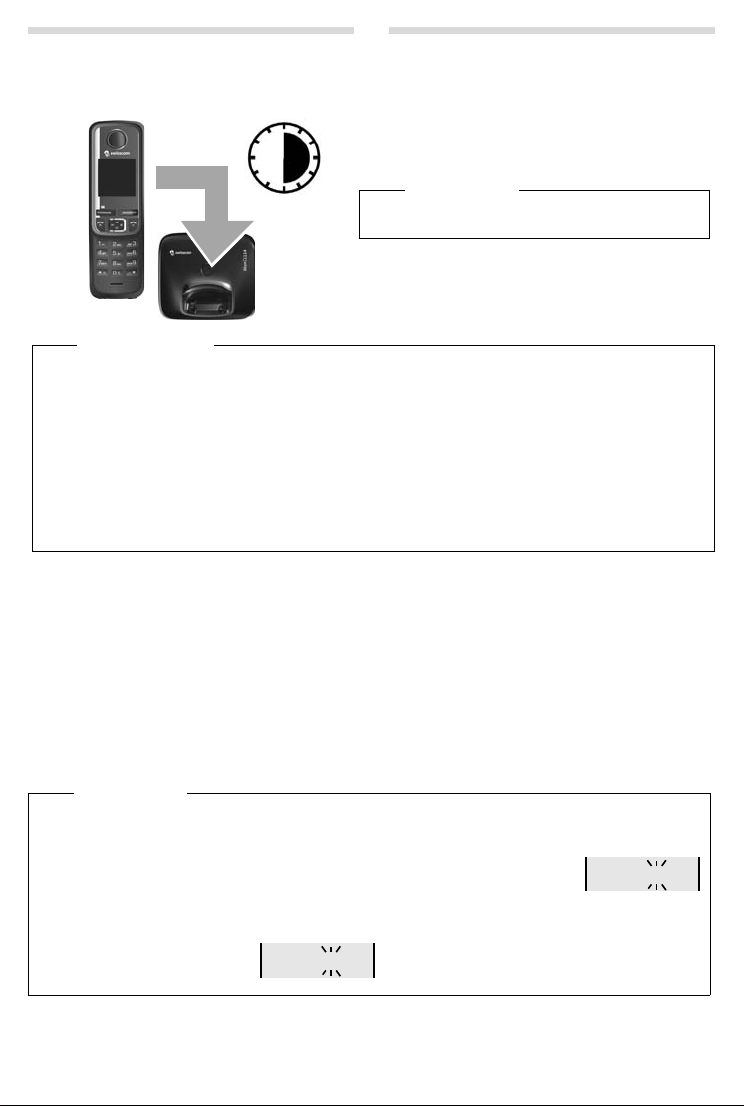
4
6 h
¤ Charge the handset in the base station/charging cradle
for 6 hours.
¤ After charging, remove the handset from the base sta-
tion/charging cradle and only replace it when the batteries are fully discharged.
Please note
The handset must only be placed in the designated base
station or charging cradle.
973 SET : [0
]
973 SET:
[2]
Initial charging and discharging of the batteries
The correct charge status can only be displayed if the batteries are first fully charged and discharged.
Please note
◆ Base station and handset package: The handset is pre-registered with the base station. I f you have purchased
a model with multiple handsets, all handsets will already be registered with the base station. You do not need
to register the handset again.
However, if a handset is not registered with the base st ation (Re
register the handset manually (
Handset and charging cradle package: pl
¢ page 9).
ease register the handset manually (¢ page 9).
◆ After the first battery charge and discharge, you may place your handset in the charger after every call.
◆ Always repeat the charging and discharging procedure if you remove the batteries from the handset and rein-
sert them.
◆ The batteries may warm up during charging. This is not dangerous.
◆ After a while, the charge capacity of the batteries will decrease for technical reasons.
Changing the display language
Change the display language if you do not understand the language currently set:
§Menu§ ¤
421
¤ Press and hold the end call key a to return to idle status.
(press the keys one after the other) ¤ q (select language) ¤ §OK§ (‰ = current language)
Setting the date and time
Set the date and time so that the correct date and time can be assigned to incoming calls, and so that the alarm can be
used.
§Menu§ ¤ q Settings ¤ §OK§ ¤ Date/Time ¤ §OK§ ¤ Date ¤ ~ (enter the day, month and year in 6-digit format)
¤ §OK§ ¤ Time ¤ ~ (enter hours and minutes in 4-digit format) ¤ §OK§ (display message: Saved)
¤ a (press and hold to return to idle status).
You can move the position of an entry to the left or
Please note
If your phone receives the date and time during calling lin
PABXs), you can specify whether this data should be copied to your phone:
right by pressing the control key left or right r.
¤ Press the key sequence: §Menu§ ¤ P#Q5#MI
The following is displayed; the current setting flashes:
¤ Press one of the following keys to specify, when this data should be copied to your
phone:
Q Never
or
1 Once, in case the date/time is not set on your phone
2 Always
or
Your selection is displayed (e.g., 2):
¤ Press the display key §OK§.
gister HS or Put into base is displayed), please
e display (e.g., via your network provider, a router or
Page 7

5
Ð
U
INT 1
23.04. 10:53
‘
Menu
Display in idle status
Once the phone is registered and the time set, the idle status is shown as in this example.
Screen display
◆ Reception between the base station and the handset:
- Good to poor:
- No reception:
◆ Battery charge status:
-
U Charged over 66%
-
V Charged between 34% and 66%
-
e Charged between 11% and 33%
-
= Charged less than 11%
-
= Flashes: batteries almost empty (less than 10 minutes talktime)
-
= e V U Batteries are charging
If No Radia
tion mode (¢ page 16) is activated, the ½ icon is displayed in the top left.
Activating/deactivating the handset
Press and hold the a key to activate or deactivate the handset. If you place a deactivated handset in the base station
or charging cradle, it will automatically activate after approx. 30 seconds.
Your phone is now
If you have any questions about using your phone
troubleshooting",
Menu guidance
Your telephone's functions are accessed via a menu consisting of several levels (menu overview ¢ page 16).
Main menu (first menu level)
When the handset is in idle status, press the display key §Menu§ or right on the control key v to open the main menu.
¤
The functions in the main menu are shown by means of an icon and th
Selecting a function:
¤ You can scroll between functions using the control key q. The function is shown in the display.
¤ Press the display key §OK§ or the right control key vto select the displayed function. This opens the corresponding
submenu and the first entry is displayed.
If you press the display key
Submenus
The functions in the submenu are indicated by name.
Selecting a function:
¤ You can scroll between functions using the control key q. The function is shown in the display.
¤ Press the display key §OK§ to select the displayed function. This opens the corresponding submenu and the first entry
is displayed.
If you press the display key
the operation.
Any settings you have not confirmed by pressing the display key
Reverting to idle status
From any point in the menu:
¤ Press and hold the end call key a or
¤ Do not press any key: after 2 minutes, the display will automatically revert to idle status.
Ð ¨ § ¦
¥
ready for use.
¢ page 14) or contact our Customer Care team ¢ page 14.
, please read the tips on troubleshooting ("Faults and self-help with
e function's name.
” or briefly the end call key a, the display returns to idle status.
” or briefly the end call key a, the display returns to the previous menu level or you cancel
§OK§ are lost.
Page 8

6
Example:
Presel. Number 0999
With Preselect 08
Without Presel. 081
084
Phone number Dialled number
07112345678
¤ 07112345678
08912345678
¤ 0999 08912345678
08412345678
¤ 08412345678
All numbers that start with 08, except
for 081 and 084, are dialled with the
preselection number 0999.
c
Making calls
Making external calls and ending calls
External calls are calls using the public telephone network.
~
(Enter the phone number) ¤ c.
The phone number is dialled. (Or you can firs
the call you can adjust the earpiece volume using
End the call/cancel dialling: P
You can automatically insert a network provider dialling code before any phone number (
ress the end call key a.
Accepting a call
The handset indicates an incoming call by ringing and by a display on the screen.
Press the talk key
When Au
charging cradle.
c to accept the call.
to Answer is activated (see menu overview ¢ page 16), simply remove the handset from the base station/
Calling Line Identification
When you get a call, the caller's number will be displayed on your handset; the caller's name will be displayed if it is
stored in the directory.
Prerequisites:
1 You have asked your network provider for the caller's number (CLIP) to be displayed on your handset screen.
2 The caller has asked the network provider for his number to be identified (CLI).
External Call appears in the display if you have not requested CLIP, U
if CLI has not been requested.
External Call appears in the display if you have not requested CLIP, Wi
Unavailable appears if CLI has not been requested.
Handsfree operation
In handsfree mode, you activate the loudspeaker so that you can hear the caller without having to hold the handset to
your ear. During a callyou can activate or deactivate handsfree mode by pressing the handsfree key
During the call in handsfree mode you can adju
Muting
You can deactivate your handset's microphone during a call. Press the right control key v to mute the handset. Press
the control key
v again to reactivate the microphone.
Automatic network provider preselection
You can store a call-by-call number (preselection number), which is automatically placed in front of numbers when you
dial them. If, for example, you wish to make international calls via special network providers, you can save the relevant
dialling code here.
ith Preselect" list, specify the dialling codes or th e first digits of the dialling codes that you wish to assign to the
In the "W
preselection number.
ithout Presel." list, enter any exceptions to the "With Preselect" list.
In the "W
t press and hold talk key c [dial tone] and then enter the number.) During
t and set the volume with q.
¢ page 6).
navailable app ears if the caller has withheld CLI or
thhe ld appears if the caller has withheld CLI, and
d.
st the handsfree volume by pressing t and set the volume with q.
Enter preselection number via menu (
Permanently deactivating preselection: D
Temporarily cancelling preselection:
(press and hold)
number is dialled without Preselection.
¤ §Menu§ ¤ q Preselect off ¤ §OK§ ¤ ~ (enter number) or s (use number f rom directory ) ¤ The
¢ page 16).
elete the preselection number with Ü.
Page 9

7
Using the directory and lists
Directory
To open the directory: press control key s.
You can sav e up to 10
Enter letters/characters
Storing the first number in the directory
¤ New Entry? ¤ §OK§ ¤ ~ (enter number) ¤ §OK§ ¤ ~ (enter name) ¤ §OK§
s
Storing further numbers in the directory
s
¤ §Menu§ ¤ New Entry ¤ §OK§ ¤ ~ (enter number) ¤ §OK§ ¤ ~ (enter name) ¤ §OK§
Selecting a directory entry
Open the directory with s. You have the following options:
◆ Use q to scroll through the entries until the required name is selected.
◆ Enter the first character of the name and scroll to the entry with q, if required.
Dialling with the directory
¤ q (select entry) ¤ c
s
Using other functions
s ¤ q (select entry) ¤ §Menu§
The following functions can be selected with q:
New Entry Save new phone number.
Show Number Display the phone number.
Show Name Display the name.
Edit Entry Edit selected entry.
Use Number Edit the number or open the directory by pressing the control key s to insert a number from the
Delete Entry Delete selected entry.
Send Entry Send a single entry to another handset (¢ page 7).
Delete List Delete all directory entries.
Send List Send the complete list to another handset (¢ page 7).
Shortcut For shortcuts, assign the current entry to a key.
Using shortcut keys
You can assign directory entries to the keys 2–9:
s ¤ q (select entry) ¤ §Menu§ ¤ q Shor tcut ¤ §OK§
¤ q (select key) ¤ §OK§ or ~ (press the key you want to assign the entry to)
To d ial , pr
ess and hold the required shortcut key.
Sending the directory to another handset
Prerequisites:
◆ The sending and receiving handsets must both be registered to the same base station.
◆ The other handset and the base station can send and receive directory entries.
s ¤ q (select entry) ¤ §Menu§ ¤ q Send Entry / Send List ¤ §OK§
¤ q (Select the internal party) ¤ §OK§ or ¤ ~ (enter the internal number of the receiving handset)
0 phone numbers (max. 22 digits) with corresponding names (max. 16 characters).
¢ page 13.
directory at the current position. Then dial or use other functions with
§Menu§.
Page 10

8
97
975 SET: [0
]
975 SET: [1
]
CallsList 01+02
Last number redial list
This list contains the ten last dialled numbers.
Dialling from the last number redial list
c
(press briefly) ¤ q (select entry) ¤ c
Managing entries in the last number redial list
c
(press briefly) ¤ q (select entry) ¤ §Menu§
You can select the following settings:
Use Number Edit the number or open the directory by pressing the control key s t o ins ert a numb er fr om the
Copy to Dir. Copy an entry to the director y.
Delete Entry Delete selected entry.
Delete List Delete all entries.
directory at the current position. Then dial or use other functions with
Calls list/network mailbox list
Press the display key ’ , to op en the lis t overvie w. If you hav e new mess ages, onl y lists wi th new me ssages are displayed. Scroll through the lists by pressing
An a dviso ry to ne sou nds as soon as a new en
key flashes and the message New messages appears on the display. You can change this behaviour by using the following procedures:
¤ Press the key sequence: §Menu§ ¤ P#Q5#M
The following is displayed:
¤ Press one of the following keys to select the message type:
5 for missed calls
or
M for messages on the network mailbox
Your selection is displayed (e.g., 5 f
q.
try appears in the calls list/network mailbox list. By default the left display
or missed calls); the current setting flashes:
§Menu§.
Press key
Q or 1, to set the behaviour for new messages:
Q The presence of new messages is displayed (default setting).
1 The presence of new messages is not displayed.
or
Your selection is displayed (e.g., 1):
¤ Press the display key §OK§.
Settings will only be changed once a new message has been received.
Please note
When calls are saved in the network mailbox, you will receive a message if the app ropriate settings have been made
depending on your network provider).
(
Calls list
Prerequisite: CLIP (¢ page 6)
Depending on the type of list set,
the calls list contains (¢ page 16):
◆ Answered calls
◆ Missed calls
Depending on the type of list set, all numbe
Open the calls list
rs of the last 25 incoming calls are saved or just the missed calls are saved.
’ ¤ q CallsList
The calls list is displayed as follows:
Number of new entries + number
§OK§ to open the list.
Press
The last incoming call is displayed. If necessary, use
Using other functions
of old, read entries
q to select another entry.
q (select entry) ¤ §Menu§
Page 11

9
The following functions can be selected with q:
Delete Entry Delete current entry.
Copy to Dir. Copy an entry to the directory.
Date/Time Call date and time (if set).
Status New Call: new missed call. Old Call: entry already read.
Delete List Warnin g! All old and new entries will be deleted.
Calling back a caller from the calls list
’ ¤ q CallsList 01+02 ¤ §OK§ ¤ q (select entry) ¤ c
Network mailbox list
You can use these lists to listen to messages on the network mailbox (¢ page 9).
New messages can
only be deleted during playback of message body.
Setting a different language
You can change the language for the voice prompt and default announcement.
§Menu§ ¤ q Answer Machine ¤ §§OK§§ ¤ q Language ¤ §§OK§§ ¤ q (select language) ¤ §OK§
Network mailbox
The network mailbox is the answering machine in your provider's telephone network. More information is available from
your provider. You cannot use the network mailbox unless you have requested it from your provider.
In order to use the network mailbox quickly and easily via the network mailbox list (
and to use fast access (
§Menu§ ¤ q Answer Machine ¤ §OK§ ¤ q Net Mailbox ¤ ~ (enter number) ¤ §OK§
¢ page 1), you will need to enter the number in your phone:
¢ page 8), the menu (¢ page 16)
Locating a handset (paging)
You can locate your handset using the base station.
¤ Briefly press the registration/paging key on the base station (¢ page 1).
All handsets will ring at the same time (paging
Ending paging: Br
end call key
iefly press the registration/paging key on the base station (¢ page 1) or press the talk key c or the
a on the handset.
), even if the ringers are switched off.
Registering handsets manually
You can register up to four handsets on your base station. Each additional handset must be registered on the base station in order for it to work properly!
1) On the handset
§Menu§ ¤ q Settings ¤ §OK§ ¤ q Handset ¤ §OK§ ¤ q Register HS ¤ Enter the base station system PIN (default set-
ting: 0000)
2) On the base station
Within 60 seconds, press and ho
Registration takes approx. 1 minute. Once the re
shows HS registered and returns to idle status. Handsets
internal numbers 1–4 are already assigned to other devices, the number 4 will be overwritten.
¤ §OK§ ¤ Registering is displayed.
ld the registration/paging key on the base station (¢ page 1) for approx. 3 seconds.
gistration process has been completed successfully, the display briefly
are assigned the lowest available internal number (1-4). If the
De-registering handsets
You can de-register all other registered handsets from each of the registered Aton handsets.
§Menu§ ¤ q Settings ¤ §OK§ ¤ q Handset ¤ §OK§ ¤ q De-register HS ¤ q Select the internal party you wish to de-
register. The handset you are currently using is indicated by <.
0000)
¤ §OK§
¤ §OK§ ¤ Enter the base station system PIN (default setting:
Page 12

10
Using multiple handsets
Making internal calls
Internal calls are free calls to other handsets that are registered to the same base station.
2 handsets are registered
Press the control key u, the other handset is called.
More than 2 handsets are registered
Calling a specific handset
~
u ¤
(1...4, enter internal number of the handset) or
u ¤ q (Select the internal party) ¤ §OK§ or c ¤ the handset is called.
Calling all handsets (group call)
Press and ho
When a participant answers you can spea
Internal consultation call/connecting a call
You are in conversation with an external participant. Press the control key u and call one or all h andsets. The external
participant hears the hold music. When the internal participant answers: Announce the external call, if necessary.
Either
press the end call key
or
press the display key
When transferring a call you can also press the end call key
Listening in to an external call
You are conducting an external call. An internal participant can listen in on this call and take part in the conversation
(conference). Prerequisite: The Listening in function must be activated.
Activating/deactivating listening in
§Menu§ ¤ q Settings ¤ §OK§ ¤ q Base ¤ §OK§ ¤ q Listening in ¤ §OK§ (‰ = on)
Internal listening in (conference)
You want to listen in to an existing external call. Press and hold the c key. You can listen in to the call. All participants
hear a signal tone.
To e nd:
If the fi
external participant.
ld u or u ¤ P or u ¤ q Call all ¤ §OK§ or c ¤ all handsets are called.
k to him. To end the call, press a.
a. The call is transferred to the internal participant,
” . You are reconnected with the external participant.
a before the internal participant answers.
press the end call key a. All participants hear a signal tone.
rst internal participant presses the end call key a, the handset that has "listened in" remains connected to the
Setting the alarm clock
Activating/deactivating the alarm clock
§Menu§ ¤ q Alarm Clock ¤ §OK§ ¤ Activation ¤ §OK§ (‰ = on)
When activated:
When the alarm clock rings, press any key to switch it off for 24 hours. If the alarm clock is set, the wake-up icon l will
appear on the screen and the wake-up time will be displayed instead of the date.
Setting the wake-up time
§Menu§ ¤ q Alarm Clock ¤ §OK§ ¤ q Wake -upTim e ¤ §OK§
Enter the wake-up time in hours and minutes, then press §OK§.
¤ ~ (Set the wake-up time) ¤ §OK§
Page 13

11
Phone settings
For details on activating/deactivating advisory tones and battery low tones, see menu tree (¢ page 16).
For details on setting th
For details on how to set the sy
Changing the display language
§Menu§ ¤ q Settings ¤ §OK§ ¤ q Handset ¤ §OK§ ¤ q Language ¤ §OK§ ¤ q (select language) ¤ §OK§
The current language is indicated by
If you accidentally choose a language you do not understand:
§Menu§ ¤
421
Changing the handsfree/earpiece volume
In idle status:
t ¤ Handset Volume ¤ §OK§ ¤ q Earpiece/Speaker ¤ §OK§ ¤ q (set the volume level 1 to 5)
¤ §OK§ (‰ = selected)
During a conversation via the earpiec
t ¤ q (set the volume level 1 to 5)
The setting will automatically be sa
You can also set the handsfree/earpiece volume using the menu A
Setting the sound of the earpiece
Adapt the sound of the earpiece to your needs.
◆ Low: Standard setting.
◆ High: High frequencies are emphasized.
In idle status:
t ¤ q Handset Sound ¤ §OK§ ¤ q Low/High ¤ §OK§ (‰ = selected)
You can also set the sound of the earpiece using the menu Au
Setting ring tones of the handset
Setting the ringer volume
In idle status:
t ¤ q Ringer Volume ¤ §OK§ ¤ q (set the volume level 1 to 5 or "Crescendo") ¤ §OK§ (‰ = selected)
You can also set the call volume using the menu Au
Setting the ringer melody
Set different ringer melodies for External Calls, Internal Calls and the Alarm Clock.
In idle status:
t ¤ q Ringer Melody ¤ §OK§ ¤ q External Calls / Internal Calls / Alarm Clock ¤ §OK§ ¤ q (select melody)
¤ §OK§ (‰ = selected)
You can also set the call volume using the menu Au
Time Control (day/night mode)
You can specify a time period when you do not want the telephone to signal external calls e.g., during the night.
Activating Time Control:
§Menu§ ¤ q Settings ¤ §OK§ ¤ q Handset ¤ §OK§ ¤ q Time Control ¤ §OK§ ¤ Activation ¤ §OK§ (‰ = activated)
Setting time period:
§Menu§ ¤ q Settings ¤ §OK§ ¤ q Handset ¤ §OK§ ¤ q Time Control ¤ §OK§ ¤ q Settings ¤ §OK§
¤ Off from: ~ (Enter time in 4-digit format) ¤ §OK§ ¤ Off until: ~ (Enter time in 4-digit format) ¤ §OK§
Anonymous calls silent
You can set your handset so that it doesn't ring for calls where Calling Line Identification has been withheld. Th e call will
only be signalled on the display.
§Menu§ ¤ q Settings ¤ §OK§ ¤ q Handset ¤ §OK§ ¤ q An.Call Silent ¤ §OK§ (‰ = activated)
Activating/deactivating the ringer
Deactivating/reactivating the ringer permanently
In idle status, press and ho
e display contrast and large dialling numbers, see menu tree (¢ page 16).
stem PIN on the base station, see the menu overview (¢ page 16).
‰.
(press the keys one after the other) ¤ q (select language) ¤ §OK§
e or in handsfree mode:
ved after approximately 3 seconds or press the display key §OK§.
udio Settings (¢ page 16).
dio Settings (¢ page 16).
dio Settings (¢ page 16).
dio Settings (¢ page 16).
ld the star key P. If the ringer is deactivated, the Ú icon appears in the display.
Page 14

12
Deactivating the ringer for the current call
§Menu§ ¤ Silent ¤ §OK§
Activating/deactivating music on hold
You can set that your external participant hears music in case of internal recall and during call transfer.
§Menu§ ¤
P#Q5#1M
Repeater mode
With a repeater, you can increase the range of your base station. You will need to activate repeater mode (¢ page 16).
Repeater mode and No Radia
Resetting the handset
You can reset individual settings and changes that you have made. Entries in the directory, the calls list and the handset's
registration to the base station will be retained.
§Menu§ ¤ q Settings ¤ §§OK§§ ¤ q Handset ¤ §§OK§§ ¤ q Reset Handset ¤ §§OK§§ ¤ Reset? ¤ §§OK§§
Restoring the base station
When restoring factory settings:
◆ Individual settings are reset.
◆ All lists are deleted.
◆ The No Radiation mode is deactivated.
The date and time are retained.
Resetting the base station via the menu
When resetting via the menu
◆ Handsets are still registered.
◆ The system PIN is not reset.
§Menu§ ¤ q Settings ¤ §OK§ ¤ q Base ¤ §OK§ ¤ q Base Reset ¤ §OK§ ¤ Reset? ¤ §OK§
Resetting the base station using the key on the base station
When resetting the base station using the key on the base station
◆ All handsets are de-registered and
◆ The system PIN is reset to the original code 0000.
Carry out the following steps:
on the base station (
for at least 5 seconds.
¢ page 1) and reconnect the power cable to th e base station at the same time. Hold the key down
¤ The number for the current setting flashes: 0 = off; 1 = on ¤ enter number ¤ §OK§.
tion mode (¢ page 16) cancel each other out.
Remove the mains cable from the base station. Hold down the registration/paging key
Operating the base station on the PABX/router
Operating on the router
When operating on an analogue port of a router, you can reduce problems with echoing by activating the XES Mode
(
¢ page 16). If you have no problems with echoing, this function should be deactivated.
Operating on the PABX
The following settings are only necessary when your PABX requires them, see the user guide for your PABX.
When entering the digits, enter them slowly one af
Changing the dialling mode
§Menu§ ¤
P#Q5#1N
1 = dial pulsing (DP)
Setting recall
§Menu§ ¤
P#Q5#1Q
3 = 400 ms; 4 = 250 ms; 5 = 300 ms; 6 = 600 ms; 7 = 800 ms
Changing pause after line seizure
You can set the length of the pause inserted between pressing the talk key
§Menu§ ¤
P#Q5#1L
¤ enter number ¤ §OK§.
¤ The number for the set dialling mode flashes: 0 = touch tone dialling (DTMF);
¤ The number for the current recall flashes: 0 = 80 ms; 1 = 100 ms; 2 = 120 ms;
¤ The number for the current pause length flashes: 1 = 1 sec.; 2 = 3 sec.; 3 = 7 sec.
¤ enter number ¤ §OK§.
Changing the pause after the recall key
§Menu§ ¤
P#Q5#12
3 = 3200 ms
¤ enter number ¤ §OK§.
¤ The number for the current pause length flashes: 1 = 800 ms; 2 = 1600 ms;
ter the other.
¤ enter number ¤ §OK§.
c and sending the phone number.
Page 15

13
1) Space
1x 2x 3x 4x 5x 6x 7x 8x 9x 10x 11x 12x 13x 14x 15x
1 1£$¥¤
2 abc2дбавгз
I def 3ëéèê
4 gh i4ïíìî
5 jkl5
L mno6цсутфх
M pqr s 7ß
N t uv8üúùû
O wxy z 9 ÿ ýæøå
Q . ,?!0+- :¿¡"’ ;_
P
* / ( ) <=>%
#
#@\ & §
1)
Appendix
Entering letters/characters
Standard characters
Press the relevant key the number of
times indicated.
ess the hash key # to
Briefly pr
switch from "Abc" to "123" mode,
from "123" to "abc" mode and from
"abc" to "Abc" mode.
Technical Data
Batteries
Technology: Nickel-metal-hydride (NiMH); Size: AAA (Micro, HR03); Voltage: 1,2 V; Capacity: 450 - 1000 mAh
Handset operating times/charging times
Your handset can charge batteries up to a capacity of 1000 mAh. The use of special high-performance batteries or batteries with high capacities is not r
The operating time of your device depends on the capacity and age of the batteries and the way it is used. (Standby
time
/talk time/operating time are maximum possible values, charging times are typical values.)
Standby time (hours) 220 255 295 360
Talktime (hours) 14 17 19 24
Operating time for 1.5 hrs of calls per day (hours),
No Radiation mode switched
Charging time in base station (hours) 6 7 8 10
Charging time in charger (hours) 5.5 6.5 7 9
ecommended for cordless phones.
Capacity (mAh) approx.
550 700 800 1000
off/on 115/85 135/95 150/110 190/135
Base station power consumption
In standby mode
– Handset in base station
– Handset outside base station
During a call ca. 1.0 W
General specifications
DECT standard is supported
GAP standard is supported
Range up to 300 m outdoors, up to 50 m indoors
Base station power supply 230 V ~/50 Hz
Environmental conditions in operation +5 °C to +45 °C, 20% to 75% relative humidity
ca. 1.0 W
ca. 0.8 W
Page 16

14
Faults and self-help with troubleshooting
Not every problem signifies a fault in your telephone. In some cases, problems can be resolved by briefly interrupting
the power supply to the base station (unplug the power supply unit and then plug it in again) or removing the battery
cells from the handset and reinserting them. The following information is designed to help you with specific problems.
Im por tan t: So me p rob lem s or f aul ts c an o nly b e re sol ved i f yo u tak e th e co mpl ete d evi ce (b ase sta tio n, ha nds et a nd c onnection cable) to the place of purchase.
Problem Cause Solution
Nothing appears on
th
e display.
No wireless connection to the base sta-
se flashes in
tion, Ba
the display.
The display shows
gister HS or Put
Re
into base.
Handset does not
ng.
ri
You cannot hear a
ri
nger/dialling tone
from the fixed line
network.
Error tone sounds
fter system PIN
a
prompt.
PIN forgotten.
The handset is not switched on.
The batteries are flat.
The handset is outside the range of
se station.
the ba
The base station is not turned on.
Handset has not been registered
with the base station or has been
de-registered.
The ring tone is deactivated.
The phone only rings if the phone
numb
er has been transferred.
The phone does not ring in a specific time period.
The phone cord supplied has not
n used or has been replaced by
bee
a new cord with the wrong jack
connections.
The system PIN you have entered is
correct.
in
Press the end call key a for approx. 5 seconds or place
the handset in the base station.
Charge or replace the batteries.
Move the handset closer to the base station.
Check the mains connector on the base station
¢ page 3.
Register the handset ¢ page 9.
Activate the ring tone
Activate the ring tone for anonymous calls
Deactivate the "Time Control" or change the time period
¢ page 11.
Please always use the phone cord supplied or ensure
at the pin connections are correct when purchasing
th
from a retailer: 3-4 assignment of telephone leads/
EURO CTR37.
Reset the system PIN to the default 0000 ¢ page 12.
All handsets are de-registered. All settings are reset.
ll lists are deleted.
A
¢ page 11.
¢ page 11.
Warranty/Maintenance/Repair/ Approval
Warranty
The warranty period is 2 years as of the date of purchase. For warranty repair, the warranty card, filled out and stamped
by the place of purchase must accompany the faulty device. Excluded from the warranty are damages due to improper
use, wear and tear or tampering by others. The warranty does not include consumable materials and faults that have
only an insignificant affect on the value or usability of the product. In case of errors, please contact your place of purchase.
Repair/Maintenance
Rental devices
If your phone does not operate properly, notify Technical Assistance (phone number 0800 800 800).
*
The repair
Purchased devices
Repair services are performed free of charge within the warranty period in accordance with the regulation of the warranty certificate. If a repair is necessary, the device must be returned to the place of purchase.
If Technical Assistance is made available (also during the warranty period
price as well as expenses for time). The repair costs are additional outside the warranty period.
Help
If you have any general questions about products, services etc., please contact your Swisscom Information Centre (tollfree number 0800 800 800).
*An exception is damage to wearing parts (cable, labels, batteries etc.) and due to improper handling (damage from
dr
and the fault action are free of charge.
opping, infiltrated fluids etc.).
*
)), t he fau lt act ion is charge d (rout e lump s um
Page 17

15
!
Contact with liquid
If the handset has come into contact with liquid:
1 S
witch the handset off and remove the battery immediately.
2 Allow the liquid to drain from the handset.
3 Pat all parts dry, then place the handset with the battery compartment open and the keypad facing down in a dry,
warm
place for at least 72 hours (not
4 Do n
ot switch on the handset again until it is completely dry.
When it has fully dried out, you will usually be able to use it again.
Approval
This device is intended for analogue telephone connection in the Swiss network.
Country-specific requirements have
If you have any questions about the differences between the public phone networks, please contact your specialist
dea
ler or network provider.
Swisscom hereby declare that this
Directive 1999/5/EC.
The Declaration of Conformity can be found on the following website:
www.swisscom.ch
under the heading "Online Shop", Telephones, Conformity Declaration.
Disposal
Batteries should not be disposed of in general household waste. Observe the local waste disposal regulations, details of
which can be obtained from your local authority.
All electrical and electronic products should be disposed of separately from the muni cipal waste stream via designated
llection facilities appointed by the government or the local authorities.
co
For more detailed information about disposal of your old appliance, please contact your local council refuse centre or
he original supplier of the product.
t
This crossed-out wheeled bin symbol on the product me
tive 2002/96/EC.
The correct disposal and separate collection of your old
sequences for the environment and human health. I t is a precondition for reuse and recycling of used electrical and electronic equipment.
in a microwave, oven etc.).
been taken into consideration.
device meets the essential requirements and other relevant regulations laid down in
ans the product is covered by the European Direc-
appliance will help prevent potential negative con-
Page 18

16
Menu overview
Your phone has an extensive range of features. These are offered in the form of menus.
To select a function while the phone is in idle s
function you require and press
To return to idle status:
Not all of the functions described in this user guide are available in all countries.
§OK§ to confirm.
press and hold the a key.
é Alarm Clock
Activation ¢ page 10
Wake -upTi me ¢ page 10
è Audio Settings
Handset Volume Earpiece/Speaker ¢ page 11
Handset Sound Low/High ¢ page 11
Ringer Volume ¢ page 11
Ringer Melody External Calls/Internal Calls/Alarm Clock ¢ page 11
Advis.Tones On/off
Battery Low On/off
Answer Machine
ê
Play Messages Playing back messages on the network mailbox ¢ page 9.
Net Mailbox Enter number of the network mailbox ¢ page 9.
Language * ¢ page 9
ç Settings
Date/Time ¢ page 4
Handset Language ¢ page 11
Big Dial Font Set bigger digits for dialling.
Contrast Set the display contrast to 9 levels.
Time Control Activation/Settings ¢ page 11
An.Call Silent ¢ page 11
Auto Answer Activate/deactivate auto answer ¢ page 6.
Register HS ¢ page 9
De-register HS ¢ page 9
Secur.Check Activate/deactivate security check.
Reset Handset ¢ page 12
Base Call list type Missed Calls/All Calls ¢ page 8
System PIN Change system PIN (default is 0000).
Base Reset ¢ page 12
Additional Repeater ¢ page 12
ECO DECT
¢ page 1
Listening in ¢ page 10
Preselection Presel. Number/With Preselect/Without Presel. ¢ page 6
tatus, press §Menu§ (open menu), use the control key q to scroll to the
(If activated: only encrypted DECT transmissions are possible.)
XES Mode Activating/deactivating
No Radiation/Max. Range ¢ page 1
(Activate in case of problems with echos on
an analogue port of a router.)
Page 19

1
Page 20

dt/fr/it 07/2012
