Page 1

Aton CL113 Duo
User manual
Page 2
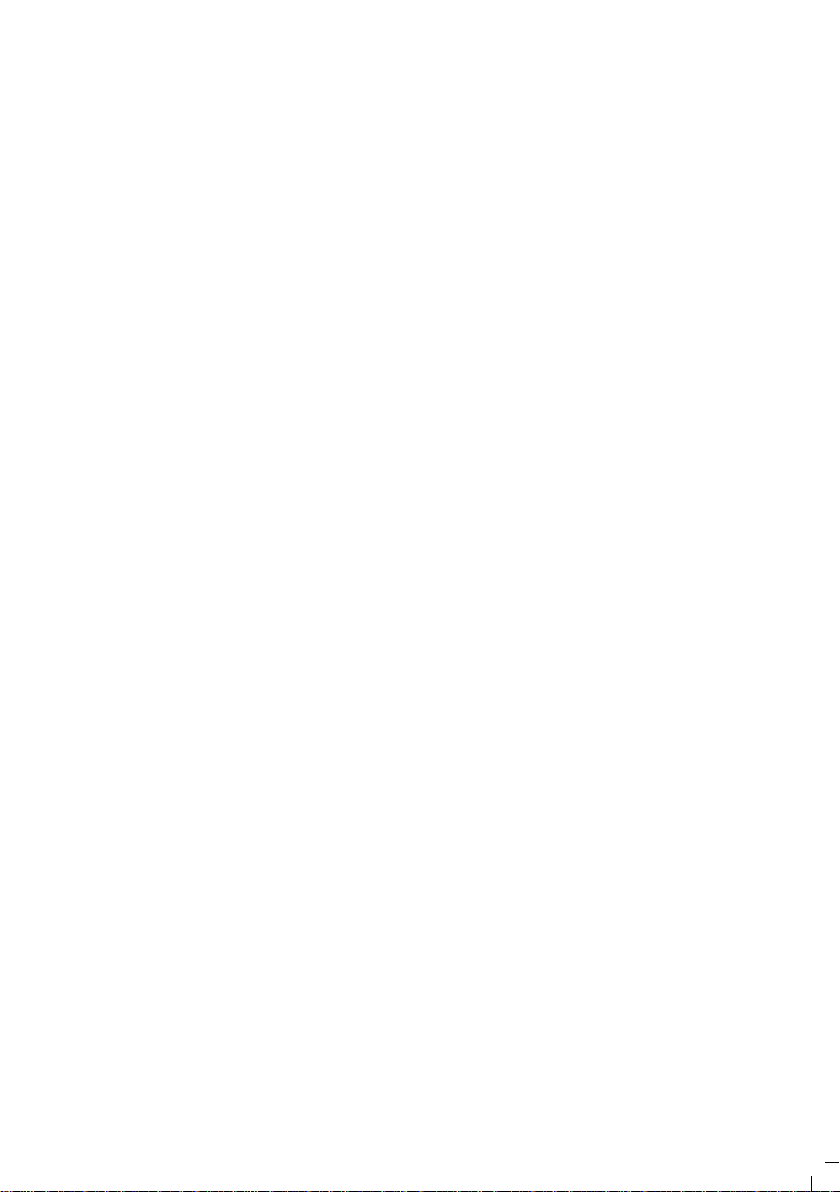
At
CL
D/S
i
/
A
8
M
F
X/C
ftf
/
Page 3
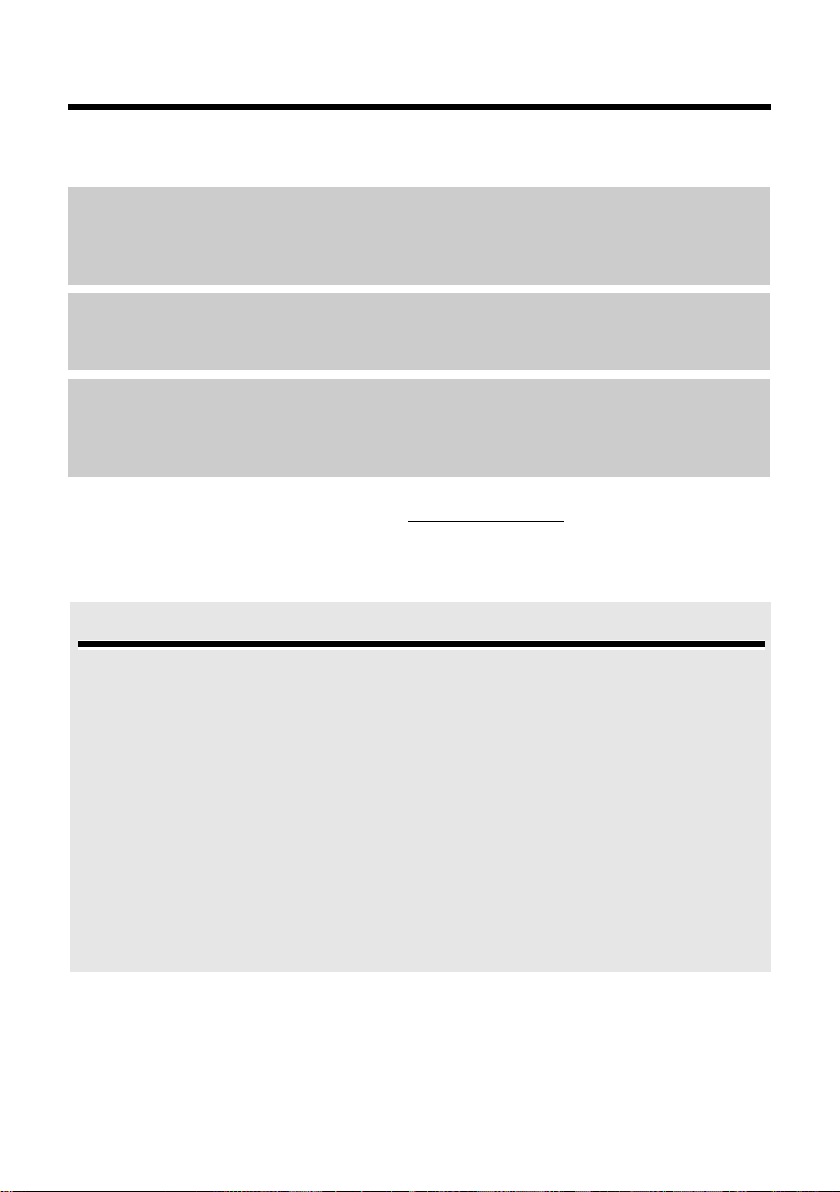
Aton CL113 – your high-quality accessory
Aton CL113 – your high-quality accessory
Congratulations on your purchase of this latest generation telephone.
Your Aton CL113 can do a lot more than just make calls:
Directory for 150 entries
Save phone numbers and names to the directory (¢ page 29). You can designate important
entries as VIPs (Very Important Persons). VIP calls are then recognised by their ringtone and
their background colour (¢ page 30).
If you don't (always) want it to ring
Use time control for calls (¢ page 40) or ensure that all calls from a withheld number are not
signalled (¢ page 40).
Other practical information
Transfer the directory from an existing handset (¢ page 30), use the shortcut function
(¢ page 30) and adjust the background colour and contrast of the display to your requirements (¢ page 39).
For more information about your phone, visit www.swisscom.com
.
Have fun using your new phone!
Environmental benefits of the Aton CL113
The Aton CL113 has a low level of energy consumption and reduces radiation.
Reduced power consumption
Your telephone has a power-saving adapter plug and uses 60% less power than standard
devices. Power consumption in standby mode is approx. 1.3 watt.
Minimal radiation
The Aton CL113 with its preset Eco Mode plus switches off all radiation when in idle status.
During a call, the handset reduces the transmission power according to the distance from the
base station.
In addition, you also have the option of further reducing the transmission power of your Aton
CL113 during a call by reducing the range.
Detailed information ¢ page 35.
1
Page 4
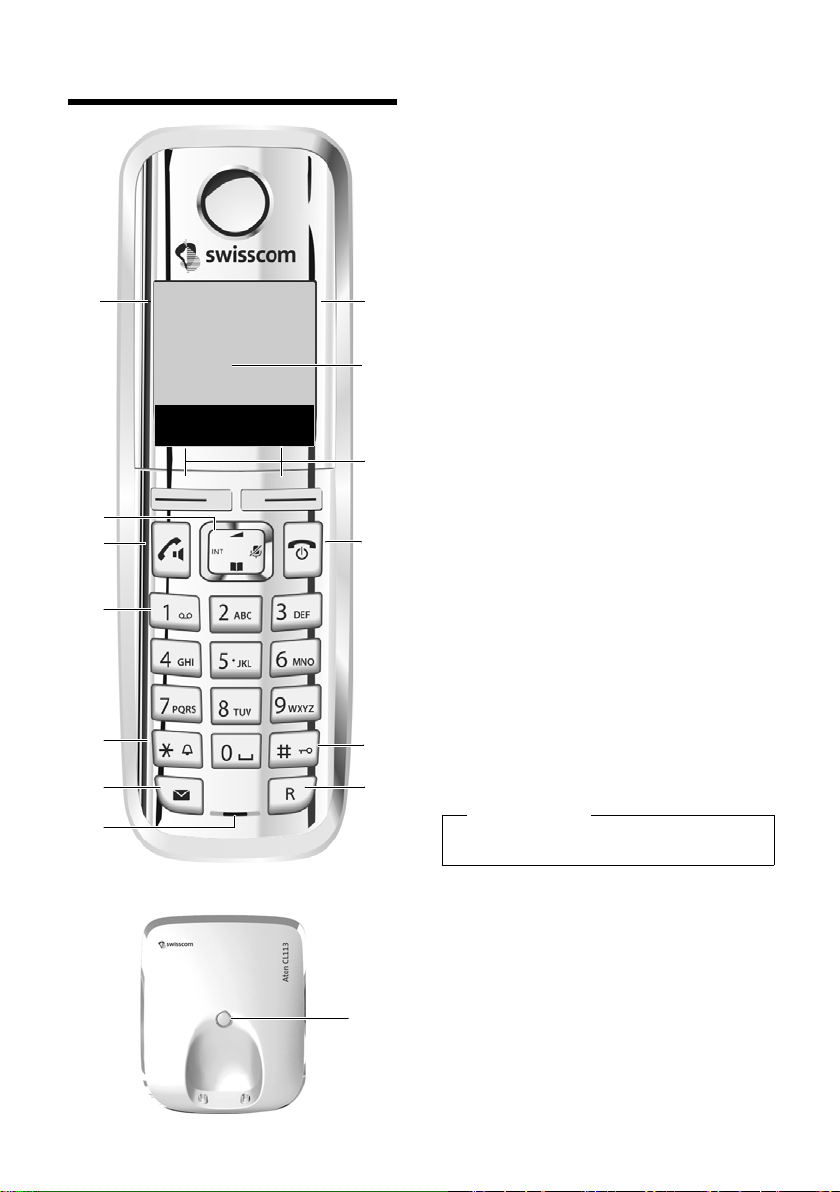
Overview
13
11
9
10
8
2
7
3
1
4
5
6
12
Ð
U
INT 1
23.04. 10:53
Redial Menu
Registration/paging key
–Press briefly: search for handsets
("paging") ¢ page 37.
–Press and hold: register handsets and
DECT devices ¢ page 36.
Overview
Base station
1 Signal strength (¢ page 17)
Icon changes when Eco Mode+ is activated
(¢ page 35)
2 Control key (¢ page 19)
Mute microphone (¢ page 28)
3 Talk/ Han dsfre e ke y
Flashing: incoming call;
Lights up: handsfree mode activated;
accept call; open redial list (press briefly);
start dialling (press and hold);
During a call: switch between earpiece and
handsfree mode (¢ page 27)
4 Key 1
Open network mailbox (press and hold)
5 Star key
Activate/deactivate ringtones
(press and hold);
With an open connection: switch from pulse
dialling to tone dialling (press briefly)
6 Message key (¢ page 31)
Access to call and message lists;
Flashing: new message or new call
7 Microphone
8 Recall key
- Consultation call (flash)
- Insert a dialling pause (press and hold)
9 Hash key
Keypad lock on/off (press and hold in
idle status);
toggles between upper/lower case and digits
10 End call key, On/Off key
End call; cancel function; go back one menu
level (press briefly); back to idle status
(press and hold); activate/deactivate handset
(press and hold in idle status)
11 Display keys (¢ page 4)
12 Display in idle status
13 Charge status of the batteries (¢ page 17)
Please note
To c han ge t he display language, proceed as
described on page 14/page 39.
2
Page 5
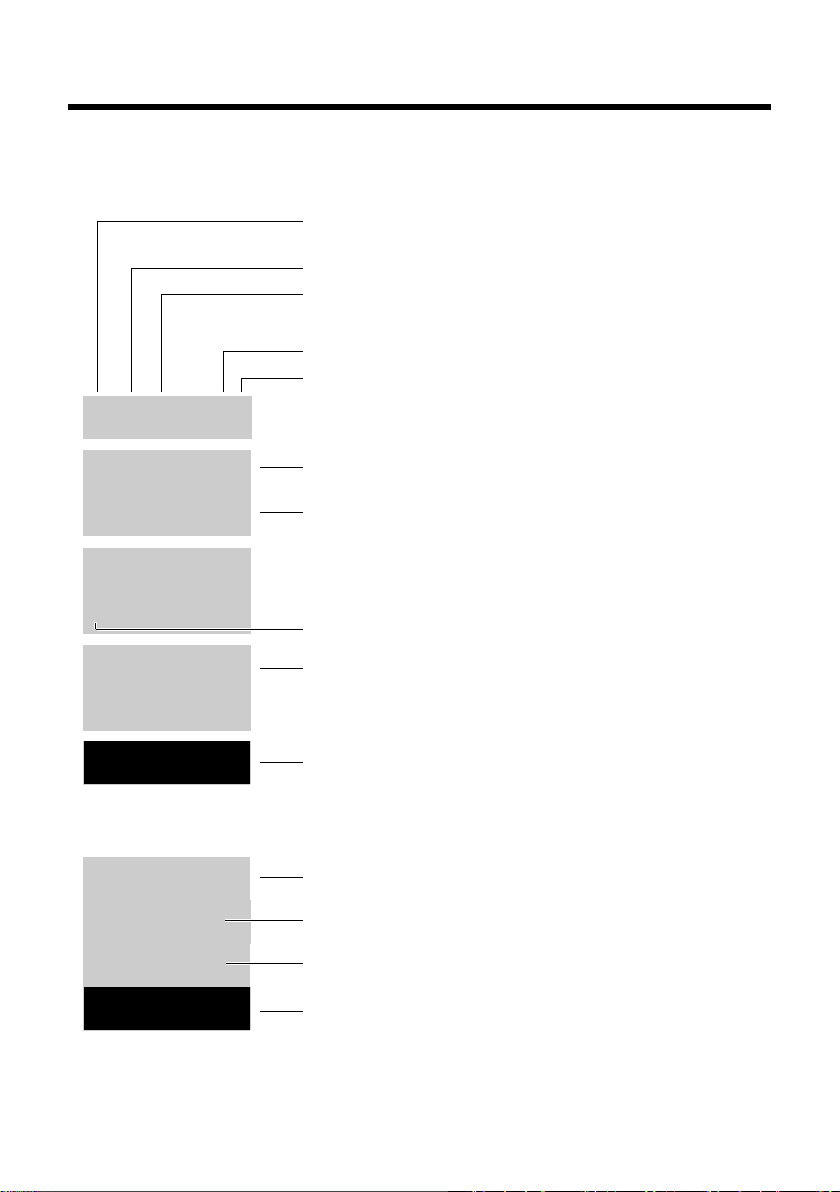
Overview
—
1234567890
00:00:53
Menu
Ð
Ø
ó
U
INT 1
23.04. 10:53
Redial
U
Menu
à ™
03 01
INT 1
ë
12:00 10:53
Batteries are charged (¢ page 17)
Charge status of the batteries (¢ page 17)
Name of the handset (¢ page 38)
Current day/current time (¢ page 15)
Alarm clock switched on and wake-up time set (¢ page 36)
Number of new messages:
u
à on the network mailbox (¢ page 31)
u ™ in the missed calls list (¢ page 31)
Display keys (¢ page 4)
Signal strength
¨ (¢ page 17)
or Eco Mode + icon ¼ (¢ page 35)
Keypad locked (¢ page 21)
Ringtone switched off (¢ page 40)
Connection established
Number (or name) of caller (¢ page 26)
Call duration
Display key (¢ page 4)
u Set call volume (¢ page 39)
u Access service information
Display during external call:
Display icons
The following icons are displayed depending on the settings and the operating status of your
telephone:
3
Page 6

Display keys
¶
Û
À
μ
Ð
Ø
Ü
Ú
ØìÚ
z —
˜
Ø
å
Ú
Information
Query
Please wait...
Action failed
Action complete
Establishing a connection
External call (¢ page 26) Alarm call (¢ page 36)
Connection established
Connection cannot be established or connection interrupted
Internal call (¢ page 37)
Redial Menu
1
Current display key function
2
Display keys
1
2
1
2
Redial
MenuOKDel.
Back
ì
Alarm Clock
Back
V
OK
Other display icons:
Display keys
The functions of the display keys change
depending on the particular operating situation. Examples:
Important display keys:
Open redial list.
Open a menu for further functions.
Confirm selection.
Delete key: Delete character by
character from right to left.
Go back one menu level or cancel operation.
Main menu icons
Alarm Clock
ì
Voice Mail
Ì
Settings
Ï
Information on using the menus ¢ page 20
Menu overview ¢ page 24
4
Page 7
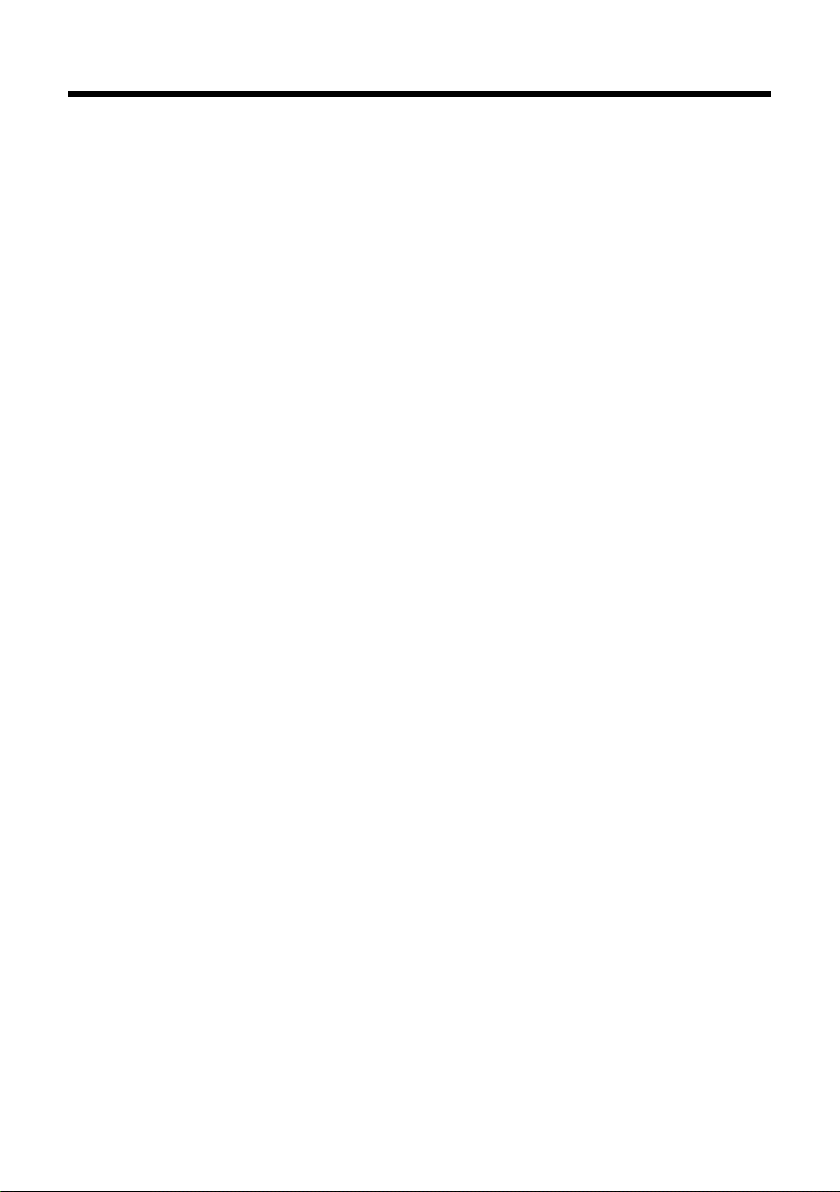
Contents
Aton CL113 – your high-quality accessory . . . . . . . . . . . . . . . . . . . . . . . . . . 1
Environmental benefits of the Aton CL113 . . . . . . . . . . . . . . . . . . . . . . . . . . 1
Overview . . . . . . . . . . . . . . . . . . . . . . . . . . . . . . . . . . . . . . . . . . . . . . . . . . . . . . . . . 2
Display icons . . . . . . . . . . . . . . . . . . . . . . . . . . . . . . . . . . . . . . . . . . . . . . . . . . . . . . 3
Display keys . . . . . . . . . . . . . . . . . . . . . . . . . . . . . . . . . . . . . . . . . . . . . . . . . . . . . . . 4
Main menu icons . . . . . . . . . . . . . . . . . . . . . . . . . . . . . . . . . . . . . . . . . . . . . . . . . . 4
Safety precautions . . . . . . . . . . . . . . . . . . . . . . . . . . . . . . . . . . . . . . . . . . . . . . . . . 7
First steps . . . . . . . . . . . . . . . . . . . . . . . . . . . . . . . . . . . . . . . . . . . . . . . . . . . . . . . . . 9
Checking the package contents . . . . . . . . . . . . . . . . . . . . . . . . . . . . . . . . . . . . . . . . . . . . . . . 9
Setting up the base and charging cradle (if included) . . . . . . . . . . . . . . . . . . . . . . . . . 10
Connecting the base . . . . . . . . . . . . . . . . . . . . . . . . . . . . . . . . . . . . . . . . . . . . . . . . . . . . . . . . . 10
Connecting the charging cradle (if included) . . . . . . . . . . . . . . . . . . . . . . . . . . . . . . . . . . 11
Setting up the handset for use . . . . . . . . . . . . . . . . . . . . . . . . . . . . . . . . . . . . . . . . . . . . . . . 12
Changing the display language . . . . . . . . . . . . . . . . . . . . . . . . . . . . . . . . . . . . . . . . . . . . . . 14
Setting the date/time . . . . . . . . . . . . . . . . . . . . . . . . . . . . . . . . . . . . . . . . . . . . . . . . . . . . . . . . 15
What would you like to do next? . . . . . . . . . . . . . . . . . . . . . . . . . . . . . . . . . . . . . . . . . . . . . . 18
Using the phone . . . . . . . . . . . . . . . . . . . . . . . . . . . . . . . . . . . . . . . . . . . . . . . . . . 19
Control key . . . . . . . . . . . . . . . . . . . . . . . . . . . . . . . . . . . . . . . . . . . . . . . . . . . . . . . . . . . . . . . . . . 19
Keys on the keypad . . . . . . . . . . . . . . . . . . . . . . . . . . . . . . . . . . . . . . . . . . . . . . . . . . . . . . . . . . 19
Correcting incorrect entries . . . . . . . . . . . . . . . . . . . . . . . . . . . . . . . . . . . . . . . . . . . . . . . . . . 19
Menu guidance . . . . . . . . . . . . . . . . . . . . . . . . . . . . . . . . . . . . . . . . . . . . . . . . . . . . . . . . . . . . . . 20
Activating/deactivating the handset . . . . . . . . . . . . . . . . . . . . . . . . . . . . . . . . . . . . . . . . . . 21
Activating/deactivating the keypad lock . . . . . . . . . . . . . . . . . . . . . . . . . . . . . . . . . . . . . . 21
Understanding the operating steps . . . . . . . . . . . . . . . . . . . . . . . . . . . . . . . . . . . . . . . . . . . 22
Menu tree . . . . . . . . . . . . . . . . . . . . . . . . . . . . . . . . . . . . . . . . . . . . . . . . . . . . . . . . 24
Making calls . . . . . . . . . . . . . . . . . . . . . . . . . . . . . . . . . . . . . . . . . . . . . . . . . . . . . . 26
Making an external call . . . . . . . . . . . . . . . . . . . . . . . . . . . . . . . . . . . . . . . . . . . . . . . . . . . . . . 26
Ending a call . . . . . . . . . . . . . . . . . . . . . . . . . . . . . . . . . . . . . . . . . . . . . . . . . . . . . . . . . . . . . . . . . 26
Accepting a call . . . . . . . . . . . . . . . . . . . . . . . . . . . . . . . . . . . . . . . . . . . . . . . . . . . . . . . . . . . . . . 26
Calling Line Identification . . . . . . . . . . . . . . . . . . . . . . . . . . . . . . . . . . . . . . . . . . . . . . . . . . . . 26
Notes on phone number display (CLIP) . . . . . . . . . . . . . . . . . . . . . . . . . . . . . . . . . . . . . . . 27
Handsfree operation . . . . . . . . . . . . . . . . . . . . . . . . . . . . . . . . . . . . . . . . . . . . . . . . . . . . . . . . . 27
Switching to mute . . . . . . . . . . . . . . . . . . . . . . . . . . . . . . . . . . . . . . . . . . . . . . . . . . . . . . . . . . . 28
Automatic network provider preselection . . . . . . . . . . . . . . . . . . . . . . . . . . . . . . . . . . . . 28
Using the directory and lists . . . . . . . . . . . . . . . . . . . . . . . . . . . . . . . . . . . . . . . 29
Directory . . . . . . . . . . . . . . . . . . . . . . . . . . . . . . . . . . . . . . . . . . . . . . . . . . . . . . . . . . . . . . . . . . . . 29
Redial list . . . . . . . . . . . . . . . . . . . . . . . . . . . . . . . . . . . . . . . . . . . . . . . . . . . . . . . . . . . . . . . . . . . . 31
Function of the message key . . . . . . . . . . . . . . . . . . . . . . . . . . . . . . . . . . . . . . . . . . . . . . . . . 31
Calls list . . . . . . . . . . . . . . . . . . . . . . . . . . . . . . . . . . . . . . . . . . . . . . . . . . . . . . . . . . . . . . . . . . . . . 33
Contents
5
Page 8
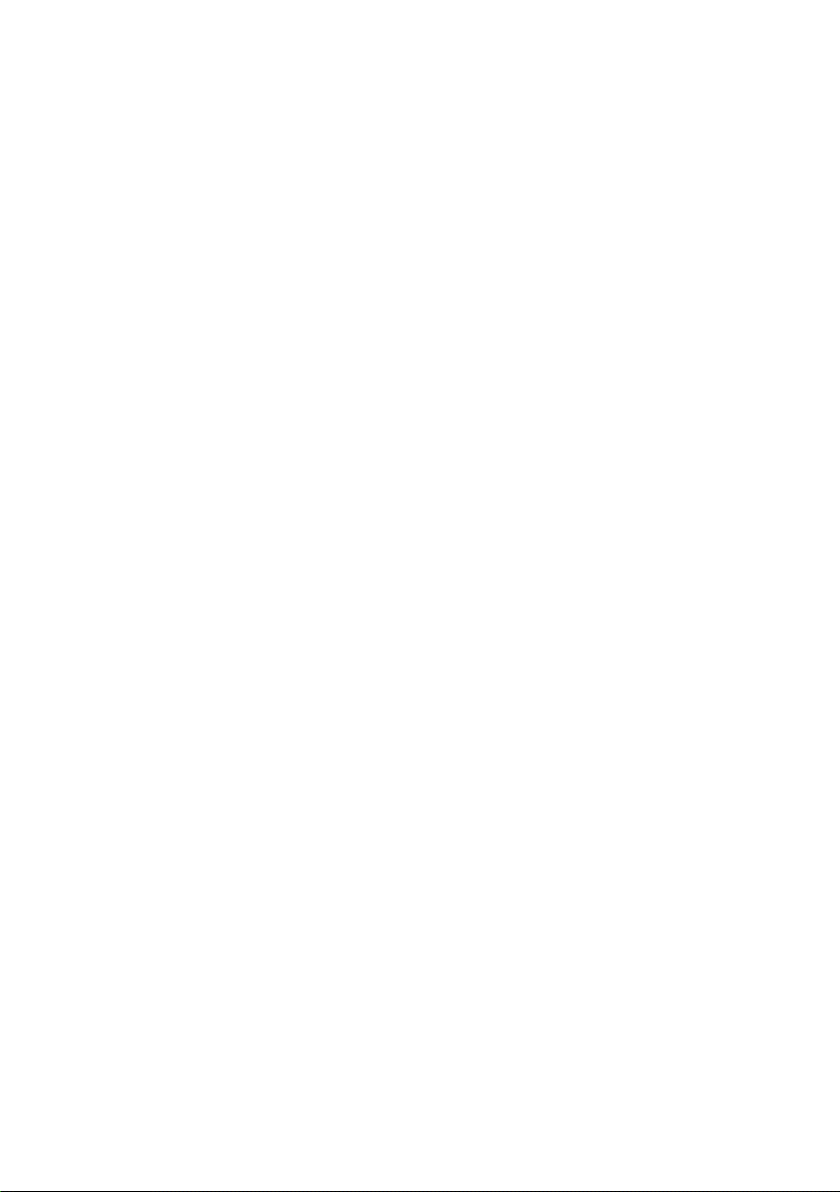
Contents
6
Using the network mailbox . . . . . . . . . . . . . . . . . . . . . . . . . . . . . . . . . . . . . . . 34
Using fast access for the network mailbox . . . . . . . . . . . . . . . . . . . . . . . . . . . . . . . . . . . . 34
Viewing the network mailbox message . . . . . . . . . . . . . . . . . . . . . . . . . . . . . . . . . . . . . . . 34
ECO DECT . . . . . . . . . . . . . . . . . . . . . . . . . . . . . . . . . . . . . . . . . . . . . . . . . . . . . . . . 35
Using the handset as an alarm clock . . . . . . . . . . . . . . . . . . . . . . . . . . . . . . . 36
Using multiple handsets . . . . . . . . . . . . . . . . . . . . . . . . . . . . . . . . . . . . . . . . . . 36
Registering handsets . . . . . . . . . . . . . . . . . . . . . . . . . . . . . . . . . . . . . . . . . . . . . . . . . . . . . . . . . 36
De-registering handsets . . . . . . . . . . . . . . . . . . . . . . . . . . . . . . . . . . . . . . . . . . . . . . . . . . . . . . 37
Locating a handset (paging) . . . . . . . . . . . . . . . . . . . . . . . . . . . . . . . . . . . . . . . . . . . . . . . . . . 37
Making internal calls . . . . . . . . . . . . . . . . . . . . . . . . . . . . . . . . . . . . . . . . . . . . . . . . . . . . . . . . . 37
Listening in to an external call (conference) . . . . . . . . . . . . . . . . . . . . . . . . . . . . . . . . . . . 38
Changing the name of a handset . . . . . . . . . . . . . . . . . . . . . . . . . . . . . . . . . . . . . . . . . . . . . 38
Handset settings . . . . . . . . . . . . . . . . . . . . . . . . . . . . . . . . . . . . . . . . . . . . . . . . . 39
Changing the display language . . . . . . . . . . . . . . . . . . . . . . . . . . . . . . . . . . . . . . . . . . . . . . 39
Setting the display/screensaver . . . . . . . . . . . . . . . . . . . . . . . . . . . . . . . . . . . . . . . . . . . . . . 39
Activating/deactivating auto answer . . . . . . . . . . . . . . . . . . . . . . . . . . . . . . . . . . . . . . . . . 39
Changing the handsfree/earpiece volume . . . . . . . . . . . . . . . . . . . . . . . . . . . . . . . . . . . . 39
Changing ringtones . . . . . . . . . . . . . . . . . . . . . . . . . . . . . . . . . . . . . . . . . . . . . . . . . . . . . . . . . . 40
Restoring the handset default settings . . . . . . . . . . . . . . . . . . . . . . . . . . . . . . . . . . . . . . . . 41
Base settings . . . . . . . . . . . . . . . . . . . . . . . . . . . . . . . . . . . . . . . . . . . . . . . . . . . . . 41
Activating/deactivating music on hold . . . . . . . . . . . . . . . . . . . . . . . . . . . . . . . . . . . . . . . 41
Repeater support . . . . . . . . . . . . . . . . . . . . . . . . . . . . . . . . . . . . . . . . . . . . . . . . . . . . . . . . . . . . 41
Protecting against unauthorised access . . . . . . . . . . . . . . . . . . . . . . . . . . . . . . . . . . . . . . . 42
Resetting the base to the default settings . . . . . . . . . . . . . . . . . . . . . . . . . . . . . . . . . . . . . 42
Connecting the base to the PABX . . . . . . . . . . . . . . . . . . . . . . . . . . . . . . . . . . 43
Dialling mode and Flash time . . . . . . . . . . . . . . . . . . . . . . . . . . . . . . . . . . . . . . . . . . . . . . . . 43
Setting pauses . . . . . . . . . . . . . . . . . . . . . . . . . . . . . . . . . . . . . . . . . . . . . . . . . . . . . . . . . . . . . . . 43
Switching temporarily to tone dialling (DTMF) . . . . . . . . . . . . . . . . . . . . . . . . . . . . . . . . 43
Warranty/Maintenance/Repair/ Approval . . . . . . . . . . . . . . . . . . . . . . . . . . 44
Warranty . . . . . . . . . . . . . . . . . . . . . . . . . . . . . . . . . . . . . . . . . . . . . . . . . . . . . . . . . . . . . . . . . . . . 44
Repair/Maintenance . . . . . . . . . . . . . . . . . . . . . . . . . . . . . . . . . . . . . . . . . . . . . . . . . . . . . . . . . 44
Faults and self-help with troubleshooting . . . . . . . . . . . . . . . . . . . . . . . . . . 45
Approval . . . . . . . . . . . . . . . . . . . . . . . . . . . . . . . . . . . . . . . . . . . . . . . . . . . . . . . . . . . . . . . . . . . . 46
Appendix . . . . . . . . . . . . . . . . . . . . . . . . . . . . . . . . . . . . . . . . . . . . . . . . . . . . . . . . 46
Caring for your telephone . . . . . . . . . . . . . . . . . . . . . . . . . . . . . . . . . . . . . . . . . . . . . . . . . . . . 46
Contact with liquid . . . . . . . . . . . . . . . . . . . . . . . . . . . . . . . . . . . . . . . . . . . . . . . . . . . . . . . . . . 46
Specifications . . . . . . . . . . . . . . . . . . . . . . . . . . . . . . . . . . . . . . . . . . . . . . . . . . . . . . . . . . . . . . . . 46
Writing and editing text . . . . . . . . . . . . . . . . . . . . . . . . . . . . . . . . . . . . . . . . . . . . . . . . . . . . . . 48
Accessories . . . . . . . . . . . . . . . . . . . . . . . . . . . . . . . . . . . . . . . . . . . . . . . . . . . . . . . 49
Mounting the base on the wall . . . . . . . . . . . . . . . . . . . . . . . . . . . . . . . . . . . . 52
Mounting the charger on the wall . . . . . . . . . . . . . . . . . . . . . . . . . . . . . . . . . 52
Index . . . . . . . . . . . . . . . . . . . . . . . . . . . . . . . . . . . . . . . . . . . . . . . . . . . . . . . . . . . . 53
Page 9
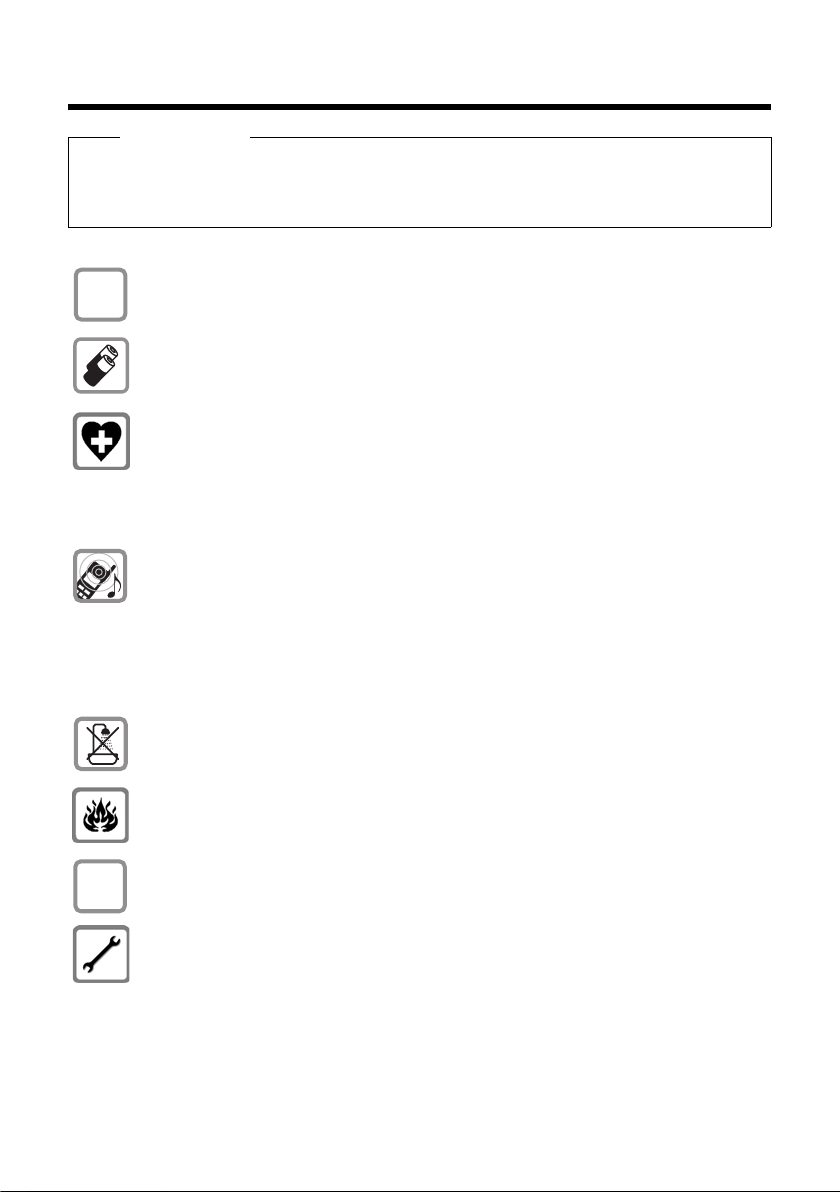
Safety precautions
$
ƒ
Safety precautions
Warning
Read the safety precautions and the user manual before use.
Explain their content and the potential hazards associated with using the telephone to your
children.
Use only the power adapter supplied, as indicated on the underside of the base.
Use only rechargeable batteries that correspond to the specification provided on
page 46, as this could otherwise result in significant health risks and personal injury.
Using your telephone may affect nearby medical equipment. Be aware of the
technical conditions in your particular environment, e.g., doctor's surgery.
If you use a medical device (e.g., a pacemaker), please contact the device manufacturer. They will be able to advise you regarding the susceptibility of the device to
external sources of high frequency energy. Please refer to the "Appendix" chapter for
the specifications of this product.
Do not hold the rear of the handset to your ear when it is ringing or when speaker
mode is activated. Otherwise you risk serious and permanent damage to your
hearing.
Your telephone is compatible with the majority of digital hearing aids on the market.
However, perfect function with all hearing aids cannot be guaranteed.
The handset may cause interference in analogue hearing aids. If you require assistance, please contact the hearing aid supplier.
Do not install the base or charger in bathrooms or shower rooms. The base and
charger are not splashproof (¢ page 46).
Do not use your phone in environments with a potential explosion hazard (e.g., paint
shops).
If you give your phone to a third party, make sure you also give them the user
manual.
Remove faulty bases from use or have them repaired by our Service team, as these
could interfere with other wireless services.
7
Page 10
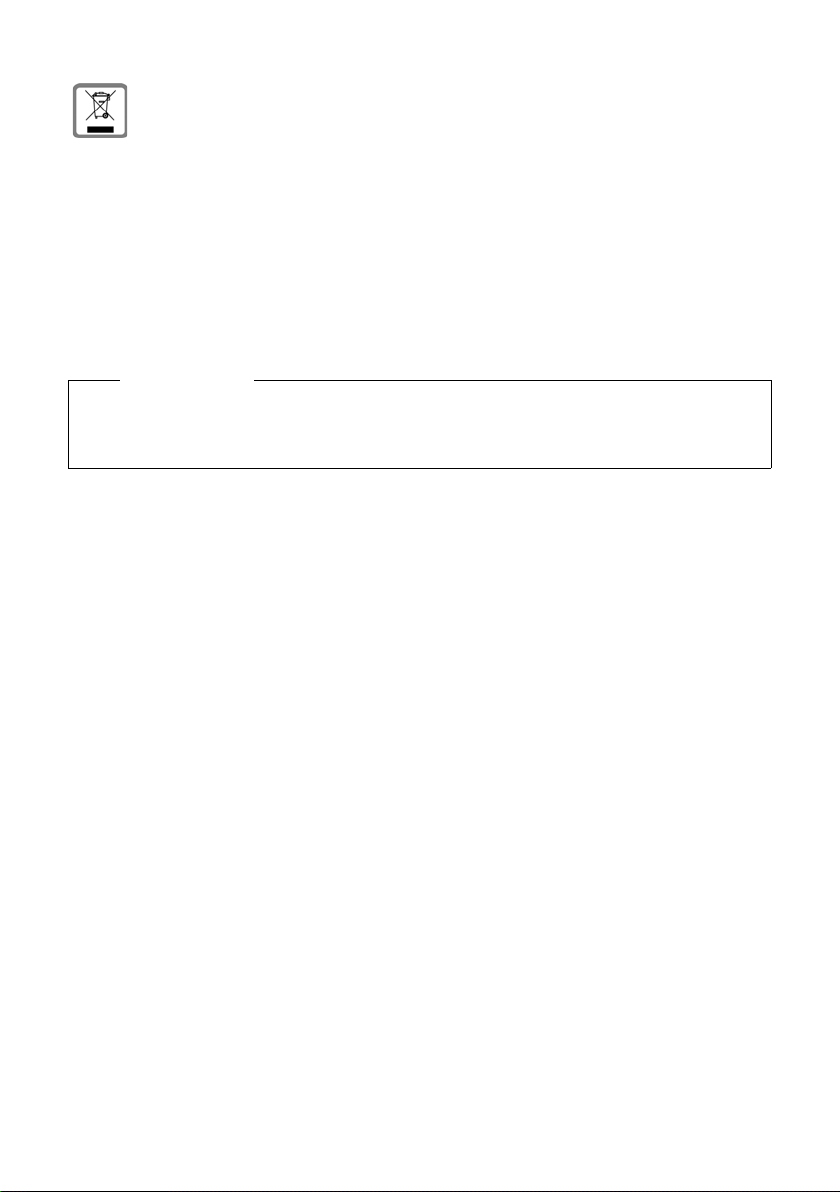
Safety precautions
Information about disposal
Batteries should not be disposed of in general household waste. Observe the local
waste disposal regulations, details of which can be obtained from your local authority or the dealer you purchased the product from.
At the end of its service life, this product must not be disposed of with normal household waste, but must be handed in at the place of purchase or at a collection point
for recycling electrical and electronic devices in accordance with the ordinance governing the return, acceptance and disposal of electrical and electronic equipment
(VREG).
The materials can be recycled according to their identification. By reusing and recycling materials along with other methods of recycling used equipment, you can
make an important contribution to protecting the environment.
Please note
u Not all of the functions described in this user guide are available in all countries.
u The device cannot be used in the event of a power failure. It is also not possible to trans-
mit emergency calls.
8
Page 11
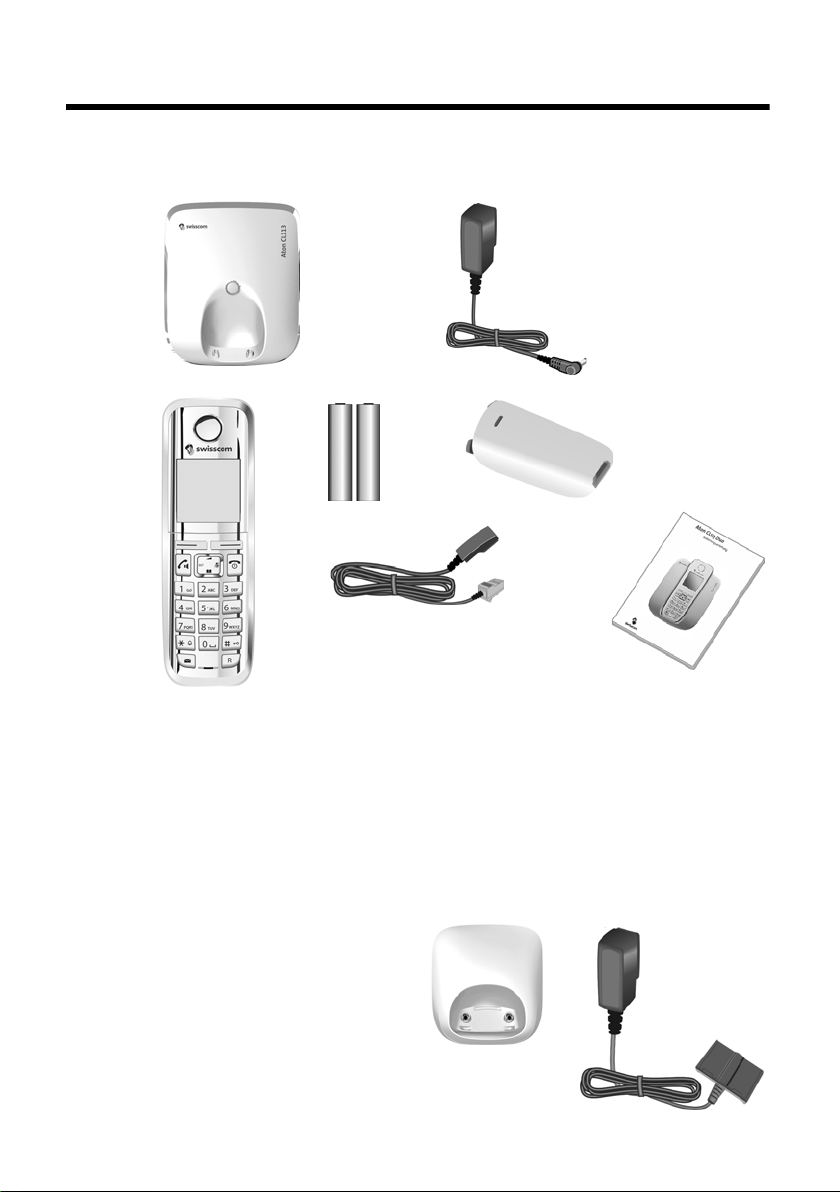
First steps
3
1
4
5
6
2
7
89
Checking the package contents
First steps
1 One Aton CL113 base
2 One power adapter for the base
3 One handset
4 Two batteries
5 One battery cover
6 One phone cord
7 One user guide
If you have purchased a
model with multiple handsets, the package should
contain two batteries, a battery cover and a charging
cradle
adapter
tional handset.
8 with power
9 for each addi-
9
Page 12
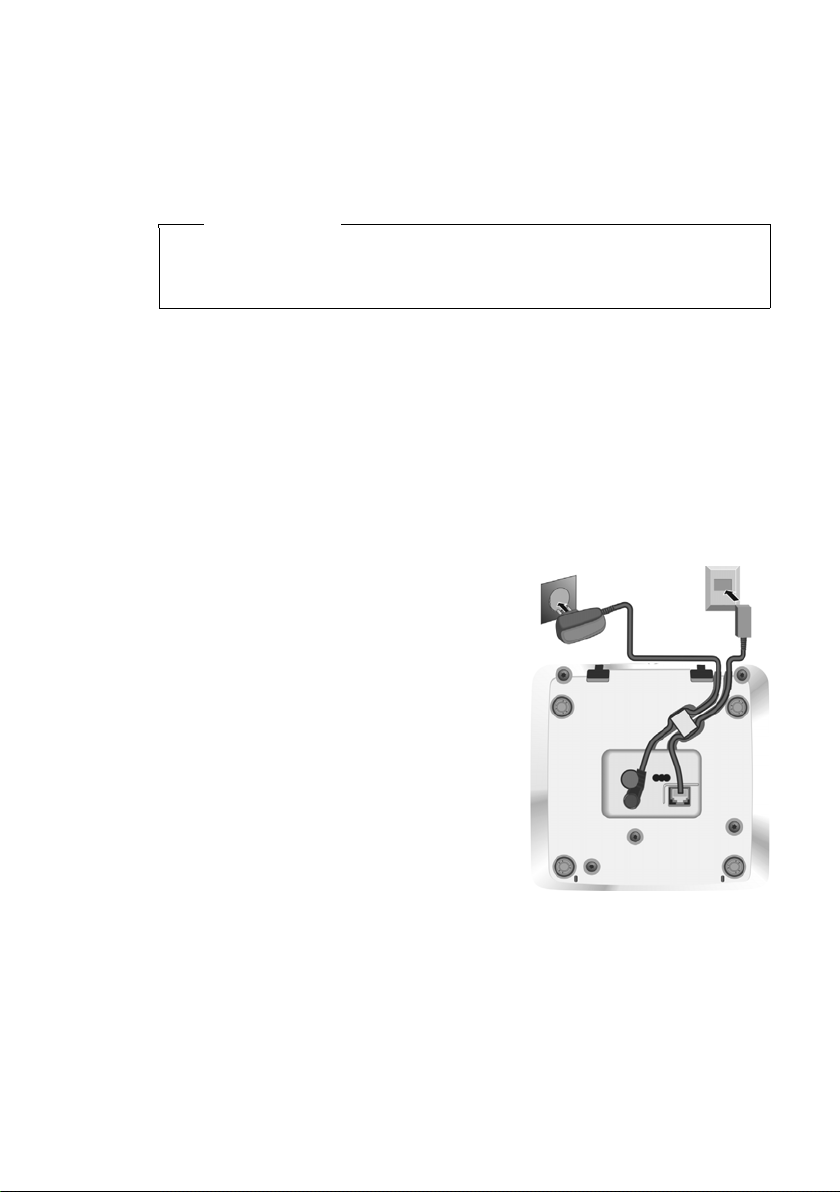
First steps
2
1
Setting up the base and charging cradle (if included)
The base and charging cradle are designed for use in dry rooms in a temperature
range of +5°C to +45°C.
¤ Set up the base at a central point in the building on a level, non-slip surface or
mount the base or charger on the wall ¢ page 52.
Please note
Pay attention to the range of the base.
This is up to 250 m in unobstructed outdoor areas and up to 40 m inside buildings. The range is reduced when Eco Mode is activated (¢ page 35).
The phone's feet do not usually leave any marks on surfaces. However, due to the
multitude of different varnishes and polishes used on today's furnishings, the
occurrence of marks on the surfaces cannot be completely ruled out.
Please note:
u Never expose the telephone to the effects of heat sources, direct sunlight or
other electrical devices.
u Protect your telephone from moisture, dust, corrosive liquids and fumes.
Connecting the base
¤ First connect the telephone jack 1
and insert the cables into the cable
ducts.
¤ Then connect the power adapter 2.
10
Please note:
u The power adapter must always be
connected, as the phone will not
operate without a mains connection.
u Use only the power adapter and
phone cord supplied. Pin connections on telephone cables can vary
(pin connections ¢ page 47).
Page 13

Connecting the charging cradle (if included)
¤ Plug the power adapter into the
plug socket 2.
¤ Connect the flat plug from the
power adapter 1.
To disconnect the plug from the charger,
press the release button 3 and disconnect
the plug 4.
1
2
3
4
First steps
11
Page 14

First steps
¤ Insert the batteries with the
polarity in the correct direction.
The polarity is indicated in the
battery compartment.
¤ First insert the battery
cover at the top a.
¤ Then press the cover b
until it clicks into place.
To open the battery cover, for
instance to replace the batteries,
insert a coin into the cavity on the
casing, then pull the battery cover
in an upward direction.
a
b
Setting up the handset for use
The display is protected by a plastic film.
Please remove the protective film!
Inserting the battery and closing the battery cover
Use only rechargeable batteries recommended (¢ page 46), as this could otherwise result in significant health risks and personal injury. For example, the
outer casing of the batteries could be destroyed or the batteries could explode.
The phone could also malfunction or be damaged as a result of using batteries
that are not of the recommended type.
Warning
12
Page 15
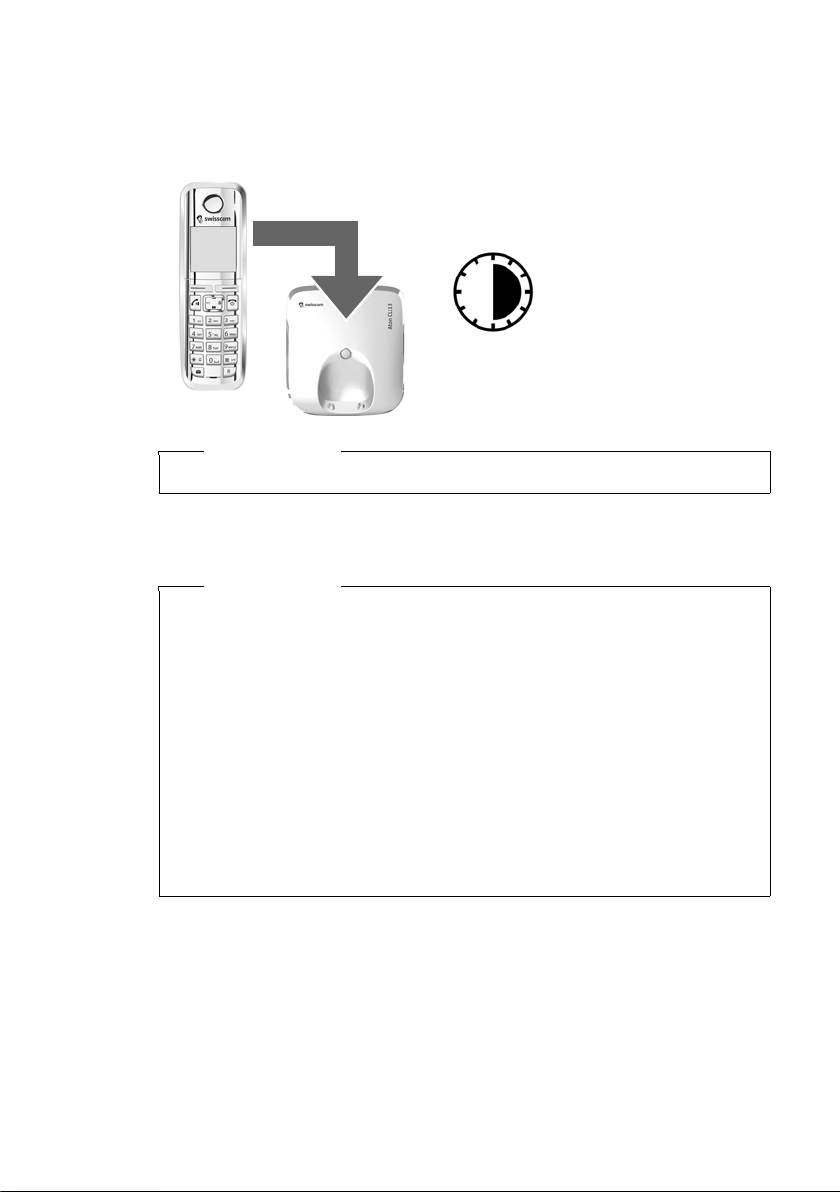
First steps
6h
Initial charging and discharging of the batteries
The correct charge status can only be displayed if the batteries are first fully
charged and discharged.
¤ Charge the handset in the base for 6 hours.
Please note
The handset must only be placed in the designated Aton CL113 base or charger.
¤ After charging, remove the handset from the base and only replace it when the
batteries are fully discharged.
Please note
u The handset is pre-registered with the base. If you have purchased a model
with multiple handsets, all handsets will already be registered with the
base. You do not need to register the handset again.
However, if a handset is not registered with the base (Register handset or
Place handset into base flashes on the display), please register the handset
manually ¢ page 36.
u After the first battery charge and discharge, you may place your handset in
the charger after every call.
u Always repeat the charging and discharging procedure if you remove the
batteries from the handset and reinsert them.
u The batteries may warm up during charging. This is not dangerous.
u After a while, the charge capacity of the batteries will decrease for technical
reasons.
If you have any questions about using your phone, please read the tips
on troubleshooting (¢ page 45) or contact our Customer Care team
(¢ page 44).
13
Page 16
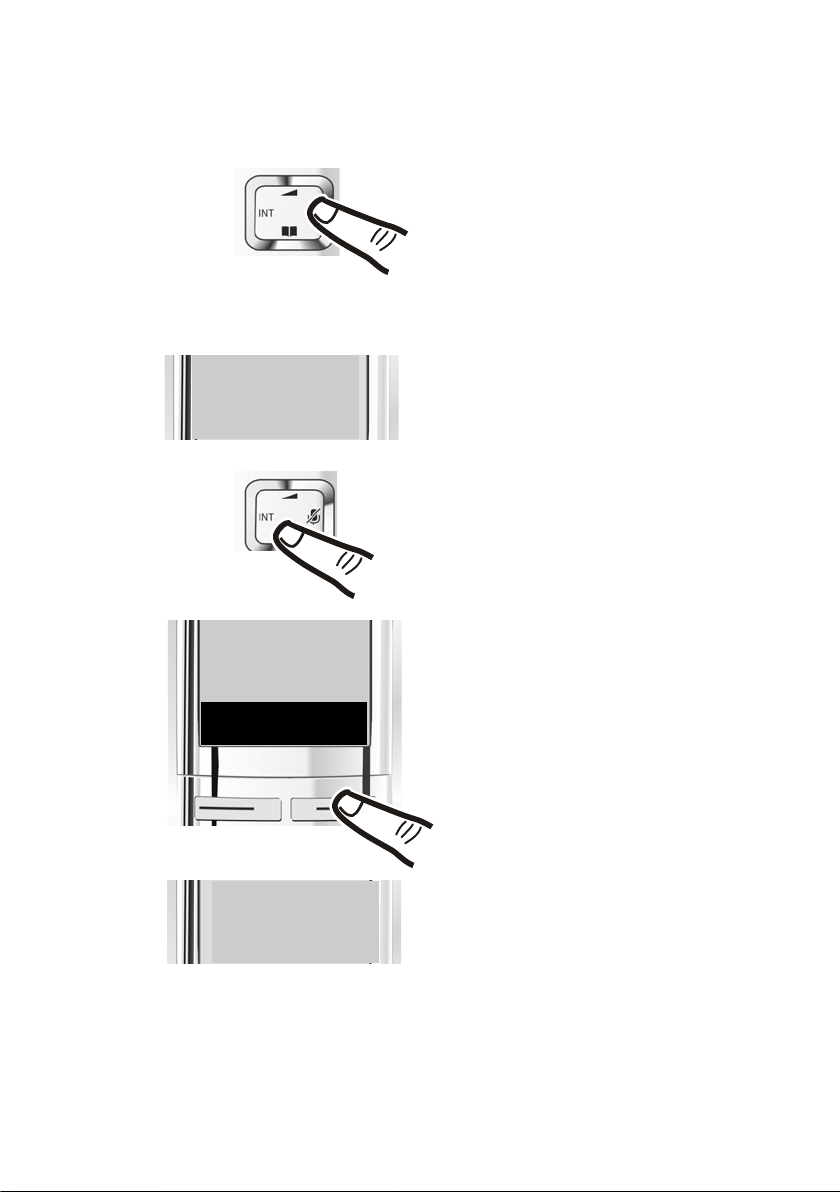
First steps
L4
English
³
¤ Press right on the control key.
¤ Press the keys L and4 slowly one
after the other.
The display for setting languages appears
and the current language (e.g., English) is
selected.
¤ Press down on the control key s ...
... until the language you wish to use is
displayed e.g., French.
¤ Press the key below
§OK§ to select this
language.
The selection is marked with ³.
Francais
Back
U
OK
´
English
³
Francais
³
Changing the display language
Change the display language if you do not understand the language currently set.
¤ Press and hold the end call key a to return to idle status.
14
Page 17
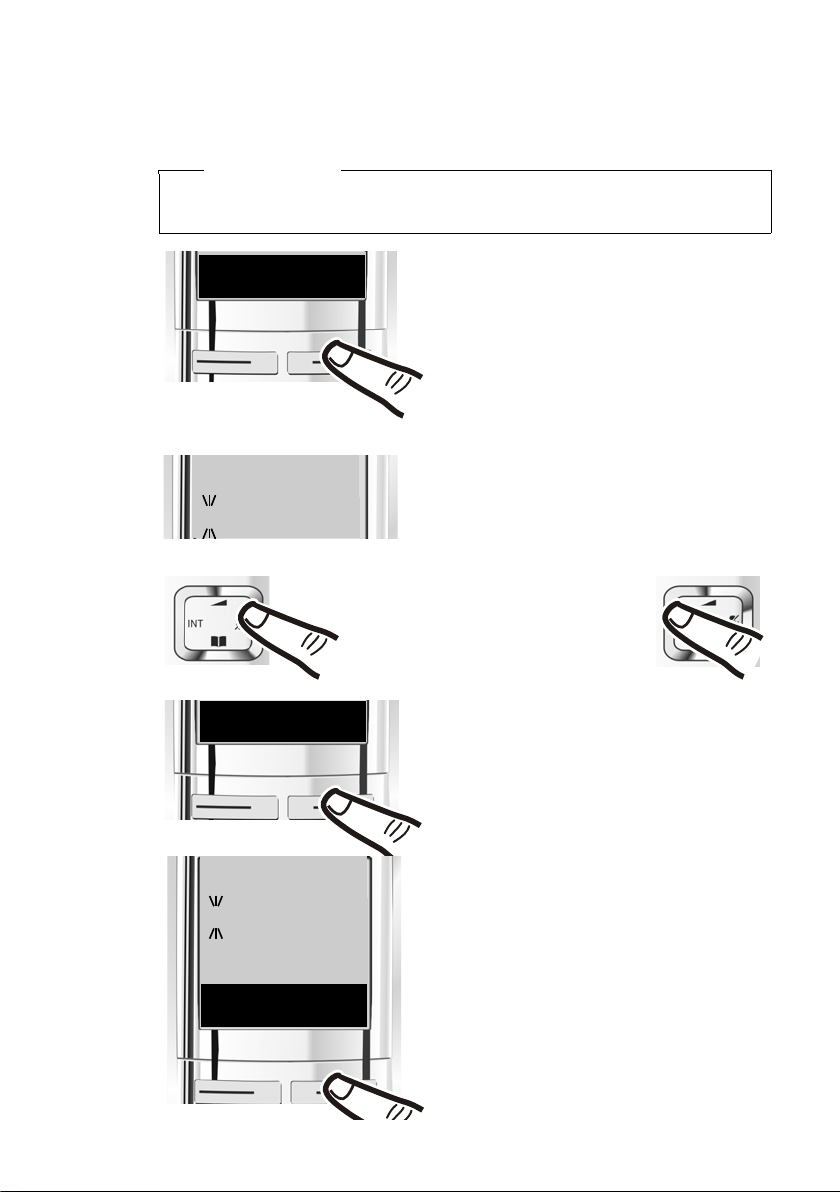
Setting the date/time
¤ Press the key below §Time§ on the display
screen to open the input field.
(If you have already set the date/time,
open the input field via the menu
¢ page 24.)
The Date/Time submenu is shown on the
display.
¤ The active input position flashes.
Enter the day, month and year as an
8-digit number via the keypad,
e.g., Q4Q42Q11
for 4 April 2011.
To change the input position,
e.g., to correct an entry, press
right or left on the control key.
¤ Enter the hours and minutes in 4-digit
format via the keypad, e.g., QM15
for 07:15 am.
Change the input position with the
control key if necessary.
¤ Confirm with
§OK§.
¤ Press the key below
§OK§ on the display
screen to save your entry.
Redial Time
Enter Date:
[04.04.2011]
Back OK
Enter Time:
[07:15]
Back OK
Set the date and time so that the correct date and time can be assigned to incoming
calls, and so that the alarm clock can be used.
Please note
Depending on your network provider, the date and time may be displayed automatically.
First steps
15
Page 18
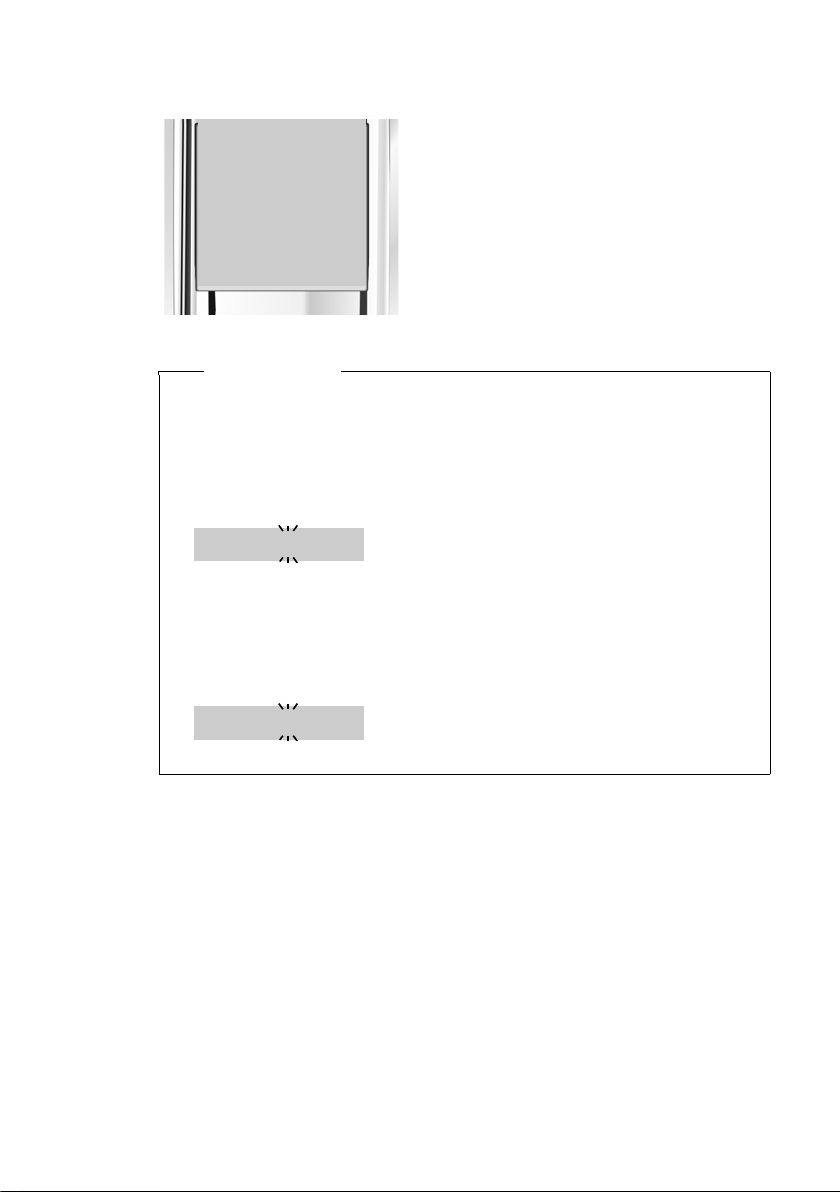
First steps
μ
Saved
The display shows Saved. You will hear a
confirmation tone and the handset automatically reverts to idle status, or returns
to the "Settings" menu if the setting was
made via the menu.
973 SET: [0
]
973 SET: [2
]
Please note
If your phone receives the date and time during calling line display (e.g., via your
network provider, a router or PABXs), you can specify whether this data should
be copied to your phone:
¤ Press the following keys in sequence:
v ¤ P#Q5#MI
You will see the following display and the current setting will flash:
¤ Press one of the following keys to determine when the date should be
copied across:
Q Never
Or 1 Once, in case the date/time is not set on your phone
Or 2 Always
Your selection is displayed (e.g., 2 for Always):
16
¤ Press the display key
§OK§.
Page 19

First steps
Ð
U
INT 1
12.04. 10:53
Redial Menu
Display in idle status
Once the phone is registered and the time set, the screen display is as follows
(example).
Screen display
u Reception between the base and the handset:
– Good to poor:
–No reception: ¥
u Charge status of the batteries:
– U charged over 66%
– Vcharged between 34% and 66%
– e charged between 11% and 33%
– = charged to below 11%
– = flashes: battery almost empty (less than 10 minutes talktime)
– = e V Vlit up: batteries charging
u INT 1
Internal name of the handset (¢ page 38)
If Eco Mode+ (¢ page 35) is activated, the ¼ icon is displayed in the top left corner
of the display.
Your phone is now ready for use.
Ш§¦
17
Page 20

First steps
g
g
g
g
g
g
g
What would you like to do next?
Now that you have successfully set up your telephone, you can immediately start
calling – or you can adapt it to your personal requirements. Use the following guide
to quickly locate the most important functions.
Information on ... ... is located here.
Using the phone
Setting ringtones
Registering existing handsets to a base
Transferring directory entries from existing
handsets to new handset(s)
Setting Eco Mode / Eco Mode+
Operating the telephone on a PABX
Setting the earpiece volume
page 19
page 40
page 36
page 30
page 35
page 43
page 39
18
Page 21

Using the phone
Control key
In the description below, the side of the control key (up, down,
right, left) which you have to press in the different operating
situations is marked in black e.g., v for "press the right edge of
the control key".
The control key has a number of different functions:
When the handset is in idle status
v Open the main menu.
s Open the directory.
u Open the list of handsets.
t Call up the menu for setting the handset's call volume (¢ page 39).
In menus and lists
t/s Scroll up/down line by line.
In input fields
You can use the control key to move the cursor up t, down s, right v or left u.
During an external call
v Mute the microphone.
s Open the directory.
u Initiate an internal consultation call.
t Adjust the loudspeaker volume for earpiece and handsfree mode.
Using the phone
Keys on the keypad
c/Q/P etc.
Press the matching key on the handset.
~ Enter digits or letters.
Correcting incorrect entries
You can correct incorrect characters in the input fields by navigating to the incorrect entry using the control key. You can then:
u Use the display key
u Insert characters at the cursor position
u Overwrite the highlighted (flashing) character e.g., when entering time and
date.
§Del.§ to delete the character to the left of the cursor
19
Page 22

Using the phone
Ï
Settings
Back
W
OK
Menu guidance
Your telephone's functions are accessed via a menu consisting of several levels
(menu overview ¢ page 24).
Main menu (first menu level)
¤ With the handset in idle status, press the display key §Menu§ or right on the control
key v to open the main menu.
The functions in the main menu are displayed in the
form of a list with names and icons (example on the
right).
Selecting a function
¤ You can scroll between functions using the control
key q. The selectable function is shown in the display.
¤ Press the display key
key v to select the displayed function. This opens
the corresponding submenu and the first entry is
displayed.
If you press the display key
returns to idle status.
Submenus
The functions in the submenu are displayed with the corresponding names.
§OK§ or right on the control
§Back§ or briefly press the end call key a, the display
20
Selecting a function
¤ You can scroll between functions using the control key q. The relevant function
is shown in the display.
¤ Press the display key
sponding submenu and the first entry is displayed.
If you press the display key
the previous menu level or cancel the operation.
Any settings you have not confirmed by pressing
§OK§ to select the displayed function. This opens the corre-
§Back§ or briefly press the end call key a, you return to
§OK§ will be discarded.
Reverting to idle status
From any point in the menu:
¤ Press and hold the end call key a or
¤ Do not press any key: after 2 minutes, the display will automatically revert to
idle status.
An example of the display in idle status is shown on page 17.
Page 23

Activating/deactivating the handset
a In idle status, press and hold the end call key (confirmation tone).
Activating/deactivating the keypad lock
The keypad lock prevents any unwanted use of the phone.
# In idle status, press and hold the hash key (confirmation tone).
The keypad lock is activated or deactivated. When it is switched on,
Ø icon appears in the display.
the
If the keypad lock is activated, a corresponding message is displayed when you
press a key.
The keypad lock deactivates automatically when you receive a call. It is reactivated
when the call is finished.
Please note
When the keypad lock is active, you cannot call emergency numbers.
Using the phone
21
Page 24

Using the phone
Redial Menu
¤ Press the key below §Menu§ on the dis-
play screen to open the main menu.
¤ Press down on the control key s ...
¤ Press the key below
§OK§ on the display
screen to confirm your selection.
... until the Settings menu item
appears.
¤ Press down on the control key s ...
Ï
Settings
Back
W
OK
Understanding the operating steps
The operating steps are shown in abbreviated form, for example:
§Menu§ ¤ Settings ¤ Eco Mode+ (³ =on)
¤ This means you should proceed as follows:
22
Page 25

Using the phone
Eco Mode+
Back
W
OK
³
... until the Eco Mode+ menu item
appears.
¤ Press the key below
§OK§ on the display
screen to switch the function on or off
(³ =on).
¤ Press the key below §Back§ on the display screen to jump back to the previous
menu level.
Or
Press and hold the end call key a to return to idle status.
23
Page 26

Menu tree
Menu tree
The menu entries are partially subdivided. The page numbers refer to the relevant description in the user guide.
To open the main menu: press the display key §Menu§ when the phone is in idle mode.
Alarm Clock
ì
Activation ¢ page 36
Wake up time ¢ page 36
Voice Mail
Ì
Play Messages ¢ page 34
Network Mailbox * ¢ page 34
Settings
Ï
Date/Time ¢ page 15
Audio Settings Call Volume ¢ page 39
Ringer Volume ¢ page 40
Advisory Tones ¢ page 41
Battery Low ¢ page 41
Ringtones (Handset) ¢ page 40
Display Screensaver ¢ page 39
Colour Schemes ¢ page 39
Contrast ¢ page 39
Language ¢ page 39
Registration Register Handset ¢ page 36
De-register Handset ¢ page 37
Telephony Auto Answer ¢ page 39
Listening in ¢ page 38
Calls List Type ¢ page 33
Preselection ¢ page 28
Music on hold ¢ page 41
* number of network mailbox is already entered (Combox, 086)
24
Page 27

System Reset Handset ¢ page 41
Base Reset ¢ page 42
Repeater Mode ¢ page 41
System PIN ¢ page 42
Eco Mode ¢ page 35
Eco Mode+ ¢ page 35
Menu tree
25
Page 28

Making calls
Ø
Ü
Ú
1234567890
Menu
1
2
Making calls
Making an external call
External calls are calls using the public
telephone network.
~c Enter the number and press the
talk key.
Or:
c~ Press and hold the talk key c
and then enter the number.
You can cancel the dialling process with the
end call key a.
You are shown the duration of the call while
the call is in progress.
Please note
Dialling with the directory (¢ page 29),
calls list (¢ page 33) and redial list
(¢ page 31) saves you from repeatedly
keying in phone numbers.
Ending a call
a Press the end call key.
Calling Line Identification
When you receive a call, the caller's number
is displayed on the screen if the following
prerequisites are met:
u Your network provider supports CLIP, CLI.
– CLI (Calling Line Identification): The
caller's number is transmitted.
– CLIP (Calling Line Identification Pres-
entation): The caller's number is displayed.
u You have requested CLIP from your net-
work provider.
u The caller has requested CLI from the net-
work provider.
Call display with CLIP/CLI
If the caller's number is saved in your directory, the caller's name will be displayed.
Accepting a call
The handset indicates an incoming call in
three ways: by ringing, by a display on the
screen and by the flashing talk key c.
To accept the call, press the talk key c.
If the handset is in the charger and the Auto
Answer function is activated (¢ page 39),
the handset automatically answers calls
when you remove it from the base/charger.
If the ringer is intrusive, you can deactivate
it:
§Menu§ ¤ Silent ¤ §OK§
You can accept the call as long as it is displayed on the screen.
26
1Ringer icon
2Number or name of caller
The following is displayed instead of the
number:
u External Call, if no number is transmitted.
u Withheld, if the caller has withheld Call-
ing Line Identification.
u Unavailable, if the caller has not
arranged Calling Line Identification.
Please note
The ringer can be switched off for
unknown calls (calls with Calling Line
Identification withheld) (¢ page 40).
Page 29

Making calls
Notes on phone number display (CLIP)
By default, the number of the caller is shown
in the display of your telephone. You do
not have to make any other settings on your
telephone.
However, if the caller's number is not
displayed, this can be due to the
following:
u You have not ordered CLIP from your net-
work provider or CLIP is not working.
u Your telephone is connected via a PABX
or a router with an integrated PABX (gateway) that does not transmit all information.
Is your telephone connected via a
PA BX /g at ew ay ?
You can establish this by checking for an
additional device connected between your
telephone and home connection, e.g., a
PABX, gateway etc. In most cases, simply
resetting this device will remedy the situation:
¤ Briefly disconnect the PABX power plug.
Re-insert the plug and wait for the device
to restart.
If the caller number is still not
displayed:
¤ Check the CLIP (phone number display)
settings of your PABX and activate this
function if necessary. In the user manual
for the device, search for the term "CLIP"
(or an alternative term such as "calling
line identification", "phone number transmission", "caller ID" etc.). If necessary, contact the device manufacturer.
If this does not resolve the problem, it is possible that your network provider does not
provide the CLIP service for this number.
Have you requested the phone
number display service from your
network provider?
¤ Check whether your provider supports
phone number display (CLIP) and that the
function has been activated for you. If
necessary, contact your provider.
Handsfree operation
In handsfree mode, you activate the loudspeaker so that you can hear the caller without having to hold the handset to your ear.
You therefore have both hands free and
other people can listen in on the conversation.
Please note
Inform your caller before you use the
handsfree function so that the caller
knows a third party may be listening.
Activating/deactivating handsfree mode
During a call, activate or deactivate handsfree mode.
d Press the handsfree key.
Each key press switches
between earpiece and handsfree mode. If handsfree mode is
activated, the key is lit up.
If you wish to place the handset in the
charger during a call:
¤ Press and hold handsfree key d while
placing the handset in the base/charger
and for a further 2 seconds.
For instructions on adjusting the handsfree
volume, see page 39.
27
Page 30

Making calls
Switching to mute
You can deactivate your handset's microphone during a call.
v Press right on the control key to
mute the handset. The display
shows Microphone is switched
off.
Press the key again to unmute
the microphone.
Automatic network provider preselection
You can store a call-by-call number (preselection number), which is automatically
placed in front of numbers when you dial
them.
In the With Preselection list, specify the dial-
ling codes or the first digits of the dialling
codes that you wish to assign to the preselection number.
In the Without Preselection list, enter the
exceptions to the With Preselection list.
Examples:
Preselection Number 0999
With Preselection 08
Without Preselection 081
084
All numbers that start with 08, except for 081
and 084, are dialled with the preselection
number 0999.
Phone number Dialled number
07112345678 ¤ 07112345678
08912345678 ¤ 0999 08912345678
08412345678 ¤ 08412345678
Storing preselection numbers
§Menu§ ¤ Settings ¤ Tel e ph on y
¤ Preselection ¤ Preselection Number
~ Enter or change the preselec-
tion number (call-by-call
number).
§OK§ Press the display key.
Save or change entries in the preselection lists
Each of the two lists can contain 11 entries,
each with 4 digits.
Depending on the country, numbers may be
preset in the "With Preselection" list. This
means, for example, that all national calls or
calls to the mobile network are automati-
cally linked to the preselection number you
have stored previously.
§Menu§ ¤ Settings ¤ Tel e ph on y
¤ Preselection ¤ With Preselection /
Without Preselection
s Select entry.
~ Enter or edit first digits of
number.
§OK§ Press the display key.
Temporarily cancelling preselection
c(press and hold) ¤ §Menu§
¤ Automatic Preselect off
~ (dial number)
¤
Permanently deactivating preselection
§Menu§ ¤ Settings ¤ Tel e ph on y
¤ Preselection ¤ Preselection Number
§Del.§ Press and hold the display key
until the preselection number is
deleted.
§OK§ Press the display key.
28
Page 31

Using the directory and lists
Using the directory and
lists
The options are:
u Directory
u Redial list
u Calls lists
You can create a personalised directory for
your own individual handset. You can also
send lists/entries to other handsets
(¢ page 30).
Directory
You can save a total of 150 entries in the
directory.
Please note
To quickly access a number from the
directory (shortcut), you can assign the
number to a key (¢ Using speed dial
keys, page 30).
In the directory, you can save
u Numbers and corresponding names
u VIP ringtones and colours.
You open the directory in idle status using
the s key.
Storing a number in the directory
s ¤ §Menu§ ¤ New Entry
~ Enter the number and press §OK§.
~ Enter the name and press §OK§.
Order of directory entries
Directory entries are generally sorted alphabetically by surname. Spaces and digits take
first priority.
The sort order is as follows:
1. Space
2. Digits (0–9)
3. Letters (alphabetical)
4. Other characters
To work round the alphabetical order of
entries, insert a space or a digit before the
first letter of the name. These entries will
then move to the beginning of the directory.
Selecting directory entries
s Open the directory.
You have the following options:
u Use s to scroll through the entries until
the required name is selected.
u Enter the first character of the name,
if necessary scroll to the entry with the
s key.
Length of the entries
Number: max. 32 digits
Name: max. 16 characters
Saving the first number in the directory
s ¤ Dir. empty New Entry?
~ Enter the number and press §OK§.
~ Enter the name and press §OK§.
Dialling with the directory
s ¤ s (Select entry)
c Press the talk key.
29
Page 32

Using the directory and lists
Managing directory entries
s ¤ s (Select entry)
§Menu§ Press the display key.
The following functions can be selected
with q:
VIP Caller Melody
Mark a directory entry as a VIP (Very
Important Person) by assigning a specific
ringtone to it. The entry is flagged with
the Æ icon in the directory. You recognise
VIP calls by the ringtone.
VIP Caller Colour
Mark a directory entry as a VIP (Very
Important Person) by assigning a specific
background colour to it. The entry is displayed with this background colour in
the address book and marked with the
Æ icon. VIP calls are then recognised by
their background colour.
Edit Entry
Edit the number if required and press
Edit the name if required and press
Use Number
Edit or add to a saved number and then
dial it with c or save it as a new entry;
to do so, display the number and press:
§Menu§ ¤ Copy to Directory ¤ §OK§
Delete Entry
Delete selected entry.
Send Entry
Send a single entry to a handset
(¢Transferring the directory to another
handset, page 30).
Delete List
Delete all directory entries.
Send List
Send the entire directory to a handset
(¢ Transferring the directory to another
handset, page 30).
Shortcut
Assign the current entry as a shortcut to
a selected key (¢ Using speed dial keys,
page 30).
§OK§.
§OK§.
Using speed dial keys
You can assign directory entries to the keys
Q and 2– O:
s ¤ q (select entry) ¤
¤ Shortcut ¤ ~ (press the key you
want to assign the number to)
To d ial , press and hold the required speed
dial key.
§Menu§
Transferring the directory to another handset
You can transfer directory entries from other
handsets to your new handset – even entries
from old handsets.
Prerequisites:
u The sending and receiving handsets must
both be registered to the same base.
u The other handset and the base can send
and receive directory entries.
s ¤ s (Select entry) ¤
¤ Send Entry / Send List
s Select the internal number of
the receiving handset and
press
You can transfer several individual entries
one after the other by responding to the
Entry copied. Next entry? prompt with
A message appears on the display to confirm
a successful transfer. You will hear the confirmation tone.
Please note:
u Entries with identical numbers are not
overwritten on the receiving handset.
u The transfer is cancelled if the phone
rings or if the memory of the receiving
handset is full.
u VIP melodies and colours assigned to
entries are not transferred.
§Menu§ (Open menu)
§OK§.
§OK§.
30
Page 33

Using the directory and lists
Adding a displayed number to the directory
You can copy numbers displayed in a list,
e.g., the calls list or redial list, to the directory.
A number is displayed:
§Menu§ ¤ Copy to Directory
¤ Complete the entry (¢ Storing a number
in the directory, page 29).
Copying a number from the directory
In some operating situations you can open
the directory to copy a number (e.g., during
an ex t er na l c al l o r i n p re - di al li ng mo de ). You r
handset need not be in idle status.
s Open the directory.
q Select an entry and press
§OK§.
Redial list
The redial list contains the ten numbers last
dialled with the handset (max. 32 numbers).
If one of the numbers is in the directory, the
corresponding name will be displayed.
Manual redial
c Press the talk key briefly
Or
§Redial§ Press the display key.
s Select entry.
c Press the talk key. The number is
dialled.
Managing entries in the redial list
c Press the talk key briefly
Or
§Redial§ Press the display key.
s Select entry.
§Menu§ Open menu.
The following functions can be selected
with q:
Use Number
(As in the directory, ¢ page 30)
Copy to Directory (¢ Storing a number in
the directory, page 29)
Delete Entry
Delete selected entry.
Delete List
Delete all entries in the redial list.
Function of the message key
Opening lists
Use the message key f to open the following lists:
u Network mailbox, if your network pro-
vider supports this function and fast
access is set for the network mailbox
(¢ page 34).
u Calls list
An advisory tone sounds as soon as a new
entry arrives in a list.
Depending on the type of the new entry, an
icon appears in the display while in idle sta-
tus:
Icon New message ...
... on the network mailbox
Ã
™
... in the missed calls list
31
Page 34

Using the directory and lists
à ™
03 01
Calls List:
02+03
Back
W
OK
2
1
975
975 SET: [1
]
The number of new entries is displayed
under the corresponding icon.
Please note
If calls are saved in the network mailbox,
you will receive a message if the list type
has been set accordingly (see your network provider user guide).
After pressing the message key f, you can
see all lists containing messages and the
network mailbox list.
The list is displayed with the number of new
entries (1) and the number of old, read
entries (2) (example):
Activating/deactivating flashing message key
You can specify whether you want the message key f to flash for missed calls (default
setting). Proceed as follows:
¤ Press the following keys in sequence:
v ¤ P#Q5#M5
You will see:
¤ Press Q or 1 to determine the setting
for missed calls:
Q The message key flashes (it
Or 1 The message key does not
Your selection is displayed (e.g., 1):
¤ Press the display key
goes off when the key is
pressed)
flash
§OK§.
Select a list with q. To open, press
32
§OK§.
Page 35

Using the directory and lists
New Call 02
1234567890
28.06. 08:34
Back
W
Menu
Calls list
Prerequisite: Calling Line Identification
Presentation (CLIP, page 26)
Depending on the type of list, the calls list
contains the last 25 numbers of
u All calls
– Accepted calls
– Unanswered calls
u Missed calls
In idle status, you can open the calls list by
pressing the message key f.
Setting the calls list type
§Menu§ ¤ Settings ¤ Tel e ph on y
¤ Calls List Type
Missed Calls / All Calls
Select and press
a Press and hold (idle status).
The calls list entries are retained when you
change the list type.
§OK§ (³ =on).
List entry
Example of list entries:
u Status of entry
– New Call: New missed call.
– Old Call: Entry already read.
– Call recv.: Call was answered.
u Entry number
u Number or name of caller
u Call date and time (if set, ¢ page 15).
Press the talk key c to call the selected
caller back.
§Menu§ display key to select the fol-
Use the
lowing options:
Delete Entry
Delete selected entry.
Copy to Directory (¢ Storing a number in
the directory, page 29)
Delete List
Delete all entries in the list.
After exiting the calls lists, all viewed entries
are assigned the status "old".
33
Page 36

Using the network mailbox
Using the network
mailbox
The network mailbox is your provider's voice
mail feature within the network. More information is available from your provider.
You cannot use the network mailbox unless
you have requested it from your provider
and configured it.
The following information is only applicable when using your handset with a
Aton CL113 base. If you have registered
your handset to a different base, please
refer to your base user guide.
Using fast access for the network mailbox
To access the answering machine, simply
press and hold the 1 key – you do not have
to select it via the menu.
You only need to enter the number of the
network mailbox.
§Menu§ ¤ Voice Mail ¤ Network Mailbox
³ =selected)
(
~ Enter the network mailbox
number and press
§OK§.
Calling the network mailbox
1 Press and hold. You are con-
nected straight to the network
mailbox.
Please note
You can also connect to the network
mailbox via the menu:
§Menu§ ¤ Voice Mail ¤ Play Messages
Viewing the network mailbox message
When a message is recorded, you receive a
call from the network mailbox. If you have
requested Calling Line Identification, the
network mailbox number is displayed. If you
accept the call, new messages are played
back. If you do not accept the call, the network mailbox number is saved in the missed
calls list and the message key flashes
(¢ page 31).
Please note
Enter the network mailbox phone
number into your directory along with
the designation "Network mailbox"; the
display and the calls list will then show
this designation.
34
Page 37

ECO DECT
ECO DECT
You are helping to protect the environment
with your telephone.
Reducing energy consumption
Your telephone has a power-saving adapter
plug and uses less power.
Reducing radiation
The radiation from your telephone is
reduced automatically:
u Handset: The closer the handset is to the
base, the lower the radiation.
u Base: The radiation is reduced to virtually
zero when only one handset is registered
and the handset is placed in the base.
You can reduce the radiation from the
handset and base even more by using Eco
Mode:
Eco Mode
Reduces radiation from the base and handset by 80% – whether you are making a call
or not. Eco Mode reduces the range of the
base by approx. 50%. Using Eco Mode
always makes sense when a reduced range is
sufficient.
Switching off radiation
Eco Mode+
When you activate Eco Mode+, the radiation
(DECT transmission power) of base and
handset is switched off automatically and
only turns on when calls are made. This is
also true when multiple handsets are used, if
the handsets support Eco Mode+.
Eco Mode / Eco Mode+ can be activated/
deactivated independently of one another
and can also be used with multiple handsets.
Activate/deactivate Eco Mode:
§Menu§ ¤ Settings ¤ Eco Mode
§OK§ Press the display key.
(An advisory message appears
when Eco Mode is activated;
confirm with
§OK§.) ³=on.
Activate/deactivate Eco Mode+:
§Menu§ ¤ Settings ¤ Eco Mode+
§OK§ Press display key (³ =on).
Status displays
Display icon
Reception strength:
Ш§¦
¥
¼ Eco Mode+ enabled
– Good to poor
– No reception
(displays instead of the
reception strength icon
when in idle status)
Please note
u When using Eco Mode+ you can
ensure that the range of the base is
sufficient by pressing and holding
the talk key c. You hear the dial tone
if the base can be reached.
u When Eco Mode+ is enabled:
– Call setup is delayed by approx.
2seconds.
– Handset standby time is reduced
by approx. 50%.
u Registering handsets that do not sup-
port Eco Mode+ causes the mode to
be deactivated on the base and all
other handsets.
u Activating Eco Mode reduces the
range of the base.
u Eco Mode / Eco Mode+ and repeater
support (¢ page 41) cancel each
other out, i.e., if you use a repeater
you cannot use Eco Mode or
Eco Mode+.
35
Page 38

Using the handset as an alarm clock
Using the handset as an
alarm clock
Prerequisite: The date and time have
already been set (¢ page 15).
Activating/deactivating the alarm clock
§Menu§ ¤ Alarm Clock ¤ Activation (³ =on)
After you activate the alarm clock, the menu
for setting the wake up time opens automatically.
The ¼ icon and wake up time are shown on
the display.
A wake-up call is signalled on the display
(¢ page 3), with the selected ringer volume
and melody (¢ page 40). The wake-up call
sounds for 60 seconds. If no key is pressed,
the wake-up call is repeated twice at five
minute intervals and then switched off.
During a call, the wake-up call is only signalled by a short tone.
Setting the wake-up time
§Menu§ ¤ Alarm Clock ¤ Wake up time
~ Enter the wake up time in hours
and minutes, then press
Deactivating the wake-up call/ repeating after a pause (snooze mode)
Prerequisite: a wake-up call is sounding.
§Off§ Press the display key. The wake-
up call is deactivated.
Or
§Snooze§ Press the display key or any key.
The wake-up call is deactivated
and then repeated after 5 minutes. After the second repetition
the wake-up call is deactivated
completely.
§OK§.
Using multiple handsets
Registering handsets
You can register up to four handsets on your
base. Each additional handset must be regis-
tered with the base in order for it to work
properly!
Registering a handset (Aton CL113) to the base Aton CL113
You must manually register the handset on
both the handset (1) and the base (2).
Once registration is complete, the handset
returns to idle status. The handset's internal
number is shown on the display, e.g., INT 1.
If not, repeat the procedure.
1) On the handset
§Menu§ ¤ Settings ¤ Registration
¤ Register Handset
~ If required, enter the system
PIN for the base (the default is
0000) and press
The display shows Handset is registering.
2) On the base
¤ Within 60 seconds, press and hold the
register/paging key on the base
(¢ page 2) (for approx. 3 seconds).
Registering other handsets
You can manually register handsets for other
devices with GAP functionality as follows.
1) On the handset
¤ Start to register the handset as
described in its user guide.
2) On the base
¤ Press and hold the register/paging key
on the base (¢ page 2) (approx. 3 sec.).
§OK§.
36
Page 39

Using multiple handsets
De-registering handsets
You can de-register all other registered
Aton CL113 handsets from each of the registered handsets.
§Menu§ ¤ Settings ¤ Registration
¤ De-register Handset
s Select the internal number
you wish to de-register and
§OK§.
press
(The handset you are currently
using is highlighted with <).
~ Enter the current system PIN
and press
§OK§ Press the display key.
§OK§.
Locating a handset (paging)
You can locate your handset using the base.
¤ Briefly press the register/paging key on
the base (¢ page 2).
¤ All handsets will ring at the same time
("paging"), even if the ringtones are
switched off.
Ending paging
¤ Briefly press the registration/paging key
on the base or press the talk key c or
end call key a on the handset.
Making internal calls
Internal calls are free calls between handsets
that are registered with the same base.
Calling a specific handset
u Initiate internal call.
~ Enter the number of the hand-
set.
Or:
u Initiate internal call.
s Select handset.
c Press the talk key.
Calling all handsets ("group call")
u Press and hold.
Or:
u Initiate internal call.
P Press the star key.
Or:
u Initiate internal call.
Call All Select and
c Press the talk key.
All handsets are called.
Ending a call
a Press the end call key.
Transferring a call to another handset/making an internal consultation call
You are talking to an external participant
and can call an internal participant at the
same time to forward the call or to consult.
u Open the list of handsets.
The external participant hears
music on hold, if activated
(¢ page 41).
s Select a handset or Call All and
§OK§.
press
When the internal participant answers:
¤ If necessary, announce the external call.
Either
a Press the end call key. The exter-
nal call is transferred to the
other handset.
Or
§Back§ Press the display key. You are
reconnected with the external
participant.
When transferring a call, you can also press
the end call key a before the internal participant answers.
If the internal participant does not answer or
the line is busy, the call will automatically
return to you.
37
Page 40

Using multiple handsets
Accepting a waiting call
If you receive an external call during an
internal call, you will hear the call waiting
tone (short tone). With Calling Line Identification, the caller's number will appear in the
display.
a Press the end call key to end the
internal call.
c Press the talk key to accept the
external call.
Listening in to an external call (conference)
Prerequisite: The Listening in function must
be activated.
You are conducting an external call. An internal participant can listen in on this call and
take part in the conversation. All the participants are made aware of additional listeners
by a signal tone.
Activating/deactivating listening in
§Menu§ ¤ Settings ¤ Tel e ph on y
¤ Listening in
§OK§ to activate/deactivate the function
Press
³ =on).
(
Internal listening in
The line is engaged with an external call.
Your screen will display information to that
effect. To listen in to the external call.
c Press and hold the talk key.
You can listen in to the call. All participants
hear a signal tone. During this time, this
handset displays the Conference Call mes-
sage and it is not possible to dial another
number from this handset.
Ending listening in
a Press the end call key.
All participants hear a signal tone.
If the first internal participant presses the
end call key a, the handset that has "listened in" remains connected to the external
participant.
Changing the name of a handset
The names "INT 1", "INT 2" etc. are assigned
automatically on registration. You can
change these names. The name must be no
more than 10 characters. The changed name
is displayed in every handset's list.
u Open the list of handsets. Your
own handset is indicated by <.
s Select handset.
§Menu§ Open menu.
Rename
~
§OK§ Press the display key.
Enter the name.
38
Page 41

Handset settings
Handset settings
Your handset comes with default settings,
but you can change the settings to suit your
individual requirements.
Changing the display language
You can view the display texts in different
languages.
§Menu§ ¤ Settings ¤ Language
The current language is indicated by a ³ .
s Select a language and press §OK§.
If you accidentally choose a language you do
not understand:
v ¤ L4
s Select the correct language and
§OK§.
press
Setting the display/ screensaver
You have a choice of four colour schemes
and several different contrasts. You can also
configure a screensaver.
§Menu§ ¤ Settings ¤ Display
You have the following options:
Screensaver
In idle status a digital clock can be displayed as a screensaver. This replaces the
idle status display. You can choose
between No Screensaver and Digital
Clock.
The screensaver is not displayed in certain situations e.g., during a call or if the
handset is de-registered.
To show the display in idle status, briefly
press end call key a.
Colour Schemes
You can view the display backlight in different colours. Four colour schemes are
available.
Contrast
Nine contrast settings are available.
Activating/deactivating auto answer
If you activate this function, when you
receive a call you can simply lift the handset
out of the charging cradle without having to
press the talk key c.
§Menu§ ¤ Settings ¤ Tel e ph on y
¤ Auto Answer
§OK§ Press the display key ³ =on).
Changing the handsfree/ earpiece volume
You can set the volume for handsfree mode
and earpiece mode to five different levels.
In idle status:
t ¤ Call Volume
Earpiece Volume / Handsfree Volume
Select and press
q Set the volume
(e.g., volume 3 =
§OK§ Press the display key to save the
setting.
During a conversation via the earpiece or in
handsfree mode:
t Press the control key to open
the menu for setting the volume. Set the earpiece or handsfree volume by pressing q.
The setting will automatically be saved after
approximately 3 seconds or press the display
§OK§.
key
Please note
You can also set the call volume using the
menu (¢ page 24).
§OK§.
‰
).
39
Page 42

Handset settings
Changing ringtones
u Volume:
You can choose between five volumes
(e.g., volume 3 = ˆ) and the "crescendo" ring (volume increases with each
ring 6 = ‡).
u Ringtones:
You can select from a list of pre-loaded
ringtones and melodies.
You can set different ringtones for the following functions:
u Internal calls
u External calls
u Alarm clock
Setting the ringer volume
The ringer volume is the same for all types of
ring.
In idle status:
t ¤ Ringer Volume
q Set the volume.
§OK§ Press the display key to save the
setting.
Please note
You can also adjust the ringer volume via
the menu (¢ page 24).
Setting ringtone
Set different ringtones for external calls,
internal calls and the alarm clock.
For internal calls and the alarm clock
In idle status:
t ¤ Ringtones (Handset)
Internal Calls / Alarm Clock
Select and press
q Select melody and press §OK§
³ = selected).
(
§OK§.
For external calls:
In idle status:
t ¤ Ringtones (Handset)
External Calls
Select and press
q can be used for the following:
Melodies
You can set the ringtone as described
above.
Time Control
You can specify a time period when you
do not want the telephone to signal
external calls e.g., during the night.
Activation is switched on or off by press-
§OK§ (³ =activated)
ing
Settings
Ringer off from: /Ringer off until:
Enter time in 4-digit format.
§OK§.
Please note
During this period, you will continue to receive calls from numbers to which you have assigned a
personalised melody/background
colour in the directory (VIP).
Anonymous Calls Silent
You can set your handset so that it does
not ring for calls where Calling Line
Identification has been withheld. The call
will only be signalled on the display.
Switch the Anonymous Calls Silent function on or off by pressing
³ =activated).
(
§OK§
Please note
You can also set the ringtones via the
menu (¢ page 24).
Activating/deactivating the ringer
You can:
u Permanently deactivate the ringer in idle
status or when receiving a call
u Deactivate the ringer for the current call
only.
The ringer cannot be re-activated while a
call is in progress.
40
Page 43

Base settings
Deactivating the ringer permanently
P Press and hold the star key.
The ó icon appears in the display.
Reactivating the ringer
P Press and hold the star key.
Deactivating the ringer for the current
call
§Menu§ ¤ Silent ¤ §OK§
Activating/deactivating advisory tones/battery warning tones
Your handset uses advisory tones to tell you
about different activities and statuses. These
can be activated and deactivated independently of each other:
u Advisory Tones
– Confirmation tone: at the end of an
entry/setting and when a new entry
arrives in the calls list.
– Error tone: when you make an incor-
rect entry.
– Key click: every key press is confirmed.
u Battery Low
The battery requires charging.
t ¤ Advisory Tones / Battery Low
Select and press
or deactivate (
The menu end tone when scrolling at the
end of a menu cannot be deactivated.
§OK§ to activate
³ =activated).
Restoring the handset default settings
You can reset any individual settings and
changes that you have made.
The following settings are not affected by a
reset:
u Registering the handset to the base
u Date/time
u Entries in the directory, calls lists
§Menu§ ¤ Settings ¤ System ¤ Reset Handset
§OK§ Confirm prompt.
Base settings
The base settings are carried out using a registered handset.
Activating/deactivating music on hold
§Menu§ ¤ Settings ¤ Tel e ph on y
¤ Music on hold
§OK§ to activate or deactivate music on
Press
hold (³ =on).
Repeater support
You can increase the range and signal
strength of the base using a repeater. You
will need to activate repeater mode. This will
terminate any calls that are in progress at the
time.
Prerequisite: a repeater is registered.
§Menu§ ¤ Settings ¤ System
¤ Repeater Mode
§OK§ to activate/deactivate repeater
Press
³ =activated).
mode (
After activating or deactivating the
repeater, switch your handset off and
on again (¢ page 21).
Please note
u Eco Mode / Eco Mode+ (¢ page 35)
and repeater support cancel each
other out i.e., if you use a repeater, you
cannot use Eco Mode or Eco Mode+.
u The default encrypted transmission
setting is deactivated when repeater
mode is activated.
41
Page 44

Base settings
Protecting against unauthorised access
Protect the system settings of the base station with a PIN known only to yourself. The
system PIN must be entered when, for example, registering/de-registering a handset to/
from the base or when restoring the default
settings.
Changing the system PIN
You can change the 4-digit system PIN set on
the base (default setting: 0000) to a 4-digit
PIN that only you know.
§Menu§ ¤ Settings ¤ System ¤ System PIN
~ Enter the current system PIN
and press
~ Enter your new system PIN and
press
Resetting the system PIN
If you have forgotten your system PIN, you
can reset the PIN to the original code 0000
using the button on the base. This will also
reset other settings; see the section enti-
tled "Resetting the base to the default settings".
§OK§.
§OK§.
Resetting the base to the default settings
When restoring default settings:
u Individual settings are reset
u All lists are deleted
u Eco Mode is deactivated and Eco Mode+
is activated
The date and time are retained.
Resetting the base via the menu
When resetting via the menu
u Handsets are still registered
u The system PIN is not reset.
§Menu§ ¤ Settings ¤ System ¤ Base Reset
§OK§ Press the display key.
Resetting the base using the button on the base
When resetting the base using the button on
the base
u All handsets are de-registered and
u The system PIN is reset to the original
code 0000
Carry out the following steps:
¤ Remove the mains cable from the base
¤ Hold down the registration/paging key
on the base (¢ page 2) and reconnect
the power cable to the base at the same
time. Hold the key down for at least 5 seconds.
Please note
All handsets are de-registered and must
be re-registered. All settings are reset to
the default settings.
42
Page 45

Connecting the base to the PABX
Connecting the base to
the PABX
The following settings are only necessary if
your PABX requires them; see the PABX user
manual.
Dialling mode and Flash time
Changing the dialling mode
The following dialling modes can be
selected:
u Tone dialling (DTMF)
u Pulse dialling (PD).
§Menu§ Open main menu.
P#Q5#11
Press keys.
§OK§ Pulse dialling mode (DP).
~ 1
Or:
~ Q §OK§ Tone dialling (DTMF).
Please note
Tone dialling (DTMF) is now the most
common dialling mode. Pulse dialling
mode (PD) is used only for a few old
PA BX s.
Setting flash time
Your phone is preset for operation on the
main connection. For operation on a PABX,
you may have to change this value. Please
refer to the user guide for your PABX.
§Menu§ Open main menu.
P#Q5#12
Press keys.
~ Enter number for the flash time
and press
0 =80ms; 1 = 100 ms; 2 =120ms;
3 =400ms; 4 =250ms; 5 = 300 ms;
6 = 600 ms; 7 =800ms
§OK§.
Setting pauses
Changing the pause after line seizure
You can change the length of the pause that
is inserted between pressing the talk key c
and sending the number.
§Menu§ Open main menu.
P#Q5#1O
Press keys.
~ Enter number for the length of
the pause (1 = 1 sec.; 2 =3secs;
3 = 7 secs) and press
§OK§.
Changing the pause after recall key
You can change the length of the pause if
your PABX requires this (refer to the user
guide for your PABX).
§Menu§ Open main menu.
P#Q5#14
Press keys.
~ Enter a number for the length of
the pause (1 =800ms;
2 =1600ms; 3 = 3200 ms) and
§OK§.
press
Switching temporarily to tone dialling (DTMF)
If your PABX still operates with pulse dialling
(PD), but you need tone dialling for a connection (e.g., to listen to the network mailbox), you must switch to tone dialling for the
call.
Prerequisite: You are conducting a call or
have already dialled an external number.
P Press the star key.
After the call ends, pulse dialling is automatically reactivated.
43
Page 46

Warranty/Maintenance/Repair/ Approval
Warranty/Maintenance/Repair/ Approval
Warranty
The warranty period is 2 years as of the date
of purchase. For warranty repair, the warranty card, filled out and stamped by the
place of purchase must accompany the
faulty device. Excluded from the warranty
are damages due to improper use, wear and
tear or tampering by others. The warranty
does not include consumable materials and
faults that have only an insignificant affect
on the value or usability of the product. In
case of errors, please contact your place of
purchase.
Repair/Maintenance
Rental devices
If your phone does not operate properly,
notify Technical Assistance (phone number
0800 800 800).
The repair
charge.
*
and the fault action are free of
Purchased devices
Repair services are performed free of charge
within the warranty period in accordance
with the regulation of the warranty certificate. If a repair is necessary, the device must
be returned to the place of purchase.
If Technical Assistance is made available
(also during the warranty period
action is charged (route lump sum price as
well as expenses for time). The repair costs
are additional outside the warranty period.
*
)), the fault
Help
If you have any general questions about
products, services etc., please contact your
Swisscom Information Centre (toll-free
number 0800 800 800).
* An exception is damage to wearing parts
(cable, labels, batteries etc.) and due to
improper handling (damage from dropping,
infiltrated fluids etc.).
44
Page 47

Faults and self-help with troubleshooting
Faults and self-help with
troubleshooting
Not every problem signifies a fault in your
telephone. In some cases, problems can be
resolved by briefly interrupting the power
supply to the base station (unplug the
power supply unit and then plug it in again)
or removing the battery cells from the handset and reinserting them. The following
information is designed to help you with
specific problems.
Important: Some problems or faults can only
be resolved if you take the complete device
(base station, handset and connection
cable) to the place of purchase.
The display is blank.
1. The handset is not activated.
¥ Press and hold the end call key a.
2. The battery is empty.
¥ Charge the battery or replace it
(¢ page 12).
"Base" flashes on the display.
1. The handset is outside the range of the base.
¥ Move the handset closer to the base.
2. The base's range is reduced because
Eco Mode is activated.
¥ Deactivate Eco Mode (¢ page 35) or
reduce the distance between the handset
and the base.
3. The base is not activated.
¥ Check the base power adapter
(¢ page 10).
4. Handset has not been registered with the
base or has been de-registered.
¥ Register the handset (¢ page 36).
The handset does not ring.
1. The ringtone is switched off.
¥ Activate the ringtone (¢ page 40).
2. The phone only rings if the phone number has
been transferred.
¥ Activate the ringtone for unknown calls
(¢ page 40).
You cannot hear a ringtone/dialling tone from
the fixed line.
The phone cord supplied has not been used or
has been replaced by a new cord with the wrong
pin connections.
¥ Please always use the phone cord supplied or
ensure that the pin connections are correct
when purchasing from a retailer (¢ page 47).
Each incoming call resets the date/time incorrectly.
The date and time are sent via e.g., your network
provider, a router or PABXs during calling line display. This data may be incorrect.
¥ Set the date/time correctly e.g., on the router
or PABX.
¥ Do not automatically copy the date/time
¢ page 16.
The connection always terminates af ter approx.
30 seconds.
Repeater activated/deactivated (¢ page 41).
¥ Activate/deactivate the handset (¢ page 21).
Error tone sounds after system PIN prompt.
You have entered the wrong system PIN.
¥ Reset the system PIN to 0000 (¢ page 42).
Forgotten system PIN.
¥ Reset the system PIN to 0000 (¢ page 42).
The other party cannot hear you.
You pressed the mute key v during a call. The
handset is "muted".
¥ Unmute the microphone (¢ page 28).
The number of the caller is not displayed
although CLIP has been set.
Calling Line Identification is not working.
¥ The caller should ask the network provider to
enable Calling Line Identification (CLI).
Refer to the notes on calling line display
¢ page 27.
You hear an error tone when keying an input.
Action has failed/invalid input.
¥ Repeat the process.
Watch the display and refer to the user man-
ual if necessary.
You cannot listen to messages on the network
mailbox.
Your PABX is set to pulse dialling.
¥ Set your PABX to tone dialling.
45
Page 48

Appendix
!
Exclusion of liability
Some displays may contain pixels (picture elements), which remain activated or
deactivated.
This is completely normal and does not
indicate a fault.
Approval
This device is intended for analogue telephone connection in the Swiss network.
Country-specific requirements have been
taken into consideration.
If you have any questions about the differences between the public phone networks,
please contact your specialist dealer or network provider.
Swisscom hereby declare that this device
meets the essential requirements and other
relevant regulations laid down in Directive
1999/5/EC.
The Declaration of Conformity can be found on
the following website:
www.swisscom.ch
under the heading "Online Shop", Telephones,
Conformity Declaration.
Appendix
Caring for your telephone
Wipe the unit with a damp cloth or an antistatic cloth. Do not use solvents or microfi-
bre cloths.
Never use a dry cloth; this can cause static.
Contact with liquid
If the handset has come into contact with
liquid:
1. Switch the handset off and remove the
batteries immediately.
2. Allow the liquid to drain from the handset.
3. Pat all parts dry, then place the handset
with the battery compartment open and
the keypad facing down in a dry, warm
place for at least 72 hours (not in a microwave, oven etc.).
4. Do not switch on the handset again un-
til it is completely dry.
When it has fully dried out, you will usually
be able to use it again.
Specifications
Batteries
Tec hn ol og y :
Nickel-metal-hydride (NiMH)
Size: AAA (Micro, HR03)
Voltage: 1.2 V
Capacity: 550 - 1000 mAh
The device is supplied with two approved
batteries.
46
Page 49

Appendix
1unused
2unused
3a
4b
5unused
6unused
3
2
1
4
5
6
Handset operating times/charging times
This telephone can charge batteries up to a
capacity of 1000 mAh. Using special highperformance batteries or batteries with high
capacities is not recommended for cordless
phones.
The operating time of your telephone
depends on the capacity and age of the batteries and the way it is used. (Standby times/
talktimes/operating times are maximum
possible times, charging times are typical
values).
Capacity (mAh) approx.
550 700 800 1000
Standby time (hours) 220 255 290 360
Talktime (hours) 20232733
Operating time for
1.5 h of calls per day
(hours)
- Without Eco Mode+
- With Eco Mode+
C ha r g in g t im e i n b a s e
(hours)
Charging time in
charger (hours)
135 95155
67810
5.5 6.5 7 9
110
180
130
255
155
Base power consumption
General specifications
DECT standard Supported
GAP standard Supported
No. of channels 60 duplex channels
Radio frequency range 1880–1900 MHz
Duplex method Time multiplex,
Repeat frequency of
the transmission pulse
Length of the transmission pulse
Channel grid 1728 kHz
Bit rate 1152 kbit/s
Modulation GFSK
Language code 32 kbit/s
Transmission power 10 mW average power
Range up to 250 m outdoors,
Base power supply 230 V ~/50 Hz
Environmental conditions for operation
Dialling mode DTMF (tone dialling)/
10 ms frame length
100 Hz
370 μs
per channel,
250 mW pulse power
up to 40 m indoors
+5°C to +45°C, 20% to
75% relative humidity
PD (pulse dialling)
In standby mode * approx. 0.7 W
Base in standby mode ** < 0.4 W
During a call approx. 0.5 W
* Charged handset in base
** Handset not in base
Pin connections on the telephone jack
47
Page 50

Appendix
1)
2)
Writing and editing text
The following rules apply when writing text:
u Multiple letters and characters are
assigned to each key between Q and O
as well as P and #.
u Control the cursor with uvts.
u Characters are inserted at the cursor posi-
tion.
u Press the display key
character to the left of the cursor.
u The first letter of the name of directory
entries is automatically capitalised, followed by lower case letters.
Setting upper/lower case or digits
Repeatedly press the hash key # to change
the text input mode.
123 Digits
Abc Upper case *
abc Lower case
* First letter in capitals, all others in lower case
When the mode is switched, the active
mode is indicated at the bottom left of the
screen.
§Del.§ to delete the
Writing names
¤ Enter the individual letters/characters by
pressing the corresponding key.
The characters assigned to the key are
shown in a selection line at the bottom left
of the screen. The selected character is highlighted.
¤ Briefly press the key several times in suc-
cession to select the required letter/character.
Standard characters
1x 2x 3x 4x 5x 6x 7x 8x 9x 10x 11x12x 13x14x15x 16x
1
1€£$¥¤
2
abc2дбавгз
I
def 3ëéèê
4
gh i4ïíìî
5
jkl5
L
mno6цсутфх
M
pqr s7ß
N
tuv8üúùû
O
wx y z 9ÿ ýæøå
Q
.,?! 0+-:¿¡“‘ ;_
P
*/( )<=>%
#
1) Space
2) Line break
#@\ &§
48
Page 51

Accessories
Handsets
Upgrade your handset to a cordless PABX:
Aton CL112/CLT112 handset with charging cradle
u Hear whom the call is for with VIP ringtones
u High-quality keypad with backlight
u 1.7" CSTN colour display
u Directory for 250 entries
u Talk/standby time of up to 20 h/300 h,
standard batteries
u Brilliant sound quality in handsfree mode
u Screensaver (digital clock or picture)
u ECO DECT
u Alarm clock
u No interruptions from anonymous calls
Gigaset SL400H handset with charging cradle
u Genuine metal frame and keypad
u High-quality keypad backlight
u 1.8" TFT colour display
u Bluetooth® and mini USB
u Directory for up to 500 vCards
u Talk/standby time of up to 14 h/230 h
u Large font for calls lists and directory
u Brilliant sound quality in handsfree mode:
4 handsfree settings
u Caller pictures, slideshow and screensaver
(analogue and digital clock)
u Silent alert, download ringer melodies
u ECO DECT
u Alarm clock
u Calendar with appointment scheduler
u Night mode with time-controlled ringer deactivation
u No interruptions from anonymous calls
u Room monitor (baby alarm, Babyphone)
u Direct call
Accessories
49
Page 52

Accessories
Aton CL315/CLT315 handset with charging cradle
u Brilliant sound quality in handsfree mode
u High-quality genuine metal keypad with backlight
u Plus/minus key for simple volume control
u 1.8" TFT colour display
u Bluetooth® and mini USB
u Directory for up to 500 vCards
u Talk/standby time of up to 13 h/180 h,
standard batteries
u Large font for calls lists and directory
u Caller pictures, screensaver (analogue and
digital clock)
u Download ringer melodies
u ECO DECT
u Alarm clock
u Calendar with appointment scheduler
u Night mode with time-controlled ringer deactivation
u No interruptions from anonymous calls
u Room monitor (baby alarm, Babyphone)
u Direct call
Gigaset C610H handset with charging cradle
u Social life management with room monitor
and birthday reminders
u Individual programming of ringers with 6 VIP groups
u High-quality keypad with backlight
u 1.8" TFT colour display
u Directory for up to 150 vCards
u Talk/standby time of up to 12 h/180 h,
standard batteries
u Large font for calls lists and directory
u Brilliant sound quality in handsfree mode
u Screensaver (digital clock)
u ECO DECT
u Alarm clock
u Night mode with time-controlled ringer deactivation
u No interruptions from anonymous calls
u Room monitor (baby alarm, Babyphone)
u Direct call
50
Page 53

Gigaset SL78H handset with charging cradle
u Real metal frame
u Modern keypad with high-quality backlight
u 2.2" TFT QVGA colour display
u Bluetooth® and mini USB
u Directory for up to 500 vCards
u Talk/standby time of up to 14 h/200 h
u Brilliant sound quality in handsfree mode
u Caller pictures, slide show and screensaver
(analogue and digital clock)
u Download ringer melodies
u ECO DECT
u Alarm clock
u Calendar with appointment scheduler
u Night mode with time-controlled ringer deactivation
u Room monitor (baby alarm, Babyphone)
L410 handsfree clip for cordless phones
(with charging cradle)
u Complete freedom of movement when making calls
u Practical clip fastening
u Perfect sound quality in handsfree mode
u Weight approx. 30 g
u ECO DECT
u 5 volume settings
u LED status display
u Talk/standby time of up to 5 h/120 h
u Indoors: ranges of up to 40 m,
outdoors: up to 250 m
Accessories
RTX 4002 Repeater
The repeater can be used to increase the reception range
from your handset to the base station.
All accessories and batteries are available from your phone retailer or on the following website:
www.swisscom.ch/onlineshop
Only use original accessories. This will avoid possible health risks and damage to property, and
also ensure that all the relevant regulations are complied with.
.
51
Page 54

Mounting the base on the wall
30 mm
approx. 7.4 mm
21.6 mm
approx. 3.3
Mounting the base on the wall
Mounting the charger on the wall
52
Page 55

Index
Index
A
Accepting a call . . . . . . . . . . . . . . . . . . . . . . . 26
Access protection
Accessories
Acknowledge tones
Activating
flashing message key
handset
keypad lock
ring delay
Alarm clock
Approval
Automatic
. . . . . . . . . . . . . . . . . . . . . . . . . . . . . 46
network provider preselection
ring delay
B
Base
connecting
connecting to PABX
restoring default settings
. . . . . . . . . . . . . . . . . . . . . . . . . . . . . 41
setting
setting up
system PIN
Battery
charging
. . . . . . . . . . . . . . . . . . . . . . . . . . . . 2, 3
display
. . . . . . . . . . . . . . . . . . . . . . . . . . . . . . . 2, 3
icon
inserting
. . . . . . . . . . . . . . . . . . . . . . . . . . . . . . . 41
tone
C
Call
. . . . . . . . . . . . . . . . . . . . . . . . . . . . . 26
ending
external
internal
participant listening in
transferring (connecting)
Call duration
Call waiting
internal call
Call-by-call
Calling
external
internally
. . . . . . . . . . . . . . . . . . . . . 42
. . . . . . . . . . . . . . . . . . . . . . . . . . . 49
. . . . . . . . . . . . . . . . . . . 41
. . . . . . . . . . . . . . . . 32
. . . . . . . . . . . . . . . . . . . . . . . . . . . . 21
. . . . . . . . . . . . . . . . . . . . . . . . 21
. . . . . . . . . . . . . . . . . . . . . . . . . . 39
. . . . . . . . . . . . . . . . . . . . . . . . . . . 36
. . . . . . . 28
. . . . . . . . . . . . . . . . . . . . . . . 26, 39
. . . . . . . . . . . . . . . . . . . . . . . . . 10
. . . . . . . . . . . . . . . . . 43
. . . . . . . . . . . . 42
. . . . . . . . . . . . . . . . . . . . . . . . . . 10
. . . . . . . . . . . . . . . . . . . . . . . . . 42
. . . . . . . . . . . . . . . . . . . . . . . . . . 2, 3
. . . . . . . . . . . . . . . . . . . . . . . . . . . 12
. . . . . . . . . . . . . . . . . . . . . . . . . . . . 26
. . . . . . . . . . . . . . . . . . . . . . . . . . . . 37
. . . . . . . . . . . . . . 38
. . . . . . . . . 37, 38
. . . . . . . . . . . . . . . . . . . . . . . . . . 26
. . . . . . . . . . . . . . . . . . . . . . . . . 38
. . . . . . . . . . . . . . . . . . . . . . . . . . . 28
. . . . . . . . . . . . . . . . . . . . . . . . . . . . 26
. . . . . . . . . . . . . . . . . . . . . . . . . . . 37
Calling Line Identification
Calls lists
Changing
Character set
Charge status indicator
CLI, CLIP
Colour scheme
Confirmation tone
Connecting the base to PABX
Contrast
Control key
Correcting incorrect entries
Customer Care
Customer service
. . . . . . . . . . . . . . . . . . . . . . . . . . . . . 33
dialling mode
display language
earpiece volume
handsfree volume
name of handset
pauses
ringtone
system PIN
. . . . . . . . . . . . . . . . . . . . . . . 43
. . . . . . . . . . . . . . . . . . . . . . . . . . . . . 43
. . . . . . . . . . . . . . . . . . . . . . . . . . . 40
. . . . . . . . . . . . . . . . . . . . . . . . . 42
. . . . . . . . . . . . . . . . . . . . . . . . . 48
. . . . . . . . . . . . . . . . . . . . . . . . . . . . . . 26
. . . . . . . . . . . . . . . . . . . . . . . . 39
. . . . . . . . . . . . . . . . . . . . . . . . . . . . . . 39
. . . . . . . . . . . . . . . . . . . . . . . . . 2, 19
. . . . . . . . . . . . . . . . . . . . . . . . 44
. . . . . . . . . . . . . . . . . . . . . . 44
. . . . . . . . . . . . . . 26
. . . . . . . . . . . . . . . . . 14, 39
. . . . . . . . . . . . . . . . . . . . 39
. . . . . . . . . . . . . . . . . . . 39
. . . . . . . . . . . . . . . . . . . . 38
. . . . . . . . . . . . . . . 2, 3
. . . . . . . . . . . . . . . . . . . . 41
. . . . . . . . . . 43
. . . . . . . . . . . . 19
D
Date, setting . . . . . . . . . . . . . . . . . . . . . . . . . . 15
Deactivating
flashing message key
handset
keypad lock
ring delay
Delete key
Deleting
characters
De-registering (handset)
Dialling
using quick dial
with directory
Dialling mode
Digital clock
Directory
copying number from text
managing entries
opening
order of entries
saving entry
saving the first number
sending entry/list to handset
using to enter numbers
. . . . . . . . . . . . . . . . . . . . . . . . . . . . 21
. . . . . . . . . . . . . . . . . . . . . . . . 21
. . . . . . . . . . . . . . . . . . . . . . . . . . 39
. . . . . . . . . . . . . . . . . . . . . . . . . . . . . .4
. . . . . . . . . . . . . . . . . . . . . . . . . . 19
. . . . . . . . . . . . . . . . . . . . . . . . . 43
. . . . . . . . . . . . . . . . . . . . . . . . . . 39
. . . . . . . . . . . . . . . . . . . . . . . . . . . . . 29
. . . . . . . . . . . . . . . . . . . . . . . . . . . . 19
. . . . . . . . . . . . . . . . . . . . . . . . 29
. . . . . . . . . . . . . . . . 32
. . . . . . . . . . . . . . . 37
. . . . . . . . . . . . . . . . . . . . . 30
. . . . . . . . . . . . . . . . . . . . . . 29
. . . . . . . . . . . 31
. . . . . . . . . . . . . . . . . . . 30
. . . . . . . . . . . . . . . . . . . . . 29
. . . . . . . . . . . . . . 29
. . . . . . . . . 30
. . . . . . . . . . . . . . 31
53
Page 56

Index
Display
changing display language
colour scheme
contrast
in idle status
network mailbox message
number (CLI/CLIP)
screensaver
. . . . . . . . . . . . . . . . . . . . . . . . . . . . . 39
setting
Display keys
. . . . . . . . . . . . . . . . . . . . . . 39
. . . . . . . . . . . . . . . . . . . . . . . . . . . . 39
. . . . . . . . . . . . . . . . . . . . . 17, 20
. . . . . . . . . . . . . . . . . . . 26
. . . . . . . . . . . . . . . . . . . . . . . . . 39
. . . . . . . . . . . . . . . . . . . . . . . . . 2, 4
. . . . . . . 14, 39
. . . . . . . . . . . 34
E
Earpiece volume . . . . . . . . . . . . . . . . . . . . . . 39
ECO DECT
Eco mode
Eco mode+
End call key
Ending a call
Entry
Error tone
. . . . . . . . . . . . . . . . . . . . . . . . . . . . 35
. . . . . . . . . . . . . . . . . . . . . . . . . . . . 35
. . . . . . . . . . . . . . . . . . . . . . . . . . . 35
. . . . . . . . . . . . . . . . . . . . . . . . . 2, 26
. . . . . . . . . . . . . . . . . . . . . . . . . . 26
saving (network mailbox) . . . . . . . . . . . . 34
saving, changing (preselection)
selecting from directory
. . . . . . 28
. . . . . . . . . . . . . 29
. . . . . . . . . . . . . . . . . . . . . . . . . . . . 41
F
Fast access
network mailbox
. . . . . . . . . . . . . . . . . . . . 34
G
Group call . . . . . . . . . . . . . . . . . . . . . . . . . . . . 37
H
Handset
activating/deactivating
changing name
contact with liquid
de-registering
display language
earpiece volume
handsfree volume
idle status
. . . . . . . . . . . . . . . . . . . . . . . . . . . . . . . . . 19
list
locating
muting
paging
registering
restoring to default settings
setting
setting up
transferring a call
using multiple
. . . . . . . . . . . . . . . . . . . 37, 42
. . . . . . . . . . . . . . . . . . . . . . . . . . 20
. . . . . . . . . . . . . . . . . . . . . . . . . . . . 37
. . . . . . . . . . . . . . . . . . . . . . . . . . . . . 28
. . . . . . . . . . . . . . . . . . . . . . . . . . . . . 37
. . . . . . . . . . . . . . . . . . . . . . . . . 36
. . . . . . . . . . . . . . . . . . . . . . . . . . . . . 39
. . . . . . . . . . . . . . . . . . . . . . . . . . 12
. . . . . . . . . . . . . . . . . . . . . . 36
. . . . . . . . . . . . . . 21
. . . . . . . . . . . . . . . . . . . . . 38
. . . . . . . . . . . . . . . . . . 46
. . . . . . . . . . . . . . . . . 14, 39
. . . . . . . . . . . . . . . . . . . . 39
. . . . . . . . . . . . . . . . . . . 39
. . . . . . . . . . 41
. . . . . . . . . . . . . . . . . . . 37
Handsfree operation
Hash key
Hearing aids
. . . . . . . . . . . . . . . . . . . . . . . . . . . 2, 21
. . . . . . . . . . . . . . . . . . . . . . . . . . . .7
. . . . . . . . . . . . . . . . . . 27
I
Icon
alarm clock
for new messages
keypad lock
ringtone
Idle status
display
returning to
Incorrect entries (correction)
Internal
listening in
making calls
Internal call
call waiting
. . . . . . . . . . . . . . . . . . . . . . . . . 36
. . . . . . . . . . . . . . . . . . . 31
. . . . . . . . . . . . . . . . . . . . . . . . 21
. . . . . . . . . . . . . . . . . . . . . . . . . . . 41
. . . . . . . . . . . . . . . . . . . . . . . . . . 17, 20
. . . . . . . . . . . . . . . . . . . . . . . . 20
. . . . . . . . . . . 19
. . . . . . . . . . . . . . . . . . . . . . . . . 38
. . . . . . . . . . . . . . . . . . . . . . . . 37
. . . . . . . . . . . . . . . . . . . . . . . . . . . 37
. . . . . . . . . . . . . . . . . . . . . . . . . 38
K
Key 1 (quick dial) . . . . . . . . . . . . . . . . . . . . . . . .2
Keypad lock
Keys
assigning directory entry
control key
delete key
display keys
end call key
hash key
message key
on/off key
quick dial
recall key
star key
talk key
. . . . . . . . . . . . . . . . . . . . . . . . . . 21
. . . . . . . . . . . . 30
. . . . . . . . . . . . . . . . . . . . . . . 2, 19
. . . . . . . . . . . . . . . . . . . . . . . . . . . .4
. . . . . . . . . . . . . . . . . . . . . . . 2, 4
. . . . . . . . . . . . . . . . . . . . . . . 2, 26
. . . . . . . . . . . . . . . . . . . . . . . . . 2, 21
. . . . . . . . . . . . . . . . . . . . . . . . . .2
. . . . . . . . . . . . . . . . . . . . . . . . . . . .2
. . . . . . . . . . . . . . . . . . . . . . . . . 2, 30
. . . . . . . . . . . . . . . . . . . . . . . . . . . . .2
. . . . . . . . . . . . . . . . . . . . . . . . . . . . . .2
. . . . . . . . . . . . . . . . . . . . . . . . . . 2, 26
L
Language, display. . . . . . . . . . . . . . . . . . 14, 39
List
calls lists
handsets
missed calls
network mailboxes
Listening in to a call
Locating, handset
Lock
activating/deactivating keypad lock
. . . . . . . . . . . . . . . . . . . . . . . . . . . 33
. . . . . . . . . . . . . . . . . . . . . . . . . . . 19
. . . . . . . . . . . . . . . . . . . . . . . . 33
. . . . . . . . . . . . . . . . . . 31
. . . . . . . . . . . . . . . . . . . 38
. . . . . . . . . . . . . . . . . . . . . 37
. . 21
54
Page 57

Index
M
Making calls
accepting a call
external
internal
Manual redial
Medical equipment
Menu
end tone
. . . . . . . . . . . . . . . . . . . . . . . . . . . . . . . . 24
tree
. . . . . . . . . . . . . . . . . . . . . . . . . . . . . . 20
using
Message key
activating/deactivating flashing
opening lists
Messages
. . . . . . . . . . . . . . . . . . . . . . . . . . . . . . . . . .2
key
Microphone
Missed calls
Music on hold
Muting, handset
. . . . . . . . . . . . . . . . . . . . . 26
. . . . . . . . . . . . . . . . . . . . . . . . . . . . 26
. . . . . . . . . . . . . . . . . . . . . . . . . . . . 37
. . . . . . . . . . . . . . . . . . . . . . . . . 31
. . . . . . . . . . . . . . . . . . . . .7
. . . . . . . . . . . . . . . . . . . . . . . . . . . 41
. . . . . . 32
. . . . . . . . . . . . . . . . . . . . . . . . 31
. . . . . . . . . . . . . . . . . . . . . . . . . . . .2
. . . . . . . . . . . . . . . . . . . . . . . . . . . 33
. . . . . . . . . . . . . . . . . . . . . . . . . 41
. . . . . . . . . . . . . . . . . . . . . . 28
N
Name
of a handset
Network mailbox
Network provider code, automatic
Night mode, see Time control
Number
copying to directory
displaying caller's number (CLIP)
entering netw. mailbox number
entering with directory
saving in the directory
. . . . . . . . . . . . . . . . . . . . . . . . 38
. . . . . . . . . . . . . . . . . . . . . . 34
. . . . . . 28
. . . . . . . . . . . . . . . . . 31
. . . . . 26
. . . . . . 34
. . . . . . . . . . . . . . 31
. . . . . . . . . . . . . . . 29
O
On/Off key. . . . . . . . . . . . . . . . . . . . . . . . . . . . . .2
Order in directory
. . . . . . . . . . . . . . . . . . . . . 29
P
PA BX
connecting base
. . . . . . . . . . . . . . . . . . . . . . . . . . . . . 43
pauses
setting dialling mode
setting recall
switching to tone dialling
Package contents
. . . . . . . . . . . . . . . . . . . . . . . . . . . . . . . 37
Paging
Pause
after line seizure
after recall key
. . . . . . . . . . . . . . . . . . . . 43
. . . . . . . . . . . . . . . . 43
. . . . . . . . . . . . . . . . . . . . . . . . 43
. . . . . . . . . . . . 43
. . . . . . . . . . . . . . . . . . . . . . .9
. . . . . . . . . . . . . . . . . . . . 43
. . . . . . . . . . . . . . . . . . . . . . 43
PD (pulse dialling)
Phone number display, notes
PIN change
system PIN
Pin connections
Power adapter
Power consumption
Preselection
Protecting phone against access
Pulse dialling
. . . . . . . . . . . . . . . . . . . . . 43
. . . . . . . . . . 27
. . . . . . . . . . . . . . . . . . . . . . . . . 42
. . . . . . . . . . . . . . . . . . . . . . . 47
. . . . . . . . . . . . . . . . . . . . . . . . . .7
. . . . . . . . . . . . . . . . . . . 47
. . . . . . . . . . . . . . . . . . . . . . . . . . 28
. . . . . . . 42
. . . . . . . . . . . . . . . . . . . . . . . . . 43
Q
Questions and answers . . . . . . . . . . . . . . . . 45
R
Range. . . . . . . . . . . . . . . . . . . . . . . . . . . . . . . . 10
. . . . . . . . . . . . . . . . . . . . . . . . . . . . . . . . 43
Recall
Recall key
Reception booster, see Repeater
Redial . . . . . . . . . . . . . . . . . . . . . . . . . . . . . . . . 31
Registering (handset)
Repeater
Ringtone
. . . . . . . . . . . . . . . . . . . . . . . . . . . 2, 43
. . . . . . . . . . . . . . . . . . 36
. . . . . . . . . . . . . . . . . . . . . . . . . . . . . 41
changing
setting melody
setting volume
. . . . . . . . . . . . . . . . . . . . . . . . . . . 40
. . . . . . . . . . . . . . . . . . . . . 40
. . . . . . . . . . . . . . . . . . . . . 40
S
Screen protection, see Screensaver
Screensaver
Searching in directory
Sending
directory entry to handset
Setting
melody (ringer)
wake-up time
Setting up
base
handset
Snooze mode
Sound, see Ringtone
Special functions
Specifications
Speed dial
Star key
Switching off
internal listening in
Switching on
internal listening in
System
. . . . . . . . . . . . . . . . . . . . . . . . . . 39
. . . . . . . . . . . . . . . . . 29
. . . . . . . . . . . 30
. . . . . . . . . . . . . . . . . . . . . 40
. . . . . . . . . . . . . . . . . . . . . . . 36
. . . . . . . . . . . . . . . . . . . . . . . . . . . . . . . 10
. . . . . . . . . . . . . . . . . . . . . . . . . . . . 12
. . . . . . . . . . . . . . . . . . . . . . . . . 36
. . . . . . . . . . . . . . . . . . . . . . 43
. . . . . . . . . . . . . . . . . . . . . . . . . 46
. . . . . . . . . . . . . . . . . . . . . . . . . 29, 30
. . . . . . . . . . . . . . . . . . . . . . . . . . . . . . . .2
. . . . . . . . . . . . . . . . . . 38
. . . . . . . . . . . . . . . . . . 38
. . . . . . . . . . . . . . . . . . . . . . . . . . . . . . . 42
55
Page 58

Index
T
Tal k key . . . . . . . . . . . . . . . . . . . . . . . . . . . . 2, 26
Tel e p h one care
Tel e p h one jack
pin connections
Time control (night mode)
Time, setting
Tone dialling
Troubleshooting
. . . . . . . . . . . . . . . . . . . . . . . 46
. . . . . . . . . . . . . . . . . . . . . 47
. . . . . . . . . . . . . 40
. . . . . . . . . . . . . . . . . . . . . . . . . . 15
. . . . . . . . . . . . . . . . . . . . . . . . . . 43
. . . . . . . . . . . . . . . . . . . . . . 45
U
Unknown caller . . . . . . . . . . . . . . . . . . . . . . . 26
V
Viewing network mailbox message . . . . . 34
Volume
earpiece
handset handsfree volume
ringtone
speaker
. . . . . . . . . . . . . . . . . . . . . . . . . . . . 39
. . . . . . . . . . . 39
. . . . . . . . . . . . . . . . . . . . . . . . . . . . 40
. . . . . . . . . . . . . . . . . . . . . . . . . . . . 39
W
Writing and editing text . . . . . . . . . . . . . . . 48
56
Page 59

dt/fr/it 06/2011
