Page 1
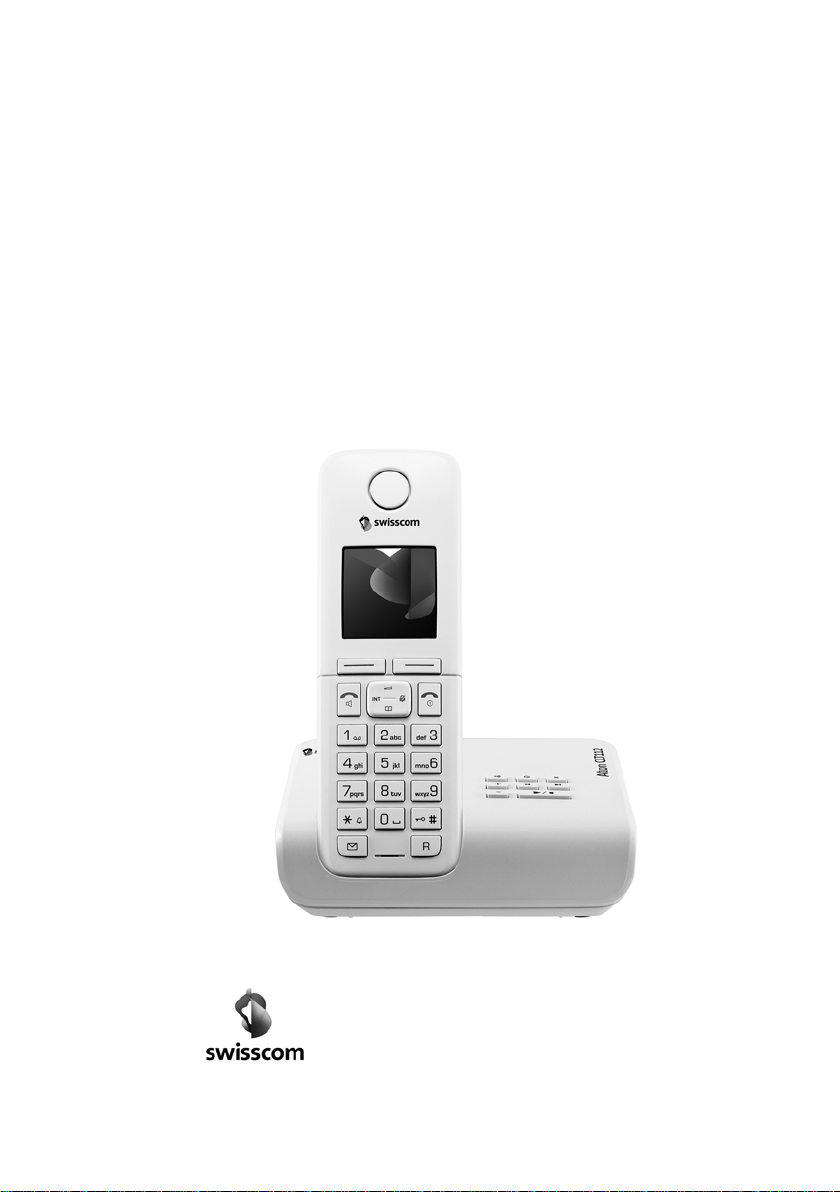
Aton CL112-CLT112
User manual
Page 2

Aton CL112/CLT112 – your high-quality accessory
Aton CL112/CLT112 – your high-quality accessory
Congratulations on your purchase of this latest generation phone.
Your Aton can do a lot more than just make calls:
Directory for up to 250 entries
Save phone numbers and names to the directory (¢ page 30). You can designate important
entries as VIPs (Very Important Persons). VIP calls are then recognised by their ringer and their
colour in the directory (¢ page 30).
If you don't (always) want it to ring
Use time control for calls (¢ page 51) or ensure that all calls from a withheld number are not
signalled (¢ page 51).
Other practical information
Transfer the directory from an existing handset (¢ page 31), use the shortcut function
(¢ page 31) and adjust the colour and contrast of the display to your requirements
(¢ page 49).
Further information on your phone can be found at www.swisscom.ch
Have fun using your new phone!
.
1
Page 3
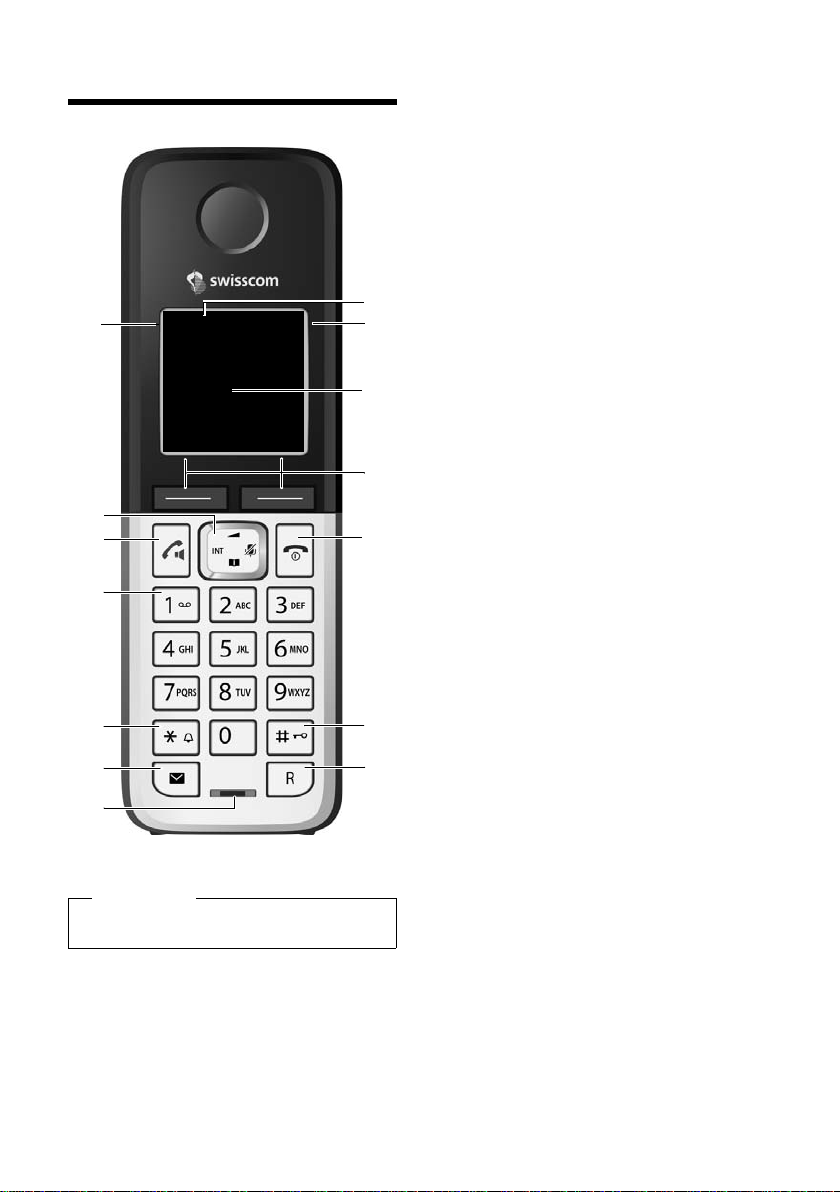
Overview
13
11
9
10
8
2
7
3
1
4
5
Ð
Ã
U
10:53
23.04.10
INT
Redial Menu
6
12
14
Overview
Please note
To c hang e the display language, proceed as
described on page 49.
1 Signal strength (¢ page 18)
Colour / Symbol changes when Eco Mode / Eco
Mode+ is activated (¢ page 45)
2 Control key (¢ page 20)
Mute microphone (¢ page 29)
3 Tal k/ Hands free key
Flashes: incoming call;
Lights up: handsfree mode activated;
accept call; open redial list (press briefly);
start dialling (press and hold);
During a call: switch between earpiece and
handsfree mode (¢ page 29)
4 Key 1
Dial answering machine (Aton CLT112 only)/
Network mailbox (press and hold)
5 Star key
Activate/deactivate ringer (press and hold);
With an open connection: switch between
pulse dialling/tone dialling (press briefly)
6 Message key (¢ page 32)
Access to call and message lists;
Flashes: new message or new call
7 Microphone
8 Recall key
- Recall
- Insert a dialling pause (press and hold)
9 Hash key
Keypad lock on/off (press and hold in
idle status);
Toggles between upper/lower case and digits
10 End call key, On/Off key
End call; cancel function; go back one menu
level (press briefly); back to idle status (press
and hold); activate/deactivate handset (press
and hold in idle status)
11 Display keys (¢ page 4)
12 Display in idle status
13 Battery charge status (¢ page 18)
14 Answering machine icon (Aton CLT112 only)
Answering machine switched on;
Flashes: answering machine is recording
a message or is being operated by another
internal party
2
Page 4
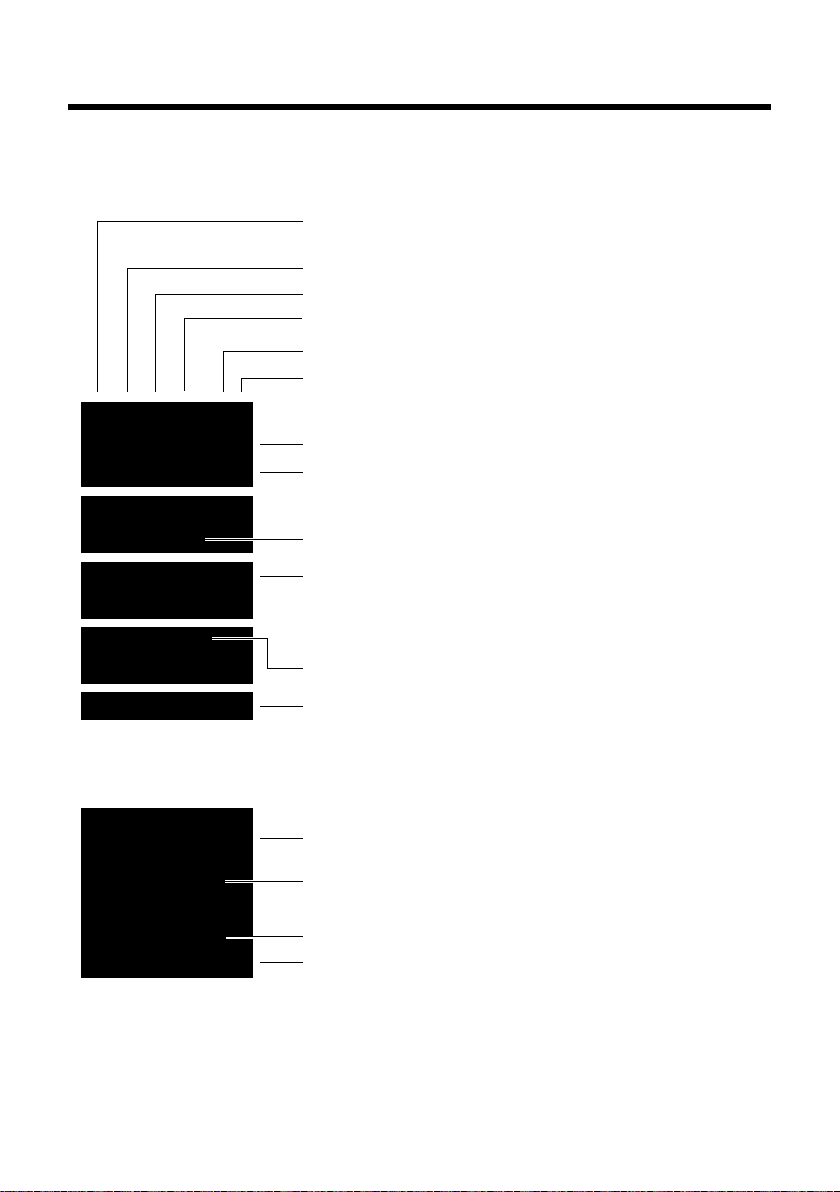
Overview
INT 1
à ™ Ë
7 11 5
Redial Menu
¼ 06:30
INT 1
Ð
º ó
à U
10:53
23.04.10
W
1234567890
00:03:11
Menu
Battery charging (¢ page 18)
Battery charge status (¢ page 18)
Current time (¢ page 17)
Current day, month and year (¢ page 17)
Name of the handset (¢ page 49)
Number of new messages:
u à on the network mailbox / answ. mach. (¢ page 32)
u ™ in the missed calls list (¢ page 32)
u Ë in the SMS list (¢ page 35)
Alarm switched on and wake up time set (¢ page 46)
Display keys (¢ page 4)
Signal strength i (¢ page 18)
or Eco Mode+ icon ¼(¢ page 45)
Keypad locked (¢ page 22)
Ringer switched off (¢ page 51)
Answering machine activated (Aton CLT112 only)
Connection established
Number (or name) of caller (¢ page 27)
Call duration
Display key (¢ page 4)
u Two-way recording on answering machine (¢ page 41)
u Set call volume (¢ page 50)
u Access service information
Display during external call:
Understanding the display icons
The following symbols are displayed dependent on the settings and the operating status of
your telephone:
3
Page 5
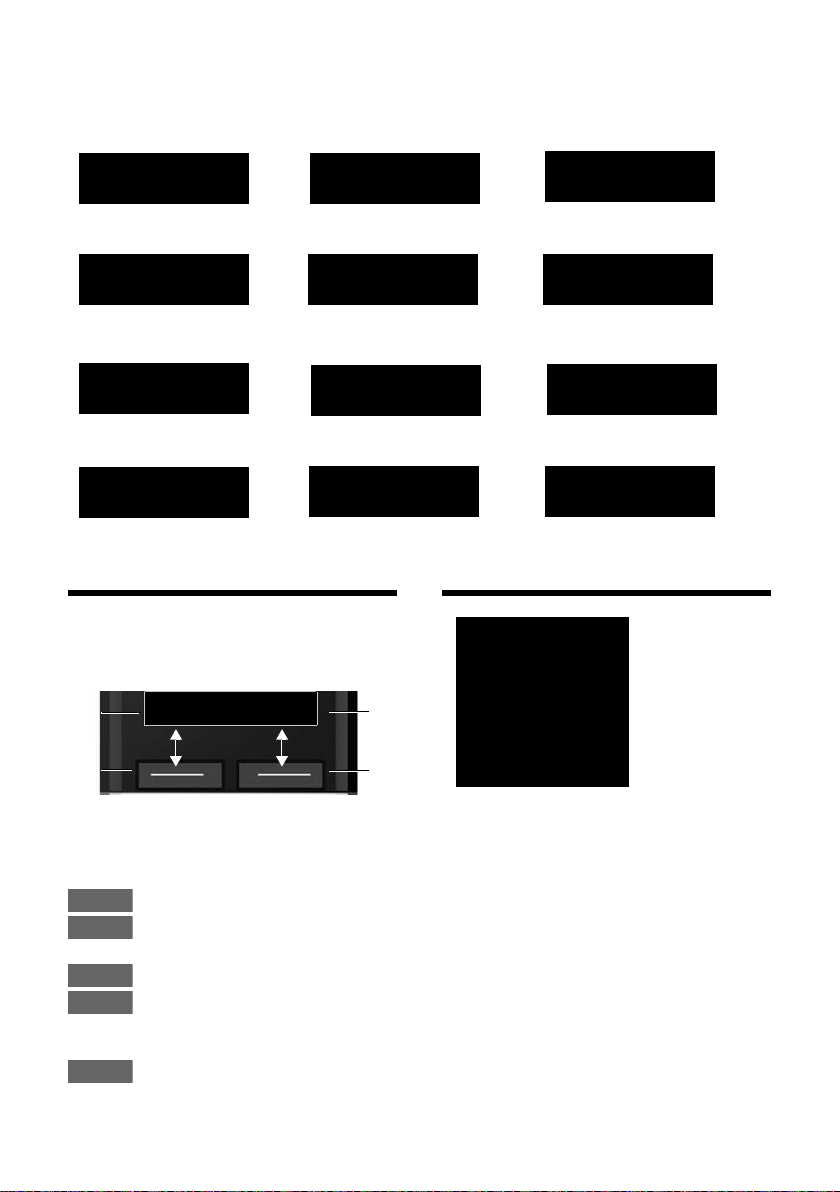
Using the display keys
Information
¶
Û
Query
Please wait...
À
Action failed
μ
Action complete
Ð
Establishing a connection
ØÜÚ
External call (¢ page 27)
ØìÚ
Alarm call (¢ page 46)
z
Ø
þ
Ú
Answering machine
is recording (¢ page 39)
Connection established
W
Connection cannot
be established or connection interrupted
X
Ø
å
Ú
Internal call (¢ page 47)
Redial Menu
1
Current display key function
2
Display keys
1
2
1
2
Redial
Menu
OK
Delete
Back
t
ì
Alarm Clock
x
Back OK
Other display icons:
Using the display keys
The functions of the display keys change
depending on the particular operating situation. Example:
Important display keys:
4
Open redial list.
Open a menu for further functions.
Confirm selection.
Delete key: Delete character by
character/word by word from
right to left.
Go back one menu level or cancel operation.
Main menu icons
SMS
Ë
ì
Ì
Ï
Information on using the menus ¢ page 21
Menu overview ¢ page 25
Alarm Clock
Voice Mail
Settings
Page 6
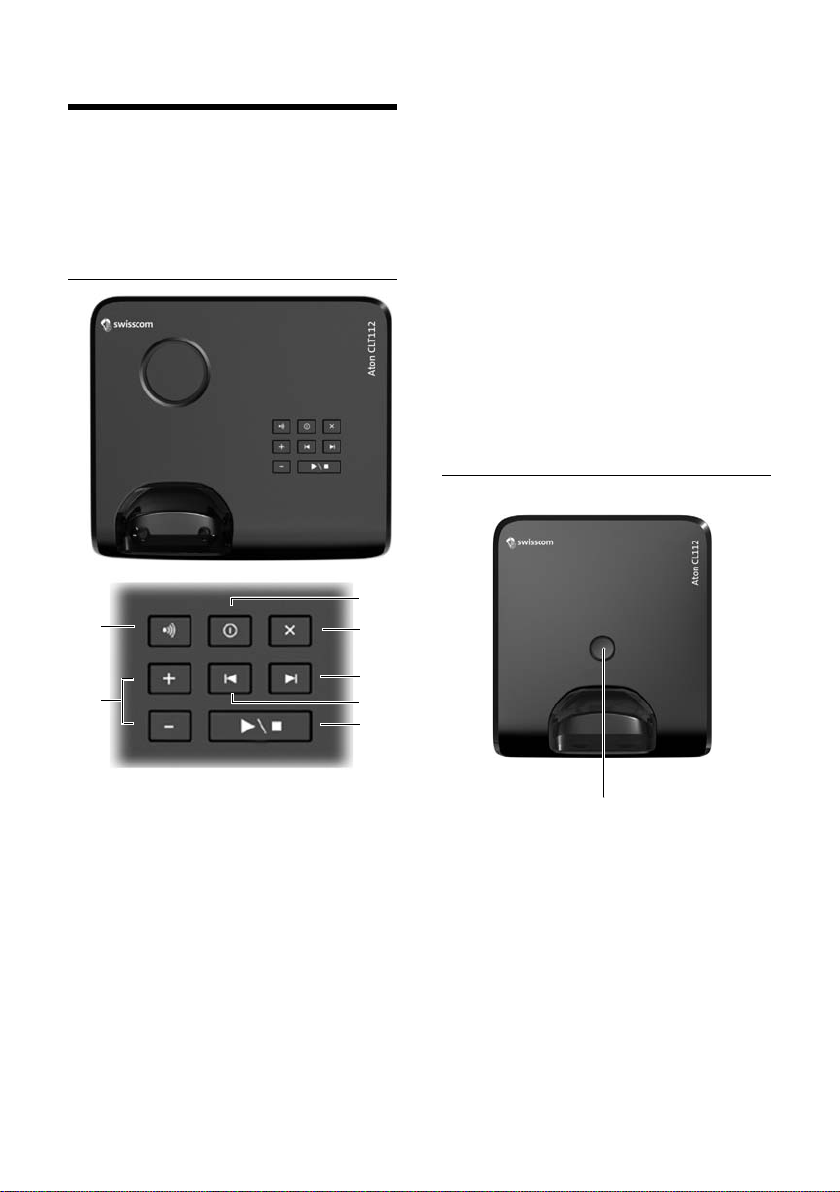
Base overview
5
2
4
3
1
6
7
Base overview
You can use the keys on the base to operate
the integrated answering machine
(Aton CLT112 only), search for handsets
(paging,
to the base
Aton CLT112 base
¢ page 47) and register handsets
(¢ page 46).
4 Play/Stop key
Play back new message from answering
machine (press briefly), play back all messages
(press and hold) or cancel playback.
Flashes: at least one new message is present.
Flashes very quickly: memory is full.
During message playback:
5 Go to the next message.
6 Skip to the start of the current message
(press once) or go to the previous message
(press twice).
7 Delete current message.
Please note:
If the answering machine is being operated
from a handset or if it is recording a message
(On/Off key flashes), it cannot be operated
from the base at the same time.
Aton CL112 base
1 Registration/Paging key
Search for handsets (press briefly, paging
¢ page 47).
Register handsets (press and hold,
¢ page 46).
2 On/Off key
Activating/deactivating the answering machine.
Lights up: answering machine is activated.
Flashes: message is being recorded.
3 Volume keys (÷ = quieter; ø = louder)
During message playback: adjust the speaking
volume.
While phone is ringing: adjust ringer volume.
Registration/Paging key
– Press briefly: search for handsets (paging)
¢ page 47.
– Press and hold: register handsets and DECT
devices ¢ page 46.
5
Page 7
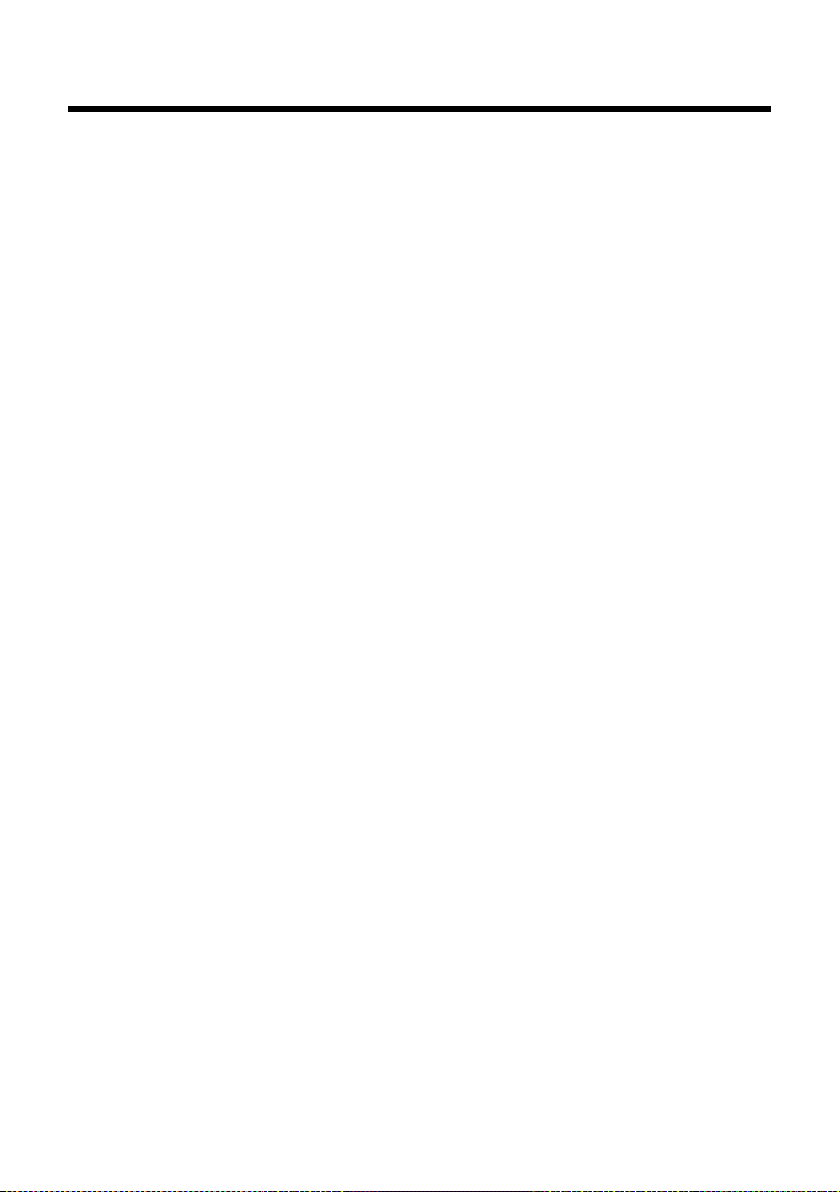
Contents
Contents
Aton CL112/CLT112 – your high-quality accessory . . . . . . . . . . . . . . . . . . . 1
Overview . . . . . . . . . . . . . . . . . . . . . . . . . . . . . . . . . . . . . . . . . . . . . . . . . . . . . . . . . 2
Understanding the display icons . . . . . . . . . . . . . . . . . . . . . . . . . . . . . . . . . . . 3
Using the display keys . . . . . . . . . . . . . . . . . . . . . . . . . . . . . . . . . . . . . . . . . . . . . 4
Main menu icons . . . . . . . . . . . . . . . . . . . . . . . . . . . . . . . . . . . . . . . . . . . . . . . . . . 4
Base overview . . . . . . . . . . . . . . . . . . . . . . . . . . . . . . . . . . . . . . . . . . . . . . . . . . . . . 5
Following safety precautions . . . . . . . . . . . . . . . . . . . . . . . . . . . . . . . . . . . . . . . 9
Environmental benefits of the Aton CL112/CLT112 . . . . . . . . . . . . . . . . . 10
Taking the first steps . . . . . . . . . . . . . . . . . . . . . . . . . . . . . . . . . . . . . . . . . . . . . . 11
Checking the package contents . . . . . . . . . . . . . . . . . . . . . . . . . . . . . . . . . . . . . . . . . . . . . . 11
Setting up the base and charging cradle (if included) . . . . . . . . . . . . . . . . . . . . . . . . . 12
Connecting the base . . . . . . . . . . . . . . . . . . . . . . . . . . . . . . . . . . . . . . . . . . . . . . . . . . . . . . . . . 12
Connecting the charging cradle (if included) . . . . . . . . . . . . . . . . . . . . . . . . . . . . . . . . . . 13
Setting up the handset for use . . . . . . . . . . . . . . . . . . . . . . . . . . . . . . . . . . . . . . . . . . . . . . . 14
Changing the display language . . . . . . . . . . . . . . . . . . . . . . . . . . . . . . . . . . . . . . . . . . . . . . 16
Setting the date and time . . . . . . . . . . . . . . . . . . . . . . . . . . . . . . . . . . . . . . . . . . . . . . . . . . . . 17
What would you like to do next? . . . . . . . . . . . . . . . . . . . . . . . . . . . . . . . . . . . . . . . . . . . . . . 19
Using the phone . . . . . . . . . . . . . . . . . . . . . . . . . . . . . . . . . . . . . . . . . . . . . . . . . . 20
Using the control key . . . . . . . . . . . . . . . . . . . . . . . . . . . . . . . . . . . . . . . . . . . . . . . . . . . . . . . . 20
Using keys on the keypad . . . . . . . . . . . . . . . . . . . . . . . . . . . . . . . . . . . . . . . . . . . . . . . . . . . . 20
Correcting incorrect entries . . . . . . . . . . . . . . . . . . . . . . . . . . . . . . . . . . . . . . . . . . . . . . . . . . 20
Using the menus . . . . . . . . . . . . . . . . . . . . . . . . . . . . . . . . . . . . . . . . . . . . . . . . . . . . . . . . . . . . . 21
Activating/deactivating the handset . . . . . . . . . . . . . . . . . . . . . . . . . . . . . . . . . . . . . . . . . . 22
Activating/deactivating keypad lock . . . . . . . . . . . . . . . . . . . . . . . . . . . . . . . . . . . . . . . . . . 22
Understanding the operating steps . . . . . . . . . . . . . . . . . . . . . . . . . . . . . . . . . . . . . . . . . . . 23
Menu overview . . . . . . . . . . . . . . . . . . . . . . . . . . . . . . . . . . . . . . . . . . . . . . . . . . . 25
Making calls . . . . . . . . . . . . . . . . . . . . . . . . . . . . . . . . . . . . . . . . . . . . . . . . . . . . . . 27
Making an external call . . . . . . . . . . . . . . . . . . . . . . . . . . . . . . . . . . . . . . . . . . . . . . . . . . . . . . 27
Ending a call . . . . . . . . . . . . . . . . . . . . . . . . . . . . . . . . . . . . . . . . . . . . . . . . . . . . . . . . . . . . . . . . . 27
Accepting a call . . . . . . . . . . . . . . . . . . . . . . . . . . . . . . . . . . . . . . . . . . . . . . . . . . . . . . . . . . . . . . 27
Using Calling Line Identification . . . . . . . . . . . . . . . . . . . . . . . . . . . . . . . . . . . . . . . . . . . . . . 27
Notes on calling line display (CLIP) . . . . . . . . . . . . . . . . . . . . . . . . . . . . . . . . . . . . . . . . . . . . 28
Using handsfree mode . . . . . . . . . . . . . . . . . . . . . . . . . . . . . . . . . . . . . . . . . . . . . . . . . . . . . . . 29
Switching to mute . . . . . . . . . . . . . . . . . . . . . . . . . . . . . . . . . . . . . . . . . . . . . . . . . . . . . . . . . . . 29
6
Page 8
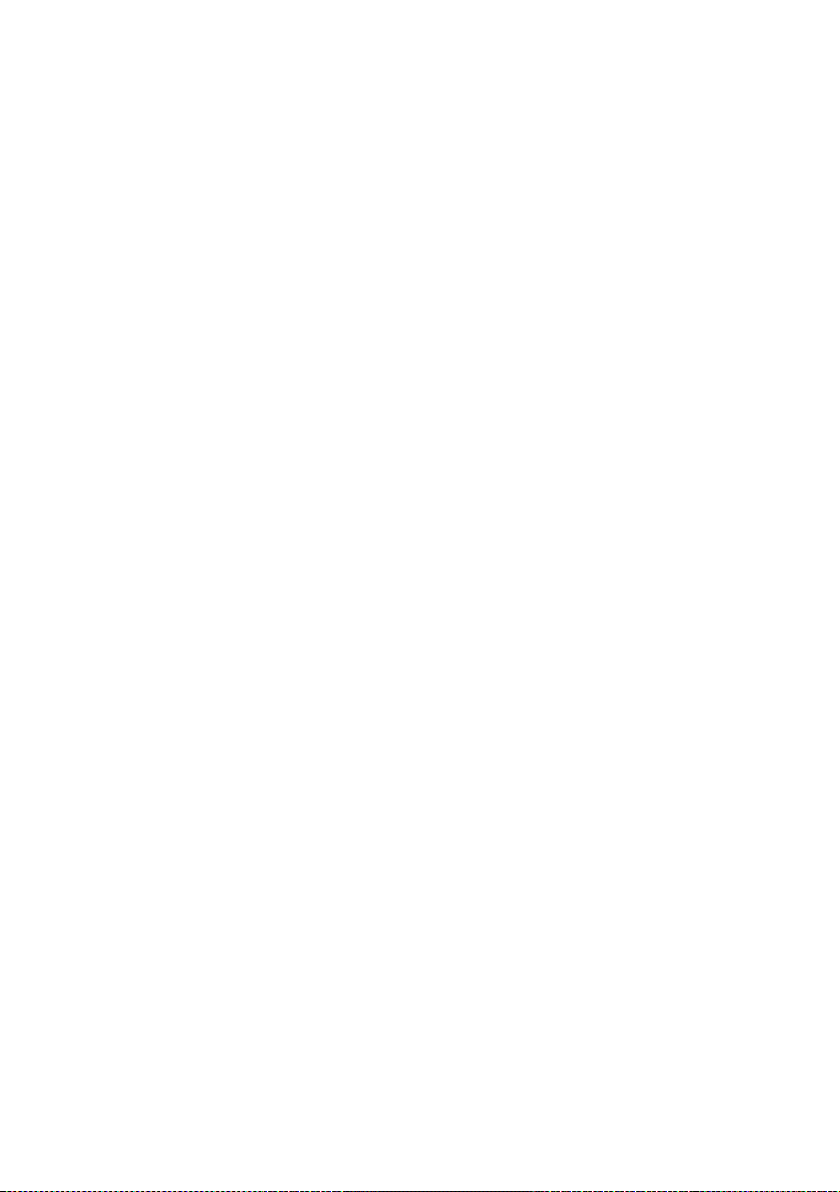
Contents
Using the directory and lists . . . . . . . . . . . . . . . . . . . . . . . . . . . . . . . . . . . . . . . 30
Directory . . . . . . . . . . . . . . . . . . . . . . . . . . . . . . . . . . . . . . . . . . . . . . . . . . . . . . . . . . . . . . . . . . . . 30
Using the redial list . . . . . . . . . . . . . . . . . . . . . . . . . . . . . . . . . . . . . . . . . . . . . . . . . . . . . . . . . . 32
Opening lists with the message key . . . . . . . . . . . . . . . . . . . . . . . . . . . . . . . . . . . . . . . . . . 32
Using the incoming message list . . . . . . . . . . . . . . . . . . . . . . . . . . . . . . . . . . . . . . . . . . . . . 33
Answering machine list (Aton CLT112 only) . . . . . . . . . . . . . . . . . . . . . . . . . . . . . . . . . . . 33
Call list . . . . . . . . . . . . . . . . . . . . . . . . . . . . . . . . . . . . . . . . . . . . . . . . . . . . . . . . . . . . . . . . . . . . . . 33
Sending SMS (text messages) . . . . . . . . . . . . . . . . . . . . . . . . . . . . . . . . . . . . . 34
Writing/sending SMS . . . . . . . . . . . . . . . . . . . . . . . . . . . . . . . . . . . . . . . . . . . . . . . . . . . . . . . . 34
Receiving an SMS . . . . . . . . . . . . . . . . . . . . . . . . . . . . . . . . . . . . . . . . . . . . . . . . . . . . . . . . . . . . 35
Setting SMS centres . . . . . . . . . . . . . . . . . . . . . . . . . . . . . . . . . . . . . . . . . . . . . . . . . . . . . . . . . . 37
Receiving SMS messages on a PABX . . . . . . . . . . . . . . . . . . . . . . . . . . . . . . . . . . . . . . . . . . 37
Activating/deactivating SMS function . . . . . . . . . . . . . . . . . . . . . . . . . . . . . . . . . . . . . . . . 38
Troubleshooting SMS problems . . . . . . . . . . . . . . . . . . . . . . . . . . . . . . . . . . . . . . . . . . . . . . 38
Operating the Aton CLT112 base answering machine . . . . . . . . . . . . . . . 39
Operating via the handset . . . . . . . . . . . . . . . . . . . . . . . . . . . . . . . . . . . . . . . . . . . . . . . . . . . . 39
Activating/deactivating call screening . . . . . . . . . . . . . . . . . . . . . . . . . . . . . . . . . . . . . . . . 41
Setting the recording parameters . . . . . . . . . . . . . . . . . . . . . . . . . . . . . . . . . . . . . . . . . . . . 42
Changing the language for voice prompt and pre-recorded announcement . . . 42
Resetting fast access for the answering machine using key 1 . . . . . . . . . . . . . . . . . . 42
Operating when on the move (remote operation) . . . . . . . . . . . . . . . . . . . . . . . . . . . . . 43
Using the network mailbox (Combox) . . . . . . . . . . . . . . . . . . . . . . . . . . . . . . 44
Using fast access for the network mailbox . . . . . . . . . . . . . . . . . . . . . . . . . . . . . . . . . . . . 44
Viewing the network mailbox message . . . . . . . . . . . . . . . . . . . . . . . . . . . . . . . . . . . . . . . 44
ECO DECT . . . . . . . . . . . . . . . . . . . . . . . . . . . . . . . . . . . . . . . . . . . . . . . . . . . . . . . . 45
Using the handset as an alarm clock . . . . . . . . . . . . . . . . . . . . . . . . . . . . . . . 46
Using multiple handsets . . . . . . . . . . . . . . . . . . . . . . . . . . . . . . . . . . . . . . . . . . 46
Registering handsets . . . . . . . . . . . . . . . . . . . . . . . . . . . . . . . . . . . . . . . . . . . . . . . . . . . . . . . . . 46
De-registering handsets . . . . . . . . . . . . . . . . . . . . . . . . . . . . . . . . . . . . . . . . . . . . . . . . . . . . . . 47
Locating a handset (paging) . . . . . . . . . . . . . . . . . . . . . . . . . . . . . . . . . . . . . . . . . . . . . . . . . . 47
Changing the base . . . . . . . . . . . . . . . . . . . . . . . . . . . . . . . . . . . . . . . . . . . . . . . . . . . . . . . . . . . 47
Making internal calls . . . . . . . . . . . . . . . . . . . . . . . . . . . . . . . . . . . . . . . . . . . . . . . . . . . . . . . . . 47
Listening in to an external call (conference) . . . . . . . . . . . . . . . . . . . . . . . . . . . . . . . . . . . 48
Changing the name of a handset . . . . . . . . . . . . . . . . . . . . . . . . . . . . . . . . . . . . . . . . . . . . . 49
Handset settings . . . . . . . . . . . . . . . . . . . . . . . . . . . . . . . . . . . . . . . . . . . . . . . . . 49
Quick access to numbers . . . . . . . . . . . . . . . . . . . . . . . . . . . . . . . . . . . . . . . . . . . . . . . . . . . . . 49
Changing the display language . . . . . . . . . . . . . . . . . . . . . . . . . . . . . . . . . . . . . . . . . . . . . . 49
Setting the display/screensaver . . . . . . . . . . . . . . . . . . . . . . . . . . . . . . . . . . . . . . . . . . . . . . 49
Activating/deactivating auto answer . . . . . . . . . . . . . . . . . . . . . . . . . . . . . . . . . . . . . . . . . 50
Changing the handsfree/earpiece volume . . . . . . . . . . . . . . . . . . . . . . . . . . . . . . . . . . . . 50
Changing ringtones . . . . . . . . . . . . . . . . . . . . . . . . . . . . . . . . . . . . . . . . . . . . . . . . . . . . . . . . . . 50
Restoring the handset default settings . . . . . . . . . . . . . . . . . . . . . . . . . . . . . . . . . . . . . . . . 52
7
Page 9
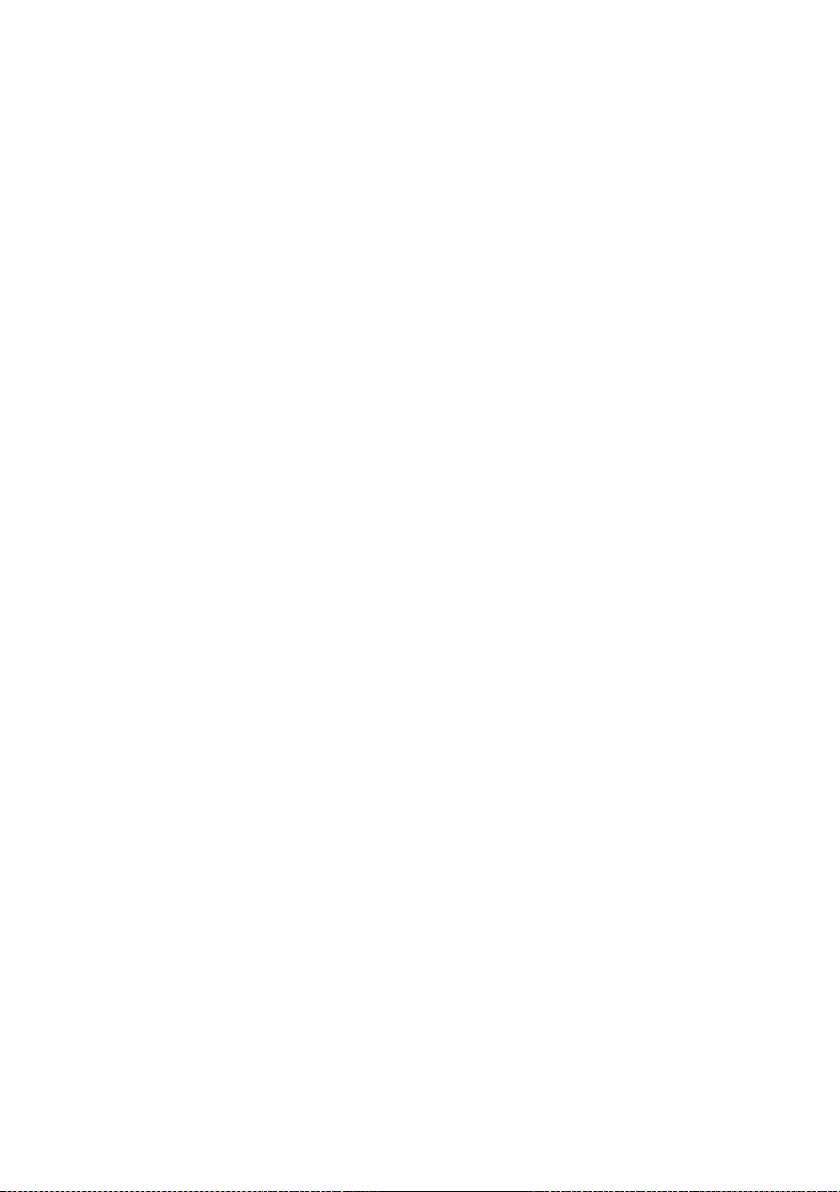
Contents
Base station settings . . . . . . . . . . . . . . . . . . . . . . . . . . . . . . . . . . . . . . . . . . . . . . 52
Activating/deactivating music on hold . . . . . . . . . . . . . . . . . . . . . . . . . . . . . . . . . . . . . . . 52
Activating repeater support . . . . . . . . . . . . . . . . . . . . . . . . . . . . . . . . . . . . . . . . . . . . . . . . . . 52
Protecting against unauthorised access . . . . . . . . . . . . . . . . . . . . . . . . . . . . . . . . . . . . . . . 53
Resetting the base to the default settings . . . . . . . . . . . . . . . . . . . . . . . . . . . . . . . . . . . . . 53
Connecting the base to the PABX . . . . . . . . . . . . . . . . . . . . . . . . . . . . . . . . . . 54
Dialling mode and Flash . . . . . . . . . . . . . . . . . . . . . . . . . . . . . . . . . . . . . . . . . . . . . . . . . . . . . 54
Setting pauses . . . . . . . . . . . . . . . . . . . . . . . . . . . . . . . . . . . . . . . . . . . . . . . . . . . . . . . . . . . . . . . 54
Switching temporarily to tone dialling (DTMF) . . . . . . . . . . . . . . . . . . . . . . . . . . . . . . . . 54
Warranty/Maintenance/Repair/ Approval . . . . . . . . . . . . . . . . . . . . . . . . . . 55
Warranty . . . . . . . . . . . . . . . . . . . . . . . . . . . . . . . . . . . . . . . . . . . . . . . . . . . . . . . . . . . . . . . . . . . . 55
Repair/Maintenance . . . . . . . . . . . . . . . . . . . . . . . . . . . . . . . . . . . . . . . . . . . . . . . . . . . . . . . . . 55
Faults and self-help with troubleshooting . . . . . . . . . . . . . . . . . . . . . . . . . . 56
Approval . . . . . . . . . . . . . . . . . . . . . . . . . . . . . . . . . . . . . . . . . . . . . . . . . . . . . . . . . . . . . . . . . . . . 57
Appendix . . . . . . . . . . . . . . . . . . . . . . . . . . . . . . . . . . . . . . . . . . . . . . . . . . . . . . . . 57
Caring for your telephone . . . . . . . . . . . . . . . . . . . . . . . . . . . . . . . . . . . . . . . . . . . . . . . . . . . . 57
Contact with liquid . . . . . . . . . . . . . . . . . . . . . . . . . . . . . . . . . . . . . . . . . . . . . . . . . . . . . . . . . . 57
Specifications . . . . . . . . . . . . . . . . . . . . . . . . . . . . . . . . . . . . . . . . . . . . . . . . . . . . . . . . . . . . . . . . 58
Writing and editing text . . . . . . . . . . . . . . . . . . . . . . . . . . . . . . . . . . . . . . . . . . . . . . . . . . . . . . 59
Accessories . . . . . . . . . . . . . . . . . . . . . . . . . . . . . . . . . . . . . . . . . . . . . . . . . . . . . . . 60
Mounting the base on the wall . . . . . . . . . . . . . . . . . . . . . . . . . . . . . . . . . . . . 63
Mounting the charger on the wall . . . . . . . . . . . . . . . . . . . . . . . . . . . . . . . . . 63
Index . . . . . . . . . . . . . . . . . . . . . . . . . . . . . . . . . . . . . . . . . . . . . . . . . . . . . . . . . . . . 64
8
Page 10

Following safety precautions
$
ƒ
Following safety precautions
Warning
Be sure to read this user guide and the safety precautions before using your telephone.
Explain their content and the potential hazards associated with using the telephone to your
children.
Use only the power adapter supplied, as indicated on the underside of the base.
Use only rechargeable batteries that correspond to the specification provided on
page 58, as this could otherwise result in significant health risks and personal injury.
Using your telephone may affect nearby medical equipment. Be aware of the technical conditions in your particular environment e.g., doctor's surgery.
Do not hold the rear of the handset to your ear when it is ringing or when speaker
mode is activated. Otherwise you risk serious and permanent damage to your hearing.
Your phone is compatible with the majority of digital hearing aids on the market.
However, perfect function with all hearing aids cannot be guaranteed.
The handset may cause interference in analogue hearing aids. If you require assistance, please contact the hearing aid supplier.
Do not install the base or charger in bathrooms or shower rooms. The base and
charger are not splashproof (¢ page 57).
Do not use your phone in environments with a potential explosion hazard (e.g., paint
shops).
If you give your phone to a third party, make sure you also give them the user guide.
Remove faulty bases from use or have them repaired by our Service, as these could
interfere with other wireless services.
9
Page 11
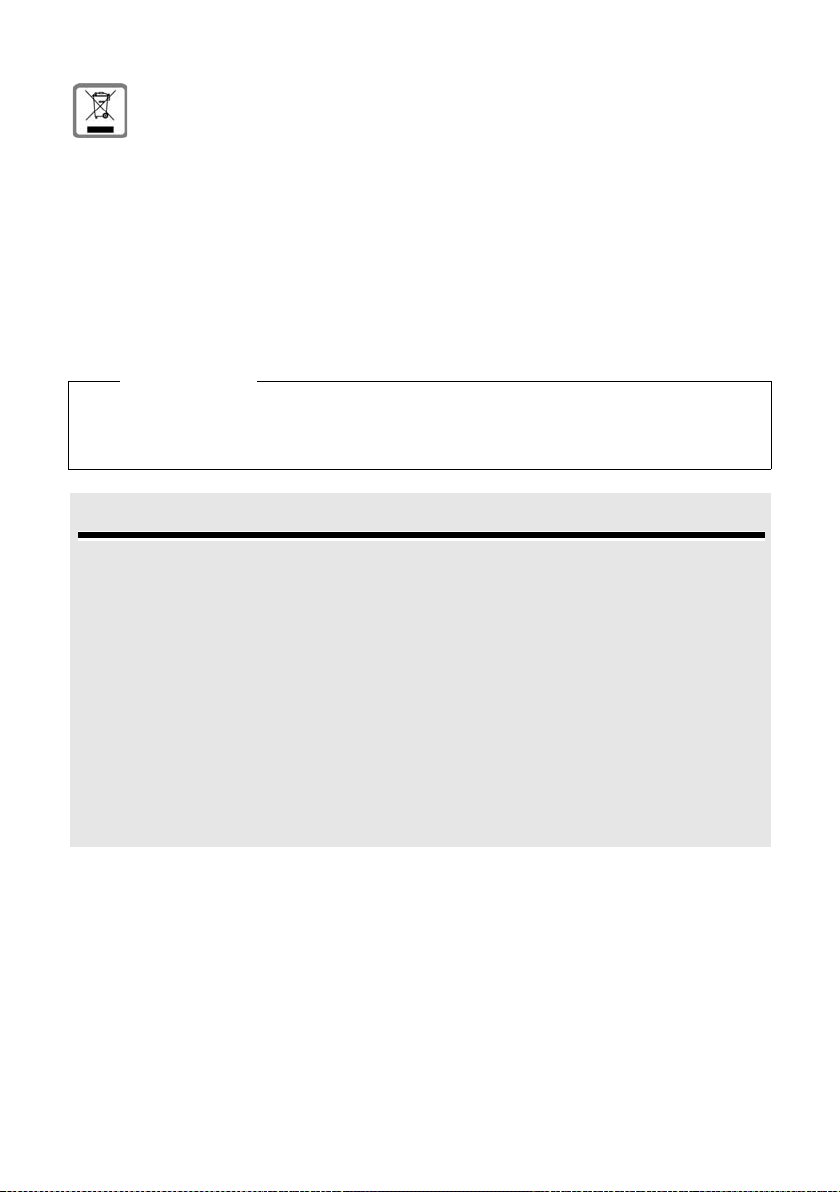
Environmental benefits of the Aton CL112/CLT112
Information about disposal
Batteries should not be disposed of in general household waste. Observe the local
waste disposal regulations, details of which can be obtained from your local authority or the dealer you purchased the product from.
At the end of its service life, this product must not be disposed of with normal household waste, but must be handed in at the place of purchase or at a collection point
for recycling electrical and electronic devices in accordance with the ordinance
governing the return, acceptance and disposal of electrical and electronic equipment (VREG).
The materials can be recycled according to their identification. By reusing and recycling materials along with other methods of recycling used equipment, you can
make an important contribution to protecting the environment.
Please note
u Not all of the functions described in this user guide are available in all countries.
u The device cannot be used in the event of a power failure. It is also not possible to trans-
mit emergency calls.
Environmental benefits of the Aton CL112/CLT112
The Aton CL112/CLT112 has a low level of energy consumption and reduces radiation.
Reduced power consumption
Your telephone has a power-saving adapter plug and uses 60% less power than standard
devices. Power consumption in standby mode is approx. 1.3 watt.
Minimal radiation
The Aton CL112/CLT112 with its preset Eco Mode plus switches off all radiation when in idle
status. During a call, the handset reduces the transmission power according to the distance
from the base station.
In addition, you also have the option of further reducing the transmission power of your
Aton CL112/CLT112 during a call by reducing the range.
Detailed information ¢ page 45.
10
Page 12

Taking the first steps
3
1
4
5
6
2
7
or
89
Checking the package contents
Taking the first steps
1 One Aton CL112/CLT112 base
2 One power adapter for the base
3 One handset
4 Two batteries
5 One battery cover
6 One phone cord
7 One user guide
If you have purchased a
model with multiple handsets, the package should
contain two batteries, a battery cover and a charging
cradle
adapter
tional handset.
8 with power
9 for each addi-
11
Page 13
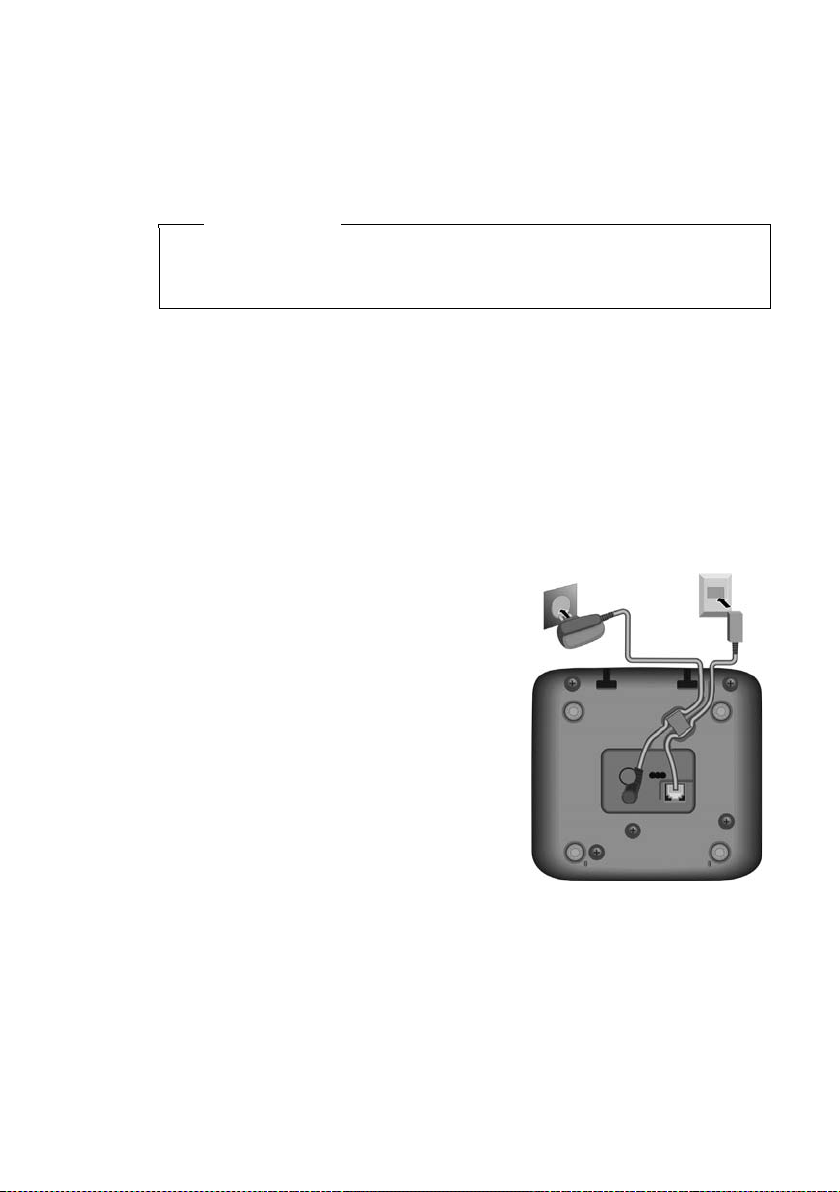
Taking the first steps
1
2
Setting up the base and charging cradle (if included)
The base and charging cradle are designed for use in dry rooms in a temperature
range of +5°C to +45°C.
¤ Set up the base at a central point in the building on a level, non-slip surface or
mount the base or charger on the wall (¢ page 63).
Please note
Pay attention to the range of the base.
This is up to 250 m in unobstructed outdoor areas and up to 40 m inside buildings. The range is reduced when Eco Mode is activated (¢ page 45).
The phone's feet do not usually leave any marks on surfaces. However, due to the
multitude of different varnishes and polishes used on today's furnishings, the
occurrence of marks on the surfaces cannot be completely ruled out.
Please note:
u Never expose the telephone to the influence of heat sources, direct sunlight or
other electrical devices.
u Protect your phone from moisture, dust, corrosive liquids and fumes.
Connecting the base
¤ First, connect the power adapter 1.
¤ Then connect the telephone jack 2
and insert the cables into the cable
ducts.
12
Please note:
u The power adapter must always be
connected, as the phone will not
operate without a mains connection.
u Use only the power adapter and
phone cord supplied. Pin connections on telephone cables can vary
(pin connections, ¢ page 59).
u The answering machine is ready for
use approx. 15 seconds after the
base has been connected or reset.
Page 14

Connecting the charging cradle (if included)
¤ Plug the power adapter into the
plug socket 2.
¤ Connect the flat plug from the
power adapter 1.
To disconnect the plug from the charger,
press the release button 3 and disconnect
the plug 4.
1
2
3
4
Taking the first steps
13
Page 15

Taking the first steps
¤ Insert the batteries with
the polarity in the correct direction.
The polarity is indicated
in the battery compartment.
¤ First insert the battery
cover at the top a.
¤ Then press the cover b
until it clicks into place.
To open the battery cover, for
instance to replace the batteries,
insert a coin into the cavity on the
casing, then pull the battery cover
in an upward direction.
a
b
Setting up the handset for use
The display is protected by a plastic film.
Please remove the protective film!
Inserting the battery and closing the battery cover
Use only rechargeable batteries (¢ page 58), as this could otherwise result in
significant health risks and personal injury. For example, the outer casing of the
batteries could be destroyed or the batteries could explode. The phone could
also malfunction or be damaged as a result of using batteries that are not of the
recommended type.
Warning
14
Page 16
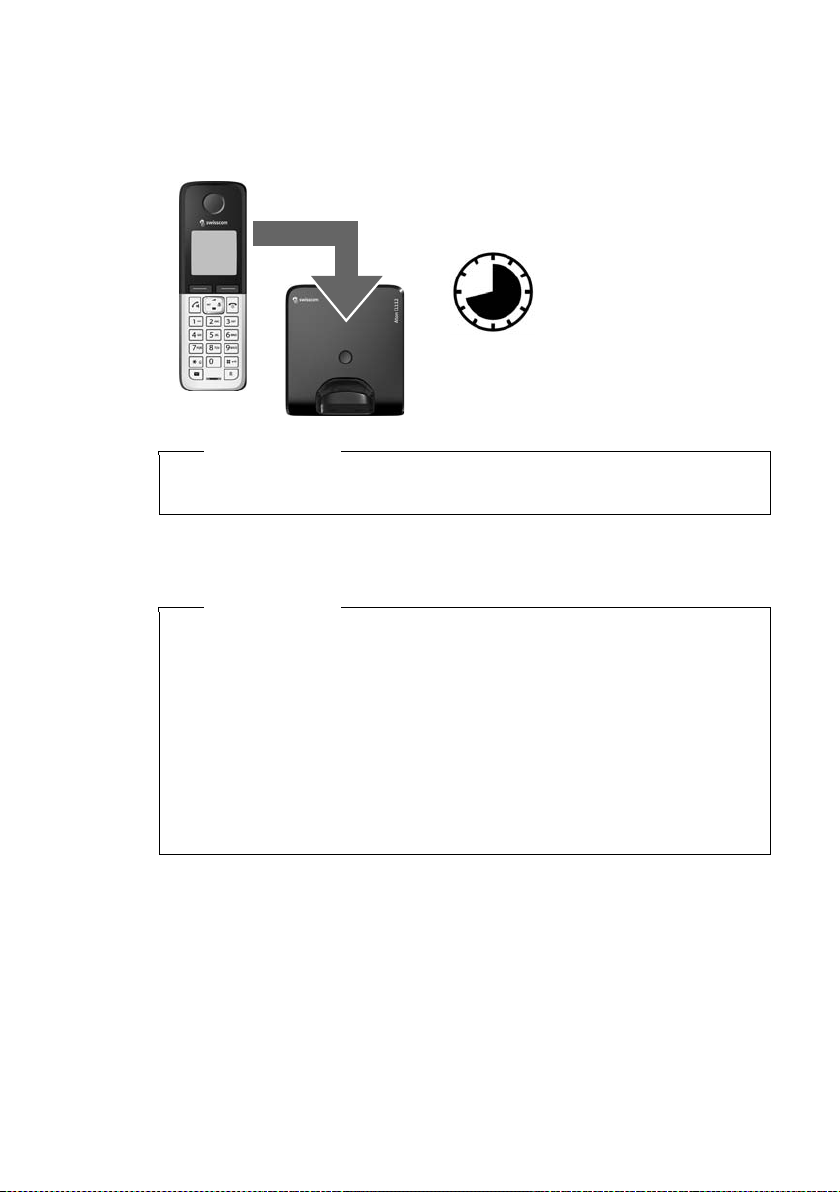
Taking the first steps
8.5 hrs
Initial charging and discharging of the batteries
The correct charge status can only be displayed if the battery is first fully charged
and discharged.
¤ Charge the handset in the base for 8.5 hours.
Please note
The handset must only be placed in the designated Aton CL112/CLT112 base or
charging cradle.
¤ After charging, remove the handset from the base and only replace it when the
batteries are fully discharged.
Please note
u The handset is pre-registered with the base. If you have purchased a model
with multiple handsets, all handsets will already be registered with the
base. You do not need to register the handset again.
u After the first battery charge and discharge, you may place your handset in
the charger after every call.
u Always repeat the charging and discharging procedure if you remove the
batteries from the handset and reinsert them.
u The batteries may warm up during charging. This is not dangerous.
u After a while, the charge capacity of the batteries will decrease for technical
reasons.
15
Page 17
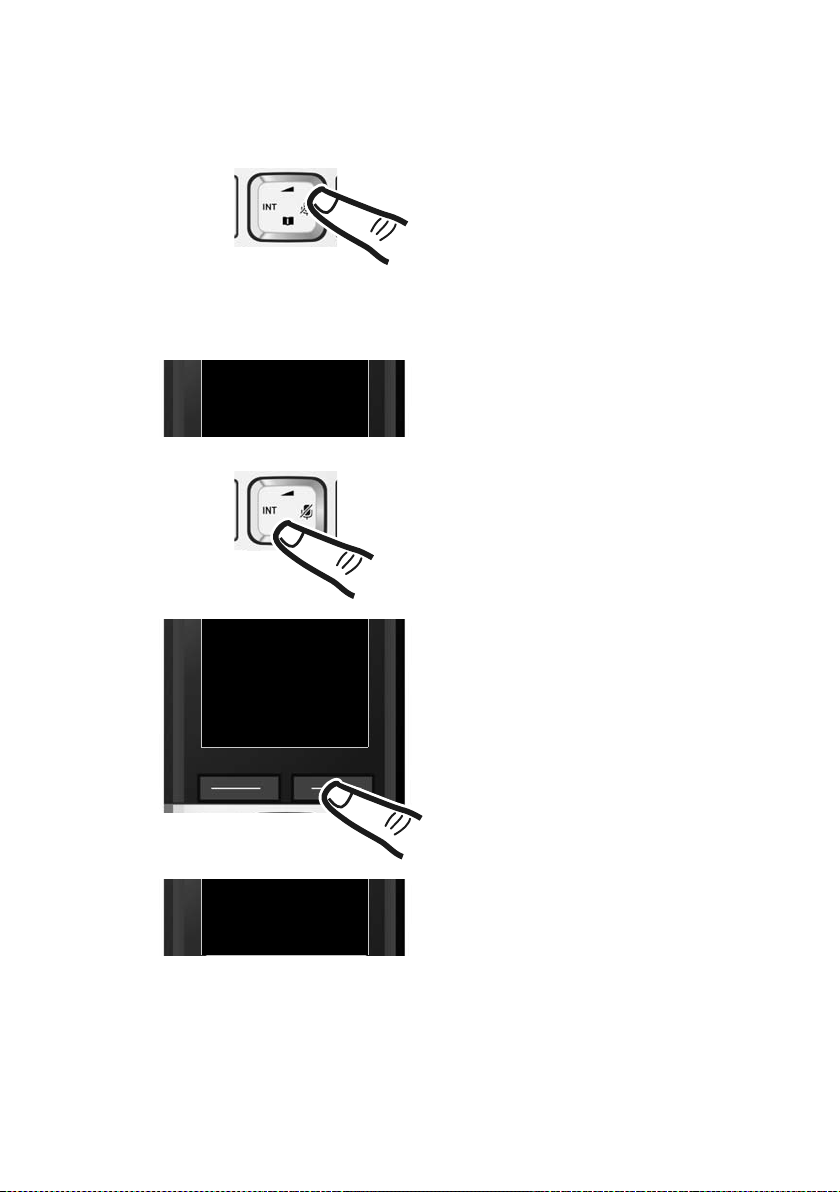
Taking the first steps
Francais
´
x
Back OK
L4
¤ Press right on the control key..
¤ Press the keys Land4 slowly
one after the other.
The display for setting languages appears.
The current language (e.g. English) is
selected.
¤ Press down on the control key s ...
... until the language you wish to use
is displayed, e.g. French.
¤ Press the key below
§OK§ to select this
language.
The selection is marked with ³.
English
³
English
³
English
³
Francais
³
Changing the display language
Change the display language, if you do not understand the language currently set.
¤ Press and hold the end call key a to return to idle status.
16
Page 18
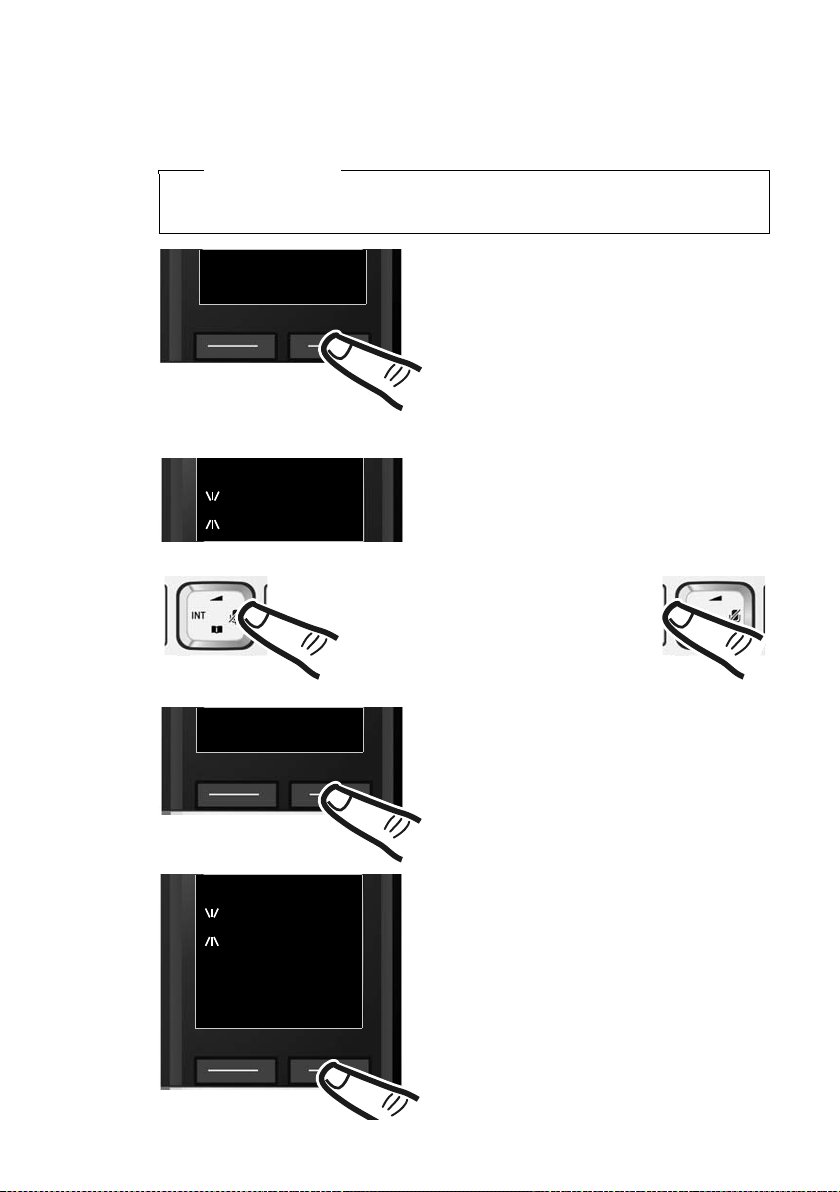
Setting the date and time
Enter Date:
[04.04.2010]
¤ Press the key below §Time§ on the display
screen to open the input field.
(If you have already set the time and
date, open the input field via the menu
¢ page 26.)
The Date/Time submenu is shown on the
display.
¤ The active input position flashes.
Enter the day, month and year as an
8-digit number via the keypad,
e.g., Q4Q42QQ
for 4 April 2010.
INT 1
Redial Time
To change the input position,
e.g., to correct an entry, press
right or left on the control key.
¤ Enter the hours and minutes in
4-digit format via the keypad,
e.g., QM5for 07:15 am.
Change the input position with
the control key if necessary.
¤ Confirm with
§OK§.
x
Back OK
¤ Press the key below §OK§ on the display
screen to save your entry.
Enter Time:
[07.15]
x
Back OK
Set the date and time so that the correct date and time can be assigned to incoming
calls, and so that the alarm can be used.
Please note
Depending on your network provider, the date and time may be displayed
automatically.
Taking the first steps
17
Page 19
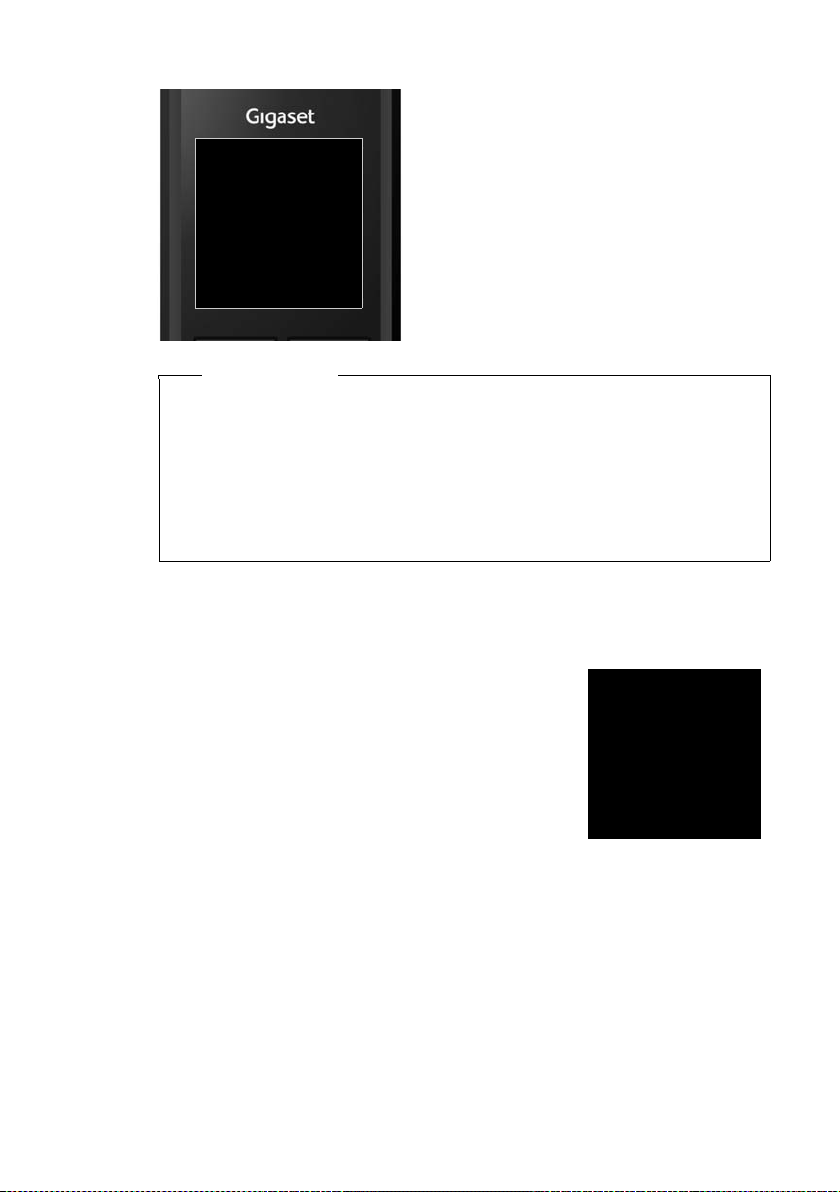
Taking the first steps
The display shows Saved. You will hear
a confirmation tone and the handset
automatically reverts to idle status,
or returns to the "Settings" menu if
the setting was made via the menu.
μ
Saved
Ð
Ã
U
10:53
23.04.10
INT 1
Redial Menu
If your phone receives the date and time during calling line display (e.g., via your
network provider, a router or PABXs), you can specify whether this data should
be copied to your phone:
§Menu§ ¤ *#Q5#M3 ¤ Q or or 2 ¤ §OK§
u Q: Never
u : Once, in case the date/time is not set on your phone
u 2: Always
Display in idle status
Once the phone is registered and the time set, the screen display is as follows
(example).
Please note
Screen display
u Reception between the base and the handset:
u Activating the answering machine:
u Battery charge status:
u INT 1
If Eco Mode+ (¢ page 45) is activated, the ¼ icon is displayed in the top left.
Your phone is now ready for use!
18
– Good to poor: ÐiÑÒ
–No reception: | flashes
Green: Eco Mode is activated (¢ page 45)
Ã
: Your answering machine is set with
apre-recorded announcement.
– U white: charged over 66 %
– V white: charged between 33 % and 66 %
– e white: charged between 10% and 33%
– = red: charged below 10%
– = e V Vwhite: battery charging
Internal name of the handset (¢ page 49)
Page 20
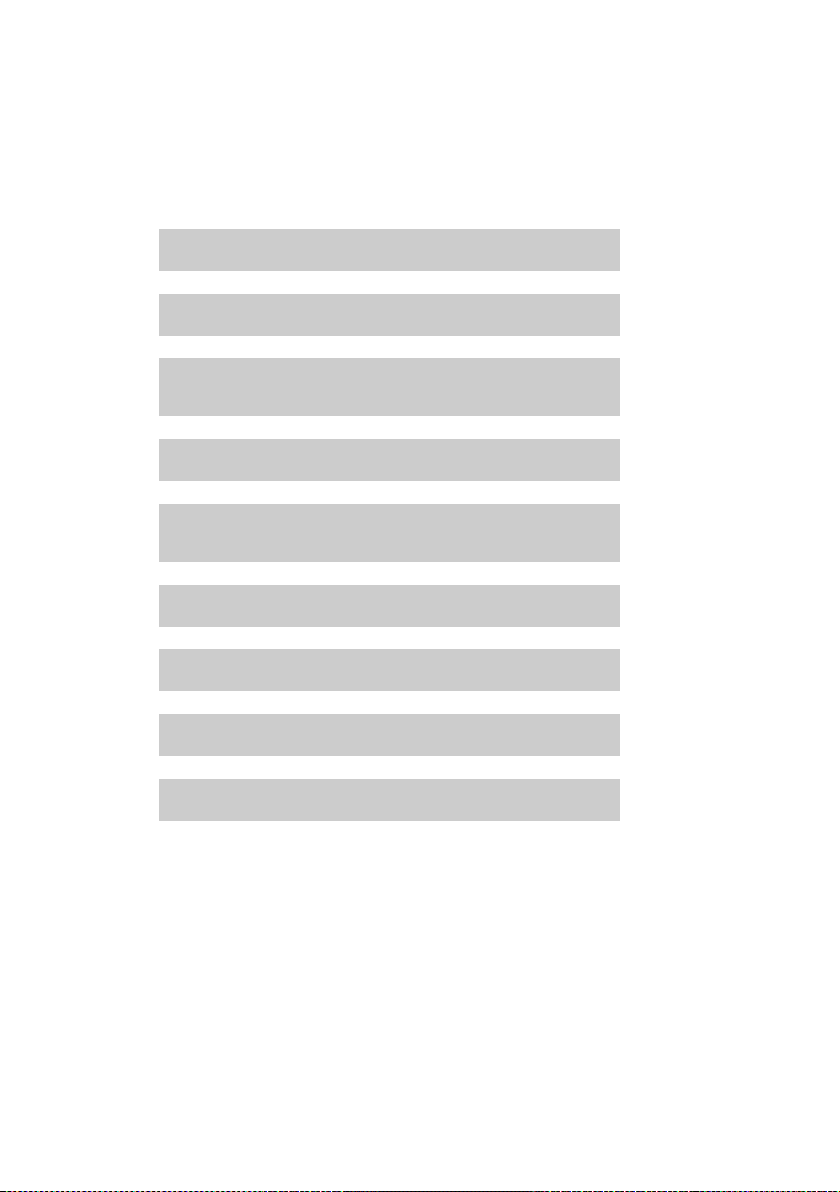
What would you like to do next?
g
g
g
g
g
g
g
g
g
Now that you have successfully set up your phone, you can immediately start calling – or you can adapt it to your personal requirements. Use the following guide to
quickly locate the most important functions.
Information on ... ... is located here.
Taking the first steps
Using the phone
Setting ringtones
Recording your own announcement for the
answering machine
Registering existing handsets to a base
Transferring directory entries from existing
handsets to new handset(s)
Setting Eco Mode / Eco Mode+
Sending SMS
Operating the telephone on a PABX
Setting the earpiece volume
page 20
page 50
page 39
page 46
page 31
page 45
page 34
page 54
page 50
If you have any questions about using your phone, please read the tips
on troubleshooting (¢ page 56) or contact our Service team
(¢ page 55).
19
Page 21
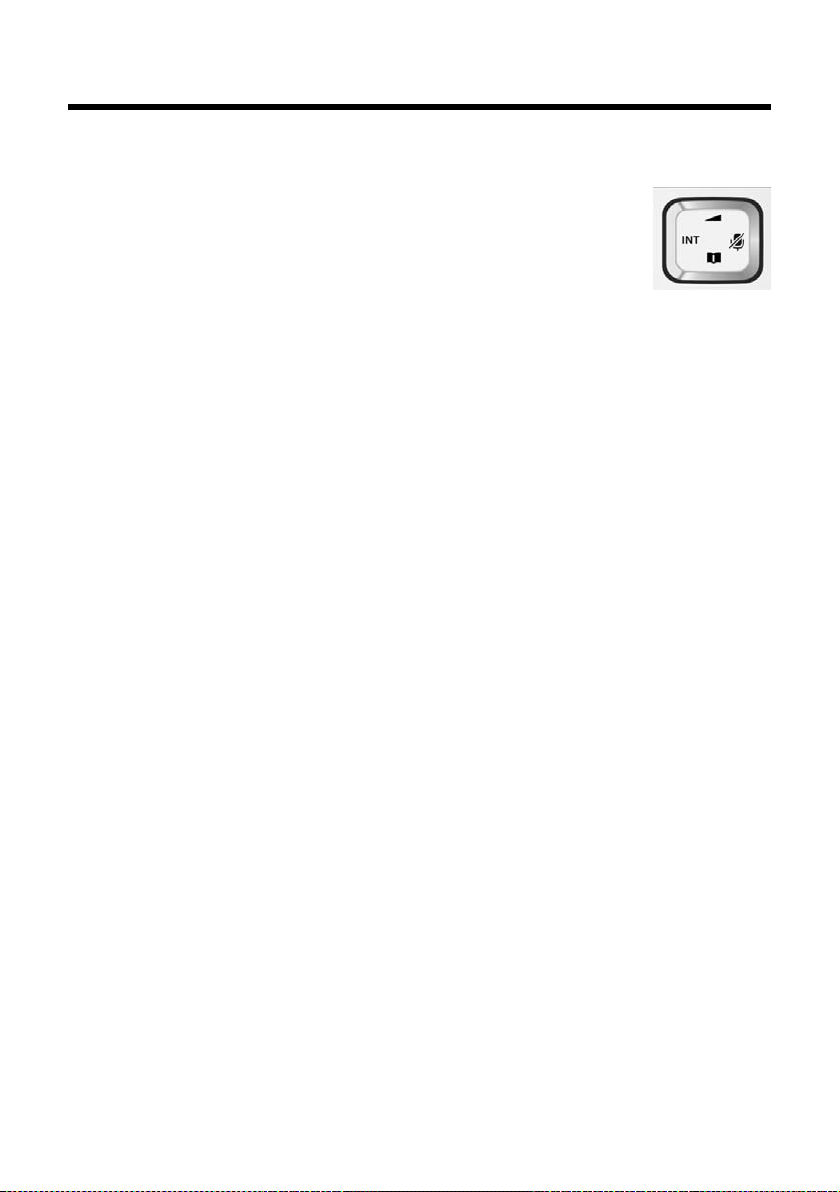
Using the phone
Using the phone
Using the control key
In the description below, the side of the control key (up, down,
right, left) which you have to press in the different operating situations is marked in black, e.g., v for "press the right edge of the
control key".
The control key has a number of different functions:
When the handset is in idle status
v Open the main menu.
s Open the directory.
u Open the list of handsets.
t Call up the menu for setting the handset's call volume (¢ page 50).
In menus and lists
t / s Scroll up/down line by line.
In input fields
You can use the control key to move the cursor up t, down s, right v or left u.
During an external call
v Mute the microphone.
s Open the directory.
u Initiate an internal consultation call.
t Adjust the loudspeaker volume for earpiece and handsfree mode.
Using keys on the keypad
c/ Q / * etc.
Press the matching key on the handset.
~ Enter digits or letters.
Correcting incorrect entries
You can correct incorrect characters in the input fields by navigating to the incorrect entry using the control key. You can then:
u Use the display key
u Insert characters at the cursor position.
u Overwrite the highlighted (flashing) character e.g., when entering time and
date.
20
§Delete§ to delete the character to the left of the cursor.
Page 22

Using the menus
t
Ï
Settings
Back OK
Your telephone's functions are accessed via a menu consisting of several levels
(menu overview, ¢ page 25).
Main menu (first menu level)
¤ With the handset in idle status, press the display key §Menu§or right on the control
key v to open the main menu.
The functions in the main menu are displayed in the
form of a list with names and icons (example on the
right).
Selecting a function
¤ You can scroll between functions using the control
key q. The selectable function is shown in the
display.
¤ Press the display key
key v to select the displayed function. This opens
the corresponding submenu and the first entry is
displayed.
If you press the display key
returns to idle status.
Submenus
The functions in the submenu are displayed with the corresponding names.
Using the phone
§OK§ or right on the control
§Back§ or briefly press the end call key a, the display
Selecting a function
¤ You can scroll between functions using the control key q. The relevant function
¤ Press the display key
Briefly press the display key
menu level or cancel the operation.
Any settings you have not confirmed by pressing
Reverting to idle status
From any point in the menu:
¤ Press and hold the end call key a or
¤ Do not press any key: after 2 minutes, the display will automatically revert to
An example of the display in idle status is shown on page 18.
is shown in the display.
§OK§ to select the displayed function. This opens the corre-
sponding submenu and the first entry is displayed.
§Back§ or the end call key a to return to the previous
§OK§ will be discarded.
idle status.
21
Page 23

Using the phone
Activating/deactivating the handset
a In idle status, press and hold the end call key (confirmation tone).
Activating/deactivating keypad lock
Keypad lock prevents any inadvertent use of the phone.
# In idle status, press and hold the hash key (confirmation tone).
The keypad lock is switched on or off. When it is switched on,
ºicon appears in the display.
the
If the keypad lock is activated, a corresponding message is displayed when you
press a key.
Keypad lock deactivates automatically when you receive a call. It is reactivated
when the call is finished.
Please note
When keypad lock is active, you cannot even call emergency numbers.
22
Page 24

Understanding the operating steps
t
Ï
Settings
Back OK
Redial Menu
¤ Press the key below §Menu§ on the dis-
play screen to open the main menu.
¤ Press down on the control key s ...
¤ Press the key below
§OK§ on the display
screen to confirm your selection.
... until the menu item Settings
appears on the screen.
¤ Press down on the control key s ...
The operating steps are shown in abbreviated form, for example:
§Menu§ ¤ Settings ¤ Eco Mode (³=on)
¤ This means you should proceed as follows:
Using the phone
23
Page 25

Using the phone
t
Eco Mode
³
x
Back OK
... until the Eco Mode menu item
appears.
¤ Press the key below
§OK§ on the display
screen to switch the function on or off
(³=on).
¤ Press the key below §Back§ on the display screen to jump back to the previous
menu level.
Or
Press and hold the end call key a to return to idle status.
24
Page 26

Menu overview
Menu overview
The menu entries are partially subdivided. The page numbers refer to the relevant description in the user guide.
To open the main menu: press the display key §Menu§ when the phone is in idle mode.
SMS
Ë
Write Message ¢ page 34
Incoming ¢ page 36
Outgoing ¢ page 34
Service Centres ¢ page 37
Alarm Clock
ì
Activation ¢ page 46
Wake up time ¢ page 46
Voice Mail
Ì
Play Messages Network Mailbox ** ¢ page 44
Answer Machine ** ¢ page 39
Answerphone * ¢ page 39
Call Screening * Handset ¢ page 41
Base
Announcements * Record Announcement ¢ page 39
Play Announcement ¢ page 39
Delete Announcement ¢ page 40
Message Length * Unlimited ¢ page 42
1 Minute
2 Minutes
3 Minutes
Ring Delay * Immediately ¢ page 42
10 sec
18 sec
30 sec
Auto
25
Page 27

Menu overview
Network Mailbox ¢ page 44
Set Key 1 * Network Mailbox ¢ page 44
Answer Machine ¢ page 44
*) Base with answering machine only
**) Base with answering machine and number of network mailbox is already entered
Settings
Ï
Date/Time ¢ page 17
Audio Settings Call Volume ¢ page 50
Ringer Volume ¢ page 50
Advisory Tones ¢ page 50
Battery Low ¢ page 50
Ringtones (Handset) ¢ page 50
Ringtones (Base) ¢ page 52
Display Screensaver ¢ page 49
Colour Schemes ¢ page 49
Contrast ¢ page 49
Backlight ¢ page 49
Language ¢ page 49
Registration Register Handset ¢ page 46
Select Base ¢ page 47
De-register Handset ¢ page 47
Telephony Auto Answer ¢ page 50
Listening in ¢ page 48
Calls List Type ¢ page 33
Music on hold ¢ page 52
System Reset Handset ¢page 52
Base Reset ¢ page 53
Repeater Mode ¢ page 52
System PIN ¢ page 53
Eco Mode ¢ page 45
Eco Mode+ ¢ page 45
26
Page 28

Making calls
Making calls
When the display backlight is switched off
(¢ page 49), pressing any key will activate
the backlight. The relevant key function is
performed.
Making an external call
External calls are calls using the public telephone network.
~c Enter the number and press the
talk key.
Or:
c~ Press and hold the talk key c
and then enter the number.
You can cancel the dialling operation with
the end call key a.
You are shown the duration of the call while
the call is in progress.
Please note
Dialling with the directory (¢ page 30),
call list (¢ page 33) and redial list
(¢ page 32) saves you from repeatedly
keying in phone numbers.
Ending a call
a Press the end call key.
Accepting a call
The handset indicates an incoming call in
three ways: by ringing, by a display on the
screen and by the flashing talk key c.
To accept the call, press the talk key c.
Aton CLT112: Instead of accepting the call,
you can also redirect it to the answering
machine:
§Menu§ ¤ Divert to AM ¤ §OK§
If the handset is in the charger and the Auto
Answer function is activated (¢ page 50),
the handset automatically answers calls
when you remove it from the base/charger.
If the ringer is intrusive, you can deactivate
it:
§Menu§ ¤ Silent ¤ §OK§
You can accept the call as long as it is displayed on the screen.
Using Calling Line Identification
When you receive a call, the caller's number
and/or name is displayed on the screen, if
the following prerequisites are met.
u Your network provider supports CLIP, CLI
and CNIP.
– CLI (Calling Line Identification):
The caller's number is transmitted.
– CLIP (Calling Line Identification
Presentation): The caller's number
is displayed.
u You have requested CLIP or CNIP from
your network provider.
*
* In the Swisscom ISDN network, CLIP is trans-
mitted automatically, CNIP does not work.
27
Page 29

Making calls
Ø
Ü
Ú
1234567890
Menu
1
2
Ø
Ü
Ú
1234567890
Anna Lechner,
London
Menu
2
1
Call display with CLIP/CLI
If the caller's number is saved in your directory, the caller's name will be displayed.
1Ringer icon
2 Number or name of caller
The following is displayed in place of the
number:
u External Call, if no number is transmitted.
u Withheld, if the caller has withheld Call-
ing Line Identification.
Display with CNIP
If you have CNIP, then the name (town/city)
that is registered with your network provider
for the caller's number will also be displayed.
If the number of the caller is stored in your
directory, the CNIP display is replaced by the
corresponding directory entry.
*
Please note
The ringtone can be switched off for
unknown calls (calls with Calling Line
Identification restricted) (¢ page 51).
Notes on calling line display (CLIP)
By default, the number of the caller is shown
in the display of your telephone. You do not
have to make any other settings on your telephone.
However, if the caller's number is not
displayed, this can be due to the
following:
u CLIP is not supported or
u Your telephone is connected via a PABX
or a router with an integrated PABX (gate-
way) that does not transmit all informa-
tion.
Is your telephone connected via a
PABX/gateway?
You can establish this by checking for an
additional device connected between your
telephone and house connection, e.g., a
PABX, gateway etc. In most cases, simply
resetting this device will remedy the situation:
¤ Briefly disconnect the mains plug of your
PABX. Re-insert the plug and wait for the
device to restart.
1Caller's number
2 Name and town/city
The display shows:
u External Call, if no number is transmitted.
u Withheld, if the caller has withheld Call-
ing Line Identification.
* CNIP is not supported by the Swisscom net-
work.
28
If the caller number is still not
displayed:
¤ Check the CLIP settings of your PABX and
activate this function if necessary. In the
user guide for the device, search for the
term "CLIP" (or an alternative term such
as "calling line identification", "phone
number transmission", "caller ID", ...).
If necessary, contact the device manufac-
turer.
If this does not resolve the problem, it is possible that your network provider does not
the CLIP service for this number.
Page 30

Making calls
Have you ordered the calling line
display service from your network
provider?
¤ Check whether your provider supports
calling line display (CLIP) and that the
function has been activated for you. If
necessary, contact your provider.
Using handsfree mode
In handsfree mode, you activate the loudspeaker so that you can hear the caller without having to hold the handset to your ear.
You therefore have both hands free and
other people can listen in on the conversation.
Please note
Inform your caller before you use the
handsfree function so that the caller
knows a third party may be listening.
Activating/deactivating handsfree mode
During a call and when listening to the
answering machine (Aton CLT112 only), activate or deactivate handsfree mode.
d Press the handsfree key.
Each key press switches
between handset and handsfree mode. If handsfree mode is
activated, the key is lit up.
If you wish to place the handset in the
charger during a call:
¤ Press and hold handsfree key d while
placing the handset in the base/charger
and for a further 2 seconds.
For instructions on adjusting the handsfree
volume, please see page 50.
Switching to mute
You can deactivate your handset's microphone during a call.
v Press right on the control key to
mute the handset. The display
shows Microphone is switched
off.
Press the key again to reactivate
the microphone.
29
Page 31

Using the directory and lists
Using the directory and
lists
The options are:
u Directory
u Redial list
u Incoming message list
u Call lists
u Answering machine list
(Aton CLT112 only)
You can create a personalised directory for
your own handset. You can also send lists/
entries to other handsets (¢ page 31).
Directory
You can save up to 250 entries in the directory.
Please note
To quickly access a number from the
directory (shortcut), you can assign the
number to a key (¢ Using shortcut keys,
page 31).
In the directory, you can save:
u Numbers and corresponding names
u VIP ringer melodies and colours
Open the directory in idle status using the
s key.
Length of the entries
Number: max. 32 digits
Name: max. 16 characters
Saving the first number in the directory
s ¤ Dir. empty New Entry?
~ Enter the number and press §OK§.
~ Enter the name and press §OK§.
Saving a number in the directory
s ¤ §Menu§ ¤ New Entry
~ Enter the number and press §OK§.
~ Enter the name and press §OK§.
Order of directory entries
Directory entries are generally sorted alphabetically by surname. Spaces and digits take
first priority.
The sort order is as follows:
1. Space
2. Digits (0–9)
3. Letters (alphabetical)
4. Other characters
To work round the alphabetical order of
entries, insert a space or a digit before the
first letter of the name. These entries will
then move to the beginning of the directory.
Selecting a directory entry
s Open the directory.
You have the following options:
u Use s to scroll through the entries until
the required name is selected.
u Enter the first letter of the name; use the
s key to scroll to the entry if necessary.
Selecting from the directory
s ¤ s(Select entry)
c Press the talk key.
Managing directory entries
s ¤ s(Select entry)
§Menu§ Press the display key.
The following functions can be selected
with q:
VIP Caller Melody
Mark a directory entry as a VIP (Very
Important Person) by assigning a specific
ringer melody to it. The entry is flagged
with the Æ icon in the directory. VIP calls
are recognised by the ringer.
30
Page 32

Using the directory and lists
VIP Caller Colour
Mark a directory entry as a VIP (Very
Important Person) by assigning a specific
colour to it. The entry is displayed in this
colour in the address book and marked
with the Æ icon.
Edit Entry
Edit the number if required and press
Edit the name if required and press
Use Number
Edit or add to a saved number and then
dial it with c or save it as a new entry;
to do so, display the number and press:
§Menu§ ¤ Copy to Directory ¤ §OK§
Delete Entry
Delete selected entry.
Send Entry
Send a single entry to a handset
(¢ Transferring the directory to another
handset, page 31).
Delete List
Delete all directory entries.
Send List
Send the entire directory to a handset
(¢ Transferring the directory to another
handset, page 31).
Shortcut
Assign the current entry as a shortcut
to a selected key (¢ Using shortcut keys,
page 31).
§OK§.
§OK§.
Using shortcut keys
You can assign directory entries to the keys
Q and 2– O:
s ¤ q (select entry) ¤
~ (press the key you want to assign the
¤
number to)
To di al, press and hold the required shortcut
key.
§Menu§ ¤ Shortcut
Transferring the directory to another handset
You can transfer directory entries from other
handsets to your new handset – even entries
from old handsets.
Prerequisites:
u The sending and receiving handsets must
both be registered to the same base.
u The other handset and the base can send
and receive directory entries.
s ¤ s(select entry) ¤ §Menu§ (open menu)
¤ Send Entry / Send List
s Select the internal number
of the receiving handset and
§OK§.
press
You can transfer several individual entries
one after the other by responding to the
Entry copied. Next entry? prompt with
A successful transfer is confirmed by a message and confirmation tone on the receiving
handset.
§OK§.
Please note:
u Entries with identical numbers are not
overwritten on the receiving handset.
u The transfer is cancelled if the phone
rings or if the memory of the receiving
handset is full.
u VIP melodies and colours assigned to
entries are not transferred.
Copying the displayed number to the directory
You can copy numbers displayed in a list,
e.g., the call list or redial list, to the directory.
If you have CNIP, the first 16 characters of the
transmitted name are also copied.
A number is displayed:
§Menu§ ¤ Copy to Directory
¤ Complete the entry (¢ Saving a number
in the directory, page 30).
Aton CLT112: Message playback is interrupted during the number transfer from the
answering machine list.
31
Page 33

Using the directory and lists
à ™ Ë
7 11 5
Copying numbers from the directory
In some operating situations, you can open
the directory to copy a number, for example.
Your handset need not be in idle status.
s Open the address book.
q Select an entry and press
§OK§.
Using the redial list
The redial list contains the ten numbers last
dialled with the handset (max. 32 numbers).
If one of the numbers is in the directory, the
corresponding name is displayed.
Manual redial
c Press the key briefly.
s Select entry.
c Press the talk key again. The
number is dialled.
Managing entries in the redial list
c Press the key briefly.
s Select entry.
§Menu§ Open menu.
The following functions can be selected
with q:
Use Number
(as in the directory, ¢ page 31)
Copy to Directory (¢ Saving a number in
the directory, page 30)
Delete Entry
Delete selected entry.
Delete List
Delete all entries in the redial list.
Opening lists with the message key
Use the message key f to open the following lists:
u Network mailbox or answering machine
list (Aton CLT112 only), if your network
provider supports this function and fast
access is set for the network mailbox
(¢ page 44).
u Incoming message list (¢ page 35)
u Call list
An advisory tone sounds as soon as a new
message arrives in a list. The f key flashes
(it goes off when the key is pressed).
Depending in the type of the new entry, an
icon appears in the display while in idle sta-
tus:
Icon New message ...
Ã
™
Ë
The number of new entries is displayed
under the corresponding icon.
After pressing the message key f, you can
see all lists containing messages and the
network mailbox list.
... in the answering machine list
(Aton CLT112 only) or on the network
mailbox
... in the missed calls list
... in the SMS list
Please note
If calls are saved in the network mailbox,
you will receive a message if the list type
has been set accordingly (see your network provider user guide).
32
Page 34

Using the directory and lists
t
Calls List:
02+03
x
Back OK
2
1
t
New Call 02
1234567890
28.06.10 08:34
x
Back Menu
The list is displayed with the number of new
entries (1) and the number of old, read
entries (2) (example):
Select a list with q. To open, press
Using the incoming message list
All received SMS messages are saved in the
incoming message list (¢ page 35).
Answering machine list (Aton CLT112 only)
You can use the answering machine list to
listen to the messages that are on the
answering machine.
Call list
Prerequisite: Calling Line Identification
Presentation (CLIP, page 27)
The call list contains the last 30 numbers,
depending on the type of list set
u All calls
– Accepted calls
– Unanswered calls
– Calls recorded by the answering
machine (Aton CLT112 only)
u Missed calls
– Unanswered calls and
– Calls not recorded by the answering
machine (Aton CLT112 only)
In idle status, you can open the call list by
pressing the message key f.
Setting the call list type
§Menu§ ¤ Settings ¤ Te le p ho ny
¤ Calls List Type
Missed Calls / All Calls
Select and press
a Press and hold (idle status).
The call list entries are retained when you
change the list type.
§OK§ (³=on).
List entry
§OK§.
Example of list entries:
u Status of entry
– New Call: new missed call.
– Old Call: entry already read.
– Call recv.: call accepted.
– Answer M (Aton CLT112):
the answering machine accepted
the call. A message was left.
u Entry number
u Number or name of caller
u Call date and time (if set, ¢ page 17).
Press the talk key c to call the selected
caller back.
§Menu§ display key to select the fol-
Use the
lowing options:
Delete Entry
Delete selected entry.
Copy to Directory (¢ Saving a number in
the directory, page 30)
Delete List
Delete all entries in the list.
After exiting the call lists, all entries are
assigned the status "old".
33
Page 35

Sending SMS (text messages)
t
Saved 02
28.06.10 08:34
x
Back Menu
Sending SMS
(text messages)
Your phone is delivered ready to send SMS
messages immediately.
Please note
When supplied, the access number
(062 210 00 0*) for the Swisscom
SMS centre is pre-programmed.
Prerequisites:
u Calling Line Identification is enabled for
your phone line.
u Your network provider supports SMS on
the fixed line network (information on
this can be obtained from your network
provider).
u The number of the SMS centre is entered.
Register with the Swisscom network by
sending an SMS.
u An incoming SMS is signalled by one alert
tone.
Please note
If your phone is connected to a PABX,
please see page 37.
Writing/sending SMS
Writing an SMS
§Menu§ ¤ SMS ¤ Write Message
~ Write SMS.
Send Text Select and press §OK§.
s / ~ Select number with area code
(even if you are in that area)
from the directory or enter
directly.
§OK§ Press the display key. The SMS is
sent.
Please note
u If you are interrupted by an external
call while writing an SMS, the text is
automatically saved in the outgoing
list.
u If the memory is full, or if the SMS
function on the base is being used by
another handset, the operation is
cancelled. An appropriate message
appears in the display. Delete SMS
messages you no longer require or
send the SMS later.
Outgoing list
You can save an SMS in the outgoing list, and
edit and send it later.
Saving an SMS in the outgoing list
¤ You are writing an SMS (¢ page 34).
§Menu§ Press the display key.
Save Text Select and press §OK§.
Opening the outgoing list
§Menu§ ¤ SMS ¤ Outgoing
The first list entry is displayed, for example:
Please note
u For instructions on entering text and
special characters, please see
page 59.
u An SMS can be up to 160 characters.
Sending an SMS
c Press the talk key
Or:
§Menu§ Press the display key.
34
Page 36

Sending SMS (text messages)
Reading or deleting SMS messages
¤ Open the outgoing list and then:
q Select SMS.
§Menu§ ¤ Read SMS
Select and press
SMS. Scroll through the SMS
using q.
Or delete the SMS with
§Menu§ ¤ Delete Entry ¤ §OK§.
§OK§ to read the
Writing/changing an SMS
¤ You are reading an SMS in the outgoing
list.
§Menu§ Open menu.
You have the following options:
Write Message
Write and then send or save a new SMS.
Use text
Edit the text of the saved SMS and then
send it (¢ page 34).
Character Set
Display text in the selected character set.
Deleting the outgoing list
¤ Open the outgoing list and then:
§Menu§ Open menu.
Delete List Select, press §OK§ and confirm
§OK§. The list is deleted.
with
Receiving an SMS
All received SMS messages are saved in the
incoming list. If this is too long or is not
transferred completely, it is split into individual messages. Since an SMS remains in the
list even after it has been read, you should
regularly delete SMS messages from the
list.
The display tells you if the SMS memory is
full.
Activating/deactivating first ringer muting
Each incoming SMS is signalled by a single
ring (ringer as for external calls). If you
accept the "call", the SMS is lost. To prevent
this, suppress the first ring for all external
calls.
§Menu§ Open main menu.
*#Q5# 22
Press keys.
§OK§ Make the first ring audible.
Q
Or:
§OK§ Mute the first ring.
Incoming list
The incoming list contains:
u All received SMS messages, starting with
the most recent.
u SMS messages that could not be sent due
to an error.
New SMS messages are signalled on all
handsets by the
flashing message key f and an advisory
tone.
Ë icon (on the display), the
35
Page 37

Sending SMS (text messages)
t
SMS:
01+02
x
Back OK
1
2
t
New 02
1234567890
28.06.10 08:34
x
Back Menu
Opening the incoming list with the f
key
f Press.
The incoming list is displayed with the
number of new entries (1) and the number
of old, read entries (2) (example):
Open list with
played with the number, status (old or new)
and the date of receipt (example):
§OK§. An entry in the list is dis-
Opening the incoming list via the SMS
menu
§Menu§ ¤ SMS ¤ Incoming
Reading or deleting SMS messages
¤ Open the incoming list, then:
q Select SMS.
§Menu§ ¤ Read SMS
Select and press
SMS. Scroll through the SMS
using q.
After you have read a new SMS,
its status changes to "old".
Or delete the SMS with
§Menu§ ¤ Delete Entry ¤ §OK§.
36
§OK§ to read the
Changing the character set
¤ Reading an SMS
§Menu§ Press the display key.
Character Set
Text is shown in the selected character
set.
Deleting the incoming list
¤ Open the incoming list.
§Menu§ Open menu.
Delete List Select, press §OK§ and confirm
§OK§. All new and old SMS
with
messages in the list are deleted.
Replying to or forwarding SMS messages
¤ Reading an SMS
§Menu§ Press the display key.
You have the following options:
Reply
Write and send a new SMS to the sender
(¢ page 34).
Use text
Edit the text in the SMS and return it to
the sender (¢ page 34).
Send Text
Forward the SMS to another number
(¢ page 34).
Copying the number to the directory
Copying the sender's number
¤ Open the incoming list and select the
SMS (¢ page 35).
§Menu§ ¤ Copy to Directory
¤ Complete the entry (¢ page 31).
Page 38

Sending SMS (text messages)
Setting SMS centres
Please note
When supplied, the access number
(062 210 00 0*) for the Swisscom
SMS centre is pre-programmed.
SMS messages are exchanged between SMS
service centres operated by service providers. You must enter the SMS service centre
through which you wish to send and receive
SMS messages into your phone. You can
receive SMS messages from every SMS service centre that is entered, provided you have
registered with your service provider.
Your SMS messages are sent via the SMS
service centre that is entered as the active
send service centre. However, you can acti-
vate any other SMS centre as the active send
service centre to send a current message
(¢ page 37).
The following SMS centre is pre-programmed:
– 062 210 00 0* (Swisscom)
Should you have any questions regarding
the SMS service, please contact your
provider.
If no SMS service centre is entered, the
SMS menu only consists of the entry Service
Centres. Enter an SMS service centre
(¢ page 37).
Entering/changing SMS service centres
¤ Find out about the services and special
functions offered by your service provider before you make a new applica-
tion and/or before you delete pre-configured numbers.
§Menu§ ¤ SMS ¤ Service Centres
s Select SMS service centre (e.g.,
SMS centre # 1) and press
§OK§.
You have the following options:
Active Send Srvc. Cent.
If SMS messages are to be sent via this
SMS centre, press
³ = on). If a different SMS centre
centre (
was active previously, then this will be
deactivated. For SMS centres 2 and 3, the
setting only applies to the next SMS.
SMS centre #
Enter the number of the SMS centre and
§OK§.
press
§OK§ to activate the SMS
Sending an SMS via another SMS service centre
¤ Activate the SMS centre (2 or 3) as the
active send service centre.
¤ Send the SMS.
This setting only applies to the next SMS to
be sent. Thereafter, the setting returns to
SMS centre # 1.
Receiving SMS messages on aPABX
u You can only receive an SMS when Call-
ing Line Identification is forwarded
to the extension of the PABX (CLIP).
The CLIP evaluation of the SMS centre
number is completed in your Aton.
u Depending on your PABX, you may have
to add the access code (external line pre-
fix) before the number of the SMS centre.
If in doubt, test your PABX, e.g., by send-
ing an SMS to your own number: once
with and once without the access code.
u When you send SMS messages, your
sender number may be sent without your
extension number. In this case, the recip-
ient cannot reply to you directly.
Sending and receiving SMS messages on
ISDN PABXs is only possible via the MSN
number assigned to your base.
37
Page 39

Sending SMS (text messages)
Activating/deactivating SMS function
If you deactivate the SMS function, you cannot send or receive any SMS messages with
your phone.
The settings you have made for sending and
receiving SMS messages (e.g., the numbers
of the SMS service centres) and the entries in
the incoming and outgoing lists are saved
even after deactivation.
§Menu§ Open main menu.
*#Q5#23
Enter the digits.
§OK§ Deactivate the SMS function.
Q
Or:
§OK§ Activate the SMS function
(default setting).
Troubleshooting SMS problems
Error codes when sending
E0 Calling Line Identification permanently
restricted (CLIR) or Calling Line Identification
is not working.
FE Error occurred during SMS transfer.
FD Connection to SMS service centre failed; see
self-help.
Self-help with errors
The following table lists error situations, possible causes and advice on troubleshooting.
You cannot send messages.
1. The "Calling Line Identification Presentation"
feature (CLIP) is not working.
¥ Ask your service provider to check this
service.
2. SMS transmission has been interrupted (e.g.,
by a call).
¥ Re-send the SMS.
3. The network provider does not support this
feature.
4. No number or an invalid number is entered for
the SMS service centre set as the active send
service centre.
¥ Enter the number (¢ page 37).
You receive an incomplete SMS.
1. Your phone's memory is full.
¥ Delete old SMS messages (¢ page 35).
2. The service provider has not yet sent the rest
of the SMS.
The SMS is played back.
1. The "display call number" feature is not activated.
¥ Ask your service provider to activate this
function (chargeable).
2. No agreement is in place between your
mobile phone operator and your fixed line
network SMS service provider.
¥ Obtain information from your fixed line
network SMS service provider.
3. Your terminal has been recorded by your SMS
provider as having no fixed line network SMS
functionality i.e., you are not registered with
the provider.
¥ Send any SMS to automatically register
your telephone to receive SMS.
Messages are only received during the day.
The terminal is recorded in your SMS provider's database as having no fixed line network SMS functionality i.e., you are not registered with the provider.
¥ Obtain information from your fixed line
network SMS service provider.
¥ Send any SMS to automatically register
your telephone to receive SMS.
38
Page 40

Operating the Aton CLT112 base answering machine
Operating the
Aton CLT112 base
answering machine
You can operate the answering machine via
the handset, the buttons on the base
(¢ page 5) or by remote control (from
another phone/mobile phone). You can
record your own announcements using the
handset.
Operating via the handset
The handset loudspeaker activates automatically if you receive an acoustic prompt
or message while operating. You can switch
it off with handsfree key d.
Activating/deactivating the answering machine
§Menu§ ¤ Voice Mail ¤ Answerphone
³=on)
(
If the message memory is full, the answering
machine cannot be activated. You will
receive an instruction to delete old messages.
When you switch the answering machine
on, the remaining memory time is
announced. If the time has not yet been set,
a corresponding announcement is made
(set time, ¢ page 17). The
in the display.
The telephone is supplied with a prerecorded announcement. This pre-recorded
announcement is used if no personal
announcement is available.
Ã
icon appears
Recording an announcement
§Menu§ ¤ Voice Mail ¤ Announcements
¤ Record Announcement
¤ Press OK, talk after tone
§OK§ Press the display key to start the
recording.
You hear the ready tone (short tone).
¤ Now speak your announcement (at least
3 secs.).
Just as if making a call via the receiver,
place the telephone against your ear and
speak into the microphone at a normal
volume.
§OK§ Press the display key to end the
recording.
Cancel recording with a or
the recording with
After recording, the announcement is
played back for you to check.
§OK§.
§Back§. Restart
Please note:
u Recording ends automatically, if the max-
imum recording time of 170 seconds is
exceeded or there is a break in speech for
more than 2 seconds.
u If you cancel the recording, the pre-
recorded announcement is used again.
Playing back an announcement
§Menu§ ¤ Voice Mail ¤ Announcements
¤ Play Announcement
If you have not recorded a personal
announcement, the pre-recorded
announcement is played.
39
Page 41

Operating the Aton CLT112 base answering machine
Ã
7
Deleting an announcement
§Menu§ ¤ Voice Mail ¤ Announcements
¤ Delete Announcement
§OK§ Press the display key to confirm
the prompt.
The pre-recorded announcement is used
again after a personal announcement is
deleted.
Please note
Deleting announcements can take some
time.
Playing back messages
The date and time of each message is logged
(provided this has been set, ¢ page 17) and
displayed during the playback. If Calling L ine
Identification is activated, the caller's
number or name is displayed. If the caller's
number is saved in the directory, their name
is displayed.
New messages that have not yet been
played back are indicated on the display
with an icon and number:
The message key f on the handset flashes.
To listen to messages:
f Press the message key.
Answ. Mach.:
Select as required and press
If you have new messages, playback will
start with the first new message, otherwise
with the first old message.
If the message has been saved with the date
and time, you will hear an appropriate
announcement before playback begins.
After the entry time and date have been
played back (after approx. 3 seconds), a new
message assumes the status "old".
§OK§.
Stopping and controlling playback
During message playback:
2 Pause playback.
Press 2 again to resume.
Or
§Menu§ Stop playback.
To r esume , pre s s Continue
§OK§
¤
t or Go to the start of the current
message.
Press twice to go back to the
previous message.
s or 3 Go to the next message.
Press twice to skip ahead two
messages.
If playback is interrupted for over a minute,
the answering machine returns to idle status.
Copying a phone number from a
message to the directory
During playback or pause:
§Menu§ ¤ Copy to Directory
¤ Complete the entry (¢ page 31).
Please note
Message playback can also be started via
the menu:
§Menu§ ¤ Voice Mail ¤ Play Messages
¤ Answer Machine
Deleting messages
You can either delete all old messages
together or individually.
Deleting all old messages
During playback or pause:
§Menu§ ¤ Delete all
§OK§ Press the display key to confirm
the prompt.
Deleting individual old messages
During playback:
§Delete§ Press the display key.
40
Page 42

Operating the Aton CLT112 base answering machine
Accepting a call from the answering machine
You can pick up a call while the answering
machine is recording or is being operated
via remote operation:
c Press the talk key.
Recording stops and you can speak to the
caller.
If 3 seconds of the call have already been
recorded when you accept it, the call will be
displayed as a new message. The f key on
the handset flashes.
You can answer the call, even if it is not signalled on the handset.
Diverting an external call to the answering machine
You can divert an incoming external call to
the answering machine, even if it is deactivated.
Prerequisite: Sufficient memory space is
available on the answering machine.
An external call is signalled on the handset:
§Menu§ ¤ Divert to AM ¤ §OK§
The answering machine starts immediately
in answer & record mode and records the
call. The set time for ring delay (¢ page 42)
is ignored.
§End§ Press the display key to stop
two-way record.
The maximum recording time depends on
the capacity available on the answering
machine. If the memory is full, you will hear
an end tone, the recording is aborted, and
the call recorded up to that point is listed in
the answering machine list as a new message.
Activating/deactivating call screening
While the caller is leaving a message on the
answering machine, you can listen in via the
loudspeaker on the base or handset.
Permanently activating/deactivating
call screening
§Menu§ ¤ Voice Mail ¤ Call Screening
¤ Handset / Base
Call screening can be simultaneously activated on the base and handset.
Deactivating call screening for the
current recording
You can deactivate the function for your
own handset during the recording.
a Press the end call key.
(³=on)
Activating/deactivating two-way record
You can record an external call with the
answering machine.
¤ Inform the caller that the call is being
recorded.
During the conversation:
§Menu§ Open menu.
Two-way Recording
Select and press
Two-way record is indicated on the display
by an advisory text and is added to the
answering machine list as a new message.
§OK§.
41
Page 43

Operating the Aton CLT112 base answering machine
Setting the recording parameters
The answering machine has already been
preset at the factory. Individual settings can
be adjusted using the handset.
Setting the recording time
You can set the maximum recording time of
a message: 1 Minute, 2 Minutes, 3 Minutes
or Unlimited.
§Menu§ ¤ Voice Mail ¤ Message Length
q Select the recording time and
§OK§ (³= selected).
press
Setting ring delay
You can set when you want the answering
machine to accept a call: Immediately,
10 sec, 18 sec, 30 sec or Auto.
§Menu§ ¤ Voice Mail ¤ Ring Delay
q Select time and press §OK§
³= selected).
(
Information about ring delay
In Auto mode, the following applies for ring
delay:
u If there are no new messages, the answer-
ing machine answers a call after 18 seconds.
u If there are new messages, the answering
machine answers a call after 10 seconds.
When operating remotely(¢ page 43), you
can tell after approx. 15 seconds that there
are no new messages (otherwise the
answering machine would have already
accepted your call). There are no call charges
if you hang up now.
Please note:
You can configure your telephone so that
the first ring is suppressed on all calls
(¢ page 35). This means that the time
selected for the ring delay predetermines
how long the caller must wait before the
answering machine accepts the call.
Changing the language for
voice prompt and prerecorded announcement
§Menu§ Open main menu.
*#Q5#2
Enter digits and press
§OK§ To set G erma n.
Q
§OK§ To s e t Fr ench.
2 §OK§ To s e t Itali an.
3 §OK§ To set English.
Resetting fast access for the answering machine using key 1
To access the answering machine, simply
press and hold the key – you do not
have to select it via the menu.
The integrated answering machine has
already been preset at the factory. However,
if you have set the network mailbox for fast
access (¢ page 44), you can change this setting.
§Menu§ ¤ Voice Mail ¤ Set Key 1
Answer Machine
Select and press
The setting for fast access applies to all registered handsets.
§OK§.
42
Page 44

Operating the Aton CLT112 base answering machine
Operating when on the move (remote operation)
You can check and activate your answering
machine from any other telephone (hotel,
pay phone etc.).
Prerequisites:
u You have set a system PIN other than
0000 (¢ page 53).
u The phone you are using for remote oper-
ation has tone dialling (DTMF) i.e., you
hear different tones when you press the
keys. Alternatively, you can use a code
transmitter (available from your mobile
phone retailer).
Calling the answering machine and playing messages
~
Dial your own number.
~ While listening to your
9
You are informed whether any new messages have been recorded. The messages are
now played back. You can now operate the
answering machine with the keypad.
The following keys are used for operation:
A To return to the start of the cur-
B Stop playback. Press again to
3 Go to the next message.
0 Delete current message.
announcement, press 9 and
enter the system pin.
rent message.
Press twice to go back to the
previous message.
resume.
Activating the answering machine
¤ Phone home and let the phone ring until
you hear: "Please enter PIN".
~
Your answering machine is activated. It tells
you how much capacity is left.
The messages are played.
The answering machine cannot be deactivated remotely.
Enter system PIN.
43
Page 45

Using the network mailbox (Combox)
Using the network
mailbox (Combox)
The network mailbox is your provider's voice
mail feature within the network. More information is available from your provider.
You cannot use the network mailbox unless
you have requested it from your provider.
The following information is only applicable when using your handset with a
Aton CL112 base. If you have registered
your handset to a different base, such as
the Aton CLT112, please refer to your base
user guide.
Using fast access for the network mailbox
To access the network mailbox, simply press
and hold the key – you do not have to
select it via the menu.
Aton CL112: The network mailbox is preconfigured for fast access. You only need to
enter the number of the network mailbox.
§Menu§ ¤ Voice Mail ¤ Network Mailbox
³= selected)
(
~ Enter the network mailbox
number and press
Aton CLT112: The integrated answering
machine is preconfigured for fast access. You
can switch to the network mailbox.
§Menu§ ¤ Voice Mail ¤ Network Mailbox
~ Enter the network mailbox
number and press
¤ Set Key 1 ¤ Network Mailbox
³= selected)
(
The setting for fast access applies to all
handsets.
§OK§.
§OK§.
Calling the network mailbox
Press and hold. You are con-
nected straight to the network
mailbox.
Please note
You can also connect to the network
mailbox via the menu:
§Menu§ ¤ Voice Mail ¤ Play Messages
¤ Network Mailbox (Aton CLT112 only)
Viewing the network mailbox message
When a message is recorded, you receive a
call from the network mailbox. If you have
requested Calling Line Identification, the
network mailbox number is displayed. If you
accept the call, the new messages are played
back. If you do not accept the call, the network mailbox number is saved in the missed
calls list and the message key flashes
(¢ page 32).
Please note
Enter the network mailbox phone
number into your directory along with
the designation "Network mailbox"; the
display and the call list will then show
this designation.
44
Page 46

ECO DECT
ECO DECT
You are helping to protect the environment
with your Aton.
Reducing energy consumption
Your telephone has a power-saving adapter
plug and uses less power.
Reducing radiation
The radiation from your telephone is
reduced automatically:
u Handset: The closer the handset is to the
base, the lower the radiation.
u Base: The radiation is reduced to virtually
zero when only one handset is registered
and the handset is placed in the base.
You can further reduce the radiation from
the handset and base by using Eco Mode:
Eco Mode
Reduces radiation from the base and handset by 80% – whether you are making a call
or not. Eco Mode reduces the range of the
base by approx. 50%. Using Eco Mode
always makes sense when a reduced range is
sufficient.
Switching off radiation
Eco Mode+
If you activate Eco Mode+, radiation (DECT
transmission power) from the base and
handset is deactivated in idle status. This is
also true when multiple handsets are used,
provided the handsets support Eco Mode+.
Eco Mode / Eco Mode+ can be activated/
deactivated independently of one another
and can also be used with multiple handsets.
Status displays
Screen icon
Reception strength:
ÐiÑÒ
(flashes)
|
Ð white Eco Mode deactivated
Ð green Eco Mode activated
¼ white Eco Mode+ activated
¼ green Eco Mode and Eco
– good to poor
– no reception
(displays instead of the
reception strength icon
when in idle status)
Mode+ activated
Please note
u When using Eco Mode+, you can
ensure that the base is in range by
pressing and holding the talk key c.
You hear the ringtone if the base can
be reached.
u When Eco Mode+ is activated:
– Call setup is delayed by approx.
2seconds.
– Handset standby time is reduced
by approx. 50%.
u Registering handsets that do not sup-
port Eco Mode+ causes the mode to
be deactivated on the base and all
other handsets.
u Activating Eco Mode reduces the
range of the base.
u Eco Mode / Eco Mode+ and repeater
support (¢ page 52) cancel each
other out, i.e., if you use a repeater,
you cannot use Eco Mode or Eco
Mode+.
Activate/deactivate Eco Mode /
Eco Mode+:
§Menu§ ¤ Settings ¤ Eco Mode / Eco Mode+
§OK§ Press display key (³=on).
45
Page 47

Using the handset as an alarm clock
Using the handset as an
alarm clock
Prerequisite: The date and time have
already been set (¢ page 17).
Activating/deactivating the alarm clock
§Menu§ ¤ Alarm Clock ¤ Activation (³ =on)
After you activate the alarm clock, the menu
for setting the wake up time opens automatically.
The ¼ icon and wake up time are shown on
the display.
A wake-up call is signalled on the display
(¢ page 3) and with the selected ringer volume and melody (¢ page 50). The wake-up
call sounds for 60 seconds. If no key is
pressed, the wake-up call is repeated twice
at five-minute intervals and then switched
off.
During a call, the wake-up call is only signalled by a short tone.
Setting the wake up time
§Menu§ ¤ Alarm Clock ¤ Wake up time
~ Enter the wake up time in hours
and minutes, then press
Deactivating the wake-up call/ repeating after a pause (snooze mode)
Prerequisite: A wake-up call is sounding.
§Off§ Press the display key. The wake-
up call is deactivated.
Or
§Snooze§ Press the display key or any key.
The wake-up call is deactivated
and then repeated after 5 minutes. After the second repetition, the wake-up call is deactivated completely.
§OK§.
Using multiple handsets
Registering handsets
You can register up to four handsets on your
base station. Each additional handset must
be registered with the base in order for it to
work properly!
Registering the handset with the Aton CL112/CLT112
You must manually register the handset on
both the handset (1) and the base (2).
Once the registration process has been completed successfully, the handset returns to
idle status. The handset's internal number is
shown in the display, e.g., INT 1. If not, repeat
the procedure.
1) On the handset
§Menu§ ¤ Settings ¤ Registration
¤ Register Handset
If the handset is already registered to four
bases:
s Select base, e.g., Base 3 and
§OK§.
press
~ If required, enter the system
PIN for the base and press
The display shows Handset is registering.
2) On the base
¤ Within 60 seconds, press and hold the
registration/paging key on the base
(¢ page 5) (approx. 3 seconds).
§OK§.
46
Page 48

Using multiple handsets
Registering other handsets
You can manually register other handsets
and handsets for other devices with GAP
functionality as follows.
1) On the handset
¤ Start to register the handset as
described in its user guide.
2) On the base
¤ Press and hold the registration/paging
key on the base (¢ page 5) (approx. 3
sec.).
De-registering handsets
You can de-register all other registered
handsets from each of the registered handsets.
§Menu§ ¤ Settings ¤ Registration
¤ De-register Handset
s Select the internal subscriber
you wish to de-register and
§OK§.
press
(The handset you are currently
using is highlighted with <).
~ Enter the current system PIN
and press
§Yes§ Press the display key.
§OK§.
Locating a handset (paging)
You can locate your handset using the base.
¤ Briefly press the registration/paging key
on the base (¢ page 5).
¤ All handsets will ring simultaneously
(paging), even if the ringtones are deactivated.
Changing the base
If your handset is registered to more than
one base, you can set it to a particular base
or to the base that has the best reception
(Best Base).
§Menu§ ¤ Settings ¤ Registration
¤ Select Base
s Select one of the bases or Best
Base and press
§OK§.
Making internal calls
Internal calls are free calls between handsets
that are registered with the same base.
Calling a specific handset
u Initiate internal call.
~ Enter the number of the hand-
set.
Or:
s Select handset.
c Press the talk key.
Calling all handsets (group call)
u Press and hold.
Or:
u Initiate internal call.
* Press the star key.
Or
Call All Select
c Press the talk key.
All handsets are called.
Ending a call
a Press the end call key.
Ending paging
¤ Briefly press the registration/paging key
on the base or press the talk key c on
the handset.
47
Page 49

Using multiple handsets
Transferring a call to another handset/making an internal consultation call
You are talking to an external participant
and can call an internal participant at the
same time to forward the call or to consult.
u Open the list of handsets.
The external participant hears
music on hold, if activated
(¢ page 52).
s Select a handset or Call All and
§OK§.
press
When the internal participant answers:
¤ If necessary, announce the external call.
Either
a Press the end call key. The exter-
nal call is transferred to the
other handset.
Or
§Back§ Press the display key. You are
reconnected with the external
participant.
When transferring a call, you can also press
the end call key a before the internal participant answers.
Then, if the internal participant does not
answer or the line is busy, the call will automatically return to you.
Accepting a waiting call
If you receive an external call during an
internal call, you will hear the call waiting
tone (short tone). With Calling Line Identification, the caller's number or name will
appear in the display.
a Press the end call key to end the
internal call.
c Press the talk key to accept the
external call.
Listening in to an external call (conference)
Prerequisite: The Listening in function must
be activated.
You are conducting an external call. An internal participant can listen in on this call and
take part in the conversation. All the participants are made aware of additional listeners
by a signal tone.
Activating/deactivating listening in
§Menu§ ¤ Settings ¤ Te le p ho ny
¤ Listening in
§OK§ to activate/deactivate the function
Press
³ =on).
(
Internal listening in
The line is engaged with an external call.
Your screen will display information to that
effect. To listen in to the external call.
c Press and hold the talk key.
You can listen in to the call. All participants
hear a signal tone. During this time, this
handset displays the Add 2nd message and
it is not possible to dial another number
from this handset.
Ending listening in
a Press the end call key.
All participants hear a signal tone.
If the first internal participant presses the
end call key a, the handset that has "listened in" remains connected to the external
participant.
48
Page 50

Handset settings
Changing the name of a handset
The names "INT 1", "INT 2" etc. are assigned
automatically upon registration. You can
change these names. The name must be no
more than 10 characters. The changed name
is displayed in every handset's list.
u Open the list of handsets. Your
own handset is indicated by <.
s Select handset.
§Menu§ Open menu.
Rename
~
§OK§ Press the display key.
Enter name.
Handset settings
Your handset is preset, but you can change
the settings to suit your individual requirements.
Quick access to numbers
You can assign a number from the directory
to each of the digit keys Q and 2to O.
The number is then dialled by simply pressing a key.
Changing the display language
You can view the display texts in different
languages.
§Menu§ ¤ Settings ¤ Language
The current language is indicated by a ³.
s Select a language and press §OK§.
If you accidentally choose a language you do
not understand:
§Menu§ ¤ L4
s Select the correct language and
§OK§.
press
Setting the display/ screensaver
You have a choice of four colour schemes
and several different contrasts. You can also
set a screensaver and the backlight.
§Menu§ ¤ Settings ¤ Display
You have the following options:
Screensaver
You can set a picture or the time to be displayed as a screensaver when the handset is in idle status. This will replace the
idle status display. You can choose
between No Screensaver, Digital Clock
and Picture.
The screensaver is not displayed in certain situations, e.g., during a call or if the
handset is de-registered.
To show the display in idle status, briefly
press end call key a.
Colour Schemes
You can set the display to be shown in
various colour combinations. Four colour
schemes are available.
Contrast
Nine contrast settings are available.
Backlight
Depending on whether or not the handset is in the charger, you can activate or
deactivate the backlight (
activated, the display is permanently
dimmed.
When the display backlight is switched
off, any key press will activate the backlight and perform the relevant key function.
Please note
If the backlight is turned on outside
the charging cradle, the standby time
for the handset is considerably
reduced!
³= on). If it is
49
Page 51

Handset settings
Activating/deactivating auto answer
If this function is activated, you can simply
lift the handset out of the charger without
having to press the talk key c when you
receive a call.
§Menu§ ¤ Settings ¤ Te le ph o ny
¤ Auto Answer
§OK§ Press display key (³=on).
Changing the handsfree/ earpiece volume
You can set the volume for handsfree mode
and earpiece mode to five different levels.
In idle status:
t ¤ Call Volume
Earpiece Volume / Handsfree Volume
Select and press
q Set the volume
(e.g., volume 3 =
§OK§ Press the display key to save the
setting.
During a conversation via the earpiece or in
handsfree mode:
t Press the control key to open
the menu for setting the volume. Set the earpiece or handsfree volume by pressing q.
The setting will automatically be saved after
approximately 3 seconds, if not then press
the display key
§OK§.
Please note
You can also set the call volume using the
menu (¢ page 26).
§OK§.
‰
).
Changing ringtones
u Volume:
You can choose between five volumes
(e.g., volume 2 =
scendo" ring (volume increases with
each ring =
u Ringtones:
You can select a ringer from a list of preloaded melodies.
You can set different ringtones for the following functions:
u Internal calls
u External calls:
u Alarm clock
‡
Setting the ringer volume
The ringer volume is the same for all types of
ring.
In idle status:
t ¤ Ringer Volume
q Set the volume.
§OK§ Press the display key to save the
setting.
Please note
You can also adjust the ringer volume via
the menu (¢ page 26).
Setting the ringer melody
Set different ringer melodies for external
calls, internal calls and the alarm clock.
For internal calls and the alarm clock
In idle status:
t ¤ Ringtones (Handset)
Internal Calls / Alarm Clock
Select and press
q Select melody and press §OK§
³= selected).
(
ˆ
).
) and the "cre-
§OK§.
50
Page 52

Handset settings
For external calls:
In idle status:
t ¤ Ringtones (Handset)
External Calls
Select and press
q can be used for the following:
Melodies
You can set the ringer melody as
described above.
Time Control
You can specify a time period when you
do not want the telephone to signal
external calls e.g., during the night.
Activation is switched on or off by press-
§OK§ (³= activated)
ing
Settings
Ringer off from: / Ringer off until:
Enter time in 4-digit format.
§OK§.
Please note
During this period, you will continue to receive calls from numbers to which you have assigned a
personalised melody in the directory (VIP).
Anonymous Calls Silent
You can set your phone not to ring for
calls where Calling Line Identification has
been restricted. The call will only be signalled on the display.
Switch the Anonymous Calls Silent
function on or off by pressing
³=activated).
(
§OK§
Please note
You can also set the ringer melodies via
the menu (¢ page 26).
Activating/deactivating the ringer
You can:
u Permanently deactivate the ringer in idle
status or when receiving a call
u Deactivate the ringer for the current call
only.
The ringer cannot be re-activated while a
call is in progress.
Deactivating the ringer permanently
* Press and hold the star key.
The ó icon appears in the display.
Reactivating the ringer
* Press and hold the star key.
Deactivating the ringer for the
current call
§Menu§ ¤ Silent ¤ §OK§
Activating deactivating advisory tones/battery low tone
Your handset uses advisory tones to tell you
about different activities and statuses. These
can be activated and deactivated independently of each other:
u Advisory Tones
– Confirmation tone: at the end of an
entry/setting and when an SMS or a
new entry arrives in the answering
machine list or in the call list
– Error tone: when you make an incor-
rect entry
– Menu end tone: when scrolling to the
end of a menu
– Key click: every key press is confirmed.
u Battery Low
The battery requires charging.
t ¤ Advisory Tones / Battery Low
Select and press
or deactivate (
§OK§ to activate
³=activated).
51
Page 53

Base station settings
Restoring the handset default settings
You can reset individual settings and
changes that you have made.
The following settings are not affected by a
reset:
u Registration of the handset to the base
u Date & time
u Entries in the directory, call lists, SMS lists
§Menu§ ¤ Settings ¤ System ¤ Reset Handset
§OK§ Confirm prompt.
Base station settings
The base settings are carried out using a registered handset.
Changing ringtones
u Volume:
You can choose between five volumes
and the "crescendo" ring (¢ page 50).
Select "0" to deactivate the base ringer.
u Ringtones:
You can set a ringer melody for external
calls (¢ page 50).
u Time control:
You can specify when the base should
not ring (e.g., during the night).
§Menu§ ¤ Settings ¤ Audio Settings
¤ Ringtones (Base) ¤ Ringer Volume /
Ringer Melody
For more information on adjusting the settings, see page 50.
/ Time Control
Activating/deactivating music on hold
§Menu§ ¤ Settings ¤ Te le p ho ny
¤ Music on hold
§OK§ to activate or deactivate music on
Press
hold (³= on).
Activating repeater support
With a repeater, you can increase the range
and signal strength of your base. You will
need to activate repeater mode. This will terminate any calls that are in progress at the
time.
Prerequisite: A repeater is registered.
§Menu§ ¤ Settings ¤ System
¤ Repeater Mode
§OK§ to activate/deactivate repeater
Press
³ = activated).
mode (
After activating or deactivating the
repeater, switch your handset off and
on again (¢ page 22).
Please note
u Eco Mode / Eco Mode+ (¢ page 45)
and repeater support cancel each
other out, i.e., you cannot use Eco
Mode and Eco Mode+ when using a
repeater.
u The default encrypted transmission
setting is deactivated when a
repeater is activated.
52
Page 54

Base station settings
Protecting against unauthorised access
Protect the system settings of the base
station with a PIN known only to yourself.
The system PIN must be entered when,
for example, registering/de-registering a
handset to/from the base or when restoring
the default settings.
Changing the system PIN
You can change the 4-digit system PIN set on
the base (default setting: 0000) to a 4-digit
PIN known only by you.
Aton CLT112: Setting a system PIN enables
remote operation of the answering machine
(¢ page 43).
§Menu§ ¤ Settings ¤ System ¤ System PIN
~ Enter the current system PIN
and press
~ Enter your new system PIN and
press
Resetting the system PIN
If you have forgotten your system PIN, you
can reset the base to the original code 0000:
Disconnect the power cable from the base.
Hold down the registration/paging key on
the base while reconnecting the power
cable to the base. Hold down the key for at
least 5 seconds.
The base has now been reset and the system
PIN set to 0000.
§OK§.
§OK§.
Resetting the base to the default settings
When the settings are restored:
u Date and time are retained
u Handsets are still registered
u Eco Mode is activated and Eco Mode+
is deactivated
u The system PIN is not reset
§Menu§ ¤ Settings ¤ System ¤ Base Reset
§Yes§ Press the display key.
Please note
The answering machine is ready for use
approx. 15 seconds after the base has
been connected or reset.
Please note
All handsets are de-registered and must
be re-registered. All settings are reset to
the default settings.
53
Page 55

Connecting the base to the PABX
Connecting the base to
the PABX
The following settings are only necessary if
your PABX requires them; see the PABX user
guide.
You cannot send or receive SMS messages
on PABXs that do not support Calling Line
Identification.
Dialling mode and Flash
Changing the dialling mode
The following dialling modes can be
selected:
u Tone dialling (DTMF)
u Pulse dialling (PD).
§Menu§ Open main menu.
*#Q5#
Press keys.
~
Or:
~Q§OK§
§OK§
Pulse dialling mode (DP).
Tone dialling (DTMF).
Please note
Tone dialling (DTMF) is now the most
common dialling mode. Pulse dialling
mode (PD) is only used for a few old
PA BX s.
0 =80ms; 1 =100ms; 2 = 120 ms;
3 = 400 ms; 4 = 250 ms; 5 = 300 ms;
6 = 600 ms; 7 = 800 ms
Setting pauses
Changing the pause after line seizure
You can change the length of the pause that
is inserted between pressing the talk key c
and sending the number.
§Menu§ Open main menu.
*#Q5#O
Press keys.
~ Enter number for the length of
the pause (1 = 1 sec.; 2 = 3 secs.;
3 = 7 secs.) and press
§OK§.
Changing the pause after recall key
You can change the length of the pause if
your PABX requires this (refer to the user
guide for your PABX).
§Menu§ Open main menu.
*#Q5#4
Press keys.
~ Enter a digit for the length of the
pause (1 =800ms; 2 = 1600 ms;
3 = 3200 ms) and press
§OK§.
Switching temporarily to tone dialling (DTMF)
Setting recall
Your phone is preset for operation on the
main connection. For operation on a PABX,
you may have to change this value. Please
refer to the user guide for your PABX.
§Menu§ Open main menu.
*#Q5#2
Press keys.
~ Enter digits for the recall time
and press
54
§OK§.
If your PABX still operates with pulse dialling
(PD), but you need tone dialling for a connection (e.g., to listen to the network mailbox), you must switch to tone dialling for the
call.
Prerequisite: You are conducting a call or
have already dialled an external number.
* Press the star key.
After the call ends, pulse dialling is automatically reactivated.
Page 56

Warranty/Maintenance/Repair/ Approval
Warranty/Maintenance/Repair/ Approval
Warranty
The warranty period is 2 years as of the date
of purchase. For warranty repair, the warranty card, filled out and stamped by the
place of purchase must accompany the
faulty device. Excluded from the warranty
are damages due to improper use, wear and
tear or tampering by others. The warranty
does not include consumable materials and
faults that have only an insignificant affect
on the value or usability of the product. In
case of errors, please contact your place of
purchase.
Repair/Maintenance
Rental devices
If your phone does not operate properly,
notify Technical Assistance (phone number
0800 800 800).
The repair
charge.
*
and the fault action are free of
Purchased devices
Repair services are performed free of charge
within the warranty period in accordance
with the regulation of the warranty certificate. If a repair is necessary, the device must
be returned to the place of purchase.
If Technical Assistance is made available
(also during the warranty period
action is charged (route lump sum price as
well as expenses for time). The repair costs
are additional outside the warranty period.
*
)), the fault
Batteries
Battery cells are considered consumed
material, which is not covered by the warranty service. Faulty batteries are not
replaced free of charge. This applies to
rented as well as purchased devices.
Help
If you have any general questions about
products, services etc., please contact your
Swisscom Information Centre (toll-free
number 0800 800 800).
* An exception is damage to wearing parts
(cable, labels, batteries etc.) and due to
improper handling (damage from dropping,
infiltrated fluids etc.).
55
Page 57

Faults and self-help with troubleshooting
Faults and self-help with
troubleshooting
Not every problem signifies a fault in your
telephone. In some cases, problems can be
resolved by briefly interrupting the power
supply to the base station (unplug the
power supply unit and then plug it in again)
or removing the battery cells from the handset and reinserting them. The following
information is designed to help you with
specific problems.
Important: Some problems or faults can only
be resolved if you take the complete device
(base station, handset and connection
cable) to the place of purchase.
The display is blank.
1. The handset is not switched on.
¥ Press and hold the end call key a.
2. The battery is empty.
¥ Charge the battery or replace it
(¢ page 14).
"Base" flashes on the display.
1. The handset is outside the range of the base.
¥ Move the handset closer to the base.
2. The base's range is reduced because Eco
Mode is activated.
¥ Deactivate Eco Mode (¢ page 45) or
reduce the distance between the handset
and the base.
3. The base is not switched on.
¥ Check the base power adapter
(¢ page 12).
4. Handset has not been registered with the
base or has been de-registered.
¥ Register the handset (¢ page 46).
Handset does not ring.
1. The ringer is deactivated.
¥ Activate the ringer (¢ page 51).
2. The phone only rings if the phone number
has been transferred.
¥ Activate the ringer for unknown calls
(¢ page 51).
You cannot hear a ringer/dialling tone from the
fixed line network.
The phone cord supplied has not been used or
has been replaced by a new cord with the wrong
pin connections.
¥ Please always use the phone cord supplied or
ensure that the pin connections are correct
when purchasing from a retailer (¢ page 59).
Each incoming call resets the date/time incorrectly.
The date and time are sent via e.g., your network
provider, a router or PABXs during calling line display. This data may be incorrect.
¥ Set the date/time correctly e.g. on the router
or PABX.
¥ Do not automatically copy the date/time
¢ page 18.
The connection always terminates after
approx. 30 seconds.
Repeater activated/deactivated (¢ page 52).
¥ Activate/deactivate the handset (¢ page 22).
Error tone sounds after system PIN prompt.
You have entered the wrong system PIN.
¥ Reset the system PIN to 0000 (¢ page 53).
Forgotten the system PIN.
¥ Reset the system PIN to 0000 (¢ page 53).
The other party cannot hear you.
You pressed the mute key v during a call.
The handset is "muted".
¥ Unmute the microphone (¢ page 29).
The number of the caller is not displayed
despite CLIP.
Calling Line Identification is not working.
¥ The cal ler should ask the network provider to
check Calling Line Identification (CLI).
Refer to the notes on calling line display
(¢ page 28).
You hear an error tone when keying an input.
Action has failed/invalid input.
¥ Repeat the process.
Watch the display and refer to the user guide
if necessary.
You cannot listen to messages on the network
mailbox.
Your PABX is set for pulse dialling.
¥ Set your PABX to tone dialling.
56
Page 58

Appendix
!
Aton CLT112 only:
No time is specified for a message in the call list.
Date and time have not been set.
¥ Set the date/time (¢ page 17).
The answering machine announces, "PIN is
incorrect" during remote operation.
1. You have entered the wrong system PIN.
¥ Enter the system PIN again.
2. The system PIN is still set to 0000.
¥ Set the system PIN to something other
than 0000 (¢ page 53).
The answering machine is not recording any
messages/has switched to answer only mode.
Its memory is full.
¥ Delete old messages.
¥ Play back new messages and delete.
Exclusion of liability
Some displays may contain pixels (picture elements), which remain activated or
deactivated. As a pixel is made up of three
sub-pixels (red, green, blue), it is possible
that pixel colours may vary.
This is completely normal and does not
indicate an error.
Approval
This device is intended for analogue telephone connection in the Swiss network.
Country-specific requirements have been
taken into consideration.
If you have any questions about the differences between the public phone networks,
please contact your specialist dealer or network provider.
Swisscom hereby declare that this device
meets the essential requirements and other
relevant regulations laid down in Directive
1999/5/EC.
Appendix
Caring for your telephone
Wipe the unit with a damp cloth or an antistatic cloth. Do not use solvents or microfi-
bre cloths.
Never use a dry cloth. This can cause static.
Contact with liquid
If the handset should come into contact with
liquid:
1. Switch the handset off and remove the
batteries immediately.
2. Allow the liquid to drain from the handset.
3. Pat all parts dry, then place the handset
with the battery compartment open and
the keypad facing down in a dry, warm
place for at least 72 hours (not in a microwave, oven etc.).
4. Do not switch on the handset again un-
til it is completely dry.
When it has fully dried out, you will usually
be able to use it again.
The Declaration of Conformity can be found
on the following website:
www.swisscom.ch
57
Page 59

Appendix
Specifications
Batteries
Technology:
Nickel-metal-hydride (NiMH)
Size: AAA (Micro, HR03)
Voltage: 1.2 V
Capacity: 550 - 1000 mAh
The device is supplied with two approved
batteries.
Handset operating times/charging times
This phone can charge batteries up to a
capacity of 1000 mAh. The use of special
high-performance batteries or batteries
with high capacities is not recommended for
cordless phones.
The operating time of your phone depends
on the capacity and age of the batteries and
the way they are used. (All times are maximum possible times).
Capacity (mAh) approx.
550 700 800 1000
Standby time (hours) * 255/ 89295/
Tal ktime (ho urs) 14 16 19 23
Operating time for
1.5 hrs of calls per day
(hours) **
- Without Eco Mode+
- With Eco Mode+
Charging time in base
(hours)
Charging time in
charger (hours)
*) Without/with display backlight
**) Without display backlight
(Backlight ¢ page 49)
120 80140 95160
678.510
5.5 6.5 7.5 9
103
340/
118
110
420/
146
195
135
Base power consumption
C300 C300A
In standby mode* approx.
0.7 W
Base in standby mode ** < 0.4 W < 0.4 W
During a call approx.
0.5 W
*) Charged handset in base
**) Handset not in base
approx.
0.7 W
approx.
0.5 W
General specifications
DECT standard Is supported
GAP standard Is supported
No. of channels 60 duplex channels
Radio frequency range 1880–1900 MHz
Duplex method Time multiplex,
Channel grid 1728 kHz
Bit rate 1152 kbit/s
Modulation GFSK
Language code 32 kbit/s
Transmission power 10 mW, average power
Range up to 250 m outdoors,
Base power supply 230 V ~/50 Hz
Environmental conditions in operation
Dialling mode DTMF (tone dialling)/
10 ms frame length
per channel
up to 40 m indoors
+5°C to +45°C, 20% to
75% relative humidity
PD (pulse dialling)
Due to the constant progression in battery
development, the list of recommended
batteries is regularly updated.
58
Page 60

Appendix
1unused
2unused
3a
4b
5unused
6unused
3
2
1
4
5
6
1)
2)
Pin connections on the telephone jack
Writing and editing text
The following rules apply when writing text:
u Multiple letters and characters are
assigned to each key between Q and
O as well as * and #.
u Control the cursor with uvts.
u Characters are inserted at the cursor posi-
tion.
u Press the display key
character to the left of the cursor.
u The first letter of the name of directory
entries is automatically capitalised and
followed by lower case letters.
Setting upper/lower case or digits
Repeatedly press the hash key # to change
the text input mode.
§Delete§ to delete the
Writing an SMS/names
¤ Enter the individual letters/characters by
pressing the corresponding key.
The characters assigned to the key are
shown in a selection line at the bottom left
of the screen. The selected character is highlighted.
¤ Briefly press the key several times in suc-
cession to select the required letter/character.
Standard characters
1x 2x 3x 4x 5x 6x 7x 8x 9x 10x 11x12x 13x14x 15x 16x
1€£$¥¤
2
abc2дбавгз
3
def 3ëéèê
4
gh i4ïíìî
5
jkl5
L
mno6цсутфх
M
pqr s 7ß
N
tuv8üúùû
O
wx y z 9 ÿ ýæøå
Q
.,?! 0+-:¿¡“‘ ;_
*
*/( )<=>%
#
1) Space
2) Line break
#@\ &§
123 Writing digits
Abc Upper case *
abc Lower case
* First letter in capitals, all others in lower case
When the mode is switched, the active
mode is indicated at the bottom left of the
screen.
59
Page 61

Accessories
Accessories
Handsets
Upgrade your telephone to a cordless PABX:
Aton CL112/CLT112 handset with charging cradle
white
u Hear whom the call is for with VIP ringtones
u High-quality keypad with illumination
u 1.7" CSTN colour display
u Directory for up to 250 entries
u Talk/standby time of up to 19 h/340 h,
standard batteries
u Brilliant sound quality in handsfree mode
u Screensaver (digital clock)
u ECO DECT
u Alarm clock
u No interruptions from anonymous calls
u SMS with up to 160 characters
Gigaset SL400 handset
u Genuine metal frame and keypad
u High-quality keypad illumination
u 1.8" TFT colour display
u Bluetooth® and mini USB
u Directory for up to 500 vCards
u Talk/standby time of up to 14 h/230 h
u Large font for call lists and directory
u Brilliant sound quality in handsfree mode:
4 handsfree settings
u Caller pictures, slideshow and screensaver
(analogue and digital clock)
u Silent alert, download ringer melodies
u ECO DECT
u Calendar with appointment scheduler
u Night mode with time-controlled ringer deactivation
u No interruptions from anonymous calls
u Room monitor
u SMS with up to 640 characters
60
Page 62

Aton CL315/CLT315 handset with charging cradle
u Brilliant sound quality in handsfree mode
u High-quality genuine metal keypad with illumination
u Plus/minus key for simple volume control
u 1.8" TFT colour display
u Mini USB
u Directory for up to 500 vCards
u Talk/standby time of up to 13 h/180 h,
standard batteries
u Large font for call lists and directory
u Caller pictures, screensaver
(analogue and digital clock)
u Download ringtones
u ECO DECT
u Calendar with appointment scheduler
u Night mode with time-controlled ringer deactivation
u No interruptions from anonymous calls
u Room monitor
u SMS with up to 640 characters
Gigaset C59H handset white
u Social life management with room monitor and birthday
reminders
u Individual programming of ringtones with 6 VIP-groups
u High-quality keypad with illumination
u 1.8" TFT colour display
u Directory for up to 150 vCards
u Talk/standby time of up to 12 h/180 h,
standard batteries
u Large font for call lists and directory
u Brilliant sound quality in handsfree mode
u Screensaver (digital clock)
u ECO DECT
u Alarm clock
u No interruptions from anonymous calls
u SMS with up to 640 characters
Accessories
61
Page 63

Accessories
RTX 4002 Repeater
The repeater can be used to increase the reception range from
your handset to the base station.
All accessories and batteries are available from your phone retailer or on the following website:
www.swisscom.ch.onlineshop
Only use original accessories. This will avoid possible health risks and damage to property, and
also ensure that all the relevant regulations are complied with.
.
62
Page 64

Mounting the base on the wall
Approx. 7 mm
Aton CLT112: 48 mm
Aton CL112: 30 mm
21.6 mm
Approx. 1.3 mm
Mounting the base on the wall
Mounting the charger on the wall
63
Page 65

Index
Index
A
Accepting a call . . . . . . . . . . . . . . . . . . . . . . . 27
Access protection
Accessories
Acknowledge tones
Activating
answering machine
answering machine
(remote operation)
auto answer
handset
keypad lock
listening in
muting ringer
two-way recording
Alarm clock
Announcement (ans. mach.)
Answering machine
activating/deactivating
deleting messages
. . . . . . . . . . . . . . . . . . . . . . . . . . . . . . . . . .2
icon
. . . . . . . . . . . . . . . . . . . . . . . . . . . . . . . . . 32
list
playing back messages
remote operation
skipping back
skipping forward
Answering machine list
Answering machine, see also
Network mailbox
Approval
Assigning a number key
Automatic
. . . . . . . . . . . . . . . . . . . . . . . . . . . . . 57
auto answer
B
Backlight . . . . . . . . . . . . . . . . . . . . . . . . . . . . . 49
Base
changing
connecting
connecting to PABX
restoring to default settings
setting up
settings
system PIN
. . . . . . . . . . . . . . . . . . . . . 53
. . . . . . . . . . . . . . . . . . . . . . . . . . . 60
. . . . . . . . . . . . . . . . . . . 51
. . . . . . . . . . . . . . . . . 39
. . . . . . . . . . . . . . 43
. . . . . . . . . . . . . . . . . . . . . . . . 50
. . . . . . . . . . . . . . . . . . . . . . . . . . . . 22
. . . . . . . . . . . . . . . . . . . . . . . . 22
. . . . . . . . . . . . . . . . . . . . . . . . . 48
. . . . . . . . . . . . . . . . . . . . . . . 35
. . . . . . . . . . . . . . . . . . 41
. . . . . . . . . . . . . . . . . . . . . . . . . . . 46
. . . . . . . . . . . 39
. . . . . . . . . . . . . . . . . . . 39
. . . . . . . . . . . . . . 39
. . . . . . . . . . . . . . . . . . 40
. . . . . . . . . . . . . . 40
. . . . . . . . . . . . . . . . . . . 43
. . . . . . . . . . . . . . . . . . . . . . . 40
. . . . . . . . . . . . . . . . . . . . 40
. . . . . . . . . . . . . . . . 33
. . . . . . . . . . . . . . . 49
. . . . . . . . . . . . . . . . . . . . . 27, 50
. . . . . . . . . . . . . . . . . . . . . . . . . . . 47
. . . . . . . . . . . . . . . . . . . . . . . . . 12
. . . . . . . . . . . . . . . . . 54
. . . . . . . . . . 53
. . . . . . . . . . . . . . . . . . . . . . . . . . 12
. . . . . . . . . . . . . . . . . . . . . . . . . . . . 52
. . . . . . . . . . . . . . . . . . . . . . . . . 53
Battery
charging
display
icon
inserting
tone
Best base
. . . . . . . . . . . . . . . . . . . . . . . . . . 2, 3
. . . . . . . . . . . . . . . . . . . . . . . . . . . . 2, 3
. . . . . . . . . . . . . . . . . . . . . . . . . . . . . . . 2, 3
. . . . . . . . . . . . . . . . . . . . . . . . . . . 14
. . . . . . . . . . . . . . . . . . . . . . . . . . . . . . . 51
. . . . . . . . . . . . . . . . . . . . . . . . . . . . . 47
C
Call
connect participant
. . . . . . . . . . . . . . . . . . . . . . . . . . . . . 27
ending
external
internal
picking up from
transferring (connecting)
two-way recording
Call duration
Call lists
Call screening during recording
Call waiting
internal call
Calling
external
internal
Calling line display, notes
Caring for your telephone
Changing
dialling mode
display language
earpiece volume
handsfree volume
name of a handset
pauses
ringer
system PIN
Character set
Charge status display
CLI, CLIP
Colour scheme
Confirmation tone
Connecting
base to PABX
Contrast
Correcting incorrect entries
Customer service
. . . . . . . . . . . . . . . . . . . . . . . . . . . . 27
. . . . . . . . . . . . . . . . . . . . . . . . . . . . 47
answering machine
. . . . . . . . . . . . . . . . . . . . . . . . . . 27
. . . . . . . . . . . . . . . . . . . . . . . . . . . . . . 33
. . . . . . . . . . . . . . . . . . . . . . . . . . . . 27
. . . . . . . . . . . . . . . . . . . . . . . . . . . . 47
. . . . . . . . . . . . . . . . . . . . . . . . . . . . . 54
. . . . . . . . . . . . . . . . . . . . . . . . . . . . . . 50
. . . . . . . . . . . . . . . . . . . . . . . . . 53
. . . . . . . . . . . . . . . . . . .35, 36, 59
. . . . . . . . . . . . . . . . . . . . . . . . . . . . . . 27
. . . . . . . . . . . . . . . . . . . . . . . . . . . . . . 49
. . . . . . . . . . . . . . . . . 48
. . . . . . . . . . . . . 41
. . . . . . . . . 48, 49
. . . . . . . . . . . . . . . . . . 41
. . . . . . . . . . . . . . . . . . . . . . . . . 48
. . . . . . . . . . . . . . 28
. . . . . . . . . . . . . . 57
. . . . . . . . . . . . . . . . . . . . . . . 54
. . . . . . . . . . . . . . . . . 16, 49
. . . . . . . . . . . . . . . . . . . . 50
. . . . . . . . . . . . . . . . . . . 50
. . . . . . . . . . . . . . . . . . 49
. . . . . . . . . . . . . . . . . 2, 3
. . . . . . . . . . . . . . . . . . . . . . . . 49
. . . . . . . . . . . . . . . . . . . . 51
. . . . . . . . . . . . . . . . . . . . . . . 54
. . . . . . . . . . . . 20
. . . . . . . . . . . . . . . . . . . . . . 55
. . . . . . . . 41
64
Page 66

Index
D
Deactivating
answering machine
auto answer
handset
keypad lock
listening in
muting ringer
two-way recording
Delete key
Deleting
announcement for ans. mach.
characters
message
De-registering (handset)
Dialling
dialling mode
using shortcuts
using the directory
Digital clock
Directory
copying number from text
managing entries
opening
order of entries
saving entry
saving sender’s (SMS) number
saving the first number
sending entry/list to handset
using to enter numbers
Display
backlight
changing display language
colour scheme
contrast
in idle status
network mailbox message
number (CLI/CLIP)
screensaver
setting
. . . . . . . . . . . . . . . . . . . . . . . . . . . . 22
. . . . . . . . . . . . . . . . . . . . . . . . . 48
. . . . . . . . . . . . . . . . . . . . . . . . . . . . . .4
. . . . . . . . . . . . . . . . . . . . . . . . . . 20
. . . . . . . . . . . . . . . . . . . . . . . . . . . 40
. . . . . . . . . . . . . . . . . . . . . . . . . . 49
. . . . . . . . . . . . . . . . . . . . . . . . . . . . . 30
. . . . . . . . . . . . . . . . . . . . . . . . . . . . 20
. . . . . . . . . . . . . . . . . . . . . . . . . . . 49
. . . . . . . . . . . . . . . . . . . . . . . . . . . . 49
. . . . . . . . . . . . . . . . . . . . . . . . . . . . . 49
. . . . . . . . . . . . . . . . . 39
. . . . . . . . . . . . . . . . . . . . . . . . 50
. . . . . . . . . . . . . . . . . . . . . . . . 22
. . . . . . . . . . . . . . . . . . . . . . . 35
. . . . . . . . . . . . . . . . . . 41
. . . . . . . . 40
. . . . . . . . . . . . . . . 47
. . . . . . . . . . . . . . . . . . . . . . . 54
. . . . . . . . . . . . . . . . . . . . . 31
. . . . . . . . . . . . . . . . . . 30
. . . . . . . . . . . 31
. . . . . . . . . . . . . . . . . . . 30
. . . . . . . . . . . . . . . . . . . . . 30
. . . . . . . . . . . . . . . . . . . . . . . . 30
. . . . . . . . 36
. . . . . . . . . . . . . . 30
. . . . . . . . . 31
. . . . . . . . . . . . . . 32
. . . . . . . 16, 49
. . . . . . . . . . . . . . . . . . . . . . 49
. . . . . . . . . . . . . . . . . . . . . 18, 21
. . . . . . . . . . . 44
. . . . . . . . . . . . . . . . . . . 27
. . . . . . . . . . . . . . . . . . . . . . . . . 49
E
Earpiece volume . . . . . . . . . . . . . . . . . . . . . . 50
ECO DECT
Eco mode
Eco mode+
End call key
Ending a call
Entry
selecting from directory
. . . . . . . . . . . . . . . . . . . . . . . . . . . . 45
. . . . . . . . . . . . . . . . . . . . . . . . . . . . 45
. . . . . . . . . . . . . . . . . . . . . . . . . . . 45
. . . . . . . . . . . . . . . . . . . . . . . . . 2, 27
. . . . . . . . . . . . . . . . . . . . . . . . . . 27
. . . . . . . . . . . . . 30
Error tone
External call
diverting to ans. mach.
. . . . . . . . . . . . . . . . . . . . . . . . . . . . 51
. . . . . . . . . . . . . . 41
F
Fast access
answering machine
network mailbox
. . . . . . . . . . . . . . . . . 42
. . . . . . . . . . . . . . . . . . . . 44
G
Group call . . . . . . . . . . . . . . . . . . . . . . . . . . . . 47
H
Handset
activating/deactivating
changing names
changing to a different base
changing to best reception
contact with liquid
de-registering
display language
earpiece volume
handsfree volume
idle status
. . . . . . . . . . . . . . . . . . . . . . . . . . . . . . . . . 20
list
locating
muting
paging
registering
registering to a different base
restoring to default settings
set up for use
setting
transferring a call
using multiple
Hash key
Hearing aids
. . . . . . . . . . . . . . . . . . . 46, 47
. . . . . . . . . . . . . . . . . . . . . . . . . . 21
. . . . . . . . . . . . . . . . . . . . . . . . . . . . 47
. . . . . . . . . . . . . . . . . . . . . . . . . . . . . 29
. . . . . . . . . . . . . . . . . . . . . . . . . . . . . 47
. . . . . . . . . . . . . . . . . . . . . . . . . 46
. . . . . . . . . . . . . . . . . . . . . . . 14
. . . . . . . . . . . . . . . . . . . . . . . . . . . . . 49
. . . . . . . . . . . . . . . . . . . . . . 46
. . . . . . . . . . . . . . . . . . . . . . . . . . . 2, 22
. . . . . . . . . . . . . . . . . . . . . . . . . . . .9
. . . . . . . . . . . . . . 22
. . . . . . . . . . . . . . . . . . . . 49
. . . . . . . . . 47
. . . . . . . . . . 47
. . . . . . . . . . . . . . . . . . 57
. . . . . . . . . . . . . . . . . 16, 49
. . . . . . . . . . . . . . . . . . . . 50
. . . . . . . . . . . . . . . . . . . 50
. . . . . . . . 47
. . . . . . . . . . 52
. . . . . . . . . . . . . . . . . . . 48
I
Icon
alarm clock
for new messages
keypad lock
new message (answering machine)
new SMS
ringer
Idle status
display
returning to
Incoming list (SMS)
Incorrect entries (correction)
. . . . . . . . . . . . . . . . . . . . . . . . . 46
. . . . . . . . . . . . . . . . . . . 32
. . . . . . . . . . . . . . . . . . . . . . . . 22
. . . 40
. . . . . . . . . . . . . . . . . . . . . . . . . . . 35
. . . . . . . . . . . . . . . . . . . . . . . . . . . . . . 51
. . . . . . . . . . . . . . . . . . . . . . . . . . 18, 21
. . . . . . . . . . . . . . . . . . . . . . . . 21
. . . . . . . . . . . . . . . . . . . . 35
. . . . . . . . . . . 20
65
Page 67

Index
Internal
listening in
making calls
Internal call
call waiting
. . . . . . . . . . . . . . . . . . . . . . . . . 48
. . . . . . . . . . . . . . . . . . . . . . . . 47
. . . . . . . . . . . . . . . . . . . . . . . . . . . 47
. . . . . . . . . . . . . . . . . . . . . . . . . 48
K
Key
assigning a number
Key 1 (fast access)
Keypad lock
Keys
assigning directory entry
control key
delete key
display keys
end call key
fast access
hash key
message key
on/off key
recall key
shortcut
star key
talk key
. . . . . . . . . . . . . . . . . . . . . . . . . . 22
. . . . . . . . . . . . . . . . . . . . . . . 2, 20
. . . . . . . . . . . . . . . . . . . . . . . . . . . .4
. . . . . . . . . . . . . . . . . . . . . . . . 2, 42
. . . . . . . . . . . . . . . . . . . . . . . . . 2, 22
. . . . . . . . . . . . . . . . . . . . . . . . . . . .2
. . . . . . . . . . . . . . . . . . . . . . . . . . . . .2
. . . . . . . . . . . . . . . . . . . . . . . . . . . . 31
. . . . . . . . . . . . . . . . . . . . . . . . . . . . . .2
. . . . . . . . . . . . . . . . . . . . . . . . . . . 2, 27
. . . . . . . . . . . . . . . . . 49
. . . . . . . . . . . . . . . . . . . 2, 42
. . . . . . . . . . . . 31
. . . . . . . . . . . . . . . . . . . . . . . 2, 4
. . . . . . . . . . . . . . . . . . . . . . . 2, 27
. . . . . . . . . . . . . . . . . . . . . . . . . .2
L
Language, display . . . . . . . . . . . . . . . . . . 16, 49
List
answering machine
call lists
handsets
missed calls
network mailbox
SMS incoming list
SMS outgoing list
Listening in to a call
Locating a handset
Lock
activating/deactivating keypad lock
. . . . . . . . . . . . . . . . . . . . . . . . . . . . 33
. . . . . . . . . . . . . . . . . . . . . . . . . . . 20
. . . . . . . . . . . . . . 32, 33
. . . . . . . . . . . . . . . . . . . . . . . . . 33
. . . . . . . . . . . . . . . . . . . . 32
. . . . . . . . . . . . . . . . 32, 35
. . . . . . . . . . . . . . . . . . . 34
. . . . . . . . . . . . . . . . . . . 48
. . . . . . . . . . . . . . . . . . . . 47
. . 22
M
Making calls
accepting a call
external
internal
Manual redial
Medical equipment
Menu
end tone
. . . . . . . . . . . . . . . . . . . . . 27
. . . . . . . . . . . . . . . . . . . . . . . . . . . . 27
. . . . . . . . . . . . . . . . . . . . . . . . . . . . 47
. . . . . . . . . . . . . . . . . . . . . . . . . 32
. . . . . . . . . . . . . . . . . . . . .9
. . . . . . . . . . . . . . . . . . . . . . . . . . . 51
overview
using
Message key
open list
opening lists
Messages
copying number to directory
deleting
key
playing back
Microphone
Missed call
Music on hold
Muting
first ring
handset
. . . . . . . . . . . . . . . . . . . . . . . . . . . 25
. . . . . . . . . . . . . . . . . . . . . . . . . . . . . . 21
. . . . . . . . . . . . . . . . . . . . . . . . . . . . 35
. . . . . . . . . . . . . . . . . . . . . . . . 32
. . . . . . . . . 40
. . . . . . . . . . . . . . . . . . . . . . . . . . . . 40
. . . . . . . . . . . . . . . . . . . . . . . . . . . . . . . . . .2
. . . . . . . . . . . . . . . . . . . . . . . . 40
. . . . . . . . . . . . . . . . . . . . . . . . . . . .2
. . . . . . . . . . . . . . . . . . . . . . . . . . . . 33
. . . . . . . . . . . . . . . . . . . . . . . . . 52
. . . . . . . . . . . . . . . . . . . . . . . . . . . . 35
. . . . . . . . . . . . . . . . . . . . . . . . . . . . 29
N
Name
of a handset
Network mailbox
Number
copying from directory
copying to the directory
displaying caller's number (CLIP)
entering with directory
saving in directory
. . . . . . . . . . . . . . . . . . . . . . . . 49
. . . . . . . . . . . . . . . . . . . . . . 44
. . . . . . . . . . . . . . 32
. . . . . . . . . . . . . 31
. . . . . 27
. . . . . . . . . . . . . . 32
. . . . . . . . . . . . . . . . . . 30
O
On/Off key. . . . . . . . . . . . . . . . . . . . . . . . . . . . . .2
Operating remotely
Order in directory
Outgoing list (SMS)
. . . . . . . . . . . . . . . . . . . 43
. . . . . . . . . . . . . . . . . . . . . 30
. . . . . . . . . . . . . . . . . . . . 34
P
PAB X
connecting base
. . . . . . . . . . . . . . . . . . . . . . . . . . . . . 54
pauses
setting dialling mode
setting recall
. . . . . . . . . . . . . . . . . . . . . . . . . . . . . . . . 37
SMS
switching to tone dialling
Package contents
. . . . . . . . . . . . . . . . . . . . . . . . . . . . . . . 47
Paging
Pause
after line seizure
after recall key
PD (pulse dialling)
PIN change
system PIN
. . . . . . . . . . . . . . . . . . . . 54
. . . . . . . . . . . . . . . . 54
. . . . . . . . . . . . . . . . . . . . . . . . 54
. . . . . . . . . . . . 54
. . . . . . . . . . . . . . . . . . . . . 11
. . . . . . . . . . . . . . . . . . . . 54
. . . . . . . . . . . . . . . . . . . . . . 54
. . . . . . . . . . . . . . . . . . . . . 54
. . . . . . . . . . . . . . . . . . . . . . . . . 53
66
Page 68

Index
Pin connections . . . . . . . . . . . . . . . . . . . . . . . 59
Playing back
announcement (ans. mach.)
message (answering machine)
Power adapter
Power consumption
Protecting the phone against access
Pulse dialling
. . . . . . . . . . . . . . . . . . . . . . . . . .9
. . . . . . . . . . . . . . . . . . . 58
. . . . . . . . . . . . . . . . . . . . . . . . . 54
. . . . . . . . . . 39
. . . . . . . 40
. . . . 53
Q
Questions and answers . . . . . . . . . . . . . . . . 56
R
Range. . . . . . . . . . . . . . . . . . . . . . . . . . . . . . . . 12
. . . . . . . . . . . . . . . . . . . . . . . . . . . . . . . . 54
Recall
Recall key
Reception booster, see Repeater
Recording
Redial
Registering (handset)
Repeater
Ring delay
Ringer
. . . . . . . . . . . . . . . . . . . . . . . . . . . 2, 54
recording time (ans. mach.)
two-way recording
. . . . . . . . . . 42
. . . . . . . . . . . . . . . . . . 41
. . . . . . . . . . . . . . . . . . . . . . . . . . . . . . . . 32
. . . . . . . . . . . . . . . . . . 46
. . . . . . . . . . . . . . . . . . . . . . . . . . . . . 52
. . . . . . . . . . . . . . . . . . . . . . . . . 42, 50
changing
muting
setting melody
setting volume
. . . . . . . . . . . . . . . . . . . . . . . . . . . 50
. . . . . . . . . . . . . . . . . . . . . . . . . . . . . 35
. . . . . . . . . . . . . . . . . . . 50, 52
. . . . . . . . . . . . . . . . . . . 50, 52
S
Screen protection, see Screensaver
Screensaver
Search directory
Sending
directory entry to handset
Setting
date
melody
melody (ringer)
time
wake up time
Setting up
base
handset
Shortcut
SMS
active send service centre
deleting
forwarding
. . . . . . . . . . . . . . . . . . . . . . . . . . . 49
. . . . . . . . . . . . . . . . . . . . . . 30
. . . . . . . . . . . 31
. . . . . . . . . . . . . . . . . . . . . . . . . . . . 17, 26
. . . . . . . . . . . . . . . . . . . . . . . . . . . . . 52
. . . . . . . . . . . . . . . . . . . . . 50
. . . . . . . . . . . . . . . . . . . . . . . . . . . . 17, 26
. . . . . . . . . . . . . . . . . . . . . . . 46
. . . . . . . . . . . . . . . . . . . . . . . . . . . . . . . 12
. . . . . . . . . . . . . . . . . . . . . . . . . . . . 14
. . . . . . . . . . . . . . . . . . . . . . . . . . . 30, 31
. . . . . . . . . . . . . . . . . . . . . . . . . . . . . . . . . . 34
. . . . . . . . . . . . 37
. . . . . . . . . . . . . . . . . . . . . . . . . 35, 36
. . . . . . . . . . . . . . . . . . . . . . . . . 36
incoming list
outgoing list
reading
receiving
replying to or forwarding
saving number
self help with error messages
to PABXs
troubleshooting
writing
SMS service centre
changing number
setting
Snooze mode
Sound, see Ringer
Special functions
Specifications
Star key
System settings
. . . . . . . . . . . . . . . . . . . . 32, 35
. . . . . . . . . . . . . . . . . . . . . . . . 34
. . . . . . . . . . . . . . . . . . . . . . . . . 35, 36
. . . . . . . . . . . . . . . . . . . . . . . . . . . 35
. . . . . . . . . . . . 36
. . . . . . . . . . . . . . . . . . . . . . 36
. . . . . . . . 38
. . . . . . . . . . . . . . . . . . . . . . . . . . . 37
. . . . . . . . . . . . . . . . . . . . 38
. . . . . . . . . . . . . . . . . . . . . . . . . . 34, 59
. . . . . . . . . . . . . . . . . . . 37
. . . . . . . . . . . . . . . . . . . . . . . . . . . . . 37
. . . . . . . . . . . . . . . . . . . . . . . . . 46
. . . . . . . . . . . . . . . . . . . . . . 54
. . . . . . . . . . . . . . . . . . . . . . . . . 58
. . . . . . . . . . . . . . . . . . . . . . . . . . . . . . . .2
. . . . . . . . . . . . . . . . . . . . . . . 53
T
Tal k key . . . . . . . . . . . . . . . . . . . . . . . . . . . . 2, 27
Telephone jack
pin connections
Text message, see SMS
Time Control
Ton e dia lling
Troubleshooting
Troubleshooting (SMS)
. . . . . . . . . . . . . . . . . . . . 59
. . . . . . . . . . . . . . . . . . . . . . . . . . 51
. . . . . . . . . . . . . . . . . . . . . . . . . . 54
. . . . . . . . . . . . . . . . . . . . . . 56
. . . . . . . . . . . . . . . . 38
U
Unknown. . . . . . . . . . . . . . . . . . . . . . . . . . . . . 28
Unknown caller
Using
Calling Line Identification
control key
display keys
handsfree mode
. . . . . . . . . . . . . . . . . . . . . . . 28
. . . . . . . . . . . . 27
. . . . . . . . . . . . . . . . . . . . . . . 2, 20
. . . . . . . . . . . . . . . . . . . . . . . 2, 4
. . . . . . . . . . . . . . . . . . . . 29
V
Viewing network mailbox message . . . . . 44
Volume
earpiece
handset handsfree volume
handsfree
ringer
. . . . . . . . . . . . . . . . . . . . . . . . . . . . 50
. . . . . . . . . . . 50
. . . . . . . . . . . . . . . . . . . . . . . . . . 50
. . . . . . . . . . . . . . . . . . . . . . . . . . . 50, 52
W
Writing (SMS) . . . . . . . . . . . . . . . . . . . . . . . . . 34
Writing and editing text
. . . . . . . . . . . . . . . 59
67
Page 69

Aton CL112-CLT112 - Swisscom _ A31008-M2203-F151-1-2X19
dt/fr/it 05/2010
