Page 1

Aton CL111
User manual
Page 2
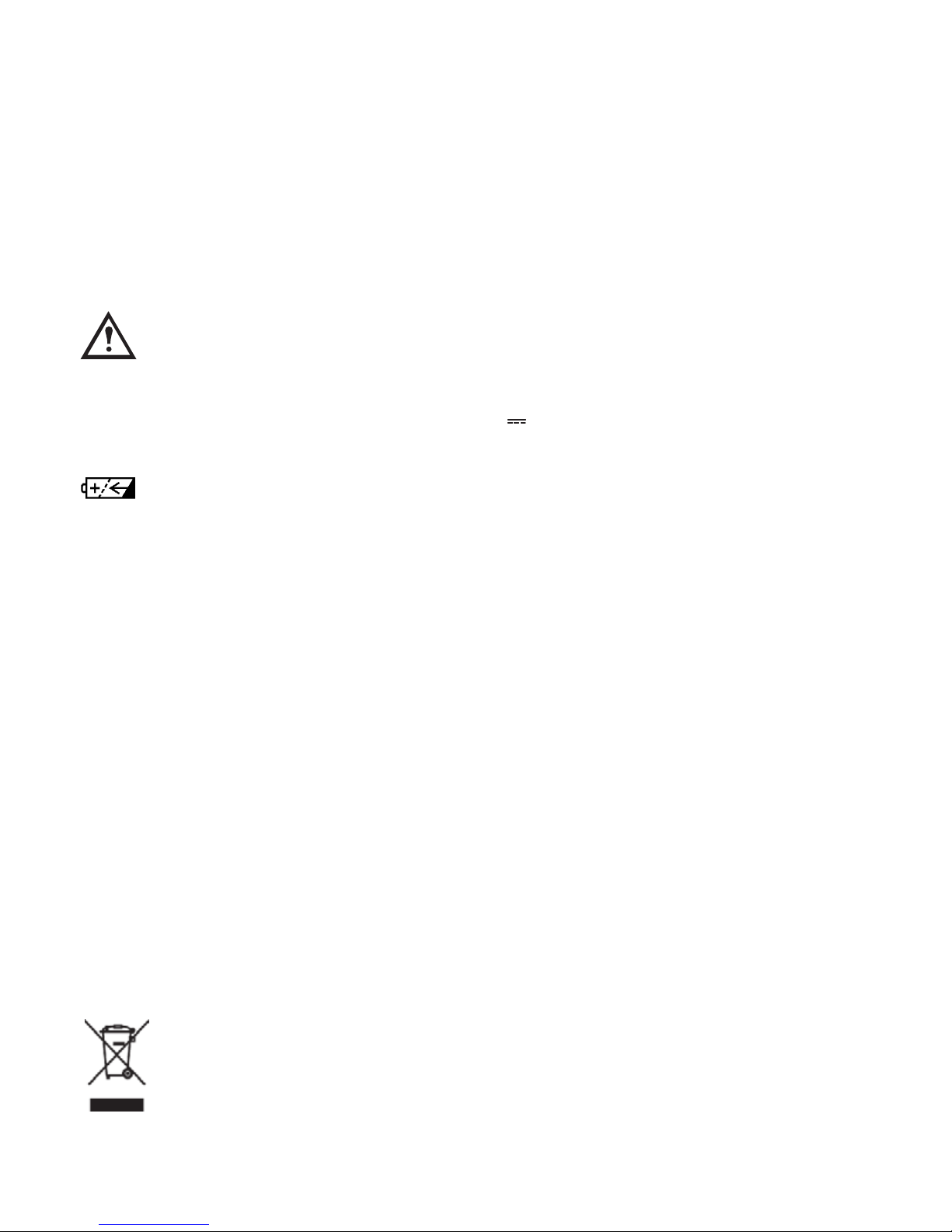
Safety precautions
This DECT cordless telephone is designed for transmitting voice calls over the Swiss analogue
telephone network. Any other use whatsoever is not permitted and is regarded as in violation
of the provisions. The user manual with safety precautions is a part of the product package
and must be passed on to the new owner on reselling.
Caution: Warning/danger statement, follow safety precautions!
➭ Please note that the ringer for incoming calls as well as signal tones are emitted on
the handset loudspeaker. Do not therefore hold the handset close to your ear while
one of these functions is on, otherwise your hearing may be affected.
➭ Use only the supplied mains adapters 6V 600mA SSA-5W-05 EU 060060F for the
base station!
Rechargeable batteries
Use only the supplied rechargeable batteries: NiMH AAA 800 mAh Model
No. GP80AAAHC. Using other rechargeable batteries or non-rechargeable batteries/
primary cells can be dangerous and cause malfunctions in or damage to the telephone.
To insert the batteries, please follow the instructions in the chapter entitled “Setting up
the handsets”.
Please note:
➭ Do not immerse batteries in water or throw in the fire.
➭ Rechargeable batteries can become warm while recharging. This is normal and not dangerous.
➭ Do not use any other type of charging unit since this may damage the batteries.
➭ Before using the telephone, wearers of hearing aids should note that radio signals can
be picked up by the hearing aid and cause an unpleasant buzzing noise.
➭ Do not use your DECT cordless telephone in environments at risk from explosion (e.g. paint-
works, petrol stations etc.)
➭ Do not position the base station in bathrooms or showers.
➭ The radio signals may influence the working of medical equipment.
➭ In the event of a power cut or if the batteries are discharged, your DECT cordless telephone
will not function!
➭ The handset must not be charged up without batteries or the battery cover in place.
➭ Do not touch open contacts!
Disposal
Please dispose of batteries, base station, handset and mains units in an ecological
manner. Do not dispose of them in domestic waste.
Page 3
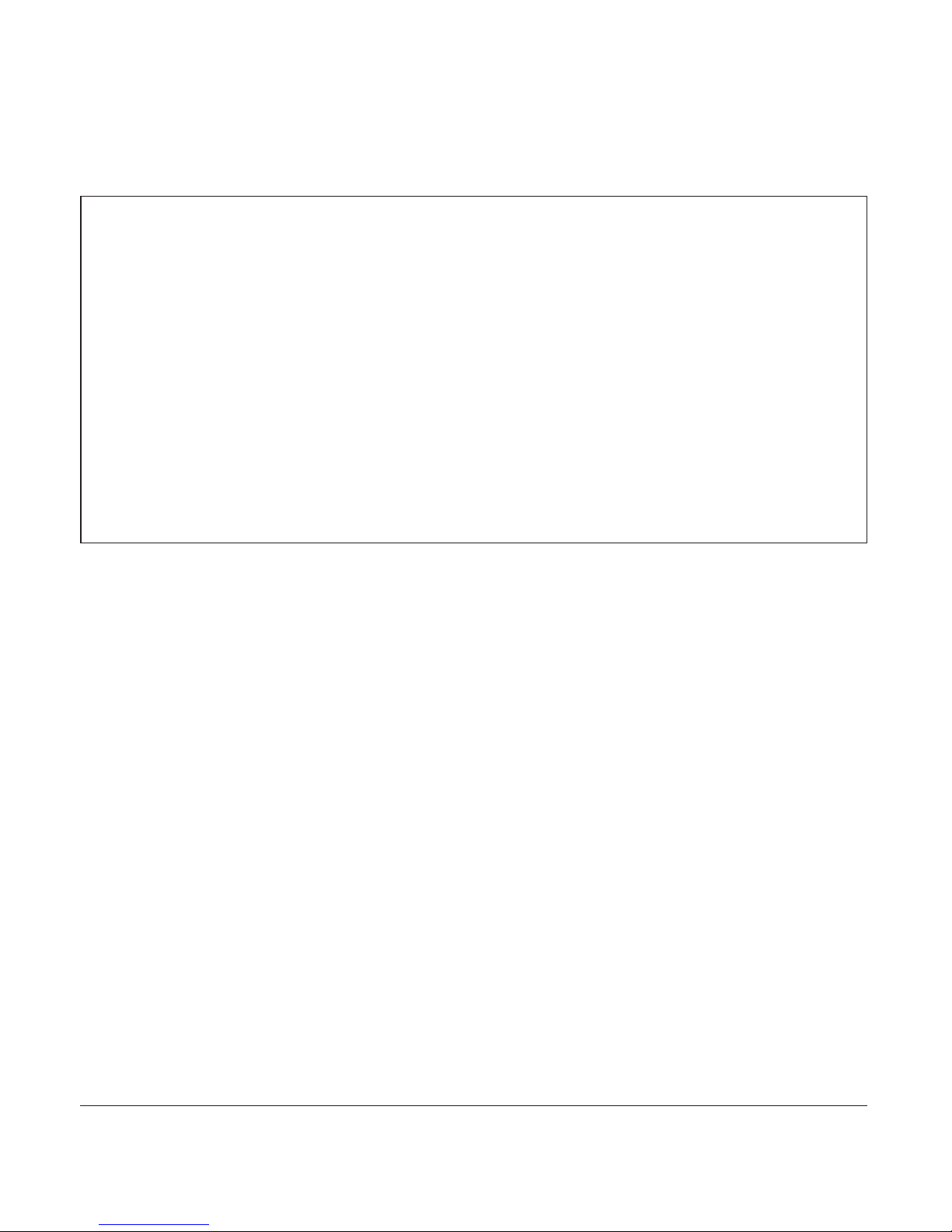
1
20405092en_ba_a0
Contents
Environmental benefits of the Aton CL111
The Aton CL111 has a low level of energy consumption and reduces radiation.
Reduced power consumption
Your telephone has a power-saving adapter plug and uses up to 60% less power than
standard devices. Power consumption in standby mode is approx. 1.3 watt.
Minimal radiation
The Aton CL111 with its preset Ecomode plus switches off all radiation when in
idle status. During a call, the handset reduces the transmission power according to
the distance from the base station.
Detailled information on page 7 and 52.
Safety precautions
Introduction……………………………………………………………………………………7
Ecomode plus …………………………………………………………………………………7
Multi Handset Low Radiation Mode………………………………………………………7
Radiation reduction in communication …………………………………………………7
Electrical consumption reduction …………………………………………………………7
Setting up the telephone……………………………………………………………………8
Contents of the package ………………………………………………………………………8
Location …………………………………………………………………………………………8
Repeater…………………………………………………………………………………………9
Setting up the base station ……………………………………………………………………9
Listening protection ……………………………………………………………………………9
The stand………………………………………………………………………………………10
Inserting the stand ………………………………………………………………………10
Removing the stand………………………………………………………………………10
Connecting the phone ………………………………………………………………………11
Page 4
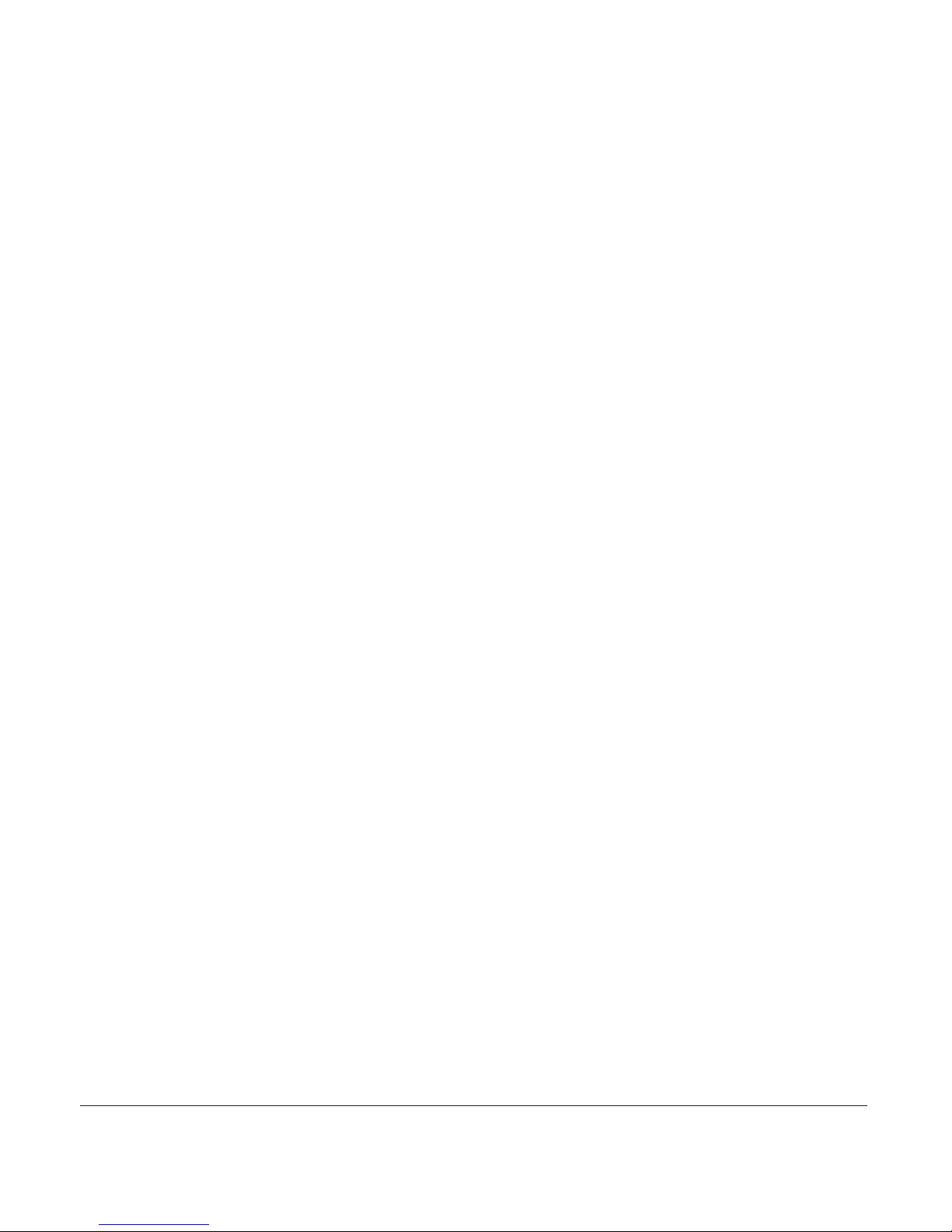
2
20405092en_ba_a0
Contents
* Function dependent on network operator.
Contact your network operator to find out whether this service is supported.
Setting up the handset ………………………………………………………………………12
Inserting the rechargeable batteries ……………………………………………………12
Charging the batteries……………………………………………………………………13
Language choice/Installation assistant ………………………………………………………14
Getting to know your telephone ………………………………………………………15
Handset keys …………………………………………………………………………………15
Handset display symbols ……………………………………………………………………17
About the menus ……………………………………………………………………………18
Menu navigation …………………………………………………………………………18
Back to previous menu …………………………………………………………………18
End menu …………………………………………………………………………………18
Aton CL111 base station ……………………………………………………………………19
Telephoning …………………………………………………………………………………20
Making an external call ………………………………………………………………………20
Call preparation …………………………………………………………………………20
Ending a call ………………………………………………………………………………20
Accepting a call ………………………………………………………………………………20
Send DTMF/keypad information ……………………………………………………………20
Handsfree operation …………………………………………………………………………21
Handset/handsfree volume …………………………………………………………………21
Handset secrecy ………………………………………………………………………………21
Redial …………………………………………………………………………………………22
Redialling a number from the list ………………………………………………………22
Copying numbers from the redial list …………………………………………………22
Deleting individual entries/entire redial list ……………………………………………22
Sending SMS messages from the redial list* …………………………………………23
Automatic redial ……………………………………………………………………………23
Group call (paging)……………………………………………………………………………23
Page 5
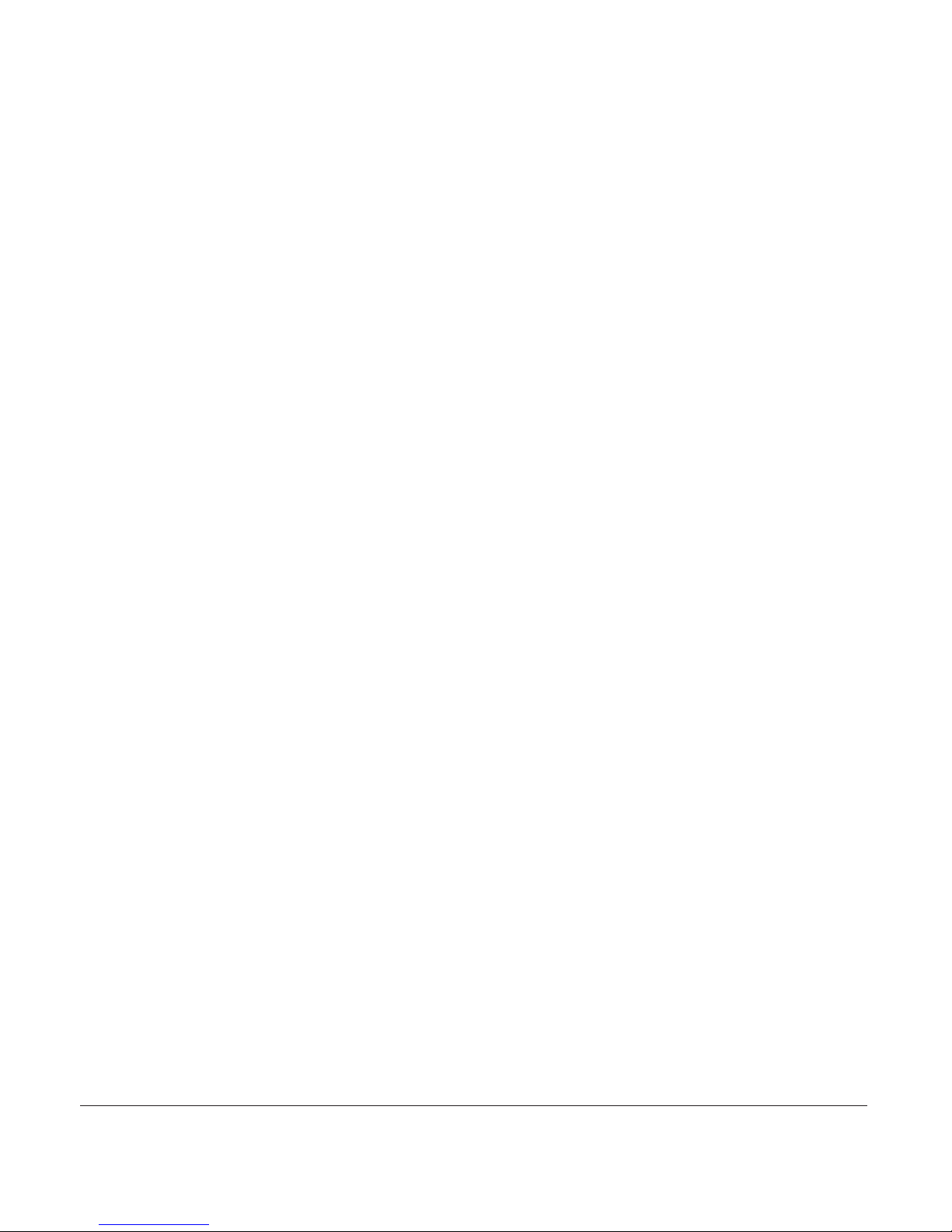
3
20405092en_ba_a0
Contents
* Function dependent on network operator.
Contact your network operator to find out whether this service is supported.
Keypad lock……………………………………………………………………………………24
Internal calls……………………………………………………………………………………24
Internal enquiry call …………………………………………………………………………25
Brokering (switching between two calls) ……………………………………………………25
Call transfer to another handset ……………………………………………………………26
Conference calls ………………………………………………………………………………26
External enquiry call …………………………………………………………………………27
Directory………………………………………………………………………………………28
Directory entries ………………………………………………………………………………28
Adding a new entry………………………………………………………………………28
Tips for entering names/numbers ………………………………………………………28
Editing entries ……………………………………………………………………………29
Deleting directory entries/entire directory ………………………………………………29
Dialling numbers from the directory…………………………………………………………29
Sending SMS messages from the directory* ………………………………………………29
Copying directory entries ……………………………………………………………………30
Copying entries/entire directory to another handset …………………………………30
Calls list* ……………………………………………………………………………………31
Viewing/dialling a number from the calls list ………………………………………………31
Sending SMS messages from the calls list* …………………………………………………31
Saving numbers from the calls list to the directory…………………………………………32
Deleting individual entries ……………………………………………………………………32
Deleting the entire calls list …………………………………………………………………32
Audio …………………………………………………………………………………………33
Handset/base station ringer …………………………………………………………………33
Beeps …………………………………………………………………………………………34
Key beep …………………………………………………………………………………34
Range beep ………………………………………………………………………………34
Page 6
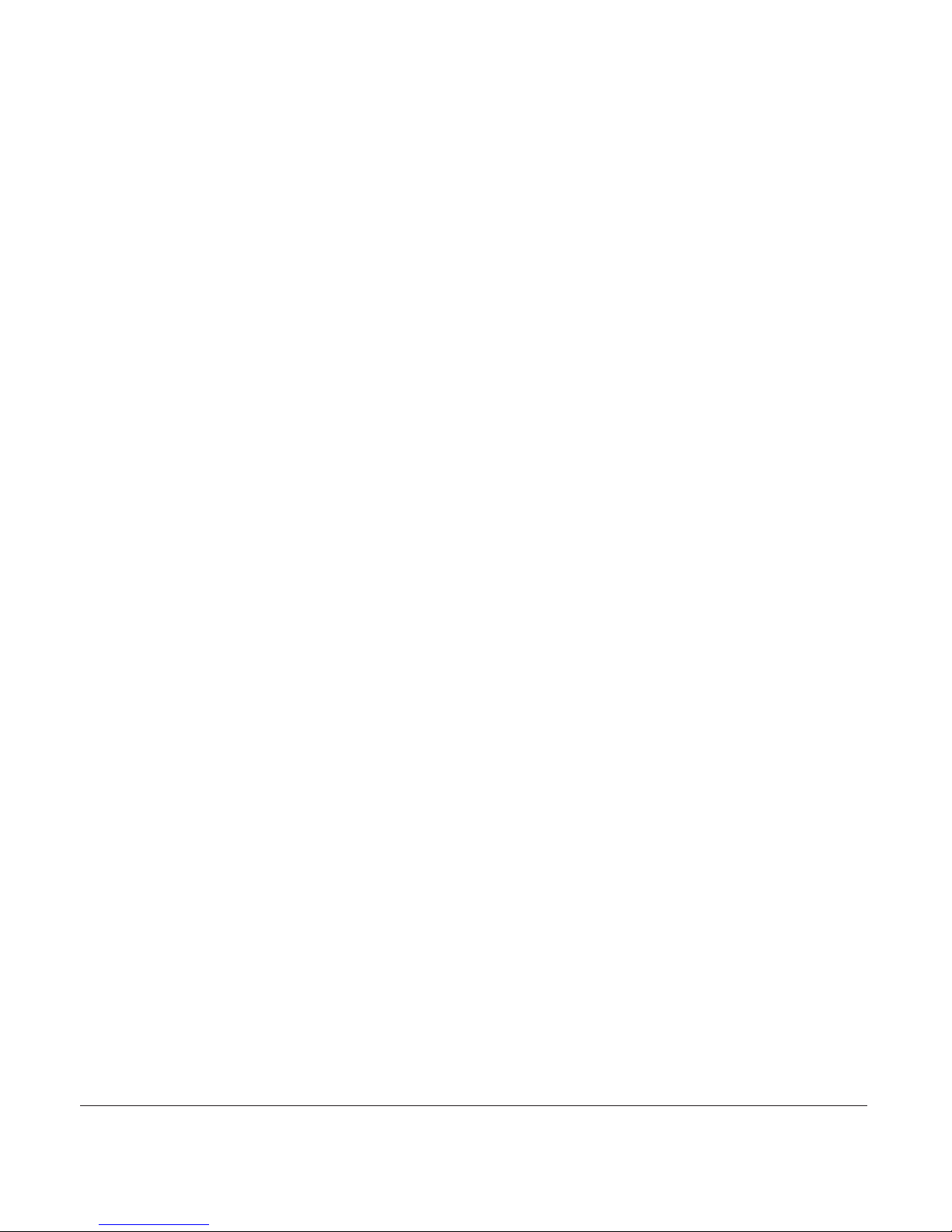
4
20405092en_ba_a0
Contents
Charging beep ……………………………………………………………………………34
Accu beep…………………………………………………………………………………34
Confirmation beep ………………………………………………………………………34
Family …………………………………………………………………………………………35
Direct call (baby call) …………………………………………………………………………35
Room monitoring (baby surveillance) ………………………………………………………36
Charges ………………………………………………………………………………………37
Cost of last call ………………………………………………………………………………37
Summary ………………………………………………………………………………………37
Settings ………………………………………………………………………………………37
Type of Display ……………………………………………………………………………37
Charge factor ……………………………………………………………………………37
Currency …………………………………………………………………………………37
Calendar/clock ………………………………………………………………………………38
Alarm …………………………………………………………………………………………38
Appointments …………………………………………………………………………………38
Adjust time/date ………………………………………………………………………………38
Network functions (supplementary services) …………………………………………39
Call forwarding ………………………………………………………………………………39
Unconditional ……………………………………………………………………………39
No reply……………………………………………………………………………………39
Busy ………………………………………………………………………………………39
Call waiting ……………………………………………………………………………………40
Activating/deactivating call waiting ……………………………………………………40
Accepting a waiting call …………………………………………………………………40
Anonymous call (Identification restriction) …………………………………………………41
Callback ………………………………………………………………………………………41
Call back on busy (Completion of Calls to Busy Subscriber/CCBS) …………………41
Combox (Network answer machine) ………………………………………………………42
Provider ………………………………………………………………………………………42
Page 7

5
20405092en_ba_a0
Contents
Access to the Swisscom Contact Center ………………………………………………43
SMS ……………………………………………………………………………………………44
SMS – Short Messaging Service ……………………………………………………………44
Writing SMS messages ………………………………………………………………………44
Inbox……………………………………………………………………………………………45
Drafts …………………………………………………………………………………………45
Outbox …………………………………………………………………………………………45
Templates………………………………………………………………………………………46
Settings ………………………………………………………………………………………46
Service centres ……………………………………………………………………………46
Send service ………………………………………………………………………………46
SMS mailbox………………………………………………………………………………46
New SMS alert ……………………………………………………………………………47
Settings ………………………………………………………………………………………48
Language ………………………………………………………………………………………48
Presentation……………………………………………………………………………………48
Display ……………………………………………………………………………………48
• Wallpaper ………………………………………………………………………………48
• Menu color ……………………………………………………………………………48
• Font ……………………………………………………………………………………48
• Contrast …………………………………………………………………………………49
• Backlight ………………………………………………………………………………49
• Screen Saver ……………………………………………………………………………49
Keypad backlight …………………………………………………………………………49
Handset Name ……………………………………………………………………………49
Telephony………………………………………………………………………………………50
Automatic DTMF …………………………………………………………………………50
Auto Talk …………………………………………………………………………………50
System PIN ……………………………………………………………………………………50
PBX ……………………………………………………………………………………………51
Repeater ………………………………………………………………………………………51
Page 8
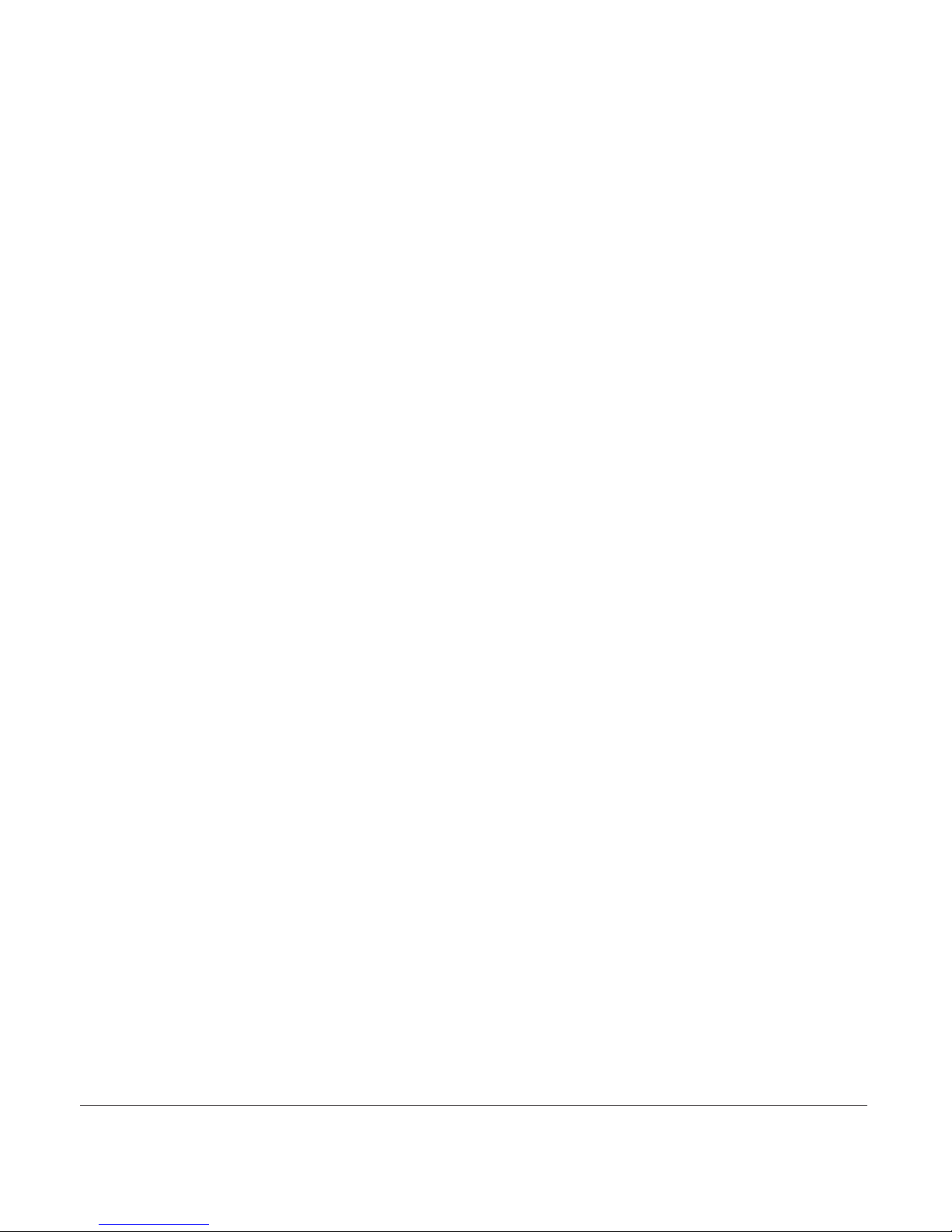
6
20405092en_ba_a0
Contents
Ecomode plus …………………………………………………………………………………52
Multi Handset Low Radiation Mode ……………………………………………………52
Radiation reduction in communication …………………………………………………52
Additional handsets/base stations ………………………………………………………53
Registering additional handsets………………………………………………………………53
Deregistering a handset ………………………………………………………………………53
Selecting the base station ……………………………………………………………………53
PBX access ……………………………………………………………………………………54
Compatibility …………………………………………………………………………………54
Access Code …………………………………………………………………………………54
Entering the Access Code ………………………………………………………………54
Incoming Code on/off ……………………………………………………………………54
Maintenance …………………………………………………………………………………55
Reset……………………………………………………………………………………………55
Software version ………………………………………………………………………………55
Installation assistant …………………………………………………………………………55
Faults and trouble-shooting …………………………………………………………………55
Important information ……………………………………………………………………56
Approval and conformity ……………………………………………………………………56
CE symbol ……………………………………………………………………………………56
Warranty and support ………………………………………………………………………57
Support ……………………………………………………………………………………57
Warranty …………………………………………………………………………………57
Restrictions ………………………………………………………………………………57
Help ……………………………………………………………………………………………57
Cleaning – when necessary …………………………………………………………………57
Page 9
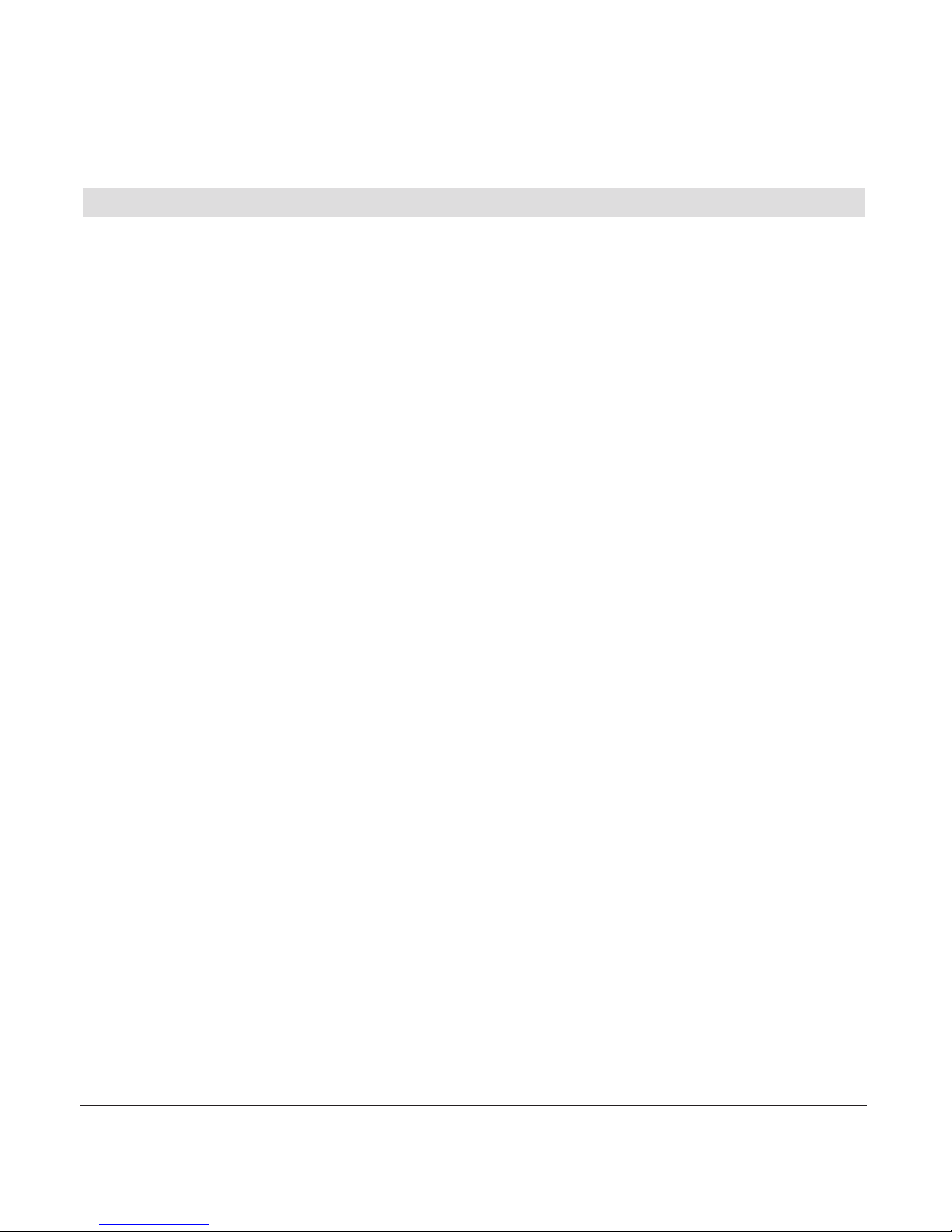
7
20405092en_ba_a0
Introduction
Ecomode plus
Your Aton CL111 is fitted with the latest innovations in terms of reduction of electromagnetic radiation (so called “electro-smog”) as well as electrical power consumption
reduction.
The Ecomode plus includes three main features:
Multi Handset Low Radiation Mode
When in standby, the electromagnetic radiation is automatically shut down between the
base station and the handset(s). This works with one ore more handsets declared to the
base station. The handset(s) and the base station are waiting for a wake-up signal should
a call come in, when you activate one handset or when the system synchronises some
data.
In other terms, electromagnetic radiation is generated only when the system is in use!
(refer to chapter Settings/Ecomode plus for settings).
Radiation reduction in communication
Up to 70% radiation reduction of the handset is achieved when it is near the base
station. The handset’s power transmission are regulated; the power transmitted from the
handset is automatically reduced to the lower level, depending on the distance to the
base station (refer to chapter Settings/Ecomode plus for settings).
Electrical consumption reduction
The efficiency of the switching power supply reduces the electrical consumption of the
telephone up to 60%. Combined with the Radiation Reduction and Multi Handset Low
Radiation Mode it contributes to save energy and costs.
Page 10
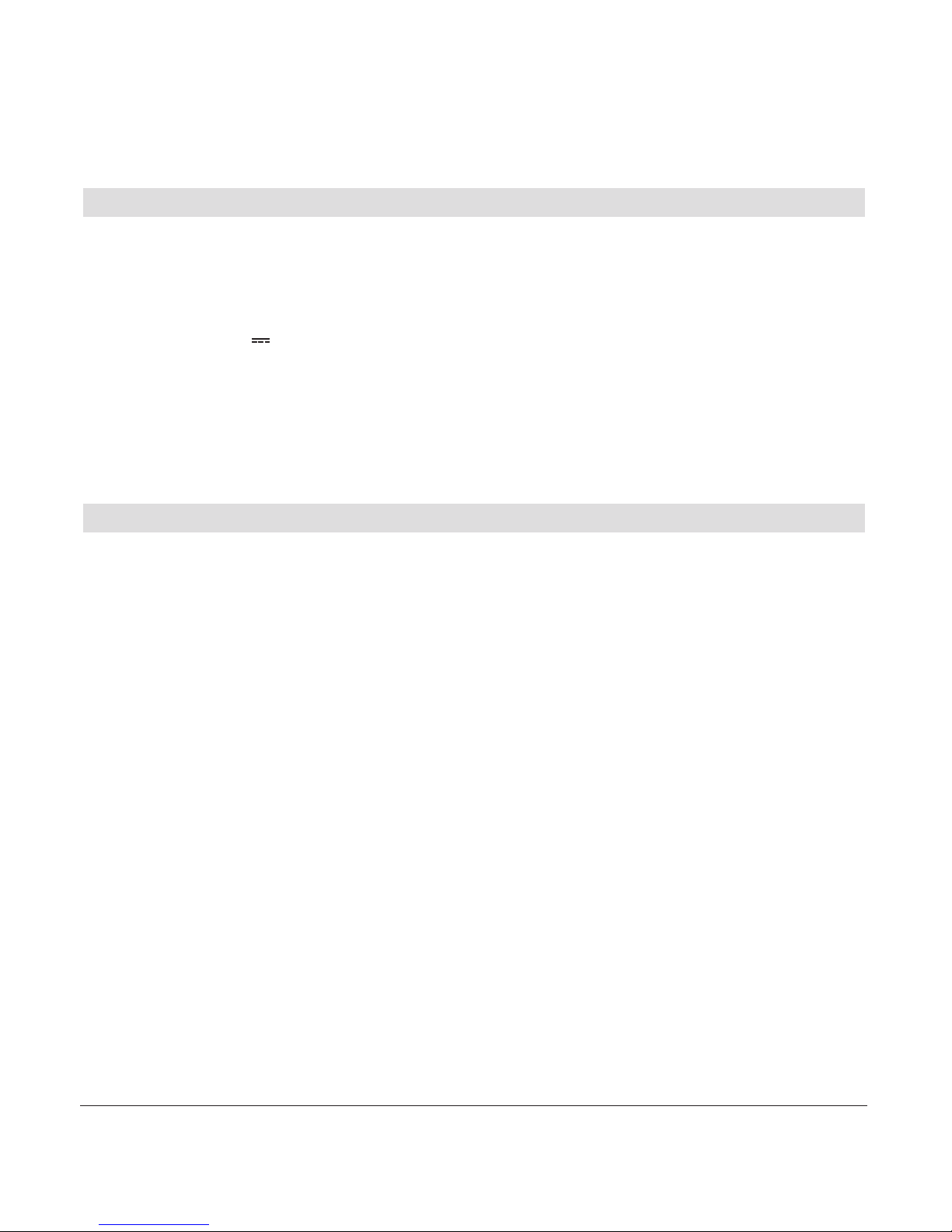
8
20405092en_ba_a0
Contents of the package
Aton CL111
➭ 1 base station
➭ 1 connector cable
➭ 1 mains unit 6V 600mA SSA-5W-05 EU 060060F
➭ 1 handset
➭ 2 rechargeable batteries NiMH AAA 800 mAh Model No. GP80AAAHC
➭ 1 user manual (3 languages ger/fr/it)
➭ 1 belt clip (mounted)
Location
To obtain the best possible range, we recommend positioning the telephone in a location
central to your sphere of activity. Avoid positioning the telephone in niches, recesses and
behind steel doors.
The maximum range between the base station and handset is approximately 40 meters
indoors and 250 meters outdoors. Depending on the surrounding conditions as well as
spatial and structural factors, the range may be smaller. Silent zones can occur due to the
digital transmission in the frequency range used – even within the range, depending on
the structural environment. In this case the transmission quality may be reduced through
the increased incidence of short breaks in transmission. Normal call quality can be restored
if you move slightly out of the silent zone. If the range is exceeded, the call will be disconnected unless you move back into range within five seconds.
To avoid radio signal interference from other electronic equipment, we recommend that
the base station and handset are situated at the greatest possible distance (min. 1 meter)
from other equipment.
Setting up the telephone
Page 11
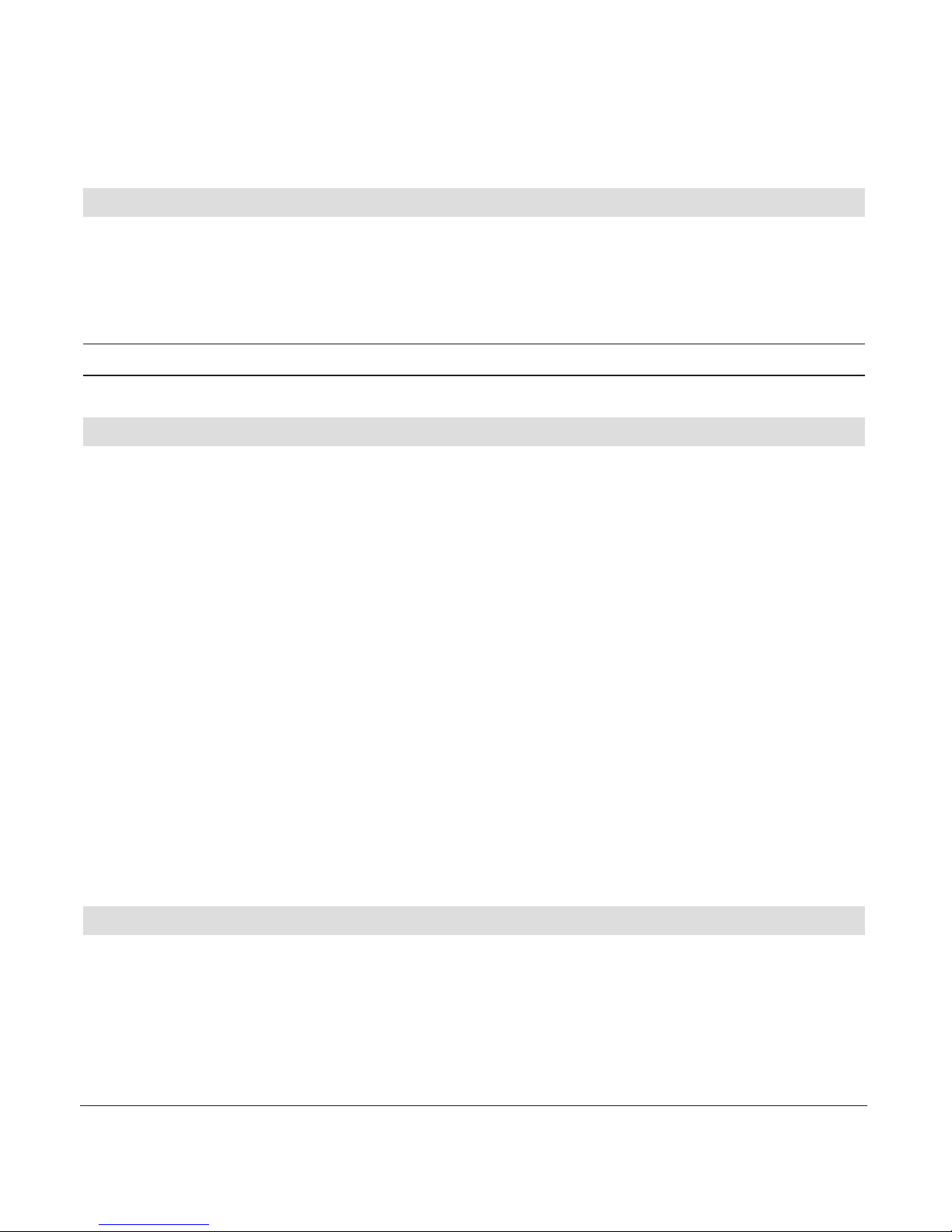
9
20405092en_ba_a0
Repeater
You can use a repeater to extend the range and receiving power of your base station.
The repeater must first be registered and activated on the base station. (Your telephone
is delivered with the default setting “off”).
Note For settings refer to chapter “Settings, Repeater”.
Setting up the base station
➭ Do not expose the base station to direct sunlight.
➭ Protect the base station against moisture. Do not position the base station in rooms
exposed to condensation, corrosive steam or excessive dust. Condensation can be present in basements, garages, conservatories or sheds.
➭ The ambient temperature must be between 5 °C and 40 °C.
Position the base station in a clean, dry and well-aired location. Choose a place which is
stable, level, and not subject to vibrations. To avoid mutual interference, do not position
the base station in the immediate vicinity of electronic equipment such as hi-fi systems,
office equipment or microwave ovens. Avoid positioning the telephone near heat sources
such as heating elements or near obstacles such as metal doors, thick walls, niches and
cupboards.
There is no mains switch on the base station. For this reason the socket to which it is
connected must be easy to access.
Listening protection
When you are on the telephone, the base station and handset are connected to each
other over a radio link. The base station handles switching between the telephone network and the handset. To ensure that no-one can eavesdrop or telephone at your cost,
the base station and handset exchange codes. If the codes do not match, the connection
with third-party handsets cannot be set up.
Setting up the telephone
Page 12
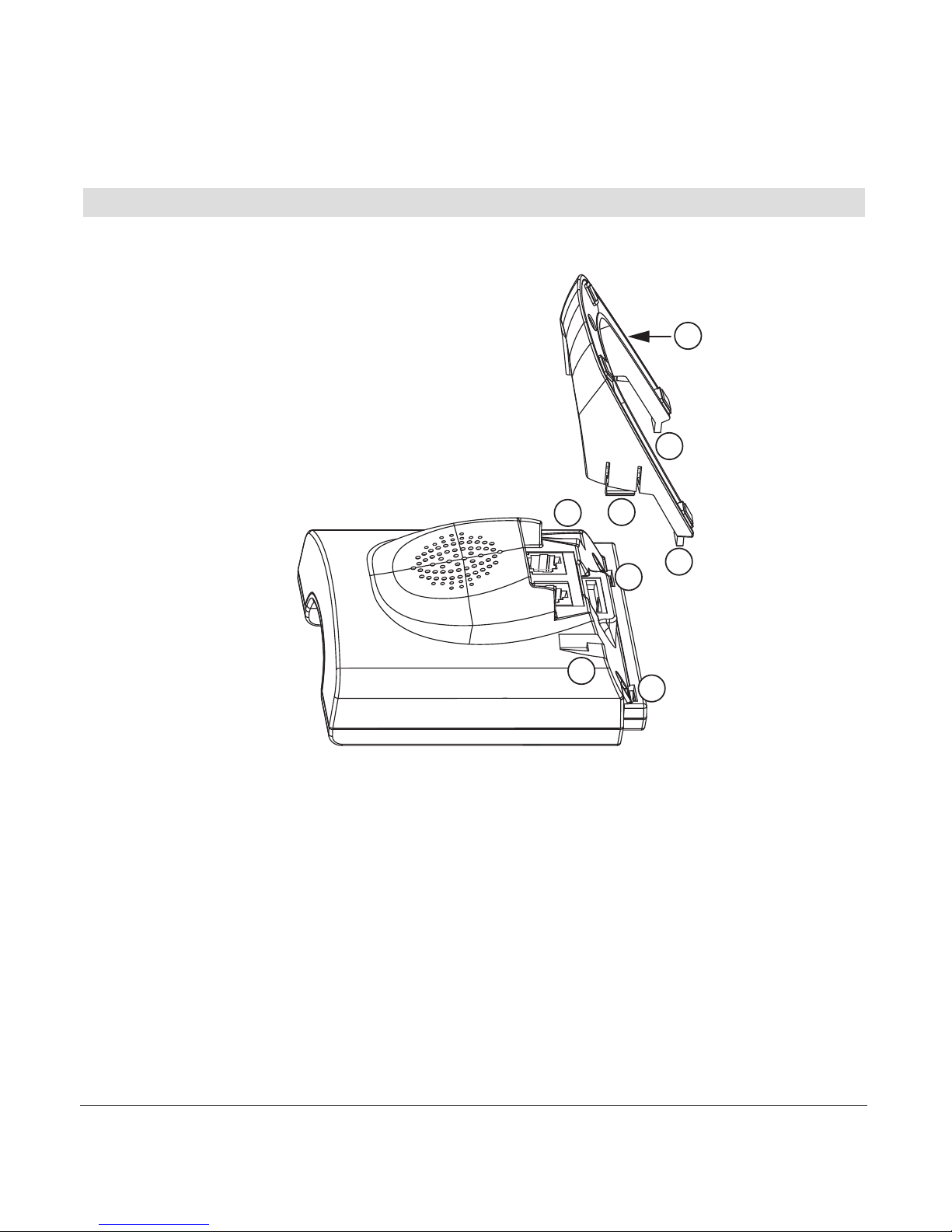
10
20405092en_ba_a0
Setting up the telephone
The stand
Inserting the stand
1. Lay the base station down on the table
(front side down).
2. Insert the stand in the grooves ➀ of the
base station and press it on lightly.
3. Make sure that the lower support
tabs ➁ click into the slots provided.
There is a definite click when the stand
is properly seated.
Removing the stand
1. Lay the base station down on the table (front side down).
2. Fix the base station with one hand.
3. With the other hand press the two tabs ➀ right and left simultaneously and pull
the stand out.
1
1
1
1
2
2
2
2
Page 13
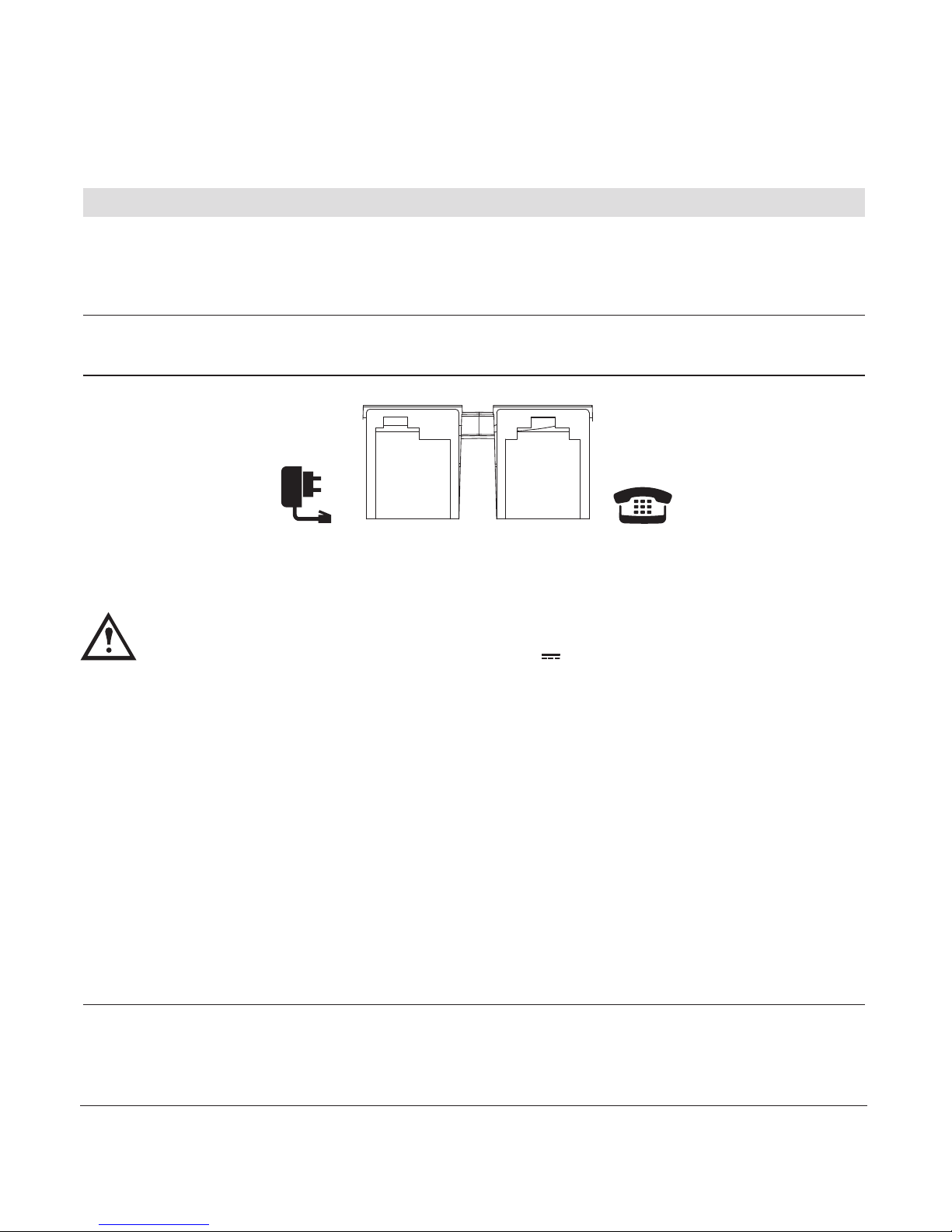
11
20405092en_ba_a0
Setting up the telephone
Connecting the phone
Before you can start using your telephone you must plug in the telephone connector
cable and the mains cable.
Note The cables must pass above the stand to assure the proper standing of the
base station.
Safety note
Use only the supplied mains adapter 6V 600mA SSA-5W-05 EU 060060F
for the base station!
➀ Telephone connector cable
The telephone connector cable has two different plugs. Insert the smaller plug in the
socket marked with the telephone symbol on the base station. Insert the larger plug in
your telephone connection socket.
➁ Mains cable
First, insert the mains cable in the socket marked with the mains connector symbol on
the base station. Then insert the mains plug in the 230 V socket.
Note Your telephone will not function if the mains connector is not plugged in or
during a power failure.
➀ Socket for telephone connector cable➁ Socket for mains cable
Page 14
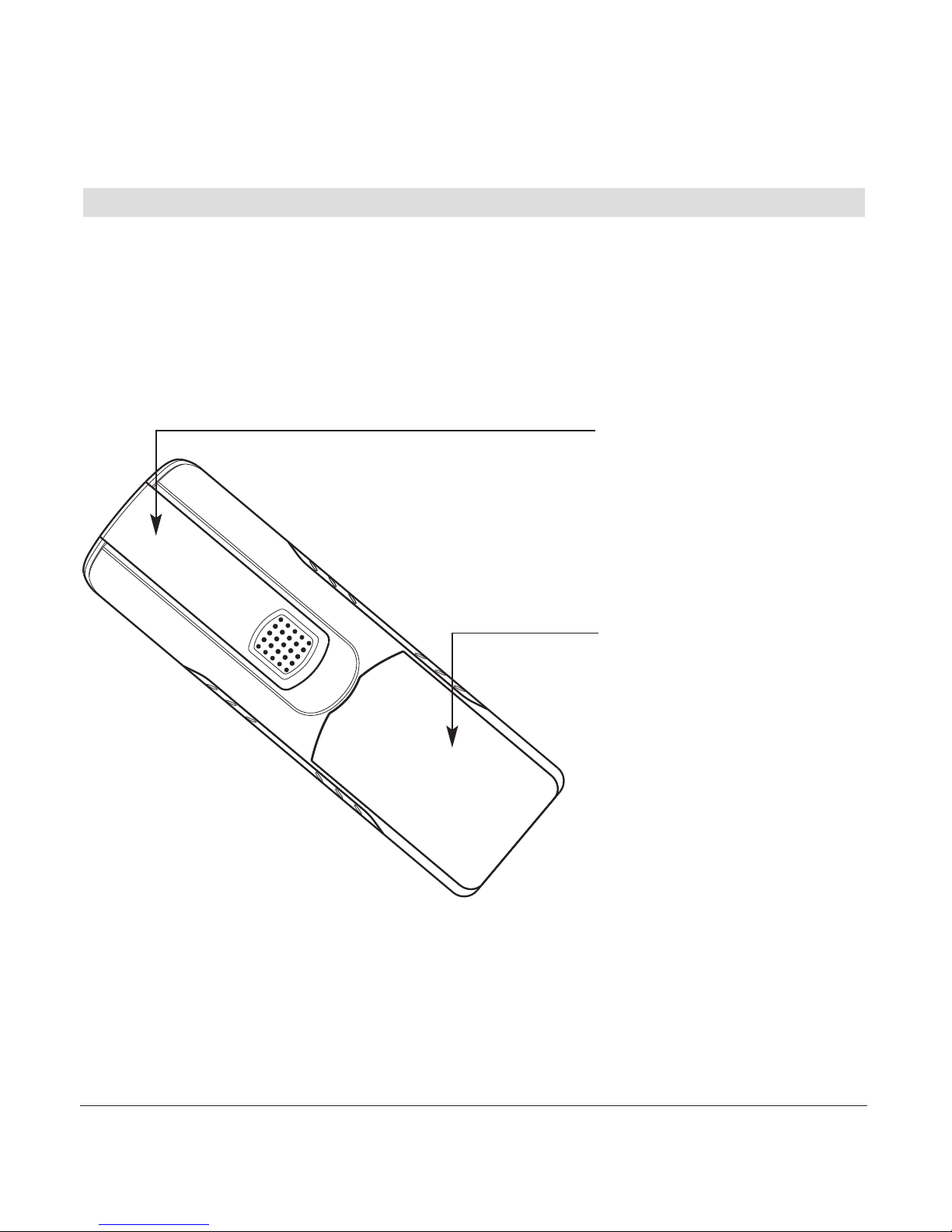
12
20405092en_ba_a0
Setting up the handset
Your handset will be ready for operation (for making or accepting calls) only once the
batteries have been fully charged for the first time.
Inserting the rechargeable batteries
The bottom part of the handset contains a battery compartment for housing two type
AAA batteries (microcells).
Removing the battery
compartment cover:
Slide the battery compartment cover downwards
(approx.3 mm) and lift.
Inserting the two rechargeable batteries (note the polarity!):
Insert the batteries in the battery compartment. Make sure the polarity is correct. Insert
the batteries so that the flat end (negative polarity) of the battery is pressing against the
spring. The handset will not function if the batteries are incorrectly inserted. This may
result in damage. Replace the compartment cover by placing it approximately 3 mm offset and slide it upwards until it clicks into place.
Setting up the telephone
Removing the belt clip:
Press on the top of the clip and
shift it upwards to remove it.
Page 15
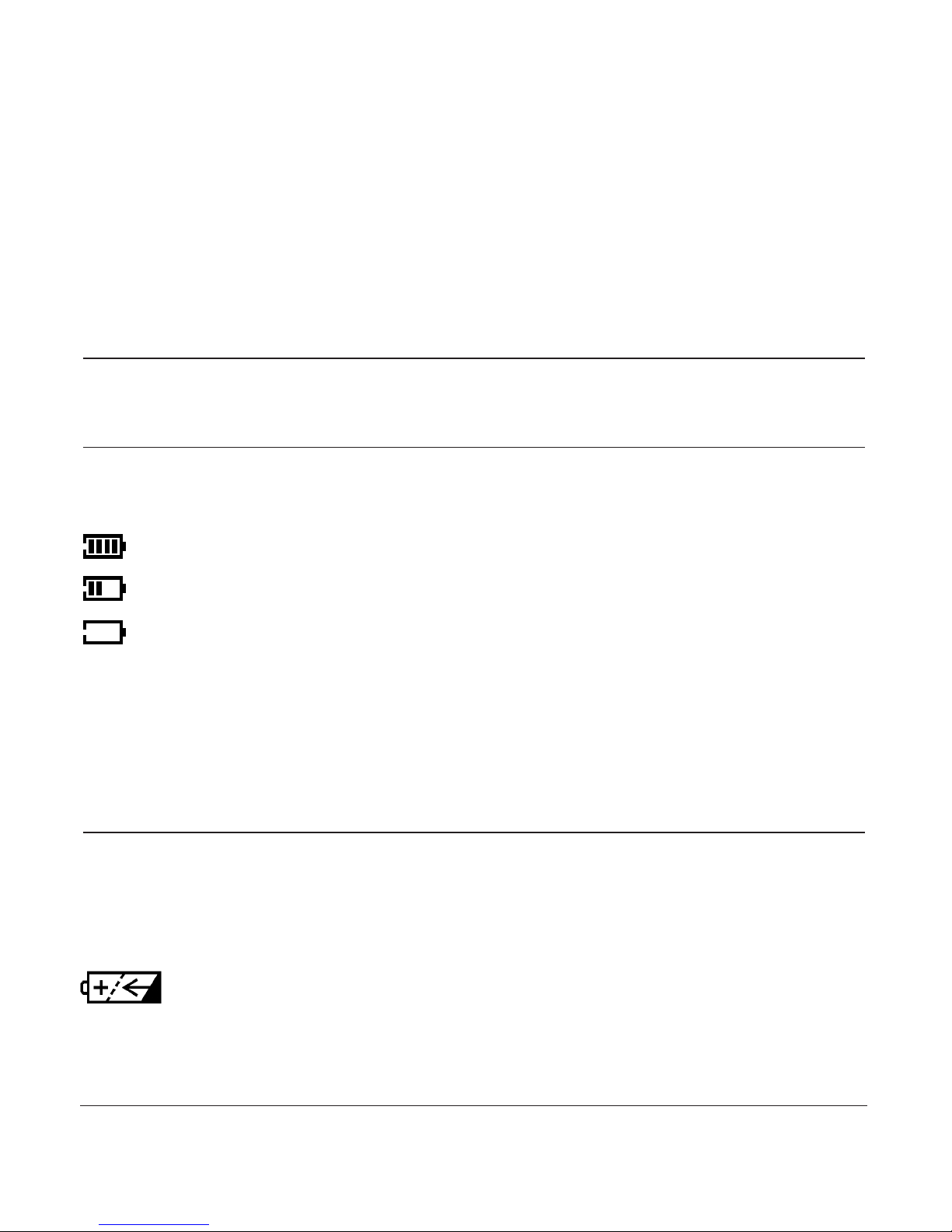
13
20405092en_ba_a0
Setting up the telephone
Charging the batteries
The batteries are not yet charged when you first unpack the telephone. Insert the handset in the base station for charging. The flashing battery symbol on the handset shows
the charging status. The batteries will take around 14 hours to fully charge.
Note • Do not insert the handset in the base station without batteries.
• Do not use any other type of charging unit since this may damage the
batteries.
The following symbols indicate the charging status on the handset display:
Charging status “full”
Charging status “1/2”
Charging status “empty”
Once the new batteries have been inserted, the display on the handset indicates the
actual charging status only after a complete charging cycle.
Your telephone is now ready to use.
Important!
Please note: after you have inserted the batteries for the first time, the battery display
will indicate the correct information on the charging status only after a complete charging cycle.
Use only the supplied rechargeable batteries NiMH AAA 800 mAh Model
No. GP80AAAHC. Never use disposable batteries/primary cells.
Page 16
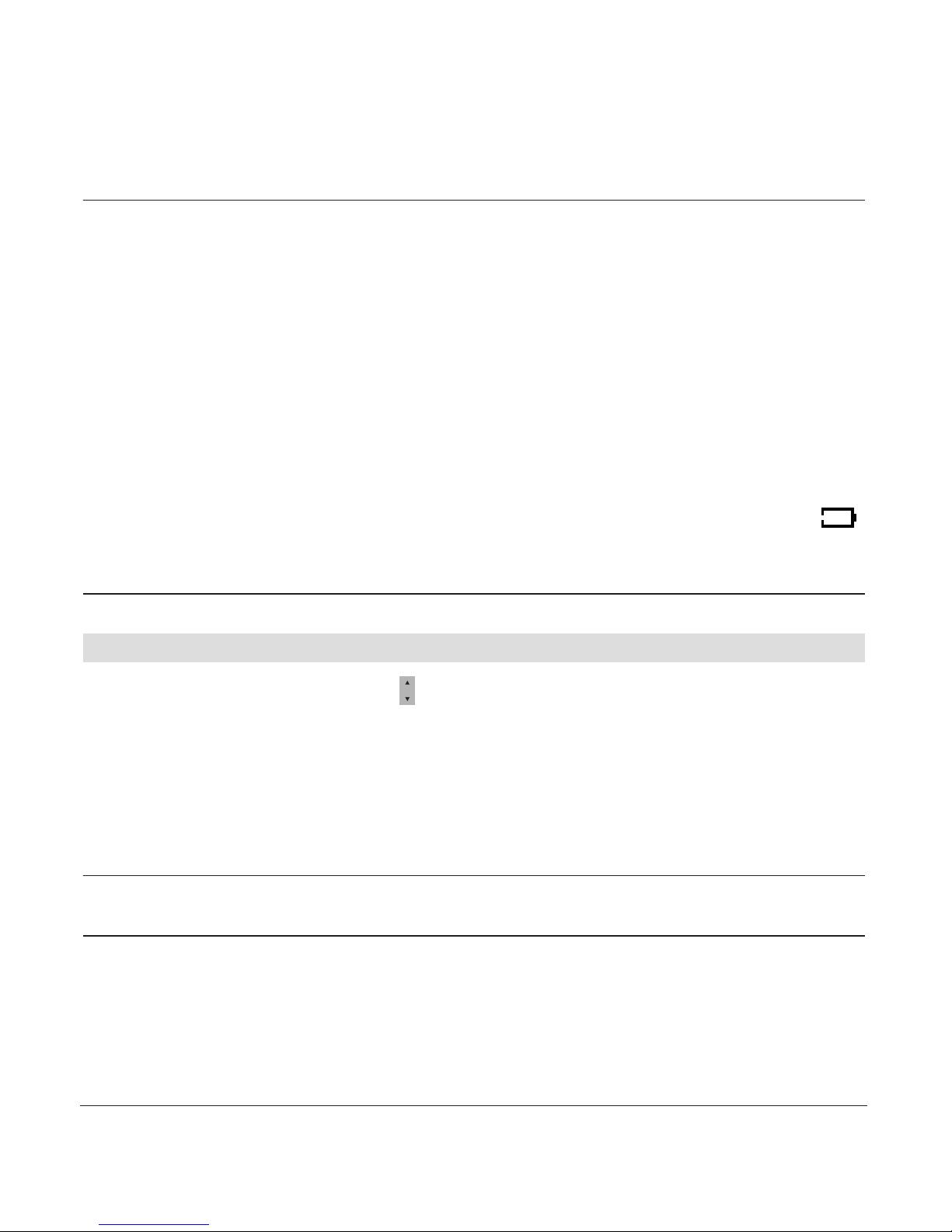
14
20405092en_ba_a0
Setting up the telephone
Note You can replace the handset in the base station after every call. Charging is
electronically controlled to ensure optimal charging of batteries in different
charge states. Avoid removing the batteries from the handset for no good
reason, since this affects the optimum charging cycle.
Because your telephone is fitted with a low-radiation mechanism, the antenna
automatically switches off in standby mode and cannot therefore emit any
radiation. Your telephone is delivered with this function switched on.
You can telephone for up to 12 hours with fully charged batteries.
The handset has a standby time of up to 120 hours.
If the battery charge status has reached its lower limit, the battery symbol ( )
flashes in the display and a warning signal is heard. You have 10 minutes of
talk time left.
Language choice/Installation assistant
The language choice appears. Press to scroll to the desired language and press OK
to confirm.
An installation assistant guides you then step by step through the setup procedure for
your telephone.
Enter time and date according to the displayed instructions.
Note The installation assistant will re-appear following a reset of the telephone
(reset to default settings).
Page 17
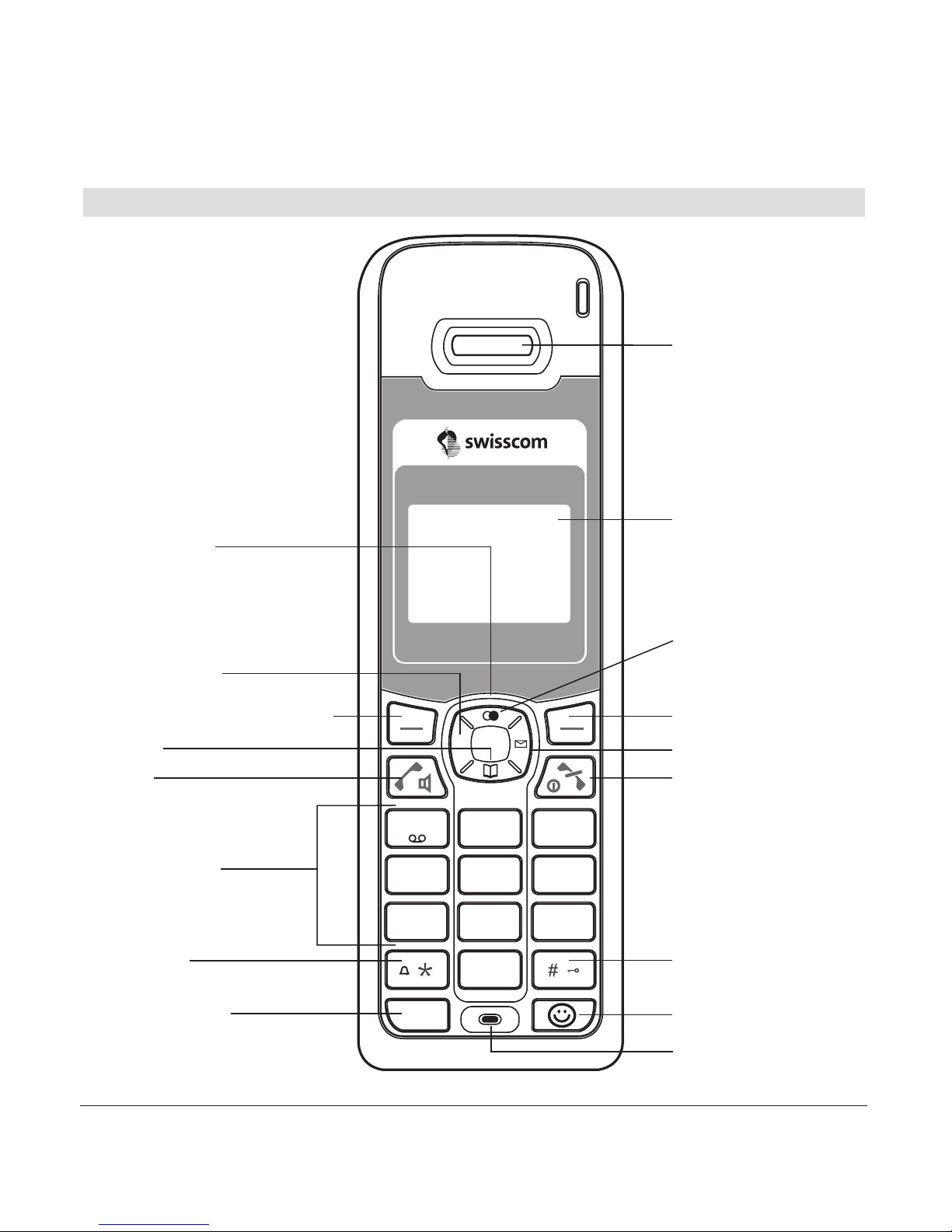
15
20405092en_ba_a0
Getting to know your telephone
Handset keys
6
3
9
5
8
4
7
R
MNO
DEF
2
JKL
ABC
TUV
GHI
PQRS
WXYZ
0
Int
1
Backlit display
Earpiece
Asterisk key
Alphanumerical
keypad
Talk key
Enquiry key with
flash function
“End call” key
Key “Write SMS message”
Microphone
Softkey
(multifunctional key)Softkey (multifunctional key)
Internal call key
Navigation key
Activating
the key lock
Redial
Message key/Calls list
Directory
Page 18
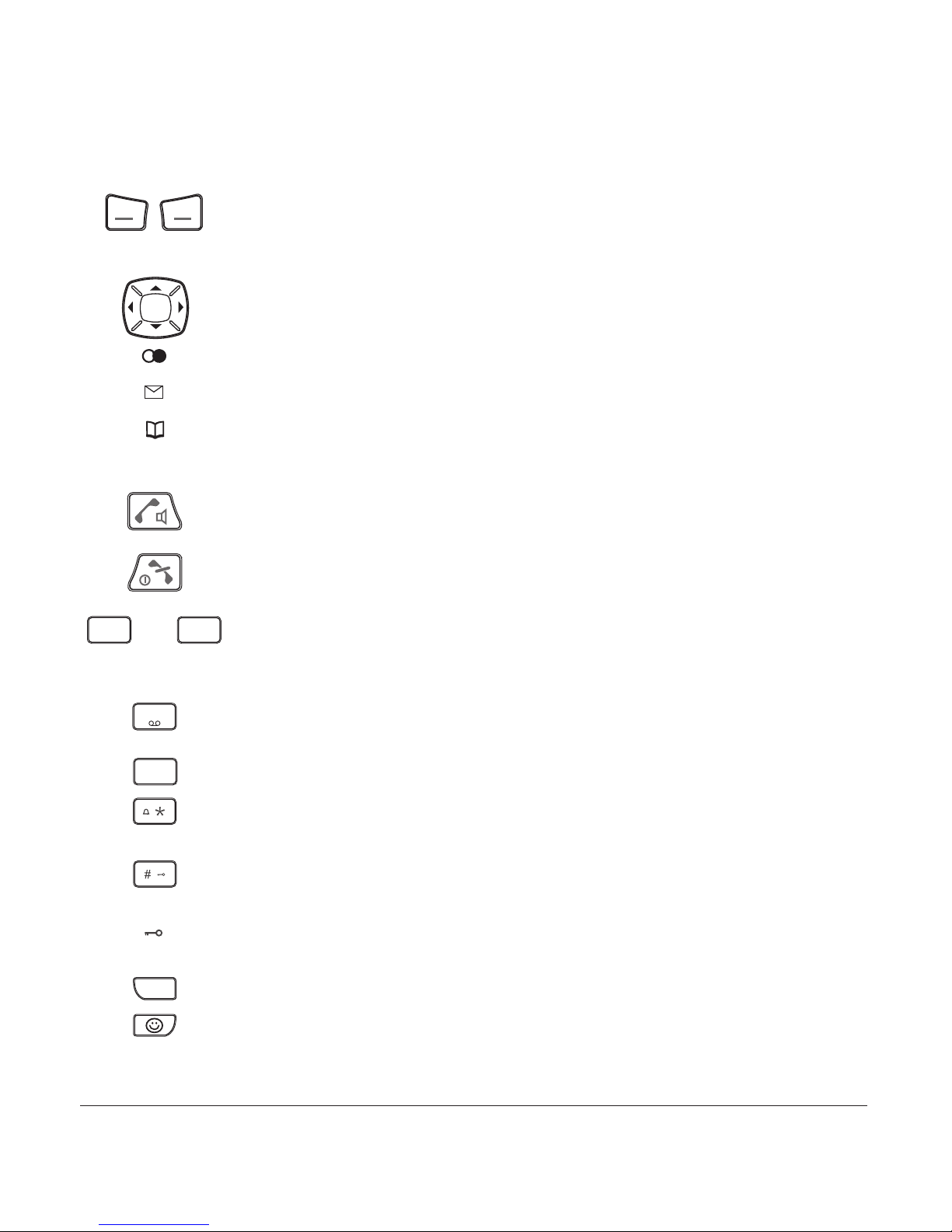
16
20405092en_ba_a0
Getting to know your telephone
Softkeys (multifunctional keys) Right softkey: Choose menu options,
confirms entries/settings. Left softkey: returns to previous menu step.
In idle mode: Call Swisscom Hotline.
Navigation key For scrolling up/down or right/left.
Redial Open redial list.
Message key Access to the calls list (answered/missed calls) and SMS*.
Opens the Directory.
Internal call key For conducting handset-to-handset calls.
Call key For conducting and accepting calls and switching to hands-
free.
“End call” key Press briefly to end a call or return to standby mode.
Press and hold down to switch the handset on/off.
Alphanumerical keypad For dialling telephone numbers. Letters printed
on housing. Press and hold down “0” when entering a telephone number
to insert a dialling pause between two digits.
Combox Press and hold down for direct access to network answer
machine messages.
Call anonymously Press and hold down to suppress caller ID for next call.
Asterisk key For entering asterisks. Press and hold down to switch
handset ringer on/off.
Hash key For entering the hash symbol. Press and hold down to
switch keylock on.
Keypad locked A locked keypad prevents numbers being dialled
inadvertently.
Enquiry key Press key R to activate some network functions.
Key “Write SMS*”.
0
…
9
WXYZ
1
3
DEF
Int
R
* Function dependent on network operator.
Contact your network operator to find out whether this service is supported.
Page 19
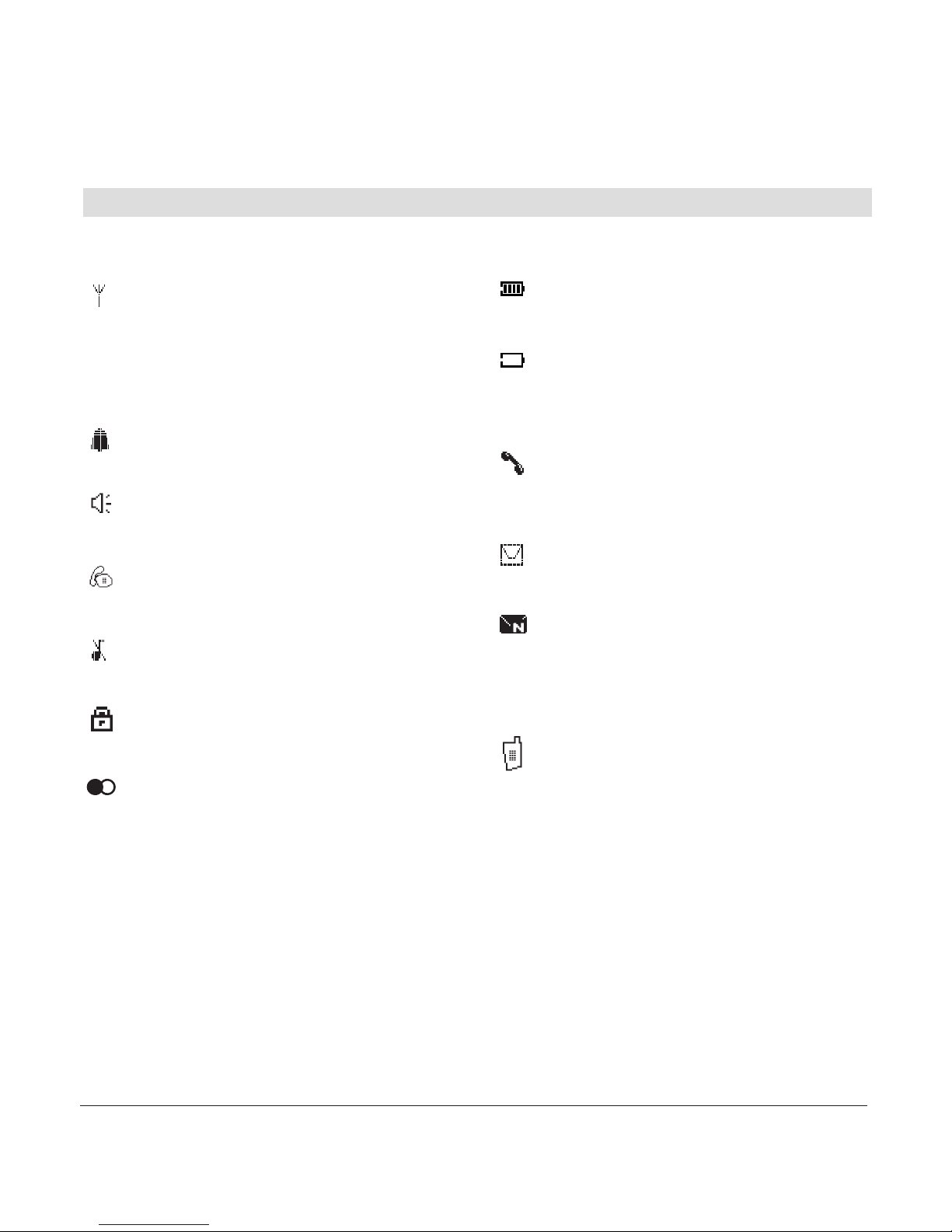
17
20405092en_ba_a0
Getting to know your telephone
Handset display symbols
The following symbols are displayed on your handset.
Coverage symbol
Reception displayed when the handset is
within range of the base station.
Flashes when out of range of the base station
or not registered with the base station.
Alarm set
Indicates that the alarm is set.
Handsfree on
Indicates that handsfree speaking is activated.
Active call
Indicates that a call is in progress.
Ringer off
Indicates that the ringer is switched off.
Keypad lock
Indicates that the keypad is locked.
Auto Redial
Indicates that Auto Redial is activated.
Battery full
Indicates that the batteries are fully charged.
Battery empty
Indicates that the batteries are almost
discharged.
Unanswered calls*
Displayed if you have unanswered calls in the
calls list.
You have new SMS messages*
Indicates that you have new SMS messages.
You have messages on your
Combox*
Displayed if you have new messages on your
network answer machine.
Internal call
Indicates a handset-to-handset call.
)
* Function dependent on network operator.
Contact your network operator to find out whether this service is supported.
Page 20
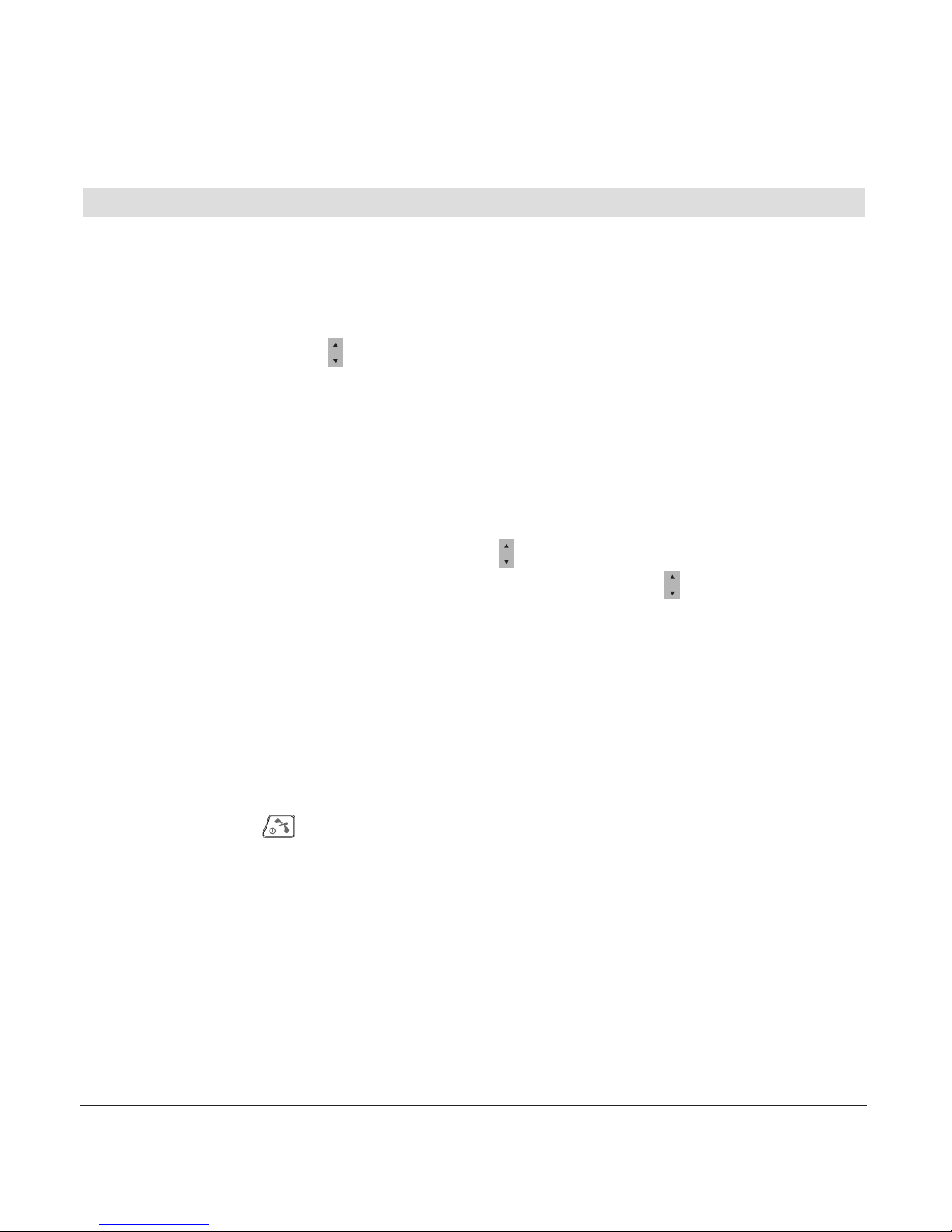
18
20405092en_ba_a0
Getting to know your telephone
About the menus
Menu navigation
In standby when pressing the softkey under MENU the display shows the menu
“Directory” together with the corresponding symbol.
Pressing the navigation key (up /down) will lead to the further available menus.
The title of the selected menu appears together with the corresponding symbol.
Your handset provides you with an easy-to-follow menu. As a rule, every menu offers a
list of options. To select main menu, sub-menu and options, press the softkey below the
corresponding display text.
With the handset switched on and ready for use, press the softkey under MENU to open
the menu selection and use the navigation key to scroll to the menu or option you are
seeking. Press OK to open the options list, use the navigation key to scroll down the
list to the preferred option, and confirm the option by pressing OK.
Back to previous menu
Press BACK to return to the previous menu.
End menu
To exit a menu, press the softkey under BACK. If you want to return to standby mode,
confirm by pressing .
Page 21

19
20405092en_ba_a0
Getting to know your telephone
Aton CL111 base station
Group call on
handsets (paging)
“In operation” LED
Page 22

20405092en_ba_a0
20
Making an external call
Press , wait for the dialling tone and dial the number.
Call preparation
First, enter the number. Press to dial the number.
If you enter an incorrect number, you can:
• delete it by pressing repeatedly the foxkey under .
• move the cursor to the desired character by pressing the navigation key (left/right).
Ending a call
Press or replace the handset in the base station.
Accepting a call
The caller’s number or name (if already saved in the directory) is displayed only if your
network operator supports the Caller Identification Presentation* (CLIP) function.
Press to accept the call.
Send DTMF/keypad information
By switching to temporary DTMF you can press the softkey under OPTIONS, DTMF to
send control signals, e.g. for the network answer machine, during a call.
Note If you have activated “Automatic DTMF” in the
SETTINGS, TELEPHONY
menu,
there is no need to switch to temporary DTMF. Temporary DTMF is automatically deactivated when you end the call.
* Function dependent on network operator.
Contact your network operator to find out whether this service is supported.
Telephoning
Page 23

21
20405092en_ba_a0
Telephoning
Handsfree operation
You can use the handsfree function to conduct calls without holding the handset in your
hand and allow others present in the room to take part in the call.
Activating handsfree before a call:
1. Press . The display shows . Press again. The display shows and you can
hear the ringing signal over the handset loudspeaker.
2. Press to deactivate handsfree speaking.
Switching to handsfree speaking during a call:
Press . To deactivate handsfree speaking, press again.
Handset/handsfree volume
You can adjust the handset and handsfree loudspeaker volume in 5 steps. Press
during a call to adjust the volume. The selected setting is saved after the end of the call.
Note The handset and handsfree loudspeaker volumes are independent but the
setting procedure is identical.
Handset secrecy
During a call you can talk to someone else in the room without the caller hearing.
1. Press the softkey under MIC ON/MIC OFF during a call. This switches handset secrecy
on and your caller cannot hear you.
2. Press the softkey under OFF to return to the call.
Page 24

22
20405092en_ba_a0
Telephoning
Redial
The 15 last-dialled numbers are saved in a redial list. If a name and number are already
stored in the directory, the name is shown instead of the number.
Redialling a number from the list
If the telephone is in standby mode:
Press to open the redial list and press to scroll through the list. Press as soon
as you have reached the number you are seeking.
Note • To open the redial list the telephone must be in standby mode.
After having pressed the talk key the redial list cannot be opened with
the -key.
• If the redial list is empty, a message to this effect appears.
Copying numbers from the redial list
You can copy a number from the redial list to the directory.
Press to open the redial list. Use to scroll through the list to find the number you
are seeking, and press the softkey under OPTIONS, SAVE NUMBER. Enter the name
and associated number and save the entry.
Note If the number is already in the directory, the Save function is not displayed.
Deleting individual entries/entire redial list
Press to open the redial list. Scroll through until you reach the entry you are seeking.
Press the softkey under OPTIONS and delete the entry or the entire list.
Page 25

23
20405092en_ba_a0
Telephoning
Sending SMS messages from the redial list*
1. Press the softkey under . Use to scroll through the list to find the entry you are
seeking, and press the softkey under OPTIONS, WRITE MESSAGE.
2. Write and send your SMS message.
Automatic redial
When the called number is busy, the automatic redial function can be activated from
the “Options” menu. The interval as well as the number of redials can be set in the
“Options” menu. Once automatic redial is activated, the phone emits an alert (for
approx. 30 seconds) after a set interval.
The user then has three options:
– Automatic redial can be deactivated using the left softkey (OFF). This cancels dialling
and deactivates the ringtone.
– If the right softkey (YES) or the talk key is pressed, the set number is automatically
dialled and at the same time automatic redial is deactivated. If the called number is still
busy, automatic redial must be re-activated via the "Options" menu.
– If, while the alert is emitted, no key is pressed or the “End call” key is pressed, redial
remains activated and the next reminder signal is emitted after the set interval. This is
repeated for as many times as redials are programmed.
Note The interval therefore applies only to option 3.
Group call (paging)
You can activate a group call to locate a mislaid handset.
1. Press on the base station. The mislaid handset rings.
2. Press again to end the ringing signal or press on the handset or the
softkey under “Reject”.
* Function dependent on network operator.
Contact your network operator to find out whether this service is supported.
Page 26

Telephoning
24
20405092en_ba_a0
Keypad lock
If you want to carry the handset around in your pocket, you can activate the key lock.
This prevents you inadvertently dialling a number.
1. Press and hold down . The display shows
KEYPAD LOCKED
.
2. To unlock the keypad, press the softkey under UNLOCK, then press .
Note If the keypad is locked,
• you can dial emergency numbers (in call preparation only) and incoming
calls can still be accepted.
• you cannot dial a number or access menus.
Internal calls
You can call other handsets which are registered with your base station. This allows you
to make internal calls free of charge.
1. Press
Int, dial the relevant handset number and press OK to confirm. Pressing Int
automatically dials the second handset if only two handsets are registered with the
base station.
2. Press to end the call.
Note • If you receive an external call while conducting an internal call, the base
station and every handset which is not in use will ring.
• If a handset is in use, you will hear a signal alerting you to the incoming
external call. Press the softkey under OPTIONS, ACCEPT/END to end
the internal call and accept the external call. Or press the softkey under
OPTIONS, ACCEPT/HOLD to put the internal call on hold or under
OPTIONS, REJECT to reject the external call on this handset.
Page 27

25
20405092en_ba_a0
Telephoning
Internal enquiry call
You are conducting an external call. Call the desired internal party.
If the second handset answers, you can talk to the internal call partner without the
external caller hearing you.
You can switch between the two call parties or connect all three calls into a 3-partyconference. Refer to chapter “Brokering” and “Conference calls“ for more details.
Note • You cannot use the Int key if the call duration is not displayed.
• If the second handset does not answer, you can end the ringing signal and
return to the original call by pressing the softkey under END.
• Internal enquiries are managed by the base station and are not dependent
on your network operator’s available services.
Brokering (switching between two calls)
You have two active calls (1 internal and 1 external), one of which is on hold.
1. Press the key
Int or the softkey under OPTIONS, BROKERING to switch between
the call partners. Press the softkey under OPTIONS, CONFERENCE to connect all three
call partners with each other.
2. Press to end one of the calls. The remaining call partners are automatically
connected with each other.
Note Brokering between two external call partners is managed by the public
telephone network and is therefore dependent on your network operator’s
available services (network functions). Find out whether these network
functions are supported.
Page 28

26
20405092en_ba_a0
Telephoning
Call transfer to another handset
You can transfer the call you are conducting to another handset (= switching).
1. Press
Int and dial the handset to which you wish to transfer the call. The external
caller is put on hold.
2. If the second handset answers, you can talk to the internal call partner without the
external caller hearing you. Press to transfer the call.
Note • You cannot use the Int key if the call duration is not displayed.
• If the second handset does not answer, you can end the ringing signal and
return to the original call by pressing the softkey under END.
Conference calls
You have two active calls (1 internal and 1 external), one of which is on hold.
1. Press the softkey under OPTIONS, CONFERENCE to connect all three call partners
with each other. Each call partner can leave the conference call by pressing .
2. Press the softkey under OPTIONS, END CONFERENCE to end the conference and return
to brokering.
3. Press then the softkey under OPTIONS, BROKERING to talk to each call partner
individually.
Page 29

27
20405092en_ba_a0
Telephoning
External enquiry call
You are conducting an external call and want to call another external party without
ending the active external call.
1. Start the external enquiry call by pressing the enquiry key .
2. Enter the external call number.
To switch between the call partners press the softkey under OPTIONS, BROKERING.
To connect all three call partners with each other in a 3-party conference, press the
softkey under OPTIONS, CONFERENCE.
Note An external enquiry call is managed by the public telephone network and is
therefore dependent on your network operator’s available services (network
functions). Contact your network operator to find out whether this service
is supported.
R
Page 30

28
20405092en_ba_a0
Directory
You can store up to 200 names and numbers in the directory on each handset. Every
entry contains a name and telephone number. Names can be up to 24 letters long and
numbers up to 24 digits long.
Directory entries
Adding a new entry
If the telephone is in standby mode:
1. Press . All entries are displayed in alphabetical order.
2. Press the softkey under OPTIONS. Select NEW ENTRY and enter the new name,
number, status (PBX/external) and preferred provider. You can also set
“Call anonymously” to “on” if you wish to withhold your number when calling.
Save the entry.
Note If the directory is empty, a message to this effect is displayed.
Tips for entering names/numbers
• Press to insert a space, or to enter a symbol.
• The available special characters appear in the lower display line. Press the relevant key
repeatedly to scroll through the characters.
• When entering names, you can press to switch between upper and lower case
lettering.
1
0
0
Page 31

29
20405092en_ba_a0
Directory
Editing entries
1. Press . Use to scroll through the list to find the entry you are seeking, and press
the softkey under OPTIONS.
2. Select EDIT ENTRY, modify the name and/or number and save the entry.
Deleting directory entries/entire directory
You can delete individual entries or the entire directory.
1. Press . Use to scroll through the list to find the entry you are seeking, and press
the softkey under OPTIONS.
2. Delete the entry or the entire list.
Dialling numbers from the directory
1. Press . All entries are displayed in alphabetical order.
2. Use to scroll through the directory, select the entry you are seeking and press .
The number is displayed and dialled.
You can also search by name: press the first letters of the name and press to confirm.
Sending SMS messages from the directory*
1. Press . Use to scroll through the list to find the entry you are seeking, and press
the softkey under OPTIONS.
2. Select “Write message”, confirm with OK.
3. Write and send your SMS message.
* Function dependent on network operator.
Contact your network operator to find out whether this service is supported.
Page 32

30
20405092en_ba_a0
Directory
Copying directory entries
If you operate several handsets, you can copy entries from one handset to another.
This way, you only have to enter names and numbers once.
While you are copying entries from one handset to another, you can make external calls
on another handset registered with the base station.
If the entire directory is copied, it overwrites all entries on the other handset. If the directory on the handset to which you are copying is full, a message to this effect is displayed.
Copying entries/entire directory to another handset
You can copy individual entries or the entire directory from one handset to another
provided both handsets are registered with the base station.
1. Press and to select the entry you wish to copy. Press the softkey under OPTIONS.
Select the submenu you are seeking and press OK to confirm.
2. Select the number of the destination handset and press OK to confirm.
3. Confirm the option with YES on the relevant handset.
Note • The copy procedure is aborted if an incoming call is received.
• If you are copying an entire directory, all entries transferred before the call
are saved.
• You cannot perform the copy procedure if the handset to which you wish
to copy is conducting a call.
Page 33

31
20405092en_ba_a0
Calls list*
If your network operator supports caller ID presentation* (CLIP), the caller’s number
(if he did not not withheld his own number) is displayed before you accept the call.
If you have received new calls, a message to this effect appears in the display. A list is
kept of answered and unanswered calls.
The calls list can hold up to 30 entries. If the list is full, the oldest entry is overwritten by
the most recent entry.
Note If the calls list is empty, a message to this effect is displayed.
Viewing/dialling a number from the calls list
Press . Select
CALLS LIST
to open the calls list, press OK to confirm.
Select
ANSWERED CALLS
or
MISSED CALLS
, press OK to confirm. Press to scroll
through the list. Press to dial the number.
Sending SMS messages from the calls list*
1. Press . Select
CALLS LIST
to open the calls list, press OK to confirm.
Select
ANSWERED CALLS
or
MISSED CALLS
, press OK to confirm. Use to scroll
through the list to find the entry you are seeking, and press the softkey under OPTIONS,
WRITE MESSAGE
.
2. Write and send your SMS message.
* Function dependent on network operator.
Contact your network operator to find out whether this service is supported.
Page 34

32
20405092en_ba_a0
Saving numbers from the calls list to the directory
1. Press . Select
CALLS LIST
to open the calls list, press OK to confirm.
Select
ANSWERED CALLS
or
MISSED CALLS
, press OK to confirm. Scroll through until
you reach the entry you are seeking.
2. Press the softkey under OPTIONS,
SAVE NUMBER
. Enter the associated name and save
the entry.
Deleting individual entries
1. Press . Select
CALLS LIST
to open the calls list, press OK to confirm.
Select
ANSWERED CALLS
or
MISSED CALLS
, press OK to confirm. Scroll through the
relevant calls list until you reach the entry you are seeking.
2. Press the softkey under OPTIONS,
DELETE CALL
and delete the entry.
Deleting the entire calls list
Press . Select
DELETE ALL CALLS
to delete the entire list.
Calls list*
* Function dependent on network operator.
Contact your network operator to find out whether this service is supported.
Page 35

33
20405092en_ba_a0
Procedure:
1. Press the softkey under MENU. Press to scroll to
AUDIO
ad press OK to confirm.
2. Scroll to the relevant submenu and make the relevant settings:
Handset/base station ringer
You can programme different ringer melodies on the handset and base station to signal
external and internal calls. Choose from the 5 standard ringer melodies and 10 polyphonic ringer melodies (handset only).
Set the preferred ringer melodies and associated volume for external/internal calls.
You can also set an ascending volume.
Use the possibility to assign the melody/picture you want to an entry in the directory.
When you get a call from this participant, you hear the personalised melody and see the
defined picture in the display.
Audio
Page 36

34
20405092en_ba_a0
Audio
Beeps
Your telephone supports various tones which you can activate or deactivate:
Key beep
Every time a key is pressed, a brief beep is heard.
Range beep
A warning beep is sounded if you exceed the maximum range. Move closer to the base
station.
Charging beep
When you insert your handset in the base station, the batteries are automatically
charged up. A short beep is heard.
Accu beep
Sounds when the batteries are running low.
Confirmation beep
Settings and entries are confirmed by a short beep.
Page 37

35
20405092en_ba_a0
Family
Procedure:
1. Press the softkey under MENU. Press to scroll to
FAMILY
and press OK to confirm.
2. Scroll to the relevant submenu and make the relevant settings:
Direct call (baby call)
If you activate direct call on your telephone, the handset dials a preprogrammed number
when any handset key is pressed. “Direct call” can be very useful, especially for parents:
If the parents are not at home, the children can reach a predefined number simply by
pressing any key on the handset. The direct call number must be preprogrammed by the
parents beforehand.
Note • You must deactivate the direct call function to restore your telephone’s
normal functions.
Note • Please note that direct call may not function in exceptional cases, e.g. if
the preprogrammed number is busy, if the preprogrammed mobile
phone number has no reception, in case of a power outage or when the
recheargable batteries are empty.
Page 38

36
20405092en_ba_a0
Room monitoring (baby surveillance)
You can set a baby call/noise alarm. Once this function is set, your phone monitors noises
in its immediate vicinity and triggers a call to the programmed number if the noise
exceeds a set level (defined by the user). The person called hears the noises and is alerted
to the fact that, for instance, a child is crying in the room.
Note • If room monitoring is active, incoming calls are not signalled on the hand-
set you have activated room monitoring.
• You must deactivate the room monitoring function to restore your
telephone’s normal functions.
• Please note that room monitoring may not function in exceptional cases,
e.g. if the preprogrammed number is busy, if the preprogrammed mobile
phone number has no reception, in case of a power outage or when the
recheargable batteries are empty.
Family
Page 39

37
20405092en_ba_a0
Charges
Procedure:
1. Press the softkey under MENU. Press to scroll to
CHARGES
and press OK to confirm.
2. Scroll to the relevant submenu and make the relevant settings:
Cost of last call
You can display the cost of the last call.
Summary
You can display the total per handset and the total for all calls.
Settings
Type of Display
You can display the cost or duration of a call. The following settings must be made
before you can display costs:
Charge factor
To display costs accurately, you must set the charge per unit (factor). The factor for the
Swisscom analog network is CHF 0.10).
Currency
To display costs accurately, you may need to set the currency (Switzerland: CHF).
Note • On delivery the charge factor and currency are preprogrammed.
• Note that for technical reasons the displayed charges may differ from the
amount billed. The amount indicated on your phone bill is binding.
• If you are using a provider, charge information may not be available.
Page 40

38
20405092en_ba_a0
Calendar/clock
Procedure:
1. Press the softkey under MENU. Press to scroll to
CALENDAR/CLOCK
and press OK
to confirm.
2. Scroll to the relevant submenu and make the relevant settings:
Alarm
To set the alarm, you need to activate the alarm function and enter the time and preferred alarm melody. You can choose from 5 standard and 10 polyphonic alarm melodies.
Note The alarm only sounds on the handset on which it has been set.
Appointments
Your telephone also acts as an appointments reminder: You can set 5 different appointment reminders. A signal is heard on the handset at the defined time.
Note As soon as the time of the appointment arrives, it is displayed and the phone
rings during a certain time. By pressing the softkey under SILENCE (or after
the ringing), the appointment will further be displayed. If you do not need
the reminder in the display any longer, press CLEAR.
Adjust time/date
You must set the time, date and day.
Note • If the power supply is cut, the settings are lost and must be reprogrammed.
• You can also set the time format (12/24 hours).
Page 41

39
20405092en_ba_a0
Network functions (supplementary services)
To activate certain network functions, you have to send special codes to the network.
Often these codes contain special characters such as or . In some cases,
the so-called flash signal is required. You can enter this by pressing key .
Contact your network operator for details and the appropriate codes to activate these
services.
Procedure:
1. Press the softkey under MENU. Press to scroll to
NET FUNCTIONS
and press OK
to confirm.
2. Scroll to the relevant submenu and make the relevant settings:
Call forwarding
Call forwarding allows callers to reach you even if you are not near your own telephone.
Choose the relevant type of call forwarding (unconditional, no reply, busy) in the submenu
SWITCH ON
or
SWITCH OFF
and enter the forwarding number (i.e. the number to which
calls are to be forwarded).
Unconditional Incoming calls are forwarded immediately.
No reply Incoming calls are forwarded after a delay (fixed time or number of rings).
Busy Calls are forwarded if the line is busy.
Once you have defined the call forwarding option, enter the forwarding number
(i.e. the number to which calls are to be forwarded).
You can: • check the call forwarding status
• edit or delete the forwarding number (forwarding numbers are not
saved in the telephone)
• deactivate call forwarding.
R
Page 42

40
20405092en_ba_a0
Network functions (supplementary services)
Call waiting
With this service you can have a telephone conversation and still be informed that
someone else is calling you. In this case you will hear the “Call waiting” tone and you
can answer this call.
Activating/deactivating call waiting
1. Press the softkey under MENU. Press to scroll to
NET FUNCTIONS, CALL WAITING
and press OK to confirm.
2. You can then activate or deactivate the function Call waiting.
Accepting a waiting call
Press the softkey under OPTIONS. You can then press
– Reject 2nd call: Reject the waiting call, continue the active call.
– Accept/End: Accept the waiting call, end the active call.
– Accept/Hold: Accept waiting call, active call is put on hold.
You have then the following options:
– Brokering: to switch between both partners.
– Conference: to connect all three call partners with each other.
– End active call: end active call, continue the call on hold.
Page 43

41
20405092en_ba_a0
Network functions (supplementary services)
Anonymous call (Identification restriction)
When you call someone, your number is shown on the other person’s phone if it
supports this function. You can withhold your number for the next call i.e. you can call
anonymously.
Note • The “Anonymous call” is saved in the redial list.
For further anonymous calls to other destination numbers, the procedure
must be repeated for each call.
• “Anonymous call” for the next call can also be activated directly by
pressing and holding down key .
Callback
Call back on busy (Completion of Calls to Busy Subscriber/CCBS)
This service is dependent on your network operator.
If a number you have dialled is busy, you can activate call back by pressing the softkey
under OPTIONS, CALLBACK. If call back on busy is activated, the ringer is played as soon
as the called party has replaced the receiver i.e. as soon as his or her line becomes free.
Note An activated call back can be deactivated in the menu
NET FUNCTIONS
,
DEACT. CALLBACK
.
3
DEF
Page 44

42
20405092en_ba_a0
Network functions (supplementary services)
Combox (Network answer machine)
Swisscom offers the option of setting up a network answer machine (Combox).
Check whether this network function is available, the associated charges (if applicable)
and the functions provided by this service.
is displayed to alert you to new messages (if provided by network operator).
To access new messages quickly and simply, press and hold down for around
2 seconds to automatically dial the access number of your network answer machine.
Note • You can edit the network answer machine access number in the submenu
COMBOX,SETTINGS
.
• To use the network answer machine, you need to send certain codes to
the network. Ask your network operator for details.
Provider
You can also make calls over another provider.
Under
PROVIDER LIST
, enter the names and prefixes of the providers (max. 5) to whose
service you have subscribed. You can link every directory entry to one of the providers in
this list.
If you want to make all calls over a single provider, define only one provider in the submenu
PROVIDER LIST
(name and prefix). Scroll then to the submenu
SETTINGS
and
select the before defined provider. The default provider prefix is automatically inserted
before every number you call from lists (even if you have not saved a provider prefix in
the directory entries).
Note The default provider prefix is only automatically inserted, if you dial from a
list (directory, calls list, redial).
1
Page 45

43
20405092en_ba_a0
Access to the Swisscom Contact Center
The access to the hotline of Swisscom (Switzerland) AG is preprogrammed on delivery
(access number 0800 800 800).
In idle mode:
• Press the softkey “Hotline”
• The access number of the hotline is dialled.
Note Hotline Swisscom Contact Center 0800 800 800
At this toll-free number we will answer any questions concerning
telecommunications: fixed network, mobile communication, broadband DSL,
Bluewin TV, your invoice and a lot more.
Page 46

44
20405092en_ba_a0
SMS
SMS – Short Messaging Service
Sending and receiving SMS messages is a network function. To send and receive SMS
messages, your telephone line must have active Caller Identification Presentation CLIP)*.
Check with your network operator to find out whether the SMS network function is
available and about charges, if applicable.
Your telephone supports SMS messages up to 612* characters in length for sending and
receiving. You can save up to 38 SMS messages in your lists.
Note • Find out from your network operator whether you need to send an SMS
message to subscribe to or unsubscribe from the SMS service.
• To be able to send SMS messages, your number must not be withheld.
• To be able to send SMS messages, your telephone must not be connected
to a private branch exchange.
Procedure:
1. Press the softkey under MENU. Press to scroll to
SMS
and press OK to confirm.
2. Scroll to the relevant submenu and make the relevant settings.
Writing SMS messages
Write your message. Refer to the chapter on “Directory entries” for tips on writing.
You can also use symbols and templates in the
OPTION
menu.
Note Press to have direct access to the menu
WRITE MESSAGE
.
* Function dependent on network operator.
Contact your network operator to find out whether this service is supported.
Page 47

45
20405092en_ba_a0
SMS
Inbox
New SMS messages are signalled in the display by and saved in the inbox. Press the
softkey under INBOX to read new SMS messages. Or BACK, to read SMS messages later.
Once you have read the SMS messages, you can answer, forward, save or delete them,
or call the sender.
Note If you have no SMS messages in your inbox, a message to this effect is dis-
played.
Drafts
You can create and save a draft SMS for subsequent sending, and edit and send it
whenever you wish.
Outbox
Sent SMS messages are automatically saved in your outbox. You can edit and forward
SMS messages in the outbox or call the recipient.
Note • You can accept calls while writing an SMS.
• If the SMS is not transmitted, a message to this effect is displayed and the
SMS is saved in the outbox. You can delete the unsent SMS message to
return to standby mode, or select “read” to open the SMS message and
re-send it.
Page 48

46
20405092en_ba_a020405092en_ba_a0
SMS
Templates
To simplify writing SMS messages, you can create up to 5 templates. You can edit and
delete these templates or create a new SMS message template.
Settings
Service centres
Before you can send and receive SMS messages, an SMS service centre must be programmed with the associated access number*. Your phone is delivered with this number
preset. Ask your network operator for details of these service numbers.
Send service
Select which service centre you want to use for sending SMS messages.
SMS mailbox
Your telephone is set to enable all users to access all SMS messages. To enable each user
to have his own private inbox you can set up 4 specific users, if necessary with PIN code
protection.
• Setting up SMS users
1. Press MENU, use to scroll to
SMS, SMS SETTINGS, MAILBOX SMS
and press OK
to confirm.
2. Select a
MAILBOX
and set your user preferences.
* Your telephone is delivered with the 8-digit access number of Swisscom, 062 210 00,
programmed.
Page 49

47
20405092en_ba_a020405092en_ba_a0
SMS
• Sending an SMS message to an SMS user
To forward SMS messages to your personal inbox, the person sending the SMS must
include the number of your presonal inbox along with the telephone number.
• Defining SMS users
Before you can read, write and send SMS messages, you must open your SMS user.
1. Press MENU, use to scroll to
SMS
and select the relevant SMS user.
2. Enter your PIN code (if applicable). You can now read, write and delete SMS messages
in the normal manner.
New SMS alert
If activated, a brief beep is heard every time a new SMS message is received.
Page 50

48
20405092en_ba_a0
Settings
Language
Procedure:
1. Press the softkey under MENU. Press to scroll to
LANGUAGE
in the
SETTINGS
menu
and press OK to confirm.
2. Set the preferred display language. Display texts will appear in the set language.
Presentation
Procedure:
1. Press the softkey under MENU. Press to scroll to
PRESENTATION
in the
SETTINGS
menu and press OK to confirm.
2. Scroll to the relevant submenu and make the following display settings:
Display
• Wallpaper
Select a wallpaper for your display from the list (or no wallpaper).
Use the possibility to assign the melody/wallpaper you want to an entry in the directory.
When you get a call from this participant, you hear the personalised melody and see
the defined wallpaper in the display.
• Menu color
Define the preferred color.
• Font
You can choose between large and small fonts. If you select “large”, fewer characters
will appear on the display (the rest are “cut off”).
Page 51

49
20405092en_ba_a0
• Contrast
To optimise legibility, you can adjust the display contrast.
• Backlight
You can activate or deactivate backlighting for the display.
• Screen Saver
Activate or deactivate the screensaver.
Keypad backlight
Activate or deactivate keypad lighting.
Handset Name
To better distinguish between handsets, you can give each handset a name.
Settings
Page 52

50
20405092en_ba_a0
Settings
Telephony
Procedure:
1. Press the softkey under MENU. Press to scroll to
TELEPHONY
in the
SETTINGS
menu and press OK to confirm.
2. Scroll to the relevant submenu and make the following settings:
Automatic DTMF
Activate “Automatic DTMF” to switch automatically to DTMF dialling during an active call.
Auto Talk
An incoming call can be accepted by pressing the talk key. If you activate Auto Talk, you can
accept a call simply by lifting the handset from the base station without pressing any key.
System PIN
Procedure:
1. Press the softkey under MENU. Press to scroll to
SYSTEM PIN
In the
SETTINGS
menu and press OK to confirm.
2. Change the existing system PIN as required.
Note • If you wish to register/deregister new handsets with the base station, you
must enter the base station’s 4-digit system PIN (default setting: 000).
• We recommend that you change the system PIN to protect your telephone
against unauthorised access.
• Attention: Please take good note of your new system PIN! If you forget it,
Swisscom will need to intervene and will charge you for this service.
Page 53

51
20405092en_ba_a0
Settings
PBX
See “PBX access”.
Repeater
You can use up to 6 repeaters to extend the range and receiving power of your base
station. The repeaters must first be registered and activated on the base station.
Per repeater, up to 2 handsets can conduct a call simultaneously.
Procedure:
1. Press the softkey under MENU. Press to scroll to
REPEATER
in the
SETTINGS
menu
and press OK to confirm.
2. Switch the repeater mode on/off.
Note • For details on setting up repeaters, please follow the repeater user manual.
• You can activate either the repeater mode or Ecomode plus.
If you active both features, a conflict message will appear.
Page 54

52
20405092en_ba_a0
Settings
Ecomode plus
Multi Handset Low Radiation Mode
Electromagnetic radiation is shut down between the base station and all declared handsets. Handsets and base station are waiting for a wake-up signal either in form of an
incoming call, when activating a handset or when the system synchronises data.
When Ecomode plus is set to ON, and as long as you are not conducting a conversation,
ECOMODE PLUS
is displayed instead of the handset name and the range symbol is
depicted in dotted lines. Ecomode plus is activated after every use as soon as you replace
the handset in the base station.
After inactivity of about one minute, and without placing the handset(s) in the base
station, Ecomode plus is reactivated automatically.
Radiation reduction in communication
65% radiation reduction on the handset is achieved when it is near the base station.
The handset’s power transmission is regulated; the power transmitted from the handset is
automatically reduced to the lower level, depending on the distance to the base station.
This feature is activated when Ecomode plus is set to ON.
Procedure:
1. Press the softkey under MENU. Press to scroll to
ECOMODE PLUS
in the
SETTINGS
menu and press OK to confirm.
2. Switch Ecomode plus on or off.
Note • Default setting on delivery: Ecomode plus activated.
• Other cordless DECT products in range may interfere with Ecomode plus.
• You can activate either Ecomode plus or the repeater mode.
If you active both features, a conflict message will appear.
Page 55

53
20405092en_ba_a0
Additional handsets/base stations
Registering additional handsets
You can register up to 6 handsets with the base station. The base station must be within range.
Note If you purchase additional handsets for your base station,
• the batteries must first be fully charged!
• the handsets must be registered with the base station before use!
Procedure:
1. Press the softkey under MENU. Scroll to
REGISTRATION
in the
SETTINGS
menu. Select
the base station and enter the base station system PIN (default on delivery: 0000).
2. Choose AUTOMATIC (the number ist automatically assigned) or the desired handset
number (1 to 6).
3. Press and hold down on the base station for around 10 seconds.
4. Release when you hear a beep on the base station. The handset is then
assigned the desired handset number.
Deregistering a handset
You can deregister a handset from the base station. The base station must be within range.
Press the softkey under MENU. Scroll to
REGISTRATION
in the
SETTINGS
menu and
deregister the handset in the relevant submenu.
Selecting the base station
Press the softkey under MENU. Scroll to
REGISTRATION
in the
SETTINGS
menu and
select the base station in the relevant submenu.
Note This submenu only appears if the handset is registered with more than one
base station.
Page 56

54
20405092en_ba_a0
PBX access
Compatibility
Your telephone is designed for use in the analogue telephone network and can be operated
on a PBX that supports DTMF dialling and flash signalling. Contact your network operator
for further information.
Access Code
You may need to enter an access code (e.g. 0) to allow the public exchange to assign an
external line for external calls or for calling back numbers in the calls list.
Entering the Access Code
Procedure:
1. Press the softkey under MENU. Scroll to
PBX
in the
SETTINGS
menu and press OK to
confirm.
2. Enter the access code.
Note • After having programmed an access code you do not have to enter it again
in a directory entry. However, if you dial off-hook or in call preparation you
still have to enter the access code manually.
• To give the exchange sufficient time to assign a public line, you may
need to program a “pause” after the access code by pressing and holding
down .
• For further information, refer to your PBX operating instructions.
Incoming Code on/off
Some exchanges automatically insert the access code. Make the necessary setting (on or
off) in the menu
SETTINGS,PBX,FUNCTIONS
.
0
Page 57

55
20405092en_ba_a0
Maintenance
Reset
You can reset the telephone to default status as follows:
1. Press the softkey under MENU. Scroll to
MAINTENANCE
in the
SETTINGS
menu.
Press OK to confirm.
2. Select the handset or base station, press
RESET
and press OK to confirm. The default
settings are restored.
Note • A reset deletes all preferences and lists except the directory.
• After a reset, the installation assistant re-appears.
Software version
You can view the actual software version:
Press the softkey under MENU. Scroll to
MAINTENANCE, SOFTWARE VERSION
in the
SETTINGS
menu. Press OK to confirm.
Installation assistant
You can activate the installation assistant in this menu:
Press the softkey under MENU. Scroll to
MAINTENANCE, INSTALL. ASSISTANT
in the
SETTINGS
menu. Press OK to confirm.
Faults and trouble-shooting
Not every malfunction results from a defect in your telephone. Sometimes you only need
to briefly interrupt the power supply on the base station (unplug the mains unit and plug
it in again) or remove and re-insert the batteries in the handset.
Important: Problems or faults can only be corrected if you take the complete device
(base station, handset and connector cable) to the sales outlet!
Page 58

56
20405092en_ba_a0
Important information
Approval and conformity
This DECT cordless telephone complies with the basic requirements contained in the
R&TTE Guidelines 99/5/EC and is suitable for connection and operation in the member
states indicated on the base station and/or packaging.
This device is designed for operation on the Swiss analog network.
The declaration of conformity may be viewed at:
www.swisscom.ch/res/kundencenter/index.htm
CE symbol
The telephone complies with the requirements of the following EU guidelines:
Directive 99/5/EC on radio equipment and telecommunications terminal
equipment and the mutual recognition of their conformity,
The CE symbol confirms the conformity of the telephone with the above
guidelines.
Page 59

57
20405092en_ba_a0
Important information
Warranty and support
Support
If you have any general questions about products and services, please do not hesitate to
contact Swisscom Customer Service on freephone number 0800 800 800 or visit
www.swisscom.ch
Warranty
Repairs are carried out in accordance with the “Warranty conditions of Swisscom
(Switzerland) Ltd”.
In the event of defects occurring, the Customer may contact the sales outlet or the
appropriate Swisscom customer service. Any costs associated with bringing back and collecting the device shall be borne by the Customer, even in the case of a warranty claim.
If, at the request of the Customer, defects and faults are remedied at his place of residence (not possible for all devices), Swisscom shall charge the Customer for the travel to
the work site, the use of vehicles and the duration of the work.
If the equipment is leased, you can benefit from the free on-site service.
Restrictions
The warranty does not cover operating items and consumables such as batteries or data
carriers (e.g. operating instructions on CD or paper). Nor does it apply to defects which
can be attributed to the penetration of moisture or other outside influences (damage as a
result of being dropped, crushed or struck, incl. damage during transportation).
Help
For general questions on products, services etc., contact the Swisscom information desk
(freephone 0800 800 800).
Cleaning – when necessary
Clean the telephone with a slightly damp cloth or an antistatic cloth. Never use a dry
cloth. Avoid using other cleaning and abrasive agents.
Page 60

58
20405092en_ba_a0
Page 61

59
20405092en_ba_a0
Page 62

60
20405092en_ba_a0
Page 63

Page 64

en 01.2009 SV 20405092en_ba_a0
