Page 1

Aton CL100
User guide
Page 2
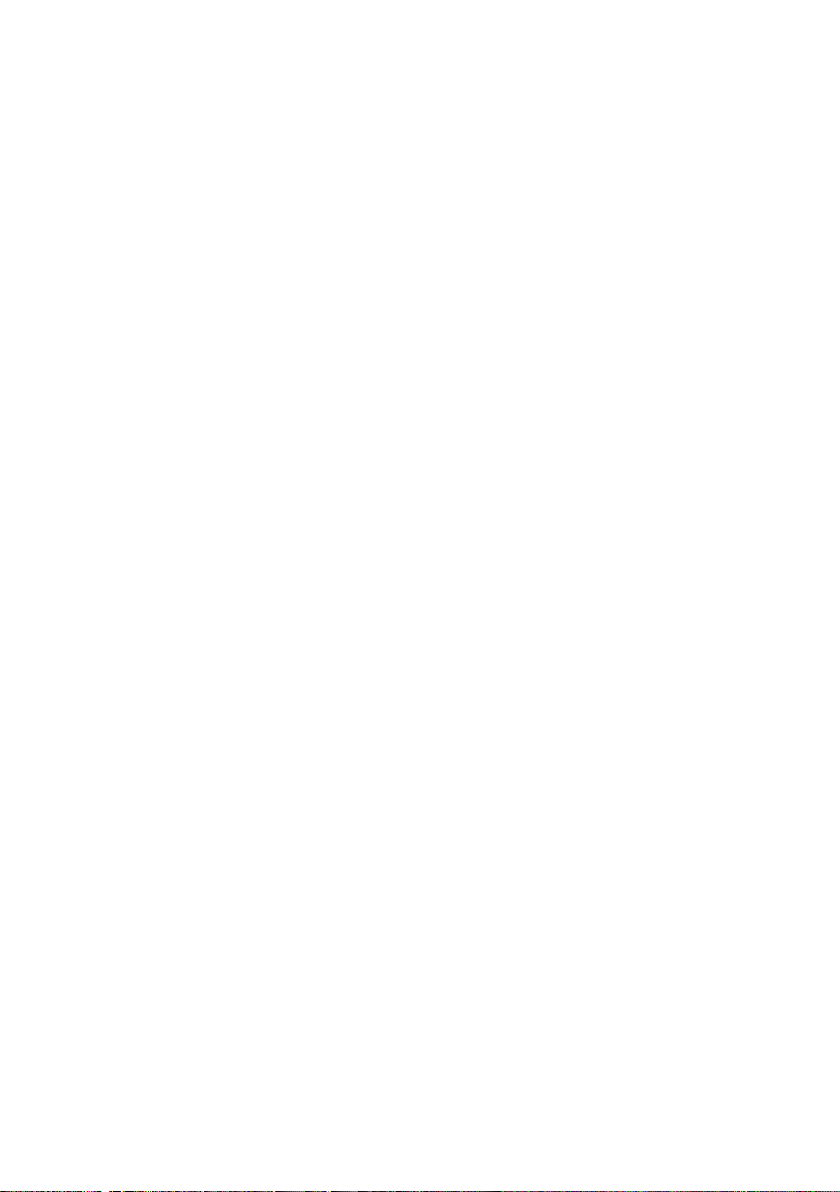
0
Page 3

The handset at a glance
The handset at a glance
14
12
13
10
¨ V
11.11 .05 11:5 6
§§§§§§INT§§§§§ §§§Menu§§
11
1 Display in idle status (example)
2 Battery charge level
e V U (1/3 charged to fully charged)
= flashes: battery almost flat
e V U flashes: battery charging
3 Control key (page 11)
4 Display keys (page 11)
5 End call key, On/Off key
End call, cancel function, go back one menu level
(press briefly), back to idle status (press and hold),
activate/deactivate handset (press and hold in idle
status)
1
2
6
4
9
5
3
6 Message key
Opens calls and message lists
Flashes: new message or new call
7 Hash key
Confer (Flash) (press and hold)
Toggle between upper/lower case letters and
digits for text entry (page 29)
8 Microphone
9 Swisscom Voice Portal key (see page 12)
10 Star key
Ringtones on/off (press and hold in idle status),
11 Connection socket for headset (page 7)
12 Handsfree key
Switch between earpiece and handsfree mode
Lights up: handsfree activated
Flashes: incoming call
13 Tal k k ey
Answer a call, open last number redial list (press
briefly), start dialling (press and hold)
14 Signal strength
¦ § ¨ (low to high)
¥ flashes: no reception
7
Base station at a glance
1 Paging key
8
1
1
Page 4
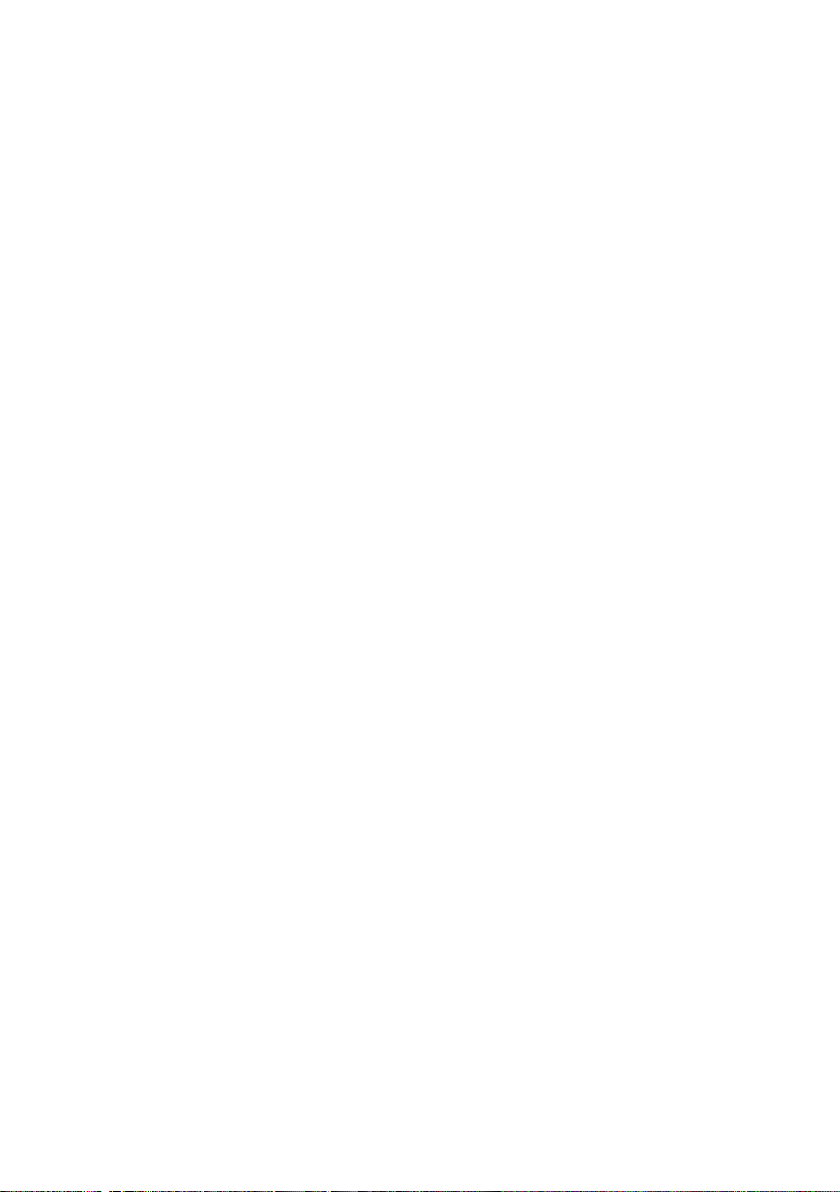
Contents
Contents
The handset at a glance . . . . . . . . . . 1
Base station at a glance . . . . . . . . . . . 1
Safety precautions . . . . . . . . . . . . . . . 3
Aton CL100 –
more than just a telephone . . . . . . . . 4
First Steps . . . . . . . . . . . . . . . . . . . . . . 4
Pack contents . . . . . . . . . . . . . . . . . . . . . . . . . 4
Installing the base station . . . . . . . . . . . . . . . 4
Connecting the base station . . . . . . . . . . . . . 4
Setting up the handset for use . . . . . . . . . . . 5
Belt clip and headset . . . . . . . . . . . . . . . . . . . 6
Menu tree . . . . . . . . . . . . . . . . . . . . . . 8
Making calls . . . . . . . . . . . . . . . . . . . 10
Making an external call . . . . . . . . . . . . . . . . 10
Ending a call . . . . . . . . . . . . . . . . . . . . . . . . . 10
Answering a call . . . . . . . . . . . . . . . . . . . . . . 10
Calling Line Identification . . . . . . . . . . . . . . 10
Handsfree operation . . . . . . . . . . . . . . . . . . 10
Operating the handset . . . . . . . . . . 11
Switching the handset on/off . . . . . . . . . . . 11
Control key on the handset . . . . . . . . . . . . . 11
Display keys . . . . . . . . . . . . . . . . . . . . . . . . . 11
Returning to idle status . . . . . . . . . . . . . . . . 11
Menu guidance . . . . . . . . . . . . . . . . . . . . . . 12
Swisscom Voice Portal key . . . . . . . . . . . . . . 12
Correcting incorrect entries . . . . . . . . . . . . . 12
Using the directory and lists . . . . . . 13
Directory . . . . . . . . . . . . . . . . . . . . . . . . . . . 13
Last number redial list . . . . . . . . . . . . . . . . . 14
Opening lists with the message key . . . . . . 14
Making cost-effective calls . . . . . . . 15
Displaying the call duration . . . . . . . . . . . . . 15
SMS (text messages) . . . . . . . . . . . . 16
Registering for SMS using the
registration wizard . . . . . . . . . . . . . . . . . . . . 16
Writing/sending an SMS . . . . . . . . . . . . . . . 16
Receiving an SMS . . . . . . . . . . . . . . . . . . . . . 17
Setting SMS centre . . . . . . . . . . . . . . . . . . . 18
SMS to a PABX . . . . . . . . . . . . . . . . . . . . . . . 19
Activating/deactivating the SMS function . . 19
SMS troubleshooting . . . . . . . . . . . . . . . . . . 19
Using the network mailbox
(Combox) . . . . . . . . . . . . . . . . . . . . . . 20
Configuring the network mailbox
for fast access . . . . . . . . . . . . . . . . . . . . . . . 20
Viewing the network mailbox message . . . 20
Using several handsets . . . . . . . . . . 20
Registering handsets . . . . . . . . . . . . . . . . . 20
Locating a handset ("Paging") . . . . . . . . . . 21
Making internal calls . . . . . . . . . . . . . . . . . . 21
Listening in to an external call . . . . . . . . . . 21
Handset settings . . . . . . . . . . . . . . . . 22
Changing the display language . . . . . . . . . 22
Setting the display . . . . . . . . . . . . . . . . . . . 22
Activating/deactivating auto answer . . . . . 22
Adjusting the loudspeaker volume . . . . . . . 22
Changing ringtones . . . . . . . . . . . . . . . . . . 22
Activating/deactivating
suppression of the first ringtone . . . . . . . . 23
Advisory tones . . . . . . . . . . . . . . . . . . . . . . 23
Using the handset as an alarm clock . . . . . 24
Restoring the handset default settings . . . 24
Base station settings . . . . . . . . . . . . 24
Restoring the base station to
factory settings . . . . . . . . . . . . . . . . . . . . . . 24
Operating the base station on
the PABX . . . . . . . . . . . . . . . . . . . . . . 25
Flash time . . . . . . . . . . . . . . . . . . . . . . . . . . 25
Setting pauses . . . . . . . . . . . . . . . . . . . . . . 25
Appendix . . . . . . . . . . . . . . . . . . . . . . 26
Symbols and typographical
conventions used . . . . . . . . . . . . . . . . . . . . 26
Care . . . . . . . . . . . . . . . . . . . . . . . . . . . . . . . 26
Contact with liquid . . . . . . . . . . . . . . . . . . 26
Faults and self-help with
troubleshooting . . . . . . . . . . . . . . . . . . . . . 26
Warranty/Maintenance/Repair/
Authorisation . . . . . . . . . . . . . . . . . . . . . . . 27
Repair/Maintenance . . . . . . . . . . . . . . . . . . 27
Specifications . . . . . . . . . . . . . . . . . . . . . . . 28
Writing and editing a text message . . . . . . 29
Accessories . . . . . . . . . . . . . . . . . . . . 30
Index . . . . . . . . . . . . . . . . . . . . . . . . . . 31
2
Page 5
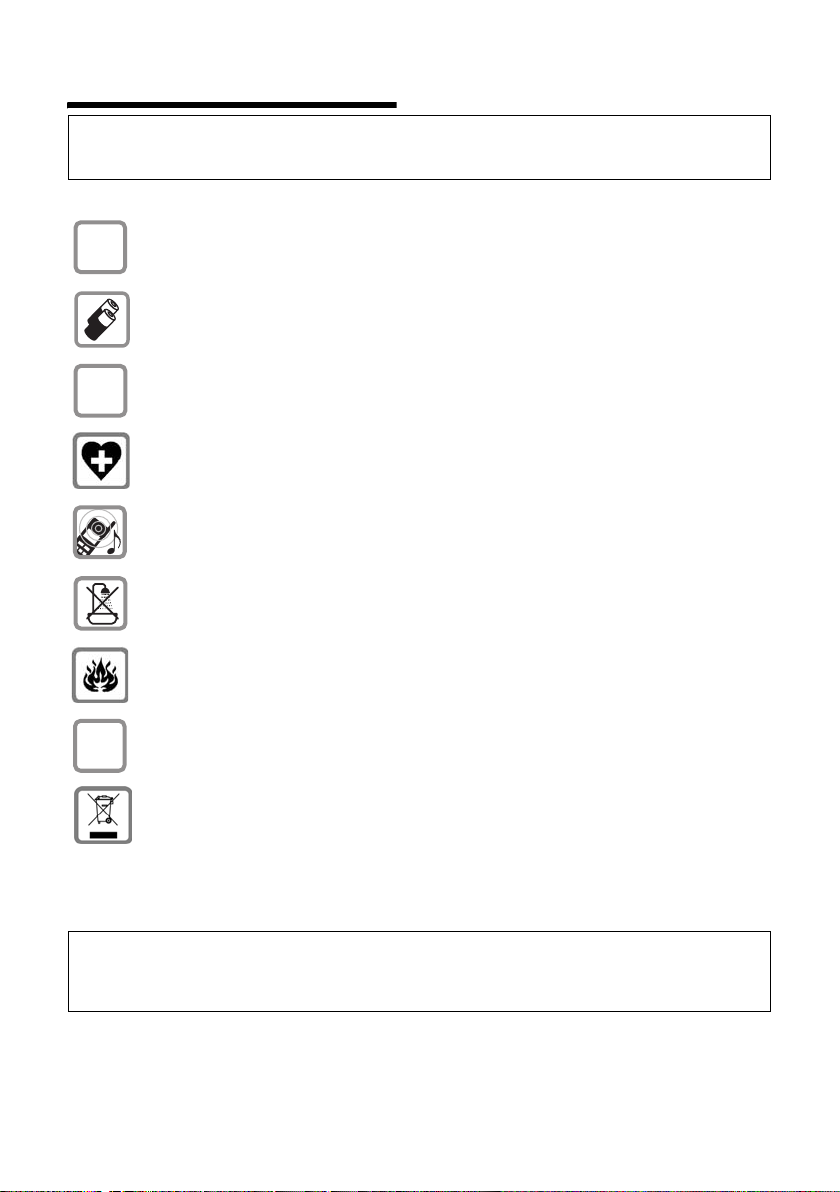
Safety precautions
Safety precautions
Caution:
Read the safety precautions and the user guide before use.
Explain their contents to your children, and the potential hazards associated with using the telephone.
Only use the mains adapter supplied, as indicated on the underside of the base station.
$
Fit only the recommended rechargeable batteries (page 28) of the same type! I.e. do
not use any other battery type or non-rechargeable batteries as this could result in significant health risks and personal injury.
‹
Insert rechargeable batteries with the correct polarity, and use them according to this user
guide (polarity symbols can be seen in the handset's battery compartment, page 5).
Œ
The operation of medical appliances may be affected. Be aware of the technical conditions in your particular environment, e.g. doctor's surgery.
The handset may cause an unpleasant humming noise in hearing aids.
Do not install the base station in bathrooms or shower rooms. The handset and base station are not splash proof (page 26).
Do not use the phone in environments with a potential explosionhazard, e.g. auto paint
shops.
If you give your phone to someone else, make sure you also give them the user guide.
ƒ
Information about disposal
At the end of its service life this product must not be disposed of among the normal household refuse.
Instead, it must be handed in at a sales outlet or at a collection point for recycling electrical and electronic devices in accordance with regulations governing the return, taking back and disposal of electrical and electronic devices (ORDEA).
The materials can be recycled as indicated. By recycling materials and reusing or utilising old appliances
in any other way you are making an important contribution to the protection of the environment.
Notes:
– Not all of the functions described in this user guide are available in all countries. CLIP (Calling Line Identification
Presentation), SMS (Short Message Services) and "Swisscom Voice Portal": functions are dependent on the network provider.
3
Page 6

Aton CL100 – more than just a telephone
Aton CL100 –
more than just a telephone
Note:
All CLIP, SMS and "Swisscom Voice Portal" functions
are dependent on the network provider.
Your phone not only enables you to send and
receive text messages over the fixed network
and store up to 100 telephone numbers
(page 13) – it can do a whole lot more:
u You can programme the keys of your phone
with important phone numbers. The
number is then dialled by simply pressing a
key (page 13).
u Use the handsfree function (page 10) to
keep your hands free when making a call.
u Use your handset as an alarm clock
(page 24).
Have fun using your new telephone!
First Steps
Pack contents
The pack contains:
u one Aton CL100 base station
u one Aton CL100 handset
u one mains adapter
u one phone cord
u two batteries
u one battery cover
u one belt clip
u one user guide (German, French, Italian)
u one headset
Installing the base station
The base is designed to be operated in
enclosed, dry areas at temperatures ranging
from +5 °C to +45 °C.
¤ Set up the base station at a central point in
the apartment or house.
Please note:
u Never expose the telephone to heat
sources, direct sunlight, other electrical
appliances.
u Protect your Aton CL100 from moisture,
dust, corrosive liquids and vapours.
Connecting the base station
¤ First connect the mains adapter and then
the phone jack as shown below .
1
3
2
1 Mains adapter 230 V
2 Underside of the base
3 Phone jack with phone cord
Please remember:
u Keep the mains adapter plugged in at all
times for operation as the phone does not
work without mains connection.
u If you buy a replacement phone cord from a
store ensure that the phone jack is con-
nected correctly.
Correct phone jack assignment
1unused
3
2
1
4
2unused
5
3a
6
4b
5unused
6unused
4
Page 7

First Steps
Setting up the handset for use
Inserting the batteries
Caution:
Use only the rechargeable batteries recommended
on page 28. I.e. never use a conventional (nonrechargeable) battery or other battery type, otherwise serious damage to health and property cannot
be ruled out, e.g. the outer casing of the batteries
could be destroyed or the batteries could explode.
The phone could also malfunction or be damaged as
a result of using batteries that are not of the recommended type.
¤ Fit the batteries with the correct polarity
(see diagram).
The polarity is indicated in the battery compartment.
The handset switches on automatically. You will
hear a confirmation tone.
Closing the battery cover
¤ First, align the notches on the side of the
battery cover with the protrusions on the
inside of the housing.
¤ Then press the cover until it clicks into place.
Opening the battery cover
¤ If fitted, remove the belt clip.
¤ Place your finger in the headset socket cav-
ity and pull the battery cover upwards.
Placing the handset in the base station and registering
Important: the handset must not already be
registered to a base station.
Registering the handset to the Aton CL100 base
station occurs automatically.
¤ Place the handset in the charging cradle of
the base unit with its display facing for-
ward.
You will hear a confirmation tone.
Automatic registration can take up to five min-
utes. While registration is in progress the screen
displays Registering and Base flashes. The handset is assigned the lowest unassigned internal
number (1–4). If several handsets are registered to the base, the internal number is shown
in the display after registration, e.g. INT 2. This
means that the handset has been assigned the
internal number 2. If the handset has been registered successfully you will see the display key
§INT§ at the bottom left of the display.
5
Page 8
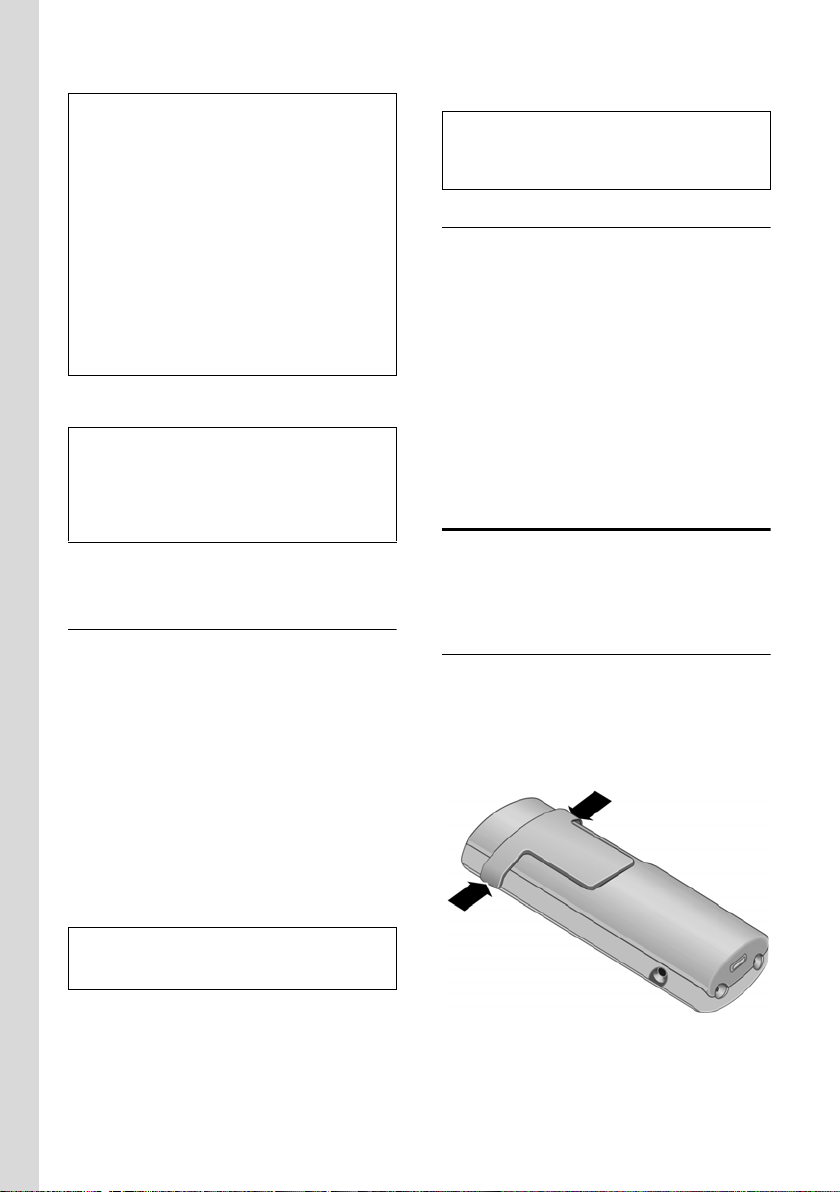
First Steps
Notes:
– Automatic registration is not possible when the
base station on which you wish to register the
handset is being used to make a call.
– A key press cancels automatic registration.
– If four handsets are already registered to the base
station there are two options:
– The handset with the internal number 4 is in
idle status: the handset you wish to register is
assigned the number 4. The handset that was
previously number 4 is de-registered.
– The handset with the internal number 4 is
being used: the handset you wish to register
cannot be registered.
– If automatic registration does not work the hand-
set will have to be registered manually (page 20).
¤ To charge the batteries, leave the handset in
the charging cradle on the base station.
Notes:
– The handset may only be placed in the base pro-
vided for it.
– If the handset has switched itself off because the
batteries are flat and is then placed in the cradle,
it will switch itself on automatically.
For questions and problems see page 26.
Initial charging and discharging of batteries
Battery charging is indicated in the top right of
the display by a flashing battery icon
or
U. During handset operation, the battery
icon indicates the charge status of the batteries
(page 1).
The correct charge status can only be displayed
when the batteries are first fully charged and
discharged through use.
e, V
¤ To do this, leave the handset in the base
without interruption until the battery icon
stops flashing in the display (approx. 13h).
¤ Once the batteries are fully charged, remove
the handset from the base and do not put it
back again until the batteries are fully discharged.
Note:
After the first battery charge and discharge you may
replace your handset in its base after every call.
u After a time the charge capacity of the bat-
teries will decrease for technical reasons.
Note:
You will find explanations for the symbols and typographical conventions used in this user guide in the
appendix, page 26.
Setting the date and time
§Menu§ ¢ Settings ¢ Date/Time
~ Enter the day, month and year
with 6 digits and press
§OK§. Use
q to move between the fields.
~ Enter hours and minutes with 4
digits (e.g. 0 7 1 5 for 07.15 hrs)
and press
between the fields.
Once the phone is registered and the time is
set, the display appears in idle status, as
shown on page 1.
§OK§. Use q to move
Your phone is now ready for use.
Belt clip and headset
By using a belt clip and headset you can easily
make your mobile phone a constant companion both inside the building and in its immediate vicinity.
Attaching the belt clip
There are notches for attaching the belt clip on
the side of the handset at approximately the
same height as the display.
¤ Press the belt clip onto the back of the hand-
set so that the protrusions on the belt clip
engage with the notches.
Please remember:
u Always repeat the charging and discharging
procedure if you remove the batteries from
the handset and re-insert them.
u The batteries may warm up as they are
charging. This is not dangerous.
6
The belt clip's clasp must be pointing towards
the battery compartment.
Page 9
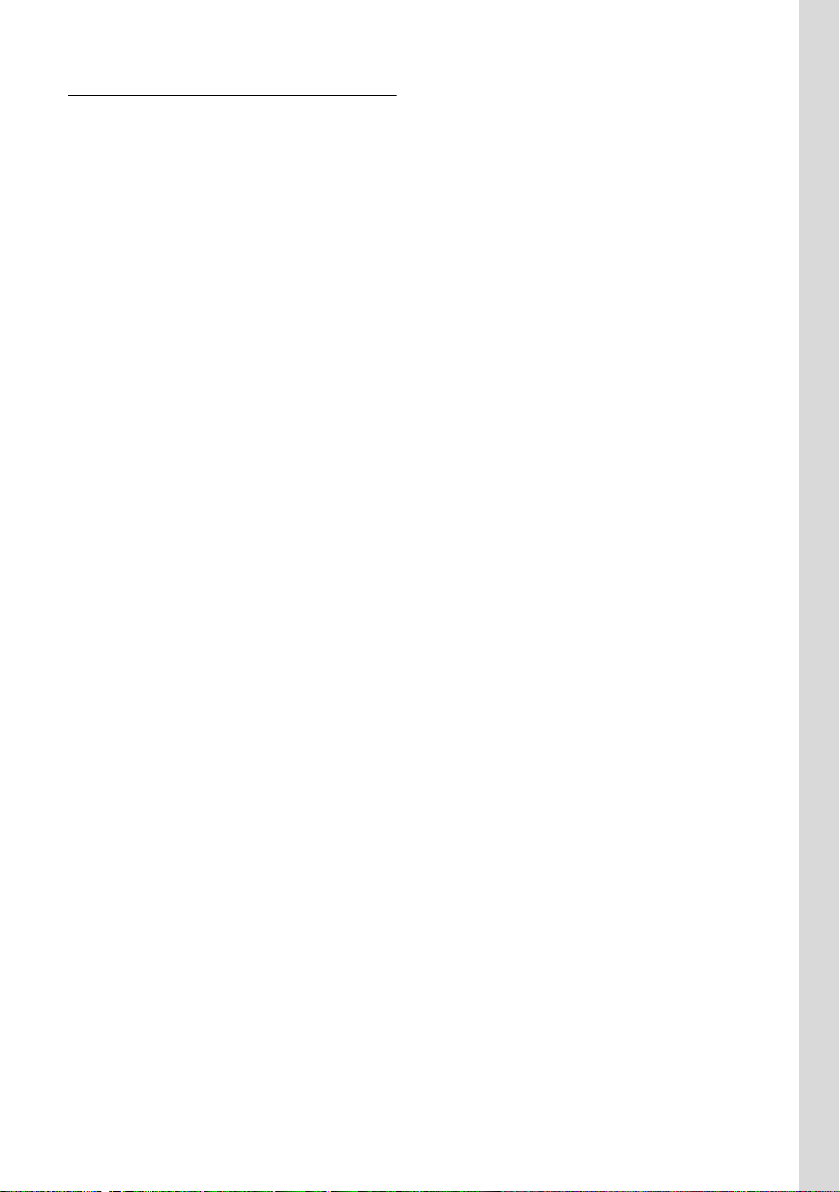
Connection socket for headset
You can use headsets with jack connectors. The
following models have been tested and are
therefore recommended: the headset supplied,
HAMA Plantronics M40, MX100 and MX150.
The transmission quality of other models cannot be guaranteed.
First Steps
7
Page 10
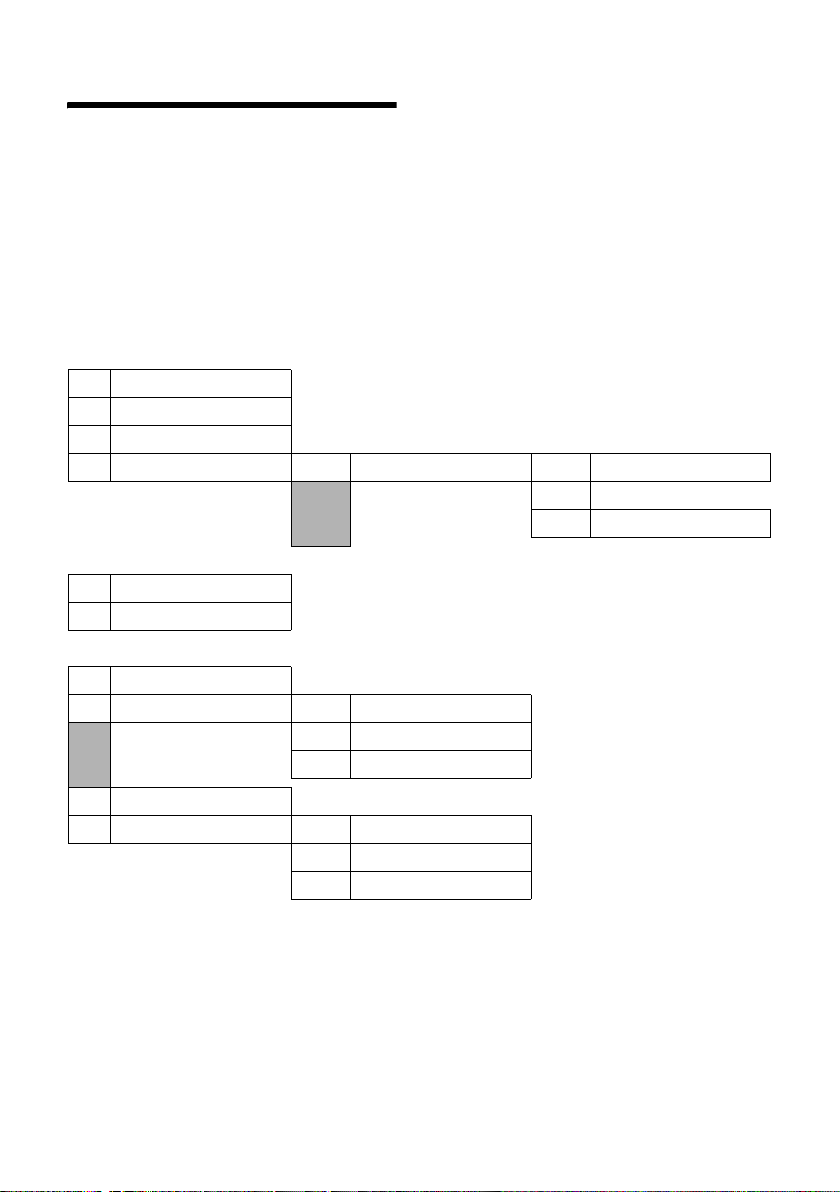
Menu tree
Menu tree
There are two ways to select a function:
Using number combinations ("shortcut")
¤ To open the main menu, press §Menu§ with the handset in idle status.
¤ Enter the number combination that is in front of the function in the menu tree.
¤ Example: §Menu§ 422 for "Set handset language".
Scrolling through the menus (see also page 26)
¤ To open the main menu, press §Menu§ with the handset in idle status.
¤ Scroll to the required function with the control key and press §OK§.
1SMS
1-1 Write Message
1-2 Incoming 00+00
1-3 Outgoing
1-4 Settings 1-4-1 Service Centres 1-4-1-1 Service Centre 1
… [to]
1-4-1-3 Service Centre 3
2 Alarm Clock
2-1 Activation
2-2 Wakeup time
3 Audio Settings
3-1 Ringer Volume
3-2 Ringer Melody 3-2-1 External Calls
3-2-2 Internal Calls
3-2-3 Alarm Clock
3-3 Advisory Tones
3-4 Battery Low 3-4-1 Off
3-4-2 On
3-43 During Call
8
Page 11
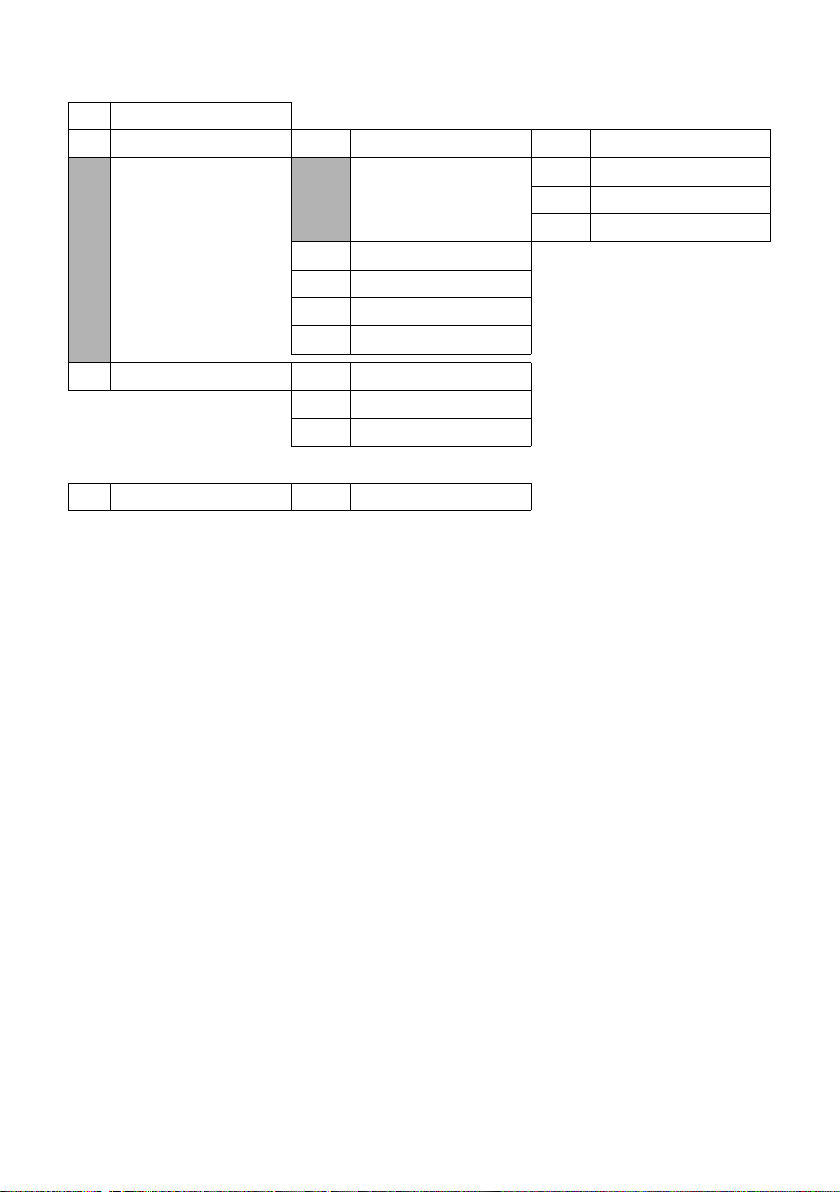
4 Settings
4-1 Date/Time
4 2 Handset 4-2-1 Display 4-2-1-1 Screensaver
4-2-1-2 Colour Scheme
4-2-1-3 Contrast
4-2-1-4 Backlight
4-2-2 Language
4-2-3 Auto Answer
4-2-4 Register Handset
4-2-5 Reset Handset
4-3 Base 4-3-2 System PIN
4-3-3 Base Reset
4-3-4 Listening in
5 Voice Mail
5-1 Set Key 1 5-1-1 Network Mailbox
Menu tree
9
Page 12

Making calls
Making calls
Making an external call
External calls are calls using the public telephone network.
~c Enter the number and press the
Or:
c~ Press and hold the talk key c and
You can cancel the dialling operation with the
end call key
Notes:
– Dialling with the directory (page 13) or last
number redial list (page 14) saves repeated key-
ing of phone numbers.
– You can assign a number from the directory to a
key for speed dialling (page 13).
– You can edit or add to any phone number selected
by means of quick dialling or from the directory
and use it for the current call.
Ending a call
a Press the end call key.
Answering a call
The handset indicates an incoming call in three
ways: by ringing, by a display on the screen,
and by the flashing handsfree key
You can accept the call by:
¤ Pressing the talk key c.
¤ Pressing the handsfree key d.
If the handset is in the base and the Auto Answer
function is activated (page 22), the handset
will take a call automatically when you lift it out
of the base.
If the ringtone is intrusive, press
You can take the call so long as it is displayed on
the screen.
talk key.
then enter the number.
a.
d.
§Menu§ Silent.
Calling Line Identification
When you receive a call, the caller's number is
displayed on the screen if the following conditions are met:
u Your network provider supports CLIP, CLI:
– CLI (Calling Line Identity): the caller's
number is transmitted
– CLIP (Calling Line Identification Presenta-
tion): the caller's number is displayed
Call display with CLIP/CLI
If the caller's number is stored in your directory,
you will see their name.
®
1234567890
1 Ring icon
2 Number or name of caller
The following is displayed in place of the
number:
u External Call, if no number is transmitted.
u Withheld, if the caller has withheld Calling
Line Identification.
u Unavailable, if the caller has not arranged
Calling Line Identification.
§Menu
1
2
Handsfree operation
In handsfree mode, instead of holding the
handset to your ear you can put it down e.g. on
the table in front of you to allow others to participate in the call.
Activating/deactivating handsfree
Activating while dialling
~d
Enter the number and press the
handsfree key.
¤ You should inform your caller before you use
the handsfree function so that they know
someone else is listening.
10
Page 13

Operating the handset
Switching between earpiece and handsfree
mode
d
Switch handsfree on and off during a call .
If you wish to place the handset in the base sta-
tion during a call:
Press the handsfree key.
¤ Press and hold the handsfree key d while
placing the handset in the base station. If
handsfree key
key again.
For how to adjust the volume, see page 22.
d does not light up, press the
Operating the handset
Switching the handset on/off
a Press the end call key long.
You will hear the confirmation tone.
Control key on the handset
1
Display keys
The current display functions are shown in the
bottom display line in reversed highlights. The
function of the display keys changes depending
on the particular operating situation.
Example:
§§§§INT§§§ §§Menu
1 Current display key functions
2Display keys
The most important display symbols are:
§Back§ Go back one menu level or cancel
§INT§ Make an internal call (page 21).
§Menu§ Open the main menu or a context-
§OK§ Confirm highlighted selection.
operation.
dependent menu.
˜ Delete key: backspace delete one
character at a time.
1
2
1Control key
In this user guide, the side of the control key
that you must press in the given operating
situation is shown in black (top, bottom). Example:
t for "press the top of the control key".
The control key has a number of different functions:
When the handset is in idle status
s
Open the directory.
t Adjust the ringer melody volume
of the handset (page 22).
In lists and menus
t
/ s Scroll up/down line by line.
In an input field
t
/ s Move the cursor left or right.
During an external call
s
Open the directory.
t Adjust loudspeaker volume for
earpiece and handsfree mode.
Returning to idle status
You wish to return to idle status from anywhere
in the menu:
¤ Press the end call key a and hold.
Or:
¤ Do not press any key: after 2 minutes the
display will automatically revert to idle status.
Changes which you have not confirmed/stored
by pressing
For an example of the display in idle status,
page 1.
§OK§ will be rejected.
11
Page 14

Operating the handset
Menu guidance
Your telephone's functions are accessed using a
menu that has a number of levels.
Main menu (first menu level)
¤ To open the main menu, press §Menu§ with the
handset in idle status.
Accessing a function
¤ Scroll to the function with the control key
q and press §OK§.
Or:
¤ Enter the number that is in front of the func-
tion in the menu tree (page 8).
The corresponding submenu (the next menu
level) is opened.
Submenus
The functions in the submenus are displayed as
lists.
To access a function:
¤ Scroll to the function with the control key
q and press §OK§.
Or:
¤ Enter the number combination that is in
front of the function in the menu tree
(page 8).
A short press on the end call key
to the previous menu level / cancels the operation.
a returns you
Correcting incorrect entries
u Navigate to the wrong input with the control
key if
û is displayed.
u Press ˜ to delete the character to the left
of the cursor.
u Inser t new character to the left of the cursor.
u When entering the time and date etc., edit
the flashing character.
You will find explanations for the symbols and
typographical conventions used in this user
guide in the appendix, page 26.
Swisscom Voice Portal key
S Press the key and you are con-
Note:
This key connects to you to the Swisscom Voice Portal, where additional services such as call diversion
(service 21, 61 or 67), call waiting (service 43) or
three-party conference can be activated simply by
voice command. You can also access the latest sport,
news and weather updates with a simple voice command.
12
nected directly to the Swisscom
Voice Portal. The access number is
pre-programmed as 0848 849
850 and cannot be changed
.
Page 15

Using the directory and lists
Using the directory and lists
The options are:
u Directory
u Last number redial list
u SMS list
u Calls list
You can save 100 entries in the directory.
You can create a personalised directory for your
own individual handset. However you can send
the list or individual entries to other handsets
(page 13).
Directory
You can store numbers and the associated
names in the directory.
¤ With the handset in idle status, open the
directory by pressing the
Length of an entry
Number: max. 32 digits
Name: max. 16 characters
Note:
You can assign a number from the directory to a key
for speed dialling (page 13).
Storing the first number in the directory
s ¢ Directory empty New Entry?
~ Enter number and press §OK§.
~ Enter the name and press §OK§.
Storing a number in the directory
s ¢ §Menu§ ¢ New Entry
~ Enter number and press §OK§.
~ Enter the name and press §OK§.
Selecting a directory entry
s Open the directory.
You have the following options:
u Use q to scroll to the entry until the
required name is selected.
u Enter the first character of the name, or
scroll to the entry with
Dialling with the directory
s ¢ q (select entry; page 13)
c Press the talk key. The number is
dialled.
s key.
q.
Managing directory entries
You have selected an entry (page 13).
Editing entries
§Menu§ ¢ Edit Entry
~ Edit the number if required, and
press
§OK§.
~ Edit the name if required, and
press
§OK§.
Using other functions
s
¢ s (select entry; page 13) ¢ §Menu§
The following functions can be selected with
q:
Use Number
Edit or add to a stored number. Then dial or
use other functions with
Delete Entry
Delete selected entry.
Send Entry
Send a single entry to another handset
(page 13).
Delete List
Delete all directory entries.
Send List
Send the complete list to another handset
(page 13).
Shortcut
Assign to the current entry for speed dialling
to a selected key.
§Menu§.
Using quick dial keys
¤ Press and hold the required quick dial key.
Sending the directory to another handset
Requirements:
u The sending and receiving handsets must
both be registered to the same base station.
u The other handset and base station can
send and receive directory entries.
s ¢ q (select entry; page 13) ¢ §Menu§
¢ Send Entry / Send List
~ Enter the internal number of the
A successful transfer is confirmed by a message
and confirmation tone on the receiving handset.
If you have sent a single entry, you can transfer
another entry with
receiving handset and press
§OK§.
§OK§.
13
Page 16

Using the directory and lists
Please remember:
u Entries with identical numbers are not over-
written in the receiving handset.
u The transfer is cancelled if the phone rings
or if the memory of the receiving handset is
full.
Adding a displayed number to the directory
You can copy to the directory any numbers that
appear in a list, e.g. the calls list or the last
number redial list.
A number is displayed.
§Menu§ ¢ Copy to Directory
¤ Complete the entry (page 13).
Copying a number from the directory
You can open the directory in many operating
situations e.g. to transfer a number. Your handset need not be in idle status.
s Open the directory.
q Select entry (page 13).
Last number redial list
The last number redial list contains the ten
numbers last dialled with the handset (max. 32
numbers). If one of the numbers is in the directory, then the corresponding name will be displayed.
Dialling from the last number redial list
c Press the key briefly.
q Select an entry.
c Press the talk key again. The
number is dialled.
Managing entries in the last number redial list
c Press the key briefly.
q Select an entry.
§Menu§ Press the display key.
The following functions can be selected with
q:
Use Number (as in the directory, page 13)
Copy to Directory
Copy an entry to the directory (page 14).
Delete Entry (as in the directory, page 13)
Delete List (as in the directory, page 13)
Opening lists with the message key
You can use the message key f to open the
following lists:
u SMS list
u Network mailbox
If your network provider supports this function and the network mailbox is configured
for fast access (page 20).
u Calls list
An advisory tone sounds as soon as a new
entry appears on a list. The key
A message appears in the display.
When you press the flashing key
see all the lists that contain new messages. If
only one list contains new messages, this will
be opened automatically.
Note:
If calls are saved in the network mailbox you will
receive a message if the appropriate settings have
been made (see the network mailbox instructions of
your network provider).
Calls list
Requirement: CLIP (page 10)
The numbers of the last 10 missed calls are
stored. Multiple calls from the same number
are only stored once (the last call).
The calls list is displayed as follows:
Calls List: 01+02
Number of new entries + number of old, read entries
Opening calls list
f ¢ Calls List: 01+02
q Select entry.
The last incoming call is displayed in the calls
list.
f flashes.
f, you will
14
Page 17

Making cost-effective calls
List entry
Example of a list entry:
New Call 01/02
1234567890
11.11.05 19:27
§Back§ U §Menu
u Status of entry
In the calls list
New Call: new missed call.
Old Call: entry already read.
Call recv.: call taken.
u Entry number
01/02 means e.g.: first of a total of two
entries.
u Number or name of caller
You can add the number of the caller to the
directory (page 14).
u Call date and time (if set, page 6).
You can delete the current entry with
§Menu§ Delete Entry.
Displaying CNIP information
If you have requested CNIP, you can view the
name and town that are registered for this
number with your network provider.
You have selected a list entry.
§Menu§ ¢ Show Name
If the name and town are not shown, it means
that the caller has not requested caller display
or that caller display has been withheld.
§OK§ Press the display key to return to
the list.
Making cost-effective calls
Have the call duration displayed on your handset after the call.
Displaying the call duration
The duration of a call is displayed
u during the conversation,
u until about 3 seconds after the call has
ended if you do not replace the handset in
the charging cradle.
Note:
The actual duration of the call can vary from that
shown by a few seconds.
Deleting the calls list
Caution! All old and new entries will be
deleted.
f ¢ Calls List: ¢ §Menu§ ¢ Delete List
a Press and hold (idle status).
15
Page 18

SMS (text messages)
SMS (text messages)
Your unit is supplied ready for you to send text
messages immediately.
Note:
The access number (062 210 00 0) for the Swisscom
SMS centre is pre-programmed when supplied.
Requirements:
u Calling Line Identification (CLIP, page 10) is
enabled for your phone connection.
u Your network provider supports SMS in the
fixed network (information on this can be
obtained from your network provider).
u You are registered with your service pro-
vider to send and receive SMS. Registration
is only carried out when the first SMS is sent.
Text messages are exchanged between SMS
centres that are operated by service providers.
You must enter the SMS centre in the unit
through which you wish to send and receive.
You can receive SMS from every SMS centre
that is entered if you have registered with your
service provider. Your text message is sent
through the SMS centre that is active
(page 18). Only one SMS centre can be the
active send service centre at any one time.
Your SMS messages are sent through the SMS
centre that is entered as the active send serv-
ice centre. However, you can activate any
other SMS centre as the active send service centre to send a current message (page 18).
If no SMS Service Centre is entered, the SMS
menu only consists of the entry Settings. Enter
an SMS Service Centre (page 18).
Please remember:
u If your phone is connected to a PABX, please
read page 19.
u You must be registered with your service
provider to receive SMS text messages.
u Each incoming SMS is signalled by a single
ring (ringtone as for external calls). If you
accept such an SMS call on the first ring, the
SMS will be lost. To prevent this, suppress
the first ringtone for all external calls
(page 23).
Registering for SMS using the registration wizard
You can use the registration wizard to register
with all service providers whose number you
have entered to send and receive SMS messages.
Precondition:
u You must have stored a number for at least
one SMS centre.
When you call up the SMS menu for the first
time, the wizard automatically registers you
with accessible SMS centres whose number you
have entered. You can also use the registration
wizard to register with SMS centres at a later
time.
§Menu§ ¢ SMS (on 1st. call)
§Menu§ ¢ SMS ¢ Settings ¢ Register to Service
Centres (later)
§OK§ Press the display key to confirm
the prompt.
You can now receive text messages from any of
the SMS centres whose number you have
entered (page 18).
*
Writing/sending an SMS
An SMS may contain up to 160 characters.
Writing/sending an SMS
§Menu§ ¢ SMS ¢ Write Message
~ Write an SMS. For how to enter
§Menu§ Send Text
s / ~ Enter the number with prefix
Note:
If you are interrupted by an external call while writing
an SMS, the text is automatically saved in the draft
message list.
the text, see page 29.
Select and press
(including your local area code)
from the directory or key it in
manually, and press
For SMS to an SMS mailbox: put
the mailbox ID at the end of the
number.
The SMS is sent.
§OK§.
§OK§.
* Dependent on provider. Currently not
possible on the Swisscom network.
16
Page 19

SMS (text messages)
Draft message list
In the draft message list, you can save, edit later
and send an SMS.
Saving an SMS in the draft message list
You are writing an SMS (page 16).
§Menu§ ¢ Save Text
Opening the draft message list
§Menu§ ¢ SMS ¢ Outgoing
The first entry in the list is displayed, e.g.:
Saved 01/02
11.11.05 19:27
§Back§ U §Menu
01/02: Current number/total number of SMS text messages
Reading or deleting individual SMS messages
¤ Open the draft message list.
q Select SMS.
§Menu§ Read SMS
Select and press
message. Scroll in the SMS using
§OK§ to read the
q.
Or:
§Menu§ Delete Entry
Select and press
message.
§OK§ to delete the
Writing/editing an SMS
You are reading an SMS in the draft message
list.
§Menu§ Press the display key.
You have the following options:
Write Message
Write and then send a new SMS (page 16) or
save.
Use text
Edit the text of the saved SMS and then send
(page 16).
Deleting draft message list
¤ Open the draft message list.
§Menu§ Delete List
§OK§ Press the display key to confirm
a Press and hold (idle status).
Select and press
the delete. The list is cleared.
§OK§.
Receiving an SMS
All received text messages are saved in the
incoming message list. If this is too long or has
not transferred completely, it will be split into
individual messages. Since an SMS remains in
the list even after it has been read, you should
regularly delete SMS messages from the list.
The display tells you if the message memory is
full.
¤ Deleting text messages you no longer
require (page 18).
Incoming list
The incoming message list contains:
u all received SMS messages, star ting with the
latest.
u messages that could not be sent on account
of an error.
New text messages are signalled on all
Aton CL100 handsets by a message in the display, the flashing message key
sory tone.
Opening the incoming message list with
the f key
f Press.
The incoming message list is displayed as follows (example):
SMS: 01+05
01+05: The number of new + the number of old, read
messages
An entry in the list is displayed e.g as follows:
New 01/02
1234567890
11.11 .05 1 9:27
§Back§ U §Menu
01/02: Current Number of the SMS currently in the display / total number of new SMS messages
Opening the incoming message list via the SMS
menu
§Menu§ ¢ SMS ¢ Incoming 01+05
f and an advi-
17
Page 20

SMS (text messages)
Reading or deleting individual SMS messages
¤ Open the incoming message list.
¤ Continue as described at "Reading or delet-
ing individual SMS messages", page 17.
A new message which you have read acquires
the status Old.
Deleting incoming message list
All new and old SMS in the list are deleted.
¤ Open the incoming message list.
§Menu§ Press the display key.
¤ Continue as described for "Deleting draft
message list", page 17.
Replying to or forwarding text messages
You are reading an SMS (page 18).
§Menu§ Press the display key.
You have the following options:
Reply
Write and send a reply SMS directly
(page 16).
Use text
Edit the text in the SMS and then send it
(page 16).
Send
Forward the text of an SMS to another recipient (page 16).
Adding a number to the directory
Adding the sender's number
You are reading an SMS in the incoming message list.
§Menu§ Press the display key.
Continue see page 14.
Note:
You can create a special directory for text messages
within your main directory by putting a star (*)
before the names.
An appended mailbox ID will be copied to the directory.
Setting SMS centre
Entering/changing SMS centres
Note:
The access number (062 210 00 0) for the Swisscom
SMS centre is pre-programmed when supplied.
¤ You should find out about the services and
special functions offered by your service
provider before you make a new applica-
tion and before you delete preconfigured
phone numbers.
§Menu§ ¢ SMS ¢ Settings ¢ Service Centres
q SMS centre (e.g. select Service
Centre 1) and press
You have the following options:
Active Send Serv. Centre
If the SMS messages are to be sent through
this SMS centre, press
SMS centre (
tre was active previously, then this will be
deactivated. For the SMS centres 2 and 3,
the setting only applies to the next SMS.
SMS Centre No.
Enter the number of the SMS centre and
press
‰ = on). If a different SMS cen-
§OK§.
§OK§.
§OK§ to activate the
Sending an SMS through another SMS centre
¤ Ac ti va te the SM S c en tre ( 2 o r 3 ) a s th e a ct iv e
send service centre (page 18).
¤ Send the SMS.
This setting only applies to the SMS that is
being sent next. Afterwards the setting automatically reverts to Service Centre 1.
18
Page 21

SMS (text messages)
SMS to a PABX
u You can only receive an SMS when the
Calling Line Identification (page 10) is for-
warded to the extension of the PABX (CLIP).
The CLIP of the phone number for the SMS
centre is evaluated in your Aton CL100.
u Depending on your PABX, you may have to
add the access code (external line prefix)
before the number of the SMS centre.
If in doubt, test your PABX e.g. by sending an
SMS to your own phone number, once with
and once without the access code.
u When you send SMS messages, your sender
number may be sent without your extension
number. In this case the recipient cannot
reply to you directly.
Sending and receiving SMS on ISDN PABXs is
only possible via the MSN number assigned to
your base station.
Activating/deactivating the SMS function
When you switch off you cannot send o r receive
any SMS with your phone.
Settings which you have made for sending and
receiving text messages (the numbers of SMS
centres) and any entries in the incoming message and draft message lists will be retained
even after the function is deactivated.
§Menu§ 4IO2L
~Q
§OK§ Deactivate the SMS function.
Or:
~1§OK§ Activate the SMS function (default
settings).
SMS troubleshooting
Errors when sending
If an SMS cannot be sent for a longer period of
time, it is moved to the incoming message list
and given the status Error XX.
E0 Calling Line Identification permanently withheld
(CLIR) or Calling Line Identification is not working.
FE Error occurred during SMS transfer.
FD Connection to SMS centre failed, see self-help.
Self-help with errors
The following table lists error situations and
possible causes and provides notes on troubleshooting.
You cannot send messages.
1. The CLIP service (Calling Line Identification Presentation, page 10) is not working.
¥ Have the service checked by your service pro-
vider.
2. Text message transmission has been interrupted
(e.g. by a call).
¥ Re-send the text message.
3. Network provider does not support this feature.
4. No number or an invalid number is entered for the
SMS centre activated as the send centre.
¥ Enter phone number (page 18).
You receive a message whose text is incomplete.
1. Your phone memory is full.
¥ Delete old messages (page 18).
2. The service provider has not yet sent the rest of
the message.
The message is played back.
1. The "display call number" service is not activated.
¥ Ask your service provider to activate this func-
tion (chargeable).
2. Mobile phone operator and network SMS service
provider have not agreed on a cooperation.
¥ Obtain information from your network SMS
service provider.
3. Your terminal is recorded in the records of your
SMS provider as having no fixed network SMS
functionality, i.e. you are no longer registered
with the provider.
¥ Register your terminal (again) for SMS recep-
tion (page 16).
Messages are only received as voice messages during
the day.
The terminal is stored in your SMS provider's database as having no fixed network SMS functionality, i.e. you are no longer registered with the provider.
¥ Register your terminal (again) for SMS recep-
tion (page 16).
You cannot access the SMS functions on your handset.
Another handset that is registered at the same
base station is currently using the SMS functions.
¥ Wait until there is no other handset using the
SMS functions.
19
Page 22

Using the network mailbox (Combox)
Using the network mailbox
(Combox)
The network mailbox is your network provider's
answering machine. You cannot use the network mailbox unless you have requested it
from your network provider.
Configuring the network mailbox for fast access
With fast access, you can dial the network mailbox directly.
The network mailbox is preconfigured for fast
access. You only need to enter the number of
the network mailbox.
Configuring the network mailbox for fast
access and entering the network mailbox
number
§Menu§ ¢ Voice Mail ¢ Set Key 1
Network Mailbox
Select and press
~ Enter the network mailbox
number and press
The entry is stored.
a Press and hold (idle status).
This setting is now valid for all registered handsets.
Calling the network mailbox
1
Press and hold. You are connected
straight to the network mailbox.
d Press handsfree key d if required.
You hear the network mailbox
announcement.
Viewing the network mailbox message
If a message arrives for you, you receive a call
from the network mailbox. If you have
requested Calling Line Identification, the display shows the network mailbox number. If you
accept the call, the new messages are played
back. If you do not accept the call, the network
mailbox number will be saved in the missed
calls list and the message key flashes (page 14).
§OK§ (‰ =on).
§OK§.
Using several handsets
Registering handsets
You can register up to four handsets on your
base station.
Automatic registration Aton CL100 handset to
Aton CL100 base station, see page 5.
Manual registration Aton CL100 handset to Aton CL100 base station
You must activate manual registration of the
handset at both the handset and the base station.
After it has registered, the handset returns to
idle status. If several handsets are registered to
the base, the internal number is shown in the
display after registration, e.g. INT 2.
The registration process is cancelled after
60 seconds. If the handset has not registered
within this time, repeat the process.
On the handset
Menu§ ¢Settings ¢ Handset ¢ Register
Handset
~ Enter the system PIN of the base
On the base station
÷
Registering other handsets
You can register other Aton CL100 handsets
and handsets for other devices with GAP functionality as follows.
On the handset
¤ Start to register the handset as described in
its user guide.
On the base station
÷
station (the default is 0000) and
press
§OK§. Base is flashing in the
display.
Press and hold the registration/
paging key on the base station
(page 1) (min. 1 sec.).
Press and hold the registration/
paging key on the base station
(page 1) (min. 1 sec.).
20
Page 23

Using several handsets
Locating a handset ("Paging")
You can locate your handset using the base station.
¤ Press the registration/paging key on the
base station (page 1) briefly.
¤ All handsets will ring at the same time ("pag-
ing"), even if the ringers are switched off.
Ending paging
÷
/ c Briefly press the registration/pag-
ing key on the base station
(page 1) or press the talk key on
the handset.
Making internal calls
Internal calls to other handsets registered on
the same base station are free.
Calling other handsets
§INT§ Press the display key. All handsets
Ending a call
a
Press the end call key.
Transferring a call to another handset
You can transfer an external call to another
handset (connect).
§INT§ Press the display key. All handsets
When an internal party answers:
are called.
are called.
The external caller hears the hold
music.
¤ If necessary announce the external call.
a Press the end call key.
The call is transferred. If the internal party does
not answer, or their phone is in use, the call will
automatically return to you.
Internal consultation calls
When you are speaking to an external partici-
pant you can simultaneously call an internal
participant for consultation.
§INT§ Press the display key. All handsets
When an internal party answers you can speak
to them.
are called.
The external caller hears the hold
music.
Ending an enquiry call
§Back§ Press the display key.
You are reconnected with the external caller.
Accepting a waiting call
If you get an external call while conducting an
internal call, you will hear the call waiting tone
(short tone). The caller's number will appear in
the display if phone number identification is
enabled.
a Press the end call key to end the
internal call.
c Press the talk key to take the exter-
nal call.
Listening in to an external call
You are conducting an external call. An internal
caller can listen in on this call and take part in
the conversation. All the participants are made
aware of the 'listening in' by a signal tone.
Requirement: The Listening in function must be
activated.
Activating/deactivating internal listening in
Menu§ ¢Settings ¢ Base ¢ Listening in
(
‰ =on)
a Press and hold (idle status).
Internal listening in
The line is engaged with an external call. Your
screen will display information to that effect
You want to listen in to the existing external
call.
c Press and hold the talk key.
You are linked into the call. All participants hear
a signal tone.
Ending listening in
Press the end call key.
a
All participants hear a signal tone.
If the first internal participant presses the end
a, the handset that has 'listened in'
call key
remains connected to the external caller.
21
Page 24

Handset settings
Handset settings
Your handset is preconfigured, but you can
change these settings to suit your individual
requirements.
Changing the display language
You can view the display texts in different languages.
§Menu§ ¢ Settings ¢ Handset ¢ Language
The current language is indicated by
q Select a language and press §OK§.
a Press and hold (idle status).
If you accidentally choose a language you do
not understand:
§Menu§ 422
Press keys one after the other.
q Select the correct language and
press
§OK§.
Setting the display
You have a choice of four colour schemes and
several different contrasts. You can also set a
screensaver and the illumination.
§Menu§ ¢ Settings ¢ Handset ¢ Display
You have the following options:
Screensaver
There are four different screensavers and
the settings No Screensaver or Digital Clock.
Colour Scheme
Four colour schemes. When the illumination
is switched off the display is shown in black
and white regardless of the selected setting.
Contrast
Backlight
In Charger / Without Charger. Determines
whether the illumination stays on permanently or is switched off after a certain time
‰ = permanently switched on).
(
Note:
If the illumination is switched on outside the
charging cradle, the standby time for the handset
is considerably reduced!
‰ .
Activating/deactivating auto answer
When this function is activated, when a call
arrives you can simply lift the handset out of
the base without having to press the talk key
c.
§Menu§ ¢ Settings ¢ Handset
Auto Answer
Select and press
§OK§ (‰ =on).
a Press and hold (idle status).
Adjusting the loudspeaker volume
You can set the loudspeaker volume for handsfree talking to five different levels and the earpiece volume to three different levels. You can
only adjust the loudspeaker volume during a
call.
You are conducting an external call.
t Press the control key.
q Adjust the volume and press §OK§.
Note:
The handsfree volume can only be adjusted when
this function is set.
Changing ringtones
u Volume:
Five volume levels (1–5; e.g. volume 2 =
ˆ) and "crescendo" ring (6; volume
increases with each ring =
u Melody:
List of pre-loaded ringer melodies. The first
three melodies are the "classical" ring tones.
You can also set different melodies for the following functions:
u External Calls: For external calls
u Internal Calls: For internal calls
u Alarm Clock : For the alarm clock
Setting ringer volume
The ringer volume is the same for all types of
ring.
§Menu§ ¢ Audio Settings ¢ Ringer Volume
Or in idle status:
t Press briefly.
Then:
q Adjust the volume and press §OK§.
‰ ).
22
Page 25

Handset settings
a Press and hold (idle status).
Setting ringer melody
Set different ringer melodies for external calls,
internal calls and the alarm clock.
§Menu§ ¢ Audio Settings ¢ Ringer Melody
External Calls / Internal Calls / Alarm Clock
Select and press
§OK§.
q Select melody (‰ = on) and press
§OK§.
a Press and hold (idle status).
Activating/deactivating the ringer
You can turn off the ringer on your handset
before you take a call or while the phone is in
the idle state. You can take a call so long as it is
displayed on the screen.
Deactivating the ringer
P
Press the star key and hold, until
the
Ú icon appears in the display.
Re-activating the ringer
P
Press and hold the star key in idle
status.
Activating/deactivating suppression of the first ringtone
The phone identifies an incoming SMS from the
first network signal.
§Menu§ 4IO25
~1
§OK§ First ring muted.
Or:
~Q§OK§ First ring audible.
Please remember:
If first ringtone muting is deactivated, then
every incoming SMS will be signalled by a ringtone. If you take this type of "call" at the first
ringtone, you will lose the SMS.
Advisory tones
Your handset uses ‘advisory tones’ to tell you
about different activities and statuses. The following tones can be activated and deactivated
independently of each other:
u Advisory tones:
– Key click: Each key press is acknowl-
edged.
– Confirmation tone (rising tone
sequence): at the end of an entry/setting, when the handset is placed in the
base station and on arrival of an SMS or
a new entry in the calls list.
– Error tone (descending tone sequence):
when you make an incorrect entry.
– Menu end tone: when scrolling at the
end of a menu.
u Battery warning tone: the battery requires
charging.
You cannot deactivate the confirmation tone
for placing the handset in the base station.
Activating/deactivating advisory tones
§Menu§ ¢ Audio Settings ¢ Advisory Tones
Setting the battery warning tone
§Menu§ ¢ Audio Settings ¢ Battery Low
On / Off / During Call
Select and press
Select and press
battery warning tone is activated
or deactivated or sounds during a
call.
§OK§ (‰ =on).
§OK§ (‰ =on). The
23
Page 26

Base station settings
Using the handset as an alarm clock
Activating/deactivating the alarm clock
§Menu§ ¢ Alarm Clock ¢ Activation (‰ =on)
After you activate the alarm clock, the menu for
setting the wake up time opens automatically
(page 24).
If the alarm clock is set, the wake up time
appears with the
of the date.
l icon in the display instead
Setting the wake up time
§Menu§ ¢ Alarm Clock ¢ Wakeup time
~ Enter the wake up time in hours
and minutes, then press
§OK§.
When the alarm clock rings…
Alarm repeat after 5 minutes
§Snooze§ Press the display key or any key.
If you press
switches off for 24 hours.
Switching off the alarm clock for 24 hours
§Off§ Press the display key.
§Snooze§ three times the alarm clock
Restoring the handset default settings
You can reset any individual settings and
changes that you have made. This will not
affect entries in the directory, calls list, or SMS
lists or the handset's registration to the base
station.
§Menu§ ¢ Settings ¢ Handset ¢ Reset Handset
§OK§ Press the display key to confirm.
a Press and hold (idle status).
Cancel the reset with
a.
Base station settings
The base station settings are carried out using a
registered Aton CL100 handset.
Changing the system PIN
You have to enter the system PIN when registering a handset to the base station.
You can change the base's 4-digit default system PIN ("0000") to a 4-digit PIN known only to
yourself.
Warning:
Memorise the new system PIN well! If you forget it,
the device will require technical intervention by
Swisscom (there is a charge for this) (page 26).
§Menu§ ¢ Settings ¢ Base ¢ System PIN
~ Enter your new system PIN and
a Press and hold (idle status).
Restoring the base station to factory settings
When the settings are restored all handsets are
de-registered. Each individual setting is
restored. Only the date and time are retained.
Resetting the base station using the menu
§Menu§ ¢ Settings ¢ Base ¢ Base Reset
§OK§ Press the display key to confirm.
Resetting the base station using a key on the base station
¤ Remove the base station mains adapter
(page 4) from the power socket.
÷ Press the registration/paging key
¤ Replug the mains unit into your power
socket.
÷ Continue to press the registration/
¤ Release the registration/paging key
(page 1). The base station has now been
reset.
press
§OK§. For security the PIN is
shown as four stars (
(page 1) and hold down.
paging key (page 1).
****
).
24
Page 27

Operating the base station on the PABX
The following settings are only needed when
your PABX requires them. Please refer to the
user guide for your PABX.
You cannot send or receive SMS messages on
PABXs that do not support Calling Line Identification.
Flash time
Setting the flash time
You can set the flash time.
§Menu§ 4IO12
~
Q =80ms; 1 =100ms; 2 = 120 ms;
3 = 180 ms; 4 =250ms;
L = 600 ms; M = 800 ms
a Press and hold (idle status).
Setting pauses
Changing pause after line seizure
You can set the length of the pause inserted
between pressing the talk key
the phone number.
§Menu§ 4IO1O
~ Enter digit for the pause length
a Press and hold (idle status).
Enter digits for the flash time and
press
§OK§.
5 =300ms;
c and sending
(1 =1 sec.; 2 =3sec.; 3 =7sec.)
and press
§OK§.
Operating the base station on the PABX
Changing the pause after the recall key
You can change the length of the pause if your
PABX requires this (refer to the user guide for
your PABX).
§Menu§ 4IO14
~ Enter a digit for the length of the
a Press and hold (idle status).
pause (1 = 800 ms; 2 =1600ms;
3 = 3200 ms) and press
§OK§.
25
Page 28

Appendix
Appendix
Symbols and typographical conventions used
This section explains the meaning of certain
symbols and typographical conventions that
are used in this user guide.
~ Enter digits or letters.
§Menu§ The display functions currently in
q Press the top or bottom of the con-
c / Q / P etc.
External Calls / Internal Calls (example)
§Menu§ ¢ Audio Settings ¢ Ringer Melody
(example)
Care
¤ Wipe the base station and handset with a
damp cloth (do not use solvent) or an antistatic cloth.
Never use a dry cloth. This can cause static.
Contact with liquid
If the handset has come into contact with liquid:
¤ Switch the handset off and remove the
batteries immediately.
¤ Allow the liquid to drain from the handset.
¤ Pat all parts dr y, then place the handset with
the battery compartment open and the keypad facing down in a dry, warm place for at
least 72 hours (not in a microwave, oven
etc.).
¤ Do not switch on the handset again until
it is completely dry.
the bottom display line are shown
in reversed highlights. Press the
relevant display key to launch the
function.
trol key, e.g. when scrolling.
Press the illustrated key on the
handset.
Select one of the menu functions
(External Calls or Internal Calls) from
the list and press
Press
§Menu§. Select Audio Settings
using
q and press §OK§. Select
Ringer Melody using
§OK§.
§OK§.
q and press
!
When it has fully dried out, you will normally be
able to use it again.
Faults and self-help with troubleshooting
Not every fault is due to a defective phone. In
certain circumstances, it can come from a brief
interruption in the power supply to the base
station (unplug/plug in power supply) or if the
batteries of the handset are removed and
inserted again. The following instructions
should be of help for specific faults.
Important: problems or faults can only be remedied if you bring the complete unit (base station, handset, as well as connecting cable) to
the place of purchase.
The display is blank.
1. The handset is not switched on.
¥ Press and hold the end call key a.
2. The battery is flat.
¥ Charge the battery or replace it (page 5).
Base is flashing in the display.
1. The handset is outside the range of the base sta-
tion.
¥ Move the handset closer to the base.
2. The handset is not registered.
¥ Register the handset (page 20).
2. The base station is not switched on.
¥ Check the base station mains adapter
(page 4).
Handset does not ring.
The ringtone is switched off.
¥ Activate the ringtone (page 23).
You cannot hear a ringtone/dialling tone.
Base station's phone cord has been replaced.
¥ When purchasing a new cord, ensure that it has
the correct pin connections (page 4).
The incoming call number is not displayed
although CLIP (page 10) is set.
Calling Line Identification is not working.
¥ The caller should have Calling Line Identification
(CLI) checked by the network provider.
You hear an error tone when keying an input
(a descending sequence of tones).
Action has failed/invalid input.
¥ Repeat the operation.
Watch the display and refer to the operating
instructions if necessary.
26
Page 29

Appendix
Warranty/Maintenance/Repair/ Authorisation
Warranty
The warranty period is 2 years as of the date of
purchase.
For warranty repair, the warranty card, filled
out and stamped by the place of purchase must
be included with the defective device.
Excluded from the warranty are damages due
to improper use, wear and tear, or tampering by
others. The warranty does not include consumed materials and deficiencies which only
affect the value or capability for use inconsiderably.
In case of an error, please contact your place of
purchase.
Repair/Maintenance
Rental devices
If your phone does not operate properly, notify
Technical Assistance (phone number 175).
The repair
charge.
Purchased devices
Repair services are performed free of charge
within the warranty period in accordance with
the regulation of the warranty certificate). If a
repair is necessary, the device must be returned
to the place of purchase.
If Technical Assistance is made available (during the warranty period as well
action is charged (route lump sum price as well
as time expenses). The repair costs are additional outside the warranty period.
*
and the fault action are free of
*
), the fault
Batteries
Battery cells are considered consumed material, which is not covered by the warranty service. Defective batteries are not replaced free of
charge. This applies to rental and purchased
devices.
Help
If you have any general questions about products, services, etc., please contact your
Swisscom Information Centre (toll-free number
0800 800 800).
Authorisation
This device is intended to be operated on the
analogue Swiss network.
Country-specific conditions have been taken
into account.
If you have any questions about the differences
between the public phone networks, please
contact your specialist dealer or network provider.
Swisscom hereby declare that this device meets
the essential requirements and other relevant
regulations laid down in Directive 1999/5/EC.
The Declaration of Conformity can be found on the following web site:
www.swisscom.com under the rubric Online
Shop, Phone, Declaration of Conformity or can be
ordered from the following postal address:
Swisscom Fixnet AG
RES-Voice
Customer Premises Equipments (CPE)
3050 Bern
* except for damage to wearing parts (cables,
labels, batteries etc.) and damage arising
from incorrect handling such as dropping it
or allowing fluid to penetrate into handset
etc.
27
Page 30

Appendix
Specifications
Recommended batteries
(Valid at the time of going to press)
Nickel-metal-hydride (NiMH):
u Sanyo Twicell 650
u Sanyo Twicell 700
u Sanyo NiMH 800
u Panasonic 700 mAh "for DECT"
u GP 550 mAh
u GP 700 mAh
u GP 850 mAh
u Yuasa Technology AAA Phone 600
u Yuasa Technology AAA Phone 700
u Yuasa Technology AAA 800
u VARTA Phone Power AAA 700mAh
The handset is supplied with two recommended batteries.
Handset operating times/charging times
The following information relates to batteries
with a capacity of 650mAh.
Standby time approx 130hours (5 days)
Calling time approx. 13hours
Charging time approx. 13hours
The operating and charging times apply only
when using the recommended batteries.
Base station power consumption
In standby mode: approx. 2W
During a call: approx. 3W
General specifications
DECT standard is supported
GAP standard is supported
No. of channels 60 duplex channels
Radio frequency
range
Duplex method Time multiplex, 10 ms frame
Channel grid 1728 kHz
Bit rate 1152 kbit/s
Modulation GFSK
Language code 32 kbit/s
Transmission power 10 mW, average power per
Range up to 250 m outdoors,
Base station power
supply
Environmental conditions for operation
Dialling mode DTMF (tone dialling)
Flash time 100 ms
Base station dimensions
Handset dimensions 141 x 53 x 31mm
Base station weight 121 g
Weight of handset
with battery
1880–1900 MHz
length
channel
up to 40 m indoors
230 V ~/50 Hz
+5 °C to +45 °C;
20 % to 75 % relative humidity
102x 124 x 81mm
(L x W x H)
(L × W × H)
116 g
28
Page 31

Appendix
Writing and editing a text message
The following rules apply when writing a text
message:
u The cursor is controlled with t s.
u Characters are added to the left of the cur-
sor.
u Press the hash key
from "Abc" mode to "123", from "123" to
"abc", and from "abc" to "Abc" (upper case:
1st letter upper case, all others lower case).
Press the hash key
letter.
u Press three times the hash key
the selection line of the characters assigned
to the hash key.
u The first letter of the name of directory
entries is automatically capitalised, followed
by lower case letters.
Editing text
When you press a key and hold it, the characters of that key appear in the bottom display
line and are highlighted one after the other.
When you release the key the highlighted character is inserted into the input field. For how to
enter special characters, see page 29.
The display briefly shows whether upper or
lower case letters or digits is selected when you
switch from one mode to the next. The bottom
text line displays "abc -> Abc", "Abc -> 123" or
"123 -> abc".
briefly to switch
#
before entering the
#
#
: Shows
Entering special characters
Standard characters
1 Q P #
*) **)
Space Spac e
1x
2x 1 Â ,/
3x £ 1 ? ( #
4x $
5x ¥ £ 0 < \
6x ¤ $ + = &
7x ¥ - > §
8x ¤ : %
9x ¿
10x ¡
11x “
12x ‘
13x ;
14x _
*) Directory and other lists
**) When writing an SMS
.*
â
!)@
Abc-->
123
123 -->
abc
Order of directory entries
The directory entries are usually sorted in
alphabetical order. Spaces and digits take first
priority. The sort order is as follows:
1. Space (shown here as
2. Digits (0–9)
3. Letters (alphabetical)
4. Other characters
To get round the alphabetical order of the
entries, insert a space or a digit in front of the
name. These entries will then move to the
beginning of the directory. Names which you
have preceded with an asterisk will move to the
end of the directory.
s)
29
Page 32

Accessories
Accessories
Aton CL100 Handsets
Upgrade your Aton CL100 to a cordless PABX:
u Illuminated colour display (4096 colours)
u Various different screensavers
u Illuminated keypad
u Handsfree operation
u Polyphonic ringer melodies
u Phonebook for around 100 entries
u SMS (CLIP must be enabled)
u Alarm clock
u Headset connection incl. headset
CL100 / CL300 charging station
(incl. mains adapter)
Only use original accessories. This will avoid possible health risks and damage, and also ensure that
all the relevant regulations are complied with.
30
Page 33

Index
Index
Numerics
24 hours in advance (alarm clock) . . . . . . 24
A
Accessories . . . . . . . . . . . . . . . . . . . . . 30
Activating
advisory tones
auto answer. . . . . . . . . . . . . . . . . . . 22
handsfree talking . . . . . . . . . . . . . . . 10
internal listening in . . . . . . . . . . . . . . 21
SMS function . . . . . . . . . . . . . . . . . . 19
suppressing ringtone . . . . . . . . . . . . . 23
Activating/deactivating SMS function . . . . 19
Advisory tones . . . . . . . . . . . . . . . . . . . 23
Alarm clock. . . . . . . . . . . . . . . . . . . . . 24
Alarm repeat . . . . . . . . . . . . . . . . . . . . 24
Answering machine see also network mailbox
Auto answer
B
Base station
changing system PIN
installing and connecting . . . . . . . . . . . 4
operating on PABX . . . . . . . . . . . . . . 25
power consumption . . . . . . . . . . . . . 28
restoring default settings . . . . . . . . . . 24
setting . . . . . . . . . . . . . . . . . . . . . . 24
Battery
charging
display . . . . . . . . . . . . . . . . . . . . . 1, 6
fitting . . . . . . . . . . . . . . . . . . . . . . . . 5
icon . . . . . . . . . . . . . . . . . . . . . . . . . 6
recommended batteries . . . . . . . . . . . 28
warning tone . . . . . . . . . . . . . . . . . . 23
Belt clip . . . . . . . . . . . . . . . . . . . . . . . . 6
C
Call
answering
caller listening in . . . . . . . . . . . . . . . 21
ending . . . . . . . . . . . . . . . . . . . . . . 10
external . . . . . . . . . . . . . . . . . . . . . 10
internal. . . . . . . . . . . . . . . . . . . . . . 21
transferring (connecting) . . . . . . . . . . 21
Call acceptance . . . . . . . . . . . . . . . . . . 22
Call duration . . . . . . . . . . . . . . . . . . . . 15
Call waiting, internal call . . . . . . . . . . . . 21
Calling back caller . . . . . . . . . . . . . . . . 15
Calling back from calls list . . . . . . . . . . . 15
Calling Line Identification. . . . . . . . . . . . 10
Calls list . . . . . . . . . . . . . . . . . . . . . . . 14
Cancelling(operation) . . . . . . . . . . . . . . 11
Care of the telephone . . . . . . . . . . . . . . 26
Changing PIN . . . . . . . . . . . . . . . . . . . 24
Changing system PIN . . . . . . . . . . . . . . 24
Characters
. . . . . . . . . . . . . . . . . 23
. . . . . . . . . . . . . . . . . 10, 22
. . . . . . . . . . . . . 24
. . . . . . . . . . . . . . . . . . . . . . 6
. . . . . . . . . . . . . . . . . . . . 10
deleting
Charge status (battery). . . . . . . . . . . . .1, 6
Charge status display . . . . . . . . . . . . . . . 6
CLI, CLIP . . . . . . . . . . . . . . . . . . . . . . .10
CNIP . . . . . . . . . . . . . . . . . . . . . . . . . .15
Colour scheme . . . . . . . . . . . . . . . . . . .22
Confirmation tone . . . . . . . . . . . . . . . . .23
Connection socket for headset . . . . . . . .1, 7
Consultation (internal) . . . . . . . . . . . . . .21
Contrast . . . . . . . . . . . . . . . . . . . . . . .22
Control key . . . . . . . . . . . . . . . . . . .1, 11
Correcting incorrect input . . . . . . . . . . . .12
Customer Care . . . . . . . . . . . . . . . . . . .27
. . . . . . . . . . . . . . . . . . . . . .12
D
Deactivating
advisory tones
auto answer . . . . . . . . . . . . . . . . . . .22
handsfree talking . . . . . . . . . . . . . . . .10
internal listening in . . . . . . . . . . . . . .21
SMS function . . . . . . . . . . . . . . . . . .19
suppressing ringtone . . . . . . . . . . . . .23
Dialling
directory
with quick dial . . . . . . . . . . . . . . . . . .13
Dialling mode . . . . . . . . . . . . . . . . . . . .25
Digital clock . . . . . . . . . . . . . . . . . . . . .22
Directory . . . . . . . . . . . . . . . . . . . . . . .13
copying number from text . . . . . . . . . .14
opening . . . . . . . . . . . . . . . . . . . . . .11
order of entries . . . . . . . . . . . . . . . . .29
selecting entry . . . . . . . . . . . . . . . . .13
sending entry/list to handset . . . . . . . .13
storing entry . . . . . . . . . . . . . . . . . . .13
storing number of sender (SMS) . . . . . .18
storing the first number . . . . . . . . . . .13
using to enter numbers . . . . . . . . . . . .14
Display
call duration/charges
changing display language. . . . . . . . . .22
colour scheme. . . . . . . . . . . . . . . . . .22
contrast . . . . . . . . . . . . . . . . . . . . . .22
in idle status . . . . . . . . . . . . . . . . . . . 1
keys . . . . . . . . . . . . . . . . . . . . . .1, 11
network mailbox message . . . . . . . . . .20
number (CLI/CLIP) . . . . . . . . . . . . . . .10
screensaver. . . . . . . . . . . . . . . . . . . .22
setting . . . . . . . . . . . . . . . . . . . . . . .22
. . . . . . . . . . . . . . . . . .23
. . . . . . . . . . . . . . . . . . . . .13
. . . . . . . . . . . . .15
E
Earpiece mode . . . . . . . . . . . . . . . . . . .11
Earpiece volume . . . . . . . . . . . . . . . . . .22
Electricity consumption, see Power
consumption
End call key
Ending, call . . . . . . . . . . . . . . . . . . . . .10
Error tone . . . . . . . . . . . . . . . . . . . . . .23
. . . . . . . . . . . . . . . . . . .1, 10
31
Page 34

Index
F
FAQs . . . . . . . . . . . . . . . . . . . . . . . . . 26
Fast access
network mailbox
. . . . . . . . . . . . . . . . 20
H
Handset
activating/deactivating
advisory tones . . . . . . . . . . . . . . . . . 23
charging times . . . . . . . . . . . . . . . . . 28
contact with liquid . . . . . . . . . . . . . . 26
de-registering . . . . . . . . . . . . . . . . . 24
display language. . . . . . . . . . . . . . . . 22
idle status . . . . . . . . . . . . . . . . . . . . 11
loudspeaker volume . . . . . . . . . . . . . 22
operating and charging times . . . . . . . 28
operating time . . . . . . . . . . . . . . . . . 28
registering . . . . . . . . . . . . . . . . . . . . 20
restoring default settings . . . . . . . . . . 24
searching for . . . . . . . . . . . . . . . . . . 21
setting (individual) . . . . . . . . . . . . . . 22
setting up for use . . . . . . . . . . . . . . . . 5
transferring a call . . . . . . . . . . . . . . . 21
using several handsets . . . . . . . . . . . . 20
Handsfree
key
. . . . . . . . . . . . . . . . . . . . . . . . . 1
talking . . . . . . . . . . . . . . . . . . . . . . 10
Hash key . . . . . . . . . . . . . . . . . . . . . . . 1
Headset . . . . . . . . . . . . . . . . . . . . . . 1, 7
Hearing aids . . . . . . . . . . . . . . . . . . . . . 3
. . . . . . . . . . . . 11
I
Idle status (display). . . . . . . . . . . . . . 1, 11
Illumination . . . . . . . . . . . . . . . . . . . . 22
Incorrect input (correction) . . . . . . . . . . 12
Info tones. . . . . . . . . . . . . . . . . . . . . . 23
Installing, base station . . . . . . . . . . . . . . 4
Internal
consultation
listening in . . . . . . . . . . . . . . . . . . . 21
making calls. . . . . . . . . . . . . . . . . . . 21
Internal call. . . . . . . . . . . . . . . . . . . . . 21
call waiting . . . . . . . . . . . . . . . . . . . 21
. . . . . . . . . . . . . . . . . . 21
K
Key click. . . . . . . . . . . . . . . . . . . . . . . 23
Keys
assigning directory entry
control key . . . . . . . . . . . . . . . . . 1, 11
display keys . . . . . . . . . . . . . . . . . 1, 11
end call key . . . . . . . . . . . . . . . . . 1, 10
end-call key . . . . . . . . . . . . . . . . . . . 11
handsfree key . . . . . . . . . . . . . . . . . . 1
hash key . . . . . . . . . . . . . . . . . . . . . . 1
message key . . . . . . . . . . . . . . . . 1, 14
On/Off key. . . . . . . . . . . . . . . . . . . . . 1
paging key. . . . . . . . . . . . . . . . . . . . . 1
quick dial . . . . . . . . . . . . . . . . . . . . 13
. . . . . . . . . . 13
recall key . . . . . . . . . . . . . . . . . . . . . 1
star key . . . . . . . . . . . . . . . . . . . .1, 23
talk key . . . . . . . . . . . . . . . . . . . .1, 10
L
Last number redial. . . . . . . . . . . . . . . . .14
Liquid . . . . . . . . . . . . . . . . . . . . . . . . .26
List
calls list
. . . . . . . . . . . . . . . . . . . . . .14
draft message list (SMS) . . . . . . . . . . .17
entry . . . . . . . . . . . . . . . . . . . . . . . .15
incoming message list (SMS) . . . . . . . .17
last number redial list . . . . . . . . . . . . .14
missed calls . . . . . . . . . . . . . . . . . . .15
Listening in to call . . . . . . . . . . . . . . . . .21
Loudspeaker volume . . . . . . . . . . . . . . .22
M
Mains adapter . . . . . . . . . . . . . . . . . . . 3
Making calls
answering a call
external . . . . . . . . . . . . . . . . . . . . . .10
internal . . . . . . . . . . . . . . . . . . . . . .21
Making cost-effective calls . . . . . . . . . . .15
Medical appliances . . . . . . . . . . . . . . . . 3
Menu
back one menu level
end tone . . . . . . . . . . . . . . . . . . . . .23
menu guidance . . . . . . . . . . . . . . . . .12
overview . . . . . . . . . . . . . . . . . . . . . 8
Message
key
. . . . . . . . . . . . . . . . . . . . . . . . . 1
Message key . . . . . . . . . . . . . . . . . . . . 1
opening list. . . . . . . . . . . . . . . . . . . .17
opening lists . . . . . . . . . . . . . . . . . . .14
Missed call . . . . . . . . . . . . . . . . . . . . . .15
. . . . . . . . . . . . . . . . .10
. . . . . . . . . . . . . .11
N
Network mailbox. . . . . . . . . . . . . . . . . .20
saving an entry . . . . . . . . . . . . . . . . .20
Number
copying from directory
displaying caller's number (CLIP) . . . . . .10
entering network mailbox number. . . . .20
entry using directory . . . . . . . . . . . . .14
setting for SMS centre. . . . . . . . . . . . .18
storing in directory . . . . . . . . . . . . . . .13
storing in the directory . . . . . . . . . . . .14
storing sender in the directory . . . . . . .18
. . . . . . . . . . . .14
O
On/Off key . . . . . . . . . . . . . . . . . . . . . . 1
Operation (preparing to use the phone) . . . 4
Order of entries in directory. . . . . . . . . . .29
32
Page 35

Index
P
PABX
operating base station on PABX
pause times . . . . . . . . . . . . . . . . . . . 25
setting dialling mode . . . . . . . . . . . . . 25
setting flash time . . . . . . . . . . . . . . . 25
SMS . . . . . . . . . . . . . . . . . . . . . . . . 19
Pack contents . . . . . . . . . . . . . . . . . . . . 4
Paging . . . . . . . . . . . . . . . . . . . . . . 1, 21
Pause times (PABX). . . . . . . . . . . . . . . . 25
Phone jack assignment . . . . . . . . . . . . . . 4
Power consumption (base station). . . . . . 28
. . . . . . 25
Q
Questions and answers . . . . . . . . . . . . . 26
Quick dial . . . . . . . . . . . . . . . . . . . . . . 13
R
Recall key . . . . . . . . . . . . . . . . . . . . . . . 1
Registering (handset) . . . . . . . . . . . . 5, 20
Registration wizard (SMS) . . . . . . . . . . . 16
Restoring default settings
base station
handset . . . . . . . . . . . . . . . . . . . . . 24
Ringtone
changing
setting melody . . . . . . . . . . . . . . . . . 23
setting volume . . . . . . . . . . . . . . 11, 22
suppressing . . . . . . . . . . . . . . . . . . . 23
. . . . . . . . . . . . . . . . . . . 24
. . . . . . . . . . . . . . . . . . . . . 22
S
Safety precautions . . . . . . . . . . . . . . . . . 3
Screensaver . . . . . . . . . . . . . . . . . . . . 22
Searching
for handset
in directory . . . . . . . . . . . . . . . . . . . 13
Sending
directory entry to handset
SMS . . . . . . . . . . . . . . . . . . . . . . . . 16
Setting date . . . . . . . . . . . . . . . . . . . . . 6
Setting flash time (PABX) . . . . . . . . . . . . 25
Setting melody (ringtone) . . . . . . . . . . . 23
Setting time . . . . . . . . . . . . . . . . . . . . . 6
Setting volume
earpiece
handset loudspeaker . . . . . . . . . . . . . 22
loudspeaker . . . . . . . . . . . . . . . . . . . 22
ringtone . . . . . . . . . . . . . . . . . . . . . 22
Setting wake up time . . . . . . . . . . . . . . 24
Shortcut (digit combination) . . . . . . . . . . 8
Signal strength . . . . . . . . . . . . . . . . . . . 1
SMS. . . . . . . . . . . . . . . . . . . . . . . . . . 16
active send service centre . . . . . . . . . . 16
deleting . . . . . . . . . . . . . . . . . . . . . 17
draft message list . . . . . . . . . . . . . . . 17
forwarding . . . . . . . . . . . . . . . . . . . 18
incoming message list . . . . . . . . . . . . 17
reading . . . . . . . . . . . . . . . . . . . . . . 17
. . . . . . . . . . . . . . . . . . . 21
. . . . . . . . . 13
. . . . . . . . . . . . . . . . . . . . . 22
registration wizard . . . . . . . . . . . . . . .16
replying to and forwarding. . . . . . . . . .18
self help with error messages . . . . . . . .19
send centre. . . . . . . . . . . . . . . . . . . .16
sending . . . . . . . . . . . . . . . . . . . . . .16
storing number . . . . . . . . . . . . . . . . .18
to PABX . . . . . . . . . . . . . . . . . . . . . .19
troubleshooting. . . . . . . . . . . . . . . . .19
writing. . . . . . . . . . . . . . . . . . . . . . .16
writing text. . . . . . . . . . . . . . . . . . . .29
SMS Centre
changing number
setting . . . . . . . . . . . . . . . . . . . . . . .18
Snooze (alarm clock) . . . . . . . . . . . . . . .24
Special characters . . . . . . . . . . . . . . . . .29
Star key. . . . . . . . . . . . . . . . . . . . . .1, 23
Suppressing
first ring
. . . . . . . . . . . . . . . . . . . . . .23
. . . . . . . . . . . . . . .18
T
Talk key. . . . . . . . . . . . . . . . . . . . . .1, 10
Technical data . . . . . . . . . . . . . . . . . . .28
Text message, see SMS
Tro ubl esh oot ing
SMS . . . . . . . . . . . . . . . . . . . . . . . .19
. . . . . . . . . . . . . . . . . .26
U
Unknown. . . . . . . . . . . . . . . . . . . . . . .10
Unknown caller. . . . . . . . . . . . . . . . . . .10
V
Viewing the network mailbox message . . .20
Volume
ringtone
. . . . . . . . . . . . . . . . . . . . . .22
W
Warning tone (battery). . . . . . . . . . . . . .23
Writing, editing text. . . . . . . . . . . . . . . .29
33
Page 36

en. 05/06 FX-RB-PS-CPE Internet
34
