Page 1
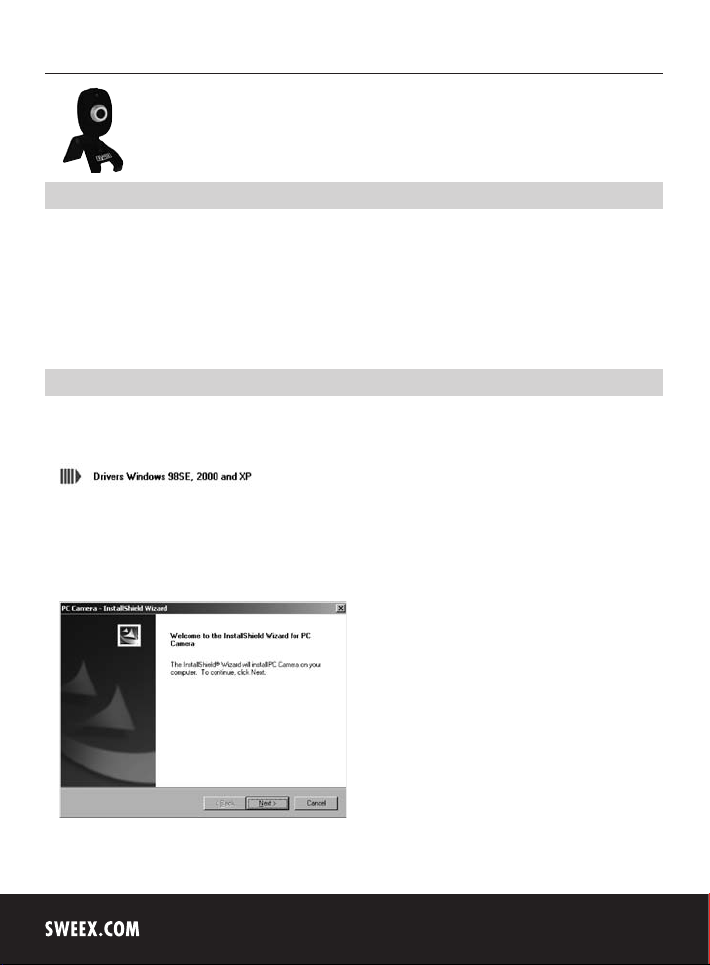
English version
WC005 - Snapcam
Introduction
• Do not expose the Sweex Snapcam to extreme temperatures. Do not place the device in direct sunlight or in the direct vicinity of heating elements.
• Do not use the Sweex Snapcam in extremely dusty or moist surroundings.
• Protect the device against powerful shocks or jolts - they may damage the internal electronics.
• Never attempt to open the device yourself - it will cause the warranty to lapse.
Important!
Install the driver prior to connecting the Sweex Snapcam!
Software installation under Windows 98SE
Insert the Sweex CD-ROM in the CD-ROM player. The autorun menu will start automatically.
In this menu, select “Drivers Windows 98SE, 2000 and XP”
In the event that the autorun menu does not appear, the driver installation process can also be started manually. In order to do this, open “My
Computer” (“My Computer”) and go to X:\driver\ (X being the letter of your CD-ROM drive). Here you can find the “setup.exe” file. Double-click this
file and follow the instructions.
The following screen appears:
Click “Next”.
4
Page 2
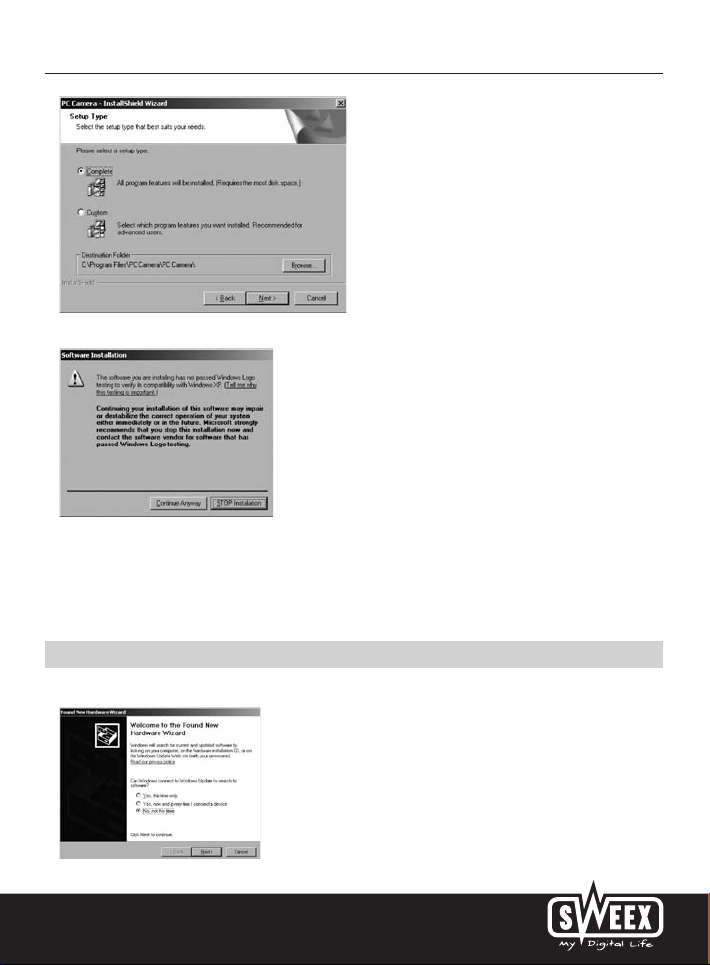
English version
Here, select “Complete” and click “Next” twice.
During this installation, Windows may display a message that the software has not been certified. This will not affect the correct functioning of the
Sweex webcam. All Sweex products and corresponding drivers are tested extensively. Here select the option “Continue Anyway”.
Click “Yes, I want to restart my computer now” and click “Finish”. Connect the Sweex webcam once the computer has been restarted.
Windows 98SE will automatically install the Sweex Webcam. After this installation, the webcam is ready for use.
Software installation under Windows 2000 or XP
Under Windows 2000 or XP, the following screen will appear:
Select “No, not this time” and click “Next”.
5
Page 3

English version
Here, select the option “Install the software automatically” and click “Next”.
During this installation, Windows may display a message that the software has not been certified. This will not affect the correct functioning of the
Sweex webcam. All Sweex products and corresponding drivers are tested extensively. Here select the option “Continue Anyway”.
Click “Finish” to complete the Sweex webcam installation. After this installation, the webcam is ready for use.
Viewing the webcam picture
The picture of the Sweex webcam can be viewed as follows:
Via START go to “All Programs” and select the option “AmCap” under “PC Camera”.
In AmCap, open the “Devices” tab. Make sure to select the correct webcam: “SoC PC-Camera”.
6
Page 4

English version
In AmCap, open the “Options” menu. Select “Preview”. This option enables you to view the picture.
In the same menu, the “Video Capture Filter…” and “Video Capture Pin…” options enable you to change the settings of the webcam.
Snapshot button
The Sweex webcam features a ‘snapshot button’. Having viewed the image of the webcam by means of AmCap or another programme, a photo can
be taken by pressing this button.
Focus ring
The picture of the Sweex Webcam can be brought into focus manually by means of the focus ring. The focus ring is a rotating wheel around the lens
at the front of the camera. By turning it the picture can be brought into focus.
Warranty
All Sweex products are warranted for three years. We do not grant support or warranties for any software and/or (rechargeable) batteries included.
Settlement of guarantee only takes place via the dealer where you have purchased the product in question.
The rightful owner has and retains title to all brand names and related rights mentioned in this manual.
7
