Page 1
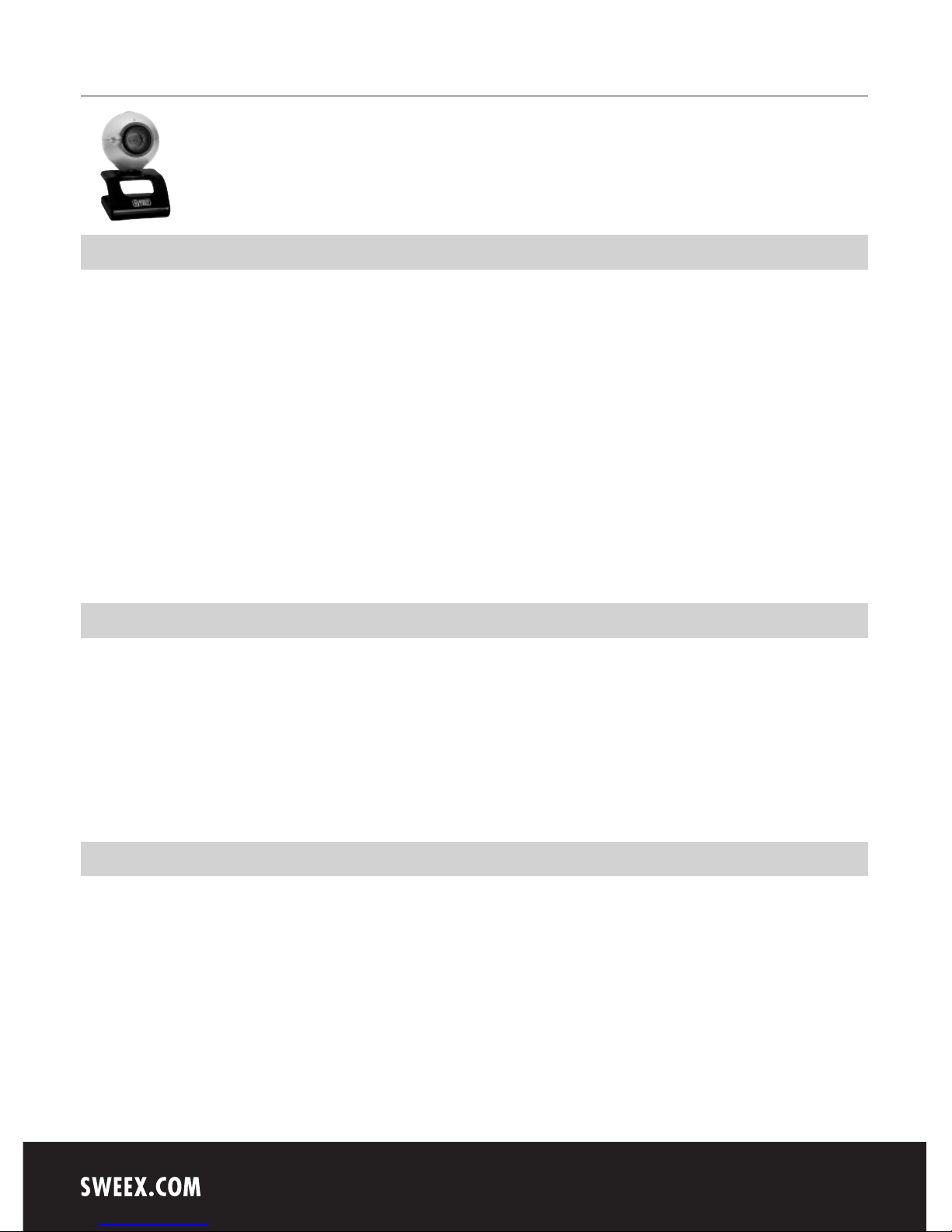
English version
4
WC002 Sweex USB Webcam 100K with Microphone
Introduction
First of all, many thanks for purchasing this Sweex USB Webcam 100K with Microphone. This webcam enables you to easily video and voice-chat
with all your friends across the world.
To ensure this product operates correctly, we advise you to carefully read this manual first. If despite this manual you still experience problems during
installation or operation of this product, go to www.sweex.com and look under the heading service & support.
In order to fully enjoy the Sweex USB Webcam 100K with Microphone, it is important to observe a number of things:
• Do not expose the Sweex USB Webcam 100K with Microphone to extreme temperatures. Do not place the device in direct sunlight or in the
direct vicinity of heating elements.
• Do not use the Sweex USB Webcam 100K with Microphone in extremely dusty or moist surroundings.
• Protect the device against powerful shocks or jolts – they may damage the internal electronics.
• Never attempt to open the device yourself – it will cause the warranty to lapse.
Contents of the box
Prior to using the Sweex USB Webcam 100K with Microphone, check if all required parts are present. The following parts must be present
in the box:
• USB Webcam 100K with Microphone
• CD-ROM with manual and driver
If one of the above parts is missing, please contact the retail outlet where you purchased the device.
Important!
Install the driver prior to connecting the Sweex USB Webcam 100K with Microphone!
Page 2
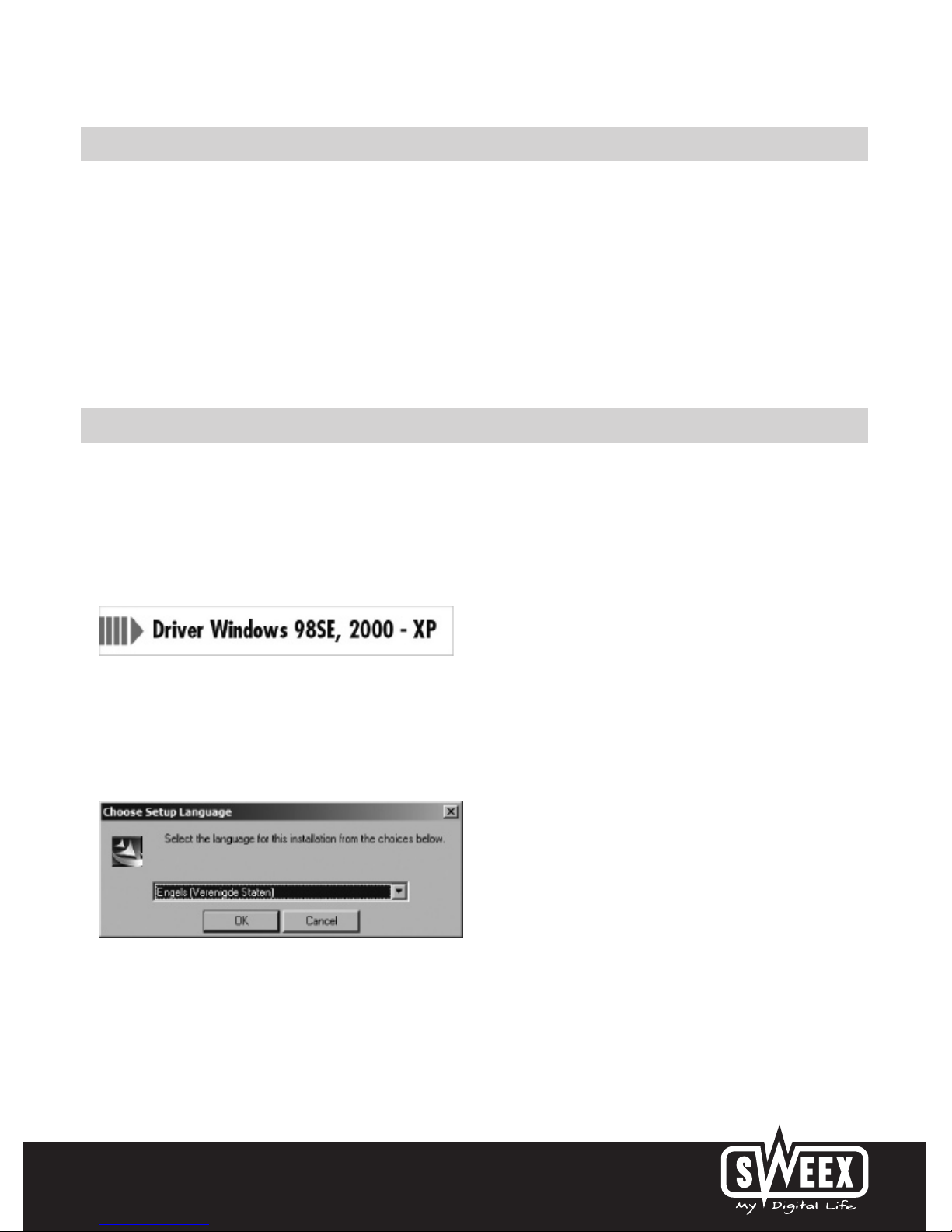
English version
5
Specifications
• Interface: USB 1.1
• Sensor: 100K CMOS
• Built-in microphone
• Frame frequency: 30 frames per second
• Focus: 30 mm to infinite
• Lens format: 1/5”
• Colour filter: RGB 24 and I420
• Resolutions: 160 x 120, 176 x 144, 320 x 240, 352 x 288 and 640 x 480 (interpolated)
• Supports: Windows 98SE, 2000 and XP
Software installation under Windows 98SE, 2000 and XP
We advise you to ensure the operating system is up-to-date before starting the installation. This is easy to check by starting up Internet Explorer and
selecting the option “Windows Update” in the “Extra” menu.
Insert the Sweex CD-ROM in the CD-ROM player. The autorun menu will start automatically.
In this menu, select “Drivers Windows 98SE, 2000 and XP”
In the event that the autorun menu does not appear, the driver installation process can also be started manually. In order to do this, open “My
computer” (My computer) and go to X:\driver\ (X being the letter of your CD-ROM drive). Here you will find the ‘USB PC Cam Plus_W.exe’ file.
Double-click this file and follow the instructions.
The following screen appears:
Select the desired language for this installation. Click “OK” (OK).
Page 3

English version
6
Click “Next” (Next).
Select the first option “Complete” (Complete) and click “Next” (Next).
Click “Next” (Next) and then “Finish” (Finish).
When installing under Windows 98SE the computer will prompt you to reboot. We recommend you follow this instruction. Now connect the Sweex
USB Webcam 100K with Microphone to the PC or laptop. Windows will automatically install the Sweex USB Webcam 100K with Microphone.
Page 4

English version
7
Testing the webcam
The functioning of the Sweex USB Webcam 100K with Microphone can be viewed and tested as follows:
Go to START “All Programs” (All Programs) “USB PC Cam Plus” “AMCap”
Or, if the Windows classic style is used:
Go to START “Programs” (Programs) “USB PC Cam Plus” “AMCap”
In AMCap, open the “Devices” menu. Make sure to select the correct webcam: ‘USB PC Cam Plus’.
In AMCap, open the “Options” (Options) menu. Select the “Preview” (Preview) option. This option enables you to view the picture.
Page 5

English version
8
Microphone
The Sweex USB Webcam 100K with Microphone contains a separate microphone connection. This must be inserted in the sound card (“mic in”).
Note! Windows must have selected the microphone input as an active recording source. You can check this as follows:
Go to START “All Programs” (All Programs) “Accessories” (Accessories) “Entertainment” “Volume Control” (Volume Control).
Or, if the Windows classic style is used:
Go to START “Programs” (Programs) “Accessories” (Accessories) “Entertainment” “Volume Control” (Volume Control).
Then go to “Properties” "Properties" via “Options” (Options). Here, select “Recording” (Recording). Check whether the “Microphone” (Microphone)
has been selected as an active recording source.
LED indicator
The Sweex USB Webcam 100K with Microphone has 1 green LED. This is continuously lit, which means that the webcam has been connected and
is functioning properly.
Focus ring
The picture of the Sweex USB Webcam 100K with Microphone can be brought into focus manually by means of the focus ring. This can be found at
the front of the camera and can be identified by a black notch. By turning it either to the left or right, the picture can be brought into focus.
Snapshot button
The Sweex USB Webcam 100K with Microphone also has a so-called snapshot button. Use this to take a picture at any random moment. It is
enabled following installation. The button can be found on top of the webcam.
Page 6

English version
9
SmartCam 2.1
The SmartCam software is an additional application for video mailing and video monitoring and is included with the webcam. You do not need to
install this software if you want to use the webcam with the standard video-chat programmes.
Only install SmartCam if you are sure you need the additional functions.
Note! This programme is freeware which means that Sweex will not offer any support for this programme.
Warranty
All products under the Sweex brand are warranted for a period of three years. We do not grant support or warranties for any software and/or
(rechargeable) batteries included. Settlement of guarantee only takes place via the dealer where you have purchased the product in question.
The rightful owner has and retains title to all brand names and related rights mentioned in this manual.
