Sweex PU054 Quick start guide
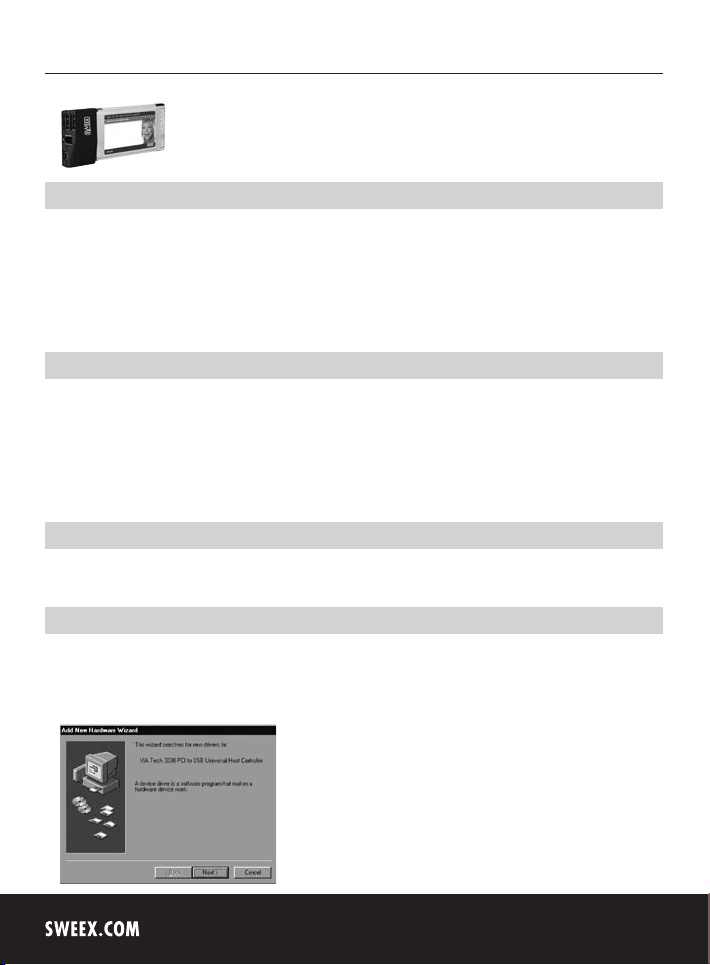
English version
English version
PU054 Sweex 2 Port USB 2.0 & 2 Port FireWire PC Card
Introduction
First of all, many thanks for purchasing this Sweex 2 Port USB 2.0 & 2 Port FireWire PC Card. This card enables you to easily add two USB 2.0
and two FireWire ports to your laptop. This way, high-speed communication with e.g. video cameras, photo cameras, external hard disks, printers,
scanners and other devices which use USB or FireWire can be realised.
To ensure this product operates correctly, we advise you to carefully read this manual first. If despite this manual you still experience problems during
installation or operation of this product, go to www.sweex.com and look under the heading service & support.
Connections
The Sweex 2 Port USB 2.0 & 2 Port FireWire PC Card includes the following connections:
• 1 x FireWire IEEE1394a 6-pin connection
• 1 x FireWire IEEE1394a 4-pin connection
• 2 x USB2.0 connection
• Connection for external power supply if required
Important!
Ensure you connect your FireWire cable correctly. A cable which is connected incorrectly may damage the device.
Installation under Windows 98SE
We advise you to ensure the operating system is up-to-date before starting the installation. This can be easily checked by starting up Internet Explorer
and selecting the option “Windows Update” in the “Extra” menu.
Once the hardware has been detected, Windows shows the following screen:
4
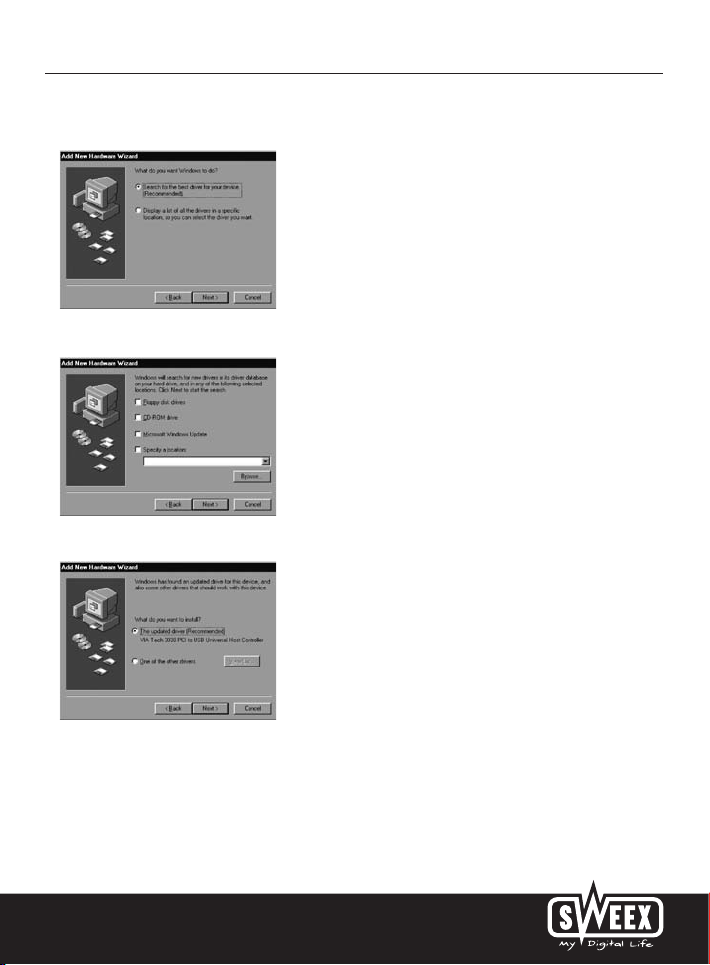
Click “Next”.
Here, select the option “Search for the best driver” and click “Next”.
Untick all options. Then click “Next”.
English version
English version
Select the first option and click “next”.
To complete this part, click “Next” and then “Finish”.
5
