
English version
LW056V2 Sweex Wireless LAN Cardbus Adapter 54 Mbps
Introduction
• Do not expose the Sweex Wireless LAN Cardbus Adapter 54 Mbps to extreme temperatures. Do not place the device in direct
sun light or close to heating elements.
• Do not use the Sweex Wireless LAN Cardbus Adapter 54 Mbps in extremely dusty or moist environments.
• Prevent hard shocks or impacts of the device, as this can cause damage to the internal electronics.
• Never try to open the device yourself, this voids the warranty.
Installation Windows XP and Vista
We recommend you install the software before connecting the Sweex Wireless LAN Cardbus Adapter 54 Mbps to the computer or
laptop.
Place the Sweex CD-ROM in the CD-ROM player and click “Drivers and Software”.
The following screen appears:
Press “Next” and follow the instructions on your screen.
2
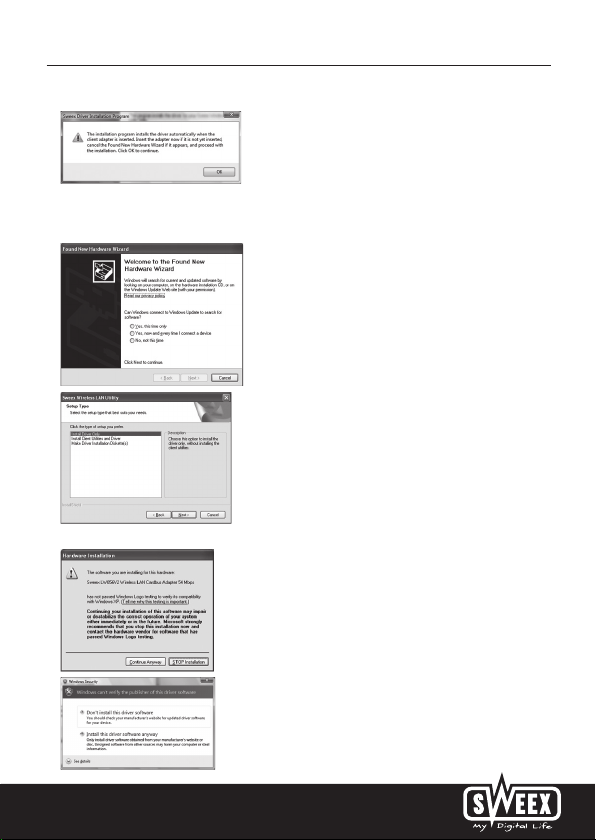
Connect the Sweex Wireless LAN Cardbus Adapter 54 Mbps to the computer and click “Ok”.
If this window appears click “Cancel”.
Select “Driver Only”, click “Next” and follow the rest of the installation.
English version
3

English version
It is possible that Windows notifies you that the driver is not certified. This is not a problem for correctly functioning of the
Sweex Wireless LAN Cardbus Adapter 54 Mbps. All Sweex products and relevant drivers are tested thoroughly. Choose the option
“Continue Anyway”.
Press “Finish” to complete the installation.
Setting up the wireless network
How does it work?
To create a wireless network you need a wireless router, wireless modem or WiFi access point. The wireless router, modem or
access point distributes the wireless network. The name of this network, also called the SSID, is dependant on your wireless router,
modem or access point and is different per type or brand. You can often change the name, so you can easily identify your own
wireless network.
Security
A wireless network is comparable with radio signals. However, a wireless network at home does not have such a long range. The
range of a home network often has a range of 20 to 30 meters. This means that neighbours and passers-by can also use your
network. This way they can surf on your internet connection and possibly access your shared folders and files on your network
unpunished. That is why it is recommended to secure your wireless network. This security is configured on the device that
transmits the network. In most cases this is the wireless router, modem or access point. By means of a WEP or WPA security code
you can secure your network. This code is also called the network key. Enter this code on every computer that wants to connect to
the secured network. Only with this key you can be part of the network. If you did not enter the network key yourself in the router
or modem, ask the installer, manufacturer, supplier or provider for this code.
Connecting the computer to the wireless network
After installing the drivers of the Sweex Wireless LAN Cardbus Adapter 54 Mbps, you can connect your wireless computer with the
wireless network. We describe this procedure underneath.
4

English version
Windows XP
At the bottom right of your screen right-click the wireless connection icon and choose “View Available Wireless Networks”.
In this window you can see which wireless networks your computer has detected. In our example the networks “RMA-test”, “Sweex”
and “BLASTER” are found. In your situation the found network will be different than this image.
To let the computer search again for available networks, press “Refresh network list” in the left column. This way you can see the
most current and recent situation.
The network named “Sweex” is an unsecured network. To connect your computer to it, you do not need a security code. The
network “BLASTER” does have security. To connect your computer to it you need a security code.
When you do not get a list, but a message that no wireless networks can be found, check if the wireless router, modem or access
point are turned on and that the distance to the wireless computer is not to far.
When a message appears that the wireless connection can not be configured because an other program is managing it, turn off
this software and start with the previous step.
To connect to one of the found networks, select it and click on the “Connect” button.
5

English version
This message appears when you connect to an unsecured network. Click “Connect Anyway”.
This window appears when you connect to a secured network. Here you are asked for the security code.
Also called network key. Enter the network key on both lines and click “Connect”.
When a successful connection has been established with the wireless network a message appears after a few moments saying
“Connected”. You now have a working wireless network.
When the entered network key is incorrect a messages will pop up after a few moments telling “Limited or no connection
possibilities”. Now you do not have a good wireless connection. Check the network key. Check the wireless router, modem or
access point that has to give the computer an IP-address. A unique number that every computer has to have when it is in a
network. In most cases the computer will automatically receive an IP-address. Also check the settings of the computer.
Windows Vista
At the bottom left of the screen go to “Start”
Select “View network status and tasks”.
In the left column select “Manage network connections”.
“Control Panel”.
6

English version
Right click “Wireless Network connection” and choose “Connect/ Disconnect”.
Select your network and click “Connect”. When asked enter your security code to connect. You are now connected to your network.
The Sweex Wireless Utility
With the above mentioned utility you can configure the wireless network. If you do want to use the Sweex Wireless Utility, choose
this option during the installation.
After installation a Sweex Wireless Utility icon will appear on the bottom right of your screen. Right click to start the Utility.
7

English version
View the settings on your computer for Windows XP
At the bottom left of the screen go to Start “Control Panel“.
Then go to “Network and Internet Connections”. Open “Network Connections”.
Double click on the wireless network connection, or when the classic view is being used;
Settings “Network connections”.
Start
Double click “Wireless Network connection”.
A window appears that indicates the status of the wireless connection.
Click the “Support” tab to view your IP-address. In most cases you will receive an IP-address from the wireless router or modem
when the connection has been established correctly. If it is needed to enter the IP-address settings or to change them, go back to
the “General” tab and click the “Properties” button.
8

English version
Select that you want to obtain an IP-address automatically or enter the IP-address you want to use. Click “OK” to store the
settings.
View the settings on your computer in Windows Vista
At the bottom left of the screen go to “Start” “Control Panel”.
Select “View network status and tasks”.
In the left column select “Manage network connections”.
Right click “Wireless Network connection” and choose “Status”.
A window appears that indicates the status of the wireless connection.
Click the “Support” tab to view your IP-address. In most cases you will receive an IP-address from the wireless router or modem
when the connection has been established correctly.
If you can not select “Status”, no connection has been made. In this case choose “Connect / Disconnect”. See chapter
“Connecting the computer to the wireless network“.
Configuring IP-address in Vista
If it is needed to enter the IP-address settings or to change them, go back to the “General” tab and click the “Properties” button.
9

English version
Select “Internet Protocol Version 4 (TCP/IPv4)” and select “Properties”.
Warranty
For most Sweex products a warranty period of 3 years applies. On Graphics Cards and Consumer Electronics Sweex offers 2 years
of warranty. We do not give support or warranty on supplied software, rechargeable batteries and batteries. Transaction of
warranty only takes place at the sales point where the product is bought.
All brand names and associated rights mentioned in this manual are and stay property of the rightful owner.
10
