Page 1
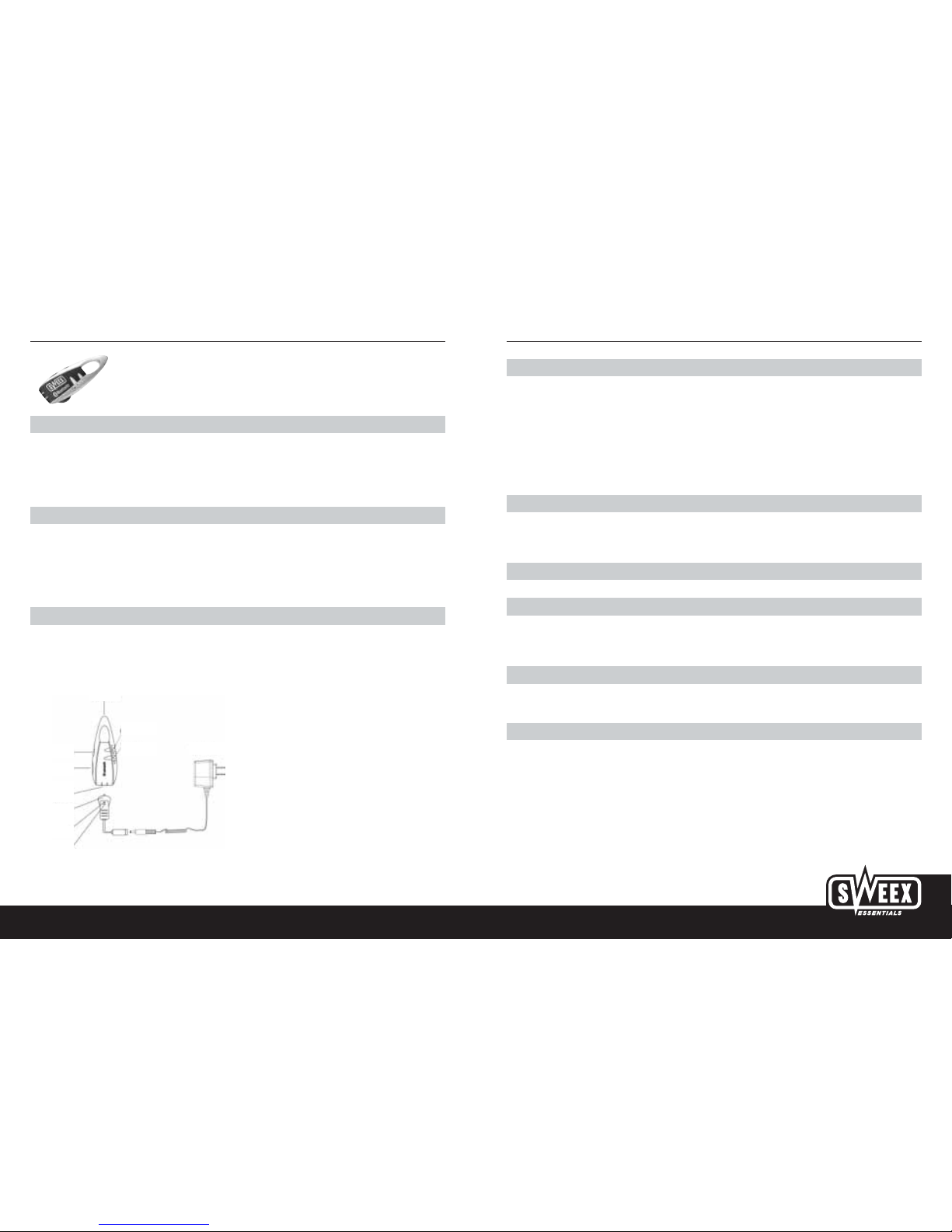
English version
3
English version
WWW.SWEEX.COM
2
LE000020 Sweex Mini Bluetooth Headset
Benefits
Total freedom - Bluetooth technology makes wireless communication possible and hence offers complete freedom of
movement.
Excellent sound - The latest technologies are used and produce excellent sound quality.
Perfect design - Ergonomic design and ultra lightweight materials ensure optimum comfort.
Main features
Lightweight headset
Bluetooth Class II
Multifunctional buttons
Highly sensitive microphone
Rechargeable battery
Specifications
Range up to 10 metres
Last number redial
Weighs just 9 grams
ISM Band 2.4 Ghz - 2.8 Ghz
Charging the battery
The headset contains a rechargeable battery which is not charged on delivery. Charging takes approximately 4 hours the first time and 2 hours
each time thereafter. We advise you to keep to this charging time. When the battery is fully charged, the talk time is 2.5 to 3 hours and the
standby time is 80 hours.
• Plug the charger into the socket. The green indicator LED will light up.
• Connect the charger to the headset (see illustration). Carefully push the connector onto the headset until you hear a click. The red and green
LEDs will light up when the adapter is connected correctly.
• The red LED is extinguished when the battery is fully charged.
Function buttons
• S1 button: Switch the headset on/off, conduct a call, increase volume, connect.
• S2 button: End call, reduce volume.
Switching the headset on and off
Switching the headset on
Press and hold button S1 for 3 seconds until you head 2 short, high-pitched beeps. The blue LED will then flash. The headset is now ready for
use.
Switching the headset off
Press and hold button S1 for 3 seconds until you head 2 short, low-pitched beeps and the red LED begins to flash. The headset is now switched
off.
NB.
The red LED will flash when the battery is nearly flat.
Microphone
Blue LED
Red LED
Charger
S1 button
Headset
DC input
Adapter
DC output
Red LED
Green LED
S2 button
Page 2
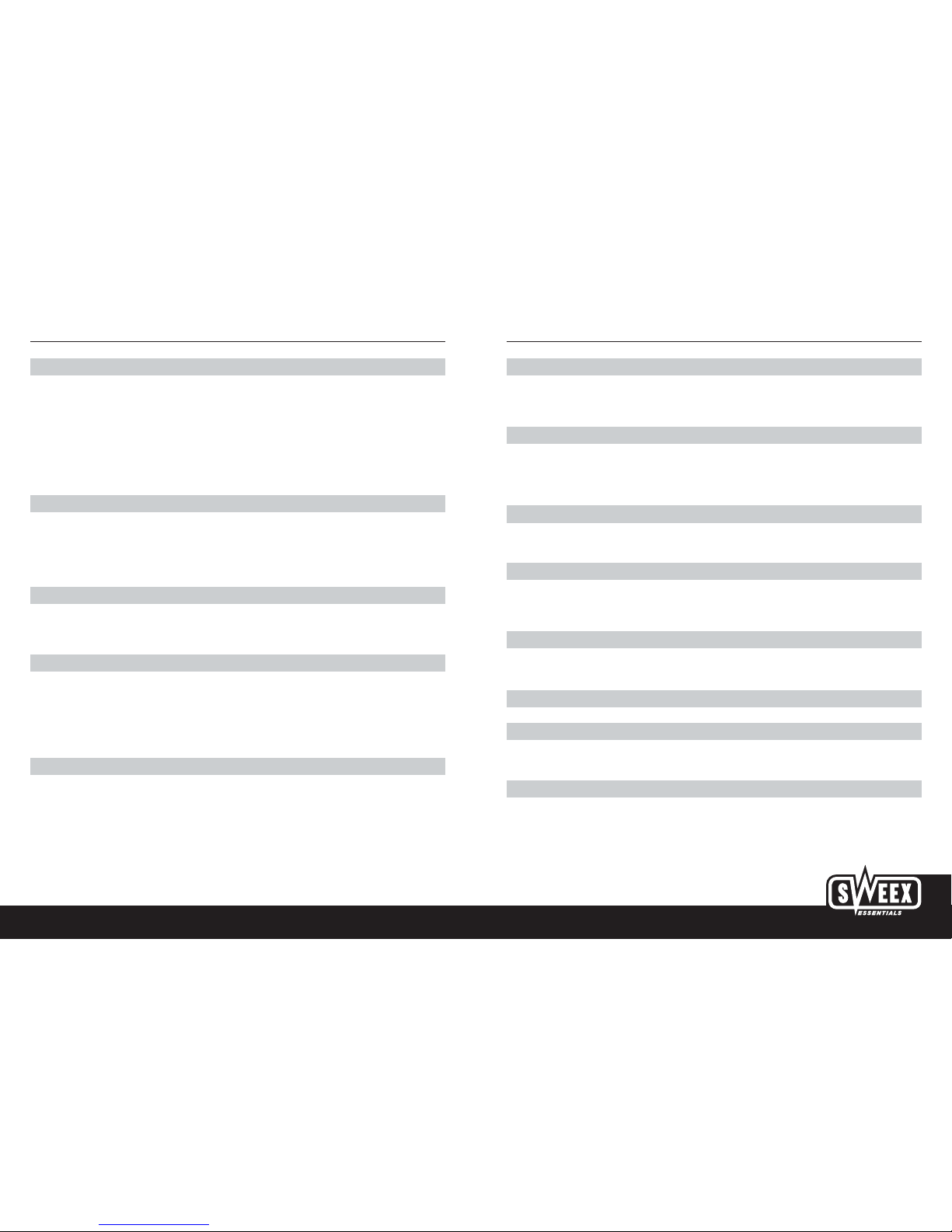
NB.
Owing to the different designs of mobile phones automatic disconnection may occur even if the headset is switched on. In this case the headset
will not beep when a call is received. Press the S1 button for 1 second to reconnect the headset to the mobile phone for incoming calls.
Toggling/forwarding calls
1. Press and hold the S1 button for 3 seconds to forward the call while you are talking through the headset.
2. Press and hold the S2 button for 3 seconds to toggle between calls if a second call comes in while you are on a first call. This function only
works if your mobile phone provider offers this option.
Mute
Press S1 and S2 simultaneously for 1 second to activate mute status. To deactivate mute status, press S1 or S2 for 1 second.
Connecting to a PC or a PDA
You can connect the headset to a PC or PDA equipped with Bluetooth that supports the “Audio Gateway Profiles” function. Please refer to the
manual for your Bluetooth PC and PDA.
Battery indicator
If the red LED starts to flash: this means that the battery is almost flat. Charge the headset battery for 2 hours until the red LED goes out.
Troubleshooting
The red LED starts to flash
This means that the headset battery is almost flat. Charge the headset battery for 2 hours until the red LED goes out.
No indication while charging the battery
A battery that is flat or has not been used for a long time needs a few minutes before the red LED on the headset indicates that the device is
charging.
English version
5
English version
WWW.SWEEX.COM
4
Connecting the headset
Follow the steps below to connect the headset to your mobile phone:
Step 1: The headset must be off before you start connecting. Press and hold the S1 button for 5 seconds until the blue and red LEDs begin to
flash in alternation. The headset is now ready for connection. If you have the headset in your ear during connection, you will hear 2
short, high-pitched beeps.
Step 2: Start the procedure for connecting your mobile phone and the headset. (Please refer to the manual for your mobile phone)
Step 3: If your mobile phone (GSM) asks for the Passkey, pres 1234 and confirm. (Note: 1234 is the default PIN code for your headset). If the
connection is successful, the red LED is extinguished and the blue LED begins to flash.
Note:
1. If the headset is not in connection mode, the mobile phone will not recognise the headset. Therefore first set the headset to connection mode
before causing your mobile phone *GSM) to search for your headset.
2. If the connection cannot be set up after a give period (approximately 2 minutes), the headset is automatically switched off. If this happens,
you must repeat steps 1 to 3 until the paring is successful.
Conducting/ending a call
If the connection is successful, you can conduct and end calls using the headset. The headset can use voice dialling. This only works if your
mobile phone supports this option. Please refer to the manual for your mobile phone.
Making calls
1. Voice Dialling
Press the S1 button and wait until you hear a beep, say the name of the person you want to call. Press S1 again to disable voice recognition.
2. Using the keys on your mobile phone
After dialling the number, the sound is automatically switched to your headset when the connection is set up.
3. Redial
Press the S2 button to call the last number you dialled.
Conducting/ending a call
If the headset is switched on and a call is received, you hear a musical beep and the blue LED will flash quickly (if the headset is in standby
mode, the blue LED will flash slowly).
1. When you receive a call, press the S1 button to answer.
2. Hold down the S2 button for 3 seconds to reject the call.
3. Adjust the volume by pressing S1 for volume up and S2 for volume down.
4. Press the S2 button for 3 seconds to end the call.
If the headset is off, you must press S1 for 3 seconds to switch the headset on and then press S1 again to answer the call.
Page 3

English version
7
English version
WWW.SWEEX.COM
6
No sound between the headset and the other devices
• Check that the 2 devices have already been pared (connected).
• Check that the headset is on.
• Check that the 2 devices are within the permitted distance.
• Check that the mobile phone (GSM) is within signal range.
• Some bluetooth mobile phones only support 1 headset. The headset may be disconnected if more than 1 headset is connected to your mobile
phone.
The headset cannot be activated after 20 minutes’ charging time
The battery needs at least 40 minutes’ charging to activate the headset. We advise you to charge the battery fully before use.
Information for use
• The use of non-OEM parts can lead to a reduction in functions, damage to the product, electric shock and invalidation of the warranty.
• If you try to open up the headset, this may damage the headset and invalidate the warranty.
• Do not use the headset in dusty environments.
• Only use a clean cloth to clean your headset.
• Store the headset somewhere safe when not in use to prevent damage to the headset.
• Do not store the headset in extreme heat or cold.
• Do not allow children to play with the headset to prevent them putting the headset in their mouths as this could cause suffocation.
• The charger is only designed for indoor use.
• Do not pull on the cable to unplug the charger from the socket.
New battery
When you first use the headset you must charge the battery for at least 4 hours. The red LED will then go out.
How to use the battery
• The battery may only be removed or replaced by qualified persons.
• Batteries have a long service life if they are used and handled correctly.
• The battery can only be charged in an ambient temperature of *10°C to 45°C.
• Use the battery at room temperature for maximum efficiency and capacity.
• The battery capacity may be reduced in a cold environment.
• The headset must be charged every 2 months if it is not in use for a longer period. This is to prevent wear to the battery.
Explanation of the connection
Connection is a process of making links between different bluetooth devices. It provides a permanent and secure link between the devices and
provides rapid access to the service without having to use a passkey (password).
Bluetooth passkey (password)
Every mini headset has a default passkey for connection of 1234. This is stored in the RAM. You sometimes have to enter the passkey 1234
during the process of connecting to a Bluetooth mobile phone or other device, depending on the device to which you are trying to connect the
headset. Please refer to the manuals for your devices for the specifications.
Connected devices remain connected even if:
• one of the devices is off.
• a service connection is broken of the service is terminated.
• one or both of the devices are reset.
FCC requirements
This equipment complies with section 15 of the FCC regulations. The following 2 usage conditions apply:
1. This equipment must not cause any harmful interference.
2. This equipment must accept interference, including interference that could lead to an unwanted operation of this equipment.
The radio waves emitted are below the FCC radio frequency limits. Nevertheless, it is advisable to keep exposure to these radio waves to a
minimum during use.
Modifications
The FCC obliges us to inform the user that any modification or adaptation of this equipment that is not explicitly approved by the manufacturer
could lead to use of the equipment being prohibited.
Page 4

English version
9
English version
WWW.SWEEX.COM
8
Important!
Tests have shown that this equipment complies with the limits set for digital equipment class B in accordance with section 15 of the FCC
regulations. These limits are intended to offer reasonable protection against faults when installed in a residential environment. This equipment
generates and uses radio waves and can emit radio waves. Harmful interference in radio communications may be caused if the equipment is not
installed and used in accordance with the instructions. However, no guarantee can be given that no interference will occur in specific
environments. If this equipment causes harmful interference in the reception of radio or television signals, which can be determined by switching
the equipment on and off, the user is advised to attempt to remedy the interference by taking one or more of the following measures:
• Change the position or location of the aerial.
• Increase the distance between the equipment and the receiver.
• Connect the equipment to a socket in a different power group from the one to which the receiver is connected.
• Ask an authorised service partner or experienced engineer for help.
Copyright and trademark
Products and brand names are trademarks or registered trademarks of their legal owners.
Frequently-asked questions
1. Why does the headset not work with my mobile phone when the headset is fully charged and switched on?
You must first activate your mobile phone’s Bluetooth function and connect to the headset. (Please refer to the manual for your mobile
phone).
2. Does the headset work with all types of mobile phone?
No, the headset only works with mobile phone that are equipped with Bluetooth.
3. What is the distance within which the headset and the mobile phone work?
The headset has been tested and approved by BQB. It complies fully with the Bluetooth v.1.1, Class II Headset profile. The maximum
distance within which the headset works is 10 metres, although this distance may be reduced by various conditions and brands of mobile
phone.
4. Why did several Bluetooth devices appear on my mobile phone while it was searching for the headset?
Most mobile phones equipped with Bluetooth can search for more than one Bluetooth device within the operating distance. The headset will
appear on your mobile phone as “BT Headset” or “Unknown Device”, once it has been found by your mobile phone.
5. Why can’t my mobile phone find the headset?
Your mobile phone cannot find the headset unless it is in connection mode. Set the headset to the pairing-mode function before your mobile
phone searches for the headset (detailed instructions are in the Instructions for Use).
6. Do I need to connect the headset each time I use it?
No, once two devices are connected, they remain connected even if one or both of them is switched off.
7. Why does my headset sometimes emit an interference noise?
The operation of the headset is affected by 2 factors:
1. If your mobile phone is in an area with poor reception, you will only have a weak signal on your headset.
2. If the headset is not within the operating distance.
8. What must I do if I cannot hear clearly with the headset?
You can adjust the sound level by changing it on your mobile phone or by pressing the S1 button on the headset to increase the volume.
Check the reception range of your mobile phone.
9. Why has the headset suddenly stopped working?
1. The battery may be flat. If this is the case, a red LED will flash.
2. Some Bluetooth mobile phones that have a problems with Bluetooth implementation may switch themselves off due to unpredictable
conditions. If this happens, we advise you to switch your mobile phone off completely by removing the battery. There is no need to
connect again. Make sure that your mobile phone has the latest version of firmware. If not, you can probably find it on the
manufacturer’s web site.
10. Why is the voice-controlled call function not working?
1. You probably need to record your voice with the headset on your mobile phone.
2. Not all mobile phones are compatible with voice dialling from the headset.
