
English version
English version
LC101 Sweex LAN PCI Card Gigabit
Introduction
First of all, many thanks for purchasing this Sweex LAN PCI Card Gigabit. With this card you can use a quick Internet connection and super fast
network connections effortlessly.
To ensure this product operates correctly, we advise you to carefully read this manual first. If despite this manual you still experience problems during
installation or operation of this product, go to www.sweex.com and look under the heading service & support.
Contents of the box
Prior to installation, check if all required parts are present. The following parts must be present in the box:
• LAN PCI card gigabit
• CD-ROM with manual
If one of the above parts is missing, please contact the shop or supplier.
Specifications
• Single-chip controller for PCI local bus revision 2.2
• Supports: 802.3 10BASE-T and IEEE802.3u 100 BASE-TX standard
• Maximum data transfer speed: 1000 Mbps
• Supports: IEEE 802.1P and 802.1Q
• Auto-Negotiation and Full Duplex Flow Control (IEEE802.3x)
• Chipset: Realtek RTL8169
• Connector: 1 x UTP RJ-45 with auto-MDI/MDI-X
• Supports: ACPI and PCI power management
• 4 diagnosis LEDs for link status and data transfer
• Supports: Windows 98SE, 2000 and XP
4

English version
English version
Hardware
Take the following precautionary measures prior to installing the hardware:
1. Ensure the PC is switched off and disconnected from the mains.
2. Also, disconnect the printer and monitor cables (they have their own power supply) to be absolutely sure that the PC is not live.
3. Now unscrew the computer casing.
4. After having unscrewed the computer casing, you must ensure that you are free of any static electricity. Do this by touching a (neutral) pipe
of the central heating system or an unpainted water pipe. Please note that you must not use magnetic screwdrivers. Before you proceed any
further, briefly touch the iron frame of the PC casing. Furthermore, make sure that you minimise contact with any contact points of the PC, PCI
card or the memory.
5. Find a vacant PCI slot and remove the metal guard plate part of the computer casing in front of the relevant slot. On occasion the card does not
allow for it to be inserted in the PCI slot smoothly. Should this be the case, do not force anything, but try another available slot.
6. Once the card has been successfully installed, check whether all other cards are still properly inserted in the PCI slots. It is possible that the
other PCI cards are lifted up slightly when installing a new PCI card; as a result, the relevant cards or even the entire PC may no longer operate
correctly.
7. You can now replace the casing on the computer base and correctly reconnect all cables to and from the PC.
8. Now switch on the PC again.
9. Windows will now detect the card.
Installation under Windows 98SE
We advise you to ensure the operating system is up-to-date before starting the installation. This can be easily checked by starting up Internet Explorer
and selecting the option “Windows Update” in the “Extra” menu.
In order to install the LAN PCI card gigabit, you need the Windows 98 CD-ROM. We advise you to have this ready. Once the hardware has been
detected, Windows shows the following screen:
Click “Next”.
5
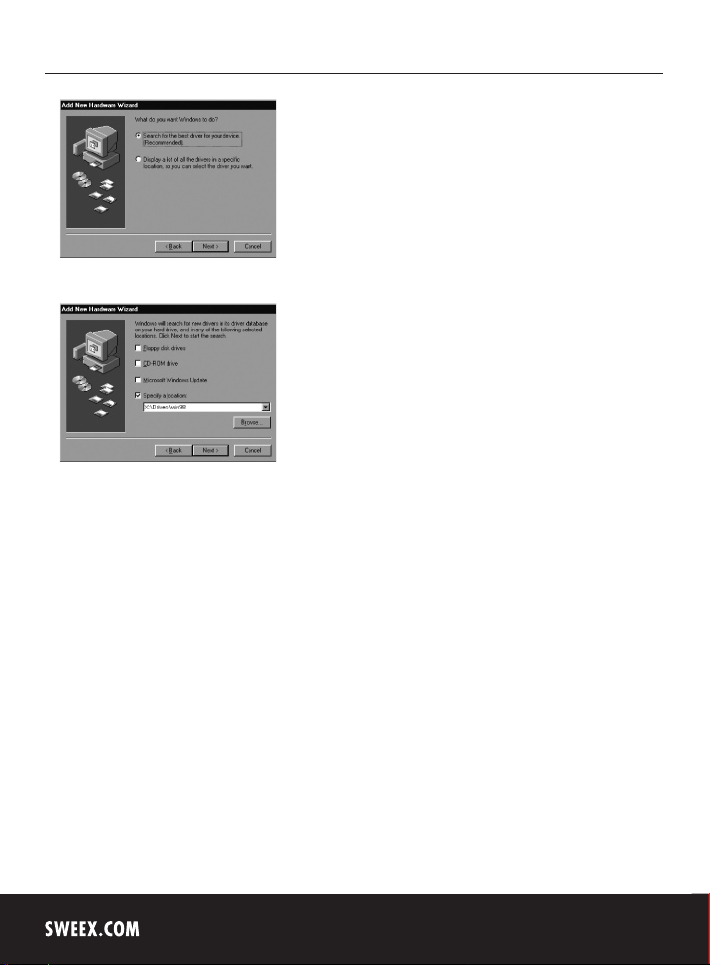
English version
Select the option “Search for the best driver” and click “Next”.
Tick the last option: “Specify a location”. Insert the Sweex CD-ROM in the CD-ROM player. Go to the Sweex CD-ROM via “Browse”, and select the
folder “Drivers”. In this folder, select the relevant operating system; win98. Then click “Next”.
The drive letter allocated to the LAN PCI card gigabit may deviate from the picture above. During installation you are requested to insert the Windows
98 CD-ROM. Windows now automatically installs the LAN PCI card gigabit. Finally, we advise you to restart the PC.
6

English version
Installation under Windows 2000 and XP
We advise you to ensure the operating system is up-to-date before starting the installation. This can be easily checked by starting up Internet Explorer
and selecting the option “Windows Update” in the “Extra” menu.
Once the hardware has been detected, Windows shows the following screen:
Select “No, not this time” and click “Next”.
In the next screen, select “Install from a list or specific location” and click “Next”.
Tick the second option: “Include this location”. Insert the Sweex CD-ROM in the CD-ROM player. Go to the Sweex CD-ROM via “Browse”, and select
the folder “Drivers”. In this folder, select the relevant operating system; winxp or win2k. Then click “Next”.
The drive letter allocated to the LAN PCI card gigabit may deviate from the picture above.
7

English version
Windows may note that the driver is not certified. This will not affect the correct functioning of the PCI card. All Sweex products and corresponding
drivers are tested extensively. Here select the option “Continue Anyway”. Finally click “Finish”.
Now the hardware has been installed successfully.
LED status
The LAN PCI card gigabit has 4 LEDs:
LED indicators Colour Status Meaning
10/100/1000 Green
FDX Green
On Indicates the network speed; 10/100/1000 Mbit respectively
Blinking Network activity
On Indicates that the network card is operating in FULL DUPLEX mode
Deactivated Indicates that the network card is operating in HALF DUPLEX mode
Warranty
All products under the Sweex brand are warranted for a period of three years. We do not grant support or warranties for any software and/or
(rechargeable) batteries included. Warranty claims are only settled via the dealer where the product concerned was purchased.
The rightful owner has and retains title to all brand names and related rights mentioned in this manual.
8
