Page 1
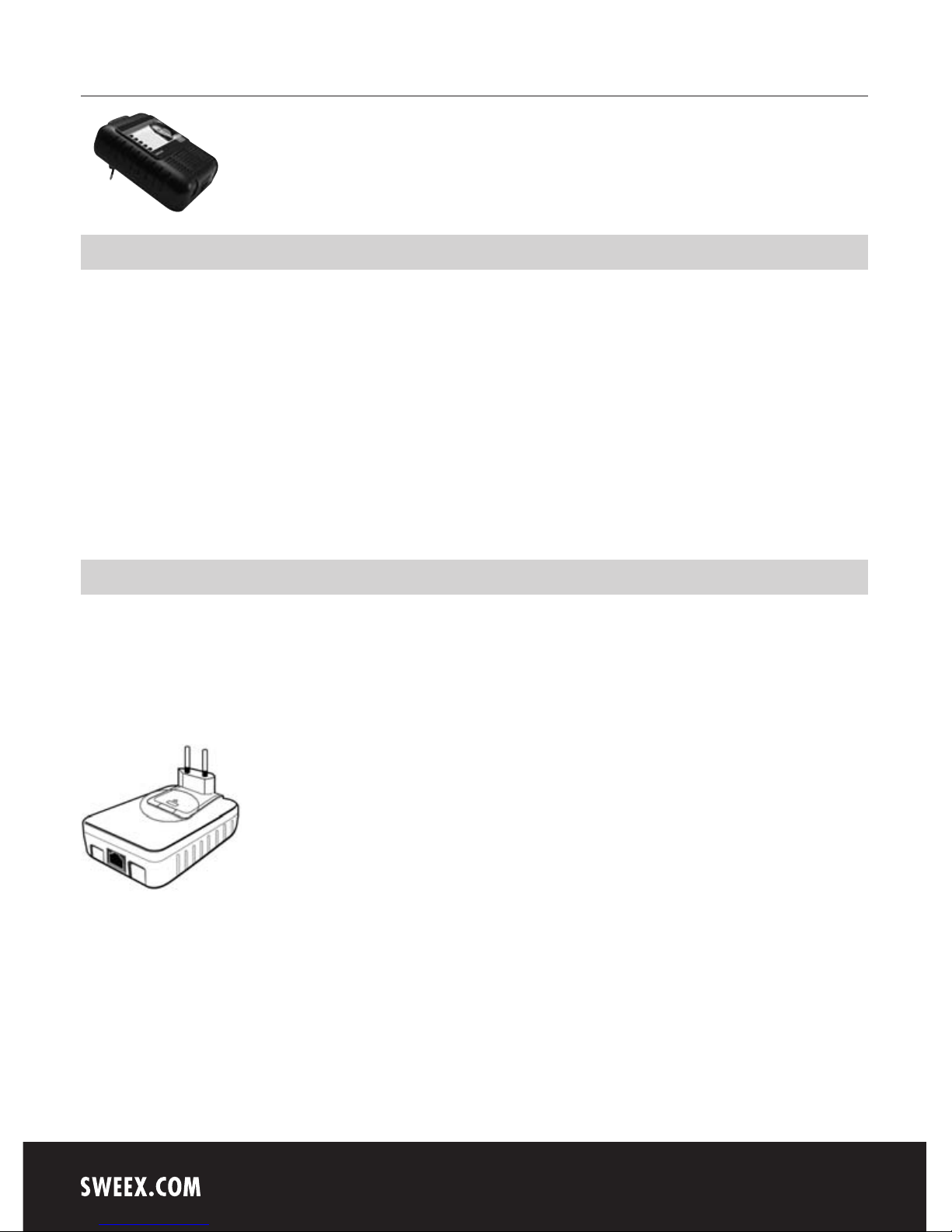
English version
4
LC085 Sweex Powerline Ethernet Adapter 85 Mbps
Introduction
In order to fully enjoy the Sweex Powerline Ethernet Adapter 85 Mbps, it is important to observe a number of things:
• Do not expose the Sweex Powerline Ethernet Adapter 85 Mbps to extreme temperatures. Do not place the product in direct sunlight or in the
direct vicinity of heating elements.
• Do not use the Sweex Powerline Ethernet Adapter 85 Mbps in extremely dusty or moist surroundings.
• Protect the product against powerful shocks or jolts - they may damage the internal electronics.
• Never attempt to open the product yourself - it will cause the warranty to lapse.
Note!
Do not connect the Sweex Powerline Ethernet Adapter 85 Mbps to a UPS or a wall outlet with over-voltage protection and/or filter. This can
negatively affect the quality of the signal.
Installation of hardware
Take the following precautionary measures prior to installing the hardware:
• Ensure there is at least 1 free wall outlet available per adapter.
• Insert the adapter in the wall outlet. In the event of shortage of space near the wall outlet, the plug of the Sweex Powerline Ethernet Adapter
85 Mbps can be changed.
Press and hold the button under the ribbed section and slide the cover in the direction of the arrow. This will reveal a connection onto which a
power cable can be connected. This cable is not included.
• Insert the second and, if applicable, third (etc.) adapter in another wall outlet.
• Connect the adaptor with the network and/or the computer by means of the network cables. There are 3 connection options:
Page 2
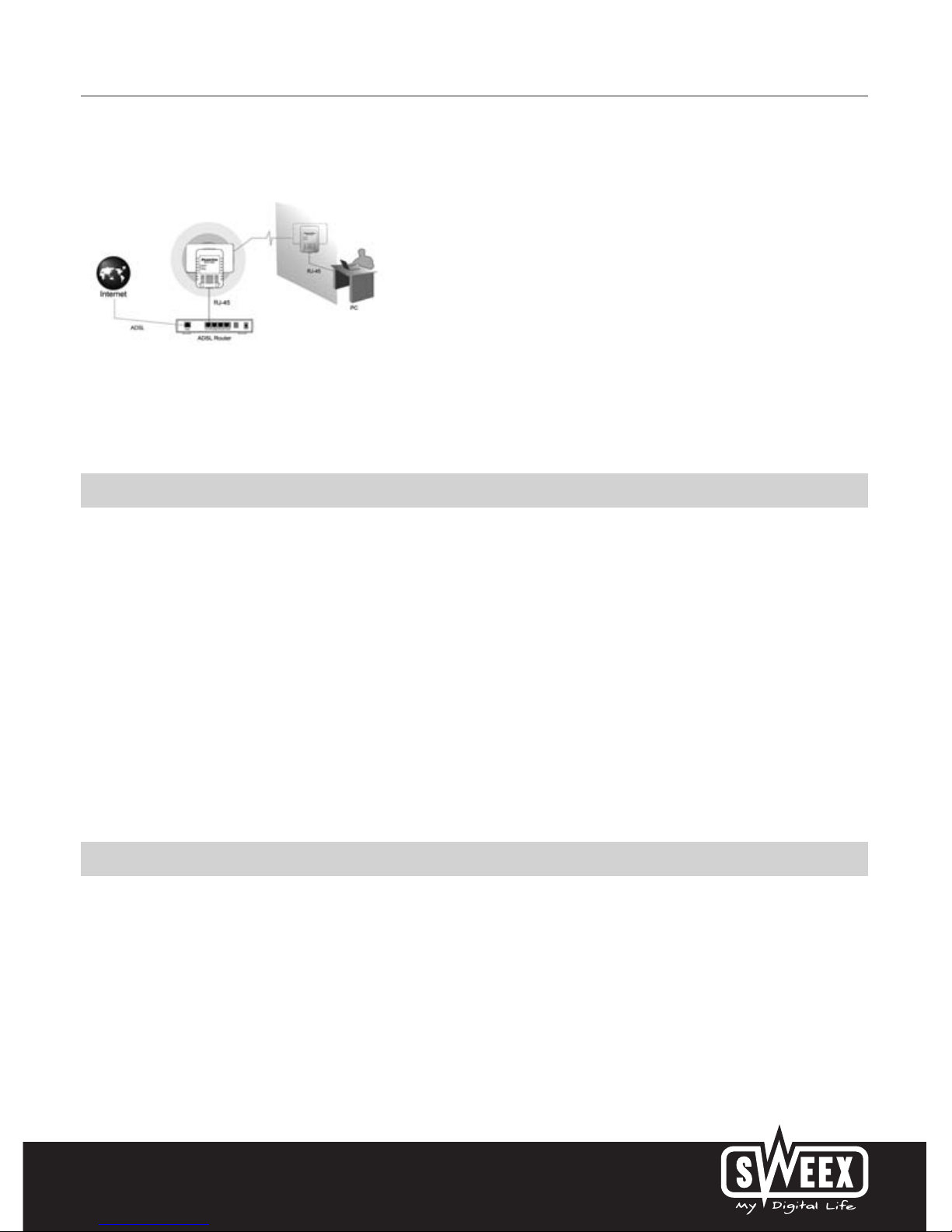
English version
5
1: From router/switch to PC (see illustration below)
2: From PC to PC
3: From router/switch to router/switch
• Check whether the LEDs light up as indicated under the header “LED indicators”.
Software installation under Windows 98SE, 2000 and XP
The Sweex Powerline Ethernet Adapter does not need any drivers. The utility which is installed provides additional functionality and security. If you do
not need this, you need not install the software. You can use the Sweex Powerline Ethernet Adapter instantly, without installing the software.
We advise you to ensure the operating system is up-to-date before starting the installation. This is easy to check by starting up Internet Explorer and
selecting the option “Windows Update” in the “Extra” menu.
Insert the Sweex CD-ROM in the CD-ROM player. The autorun menu will start automatically.
In this menu, select “Software Windows 98SE, 2000 and XP”.
In the event that the autorun menu does not appear, the software installation process can also be started manually. In order to do this, open My
computer and go to X:\software\ (X being the letter of your CD-ROM drive). Here you can find the file ‘LC085_software’. Double-click this file and
follow the instructions. Windows will install the software automatically.
Software Power Adapter Utility
Use the ‘PowerPacket Utility’ to configure the Sweex Powerline Ethernet Adapter 85 Mbps. It can be found in the following location:
Go to START -> All Programs -> “Power Adapter” -> “Power Adapter Utility”
Or, when using Windows classic style:
Go to START -> Programs -> “Power Adapter” -> “Power Adapter Utility”
The following screen appears:
Page 3

English version
6
The programme will immediately start searching for the different Powerline devices which are connected to the Powerline adapter of your computer
via the electric mains. The devices will be listed in the window under “Device name”. This will further detail the password (empty by default), the
quality of the connection (“Quality”) the effective data speed (“Rate (Mbps)”) and the MAC address of the adapter (“MAC Adress”).
If you want to use the security options, the password of the relevant adaptor must be filled in. This password (“PWR: xxxx-xxxx-xxxx-xxxx”)
is unique for each adapter and can be found on the sticker on the back of the adapter, under MAC address (“MAC: xx:xx:xx:xx:xx:xx”). We
recommend noting down this information prior to installation, for easy reference.
Select the device you would like to configure and click “Enter Password”. The following screen appears:
Enter the password detailed on the relevant adapter. Ensure that the MAC address of the adapter matches the MAC address listed in the programme,
so that the correct password is entered!
Protection
It is not required to secure the Sweex Powerline Ethernet Adapter 85 Mbps in order to operate it. In the event that an individual has access to your
wall outlet, this person could use your Internet connection via that wall outlet (should you not have secured it). This is rather unlikely to happen in
practice, since Powerline is limited to the confines of your own home. Within your home, Powerline does cross the various groups.
Page 4
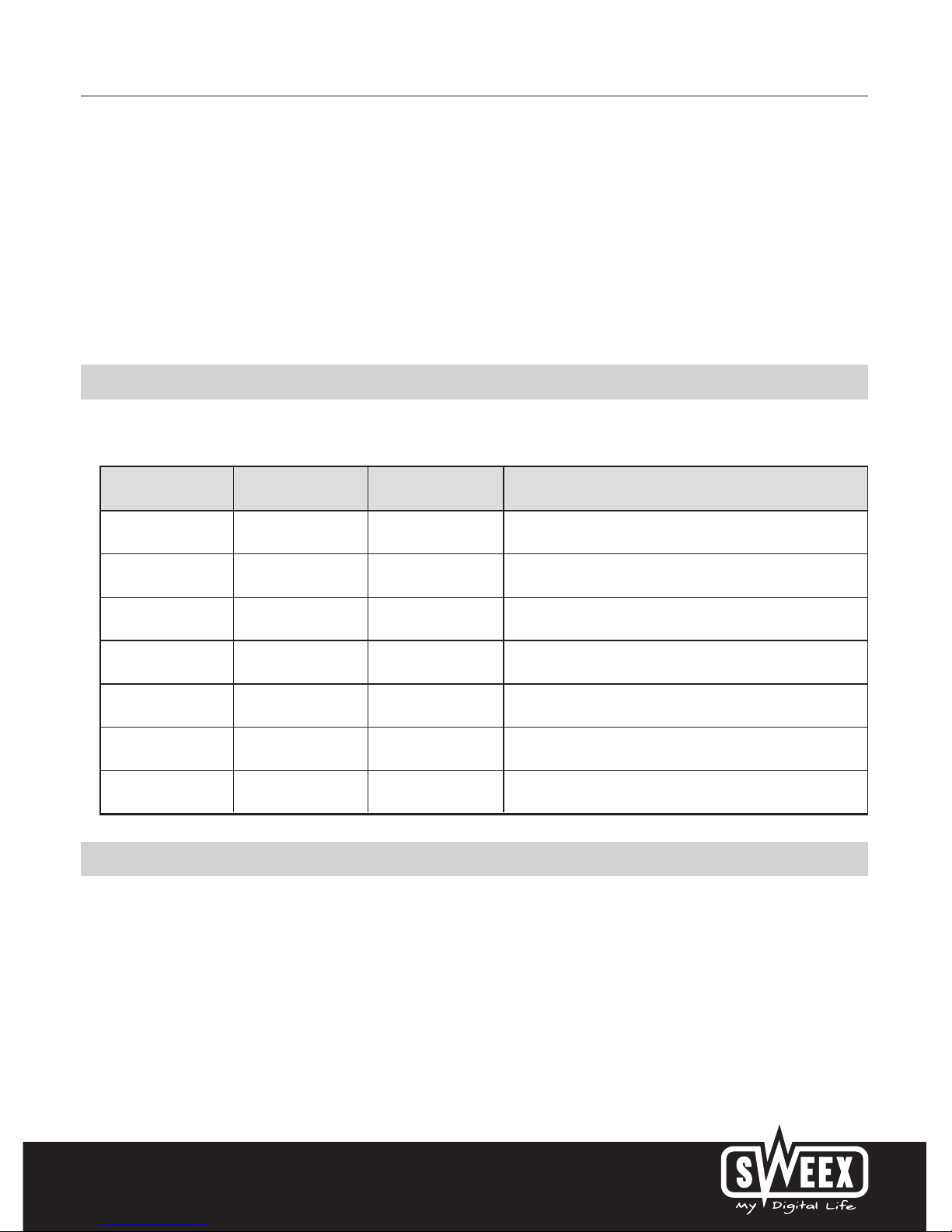
English version
7
The protection feature can be enabled in the second tab. Here a unique network name must be entered (default name is “Homeplug”). This network
name is also the password to gain access to the Powerline network. After having entered a network name, click “Set All Devices”. This only works
if the “Password” of the adaptors has been entered. Now the network has been secured and can only be approached by adapters which dispose of
the unique network name.
If the passwords of the adaptors have not been entered, only the locally connected adapter can be changed. This adapter is then isolated from the
Powerline networks, as only that adapter has a unique network name.
Only adapters which have the same network name can form a network together. The default network name is “HomePlug”. So, if no protection is
needed, you need not configure anything.
LED indicators
The Sweex Powerline Ethernet Adapter 85 Mbps contains 3 LEDs:
LED Indicator Colour Status Meaning
Powerline Green Lit Another adapter has been detected in the same network.
Off No other adapter has been detected in the same network.
Blinking Activity in the Powerline network.
Power Green Lit The adapter is switched on.
Ethernet Green Lit
The network port is properly connected and ready to send/receive data.
Off The network port is not properly connected.
Blinking The network port is sending/receiving data
Warranty
All products under the Sweex brand are warranted for a period of three years. We do not grant support or warranties for any software and/or
(rechargeable) batteries included. Settlement of guarantee only takes place via the dealer where you have purchased the product in question.
The rightful owner has and retains title to all brand names and related rights mentioned in this manual.
