Page 1
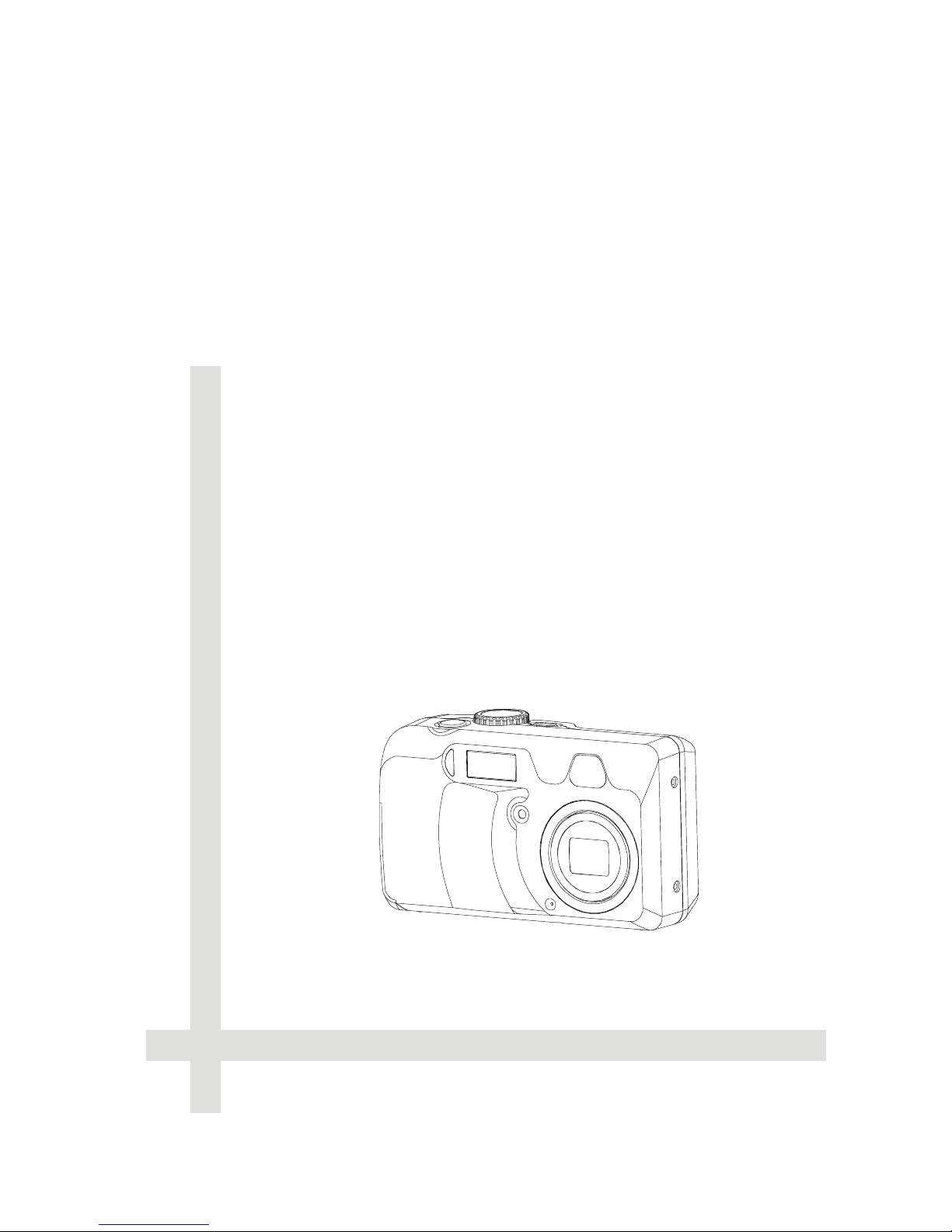
3.1 Mega Pixel
User's Manual
Digital Still Camera
Page 2
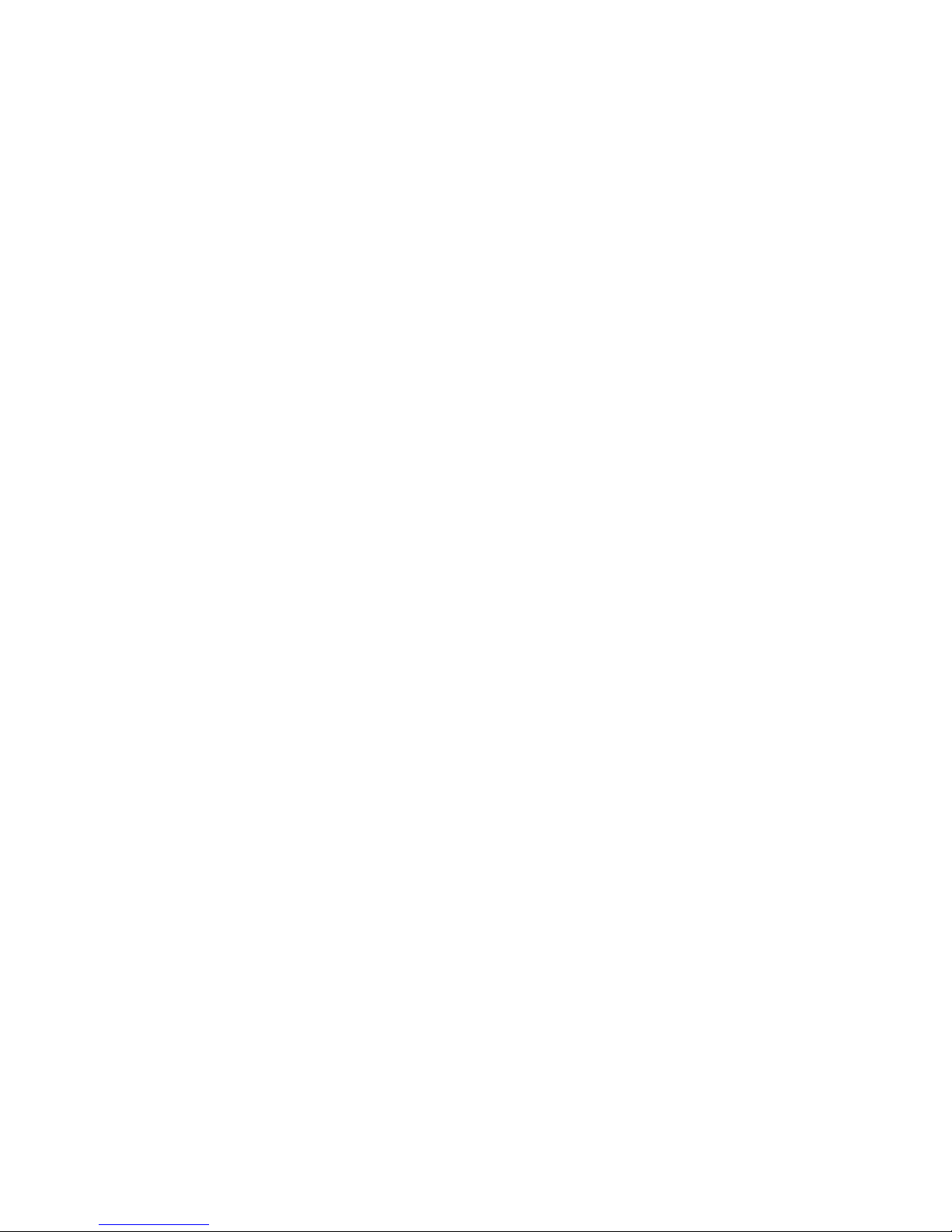
INDEX
Getting Started............................................................................ 1
Contents of Package ........................................................................... 1
System Requirements......................................................................... 1
General Precautions............................................................................ 2
FCC Compliance and Advisory............................................................ 2
Camera Nomenclature .........................................................................3
Accessory Set-up................................................................................ 4
Preparing to T ake Pictures......................................................... 6
Battery Installation................................................................................ 6
Turning the Power On.......................................................................... 8
Date and Time Set-Up ......................................................................... 9
Beep Sound Set-Up .......................................................................... 10
LCD Confirm Set-Up .......................................................................... 10
Auto Power Off Settings.................................................................... 11
TV Out Signal Set-Up ........................................................................12
Language Set-Up...............................................................................13
Returning to Default Settings............................................................. 14
Page 3

Using a Memory Card ........................................................................15
Camera Working Mode......................................................................16
T aking Pictures ......................................................................... 17
Previewing a Picture before it is taken............................................... 17
Using the Zoom feature..................................................................... 19
Digital Zoom Function........................................................................ 20
Taking a picture ..................................................................................20
Changing the Picture Resolution and Quality.....................................22
Adjusting the Exposure .....................................................................24
Setting the White Balance .................................................................25
Changing the ISO Speed ..................................................................26
Setting the Slow Shutter Mode ..........................................................27
Setting the Flash ................................................................................28
Using the Macro mode.......................................................................28
Setting the Self-Timer........................................................................ 29
Recording Video images...................................................................30
Functions Available in Each Shooting Mode...................................... 32
Reviewing Y our Pictures and V ideos....................................... 33
Viewing Pictures ................................................................................ 33
Page 4

Replaying the Last Image Quickly .....................................................33
Viewing Pictures in Thumbnail...........................................................34
Zooming the Displayed Image ..........................................................35
Erasing Pictures.................................................................................35
Protecting Pictures against Deletion ................................................. 38
Running a Slide Show (Auto Play)..................................................... 39
Copying Flash Memory Images to a Memory Card........................... 40
Formatting Memory Card or On board memory ................................41
Setting Y our Camera for Printing............................................. 43
Folders and Files...............................................................................43
File Number Reset............................................................................. 44
DPOF Print Settings .......................................................................... 45
PRINT Image Matching .....................................................................47
Connecting your camera.......................................................... 48
Viewing Images on a TV Set............................................................. 48
Downloading Images to a Computer.................................................48
About the memory storage you using in this camera ........................ 51
Installing the Software .............................................................. 52
Downloading Pictures........................................................................ 52
Page 5
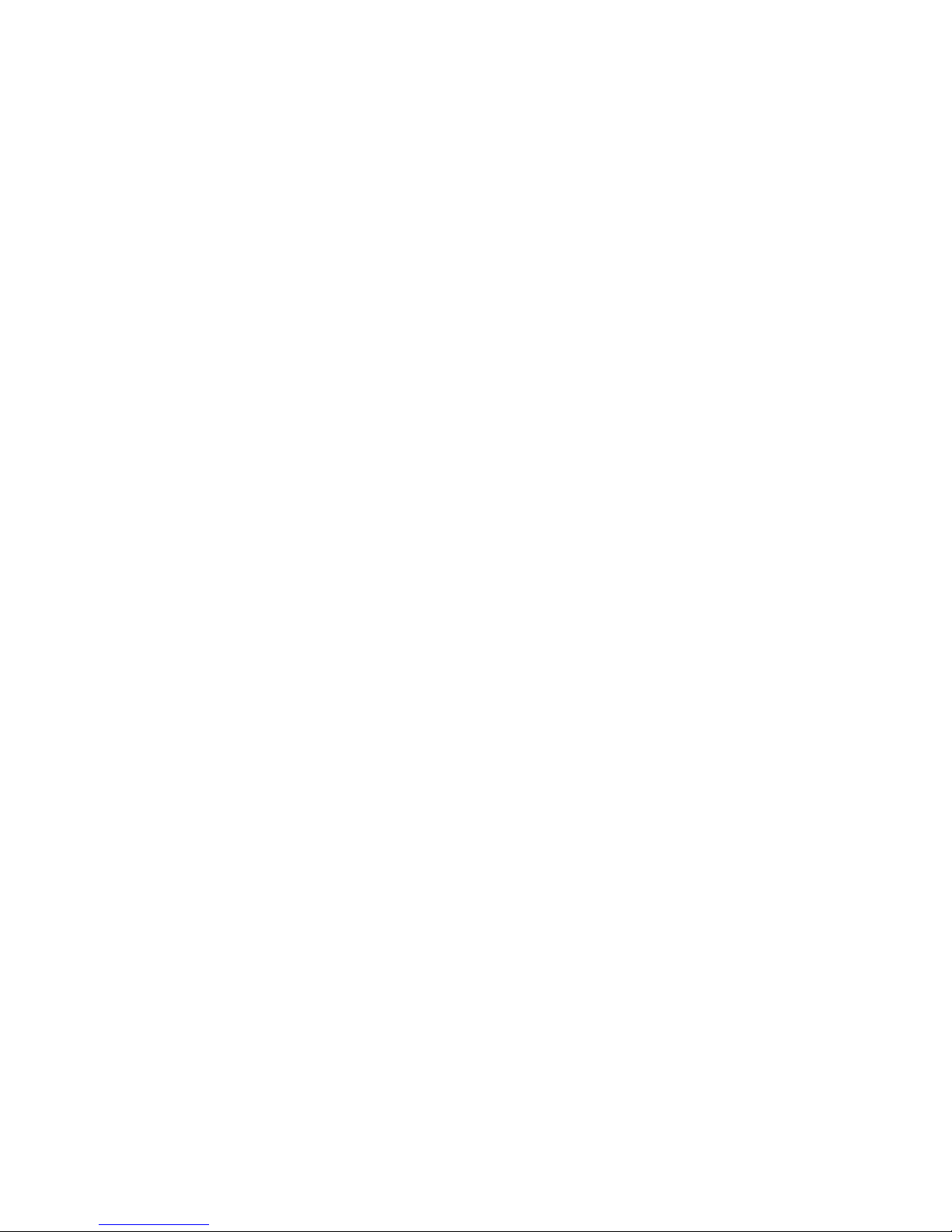
Installing MGI PhotoSuite 4 SE......................................................... 5 3
Using MGI PhotoSuite 4 SE.............................................................. 55
Indicator Lamp Reference.................................................................56
Troubleshooting.................................................................................56
Default Setting in Each Camera Working Mode ................................58
Specification...................................................................................... 59
Page 6
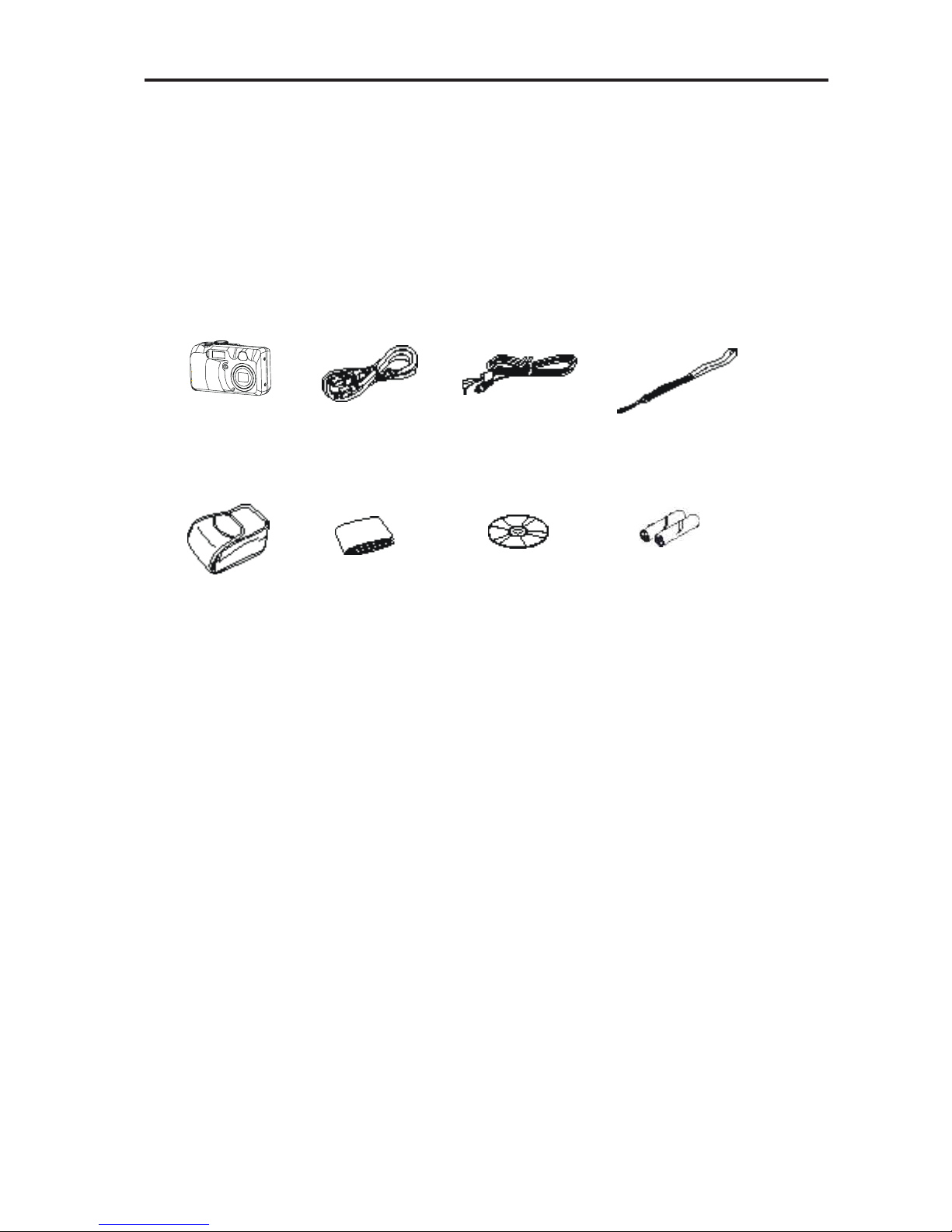
Getting Started
1
Getting Started
Contents of Package
All of the items shown below are included with your camera.
Camera
USB cable
Video cable
Strap
Soft case
User's Guide
CD-ROM
Alkaline batteries
(2 AA-size batteries)
System Requirements
For Windows
PC with processor better than MMX Pentium 233MHz
Windows 98/98se/2000/ME/XP
Minimum 32MB RAM
USB Port
CD-ROM drive
800x600 pixels, 16-bit color display compatible monitor
For Macintosh
Power Mac G3 or later
Mac OS 9.0, 9.1, 9.2 and OS X
Minimum 64MB RAM
USB Port
CD-ROM drive
800x600 pixels, 16-bit color display compatible monitor
* Specifications are subject to change without prior notice.
Page 7
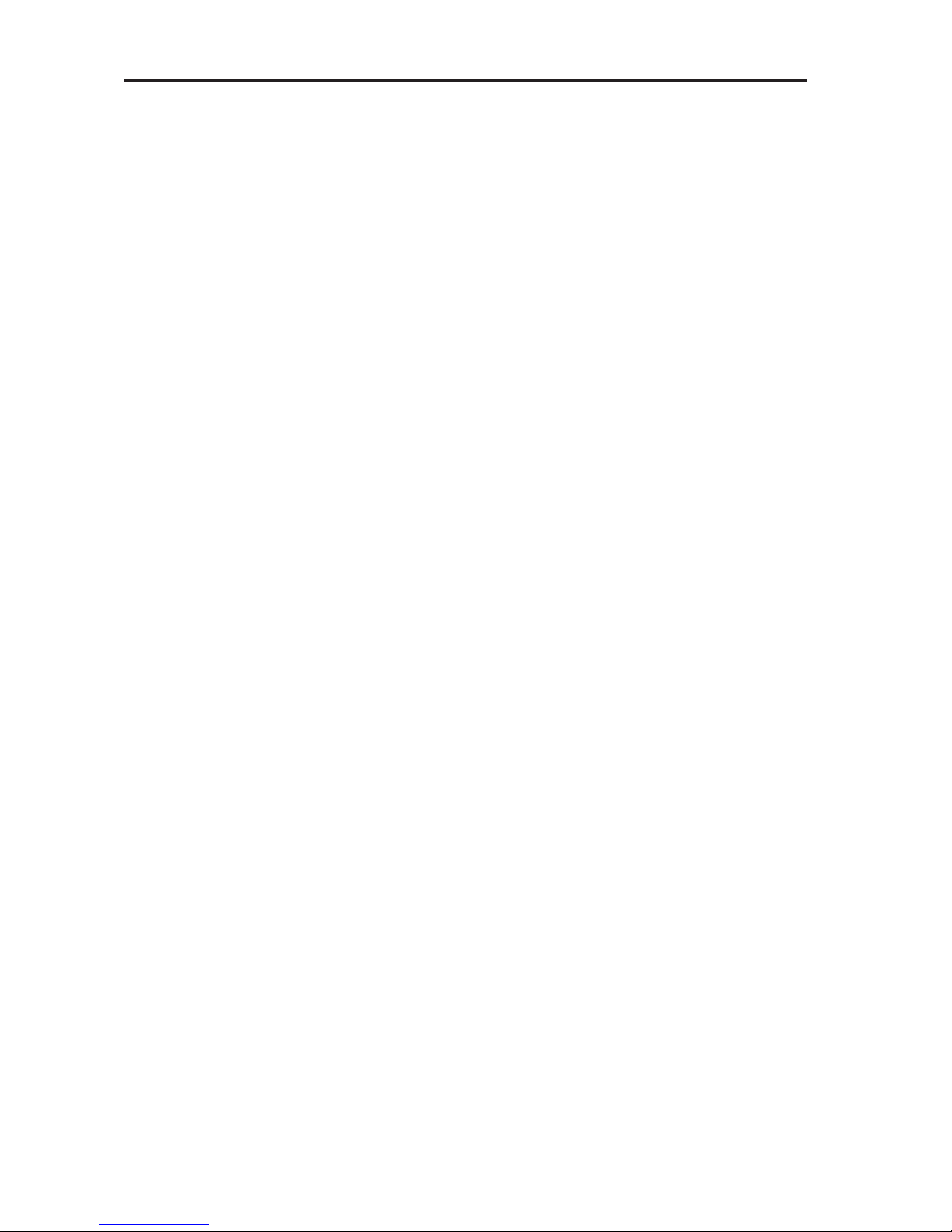
Getting Started
2
General Precautions
n Do not try to open the case of the camera or attempt to modify this camera in any way .
High-voltage internal components create the risk of electric shock when exposed. The
maintenance and repairs should be carried out by authorized service providers.
n Do not fire the flash when it is too close to people or animal’s eyes. It may cause eye
damage especially for children.
n Do not use this camera with wet hand. Keep the camera away from water and other
liquids. Moisture creates the danger of fire and electric shock. Never use this camera
in the rain or snow.
n For safety reasons, please keep this camera and accessories out of reach of children
or animals to prevent accidents.
n If you notice smoke or a strange odor coming out of the camera, immediately turn
power off and unplug the AC adaptor from the power outlet. Take it to your nearest
service center for repair. Never attempt your own maintenance.
FCC Compliance and Advisory
This device complies with Part 15 of the FF Rules. Operation is subject to the following two
conditions: 1.) this device may not cause harmful interference, and 2.) this device must
accept any interference received, including interference that may cause undesired operation.
This equipment has been tested and found to comply with the limits for a Class B peripheral,
pursuant to Part 15 of the FCC Rules. These limits are designed to provide reasonable
protection against harmful interference in a residential installation. This equipment
generates, uses and can radiate radio frequency energy and, if not installed and used in
accordance with the instructions, may cause harmful interference to radio communication.
However, there is no guarantee that interference will not occur in a particular installation.
If this equipment does cause a harmful interference to radio or television reception, which
can be determined by turning the equipment off and on, the user is encouraged to try to
correct the interference by one or more of the following measures.
n Reorient or relocate the receiving antenna.
n Increase the separation between the equipment and receiver.
n Connect the equipment into an outlet ton a circuit different from that to which the
receiver is connected.
n Consult the dealer or an experienced radio/TV technician for help.
Any changes or modifications not expressly approved by the party responsible for compliance
could void the user’s authority to operate the equipment. Where shielded interface cables
Page 8
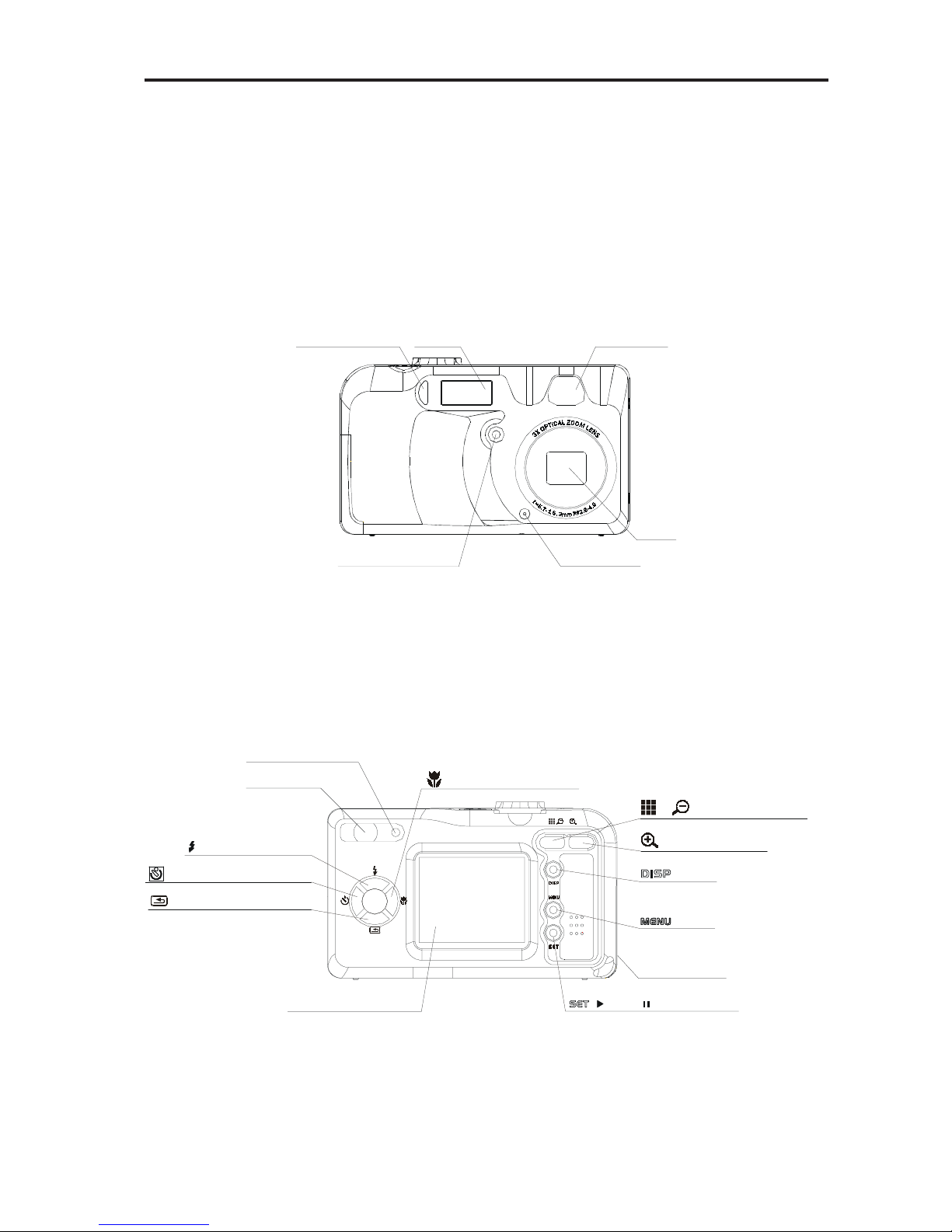
Getting Started
3
have been provided with the product or specified additional components or accessories
elsewhere defined to be used with the installation of the product, they must be used in
order to ensure compliance with FCC regulation.
Camera Nomenclature
Front
Microphone
Self-timer lamp
Flash
Viewfinder
Lens
Exposure sensor
Back
Viewfinder
Operation lamp
button
Flash / Up button
Macro / Right button
Battery cover
Replay / Down button
LCD Monitor screen
Self-timer / Left button
/ Pla
y
/ Pause button
/ Zoom In button
/ / Zoom Out button
button
Page 9
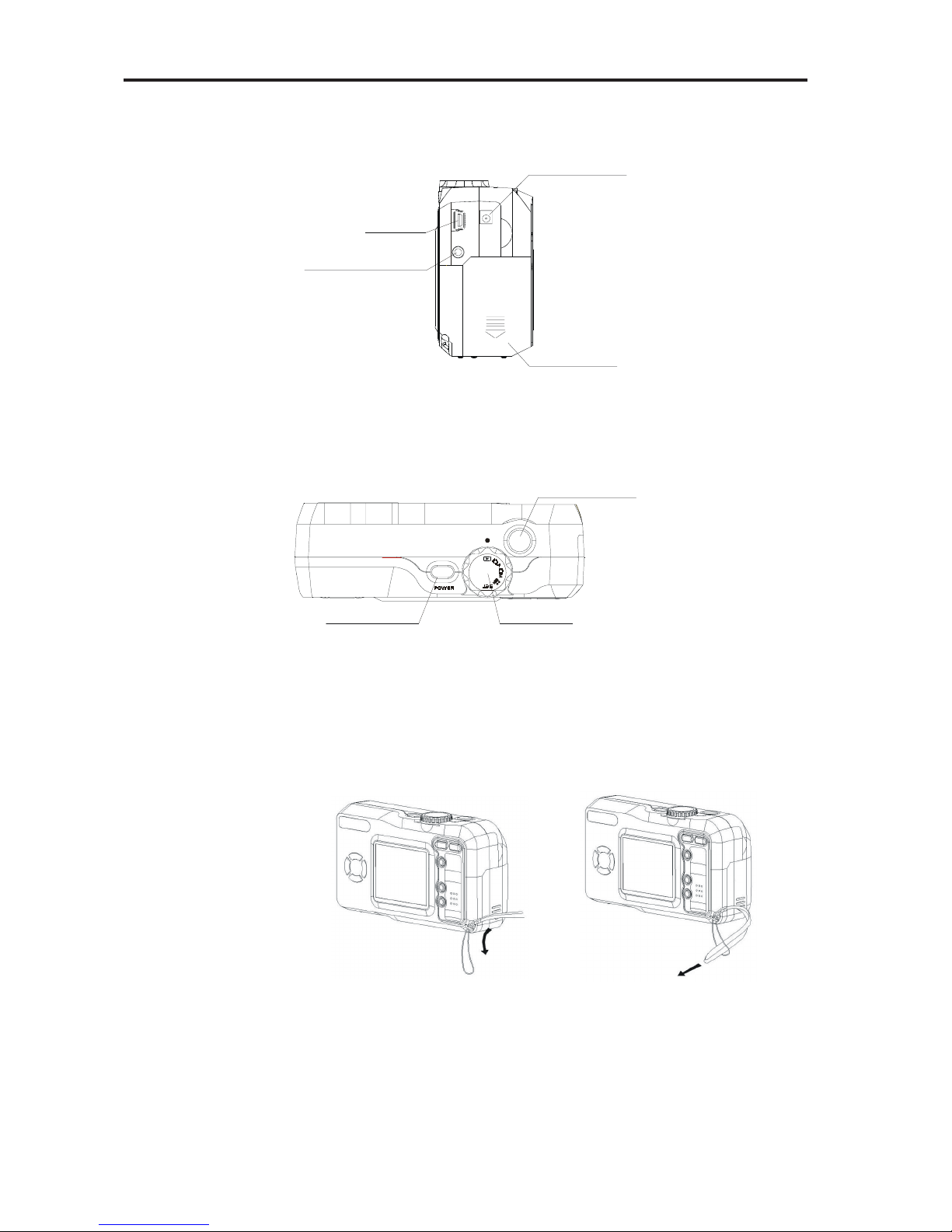
Getting Started
4
Side
DC IN termin al
USB port
Video out term i nal
Battery cover
Top
Mode dial
Shutter button
Power button
Accessory Set-up
Attaching the Wrist Strap
· Follow illustrations to add the wrist strap.
NOTE:
When carrying the camera by the strap, please don’t swing the camera on
the strap.
Page 10
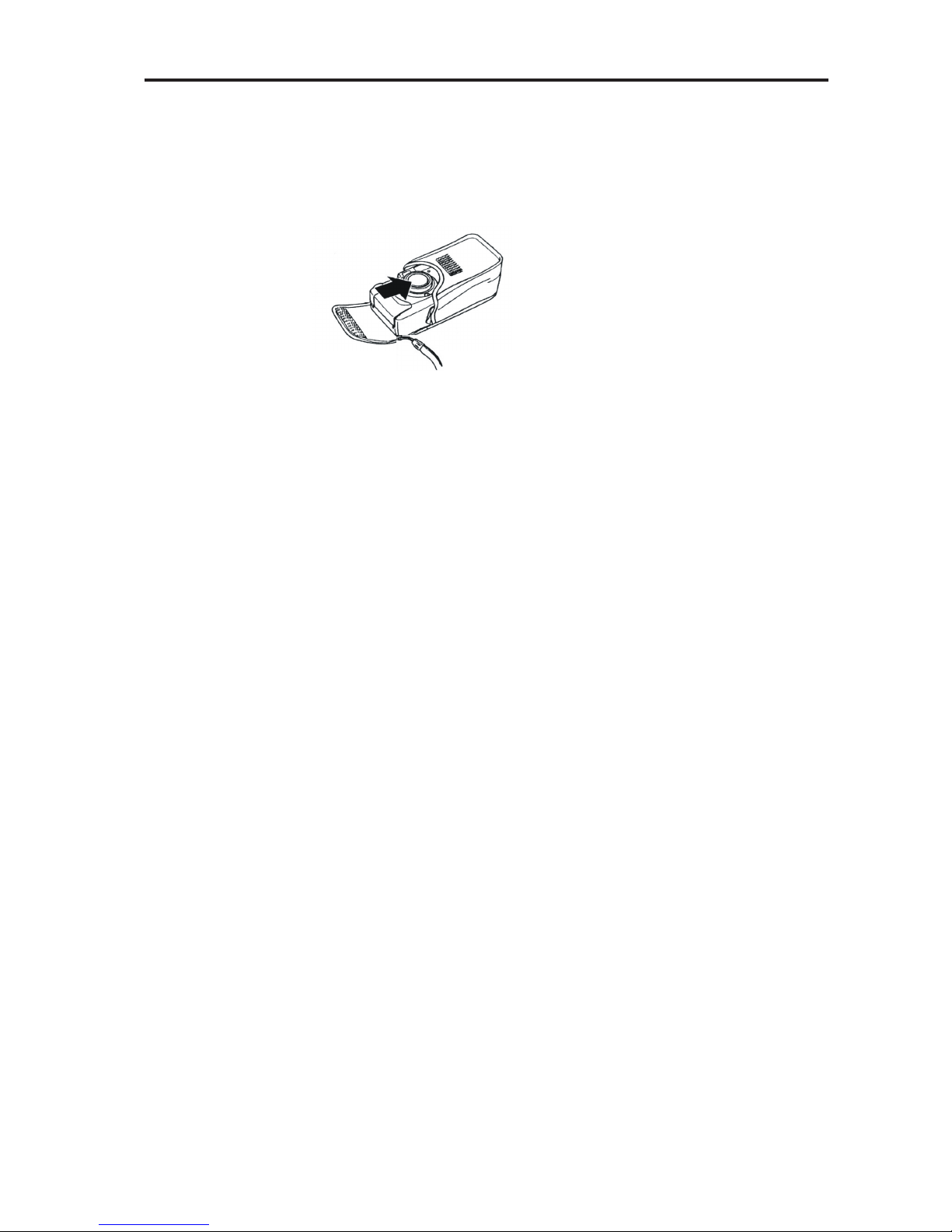
Getting Started
5
Using the Soft Case
· Keep the camera in it’s soft case while it is not in use.
· Be sure to insert the camera into the case, with the monitor screen facing
down.
Page 11
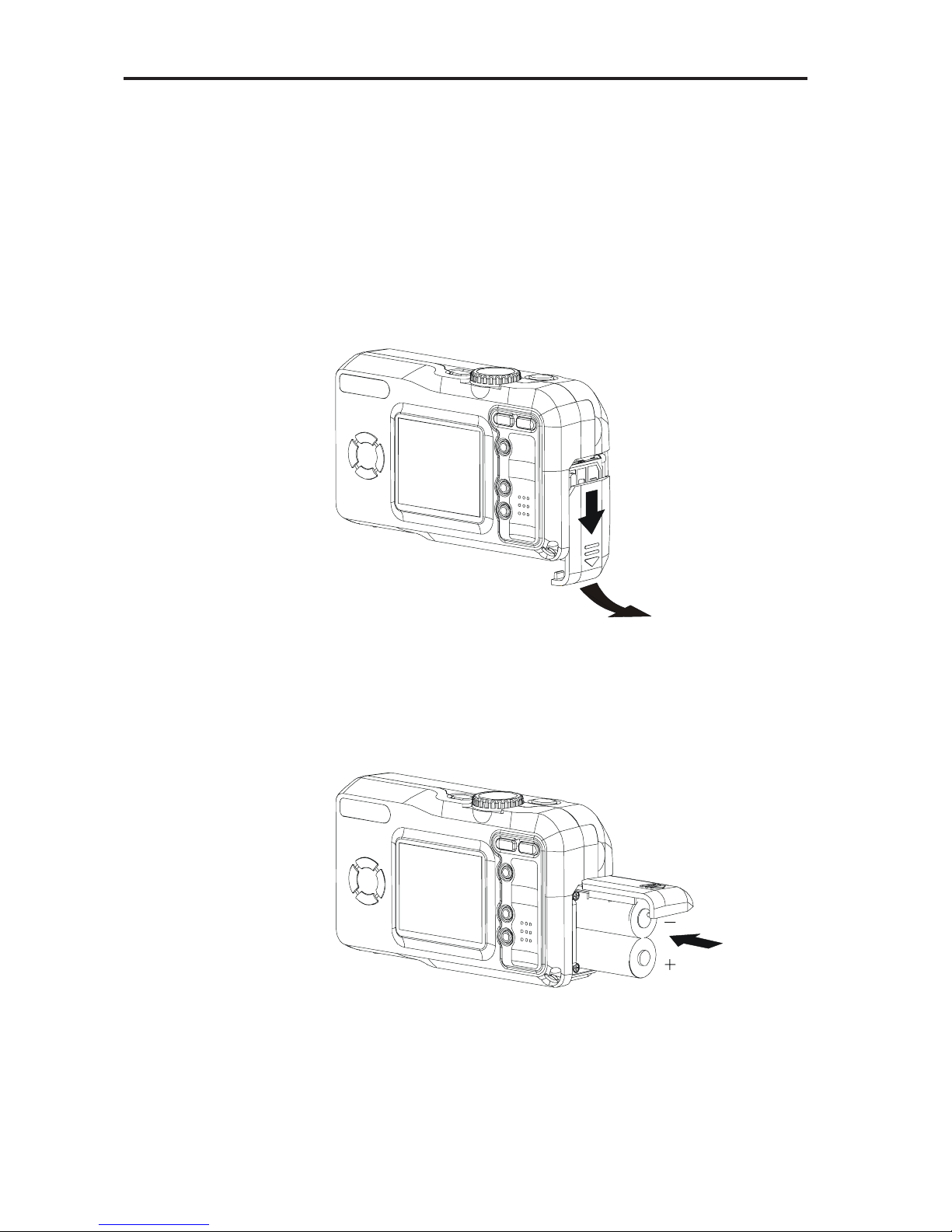
Preparing to Take Pictures
6
Preparing to Take Pictures
Battery Installation
There are two ways to supply power to the camera. You can use
batteries (AA Alkaline or CR-V3), or alternatively , you can use an
AC adapter (DC3.3V/2.0A).
If using Batteries,
1. Open the battery cover by pushing and sliding into the side.
2. Check inscription on battery chamber for correct negative/
positive installation.
3. Install 2-AA alkaline batteries.
Page 12
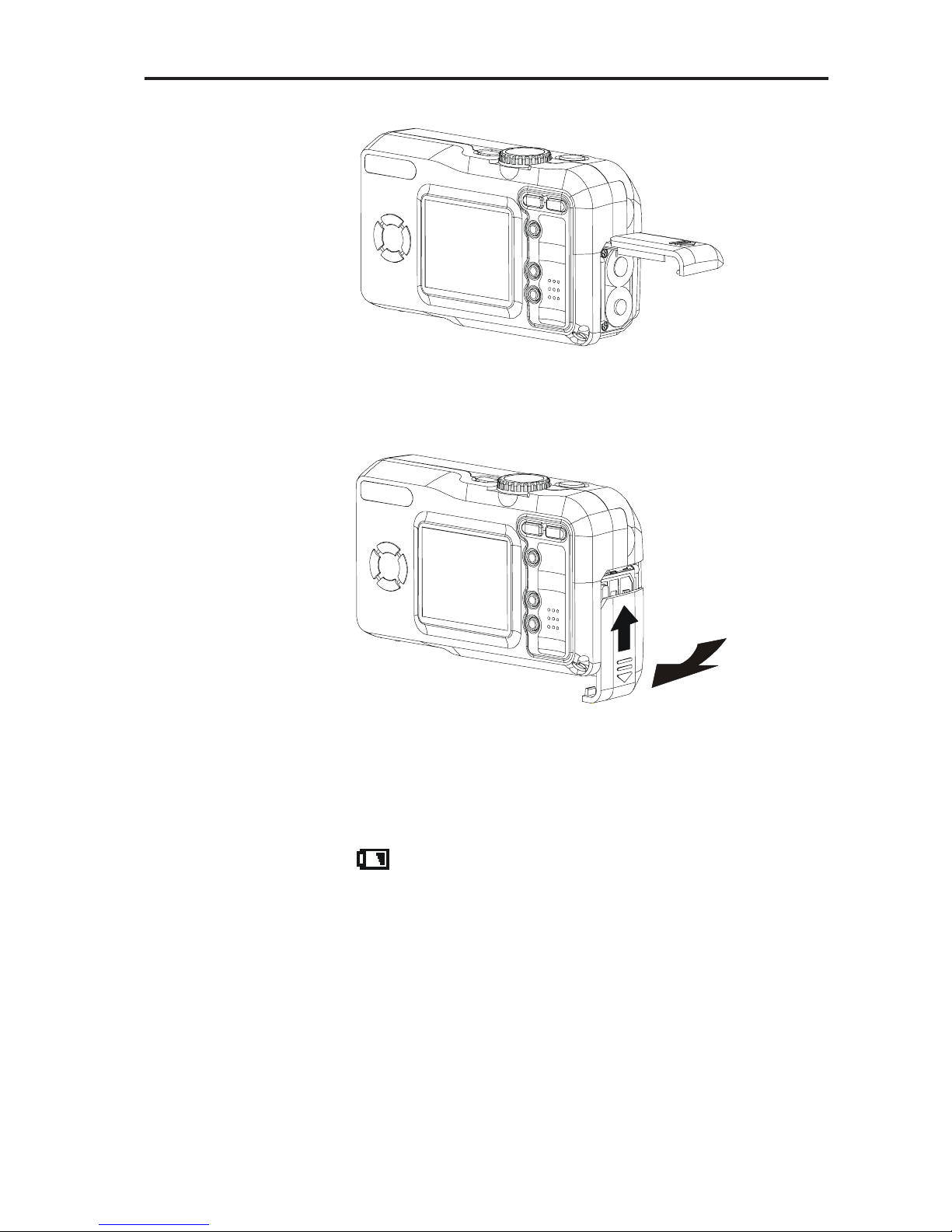
Preparing to Take Pictures
7
4. Close battery cover.
Low Battery Indicator
1. As the battery runs out of power, the “battery low” indicator
shows on the monitor screen.
- Power is running out; change the battery.
NOTE:
· Never use manganese batteries, as they cannot sup-
ply sufficient power to support the camera’s
operations.
· Replace all batteries at the same time to ensure a
properly working camera, never mix old and new
batteries.
· Remove batteries from the camera if you do not plan
on using it for more than two weeks.
Page 13
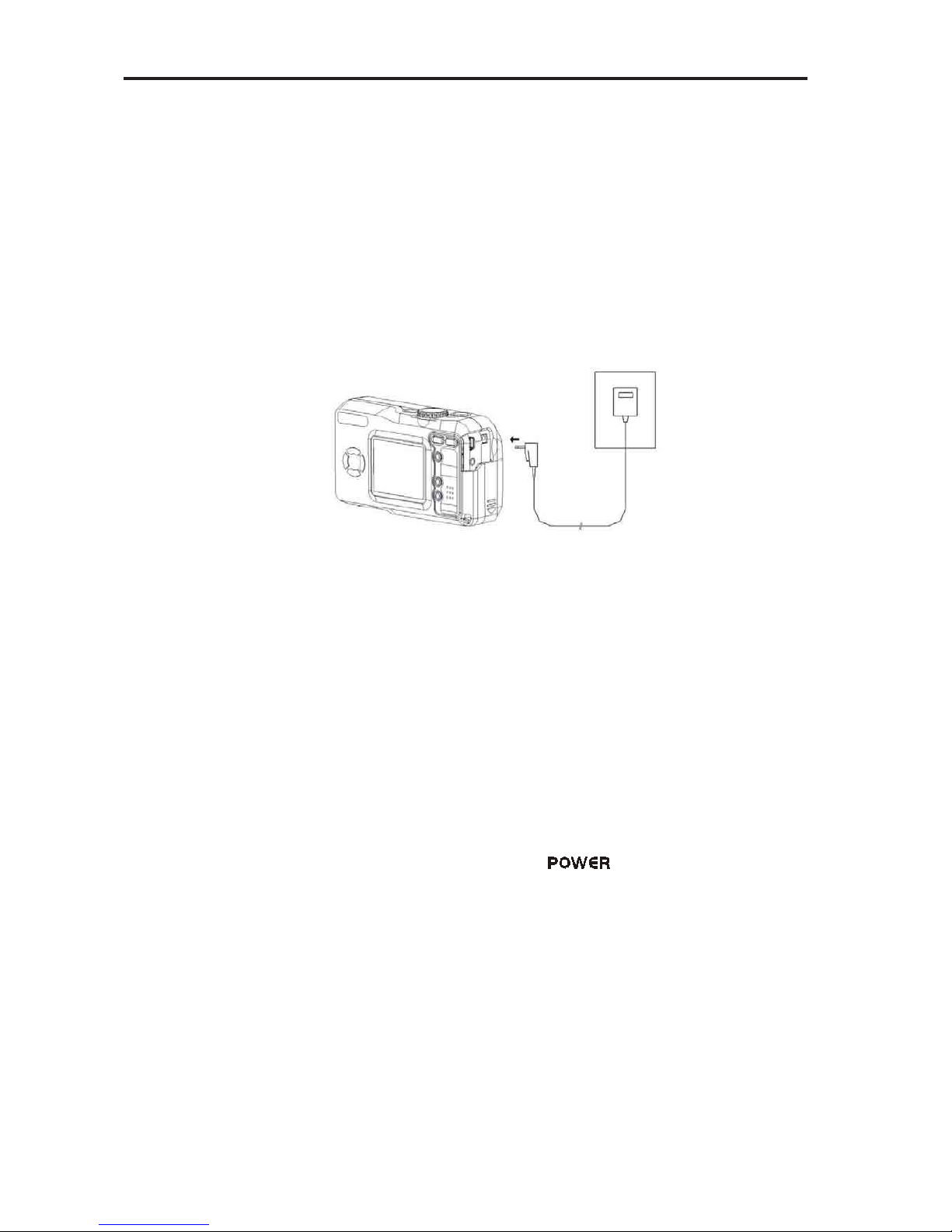
Preparing to Take Pictures
8
· It is normal that the temperature of the camera body
rises after extended use.
· It is suggested to use an AC adaptor for extended
camera use.
If using AC Adaptor ,
1. Plug the adapter into the DC-In jack (DC-IN 3.3V).
Please make sure that you use an AC adapter with the correct specification for the camera (DC3.3V/2.0A).
NOTE:
· Please be sure to turn off power before connecting or
disconnecting the Adaptor.
· The camera automatically switches over to AC adaptor powered operation whenever the AC adapter is
plugged into the camera.
· Recommend using the AC adaptor to power the camera whenever connected to a computer.
Turning the Power On
1. Press the POWER button ( ) until the green indicator
begins flashing.
2. It takes about 3 seconds to power on the camera.
NOTE:
· When you turn on the camera at the first time, you will
be required to set up the date and time of camera.
· If you turn on the power when the working mode are in
SET or PLA YBACK mode, the lens will not extend to
the shooting position.
Page 14
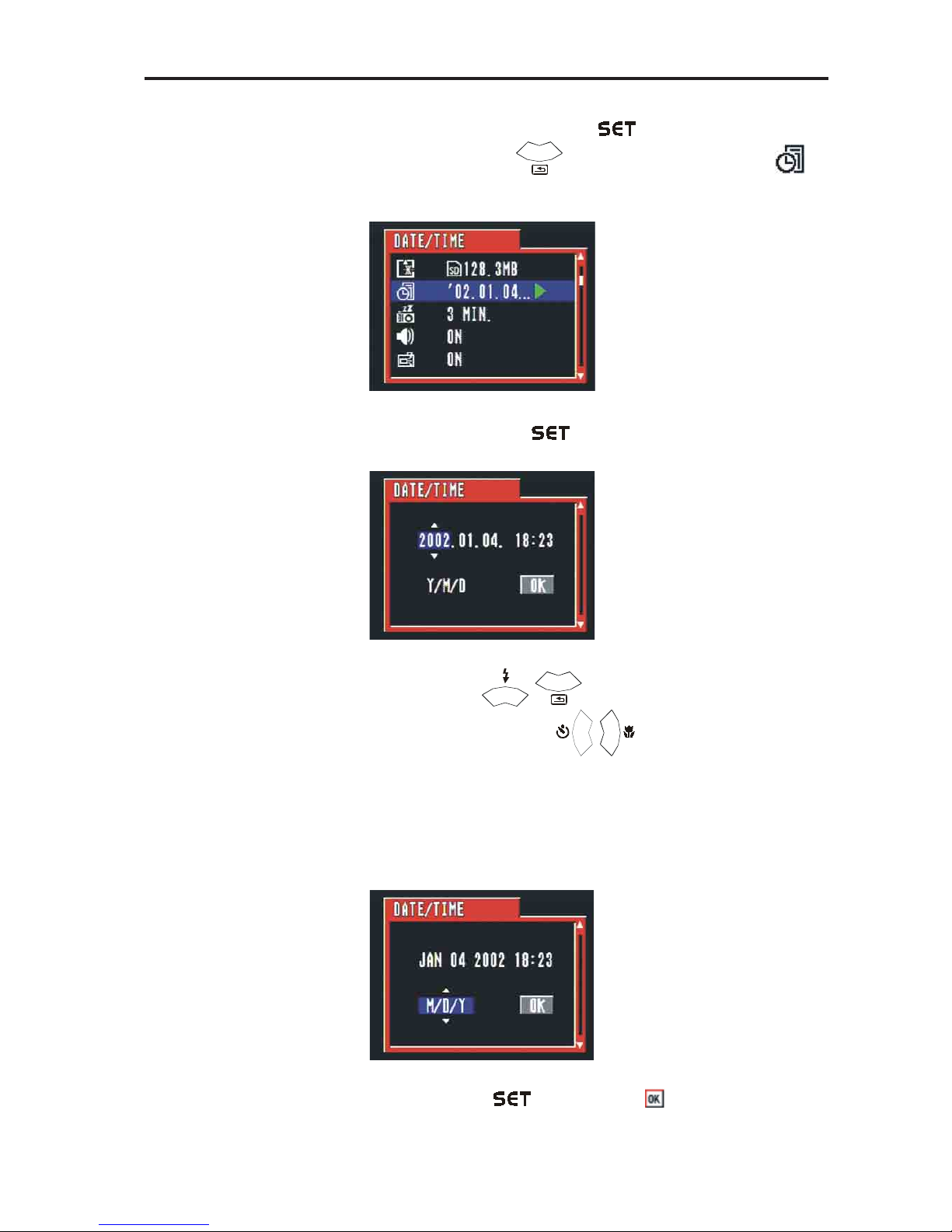
Preparing to Take Pictures
9
Date and Time Set-Up
1. Turn the mode dial toSET mode ( ).
2. Press DOWN button ( ) until the Date & Time icon ( ) is
highlighted.
3.Then press SET button ( ) to DATE&TIME menu.
4. Press UP/DOWN ( / ) to adjust the value of your setting.
5. Press LEFT/RIGHT button ( / ) to advance to the next.
Use UP/DOWN button to change the display of date.
A. Y/M/D
B. M/D/Y
C. D/M/Y
6. Press SET button ( ) when the OK( ) is highlighed to complete your setting.
Page 15

Preparing to Take Pictures
10
Beep Sound Set-Up
Y ou may turn on/of f the operating beep sound in at SET mode ( ).
1. Turn the mode dial to SET ( ).
2. Press DOWN button ( ) until the BEEP icon ( ) is
highlighted.
3. Then press LEFT/RIGHT button ( / ) to select ON/OFF
to complete your setting.
Note: The default setting is “On”.
LCD Confirm Set-Up
You can view the picture immediately on the LCD screen right after it is taken
by setting the LCD Confirm functionn ( ) in SET mode ( ).
1. Set the mode dial to SET ( ).
Page 16
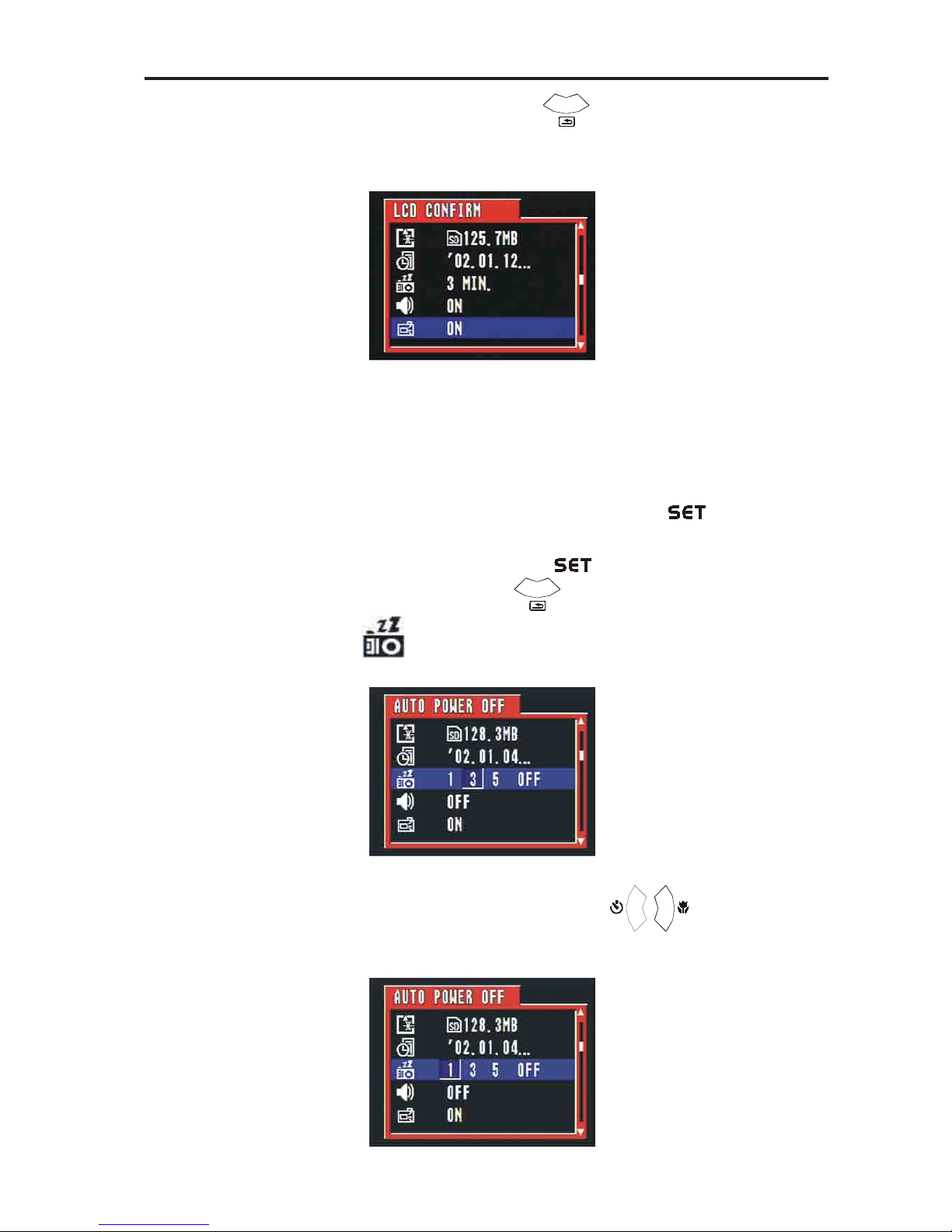
Preparing to Take Pictures
11
2. Press DOWN button ( ) until the LCD CONFIRM is
highlighted.
3. Use RIGHT/LEFT button to select the ON/OFF of LCD CONFIRM setting.
Auto Power Off Settings
Y ou may perform auto power of f settings at SET mode ( ).
1. Turn the mode dial to SET ( ).
2. Press DOWN button ( ) until the AUTO POWER OFF icon
( ) is highlighted.
3. Then press LEFT/RIGHT button ( / ) to select OFF / 1
MIN. / 3MIN. / 5MIN. to complete your setting.
Page 17
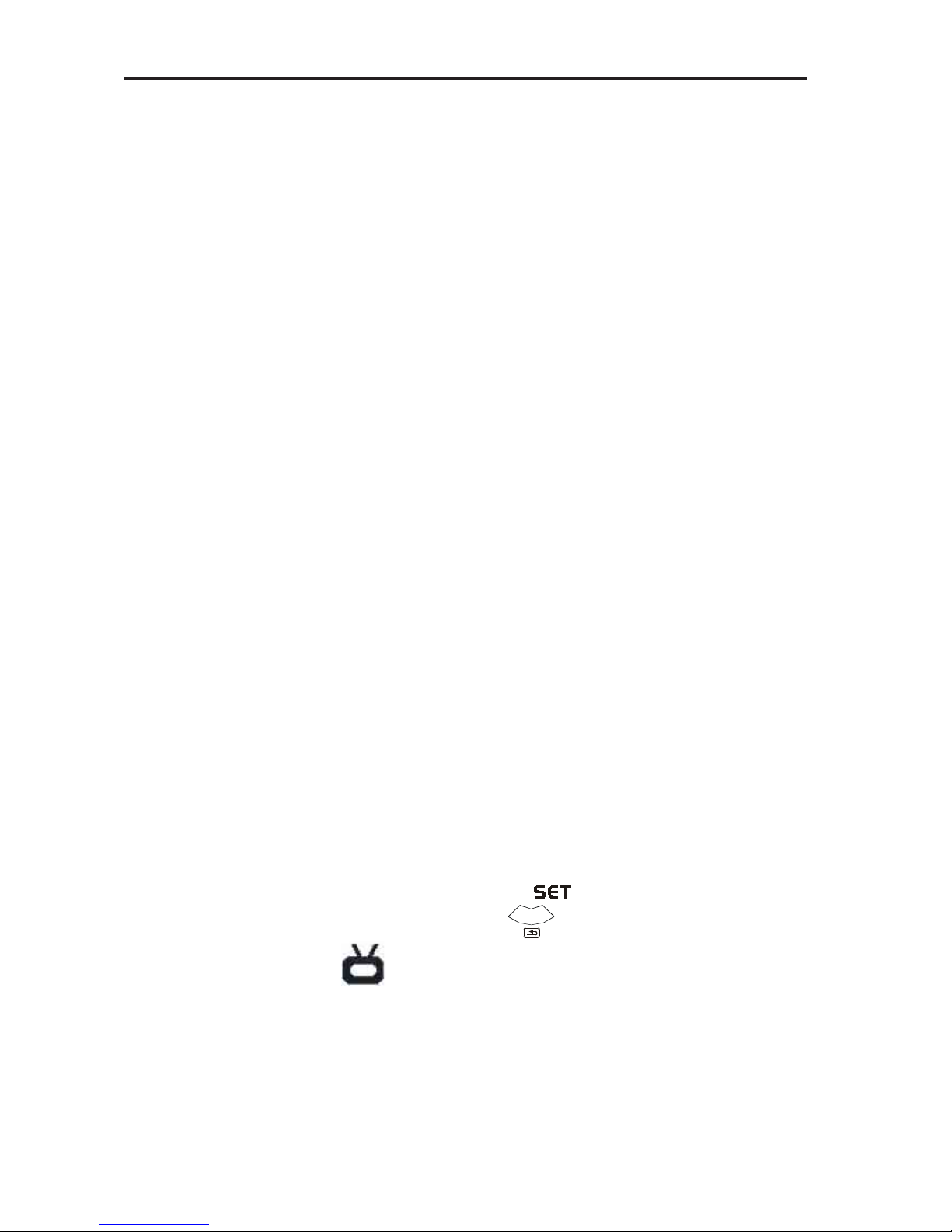
Preparing to Take Pictures
12
Note: The default setting is 3 minutes.
1 minute: This camera will automatically turn off monitor screen if there is
no operation after one minute Y ou have to push the Power bottom in order to turn on the camera again.
3 minutes: This camera will automatically turn off monitor screen if there
is no operation after three minutes. You have to push the
Power bottom in order to turn on the camera again.
5 minutes: This camera will automatically turn off monitor screen if there
is no operation after five minutes. Y ou have to push the Power
bottom in order to turn on the camera again.
Off: This camera will not perform the power saving function.
When use DC adapter to power on camera, system will ignore the Auto
Power Off setting and not to power off camera automatically.
TV Out Signal Set-Up
This camera can connect directly to a TV set. Please refer to Page 48 of “
Viewing images on a TV set.” It allows you to use the TV screen as your camera LCD screen when shooting or replaying images.
The Video outputsignal can be switched (NTSC or PAL) to accommodate
differient signal systems. The default setting will vary between regions.
NTSC: U.S.A., Canada, Taiwan, Japan, etc.
PAL: Europe, Asia (excluding Taiwan), etc.
1. Turn the mode dial to SET ( ).
2. Press DOWN button ( ) until the VIDEO SYSTEM icon
( ) is highlighted.
Page 18

Preparing to Take Pictures
13
3. Then press LEFT/RIGHT button ( / ) to select NTSC/P AL
to complete your setting.
Language Set-Up
Use this feature to select the language for the LCD screen.
Y ou may perform the language setting at SET mode ( ).
1. Turn the mode dial to SET ( ).
2. Press DOWN button ( ) until the LANGUAGE icon ( )
is highlighted.
Page 19
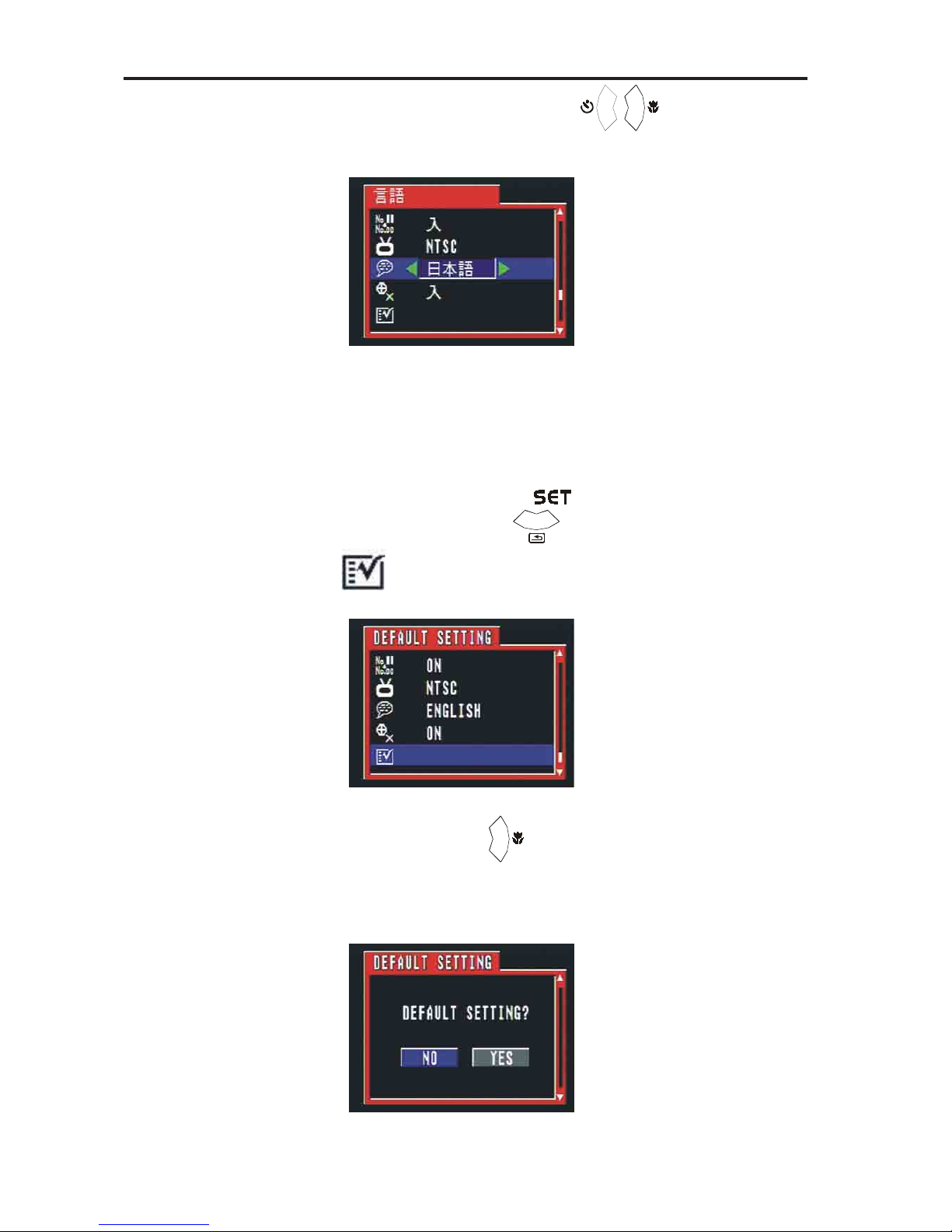
Preparing to Take Pictures
14
3. Then press LEFT/RIGHT button ( / ) to select the language you need.
Returning to Default Settings
Y ou can easily change all the settings you made back to their initail setting.
1. Turn the mode dial to SET ( ).
2. Press DOWN button ( ) until the DEFAULT SETTING
( ) is highlighted.
3. Press RIGHT button ( ) to enter the the setting.
4. T o return to default setting, use RIGHT button to select “YES”.
5. Press SET button to complete the setting.
Page 20
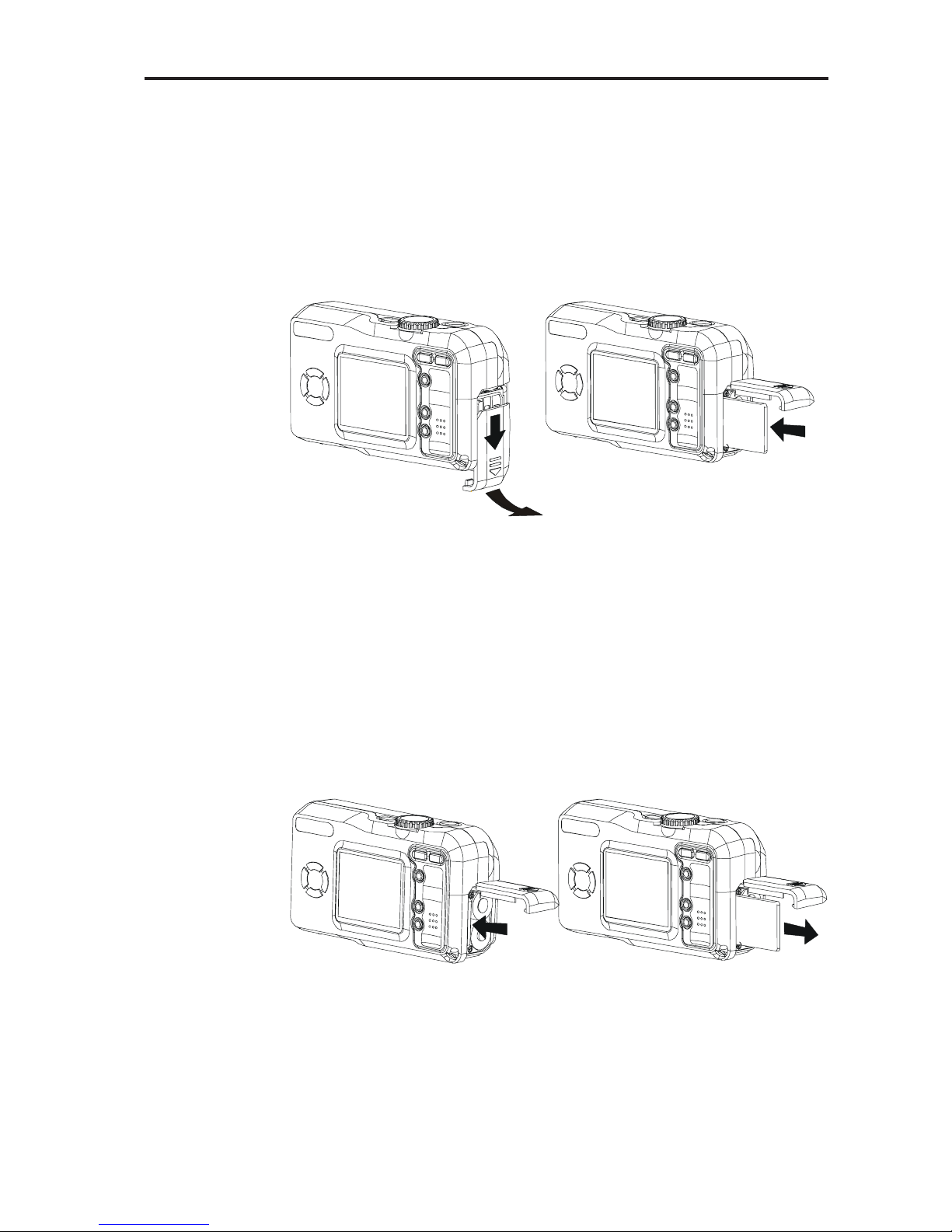
Preparing to Take Pictures
15
Using a Memory Card
Inserting a SD memory card
1. Push forward the battery cover following the arrow direction
on the cover (please refer to page 6).
2. Y ou will see the card slot next to the battery house.
3. Insert the SD card into the slot in the direction shown illustration.
Removing a SD memory card
1. Press the memory card into the camera and then quickly release it. That will make the card to come partially out of the
camera.
2. Pull the memory card out of the slot.
3. Close the battery/card cover (please refer to page 7).
Page 21

Preparing to Take Pictures
16
Camera Working Mode
You can select the camera’s working mode by using the Mode dial located on the top of the
camera. There are 5 working modes in this camera
Auto Photo Mode ( )
In this mode, the camera will automatically set the exposure
and white balance according to your shooting environment.
Manual Photo Mode ( )
Y ou can manually set the exposure and white balance before shooting.
Playback Mode ( )
Replay or delete images from the camera memory storage.
Video Mode ( )
Use this mode to record movies.
Y ou can also manually set the white balance before recording the video.
Set Mode ( )
By setting each item on the Set-up menu to your preference, you can customized your
camera.
Note:
Download or display images at computer is at Mass Storage Mode,regardless of dial mode.
Align Point
Page 22

17
T aking Pictures
T aking Pictures
Previewing a Picture before it is taken
Y ou can preview the image on the LCD screen before you take it.
1. Set the Mode dial to Auto ( ) or Manual ( ).
2. Press POWER button ( ) to power on the camera. When
the camera comes is powering ON, the LED indicators next to the
Viewfinder will flash in Green.
3. The live image will automatically show out on the LCD screen with
information display.
Turn off the previewing LCD screen
Y ou can turn on/off the previewing LCD screen by pressing DISP button
( ) at any Mode dial.
1. Press the DISP button ( ) one time to turn off the information
display (OSD).
2. Press the DISP button ( ) twice to turn off the LCD screen.
Auto Mode
Image Only: Turn off the information
Page 23

T aking Pictures
18
OFF Mode: Turn off the LCD screen
Camera will save the LCD display mode (Auto / Image Only / Off) whenever turn off the camera. When turn the camera on, the LCD display will
refer to the this saved mode.
The power on status of LCD display mode is as followings:
· Auto Show image and OSD.
· Image Only Show image and OSD. After 3 sec., turn off OSD.
· LCD Off Show OSD only for 3 sec, and then turn off LCD.
NOTE:
Y ou can not turn of f the TV Out display but you can change the TV Out
display mode between Auto and Image Only .
Using the Auto Focus Indicator
When recording with the LCD screen, align the Auto Foucs Indicator in
the center of the screen with the subject.
AF Indicator
T urn off the Auto Focus Indicator
Y ou may turn off the Auto Focus Indicator in SET Mode ( )
1. Turn the mode dial to SET ( ).
Page 24

19
T aking Pictures
2. Press the DOWN button ( ) until the FOCUS INDICATOR
( ) is highlighted.
3. Press RIGHT button( ) to select OFF.
4. This setting is completed after you press UP/DOWN button to the
next setting.
(AF Indicator if OFF)
Using the Zoom feature
Y ou can zoom in the subject for a telephoto shot, or zoom out for a wideangle shot.
P ress this button to zoom in for a
telephoto shot (subject appears closer)
Press this button to zoom out for a
wide-angle shot (subjec t appears farther)
NOTE:
The lens portion moves during zoom operation. Be careful not to touch
the lens protion while it is operating.
Page 25

T aking Pictures
20
Digital Zoom Function
This camera has a digital zoom function.
Digital zoom enlarges the image by digital processing and it start to
function when zoom exceeds 3x. Image can be zoomed up the 6 times
which combines the effect of the the optical zoom.
W
T
The upper side of the bar shows
the digital zooming zone.
Taking a picture
There are two Camera Working Modes for you to take a picture. In the
Auto Mode, all you have to do is to press the shutter button and let the
camera judges the environment conditions for you. In the Manual Mode,
you can manually adjust the exposure and set the white balance based
on different environment condition.
If you don’t insert the SD card into the camera, you can take the pictures
and storage them into the on board memory. If you insert the SD card
into the camera, you can access the SD card only . Y ou can ‘t access the
SD card and the on board memory at the same time.
T aking a Picture in Auto Mode
1. Select the Mode dial to Auto ( ).
2. Press the POWER button ( ) to power on the camera.
3. Press Shutter button half way and align the auto focus mark on the
subject you want to take. When the focus is locked, the auto focus
mark turns into Green and the LED indicator next to the viewfinder
lights in green.
4. T ake a picture by pressing the shutter button further . When it makes a
sound, the image has been taken and will be recorded on the card
or on board memory.
· The Auto Focus Indicator will not appear if the Focus Indicator
Page 26

21
T aking Pictures
setting is turn off.
· The beep will not sound if the beeper setting is turn off.
5. During recording to the memory card, the LED indicator will flash in
Green. Once the LED indicator stops flashing, the recording has
finished.
NOTE:
· While pressing the shutter button half way down, a “Hand Shaking” icon ( ) appears under the auto focus indicator, it may
remind you to hold camera stably. This icon will appear when
capture's shutter speed is longer than 1/40 sec and flash setting
is Off (low light warning). For example, shutter 1/30 sec and Flash
force off.
· While pressing the shutter button half way down, you can also
check if there is proper exposure value subject to your current
light condition for capturing.
· If the focus indicator on the LCD screen turn into green color, it
means the camera has automatically lock the exposure/white
balance and focuses successfully.
· If the focus indicator on LCD screen turn into red color which
means the camera’s auto exposure/white balance/focus is not
ready or your capturing condition is over the camera’s setting.
· Under the above condition, if you still press completely down the
capture button, the picture you took is in risk of over exposure or
too dark.
Page 27

T aking Pictures
22
Setting the Image Quality and Size in Auto Mode
1. Select the Mode dial to Auto ( ).
2. Press the MENU button ( ).
3. Press UP/DOWN button to set the image quality and size.
4. Press SET button to complete the setting.
Resolution
Quality
Display
Icon
2048 x 1536
Fine
2048 x 1536Normal
1600 x 1200Fine
1600 x 1200Normal
640 x 480
1024 x 768
Normal
Normal
Taking a Picture in Manual Mode
1. Select the Mode dial to Manual( ).
2. Press the POWER button ( ) to power on the camera.
3. The shooting procedures are the same as “T aking a picture in Auto
Mode”.
Changing the Picture Resolution and Quality
Y ou can change the resolution of images you will record in Manual
Mode.
Page 28

23
T aking Pictures
Change the Picture Resolution:
1. Select the Mode dial to Manual( ).
2. Press MENU button.
3. Use UP/DOWN button to set the resolution of image ( ).
4. Press Menu again to complete the setting or RIGHT/LEFT button to
the next setting.
After setting the resolution and quality, the following information icons
will appear on the LCD screen.
Resolution
Display
Icon
2048 x 1536
1600 x 1200
1024 x 768
640 x 480
Change the Picture Quality (Compression):
1. Select the Mode dial to Manual( ).
2. Press MENU button.
3. Press RIGHT button and select to COMPRESSION ( ).
Page 29

T aking Pictures
24
4. Use UP/DOWN button to set the quality of image compression.
5. Press Menu again to complete the setting or RIGHT/LEFT button to
the next setting.
After setting the resolution and quality, the following information icons
will appear on the LCD screen.
Icon
Display
Quality
Normal
Fine
Adjusting the Exposure
You can manually set the exposure value (EV value ) to compensate for lighting conditions. This setting is used to obtain better results
when shooting backlighting, indirect indoors lighting or a dark
background.
1. Set the Mode dial to Manual ( ).
2. Press MENU button.
3. Press RIGHT button and select to EXP (+/-) ( ).
Page 30

25
T aking Pictures
4.Use UP/DOWN button ( / ) to set the exposure value.
5. Press Menu again to complete the setting or RIGHT/LEFT button to
the next setting.
EV V alue: -2.0, -1.7,-1.3,-1.0,-0.7,-0.3,0.0, +0.3,+0.7,
+1.0,+1.3,+1.7,+2.0
Setting the White Balance
Y ou can set the white balance mode to match different type of light source.
1. Set the Mode dial to Manual ( ).
2. Press MENU and select to WHITE BALANCE ( ).
3. Use UP/DOWN button to set the white balance mode.
Page 31

T aking Pictures
26
4. Press MENU button to complete the setting or RIGHT/LEFT button to
the next setting.
After you manually set the
white balance mode in
"Manual" capturing mode,
the following information
icons will be shown in t he
LCD screen.
· AUTO - Normal conditions
(camera adjusts white balance automatically)
· - Outdoor daylight
· - Cloudy
· - TUNGSTEN (Indoors, illuminated by tungsten
lighting)
· - FLUORESCENT (Indoors, illuminated by fluorescent
lighting)
· - converts images to black and white
Changing the ISO Speed
Y ou can change the camera’s sensitivity to light by selecting the ISO
value.
1. Set the Mode dial to Manual ( ).
2. Press MENU and select to ISO SETTING ( ).
Page 32

27
T aking Pictures
3. Use UP/DOWN button to set the ISO value you need.
- Auto: The camera’s sensitivity is automatically changed
by different lighting value or subject brightness.
- 100/200/400: In the same lighting condition, the higher ISO value
is, the faster the shutter speed will be.
4. Press MENU button to complete the setting or RIGHT/LEFT button to
the next setting.
After you manually set the ISO
S peed in "Manual" capturing
mode, the IS O value will be
shown in the LCD screen.
Setting the Slow Shutter Mode
The normal shutter speed ranges between 1/2000 to one of a second,
but by setting the slow shutter mode, you can set the slow shutter speed
to 1 sec./2 sec./4 sec/8 sec. mode.
1. Set the Mode dial to Manual ( ).
2. Press MENU and select to SLOW SHUTTER ( ).
Page 33

T aking Pictures
28
3. Use UP/DOWN button to set the slow shutter speed.
4. Press MENU button to complete the setting or RIGHT/LEFT button to
the next setting.
After you man ually set the Slow
Shutter Speed in "Manual"
capturing mode, the shutter
speed will be shown in the LCD
screen when you press the shutter
button halfway and the subject
is focused.
NOTE:
Recommending to use a tripod to keep the camera steady when you
set the manual capturing mode in slow shutter speed mode.
Setting the Flash
Press the button to select the flash mode.
Auto
Manual
Mode
Video
: Available
X
X
X
X
: Not Available
X
Using the Macro mode
Press the MACRO button ( ) to record subjects at the distance of 10
cm to infinity when at the maximum wide angle setting and at the dis-
tance of 16cm to infinity when at the maximum telephoto setting.
Page 34

29
T aking Pictures
Auto
Manual
Mode
Video
: Available
: Not Available
X
Macro
NOTE:
· The distances mentioned above represent the distances from the
camera’s lens surface to the subject.
· Users can change the flash setting to all flash modes (OFF/ON/AUTO/
Red-Eye Reduction) by pressing Flash button.
· Enter Macro mode won't change current flash mode setting.
Setting the Self-Timer
When you use the self-timer function, the subject is recorded about 2 or
10 seconds upon your setting after you press the shutter button.
1. Set Mode dial to Auto ( ) or Manual ( ).
2. Press the Self-Timer button ( ).
Self-Timer Options:
OFF - Turns self-timer off.
- 2 SEC.(Press Self-Timer one time)
Indicates a countdown of two seconds.
- 10 SEC.
Indicates a countdown of ten seconds.
3. Be sure that the (2 sec.) or (10 sec.) appear on the LCD
monitor, then press Shutter button.
4. The Self-Timer lamp will flash in red if capturing with flashlight. If capturing without flashlight, the lamp will flash in green.
Page 35

T aking Pictures
30
T o cancel the self-timer function
Press the self-timer ( ) again.
Recording Video images
This camera performs video-recording function.
1.Set the Mode dial to Video ( ).
2. Press the shutter button to start video recording.
Recording length(Sec.)
This green spot flashes while recording.
Page 36

31
T aking Pictures
3. Press the shutter button again to stop the recording.
4. If storage memory is full, camera will stop the recording automatically.
Adjusting the white balance before recording
Please refer to page 25.
NOTE:
· In Video mode, the resolution is set to 320x240 pixels.
· Be careful not to touch the microphone while recording.
· The maximum length of individual video recording will depend
on the memory space. The recording will end automatically when
the storage memory becomes full.
Page 37

T aking Pictures
32
Auto Manual
Function
Video
: Available
X
: Not Available
X
EXPOSURE
WHITE
BALANCE
RESOLUTION
COMPRESSION
Flash
Macro Focus
Self-Timer
Zoom
Mode
Exposure Compensation
Valve: -2.0 ~ +2.0
AUTO
DAYLIGHT
CLOUDY
TUNGSTEN
FLUORESCENT
BLACK&WHITE
2048 X 1536
1600 X 1200
FINE
NORMAL
Auto
Red-Eye Reduction
Off
Fill
X
X
X
X
X
X
X
X
X
X
X
X
X
X
X
X
X
640 X 480
1024 X 768
ISO
SLOW SHUTTER
100/200/400/AU TO
X
X
1sec./2sec./4sec./8sec.
XX
OPTICAL
ZOOM ONLY
X
Functions Available in Each Shooting Mode
Page 38

Reviewing Y our Pictures and Videos
33
Reviewing Y our Pictures and V ideos
Viewing Pictures
Y ou can view pictures and images in Playback mode ( ).
1. Select the Mode dial to Playback ( ). The LCD screen displays
the last recorded image.
2. Use RIGHT/LEFT button ( / ) to view different pictures.
NOTE:
· The image information will not be shown on the LCD screen if
you press DISP button.
· When viewing the video, you can use SET button ( ) to start
the video playing, and use SET button again to pause the video
playing.
· Press RIGHT/LEFT button to stop video playing and move to the
next image.
· When a video has finished palying, it will display the first frame.
Replaying the Last Image Quickly
In each capturing mode ( / / ), you can quickly replay the last
image you just took.
1. Press the DOWN button ( ) to replay the last image.
Page 39

Reviewing Y our Pictures and Videos
34
If you want to delete this display image, press the SET ( ) button.
Press RIGHT/LEFT button to confirm YES/NO.
2. To return to the capturing mode, please the DOWN button again.
Viewing Pictures in Thumbnail
Y ou can view up to 9 images at a time by using the THUMBNAIL function ( ).
1. Select Mode dial to Playback mode( ).
2. The LCD screen displays the last recorded image.
3. Press ZOOM OUT button ( ), the thumbnail images will display
on the LCD screen.
4. The thumbnail display will highlight the image that had been showing at the time the thumbnail mode was selected.
4. In the thumbnail display mode, you can use four-way arrow director
to select the image you want to review.
5. When the selected image is highlighed, pressing the ZOOM IN but-
ton ( ) or SET button to display the image in full screen size.
Page 40

Reviewing Y our Pictures and Videos
35
Zooming the Displayed Image
When viewing a single image in Playback Mode, you can magnify the image
you selected. The scale of magnification is x1.1 ~ x8.0.
1. Select the Mode dial to Playback mode( ).
2. Magnify the image up to the desired scale of magnification by using
the ZOOM IN button ( ).
3. Press the ZOOM OUT button ( ) to zoom backs the original full
sized image
If an image is magnified,
the scale dr awing and
ratio indicator will display
on the left down side of
the LC D screen.
Slide the magnified image in four ways.
1. Use four-way arrow directors to slide the magnified image.
2. The portion of image you slide to will display on the scale drawing.
NOTE:
T o return to the normal size, press MENU button twice or press ZOOM
OUT button ( ) until the image return to the normal size.
Erasing Pictures
Y ou can erase single or all images in Playback mode( ).
Page 41

Reviewing Y our Pictures and Videos
36
Erasing a Single Image
1. Select Mode dial to Playback mode( ).
2. Press MENU button.
3. Press SET button to enter the “ERASE ONE” menu ( ).
Press MENU button to return to the main menu.
Press Set button ( ) to confirm the erase.
4. Use RIGHT/LEFT button to confirm “YES” deleting this picture
or “NO” cancelling this deleting and returnning to the main menu.
Erasing All Unprotected Images
Page 42

Reviewing Y our Pictures and Videos
37
1. Select Mode dial to Playback mode( ).
2. Press MENU button and use RIGHT button (
)to ERASE ALL
(
).
3. Press SET button to enter ERASE ALL menu.
4. When it asks for confirmation, using RIGHT/LEFT button ( /
) to confirm “YES” or “NO”.
After you confirm to erase all images, the “NO IMAGE” information will
be display on the LCD screen.
Page 43

Reviewing Y our Pictures and Videos
38
NOTE:
1. The erased images can not be recovered.
2. “Erase All” can not erase protected images.
Protecting Pictures against Deletion
Protect or unprotect a single image.
1. Select Mode dial to Playback mode( ).
2. Follow “Viewing Pictures” procedure to the pictures you want
protect.
3. Press MENU button and use RIGHT button ( ) to PROTECT
( ) function.
4. Press SET button to enter PROTECT menu.
5. Use Set button ( ) to protect( ) this picture or “MENU” but-
ton to cancel ( ) this protection and return to the main menu.
NOTE:
1. Be sure that the PROTECT icon ( ) appears after your setting.
Page 44

Reviewing Y our Pictures and Videos
39
2. Use LEFT/RIGHT button to slide the image to the next one.
To remove the protection
When the image is in protection mode, follow the above procedure 1,2,
3 and 4, and then press the SET button again to remove the protection
( ) of the image.
Running a Slide Show (Auto Play)
View your pictures on the camera LCD screen by using the Slide Show (Auto
Play) feature. The pictures appear for a period of 3 seconds.
1. Select the Mode dial to Playback mode ( ).
2. The last picture taken appears on the LCD screen.
3. Press MENU button and use RIGHT button to “Slide Show“( ).
4. The slide show will automatically run from the fist picture taken after you press the SET button.
NOTE:
1. You may pause the Slide show by pressing the SET button. To play
to slide show, pressing the SET button again.
Page 45

Reviewing Y our Pictures and Videos
40
2. To stop the slide show and return to the main, please use MENU
button.
3. You can press LEFT/RIGHT button to slide to previous/next image
immediately.
4. The slide show will keep running as long as there is power supply.
5. Recommend using AC power for long time slide show.
Copying Flash Memory Images to a Memory Card
Copy single or all images currently in the camera’s built-in flash memory to a
memory card.
1. Select Mode dial to Playback mode ( ).
2. Press MENU button and use RIGHT button to select to “COPY TO
CARD”( ).
3. Press SET button to enter COPY TO CARD menu.
4. Use RIGHT/LEFT button to select “ONE” or “ALL” units to copy.
“ONE” - An single selected image storaged in camera’s built-in flash
memory will be copied to a memory card.
Use RIGHT/LEFT button to select the image you want to copy
to the card.
Page 46

Reviewing Y our Pictures and Videos
41
“ALL” - All the images storaged in the camera’s built-in flash memory
will be copied to a memory card.
During the copying process, the images will be displayed in
thumbnail mode and copied one by one.
- This starts the copy operation.
NOTE:
1. You can not copy the images from the memory card to the cameras
built-in memory.
2. While "Copy to Card" is in process, it will pause if you press " SET"
or "MENU" button.
3. The file system will create a new folder for images copied from the
internal memory.
Formatting Memory Card or On board memory
1. Select Mode dial toSET mode ( ).
Page 47

Reviewing Y our Pictures and Videos
42
2. When the “FORMAT” is highlighted, press RIGHT button to enter
“FORMA T” ( ) menu.
3. Use RIGHT/LEFT button to select “YES” or “NO”.
4. Press SET button to confirm your selection.
YES - Formats the memory card.
- This starts the FORMA TTING operation.
- After the memory storage is formatted, the message “NO IMAGE” appears on the camera LCD screen in Playback ( )
mode.
NO - Cancels formatting operation.
NOTE:
The data deleted by a format operation can not be recovered. Make
sure that you do not need any data currently stored on a memory card
before you format it.
Page 48

43
Setting Y our Camera for Printing
Setting Your Camera for Printing
Folders and Files
Y our camera automatically created a directory of folders in its on board memory
or on the memory card to store images.
Folders Example:
100V3310
Serial Number
1. The folder number starts from 100.
2. Each holder can hold up to 999 pictures. If a picture is taken when
the folder with max folder number contains a picture file numbered >=
0999, your camera will create a new folder by adding one to the current folder number (for example, if the current folder is “100V3310”,
the new folder will bename “101V3310).
3. The maximum folder number is 999.
4. If the max folder number is 999 and max file number overs 0999,
camera will display the warning message: “File Number Over”.
5. If “File Number Over” happens, you have only 2 methods to clear it:
(i) Format the storage memory directly.
The folder number and the file number will be initialized and
counted from 100 and 0001 respectively.
(ii) Turn on File Number Reset and plug in new memory card.
Folders:
Y our camera automatically assign each picture a file name consisting of “PIC_”
followed by a four-digit number as described below.
File Example: .
PIC_0001 .JPG
Under Line
Serial Number
Extension File Name
1. Each holder can hold up to 100 pictures. If a picture is taken when
the current folder contains a picture file numbered 0100. Y our camera will create a new folder and store the new image in the new
Page 49

Setting Y our Camera for Printing
44
folder.
2. In a new folder, the picture file numbering starts over from 0001.
File Number Reset
Y ou can perform file number reset function in the camera “SET” working mode.
1. T urn the mode dial to SET ( ).
2. Press DOWN button ( ) until the File NO. REST ( ) is
highlighted.
3. Press RIGHT/LEFT button ( / ) to select ON/OFF.
4. Press UP/DOWN button to complete the setting and move to the
next one .
ON - The camera assigns all subsequent file numbers sequentially in
ascending order, starting from the last number used. If a new card inserted in the camera, the image file number will continue from the last
number used.
OFF - When this option is selected, the camera does not store the last
file number used. When another memory card is inserted or a new folder
is created, the image file number starts from the lowest number available.
If the memory card is formatted, the folder number and the file number
will be initialized and count from 100 and 0001 respectively regardless
of the File No. Reset setting.
Page 50

45
Setting Y our Camera for Printing
DPOF Print Settings
On your SD card, select with image or images you want to print and how many
copies you want. This is convenient for printing on optional printers with the
DPOF function or at any print service.
SD Card
DPOF
The letters “DPOF” stand for “ Digital Print Order Format”, which is a
format for recording on a memory card or other medium which digital
camera images should be printed and how many copies of the image
should be printed. Then you can print on a DPOF-compatible printer or
at a professional print service from the memory card in accordance
with the file name and number of copies settings recorded on the cards.
Page 51

Setting Y our Camera for Printing
46
Print Order Setting
1. Select to Mode dial to PLAY mode( ).
2. Use RIGHT/LEFT button to select the image you want to set the printing order.
3. Press Menu button.
4. Press RIGHT button to PRINT SETTING.
5. Press SET button to enter the SETTING MODE.
SETTING Modes:
Print Setting: Video (AVI) file is not available for this feature.
In SET ( ) setting mode, press SET button ( ) to confirm the
printing setting ( ) of this displaying picture.
Once this picture is set, the
tick sign appears in box.
Page 52

47
Setting Y our Camera for Printing
Setting for the next image
- After setting the first image, use RIGHT/LEFT button to scroll the
imags you want to set.
- Follow the above PRINT SETTING procedure.
Returnning to Main Menu of Playback Mode
- In SET ( ) setting mode, press MENU button ( )to return
( ) to the main menu of Playback mode.
RESET Mode
The Reset feature clears all printing settings.
PRINT Image Matching
This camera supports PRINT Image Matching. Images recorded with it include
information about the mode setting, camera setup, etc. When you print an image on a printer that supports PRINT Image Matching, the printer reads this
data and adjust the printed image accordingly, so your image come out just the
way you intended when you recorded them. See the documentation that came
with your printer for full details about PRINT Image Matching.
*PRINT Image Matching is a term for the print command that is embedded in
header file fo the image created by Digital Camera. It contains color setting
and image parameter information.
* SEIKO EPSON Corporation holds the copyright for PRINT Image Matching.
NOTE:
Will not support PIM feature if without SD card.
Page 53

48
Connecting Your Camera
Connecting your camera
Viewing Images on a TV Set
Images displayed on the camera’s monitor screen can also be displayed on
a television screen.
1. Use the video cable to connect the camera to the TV set as shown.
2. Perform the required operation on the TV to obtain video input
3. Perform normal playback and recording operations on the camera.
NOTE:
The camera LCD screen turns off automatically during video output.
Selecting the Video Output Signal Mode
Your camera supports both NTSC (used in U.S., Japan, and other
countries) and PAL (used in Europe and other areas) video output
signal systems. The video sysetem you should use depend on the
contry of origitn of the equopment you are connecting to the camera’s
VIDEO OUT terminal. Please refer to page 12 to select the video output
signal mode.
Downloading Images to a Computer
There are two ways to download images taken with the camera to a computer.
- Directly from the SD card.
- Connect the camera to a computer via the USB cable.
Page 54

49
Connecting Your Camera
After installing the supplied software, downlaod images automatically
by simply connecting the camera to a computer with the supplied USB
cable.
Downloading Directly from a SD card
1. Eject the SD card from the camera, and inset it into a SD card
reader which is connected to the computer.
If you are using a PC card reader, first insert the SD card into a
PC card adapter (optional), and then insert the PC card adapter
into the computer’s PC card reader.
2. Double-click the icon of the drive with the SD card.
3. Copy images from the card into a folder of your choice on the
hard disk.
Connecting the Camera to a Computer via USB Cable
1. Make sure that you install the USB driver that comes on the bundled
CD-ROM first.
2. Connect the supplied USB cable to the computer’s USB port
You do not need to turn off the computer or camera when making
this connection.
Please refer to your computer manual for information regarding to
the USB port location.
Page 55

50
Connecting Your Camera
3. Turn on your camera.
When the connection to the computer is complete, the LCD screen
turns off.
NOTE:
· When you discounnect the USB cable while the camera is on,
the camera will automatically turn off.
· It’s recommended to power the camera from a household power
outlet with the optional AC Adapter.
· If you are in the first time to connect the camera to a PC in
Windows98 operation system via USB cable, the computer will
detect the camera as “ Unknow device” and then automatically
complete the camera installation.
Page 56

51
Connecting Your Camera
4. A “ Removable Disk” will be displayed under “My Computer”.
5. Double-click the “ Removable Disk” and you will see a “ DCIM”
folder.
6. All the images stored on camera are transferred to the “DCIM”
folder.
About the memory storage you using in this camera
On-board Memory
This camera has on board memory. If you do not insert SD card into
the camera, all images taken will be stored in camera on-board
memory. If you insert a SD card into the camera, the images taken
will be stored in the SD card.
Memory Card Data
Images recorded with this camera and other datat are stored on the
memory card using DCF (Design rule for Camera File system) protocol.
DCF protocol is designed for image an other data exchange between
digital cameras and other devices.
DCF Protocol
DCF Protocol defines the format for image file datat and the directory
structure for the memory card. If images taken by a DCF camera,
those images can be viewed as well in another manufactuer’s DCF
camera.
Page 57

Installing the Software
52
Installing the Software
Downloading Pictures
Installing Camera Drivers
If operating system is Windows 98/98SE:
- Insert CD into your PC cd-rom drive.
- Program should install automatically .
- Follow on-screen instructions.
NOTE:
If your system requires a manual installation: Click Run, type “(the
CD-ROM drive):/install.exe”, then click OK.
Restarting your computer is recommended.
Page 58

53
Installing the Software
Installing MGI PhotoSuite 4 SE
If operating system is Windows 98/98SE/2000/ME/XP:
1. Insert CD into your PC cd-rom drive.
2. Program should install automatically .
3. Follow on-screen instructions.
1. Click the MGI PhotoSuite 4 SE menu on autorun frame.
2. A Welcome window will be displayed.
Click [Next>] to move to the next step.
Page 59

Installing the Software
54
3. The Software License Agreement window will be displayed.
If you agree to this, click [YES], the window will then move to the
next step. If you disagree, click [NO] and the install program will
be canceled.
4. Select Destination Location.
5. Start Copying Files window will displayed.
Click [Next>] to start installation.
Page 60

55
Installing the Software
6. Installation is completed.
NOTE:
If your system requires a manual installation: Click Run, type “(the
CD-ROM drive):/install.exe”, then click OK.
Restarting your computer is recommended.
Using MGI PhotoSuite 4 SE
1. Click Start> Programs> MGI PhotoSuite 4> MGI PhotoSuite 4.
2. This will open the MGI PhotoSuite software to edit, crop and print
your pictures.
Page 61

Reference
56
Reference
Indicator Lamp Reference
ON
Playback
Camera Status
Power On (till ready)
LED
ON
ALWAYS
OFF
Video
Auto Manual
Green
Dial Mode Change
LCD is OFF Green
Red
Video AF Lock (AE/AWB Unlock) Green
Green
Green
Green
Self-timer
Self-timer
Self-timer
Blinking (UNIT: ms)
Mode No.
1
2
3
4
General
PLAY
1
2
3
REC
1
2
3
4
6
7
9
8
Mass Storage
Charge for Flash (till ready)
Video Recording
Self-time Capture 2 sec .
Erase All
Slide Show (Reading Image)
Copy to Card (Copying)
Self-time Capture 1 0s ec.
Still AF/AE/AWB Lock
Saving Image
Self-time Capture (10sec., 2sec.)
With Flash
Without Flash
With Flash
Without Flash
1~4 sec.
5~8 sec.
9~10 sec.
Green
Green
Red
Red
Green
Green
Green
Self-timer
130
130
130
130
130
130
500
500
130
130
125
125
500
500
250
250
125
125
130
130
130
130
130
130
Green
Stand by
Busy Red
130
130
Green
5
Capture Still Image
130
130
Troubleshooting
Power does not turn on.
- Batteries are loading in wrong
dirction.
- Batteries are dead.
- The battery cover is open.
- Reload batteries in the correct
direction.
- Replace the new batteries.
- Make sure the battery cover is
closed security.
Problem Cause Action
Page 62

57
Reference
- Install the USB driver before
you connect the camera to a
connecting to a compu ter wit h
Cannot transfer images after
USB cable.
PC.
- Turn on the came ra.
- USB driver is not installed.
- Camera is turned off.
If the low-battery indicator
appears on the camera LCD
screen, replace batteries with a
subjects, use the camera to
Normal/Infinity focus mode.
- Hold the camera steady when
- Be sure that there is at least
80cm between the camer a
- Use the macro mode to shoot
close-ups images at a
- When shooting dista nce
- Turn your mode dial to Auto
mode or Manual mode.
- Wait until the flash charging
- Delete images you no longer
This camera can not display
Set the flash to any other mode
appropriatedsetting, NTSC or
- Please use the attached video
cable to connect the camera
- Set the video system to the
Recorded images are not
Images are nor displayed.
The flash doesn't fire.
Image not showing on TV.
saved in memory
full set of new ones.
non-DCF images.
except Off.
to the TV correctly.
P AL for yo ur TV
complete.
the save operation is
Camera power down before
A memory card with non-DCF
images recorded with another
camera is loaded in the
camera.
The flash mode is set to Off.
- There is a problem with the
camera-TV connection.
- Incorrect video system
setting.
Images are blurry or unfocu s ed.
Image is not recorded when
the shutter release button is
pressed.
shooting.
lens and the subject.
distance of 20cm.
- The cameraw as mov in g
can focu s.
range over which the camera
- The subject was out of the
when you took imag es.
finishes
need.
- Memory is full.
- Flash is in charge.
Playback mode.
- The mode dial is set to
Problem Cause Action
- The card may be defective.
- Format the card correctly.
- Delete images you no longer
- Insert a new SD card.
- Wait until the flash charges.
mode, Manual mo de or Video
- Turn the mode dial to Auto
The camera does not shoot .
need.
mode.
correctly.
- The SD card is nor formatted
- Memory is full.
- The flash is charging.
Playback mode.
- The model dial is set to
- File number over.
Than insert a new memory
- Set "File NO.Reset" to be on.
card or format the current
memory.
Page 63

Reference
58
Default Setting in Each Camera Working Mode
DescriptionsWorking Mode Default
Playback Image Information D isp Mode Basic
Auto Photo Mode Quality/Size 2048x1536/Normal
Flash Force Off
PreView Disp Mode Display Image and Information
Manual Photo Mode
Flash
Quality
Size
Force Off
Normal
2048x1536
ISO Speed
White Balance
AUTO
AUTO
0.0Exposure Compesation
PreView Disp Mode Display Image and Information
Video Recording Mode
PreView Disp Mode
White Balance
Disp lay Image and Information
AUTO
Language
TV Out
LCD Conf irm
Auto Power Off
Focus Indicator
Setup Mode
Date Style
Beep
ENGLISH
NTSC
ON
3 Min.
ON
YMD
ON
File No. Rest ON
Page 64

59
Reference
Specification
Sensor 3.34 Mega Pixel CCD (effective pixels:
approx.3.1 Mega Pixels)
Lens F 2.66 ~ 4.92
Built-In Viewfinder Optical Viewfinder
Focus Range Normal: 50cm ~ Infinity
Macro: (W)10cm ~ Infinity / (T) 16cm ~ Infinity
Sensitivity Auto, 100,200,400
LCD Display 1.5” Color TFT LCD panel
Still Image Resolution 2048x1536, 1600x1200, 1024x768, 640x480
Video Resolution 320x240
Still Image Quality Fine: 5X compression rate
Normal: 10X compression rate
Exposure Meter Center-weighted average, Multi-pattern TTL AE
Exposure Control Auto & Manual
Exposure Compensation -2EV to +2EV (-2.0, -1.7, -1.3, -1.0, -0.7, -0.3,0.0,
+0.3, +0.7, +1.0, +1.3, +1.7, +2.0)
Shutter Control Mechanical Shutter
With CCD variable electronic shutter
Shutter Speed 1/2000~~8 sec.
Digital Zoom Preview Mode: up to 2X continuous
Playback Mode: up to 8X scollable
Image File Format EXIF 2.1 compatible format (JPEG Compression) DCF
compatible. Support DPOF, PIM
White Balance Auto/Manual (5 modes in manual selection: day
light/ cloudy/ tungsten/fluorescent/black & white)
Picture Storage On-board flash memory: 16MB
External: SD memory card/ MMC
Microphone Built-In
Sound Feedback Buzzer
Communication Interface USB 1.1
Self-Timer 2 steps, 2/10 sec. with Beep sound
Playback Mode Single/ 9 Thumbnail pictures
Video Out Yes, NTSC/PAL
Power Supply 2xAA batteries
DC Input: +3.3V DC adapter
Dimension Camera body: 107x63x36.4 mm
Weight Camera body without battery: 160g
* Specifications are subject to change without prior notice.
