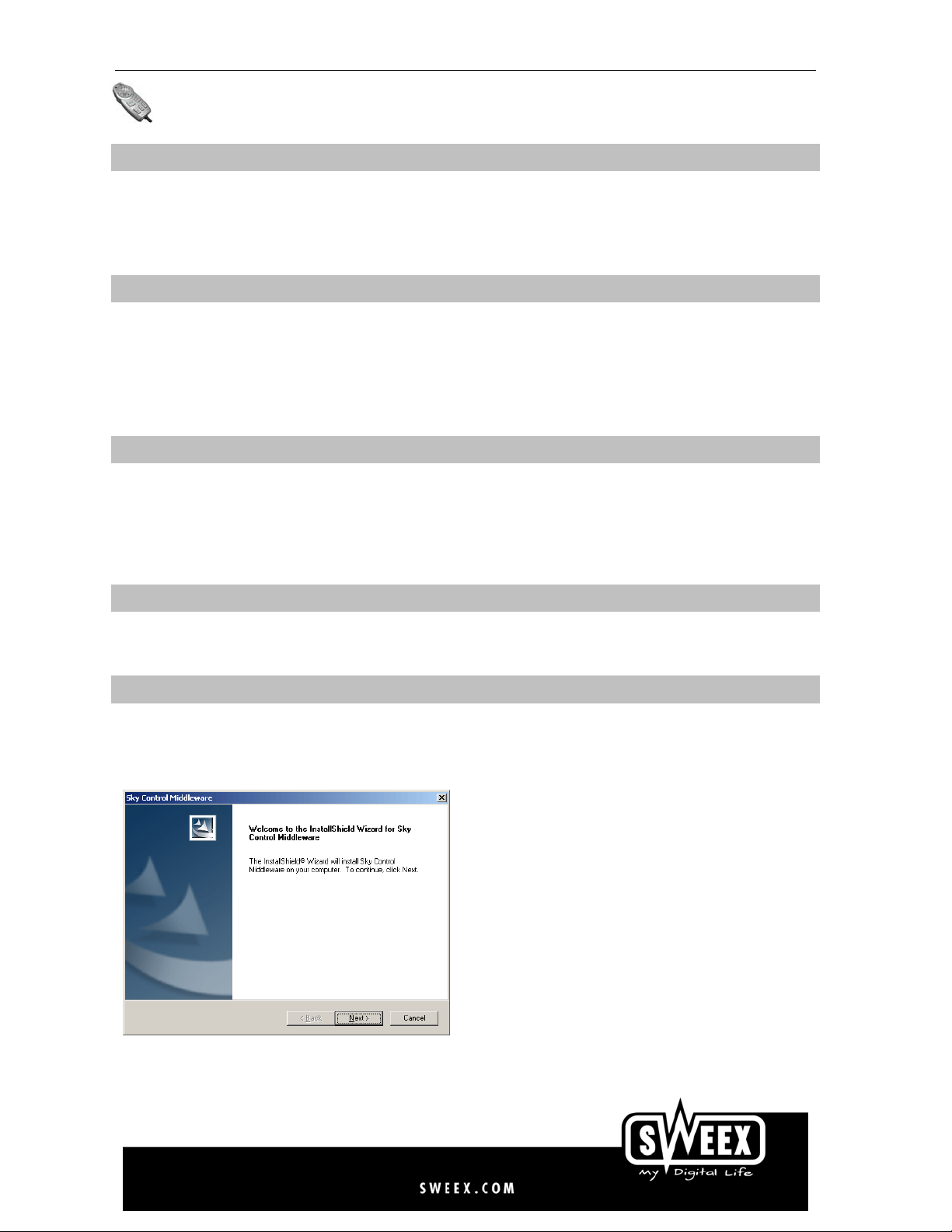
English
IP003 Sweex USB Hands Free Skymate
Introduction
First of all, many thanks for purchasing this Sweex USB Hands Free Skymate. With this easy-to-connect skymate you can make calls via the Internet. In order to use the Sweex USB Skymate successfully,
you must use suitable software such as Skype™.
To ensure this product operates correctly, we advise you to carefully read this manual first. If despite this manual you still experience problems during installation or operation of this product, go to
www.sweex.com and look under the heading service & support.
Contents of the box
Prior to installation, check if all required parts are present. The following parts must be present in the box:
• USB hands free skymate
• Stereo earphones including microphone
• Skymate holder
• CD-ROM with manual and Skype Middleware software
If one of the above parts is missing, please contact the supplier.
Specifications
• Interface: USB 2.0, downwards compatible with USB 1.1
• Function keys: volume up, volume down, switch off microphone (mute)
• Skype-specific keys: cursor(top/bottom), Tab, Initiate call/Accept call, End/Reject call
• Data led, switch off microphone status
• Audio connectors: 3.5 mm microphone input, 3.5 mm headphone output
• Supports: Windows 98SE, 2000 and XP
Additional specifications
• Dimensions: 30 x 73 x 19 mm (w x h x d)
• Weight: 44 grams
Installation
Insert the CD-ROM driver software supplied in your CD-ROM or DVD player. The CD starts up automatically and the installation screen appears. If the CD fails to start up automatically, click 'Start' and select
'Run'. Type in X:\Setup, X being the drive letter of the CD or DVD player.
Now the installation screen will be displayed. Click on ‘install driver’. The following screen appears.
Click ‘Next’.
1
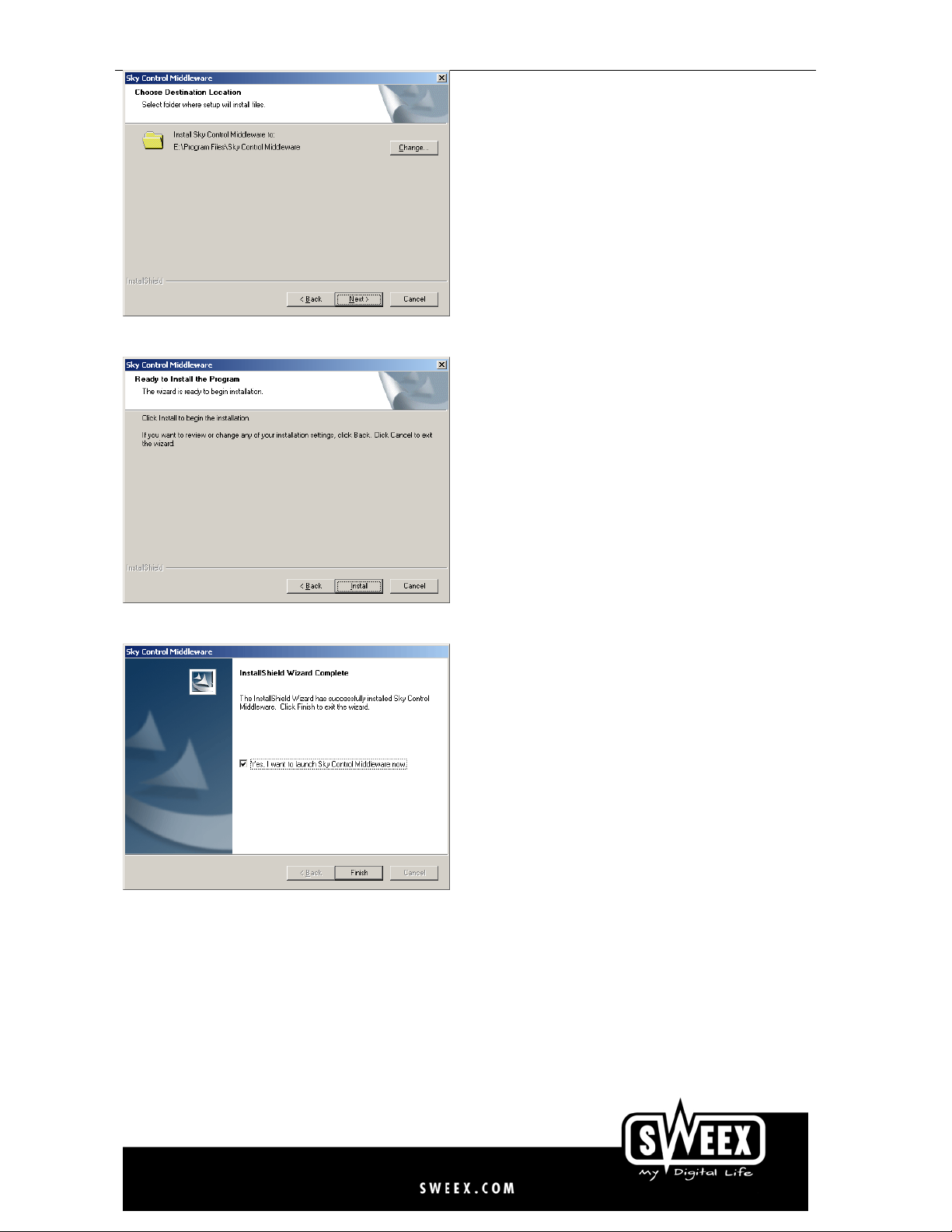
English
By default, the software is installed in the folder Program Files\Sky Control Middleware. Click ‘Next’ to continue.
The installation programme is ready to install the driver, click ‘Install’.
Now tick ‘Yes, I want to launch Sky Control Middleware’ and click ‘Finish’.
After the computer has been restarted, a pop-up window may appear. This depends on whether or not the Skype™ software has already been installed.
2
