Page 1
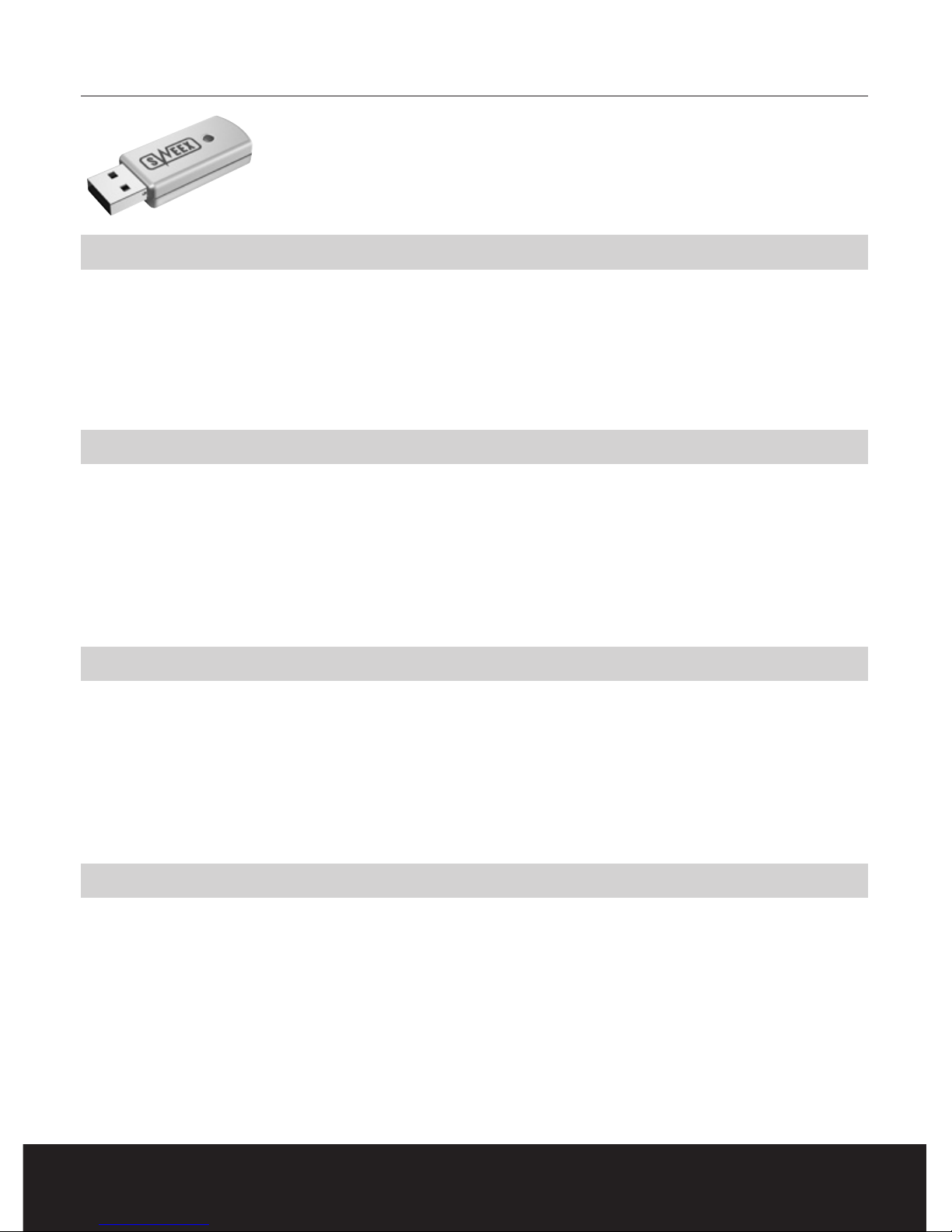
S W E E X . C O M
4
English version
BT100 - Sweex Bluetooth Class II Adapter USB
BT110 - Sweex Bluetooth Class I Adapter USB
Introduction
First of all, many thanks for purchasing this Sweex Bluetooth Adapter. By means of this adapter you can easily make a Bluetooth connection
between your computer and other Bluetooth devices, such as e.g. a telephone or printer.
To ensure this product operates correctly, we advise you to carefully read this manual first. If despite this manual you still experience problems
during installation or operation of this product, go to sweex.com and look under the heading service & support.
Contents of the box
Prior to installation, check if all required parts are present. The following parts must be present in the box:
• Sweex Bluetooth adapter
• CD-ROM with manual and driver
If one of the above parts is missing, please contact the supplier.
Specifications BT100
• Bluetooth Class II USB Adapter
• Bluetooth 1.2, Class II
• Maximum range Bluetooth connection: 10 metres
• Maximum data speed: 723 Kbps
• Interface: USB 1.1
• Supports: Windows 98SE, 2000 and XP
Additional specifications BT100
• Power consumption: 30 mA
• Frequency area: 2.400 GHz ~ 2.480 GHz ISM Band
• Sensitivity: -80 dBm
• Output voltage: 5V
• Operating temperature: -10 ~55 ºC
• Dimensions: 45 x 22 x 8.5 mm (l x h x w)
• Weight: < 8g
Page 2
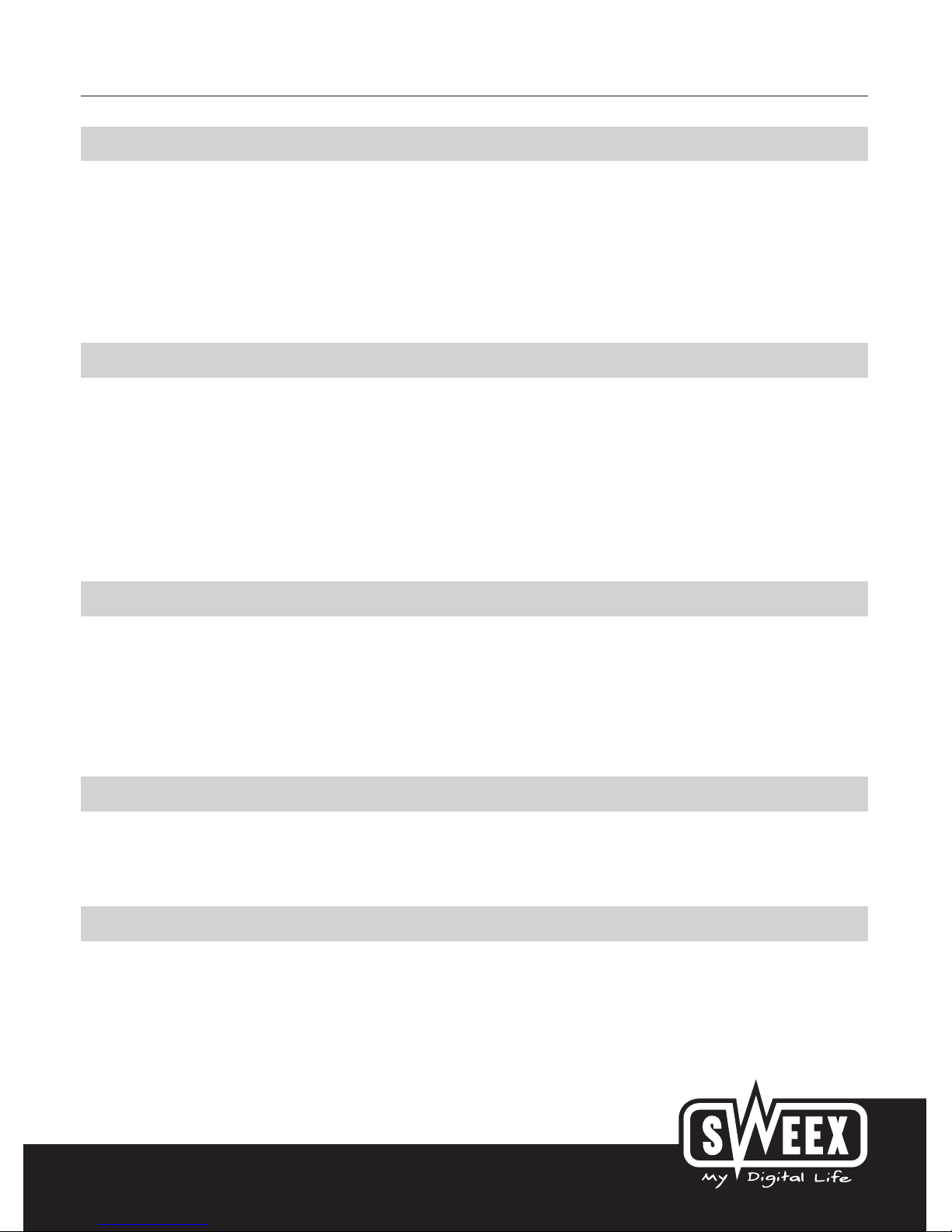
5
English version
Specifications BT110
• Bluetooth Class I USB Adapter
• Bluetooth 1.2, Class I
• Maximum range Bluetooth connection: 100 metres
• Maximum data speed: 723 Kbps
• Interface: USB 1.1
• Supports: Windows 98SE, 2000 and XP
Additional specifications BT110
• Power consumption: 30 mA
• Frequency area: 2.400GHz ~ 2.480 GHz ISM Band
• Sensitivity: -80 dBm
• Output voltage: 5V
• Operating temperature: -10 ~55 ºC
• Dimensions: 45 x 22 x 8.5 mm (l x h x w)
• Weight: < 8g
System requirements
• A free USB port
• A 500 MHz processor (minimum)
• A minimum of 256 MB of memory
• A minimum of 50 MB free hard disk space
• Windows 98SE, 2000 or XP
Installation
We advise you to ensure the operating system is up-to-date before you start the installation. This is easy to check by starting up Internet Explorer
and selecting the option “Windows Update” in the “Extra” menu.
General installation of USB devices
When installing USB devices it is important to first install the drivers and software prior to connecting the USB device to the computer. If this
advice is ignored, the installation may fail whilst subsequent attempts to install successfully may cause severe problems. The drivers are installed
during the installation process. They are vital to enable trouble-free communication between the Bluetooth dongle and the operating system.
Page 3
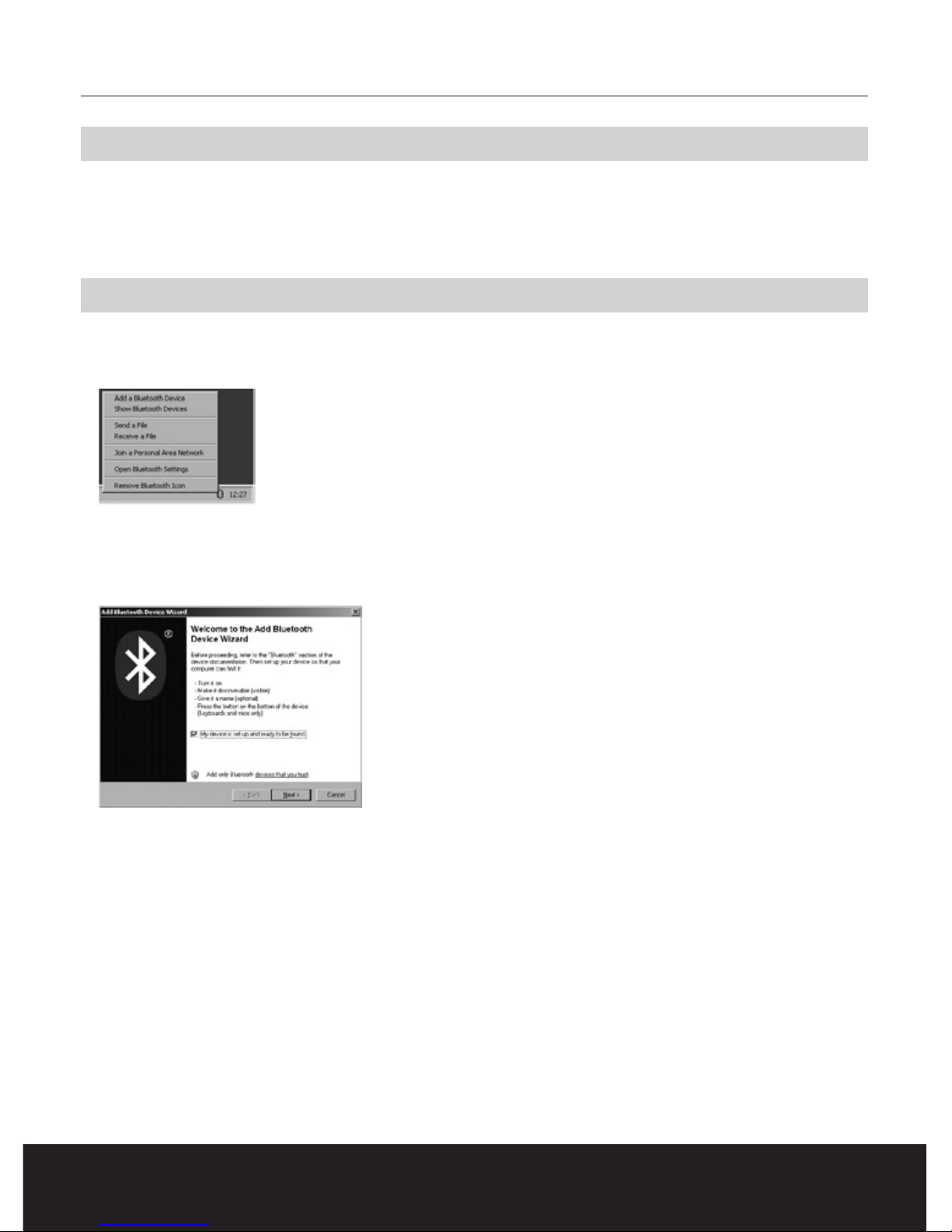
S W E E X . C O M
6
English version
Installing the driver
Start up the computer and wait until it has completely finished loading and starting the programmes. Insert the CD-ROM supplied in the CD-ROM
player. The installer will start automatically. Select option “Install Driver” to install the driver on your computer. Subsequently, click “Next”/“OK”
until the installation is complete.
Adding a Bluetooth device
After having installed the Bluetooth adapter, a ‘B’ icon appears on the right-hand side of the taskbar.
Right-click here - the following menu appears:
Select the first option; “Add a Bluetooth device”
The following screen appears:
Tick the option “My device is set up and ready to be found”.
In the case of a mobile phone, ensure that Bluetooth is activated and that the telephone can be detected. The manual of the relevant device
describes how to activate this. Then click on “Next”.
Page 4

7
English version
An overview appears, listing the devices found:
Select the device that you want to add. Then click on “Next”.
The following screen appears. Here you can add a password to connect your device.
In this example we have chosen “0000” (however, you can also choose another password).
Then click on “Next”. Windows now tries to connect the adapter to the telephone:
During the connecting process the telephone will request confirmation. The password must be entered also. The correct procedure depends on the
brand name and type of telephone. To this end, we refer you to the manual of the relevant telephone.
Page 5

S W E E X . C O M
8
English version
Sending a file
Here select the option “Send a file”. The adapter will now search for Bluetooth devices within its range:
Select the device that you want to send a file to.
To this end, we have selected the mobile phone which was already connected to the adapter. If you choose another device, you can enter a
password. We recommend using a password to increase security during file transfers. Then click on “Next”.
Now select the file that you want to send and click on “Next”.
Page 6

9
English version
The file has been sent successfully.
Receiving a file
Prior to being able to receive a file, you must ensure that the adapter can be detected. You can do so as follows:
Select the option “Open Bluetooth Settings”. Click on the second tab and the following appears:
Here tick the option “Turn discovery on”. The adapter can now be detected by other Bluetooth devices.
Page 7

S W E E X . C O M
10
English version
Here select the option “Receive a file”.
The adapter is now waiting for a device to connect.
The adapter has received and accepted the file. You can choose how to name the file and where to store it.
The file transfer has been completed successfully.
Page 8

11
English version
Warranty
Any products under the Sweex brand are warranted for a period of three years. We do not grant support or warranties for any software and/or
(rechargeable) batteries included. Warranty claims are only settled via the dealer where the product concerned was purchased.
The rightful owner has and retains title to all brand names and related rights mentioned in this manual.
