SweetBeam SBS0202 User Manual

1
SweetBea m Digit al Photo Frame
Users Manual
Model no.: SBS0202
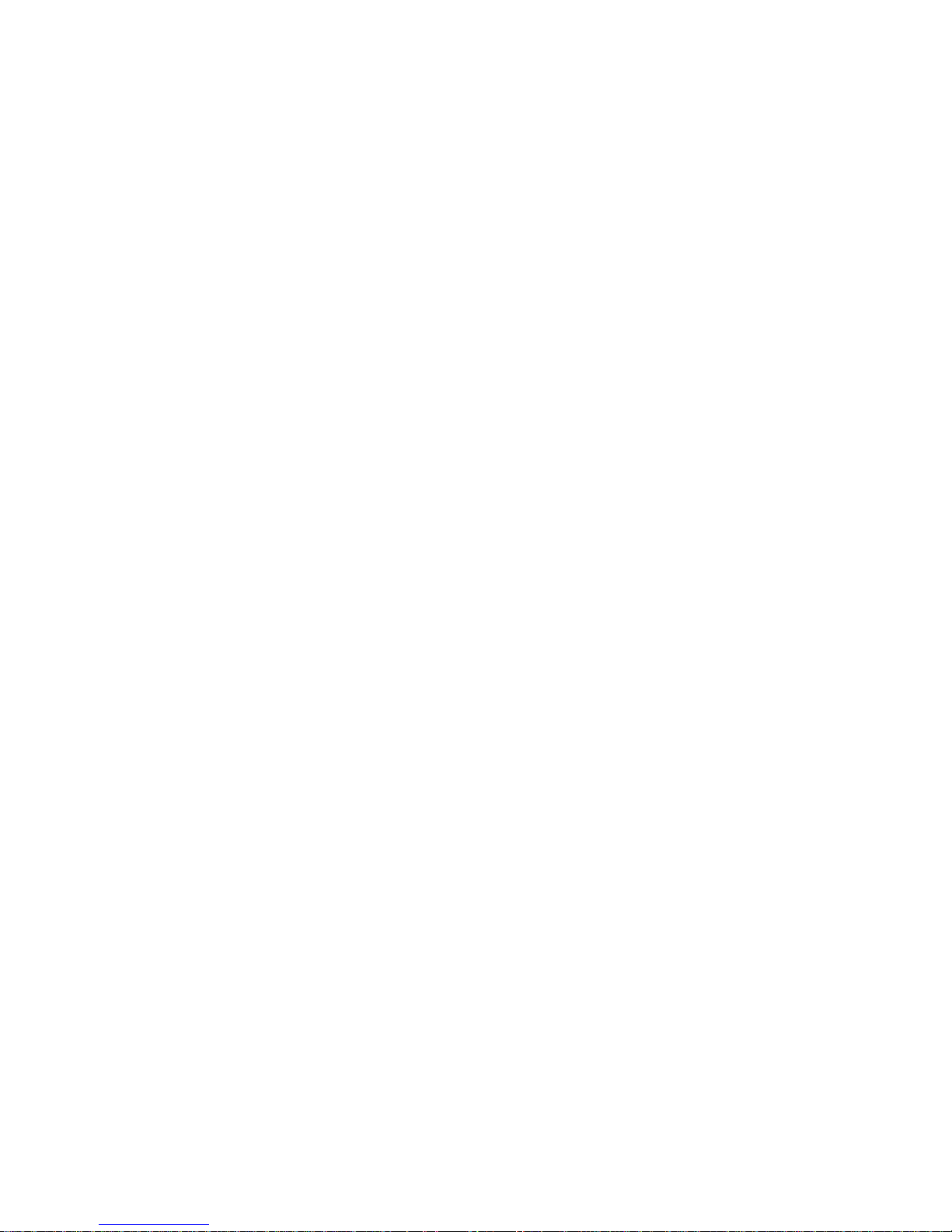
2
Deral Communication Commission interference state-ment :
This equipment has been tested and found to comply with the limits for a Class B digital
device, pursuant to part 15 of the FCC rules. These limits are designed to provide
reasonable protection against harmful interference in a residential installation. This
equipment generates, uses and can radiate radio frequency energy and, if not installed and
used in accordance with the instructions, may cause harmful interference to radio
communications. However, there is no guarantee that interference will not occur in a
particular installation. If this equipment does cause harmful interference to radio or television
reception, which can be determined by turning the equipment off and on, the user is
encouraged to try to correct the interference by one or more of the following measures:
-Reorient or relocate the receiving antenna.
-Increase the separation between the equipment and receiver.
-Connect the equipment into an outlet on a circuit different from that to which the receiver is
connected.
-Consult the dealer or an experienced radio/TV technician for help.
FCC Caution
This device complies with Part 15 of the FCC Rules. Operation is subject to the following two conditions:
(1) this device may not cause harmful interference and
(2) this device must accept any interference received, including interference that may
cause undesired operation
FCC RF Radiation Exposure Statement:
1. This Transmitter must not be co-located or operating in conjunction with
any other antenna or transmitter.
2. This equipment complies with FCC RF radiation exposure limits set forth
for an uncontrolled environment. This equipment should be installed and
operated with a minimum distance of 20 centimeters between the radiator and your body.
You are cautioned that changes or modifications not expressly approved by the party
responsible for compliance could void
your authority to operate the equipment.
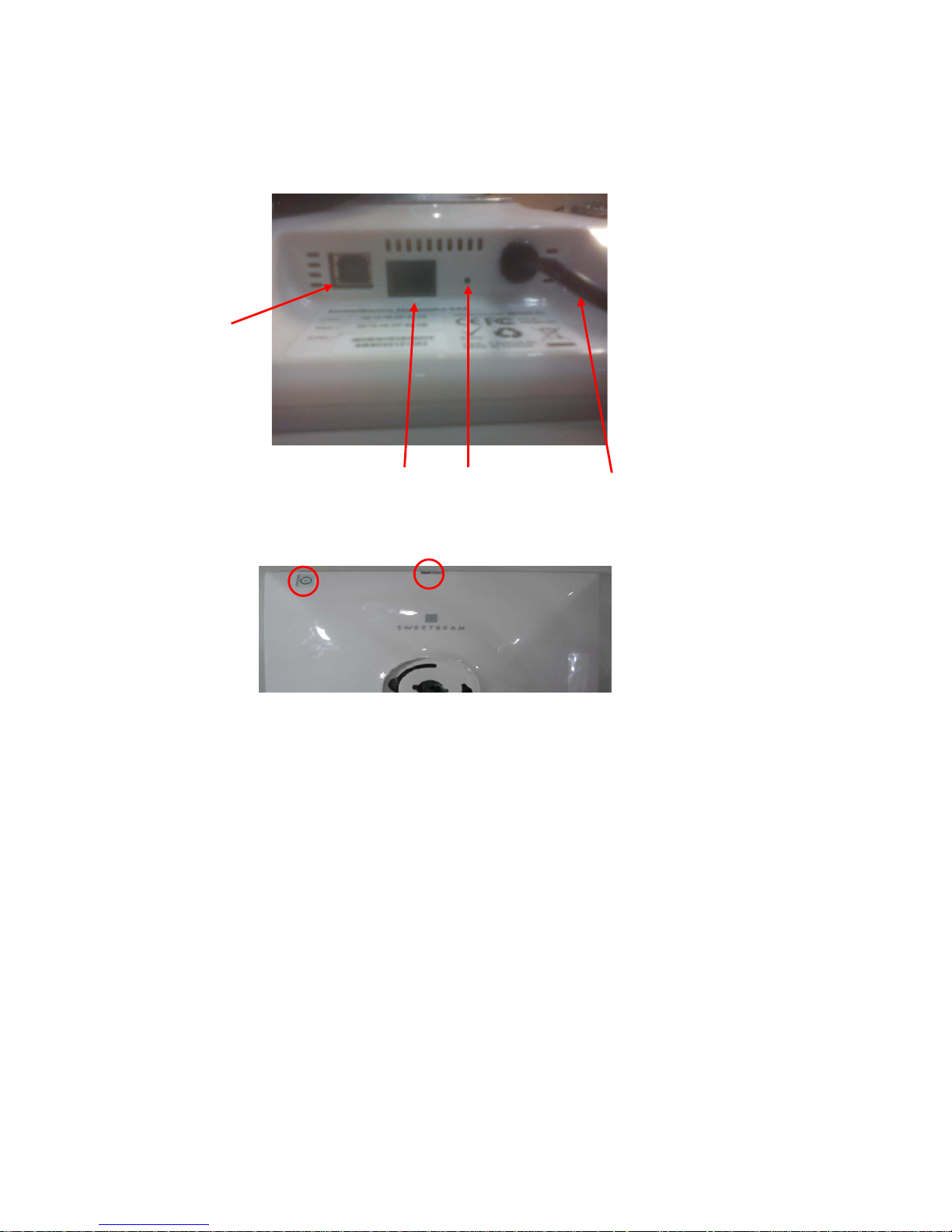
3
1. Getting to Know Your Photo Frame
USB device port
Ethernet Status Button DC Power input
1.1 USB device port: only for Firmware upgrade
1.2 Ethernet: 10/100Mbps Ethernet
1.3 Status Bu t t on :
1.3.1 Press 2 sec.: Photo Frame will display the status of network
connecting.
1.3.2 Press and hold 10sec.: Photo Frame will reboot.
1.3.3 Press and hold over 15sec.: Photo Frame will resume the factory
default settings.
1.4 DC Power input: DC12V/1A
1.5 Touch key: Turn On and Turn Off the LCD panel of Photo Frame.
1.6 Light Sensor: Photo Frame depend on the ambient light level to
automatically adjust the Brightness of LCD panel.
Touch key Light Sensor
