Page 1

User Manual
SW300
SW300
SW300
SW300
User
User
User
User Manual
Manual
Manual
Manual
V1. 0
Page 2

User Manual
i
Contents
Contents
Contents
Contents
1 Introduction ......................................................................................................................... 1
1.1 Safety Prec autions ............................................................................................... 1
1.2 LED s and Interface s ............................................................................................ 2
1.3 System Requirements ......................................................................................... 3
1.4 F eature s ................................................................................................................ 3
2 Hardware Installation ......................................................................................................... 5
3 Web Configurat ion ............................................................................................................. 8
3.1 Access ing the R outer ........................................................................................... 8
3.2 Status ................................................................................................................... 10
3.2.1 Device Info ............................................................................................ 10
3.2.2 Statistics ................................................................................................ 13
3.3 Wizard ................................................................................................................. 13
3.4 Setup ................................................................................................................... 15
3.4.1 WAN Configuration ............................................................................... 16
3.4.2 LAN Configuration ................................................................................ 22
3.5 Advanced ............................................................................................................ 32
3.5.1 Route ...................................................................................................... 32
3 . 5 .2 NAT ......................................................................................................... 37
3 . 5 .3 QoS ........................................................................................................ 45
3 . 5 .4 CWMP .................................................................................................... 48
3 . 5 .5 Others .................................................................................................... 51
3 . 6 Service ................................................................................................................. 56
3 . 6 .1 IGMP ...................................................................................................... 57
3 . 6 .2 UPnP ...................................................................................................... 59
3 . 6 .3 SNMP ..................................................................................................... 60
3 . 6 .4 DNS ........................................................................................................ 61
3 . 6 .5 DDNS ..................................................................................................... 63
3 . 6 .6 FTP Server ............................................................................................ 64
3 . 7 Firewall ................................................................................................................ 64
3 . 7 .1 MAC Filter .............................................................................................. 65
3 . 7 .2 I P/ Port Filter .......................................................................................... 65
3 . 7 .3 URL Filter ............................................................................................... 67
Page 3

User Manual
ii
3 . 7 .4 ACL ......................................................................................................... 68
3 . 7 .5 DoS ........................................................................................................ 73
3 . 8 Maintenance ....................................................................................................... 74
3 . 8 .1 Update ................................................................................................... 75
3 . 8 .2 Password ............................................................................................... 77
3 . 8 .3 Reboot ................................................................................................... 78
3 . 8 .4 Time ........................................................................................................ 79
3 . 8 .5 Log .......................................................................................................... 80
3 . 8 .6 Diagnostic s ............................................................................................ 80
4 Trouble Shooting ............................................................................................................. 88
Page 4

User Manual
1
1
1
1
1 Introduction
Introduction
Introduction
Introduction
The SW300 is an ADSL access device that supports multiple line modes. It
provides one 10/100Base-T Ethernet interface at the user end. T he device
provide s high-speed ADSL broadband connection to the Internet or Intranet for
high-end users , such as net bars and office users. The device provides high
performance access to the Internet, downlink up to 24 Mbps and uplink up to 1
Mbps.
1.1
1.1
1.1
1.1 Safety
Safety
Safety
Safety Prec
Prec
Prec
Prec autions
autions
autions
autions
Follow the following instruction s to pr even t the device from risks and damage
caused by fire or electric power :
� Use volume labels to mark the type of power.
� Use the power adapter packed within the device package.
� Pay attention to the power load of the outlet or prolonged lines. An
overburden power outlet or damaged lines and plugs may cause electric
shock or fire accident. Check the power cords regularly. If you find any
damage, replace it at once.
� Proper space left for heat dissip ation is necessary to avoid damage
caused by overheating to the device. The long and thin holes on the device
are designed for heat dissip ation to en sure that the device works normally.
Do n o t cover these heat dissip ation holes.
� Do not put this device close to a place where a heat source exits or high
temperature occurs. Avoid the device from direct sunshine.
� Do not put this device close to a place where it is over damp or watery. Do
not spill any fluid on this device.
� Do not connect this device to any PC s or electronic product s , unless our
customer engineer or your broadband provider instructs you to do this,
because any wrong connection may cause power or fire risk.
� Do not place this device on an unstable surface or support.
Page 5

User Manual
2
1.2
1.2
1.2
1.2 LED
LED
LED
LED s
s
s
s and
and
and
and Interface
Interface
Interface
Interface s
s
s
s
Front
Front
Front
Front Panel
Panel
Panel
Panel
The following table describes the LEDs of the device:
LEDs
LEDs
LEDs
LEDs Status
Status
Status
Status Description
Description
Description
Description
Power
On The device is powered on
Off The device is powered off
LAN
On
There is a successful connection on the
corresponding LAN port
Off
There is no connection on the corresponding
LAN port
Blinking
Data is being transferred over the
corresponding LAN port
DSL
On DSL link up/link synchronized
Blink ing DSL link training/DSL link not synchronized
Internet
O n Successful PPP session
Off Before DSL link up
Blinking There is data being transmitted or received
Rear
Rear
Rear
Rear Panel
Panel
Panel
Panel
Page 6

User Manual
3
The following table describes the interfaces of the device:
Items
Items
Items
Items Description
Description
Description
Description
ON/OFF
Power switch for powering on/ off the device.
P ower Power interface for connecting to the power adapter.
LAN
RJ-45 interface for connecting to the Ethernet interface of
PC or other Ethernet devices through the Ethernet cable.
DSL
RJ-11 interface for connecting to the ADSL interface or a
splitter through the telephone cable.
Reset
Reset to the factory defaults.
To
res et to the factory
defaults, you should keep the device powered on , push a
needle i n to the hole and then press and hold more than 3
seconds .
1.3
1.3
1.3
1.3 System
System
System
System Requirements
Requirements
Requirements
Requirements
Recommended system requirements are as follows.
� A 10/100 base-T Ethernet card installed i n your PC
� A hub or Switch ( connected to several PCs through one of Ethernet
interfaces on the device)
� Operat ing system: Windows 98 SE, Windows 2000, Windows ME,
Windows XP , Windows 7 or higher
� Internet Explorer V5.0 or higher , Netscape V4.0 or higher , or Firefox 1.5 or
higher
1.4
1.4
1.4
1.4 F
F
F
F eature
eature
eature
eature s
s
s
s
Page 7

User Manual
4
The device supports the following features:
� V arious line modes
� E xternal PPPoE dial-up access
� I nternal PPPoE/PPPoA dial-up access
� 1483B riged /1483R outed /MER /IPoA access
� Mu ltiple PVCs ( up to eight) and these PVCs can be isolated from each
other
� A single PVC with multiple sessions
� M ultiple PVCs with multiple sessions
� 802.1Q and 802.1P protocol
� DHCP server
� NAPT
� S tatic route
� F irmware upgrading through Web , TFTP , or FTP
� Re set ting to the factory default s through Reset button or Web
� DNS
� Virtual server
� DMZ
� Two-level passwords and usernames
� Web interface
� T elnet CLI
� System status display
� PPP session PAP/CHAP
� IP filter
� IP quality of service (QoS)
� Remote access control
� L ine connection status test
� R emote manag ing through T elnet or HTTP
� Backup and restoration of c onfiguration file
� Ethernet interface suppor ting crossover detection , auto-correction , and
polarity correction
� Universal plug and play ( UPnP )
Page 8

User Manual
5
2
2
2
2 Hardware
Hardware
Hardware
Hardware Installation
Installation
Installation
Installation
Step
Step
Step
Step 1
1
1
1 Connect the ADSL
ADSL
ADSL
ADSL interface of the device and the M
M
M
M odem
odem
odem
odem interface of
the splitter through a telephone cable . Connect the phone to the
Phone
Phone
Phone
Phone interface of the splitter through a cable . Connect the incoming
line to the Line
Line
Line
Line interface of the splitter.
The splitter has three interfaces:
� Line
Line
Line
Line : Connect to a wall phone jack (RJ-11 jack) .
�
�
�
� Modem
Modem
Modem
Modem : Connect to the A DSL jack of the device .
� Phone
Phone
Phone
Phone : Connect to a telephone set .
Step
Step
Step
Step 2
2
2
2 Connect the LAN
LAN
LAN
LAN interface of the device to the network card of the PC
through an Ethernet cable (MDI/MDIX).
Note:
Note:
Note:
Note:
Use twisted-pair cables to connect with the hu b or switch .
Step
Step
Step
Step 3
3
3
3 Plug one end of the power adapter to the wall outlet and connect the
other end to the POWER
POWER
POWER
POWER interface of the device.
Connection
Connection
Connection
Connection 1
1
1
1
Figure 1 show s the application diagram for the connection of the router, PC,
splitter and the telephone set s, when no telephone set is placed before the
splitter .
Page 9

User Manual
6
Figure 1 Connection d iagram ( Without connecting telephone sets before the splitter )
Connection
Connection
Connection
Connection 2
2
2
2
Figure 2 shows the connection when the splitter is installed close to the router .
Figure 2 Connection d iagram ( Connecting a telephone set before the splitter )
Page 10

User Manual
7
Note:
Note:
Note:
Note:
When connection 2 is used, the filter must be installed close to the telephone
cable. See Figure2 . Do not use the splitter to replace the filter.
Installing a telephone directly before the splitter may lead to failure of connection
between the device and the central office , or failure of Internet access, or slow
connection speed . I f you really need to add a telephone set before the splitter ,
y ou must add a microfilter before a telephone set. Do not connect several
telephones before the splitter or connect several telephones with the microfilter.
Page 11

User Manual
8
3
3
3
3 Web
Web
Web
Web Configurat
Configurat
Configurat
Configurat ion
ion
ion
ion
This chapter describes how to configure the router by using the W eb-based
configuration utility.
3.1
3.1
3.1
3.1 Access
Access
Access
Access ing
ing
ing
ing the
the
the
the R
R
R
R outer
outer
outer
outer
The following is the detailed description of accessing the router for the first time.
Step
Step
Step
Step 1
1
1
1 Open the I nternet E xplorer (IE) browser and enter http://192.168.
http://192.168.
http://192.168.
http://192.168. 1
1
1
1 .1
.1
.1
.1 .
Step
Step
Step
Step 2
2
2
2 In the L
L
L
L ogin
ogin
ogin
ogin page that is displayed, enter the username and password,
and then click Login
Login
Login
Login .
� The username and password of the super user are admin
admin
admin
admin and admin
admin
admin
admin .
The username and password of the common user are user and user .
If you log in as a super user, the page is shown as the following figure appears.
You
can view the status of your router .
Page 12

User Manual
9
Note:
Note:
Note:
Note:
In the Web configuration page, you can click Apply
Apply
Apply
Apply Changes
Changes
Changes
Changes to save the
settings temporarily. If you want to s ave the settings of this page permanently,
Page 13

User Manual
10
click Save
Save
Save
Save of Attention
Attention
Attention
Attention that appears at the bottom of the left pane after the
configuration. Click Undo
Undo
Undo
Undo to reverse an action.
3.2
3.2
3.2
3.2 Status
Status
Status
Status
In the navigation bar, c lick Status
Status
Status
Status . The Status
Status
Status
Status p age contains Device-info
Device-info
Device-info
Device-info and
Statistics.
Statistics.
Statistics.
Statistics.
3.2.1
3.2.1
3.2.1
3.2.1 Device
Device
Device
Device Info
Info
Info
Info
Choose Status
Status
Status
Status > Device_info
Device_info
Device_info
Device_info , the sub-menu of the Device_info
Device_info
Device_info
Device_info appears on the
left pane as follow. It contains Device_info
Device_info
Device_info
Device_info and ADSL
ADSL
ADSL
ADSL . Click each item to view
the related information.
3.2.1.1
3.2.1.1
3.2.1.1
3.2.1.1 Device_info
Device_info
Device_info
Device_info
Choose Status
Status
Status
Status > Device_info,
Device_info,
Device_info,
Device_info, the page is shown as the following figure appears.
In this page you can view the current information and some basic settings of the
System,
System,
System,
System, DSL,
DSL,
DSL,
DSL, LAN
LAN
LAN
LAN Configuration,
Configuration,
Configuration,
Configuration, DNS
DNS
DNS
DNS Status,
Status,
Status,
Status, WAN
WAN
WAN
WAN Configuration
Configuration
Configuration
Configuration and
and
and
and
WAN
WAN
WAN
WAN IPV6
IPV6
IPV6
IPV6 Configuration.
Configuration.
Configuration.
Configuration.
Page 14

User Manual
11
Click Refresh to refresh this page.
Page 15

User Manual
12
3.2.1.2
3.2.1.2
3.2.1.2
3.2.1.2 ADSL
ADSL
ADSL
ADSL
Choose Status
Status
Status
Status > ADSL,
ADSL,
ADSL,
ADSL, the page is shown as the following figure appears. In
th is page, you can view the ADSL line status , downstream rate, upstream rate
and other information
Page 16

User Manual
13
Click Retrain
Retrain
Retrain
Retrain , the device interacts with the office end to reacquire the values and
parameters of the router settings. I f you want to refresh the page , click Reflesh
Reflesh
Reflesh
Reflesh .
3.2.2
3.2.2
3.2.2
3.2.2 Statistics
Statistics
Statistics
Statistics
Choose Status
Status
Status
Status > Statistics
Statistics
Statistics
Statistics , the page is shown as the following figure appears.
I n this page you can view the packet statistics for transmission and reception
regarding to network interface .
Click Refresh to refresh this page.
3.3
3.3
3.3
3.3 Wizard
Wizard
Wizard
Wizard
In the navigation bar, click Wizard . The tab Wizard only contains Wizard .
Page 17

User Manual
14
1) Change the VPI or VCI values which are used to define a unique path for your
connection. If you have been given specific settings for this to configuration, type
in the correct values assigned by your
ISP.
2) Please select the Connection Type given by your
ISP.
Page 18

User Manual
15
3) Here we use PPPoE as an example. Enter the Username, Password and
Confirm Password given by your
ISP,
and then click Next.
4) On this page, please confirm all parameters. Click Prev
Prev
Prev
Prev to modify or click the
Apply
Apply
Apply
Apply Changes
Changes
Changes
Changes button to save your configuration.
3.4
3.4
3.4
3.4 Setup
Setup
Setup
Setup
In the navigation bar, c lick Setup
Setup
Setup
Setup . The Setup
Setup
Setup
Setup p age contains WAN
WAN
WAN
WAN and LAN
LAN
LAN
LAN
configuration.
Page 19

User Manual
16
3.4.1
3.4.1
3.4.1
3.4.1 WAN
WAN
WAN
WAN Configuration
Configuration
Configuration
Configuration
In the Setup
Setup
Setup
Setup page, click WAN
WAN
WAN
WAN on the left pane, the sub-menu of the WAN
WAN
WAN
WAN
appears as below.
3.4.1.1
3.4.1.1
3.4.1.1
3.4.1.1 WAN
WAN
WAN
WAN
Choose Setup
Setup
Setup
Setup > WAN,
WAN,
WAN,
WAN, the page is show as the following figure appears. I n this
page you can set the channel configuration including channel operation modes,
PPP settings and WAN IP settings.
Page 20

User Manual
17
The following table describes the parameters in this page:
Field
Field
Field
Field Description
Description
Description
Description
Default Route
Selection
You can select Auto
Auto
Auto
Auto or Specified
Specified
Specified
Specified .
VPI
Virtual path identifier (VPI) is t he virtual path between
two points in an ATM network . Its valid value is in the
range of 0 to 255 . Enter the correct VPI provided by
your ISP. By default, VPI is set to 8
8
8
8 .
Page 21

User Manual
18
Field
Field
Field
Field Description
Description
Description
Description
VCI
Virtual channel identifier (VCI) is the virtual channel
between two points in an ATM network . Its valid value is
in the range of 32 to 65535 . ( 0 to 31 is reserved for local
management of ATM traffic ) Enter the correct VCI
provided by your
ISP.
By default, VCI is set to 35
35
35
35 .
Encapsulation
You can select LLC
LLC
LLC
LLC or VC-Mux
VC-Mux
VC-Mux
VC-Mux . In this example, the
encapsulation mode is set to LLC
LLC
LLC
LLC .
Channel Mode
Y
ou can choose 1483
1483
1483
1483 Bridged,
Bridged,
Bridged,
Bridged, 1483
1483
1483
1483 MER,
MER,
MER,
MER, PPP
PPP
PPP
PPP over
over
over
over
Ethernet
Ethernet
Ethernet
Ethernet (PPPoE)
(PPPoE)
(PPPoE)
(PPPoE) , PPP
PPP
PPP
PPP over
over
over
over ATM
ATM
ATM
ATM (PPPoA)
(PPPoA)
(PPPoA)
(PPPoA) , 1483
1483
1483
1483
Routed
Routed
Routed
Routed , or IPoA
IPoA
IPoA
IPoA .
Enable NAPT
Select it to enable Network Address Port Translation
( NA P T ) function. NAPT
NAPT
NAPT
NAPT is only effective in the channel
mode of 1483
1483
1483
1483 MER
MER
MER
MER , PPPoE
PPPoE
PPPoE
PPPoE , PPPoA
PPPoA
PPPoA
PPPoA , 1483
1483
1483
1483 Routed
Routed
Routed
Routed and
IPoA
IPoA
IPoA
IPoA . If you do not select it and you want to access the
Internet normally, you must add a route on the uplink
equipment . Otherwise , the access to the Internet fail s .
Normally, it is enabled .
Enable IGMP
You
can enable or disable Internet Group Management
Protocol (IGMP) function.
IP Protocol()
You
can choose IPv4/IPv6
IPv4/IPv6
IPv4/IPv6
IPv4/IPv6 , IPv4
IPv4
IPv4
IPv4 and IPv6
IPv6
IPv6
IPv6 .
IP Protocol is only effective in the channel mode of 1483
1483
1483
1483
MER,
MER,
MER,
MER, PPPoE,
PPPoE,
PPPoE,
PPPoE, PPPoA
PPPoA
PPPoA
PPPoA , 1483
1483
1483
1483 Routed
Routed
Routed
Routed and IPoA
IPoA
IPoA
IPoA .
PPP Settings (Note: the parameters of PPP
PPP
PPP
PPP Settings
Settings
Settings
Settings are only available
in the mode of PPPoE
PPPoE
PPPoE
PPPoE and PPPoA
PPPoA
PPPoA
PPPoA .)
User Name
Enter the correct user name for PPP dial-up, which is
provided by your
ISP
.
Password
Enter the correct password for PPP dial-up, which is
provided by your
ISP
.
Type
You
can choose Continuous
Continuous
Continuous
Continuous , Connect
Connect
Connect
Connect on
on
on
on Demand
Demand
Demand
Demand or
Manual
Manual
Manual
Manual .
Idle Time (min)
If set the type to Connect
Connect
Connect
Connect on
on
on
on Demand
Demand
Demand
Demand , you need to
enter the idle timeout time. Within the preset minutes, if
the router does not detect the flow of the user
continuously, the router automatically disconnect s the
Page 22

User Manual
19
Field
Field
Field
Field Description
Description
Description
Description
PPPoE connection.
WAN IP Settings
(Note: WAN
WAN
WAN
WAN IP
IP
IP
IP Settings
Settings
Settings
Settings is only available in the mode of 1 483MER
483MER
483MER
483MER , 1483
1483
1483
1483
ROUTED
ROUTED
ROUTED
ROUTED and IPOA
IPOA
IPOA
IPOA .)
Type
You
can choose Fixed
Fixed
Fixed
Fixed IP
IP
IP
IP or DHCP
DHCP
DHCP
DHCP .
�
If select Fixed
Fixed
Fixed
Fixed IP
IP
IP
IP , you should enter the local IP
address, remote IP address and subnet mask.
�
If select DHCP
DHCP
DHCP
DHCP , the router is a DHCP client, the
WAN IP address is assigned by the remote DHCP
server.
Local IP
Address
Enter the IP address of WAN interface provided by your
ISP
.
Remote IP
Address
Enter the gateway IP address provided by your
ISP.
Netm ask Enter the subnet mask of the local IP address.
Unnumbered
Select this checkbox to enable IP unnumbered function.
( Only effective in the mode of 1483
1483
1483
1483 Routed
Routed
Routed
Routed .
Address
Mode
You
can choose Slaac
Slaac
Slaac
Slaac or Static
Static
Static
Static .
Slaac
Slaac
Slaac
Slaac :IPv6 Stateless address autoconfiguration
Static
Static
Static
Static :IPv6 static address configuration
Enable
DHCPv6
Client
Here you can enable or disable IPv6 DHCP Client
function.
Request
Options
You
can choose Request
Request
Request
Request Address
Address
Address
Address or Request
Request
Request
Request Prefix
Prefix
Prefix
Prefix .
Add
After configuring the parameters of this page, c lick it t o
add a new PVC into the Current
Current
Current
Current ATM
ATM
ATM
ATM VC
VC
VC
VC Table
Table
Table
Table .
Modify
Select a PVC in the Current
Current
Current
Current ATM
ATM
ATM
ATM VC
VC
VC
VC Table
Table
Table
Table , then modify
the parameters of this PVC. After finish ing , c lick it to
apply the settings of this PVC.
Current ATM
VC
Table
This table shows the existed PVCs . It shows the
interface name, channel mode, VPI/VCI, encapsulation
mode, local IP address, remote IP address and other
information . The maximum item of this table is eight.
Page 23

User Manual
20
Field
Field
Field
Field Description
Description
Description
Description
Click it to modify the PVCs’parameters.
3.4.1.2
3.4.1.2
3.4.1.2
3.4.1.2 ATM
ATM
ATM
ATM
Choose Setup
Setup
Setup
Setup > WAN
WAN
WAN
WAN >
>
>
> ATM,
ATM,
ATM,
ATM, the page is shown as the following figure appears.
I n this page you can set the parameters for the ATM, including QoS
QoS
QoS
QoS , PCR
PCR
PCR
PCR , CDVT
CDVT
CDVT
CDVT ,
SCR
SCR
SCR
SCR and MBS
MBS
MBS
MBS .
The following table describes the parameters of this page :
Field
Field
Field
Field Description
Description
Description
Description
VPI The virtual path identifier of the ATM PVC.
VCI The virtual channel identifier of the ATM PVC.
QoS The QoS category of the PVC .
You
can choose
UBR
UBR
UBR
UBR , CBR
CBR
CBR
CBR , nrt-VBR
nrt-VBR
nrt-VBR
nrt-VBR or rt-VBR
rt-VBR
rt-VBR
rt-VBR .
PCR Peak cell rate (PCR) is the maximum rate at
which cells can be transmitted along a connection
in the ATM network . Its value ranges from 1 to
65535.
CDVT Cell delay variation tolerance (CDVT) is the
amount of delay permitted between ATM cells (in
microseconds). Its value ranges from 0 to
Page 24

User Manual
21
Field
Field
Field
Field Description
Description
Description
Description
4294967295.
SCR Sustain cell rate (SCR) is the maximum rate that
traffic can pass over a PVC without the risk of cell
loss. Its value ranges from 0 to 65535.
MBS Maximum burst size (MBS) is t he maximum
number of cells that can be transmitted at the
PCR . Its value ranges from 0 to 65535.
3.4.1.3
3.4.1.3
3.4.1.3
3.4.1.3 ADSL
ADSL
ADSL
ADSL
Choose Setup
Setup
Setup
Setup > WAN
WAN
WAN
WAN > ADSL
ADSL
ADSL
ADSL , the page is shown as the following figure
appears. In this page, y ou can select the A
A
A
A DSL
DSL
DSL
DSL modulation
modulation
modulation
modulation . Mostly, you need to
remain this factory default setting s . The router supports these modulations:
G.Lite
G.Lite
G.Lite
G.Lite , G.Dmt
G.Dmt
G.Dmt
G.Dmt , T1.413
T1.413
T1.413
T1.413 , ADSL2
ADSL2
ADSL2
ADSL2 , ADSL2+
ADSL2+
ADSL2+
ADSL2+ , AnnexL
AnnexL
AnnexL
AnnexL , and AnnexM
AnnexM
AnnexM
AnnexM . The router
negotiate s the modulation mode s with the DSLAM.
Page 25

User Manual
22
3.4.2
3.4.2
3.4.2
3.4.2 LAN
LAN
LAN
LAN Configuration
Configuration
Configuration
Configuration
In the Setup
Setup
Setup
Setup page, click LAN
LAN
LAN
LAN on the left pane, the sub-menu of the LAN appears
as below.
3.4.2.1
3.4.2.1
3.4.2.1
3.4.2.1 LAN
LAN
LAN
LAN
Choose Setup
Setup
Setup
Setup > LAN
LAN
LAN
LAN >
>
>
> LAN,
LAN,
LAN,
LAN, the page is shown as the following figure appears.
In t his page, you can change IP address and subnet mask of the router . The
default IP address is 192.168.
192.168.
192.168.
192.168. 1
1
1
1 .1
.1
.1
.1 , which is the private IP address of the router.
Page 26

User Manual
23
The following table describes the parameters of this page :
Field
Field
Field
Field Description
Description
Description
Description
IP Address
Enter the IP address of the LAN interface. It is
recommended to use an address from a block that
is reserved for private use. This address block is
192.168.
192.168.
192.168.
192.168. 1
1
1
1 .1
.1
.1
.1 - 192.168.255.254
192.168.255.254
192.168.255.254
192.168.255.254 .
Subnet Mask
Enter the subnet mask of LAN interface. The range
of subnet mask is from
255.255.0.0
255.255.0.0
255.255.0.0
255.255.0.0 - 255.255.255.254
255.255.255.254
255.255.255.254
255.255.255.254 .
Secondary IP
Select it to enable a secondary LAN IP address .
The two LAN IP addresses must be in the different
network.
Page 27

User Manual
24
Field
Field
Field
Field Description
Description
Description
Description
LAN Port
You
can choose the LAN interface you want to
configure .
Link Speed/Duplex
Mode
You
can select the following modes from the
drop-down list: 100Mbps/FullDuplex
100Mbps/FullDuplex
100Mbps/FullDuplex
100Mbps/FullDuplex ,
100Mbps/Half
100Mbps/Half
100Mbps/Half
100Mbps/Half Duplex
Duplex
Duplex
Duplex , 10Mbps/FullDuplex
10Mbps/FullDuplex
10Mbps/FullDuplex
10Mbps/FullDuplex ,
10Mbps/Half
10Mbps/Half
10Mbps/Half
10Mbps/Half Duplex
Duplex
Duplex
Duplex , Auto
Auto
Auto
Auto Negotiation
Negotiation
Negotiation
Negotiation .
MAC Address
Control
It is the access control based on MAC address.
Select it and the host whose MAC address is listed
in the Current
Current
Current
Current Allowed
Allowed
Allowed
Allowed MAC
MAC
MAC
MAC Address
Address
Address
Address Table
Table
Table
Table can
access the modem.
Add
Enter MAC address, and then click it to add a new
MAC address.
3.4.2.2
3.4.2.2
3.4.2.2
3.4.2.2 DHCP
DHCP
DHCP
DHCP
Dynamic Host Configuration Protocol ( DHCP ) allows the individual PC to ob t ain
the TCP/IP configuration from the centralize d DHCP server.
You
can configure
this router as a DHCP server or disable it. The DHCP server can assign IP
address, IP default gateway , and DNS server to DHCP clients. This router can
also act as a surrogate DHCP server (DHCP proxy) where it relays IP address
assignment from an actual real DHCP server to clients.
Y
ou can enable or
disable DHCP server or DHCP proxy.
Choose Setup
Setup
Setup
Setup > LAN
LAN
LAN
LAN >
>
>
> DHCP
DHCP
DHCP
DHCP . In this page selects None
None
None
None in the DHCP
DHCP
DHCP
DHCP Mode
Mode
Mode
Mode
field and t he page is shown as the following figure appears. I n this mode the
modem will do nothing when hosts request an IP address.
Page 28

User Manual
25
In the DHCP Mode field, choose DHCP
DHCP
DHCP
DHCP Relay
Relay
Relay
Relay . The page is shown as the
following figure appears.
The following table describes the parameters and buttons of this page :
Field
Field
Field
Field Description
Description
Description
Description
DHCP Mode
If set to DHCP
DHCP
DHCP
DHCP Relay
Relay
Relay
Relay , the router acts a surrogate
DHCP Server and relays the DHCP requests and
re s ponses between the remote server and the client.
Page 29

User Manual
26
Field
Field
Field
Field Description
Description
Description
Description
Relay Server Enter the DHCP server address provided by your
ISP.
Choose Setup
Setup
Setup
Setup > LAN
LAN
LAN
LAN >
>
>
> DHCP .
DHCP.
DHCP.
DHCP. In this page selects DHCP
DHCP
DHCP
DHCP SERVER
SERVER
SERVER
SERVER in the DHCP
DHCP
DHCP
DHCP
Mode
Mode
Mode
Mode field. The page shown in the following figure appears.
Figure 3
The following table describes the parameters of this page :
Field
Field
Field
Field Description
Description
Description
Description
DHCP Mode
Y
ou can choose None, DHCP Relay and DHCP
DHCP
DHCP
DHCP
Page 30

User Manual
27
Field
Field
Field
Field Description
Description
Description
Description
Server
Server
Server
Server . If set to DHCP
DHCP
DHCP
DHCP Server
Server
Server
Server , the router can assign
IP addresses, IP default gateway and DNS Servers
to the host in Windows95, Windows NT and other
operation systems that support the DHCP client.
IP Pool Range
It specifies the first and the last IP address in the IP
address pool. The assigned IP address should be in
the range of IP Pool.
Subnet Mask Enter the subnet mask.
Default Gateway Enter the default gateway of the IP address pool.
Show Client
Click it , the Active
Active
Active
Active DHCP
DHCP
DHCP
DHCP Client
Client
Client
Client Table
Table
Table
Table appears. It
shows the assigned IP address, MAC address and
time expired for each DHCP leased client .
Max Lease Time
The lease time determines the period that the host
retain s the assigned IP addresses before the IP
addresses chang e .
Domain Name
Enter the domain name if you know . If you leave this
blank, the domain name obtained by DHCP from the
ISP is used.
You
must enter host name (system
name) on each individual PC. The domain name can
be assigned from th e router through the DHCP
server.
DNS Servers
You
can configure the DNS server ip addresses for
DNS Relay .
Set VendorClass
IP Range
Click it , the Device
Device
Device
Device IP
IP
IP
IP Range
Range
Range
Range Table
Table
Table
Table page appears.
You
can configure the IP address range based on the
device type.
Click Set
Set
Set
Set VendorClass
VendorClass
VendorClass
VendorClass IP
IP
IP
IP Range
Range
Range
Range in the DHCP
DHCP
DHCP
DHCP Mode
Mode
Mode
Mode page, t he page is shown a
the following figure appears.
You
can view the IP address assigned to each
DHCP client.
Page 31

User Manual
28
The following table describes the parameters and buttons in this page :
Field
Field
Field
Field
Description
Description
Description
Description
IP Address
It displays the IP address assigned to the DHCP
client from the router.
MAC Address
It displays the MAC address of the DHCP client .
E ach Ethernet device has a unique MAC address.
The MAC address is assigned at the factory and it
consists of six pairs of hexadecimal character, for
example, 00-A0-C5-00-02-12.
Expir y (s)
It displays the lease time. The lease time determines
the period that the host retain s the assigned IP
addresses before the IP addresses chang e .
Refresh Click it to r efresh th is page .
Close Click it to close th is page.
Click Set
Set
Set
Set VendorClass
VendorClass
VendorClass
VendorClass IP
IP
IP
IP Range
Range
Range
Range in the DHCP
DHCP
DHCP
DHCP Mode
Mode
Mode
Mode page, and t he page is
shown as the following figure appears. In this page, y ou can configure the IP
address range based on the device type.
Page 32

User Manual
29
3.4.2.3
3.4.2.3
3.4.2.3
3.4.2.3 DHCP
DHCP
DHCP
DHCP Static
Static
Static
Static
Choose Setup
Setup
Setup
Setup > LAN
LAN
LAN
LAN >
>
>
> DHCP
DHCP
DHCP
DHCP Static,
Static,
Static,
Static, and the page is shown as the following
figure appears. In t his page, y ou can assign the IP addresses to the specific
individual PCs based on their MAC address.
Page 33

User Manual
30
The following table describes the parameters and buttons of this page :
Field
Field
Field
Field Description
Description
Description
Description
IP Address Enter the specified IP address in the IP pool
range, which is assigned to the host.
Mac Address Enter the MAC address of a host on the LAN .
Add A fter enter ing the IP address and MAC address,
c lick it .
A
added row will be presented in the
Current
Current
Current
Current ATM
ATM
ATM
ATM VC
VC
VC
VC Table
Table
Table
Table .
Delete Selected Select a row in the Current
Current
Current
Current ATM
ATM
ATM
ATM VC
VC
VC
VC Table
Table
Table
Table , then
c lick it, this row will be deleted.
Undo C lick it to reverse an action.
Current ATM VC
Table
It shows the assigned IP address based on the
MAC address.
3.4.2.4
3.4.2.4
3.4.2.4
3.4.2.4 LAN
LAN
LAN
LAN IPv6
IPv6
IPv6
IPv6
Choose Setup
Setup
Setup
Setup > LAN
LAN
LAN
LAN >
>
>
> LAN
LAN
LAN
LAN IPv6,
IPv6,
IPv6,
IPv6, and the page is shown as the following figure
appears. In t his page, you can modify the IP v6 LAN parameters including the
settings of LAN RA server work mode and LAN DHCPv6 server work mode
Page 34

User Manual
31
The following table describes the parameters and buttons of this page :
Field
Field
Field
Field Description
Description
Description
Description
Global Address Specify the LAN global ipv6 address, may be
assigned by
ISP.
RA Setting
Enable Enable or disable the Router Advertisement
feature.
M Flag Enable or disable the “ Managed address
configuration ” flag in RA packet.
O Flag Enable or disable the “ Other configuration ” flag in
RA packet.
Max Interval Maxium sending time interval.
Min Interval M inimum sending time interval.
Page 35

User Manual
32
Field
Field
Field
Field Description
Description
Description
Description
Prefix Mode Specify the RA feature prefix mode:
Auto
Auto
Auto
Auto : the RA prefix will use Wan dhcp-pd prefix;
Manual
Manual
Manual
Manual : user will specify the prefix Address,
Length, Preferred time and Valid time.
DHCPv6 Mode Specify the dhcpv6 server mode:
None
None
None
None : close dhcpv6 server.
Manual
Manual
Manual
Manual : dhcpv6 server is opened and user
specifies the dhcpv6 server address pool and
other parameters.
Auto
Auto
Auto
Auto : dhcpv6 server is opened and it use Wan
dhcp-pd prefix to generate address pool.
3.5
3.5
3.5
3.5 Advanced
Advanced
Advanced
Advanced
In the navigation bar, c lick Advanced
Advanced
Advanced
Advanced . The Advanced
Advanced
Advanced
Advanced p age contains Route
Route
Route
Route ,
NAT
NAT
NAT
NAT , QoS
QoS
QoS
QoS , CWMP
CWMP
CWMP
CWMP and Others
Others
Others
Others .
3.5.1
3.5.1
3.5.1
3.5.1 Route
Route
Route
Route
In the Advanced
Advanced
Advanced
Advanced page, click Route
Route
Route
Route on the left pane, the sub-menu of Route
Route
Route
Route
appears as below.
Page 36

User Manual
33
3.5.1.1
3.5.1.1
3.5.1.1
3.5.1.1 Static
Static
Static
Static Route
Route
Route
Route
Choose Advanced
Advanced
Advanced
Advanced > Route
Route
Route
Route > Static
Static
Static
Static Route
Route
Route
Route , and the page is shown as the
following figure appears. This page is used to configure the routing information.
You
can add or delete IP routes.
The following table describes the parameters and buttons of this page :
Field
Field
Field
Field Description
Description
Description
Description
Enable Select it to use static IP routes.
Destination Enter the IP address of the destination device .
Subnet Mask Enter the subnet mask of the destination device.
Next Hop Enter the IP address of the next hop in the IP route to the
destination device.
Metric The metric cost for the destination.
Interface The interface for the specified route.
Add Route Click it to add the new static route to the Static
Static
Static
Static Route
Route
Route
Route
Table
Table
Table
Table .
Update Select a row in the Static
Static
Static
Static Route
Route
Route
Route Table
Table
Table
Table and modify the
parameters. Then click it to save the settings temporarily.
Page 37

User Manual
34
Field
Field
Field
Field Description
Description
Description
Description
Delete
Selected
Select a row in the Static
Static
Static
Static Route
Route
Route
Route Table
Table
Table
Table and click it to
delete th e row.
Show
Routes
Click it, the IP
IP
IP
IP Route
Route
Route
Route Table
Table
Table
Table appears.
You
can view a list
of destination routes commonly accessed by your
network.
Static Route
Table
A
list of the previously configured static IP routes.
Click Show
Show
Show
Show Routes
Routes
Routes
Routes , and the page is shown as the following figure appears. The
table shows a list of destination routes commonly accessed by your network.
3.5.1.2
3.5.1.2
3.5.1.2
3.5.1.2 IPv6
IPv6
IPv6
IPv6 Static
Static
Static
Static Route
Route
Route
Route
Choose Advanced
Advanced
Advanced
Advanced > Route
Route
Route
Route > IPv6
IPv6
IPv6
IPv6 Static
Static
Static
Static Route
Route
Route
Route , and the page is shown as the
following figure appears. This page is used to configure the IPv6 routing
information.
Page 38

User Manual
35
The following table describes the parameters and buttons of this page :
Field
Field
Field
Field Description
Description
Description
Description
Destination Enter the IP v6 address of the destination
device .
Prefix Length Enter the prefix length of the IPv6 address .
Next Hop Enter the IP address of the next hop in the IP v6
route to the destination address .
Interface The interface for the specified route.
Add Route Click it to add the new static route to the IPv6
IPv6
IPv6
IPv6
Static
Static
Static
Static Route
Route
Route
Route Table
Table
Table
Table .
Delete Selected Select a row in the IPv6
IPv6
IPv6
IPv6 Static
Static
Static
Static Route
Route
Route
Route Table
Table
Table
Table
and click it to delete th e row.
3.5.1.3
3.5.1.3
3.5.1.3
3.5.1.3 RIP
RIP
RIP
RIP
Choose Advanced
Advanced
Advanced
Advanced > Route
Route
Route
Route > RIP
RIP
RIP
RIP , and the page is shown as the following figure
appears. If you are using this device as a RIP-enabled router to communicate
with others using Routing Information Protocol (RIP), e nable
RIP
. T his page is
Page 39

User Manual
36
used to select the interfaces on your devices that use
RIP,
and the version of the
protocol used .
The following table describes the parameters and buttons of this page :
Field
Field
Field
Field Description
Description
Description
Description
RIP Select On
On
On
On , the router communicate s with other
RIP-enabled devices.
Apply Click it to save the settings of this page.
Interface Choose the router interface that uses
RIP.
Rec v Version Choose the interface version that receives RIP
messages .
You
can choose RIP1
RIP1
RIP1
RIP1 , RIP2
RIP2
RIP2
RIP2 or Both
Both
Both
Both .
� Choose RIP1
RIP1
RIP1
RIP1 indicates the router r eceive s RIP
v1 messages.
� Choose RIP2
RIP2
RIP2
RIP2 indicates the router r eceive s RIP
v2 messages.
� Choose Both
Both
Both
Both indicates the router r eceive s RIP
v1 and RIP v2 messages.
Send Version The working mode for sending RIP messages .
You
can choose RIP1
RIP1
RIP1
RIP1 or RIP2
RIP2
RIP2
RIP2 .
Page 40

User Manual
37
Field
Field
Field
Field Description
Description
Description
Description
�
Choose RIP1
RIP1
RIP1
RIP1 indicates the router b roadcast s
RIP1 messages only.
�
Choose RIP2
RIP2
RIP2
RIP2 indicates the router m ulticast s
RIP2 messages only.
Add Click it to add the RIP interface to the Rip
Rip
Rip
Rip Config
Config
Config
Config
List
List
List
List .
Delete Select a row in the Rip
Rip
Rip
Rip Config
Config
Config
Config List
List
List
List and click it to
delete th e row.
3.5.2
3.5.2
3.5.2
3.5.2 NAT
NAT
NAT
NAT
In the Advanced
Advanced
Advanced
Advanced page, click NAT
NAT
NAT
NAT on the left pane, the sub-menu of NAT
NAT
NAT
NAT appears
as below.
Page 41

User Manual
38
3.5.2.1
3.5.2.1
3.5.2.1
3.5.2.1 DMZ
DMZ
DMZ
DMZ
Demilitarized Zone (DMZ) is used to provide Internet services without sacrificing
unauthorized access to its local private network. Typically, the DMZ host contains
devices accessible to Internet traffic, such as web (HTTP) servers, FTP servers,
SMTP (e-mail) servers and DNS servers .
Choose Advanced
Advanced
Advanced
Advanced > NAT
NAT
NAT
NAT > DMZ
DMZ
DMZ
DMZ , the page is shown as the following figure
appears.
The following table describes the parameters of this page :
Field
Field
Field
Field Description
Description
Description
Description
WAN Interface Choose a WAN Interface.
DMZ Host IP
Address
E nter an IP a ddress of the DMZ host
Current DMZ T able
A
list of the previously configured DMZ
information
Page 42

User Manual
39
3.5.2.2
3.5.2.2
3.5.2.2
3.5.2.2 Virtual
Virtual
Virtual
Virtual Server
Server
Server
Server
Choose Advanced
Advanced
Advanced
Advanced > NAT
NAT
NAT
NAT > Virtual
Virtual
Virtual
Virtual Server
Server
Server
Server , and the page is shown as the
following figure appears. I n t his page y ou can config ure virtual server, so others
can access the server through the Gateway.
The following table describes the parameters of this page:
Field
Field
Field
Field Description
Description
Description
Description
Service Type
You
can select the common service type, for
example, AUTH
AUTH
AUTH
AUTH , DNS
DNS
DNS
DNS , FTP
FTP
FTP
FTP and so on.
You
can also
define a service name.
� If Usual
Usual
Usual
Usual Service
Service
Service
Service Name
Name
Name
Name is selected, the
corresponding parameters have the default
settings.
� If User-defined
User-defined
User-defined
User-defined S
S
S
S ervice
ervice
ervice
ervice Name
Name
Name
Name is selected, you
need to enter the corresponding parameters.
Protocol
Choose the transport layer protocol that the service
type uses.
You
can choose TCP
TCP
TCP
TCP or UDP
UDP
UDP
UDP .
Page 43

User Manual
40
Field
Field
Field
Field Description
Description
Description
Description
WAN Setting
You
can choose Interface
Interface
Interface
Interface or I
I
I
I P
P
P
P Address
Address
Address
Address .
WAN Interface
Choose the WAN interface that applies to virtual
server. (Available when Interface
Interface
Interface
Interface is selected in
WAN Setting field only).
WAN IP Address
Enter the corresponding WAN IP
Address.( Available when IP
IP
IP
IP Address
Address
Address
Address is selected in
WAN Setting field only.)
WAN Port Choose the access port of the WAN.
LAN Open Port Enter the port number of the specified service type.
LAN IP Address
Enter the IP address of the virtual server. It is in the
same network segment with LAN IP address of the
router.
3.5.2.3
3.5.2.3
3.5.2.3
3.5.2.3 ALG
ALG
ALG
ALG
The NAT ALG ( Application Layer Gateways ) function enables the router to
support various special application protocols with payloads containing IP
addresses and port numbers, and tries to establish connection between these
imbedded IP addresses and port numbers. Failure of the transformation of such
information may results in problems. The NAT ALG function realizes payload
detection and transformation to ensure normal operation of payloads under NAT
environment, requiring no special configuration of users.
Choose Advanced
Advanced
Advanced
Advanced > NAT
NAT
NAT
NAT > ALG
ALG
ALG
ALG , the page is shown as the following figure
appears. I n t his page y ou can set NAT ALG and pass-through configuration.
Page 44

User Manual
41
3.5.2.4
3.5.2.4
3.5.2.4
3.5.2.4 NAT
NAT
NAT
NAT Exclude
Exclude
Exclude
Exclude IP
IP
IP
IP
Choose Advanced
Advanced
Advanced
Advanced > NAT
NAT
NAT
NAT > NAT
NAT
NAT
NAT Exclude
Exclude
Exclude
Exclude IP
IP
IP
IP , and the page is shown as the
following figure appears. In the page, you can config ure some source IP
address es which use the purge route mode when access ing internet through the
specified interface.
Page 45

User Manual
42
3.5.2.5
3.5.2.5
3.5.2.5
3.5.2.5 Port
Port
Port
Port Trigger
Trigger
Trigger
Trigger
Choose Advanced
Advanced
Advanced
Advanced > NAT
NAT
NAT
NAT > Port
Port
Port
Port Trigger
Trigger
Trigger
Trigger , and the page is shown as the
following figure appears.
Page 46

User Manual
43
Click the Usual
Usual
Usual
Usual Application
Application
Application
Application Name
Name
Name
Name drop-down menu to choose the application
you want to set up for port triggering. When you have chosen an application , the
default t rigger settings will be generated in the table below.
If the application you want to set up is not listed, click the User-defined
User-defined
User-defined
User-defined
Application
Application
Application
Application Name
Name
Name
Name radio button and type in a name for the trigger in the Custom
application field. Configure the Start
Start
Start
Start Match
Match
Match
Match Port
Port
Port
Port ,
,
,
, End
End
End
End Match
Match
Match
Match Port
Port
Port
Port ,
,
,
, Trigger
Trigger
Trigger
Trigger
Protocol,
Protocol,
Protocol,
Protocol, Start
Start
Start
Start Relate
Relate
Relate
Relate Port
Port
Port
Port ,
,
,
, End
End
End
End Relate
Relate
Relate
Relate Port,
Port,
Port,
Port, Open
Open
Open
Open Protocol
Protocol
Protocol
Protocol and
and
and
and Nat
Nat
Nat
Nat type
type
type
type
settings for the port trigger you want to configure.
C lick the Apply changes button to finish the setting.
Page 47

User Manual
44
3.5.2.6
3.5.2.6
3.5.2.6
3.5.2.6 FTP
FTP
FTP
FTP ALG
ALG
ALG
ALG Port
Port
Port
Port
Choose Advanced
Advanced
Advanced
Advanced > NAT
NAT
NAT
NAT > FTP
FTP
FTP
FTP ALG
ALG
ALG
ALG Port
Port
Port
Port , and the page is shown as the
following figure appears. The common port for FTP connection is port 21, and a
common ALG monitors the TCP port 21 to ensure NAT pass-through of
FTP.
By
enabling this function, when the FTPserver connection port is not a port 21, the
FTP ALG module will be informed to monitor other TCP ports to ensure NAT
pass-through of
FTP.
The following table describes the parameters and buttons of this page :
Field
Field
Field
Field Description
Description
Description
Description
FTP ALG port Set a FTP ALG port.
Add Dest Ports Add a port configuration.
Delete Selected
DestPort
Delete a selected port configuration from the list.
Page 48

User Manual
45
3.5.2.7
3.5.2.7
3.5.2.7
3.5.2.7 NAT
NAT
NAT
NAT IP
IP
IP
IP Mapping
Mapping
Mapping
Mapping
NAT is the abbreviation for Network Address Translation. The Network Address
Translation Settings allow you to share one WAN IP address for multiple
computers on your LAN.
Choose Advanced
Advanced
Advanced
Advanced > NAT
NAT
NAT
NAT > NAT
NAT
NAT
NAT IP
IP
IP
IP Mapping,
Mapping,
Mapping,
Mapping, and the page is shown as the
following figure appears. This page allows you to configure one IP pool for
specified source IP address from LAN, so one packet whose source IP is in
range of the specified address will select one IP address from the pool for
NAT.
3.5.3
3.5.3
3.5.3
3.5.3 QoS
QoS
QoS
QoS
C hoose Advanced
Advanced
Advanced
Advanced >
>
>
> IP
IP
IP
IP Q
Q
Q
Q o
o
o
o S
S
S
S , in this page you can enable the IP
IP
IP
IP QoS
QoS
QoS
QoS , and the
page is shown as the following figure appears.
Page 49

User Manual
46
The following table describes the parameters and buttons of this page :
Field
Field
Field
Field Description
Description
Description
Description
IP QoS Select to enable or disable IP QoS function.Yo u need
to enable IP QoS if you want to configure the
parameters of this page.
QoS Policy
You
can choose stream
stream
stream
stream based
based
based
based , 802.1p
802.1p
802.1p
802.1p based
based
based
based or
DSCP
DSCP
DSCP
DSCP based
based
based
based .
Schedule Mode
You
can choose strict
strict
strict
strict prior
prior
prior
prior or WFQ
WFQ
WFQ
WFQ (4:3:2:1)
(4:3:2:1)
(4:3:2:1)
(4:3:2:1) .
Click Add
Add
Add
Add rule
rule
rule
rule at the bottom of the page and the following figure appears. Entries
in t he QoS
QoS
QoS
QoS Rule
Rule
Rule
Rule List
List
List
List are used to assign the precedence for each incoming
packet based on physical LAN port, TCP/UDP port number, source IP address ,
destination IP address and other information .
Page 50

User Manual
47
The following table describes the parameters and buttons of this page :
Field
Field
Field
Field Description
Description
Description
Description
Src IP The IP address of the source data pack et.
Page 51

User Manual
48
Field
Field
Field
Field Description
Description
Description
Description
Src M ask The subnet mask of the source IP address.
Dest IP The IP address of the destination data pack et.
Dest M ask The subnet mask of the destination IP address.
Src Port The port of the source data pack et.
Dest Port The port of the destination data pack et.
Protocol The protocol respon d s to the IP QoS rules .
You
can
c hoose TCP
TCP
TCP
TCP , UDP
UDP
UDP
UDP , or ICMP
ICMP
ICMP
ICMP .
Phy Port The LAN interface respon ds to the IP QoS rules.
Set p riority The priority of the IP QoS rules. P0 is the highest
priority and P3 is the lowest.
Insert or modify
QoS mark
A dd or modify the mark( IP Precedence , IP
ToS,802.1P ) of QoS
DSCP Differentiated Services Code Point .One of QoS
mode,you can config dscp priority from P0(highest) to
P3(lowest)
802.1p LAN Layer 2 QoS/CoS Protocol for Traffic
Prioritization .
You
can c hoose from 0 to 7 levels .
3.5.4
3.5.4
3.5.4
3.5.4 CWMP
CWMP
CWMP
CWMP
C hoose Advanced
Advanced
Advanced
Advanced >
>
>
> CWMP
CWMP
CWMP
CWMP , the page is shown as the following figure appears.
In this page you can configure the TR-069 CPE and change the setting for the
ACS’s parameters .
Page 52

User Manual
49
Page 53

User Manual
50
The following table describes the parameter s of this page:
Field
Field
Field
Field Description
Description
Description
Description
ACS
ACS
ACS
ACS
URL The URL of the auto-configuration server to
connect to.
User Name The user name for log ging in to the ACS.
Password T he password for log ging in to the ACS.
Periodic Inform Enable Select Enable
Enable
Enable
Enable to periodically connect to the
ACS to check whether the configuration
updates.
Periodic Inform
Interval
Specify the amount of time between
connections to ACS.
Connection
Connection
Connection
Connection Request
Request
Request
Request
User Name The connection username provided by TR-069
service.
Password The connection password provided by TR-069
service.
Path TR-069 local path
Port TR-069 connect port
Debug
Debug
Debug
Debug
ACS Certificates CPE Enable or disable the ACS Certificates
Show Message Select Enable
Enable
Enable
Enable to display ACS SOAP messages
on the serial console.
CPE s ends GetRPC Select Enable
Enable
Enable
Enable , the router contact s the ACS to
obtain configuration updates.
Skip M R eboot Specif y whether to send an MReboot event
code in the inform message.
Delay Speci fy whether to start the TR-069 program
after a short delay.
Auto-Execution Specif y whether to automatically start the
TR-069 after the router is powered on.
Certificate
Certificate
Certificate
Certificate Management
Management
Management
Management
Page 54

User Manual
51
Field
Field
Field
Field Description
Description
Description
Description
CPE Certificate
Password
The Password of CPE Certificates.
CPE Cerificate The Cerificate of CPE.
CA Certificate The Cerificate of certificate authority .
3.5.5
3.5.5
3.5.5
3.5.5 Others
Others
Others
Others
In the Advanced
Advanced
Advanced
Advanced page, click Others
Others
Others
Others on the left pane, the sub-menu of Others
Others
Others
Others
appears as below.
3.5.5.1
3.5.5.1
3.5.5.1
3.5.5.1 Bridge
Bridge
Bridge
Bridge Setting
Setting
Setting
Setting
C hoose Advanced
Advanced
Advanced
Advanced >
>
>
> Others
Others
Others
Others >
>
>
> Bridge
Bridge
Bridge
Bridge setting
setting
setting
setting , and the page is shown as the
following figure appears. This page is used to configure the bridge parameters.
You
can change the settings or view some information on the bridge and its
attached ports .
Page 55

User Manual
52
The following table describes the parameters and button of this page :
Field
Field
Field
Field Description
Description
Description
Description
Aging Time If the host is idle for 300 seconds ( default value ), its
entry is deleted from the bridge table.
802.1d Spanning
Tree
You
can select Disabled
Disabled
Disabled
Disabled or Enabled
Enabled
Enabled
Enabled .
Select Enable
Enable
Enable
Enable d
d
d
d to provide path redundancy while
preventing undesirable loops in your network.
Show MACs Click it to show a list of the learned MAC addresses
for the bridge.
Click Show
Show
Show
Show MACs
MACs
MACs
MACs , the page shown in the following figure appears . This table
shows a list of learned MAC addresses for this bridge .
Page 56

User Manual
53
3.5.5.2
3.5.5.2
3.5.5.2
3.5.5.2 Client
Client
Client
Client Limit
Limit
Limit
Limit
C hoose Advanced
Advanced
Advanced
Advanced >
>
>
> Others
Others
Others
Others >
>
>
> Client
Client
Client
Client Limit
Limit
Limit
Limit , and the page is shown as the
following figure appears. This page is used to set the limitation on the quantity of
the PCs which are allowed to connect to the router.
Page 57

User Manual
54
3.5.5.3
3.5.5.3
3.5.5.3
3.5.5.3 Tunnel
Tunnel
Tunnel
Tunnel
C hoose Advanced
Advanced
Advanced
Advanced >
>
>
> Others
Others
Others
Others >
>
>
> Tunnel
Tunnel
Tunnel
Tunnel , and the page is shown as the following
figure appears. This page is used to config tunnels to connect ipv4 and ipv6
networks .
Page 58

User Manual
55
The following table describes the parameters and button of this page :
Field
Field
Field
Field Description
Description
Description
Description
General
General
General
General v6inv4
v6inv4
v6inv4
v6inv4 Tunnel
Tunnel
Tunnel
Tunnel
Interface Name Select the tunnel interface name, user can set 2
v6inv4 tunnel
Tunnel Endpoints
(local
ipv4-remote ipv4)
Specify the ipv4 address for tunnel endpoints.
Local IPv6
Address
Specify the ipv6 address for tunnel local.
C urrent General
Tunnel Table
Display current general v6inv4 tunnel setting.
Special
Special
Special
Special v6inv4
v6inv4
v6inv4
v6inv4 Tunnel
Tunnel
Tunnel
Tunnel
Page 59

User Manual
56
Field
Field
Field
Field Description
Description
Description
Description
Enable Enable or disable the DS-Lite tunnel.
Interface Select current wan interface used as tunnel interface.
Mode Enable or disable special tunnel.
3.5.5.4
3.5.5.4
3.5.5.4
3.5.5.4 Others
Others
Others
Others
C hoose Advanced
Advanced
Advanced
Advanced >
>
>
> Others
Others
Others
Others >
>
>
> Others
Others
Others
Others , and the page is shown as the following
figure appears. I n this page, you can enable half bridge so that the PPPoE or
PPPoA connection will be set to Continuous
3.6
3.6
3.6
3.6 Service
Service
Service
Service
In the navigation bar, c lick S
S
S
S ervice
ervice
ervice
ervice . The Service
Service
Service
Service p age contains IGMP
IGMP
IGMP
IGMP , UPNP
UPNP
UPNP
UPNP ,
SNMP
SNMP
SNMP
SNMP , DNS
DNS
DNS
DNS and DDNS
DDNS
DDNS
DDNS .
.
.
.
Page 60

User Manual
57
3.6.1
3.6.1
3.6.1
3.6.1 IGMP
IGMP
IGMP
IGMP
In the Service
Service
Service
Service page, click IGMP
IGMP
IGMP
IGMP on the left pane, the sub-menu of IGMP
IGMP
IGMP
IGMP appears
as follow:
3.6.1.1
3.6.1.1
3.6.1.1
3.6.1.1 IGMP
IGMP
IGMP
IGMP Proxy
Proxy
Proxy
Proxy
Choose Service
Service
Service
Service > IGMP
IGMP
IGMP
IGMP > IGMP
IGMP
IGMP
IGMP Proxy
Proxy
Proxy
Proxy , and the page is shown as the following
figure appears. IGMP proxy enables the system to issue IGMP host messages
on behalf of hosts that the system discovered through standard IGMP interfaces.
The system acts as a proxy for its hosts after you enable it .
Page 61

User Manual
58
3.6.1.2
3.6.1.2
3.6.1.2
3.6.1.2 MLD
MLD
MLD
MLD
Choose Service
Service
Service
Service > IGMP
IGMP
IGMP
IGMP > MLD
MLD
MLD
MLD , the page is shown as the following figure
appears.
The following table describes the parameters and button of this page :
Field
Field
Field
Field Description
Description
Description
Description
Enable MLD
Proxy
MLD Proxy can be used to support IPv6 multicast
data.
Enable MLD
Snooping
Multicast Listener Discovery Snooping (MLD
Snooping) is an IPv6 multicast constraining
mechanism that runs on Layer 2 devices to manage
and control IPv6 multicast groups. By analyzing
received MLD messages, a Layer 2 device running
MLD Snooping establishes mappings between ports
and multicast MAC addresses and forwards IPv6
multicast data based on these mappings .
Robust Counter Robust factor of the MLD Counter.
Query Interval T he amount of time between IGMP General Query
messages sent by the router (if the router is a querier
Page 62

User Manual
59
Field
Field
Field
Field Description
Description
Description
Description
on this subnet) .
Query Response
Interval
T he maximum amount of time in seconds that the
IGMP router waits to receive a response to a General
Query message. The query response interval is the
Maximum Response Time field in the IGMP v2 Host
Membership Query message header. The default
query response interval is 10 seconds and must be
less than the query interval .
Response
Interval of Last
Group Member
T he amount of time in seconds that the IGMP router
waits to receive a response to a Group-Specific
Query message. The last member query interval is
also the amount of time in seconds between
successive Group-Specific Query messages.
3.6.2
3.6.2
3.6.2
3.6.2 UPnP
UPnP
UPnP
UPnP
In the Service
Service
Service
Service page, click UPnP
UPnP
UPnP
UPnP on the left pane, and the page is shown as the
following figure appears. This page is used to configure UPnP . The system acts
as a daemon after you enable it.
Page 63

User Manual
60
3.6.3
3.6.3
3.6.3
3.6.3 SNMP
SNMP
SNMP
SNMP
In the Service
Service
Service
Service page, click SNMP
SNMP
SNMP
SNMP on the left pane. Check Enable
Enable
Enable
Enable SNMP
SNMP
SNMP
SNMP , and
then the page is shown as the following figure appears. This page is used to
configure the SNMP protocol.
Y
ou may change the setting for system
system
system
system
description
description
description
description , trap
trap
trap
trap ip
ip
ip
ip address
address
address
address , community
community
community
community name
name
name
name , etc .
The following table describes the parameters o f this page :
Field
Field
Field
Field
Description
Description
Description
Description
Enable SNMP
Select it to enable SNMP function.
You
need to
enable SNMP , and then you can configure the
parameters of this page.
System Contact The contract of system
System Name The name of system
System Location The location of system
Trap IP Address
Enter the trap IP address. The trap information is
sent to the corresponding host.
Page 64
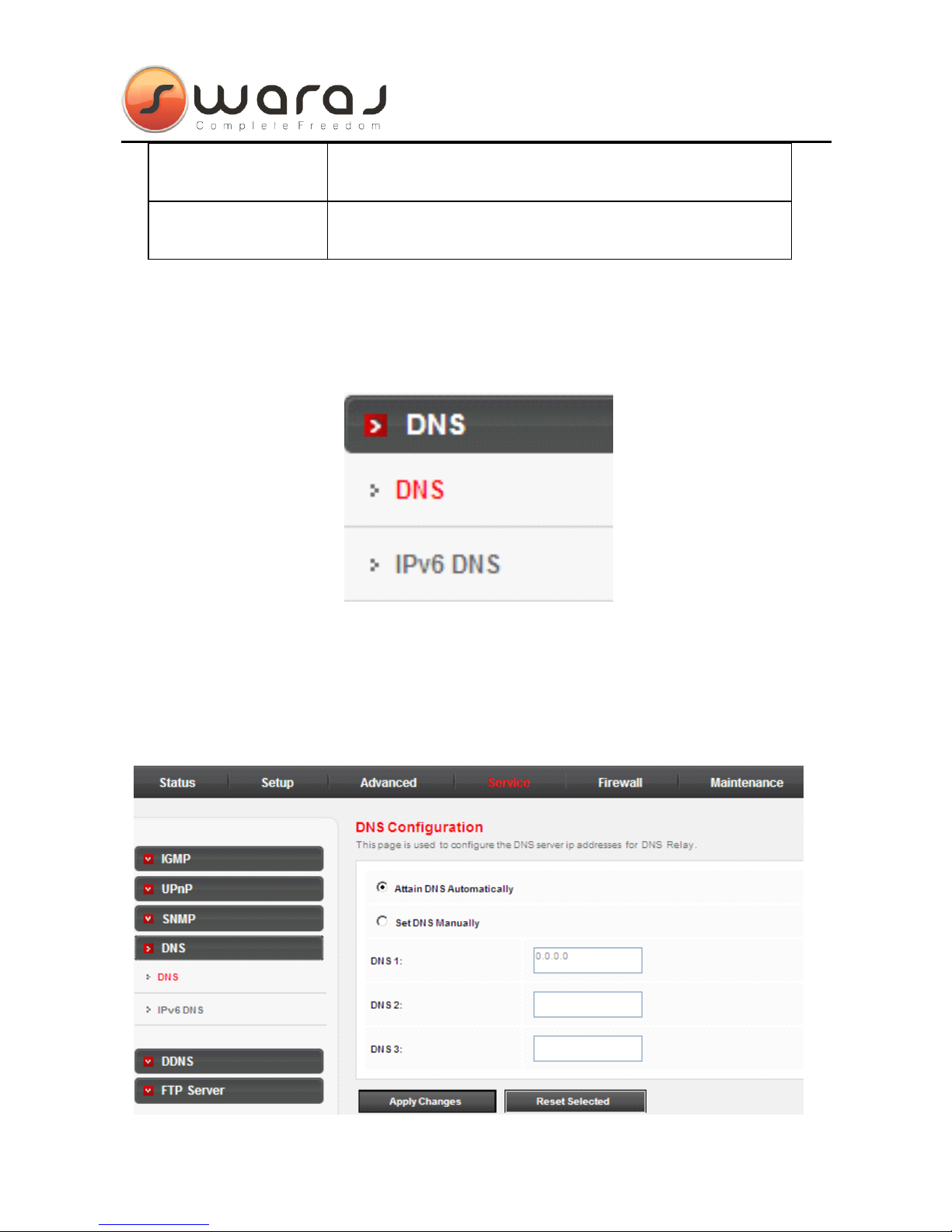
User Manual
61
Community name
(read-only)
The network administrators must use this password
to read the information of this router.
Community name
(read-write)
The network administrators must use this password
to configure the information of the router.
3.6.4
3.6.4
3.6.4
3.6.4 DNS
DNS
DNS
DNS
In the Service
Service
Service
Service page, click DNS
DNS
DNS
DNS on the left pane, the sub-menu of DNS
DNS
DNS
DNS appears
as follow:
3.6.4.1
3.6.4.1
3.6.4.1
3.6.4.1 DNS
DNS
DNS
DNS
Choose Service
Service
Service
Service > DNS
DNS
DNS
DNS > DNS,
DNS,
DNS,
DNS, and the page is shown as the following figure
appears. This page is used to configure the DNS server ip addresses for DNS
Relay
Page 65

User Manual
62
The following table describes the parameters and buttons of this page:
Field
Field
Field
Field Description
Description
Description
Description
Attain DNS
Automatically
Select it, the router accept s t he first received DNS
assignment from one of the PPPoA, PPPoE or MER
enabled PVC(s) during the connection establishment.
Set DNS
Manually
Select it, enter the IP addresses of the primary and
secondary DNS server.
Apply Changes Click it to save the settings of this page.
Reset Selected Click it to start configuring the parameters in this page.
3.6.4.2
3.6.4.2
3.6.4.2
3.6.4.2 IPv6
IPv6
IPv6
IPv6 DNS
DNS
DNS
DNS
Choose Service
Service
Service
Service > DNS
DNS
DNS
DNS > IPv6
IPv6
IPv6
IPv6 DNS,
DNS,
DNS,
DNS, and the page is shown as the following
figure appears. This page is used to configure the DNS server ipv6 addresses .
The following table describes the parameters and buttons of this page.
Field
Field
Field
Field Description
Description
Description
Description
Attain DNS
Automatically
Select it, the router accept s t he first received DNS
assignment from one of the PPPoA, PPPoE or MER
enabled PVC(s) during the connection establishment.
Set DNS
Manually
Select it, enter the IP addresses and choose the WAN
interface of the primary , the secondary and the tertiary
Page 66

User Manual
63
Field
Field
Field
Field Description
Description
Description
Description
DNS server.
Apply Changes Click it to save the settings of this page.
Reset Selected Click it to start configuring the parameters in this page.
3.6.5
3.6.5
3.6.5
3.6.5 DDNS
DDNS
DDNS
DDNS
In the Service
Service
Service
Service page, click DDNS
DDNS
DDNS
DDNS on the left pane. The page is shown as the
following figure appears. This page is used to configure the dynamic DNS
address from DynDNS.org or TZO . You can add or remove to configure dynamic
DNS.
The following table describes the parameters of this page :
Page 67

User Manual
64
Field
Field
Field
Field Description
Description
Description
Description
DDNS provider
Choose the DDNS provider name.Yo u can choose
DynDNS.org
DynDNS.org
DynDNS.org
DynDNS.org , TZO
TZO
TZO
TZO or PHDNS
PHDNS
PHDNS
PHDNS .
Hostname The DDNS identifier.
Interface The WAN interface of the router.
Enable Enable or disable DDNS function.
Username The name provided by DDNS provider.
Password The password provided by DDNS provider.
Email The email provided by DDNS provider.
Key The key provided by DDNS provider.
3.6.6
3.6.6
3.6.6
3.6.6 FTP
FTP
FTP
FTP Server
Server
Server
Server
In the Service
Service
Service
Service page, click FTP
FTP
FTP
FTP Service
Service
Service
Service on the left pane. The page is shown as
the following figure appears. This page is used to enable the remote FTP
upgrade. Select the Start
Start
Start
Start checkbox to enable this function.
3.7
3.7
3.7
3.7 Firewall
Firewall
Firewall
Firewall
In the navigation bar, c lick Firewall
Firewall
Firewall
Firewall . The Firewall
Firewall
Firewall
Firewall p age contains MAC
MAC
MAC
MAC Filter
Filter
Filter
Filter ,
IP
IP
IP
IP /
/
/
/ Port
Port
Port
Port Filter
Filter
Filter
Filter , URL
URL
URL
URL Filter
Filter
Filter
Filter , ACL
ACL
ACL
ACL and DoS.
DoS.
DoS.
DoS.
Page 68

User Manual
65
3.7.1
3.7.1
3.7.1
3.7.1 MAC
MAC
MAC
MAC Filter
Filter
Filter
Filter
C lick MAC
MAC
MAC
MAC Filter
Filter
Filter
Filter in the left pane, and the page is shown as the following figure
appears. Entries in th e table are used to restrict certain types of data packets
from your local network to Internet through the gateway. These filters are helpful
in securing or restricting your local network .
3.7.2
3.7.2
3.7.2
3.7.2 I
I
I
I P/
P/
P/
P/ Port
Port
Port
Port Filter
Filter
Filter
Filter
In the Firewall
Firewall
Firewall
Firewall page, click IP/Port
IP/Port
IP/Port
IP/Port Filter
Filter
Filter
Filter on the left pane, the sub-menu of IGMP
IGMP
IGMP
IGMP
appears as follow. The IP/Port
IP/Port
IP/Port
IP/Port Filter
Filter
Filter
Filter page contains IP/Port
IP/Port
IP/Port
IP/Port Filter
Filter
Filter
Filter and IPv6/Port
IPv6/Port
IPv6/Port
IPv6/Port
Filter
Filter
Filter
Filter . This part is used to restrict certain types of data packets through the
g ateway. These filters are helpful in securing or restricting your local network .
Page 69

User Manual
66
3.7.2.1
3.7.2.1
3.7.2.1
3.7.2.1 IP/Port
IP/Port
IP/Port
IP/Port Filter
Filter
Filter
Filter
Choose Firewall
Firewall
Firewall
Firewall > IP/Port
IP/Port
IP/Port
IP/Port Filter
Filter
Filter
Filter > IP/Port
IP/Port
IP/Port
IP/Port Filter,
Filter,
Filter,
Filter, and the page is shown as the
following figure appears.
3.7.2.2
3.7.2.2
3.7.2.2
3.7.2.2 IPv6/Port
IPv6/Port
IPv6/Port
IPv6/Port Filter
Filter
Filter
Filter
Choose Firewall
Firewall
Firewall
Firewall > IP/Port
IP/Port
IP/Port
IP/Port Filter
Filter
Filter
Filter > IPv6/Port
IPv6/Port
IPv6/Port
IPv6/Port Filter,
Filter,
Filter,
Filter, and the page is shown as
the following figure appears.
Page 70
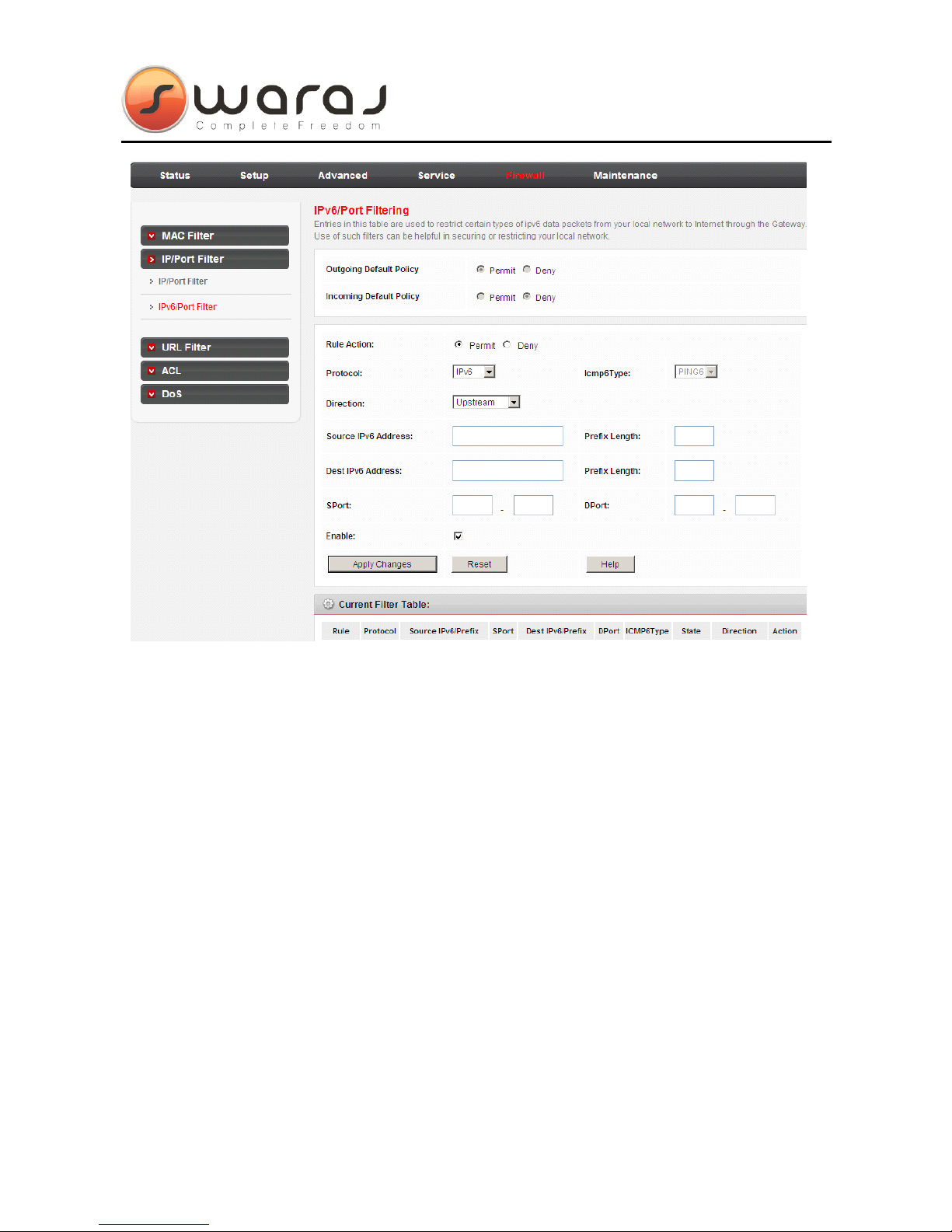
User Manual
67
3.7.3
3.7.3
3.7.3
3.7.3 URL
URL
URL
URL Filter
Filter
Filter
Filter
C lick URL
URL
URL
URL Filter
Filter
Filter
Filter in the left pane, and the page is shown as the following figure
appears. This page is used to block a fully qualified domain name, s uch as
tw.yahoo.com and filtered keyword.
You
can add or delete FQDN and filtered
keyword .
Page 71

User Manual
68
The following table describes the parameters and buttons of this page :
Field
Field
Field
Field Description
Description
Description
Description
URL Blocking
Capability
You
can choose Disable
Disable
Disable
Disable or Enable
Enable
Enable
Enable .
�
Select Disable
Disable
Disable
Disable to disable URL blocking function
and keyword filtering function .
�
Select Enable
Enable
Enable
Enable to block access to the URLs and
keywords specified in the URL
URL
URL
URL Blocking
Blocking
Blocking
Blocking Table
Table
Table
Table .
Keyword Enter t he keyword to block.
Add Keyword Click it to add a keyword to the URL
URL
URL
URL Blocking
Blocking
Blocking
Blocking Table
Table
Table
Table .
Delete Selected
Keyword
Select a row in the URL
URL
URL
URL Blocking
Blocking
Blocking
Blocking Table
Table
Table
Table and click it to
delete th e row.
URL Blocking
Table
A
list of the URL (s) to which access is blocked.
3.7.4
3.7.4
3.7.4
3.7.4 ACL
ACL
ACL
ACL
In the Firewall
Firewall
Firewall
Firewall page, click ACL
ACL
ACL
ACL on the left pane, the sub-menu of ACL
ACL
ACL
ACL appears
as follow. The ACL
ACL
ACL
ACL page contains ACL
ACL
ACL
ACL and IPv6
IPv6
IPv6
IPv6 ACL
ACL
ACL
ACL .
Page 72

User Manual
69
3.7.4.1
3.7.4.1
3.7.4.1
3.7.4.1 ACL
ACL
ACL
ACL
Choose Firewall
Firewall
Firewall
Firewall > ACL
ACL
ACL
ACL > ACL,
ACL,
ACL,
ACL, and the page is shown as the following figure
appears. In this page, you can permit the data packets from LAN or WAN to
access the router.
You
can configure the IP a ddress for Access Control List (ACL) .
If ACL is enabled, only the effective IP address in the ACL can access the router .
Note:
Note:
Note:
Note:
If you select Enabl
Enabl
Enabl
Enabl e
e
e
e in ACL capability, ensure that your host IP address is in
ACL l ist before it takes effect .
Page 73

User Manual
70
The following table describes the parameters and buttons of this page:
Field
Field
Field
Field Description
Description
Description
Description
Direction Select
Select the router interface.
You
can select LAN
LAN
LAN
LAN or
WAN
WAN
WAN
WAN . In this example, LAN
LAN
LAN
LAN is selected.
LAN ACL Switch Select it to enable or disable ACL function.
IP Address
Enter the IP address of the specified interface. Only
the IP address that is in the same network segment
with the IP address of the specified interface can
access the router.
Services Allowed
You
can choose the following services from LAN:
web
web
web
web , telnet
telnet
telnet
telnet , ssh
ssh
ssh
ssh , ftp
ftp
ftp
ftp , tftp
tftp
tftp
tftp , snmp
snmp
snmp
snmp or ping
ping
ping
ping .Yo u can
also choose all the services.
Add
After setting the parameters, click it to add an entry
to the Current
Current
Current
Current ACL
ACL
ACL
ACL Table
Table
Table
Table .
Reset Click it to refresh this page.
Page 74

User Manual
71
Set the direction of the data packets to WAN
WAN
WAN
WAN , then the page is shown as the
following figure appears .
The following table describes the parameters and buttons of this page:
Field
Field
Field
Field Description
Description
Description
Description
Direction Select
Select the router interface.
You
can select LAN
LAN
LAN
LAN or
WAN
WAN
WAN
WAN . In this example, WAN
WAN
WAN
WAN is selected.
WAN Setting
You
can choose Interface
Interface
Interface
Interface or IP
IP
IP
IP Address
Address
Address
Address .
WAN Interface
Choose the interface that permits data packets from
WAN to access the router.
IP Address
Enter the IP address on the WAN. Only the IP
address that is in the same network segment with
the IP address on the WAN can access the router.
Services Allowed
You
can choose the following services from WAN:
Page 75

User Manual
72
Field
Field
Field
Field Description
Description
Description
Description
web
web
web
web , telnet
telnet
telnet
telnet , ssh
ssh
ssh
ssh , ftp
ftp
ftp
ftp , tftp
tftp
tftp
tftp , snmp
snmp
snmp
snmp or ping
ping
ping
ping .Yo u can
also choose all the services.
Add
After setting the parameters, click it to add an entry
to the Current
Current
Current
Current ACL
ACL
ACL
ACL Table
Table
Table
Table .
Reset Click it to refresh this page.
3.7.4.2
3.7.4.2
3.7.4.2
3.7.4.2 IPv6
IPv6
IPv6
IPv6 ACL
ACL
ACL
ACL
Choose Firewall
Firewall
Firewall
Firewall > ACL
ACL
ACL
ACL > IPv6
IPv6
IPv6
IPv6 ACL
ACL
ACL
ACL and the page is shown as the following
figure appears. IPv6
IPv6
IPv6
IPv6 ACL
ACL
ACL
ACL has the similar function as ACL
ACL
ACL
ACL does, just based on
different network protocol . For the parameters description of IPv6
IPv6
IPv6
IPv6 ACL
ACL
ACL
ACL , you can
refer to the ACL
ACL
ACL
ACL .
If WAN
WAN
WAN
WAN is selected in the field of Direction
Direction
Direction
Direction Select
Select
Select
Select , the page is shown as the
following figure appears.
Page 76
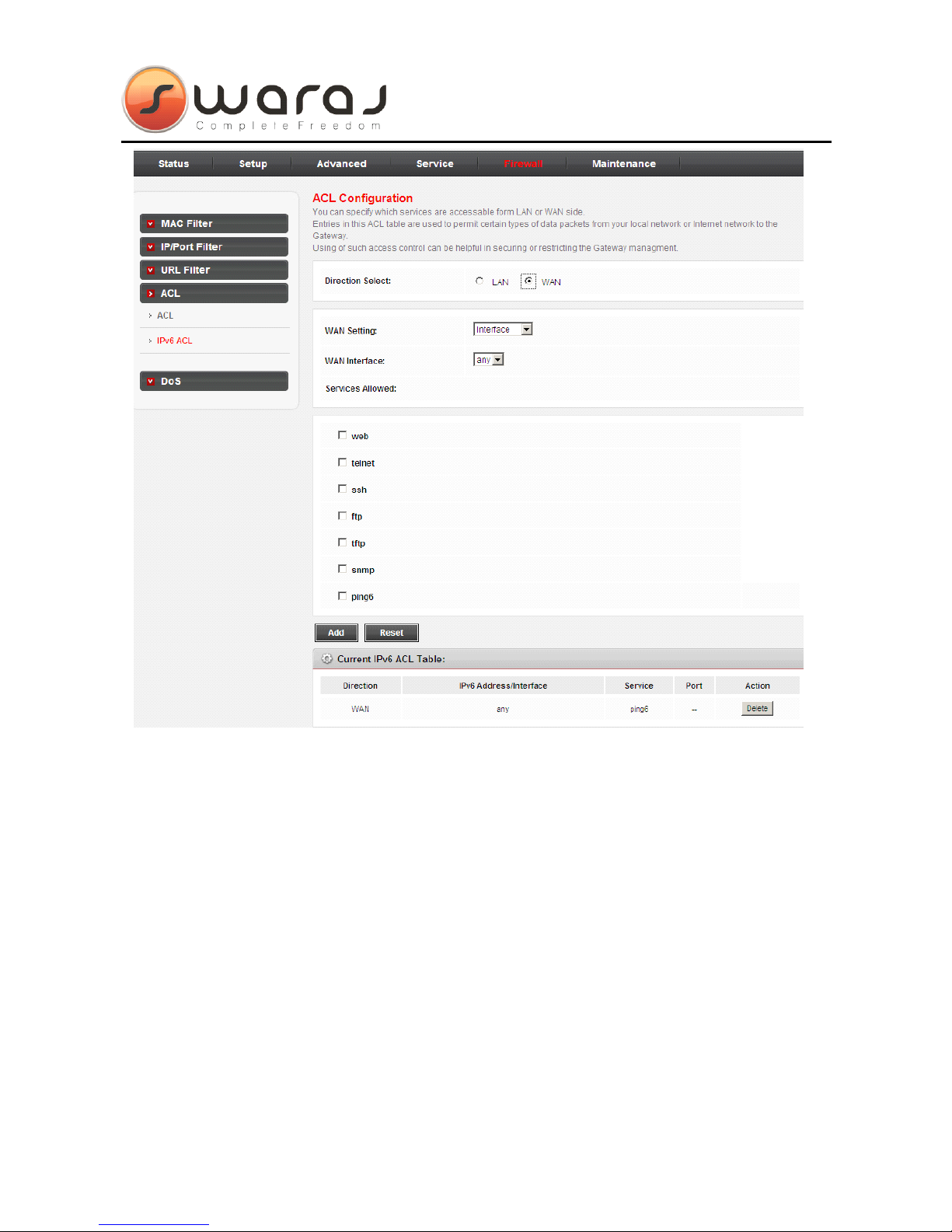
User Manual
73
3.7.5
3.7.5
3.7.5
3.7.5 DoS
DoS
DoS
DoS
Denial-of-Service Attack (DoS attack) is a type of attack on a network that is
designed to bring the network to its knees by flooding it with useless traffic .
Click Do
Do
Do
Do S
S
S
S in the left pane and the page is shown as the following figure appears.
In this page, you can prevent DoS attacks .
Page 77

User Manual
74
3.8
3.8
3.8
3.8 Maintenance
Maintenance
Maintenance
Maintenance
In the navigation bar, click Maintenance
Maintenance
Maintenance
Maintenance . T he Maintenance
Maintenance
Maintenance
Maintenance page contains
Up
Up
Up
Up date
date
date
date , Password
Password
Password
Password , Reboot
Reboot
Reboot
Reboot , Time
Time
Time
Time ,
,
,
, L
L
L
L og
og
og
og and Diagnostics
Diagnostics
Diagnostics
Diagnostics .
Page 78

User Manual
75
3.8.1
3.8.1
3.8.1
3.8.1 Update
Update
Update
Update
In the Maintenance
Maintenance
Maintenance
Maintenance page, click Update
Update
Update
Update on the left pane, the sub-menu of
Update
Update
Update
Update appears as follow. The Update
Update
Update
Update page contains Fireware
Fireware
Fireware
Fireware Update
Update
Update
Update and
Backup/Restore
Backup/Restore
Backup/Restore
Backup/Restore .
C
C
C
C aution:
aution:
aution:
aution:
Do
Do
Do
Do not
not
not
not turn
turn
turn
turn off
off
off
off the
the
the
the router
router
router
router or
or
or
or press
press
press
press the
the
the
the Reset
Reset
Reset
Reset button
button
button
button while
while
while
while the
the
the
the procedure
procedure
procedure
procedure
is
is
is
is in
in
in
in progress.
progress.
progress.
progress.
3.8.1.1
3.8.1.1
3.8.1.1
3.8.1.1 Upgrade
Upgrade
Upgrade
Upgrade Firmware
Firmware
Firmware
Firmware
C lick Upgrade
Upgrade
Upgrade
Upgrade Firmware
Firmware
Firmware
Firmware in the left pane, and t he page is shown as the following
figure appears. In this page, you can upgrade the firmware of the router.
Page 79

User Manual
76
The following table describes the parameters and button of this page :
Field
Field
Field
Field Description
Description
Description
Description
Select File Click Browse
Browse
Browse
Browse …
…
…
… to select the firmware file.
Upload
After select ing the f ir m ware file , click Upload
Upload
Upload
Upload to
starting upgrading the firmware file .
Reset Click it to starting selecting the firmware file.
3.8.1.2
3.8.1.2
3.8.1.2
3.8.1.2 Backup/Restore
Backup/Restore
Backup/Restore
Backup/Restore
Click Backup/Restore
Backup/Restore
Backup/Restore
Backup/Restore in the left pane and t he page is shown as the following
figure appears.
You
can backup the current settings to a file and restore the
settings from the file that was saved previously.
The following table describes the parameters and button of this page :
Field
Field
Field
Field Description
Description
Description
Description
Save Settings to File
Click Save
Save
Save
Save …
…
…
… , and select the path . Then you
can save the configuration file of the router.
Load Settings from File Click Browse
Browse
Browse
Browse …
…
…
… to select the configuration file.
Upload
After selecting the configuration file of the
router , c lick Upload
Upload
Upload
Upload to start uploading the
configuration file of the router.
Page 80

User Manual
77
3.8.2
3.8.2
3.8.2
3.8.2 Password
Password
Password
Password
Click Password
Password
Password
Password on the left pane, and t he page is shown as the following figure
appears. By default, t he user name and password are admin
admin
admin
admin and admin
admin
admin
admin
respectively . T he common user name and password are user
user
user
user and user
user
user
user
respectively.
The following table describes the parameters of this page :
Field
Field
Field
Field Description
Description
Description
Description
User Name
Choose the user name for accessing the
router.Yo u can choose admin
admin
admin
admin or user
user
user
user .
Privilege
Choose the privilege for the account.You
can choose User
User
User
User or Root.
Root.
Root.
Root.
Old Password Enter the old password
New Password
Enter the password to which you want to
change the old password.
Confirm Password Enter the new password again.
Page 81

User Manual
78
3.8.3
3.8.3
3.8.3
3.8.3 Reboot
Reboot
Reboot
Reboot
Click Password
Password
Password
Password on the left pane and t he page is shown as the following figure
appears.
You
can set the router reset to the default settings or set the router to
commit the current settings.
The following table describes the parameters and button of this page :
Field
Field
Field
Field Description
Description
Description
Description
Reboot from
You
can choose Save
Save
Save
Save the
the
the
the current
current
current
current
configuration
configuration
configuration
configuration or Restore
Restore
Restore
Restore to
to
to
to the
the
the
the factory
factory
factory
factory
default
default
default
default configuration
configuration
configuration
configuration .
� Save
Save
Save
Save the
the
the
the current
current
current
current configuration
configuration
configuration
configuration : Save
the current settings , and then reboot the
router .
� Restore
Restore
Restore
Restore to
to
to
to the
the
the
the factory
factory
factory
factory default
default
default
default
configuration
configuration
configuration
configuration : Reset to the factory
default settings , and then reboot the
router.
Reboot Click it to r eboot the router .
Page 82

User Manual
79
3.8.4
3.8.4
3.8.4
3.8.4 Time
Time
Time
Time
Click Time
Time
Time
Time on the left pane and t he page is shown as the following figure appears.
You
can configure the system time manually or get the system time from the time
server.
The following table describes the parameters of this page :
Field
Field
Field
Field Description
Description
Description
Description
System Time Set the system time manually.
DayLight Daylight Saving Time.
NTP
NTP
NTP
NTP Configuration
Configuration
Configuration
Configuration
State
Select enable or disable NTP function.
You
need
to enable NTP if you want to configure the
parameters of
NTP.
Server Set the primary NTP server manually.
Page 83

User Manual
80
Field
Field
Field
Field Description
Description
Description
Description
Server2 Set the secondary NTP server manually.
Interval NTP updating time interval.
Time Zone
Choose the time zone in which area you are from
the drop down list.
3.8.5
3.8.5
3.8.5
3.8.5 Log
Log
Log
Log
Click Log
Log
Log
Log on the left pane and t he page is shown as the following figure appears.
Y
ou can enable or disable s ystem log function and view the system log.
3.8.6
3.8.6
3.8.6
3.8.6 Diagnostic
Diagnostic
Diagnostic
Diagnostic s
s
s
s
In the Maintenance
Maintenance
Maintenance
Maintenance page, click Diagnostics
Diagnostics
Diagnostics
Diagnostics on the left pane, the sub-menu of
Diagnostics
Diagnostics
Diagnostics
Diagnostics appears as follow. The Diagnostics
Diagnostics
Diagnostics
Diagnostics page contains Ping
Ping
Ping
Ping , Ping6
Ping6
Ping6
Ping6 ,
Traceroute
Traceroute
Traceroute
Traceroute , OAM
OAM
OAM
OAM Loopback
Loopback
Loopback
Loopback , ADSL
ADSL
ADSL
ADSL Dignostic
Dignostic
Dignostic
Dignostic and Diag
Diag
Diag
Diag -Test
-Test
-Test
-Test .
Page 84

User Manual
81
3.8.6.1
3.8.6.1
3.8.6.1
3.8.6.1 Ping
Ping
Ping
Ping
Choose Maintenance
Maintenance
Maintenance
Maintenance >
>
>
> Diagnostic
Diagnostic
Diagnostic
Diagnostic > Ping
Ping
Ping
Ping . The page is shown as the following
figure appears.
Page 85

User Manual
82
The following table describes the parameter and button of this page:
Field
Field
Field
Field Description
Description
Description
Description
Host Enter the valid IP ad dress or domain name .
PING Click it to start to Ping.
3.8.6.2
3.8.6.2
3.8.6.2
3.8.6.2 Ping
Ping
Ping
Ping 6
6
6
6
Choose Maintenance
Maintenance
Maintenance
Maintenance >
>
>
> Diagnostic
Diagnostic
Diagnostic
Diagnostic > Ping6
Ping6
Ping6
Ping6 . The page is shown as the following
figure appears.
Page 86

User Manual
83
Figure 4 The following table describes the parameter and button of this page:
Field
Field
Field
Field Description
Description
Description
Description
Target Address Enter the valid IP ad dress or domain name .
Interface Choose a WAN interface.
PING Click it to start to Ping.
Figure 5
3.8.6.3
3.8.6.3
3.8.6.3
3.8.6.3 Traceroute
Traceroute
Traceroute
Traceroute
Choose Maintenance
Maintenance
Maintenance
Maintenance >
>
>
> Diagnostic
Diagnostic
Diagnostic
Diagnostic > Traceroute
Traceroute
Traceroute
Traceroute and the page is shown as the
following figure appears. Through this route diagnosis you know the route your
PC data takes to another PC on the Internet.
Page 87

User Manual
84
The following table describes the parameter and button of this page:
Field
Field
Field
Field Description
Description
Description
Description
Host
The address of a destination host to be diagnosed .
NumberOfTries Repeat times.
Timeout Timeout duration.
Datasize Data packet size.
DSCP
A
d ifferentiated s ervices c ode p oint in the TOS
identification byte for service categories in the IP
header of every data packet.
A
DSCP prioritize s by
coding values u s ing the used 6-bit bytes and
unused 2-bit bytes.
MaxHopCount Maximum number of routes.
Interface Select an interface.
Traceroute Click to start tracing the route.
Show Result Click to display the result.
Page 88

User Manual
85
3.8.6.4
3.8.6.4
3.8.6.4
3.8.6.4 OAM
OAM
OAM
OAM Loopback
Loopback
Loopback
Loopback
Choose Maintenance
Maintenance
Maintenance
Maintenance >
>
>
> Diagnostic
Diagnostic
Diagnostic
Diagnostic > OAM
OAM
OAM
OAM Loopback
Loopback
Loopback
Loopback and the page is shown
as the following figure appears. Connectivity verification is supported by the use
of the OAM loopback capability for both VP and VC connections. This page is
used to perform the VCC loopback function to check the connectivity of the VCC .
Click Run
Run
Run
Run Loopback
Loopback
Loopback
Loopback to start testing.
3.8.6.5
3.8.6.5
3.8.6.5
3.8.6.5 ADSL
ADSL
ADSL
ADSL Statistics
Statistics
Statistics
Statistics
Choose Maintenance
Maintenance
Maintenance
Maintenance >
>
>
> Diagnostic
Diagnostic
Diagnostic
Diagnostic > ADSL
ADSL
ADSL
ADSL Statistics
Statistics
Statistics
Statistics and the page is shown
as the following figure appears. It is used for ADSL tone diagnostics.
Page 89

User Manual
86
Click Start
Start
Start
Start to start ADSL tone diagnostics.
3.8.6.6
3.8.6.6
3.8.6.6
3.8.6.6 Diag
Diag
Diag
Diag -Test
-Test
-Test
-Test
Choose Maintenance
Maintenance
Maintenance
Maintenance >
>
>
> Diagnostic
Diagnostic
Diagnostic
Diagnostic > Diag-Test
Diag-Test
Diag-Test
Diag-Test and the page is shown as the
following figure appears.
You
can test the DSL connection.Yo u can also view the
LAN status connection and ADSL connection.
Page 90

User Manual
87
Click Run
Run
Run
Run Diagnostic
Diagnostic
Diagnostic
Diagnostic Test
Test
Test
Test to start testing.
Page 91

User Manual
88
4
4
4
4 Trouble
Trouble
Trouble
Trouble Shooting
Shooting
Shooting
Shooting
Question Answer
Why are all the
indicators off?
•
Check the connection between the power
adapter and the power socket.
•
Check whether the power switch is turned on.
Why is the LAN
LAN
LAN
LAN
indicator off ?
Check the following:
• The connection between the device and your
PC, hub or switch .
•
The running status of the computer, hub, or
switch .
Why is the ADSL
ADSL
ADSL
ADSL
indicator off ?
Check the connection between the Line
Line
Line
Line port of
the device and the wall jack.
Why I nternet access
fail s wh ile the ADSL
indicator is on?
Check whether the VPI , VCI , u ser name and
password are correctly entered.
Why I fail to access the
w eb configur ation page
of the DSL router ?
C hoose S
S
S
S tart
tart
tart
tart > R
R
R
R un
un
un
un from the desktop, and pi ng
192.168.
192.168.
192.168.
192.168. 1
1
1
1 .1
.1
.1
.1
(IP address of the DSL router ). If
the DSL router is not reachable , check the
t ype of the network cable , the c onnection
between the DSL router and the PC, and the
TCP/IP configuration of the PC.
How to load the default
setting s after incorrect
configuration?
To
restore the factory default settings , turn on the
device , and press the reset button for about 3
second s, and then release it. The default IP
address and the subnet mask of the DSL router
are 192.168.
192.168.
192.168.
192.168. 1
1
1
1 .1
.1
.1
.1 and 255.255.255.0
255.255.255.0
255.255.255.0
255.255.255.0 , respectively.
•
User/password of super user : admin
admin
admin
admin /
/
/
/ admin
admin
admin
admin
•
User/password of common user : user
user
user
user /
/
/
/ user
user
user
user
