Swann Communications SWADS WVDP720 User Manual
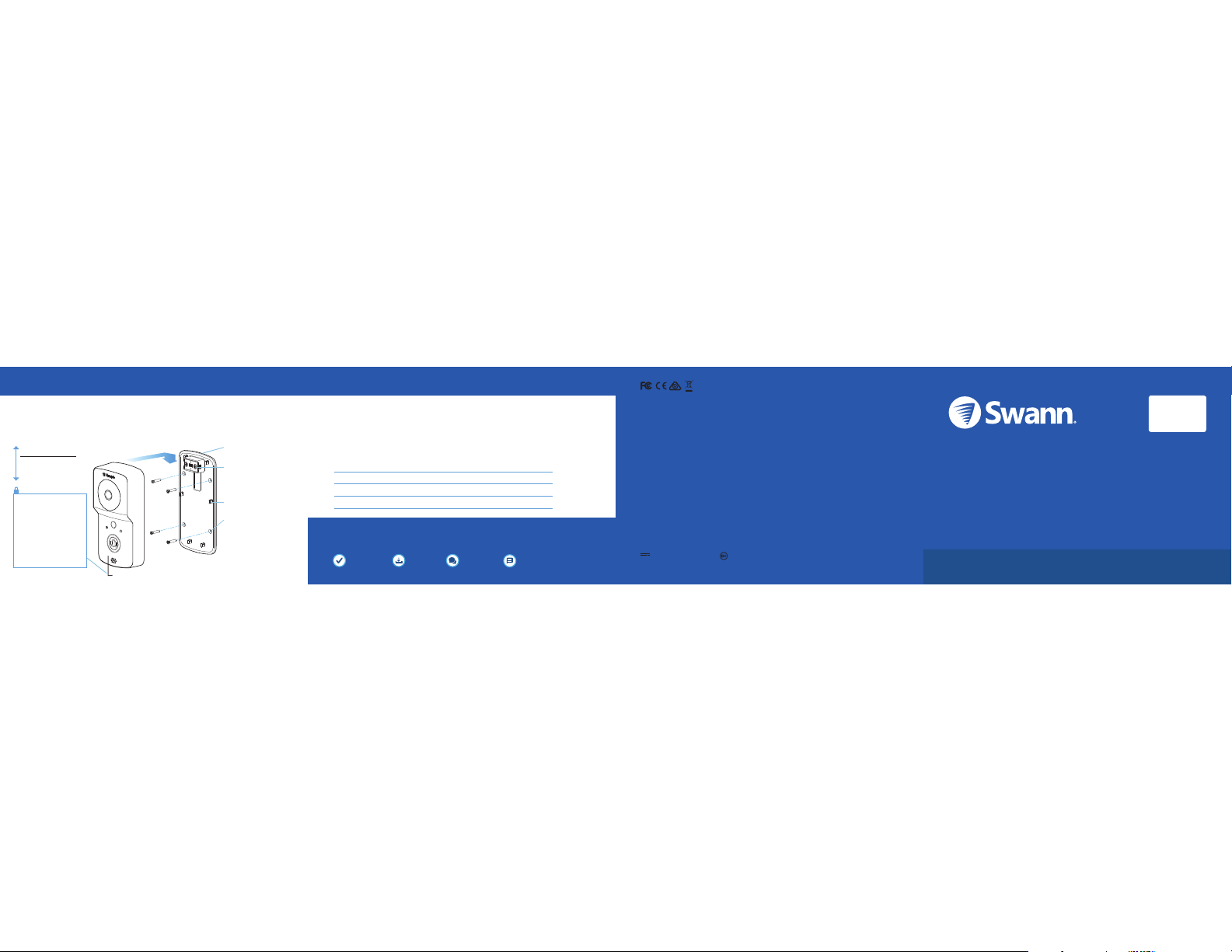
Installat ion
The Smar t Video Doorbe ll can be mounted o n the wall using the provided wall
plate as sh own below. Before mount ing, make sure to test if the desired in stallation
location h as good Wi-Fi re ception. Using the app, stream live fro m the Smart Vide o
Doorbell there. If it strea ms smoothly, you've found a good place for you r device.
Help and Resources
Want more info rmation?
Visit Swann Suppor t Center at support. swann.com. You can register your produc t for dedicated
customer suppor t, download guides, find answer s to commonly asked questions, a nd more.
Answerin g a call
When a vis itor presses the d oorbell button, you'll get a notificati on on your
smartph one along with an a udible chime soun d. Open the notific ation to launch the
SwannBuzz app automaticall y and see who is at your doorstep. Tap the M IC icon to
talk to your visitor. Tap the END button to end the call.
Light Rin g Status Guide
© Swann Communications 2018
QSGWVDP720VER1E
ENGLISH
QUICK START G UIDE
Wire termina ls
(external powe r source
16-24V AC option. For
more informatio n, visit
support.s wann.com)
Wall plate
Mounting tabs
Mounting screw holes
If mounting to a woode n
surface, scre w the
mounting plate dir ectly to
the surface. If m ounting to
a masonry sur face (bricks,
concrete), i nsert wall plugs
before screwing t he wall
plate to the surfac e.
Ideal installation height
Around chest-height,
1.6m / 5.2ft from the
ground.
Fit the video door bell onto the
mounting tabs on th e wall plate
then slide it down.
Keep the securi ty tool somewhere s afe!
Once attached to the wall
plate, insert the provided
security tool into the small
hole at the bottom of the
video doorbell and rotate
clockwise to tighten the
internal security screw (do
not overtighten). To detach
for charging, loosen the
security screw by rotating
anti-clockwise, then lift up
the video doorbell.
Operating temperature: 14°F (-10°C) to 113°F (45°C)
FCC Statement
This equipment has been tested and found to comply with the limits for Class B digital device, pursuant to part 15 of the FCC Rules. These limits are designed
to provide reasonable protection against harmful interference in a residential installation. This equipment generates, uses and can radiate radio frequency
energy and, if not installed and used in accordance with the instructions, may cause harmful interference to radio communications. However, there is no
guarantee that interference will not occur in a particular installation. If this equipment does cause harmful interference to radio or television reception, which
can be determined by turning the equipment off and on, the user is encouraged to try to correct the interference by one or more of the following measures:
• Reorient or relocate the receiving antenna
• Increase the separation between the equipment and the receiver
• Connect the equipment into an outlet on a circuit different from that to which the receiver is connected
• Consult the dealer or an experienced radio/TV technician for help
This device complies with Part 15 of the FCC Rules. Operation is subject to the following two conditions:
(1) this device may not cause harmful interference, and (2) this device must accept any interference received, including interference that may cause undesired
operation.
FCC RF Radiation Exposure Statement Caution: To maintain compliance with the FCC’s RF exposure guidelines, place the product at least 20cm from nearby
persons.
WARNING: Modifications not approved by the party responsible for compliance could void user’s authority to operate the equipment.
Wi-Fi frequency range: 2412-2462MHz, Maximum Wi-Fi RF power: 19.89dBm
EU Declaration of Conformity
Hereby, Swann Communications, declares that this device is in compliance with the essential requirements and other relevant provisions of Directive 2014/53/
EU. A copy of the Declaration of Conformity can be found at: www.swann.com/uk/compliance
IC Statement
This device complies with Industry Canada license-exempt RSS standard(s). Operation is subject to the following two conditions: (1) this device may not cause
interference, and (2) this device must accept any interference, including interference that may cause undesired operation of the device.
The device is compliance with RF field strength limits, users can obtain Canadian information on RF exposure and compliance.
This Class B digital apparatus complies with Canadian ICES-003.
This equipment complies with IC radiation exposure limits set forth for an uncontrolled environment. This equipment should be installed and operated with
minimum distance 20cm between the radiator & your body.
RECYCLING: This product bears the selective sorting symbol for waste electrical and electronic equipment (WEEE) should not be disposed with other
household wastes throughout the EU. This means that this product must be handled pursuant to European Directive 2012/19/EU in order to be recycled or
dismantled to minimize its impact on the environment.
CAUTION: RISK OF EXPLOSION IF BATTERY IS REPLACED BY AN INCORRECT TYPE. DISPOSE OF USED BATTERIES ACCORDING TO THE INSTRUCTIONS.
The symbol indicates DC voltage The symbol indicates battery charge system
Solid Blu e
USB Chargi ng
Solid Red
Live stream ing / Motion detec tion recording
Three Blue Blinks
Doorbell button press
Slow Blinking Blue
Wi-Fi Pair ing mode
Smart Video Doorbell
Product
Registrati on
Product
Guides
Customer
Support
Support
Community
Note: This device requires a Wi-Fi connection for operation
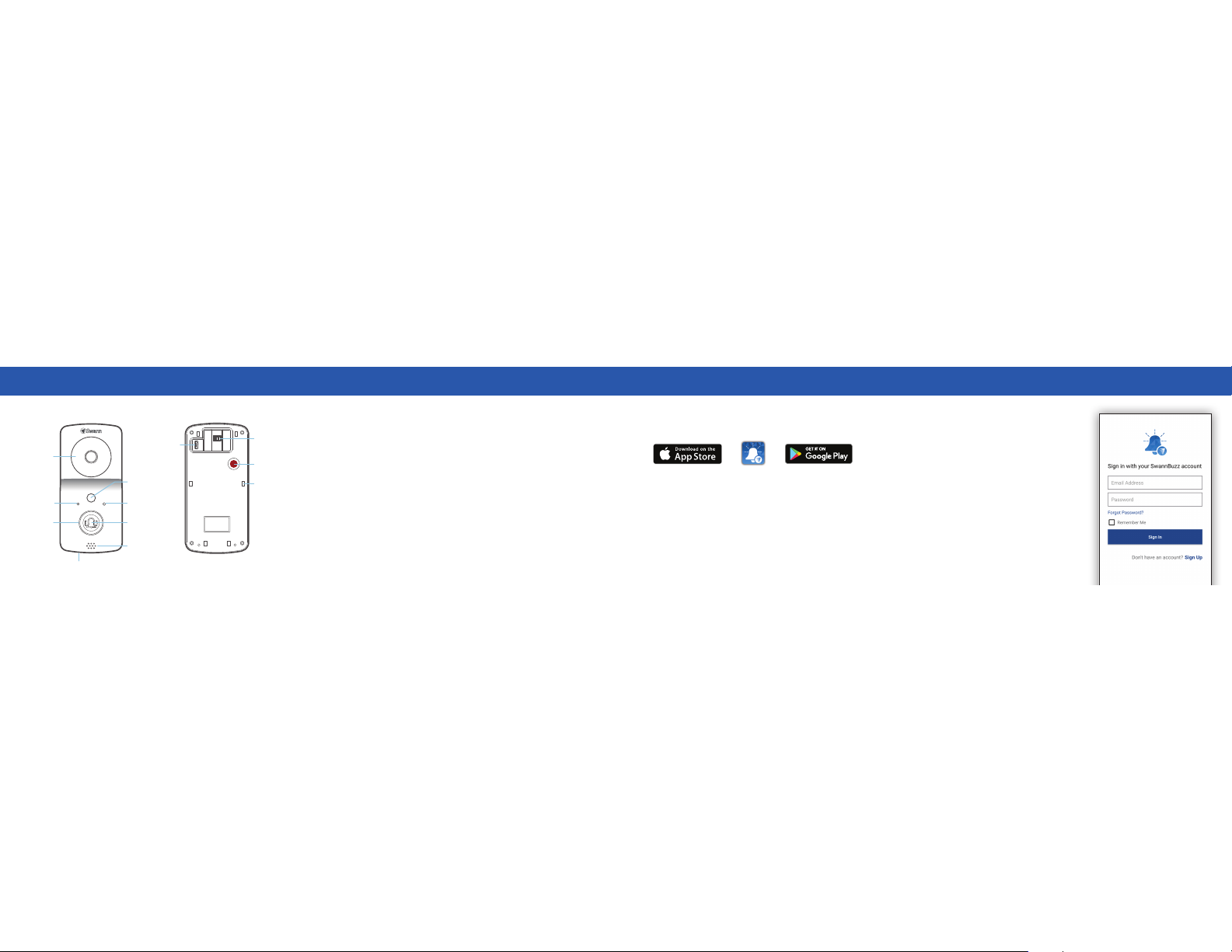
Befor e using th e Smart Video Do orbell fo r the fir st time, charge it for at le ast two
hours with the included USB cabl e.
1 Plug th e smalle r end of t he USB ca ble into th e micro U SB port on the bac k of
the Sm art Vid eo Doorb ell, and t he large r end into a USB wal l charger such as
your s martpho ne charge r (DC5V 2.1A powe r output r ecommen ded for fa ster
charg ing).
2 The li ght ring o n the fro nt of the Smart Vi deo Door bell will turn sol id blue
while charging.
3 When t he Smart Video D oorbell i s fully c harged, t he light r ing will turn off.
A full charge c an take up to four h ours if c harging f rom a low battery state.
1 Downloa d and ins tall the l atest ver sion of t he SwannB uzz app f rom the
Apple App Stor e® or Goo gle Play™ S tore on you r iOS or Android
smar tphone. S imply sea rch for " SwannBuzz ".
2 After i nstallat ion is co mplete, th e SwannBu zz app ic on will ap pear on your
smar tphone's Ho me or Ap ps screen . Tap the ic on to laun ch the ap p.
Get to Know the Smart Video Doorbell Charge the Smart Vi deo Door bell Get the A pp Set u p the Smart Video Doorbell
Front Back
Infrared LEDs
(for night vision)
Micro USB
charging port
Microphone Night detection
sensor
Reset button
Mounting slots
Wall plate contact
point (for external
power)
Doorbell button
Speaker
Passive infrare d
motion sensor
Light ring
Security screw hole (bottom)
Firs t time us ing the S wannBuzz app?
Tap "
Don’t have an acc ount? Si gn Up"
and c reate your SwannBuz z accoun t.
This w ill allow you to vie w and man age
your S mart Vi deo Door bell from any
compa tible sma rtphone.
Alre ady have a SwannBu zz accou nt?
Enter your login credent ials, the n tap
"
Sign I n". After si gning in, tap "Set Up
New De vice
" and follow the prompts to
set up a Wi-Fi connecti on on your Smart
Video Doorbel l. Before you begin setup,
be clo se to your router o r access point
and ha ve your Wi -Fi netwo rk inform ation
(incl uding pa ssword) h andy.
Pleas e note th at the Sm art Vid eo
Door bell can only be c onnecte d to a
2.4GH z Wi-Fi network.
