Page 1
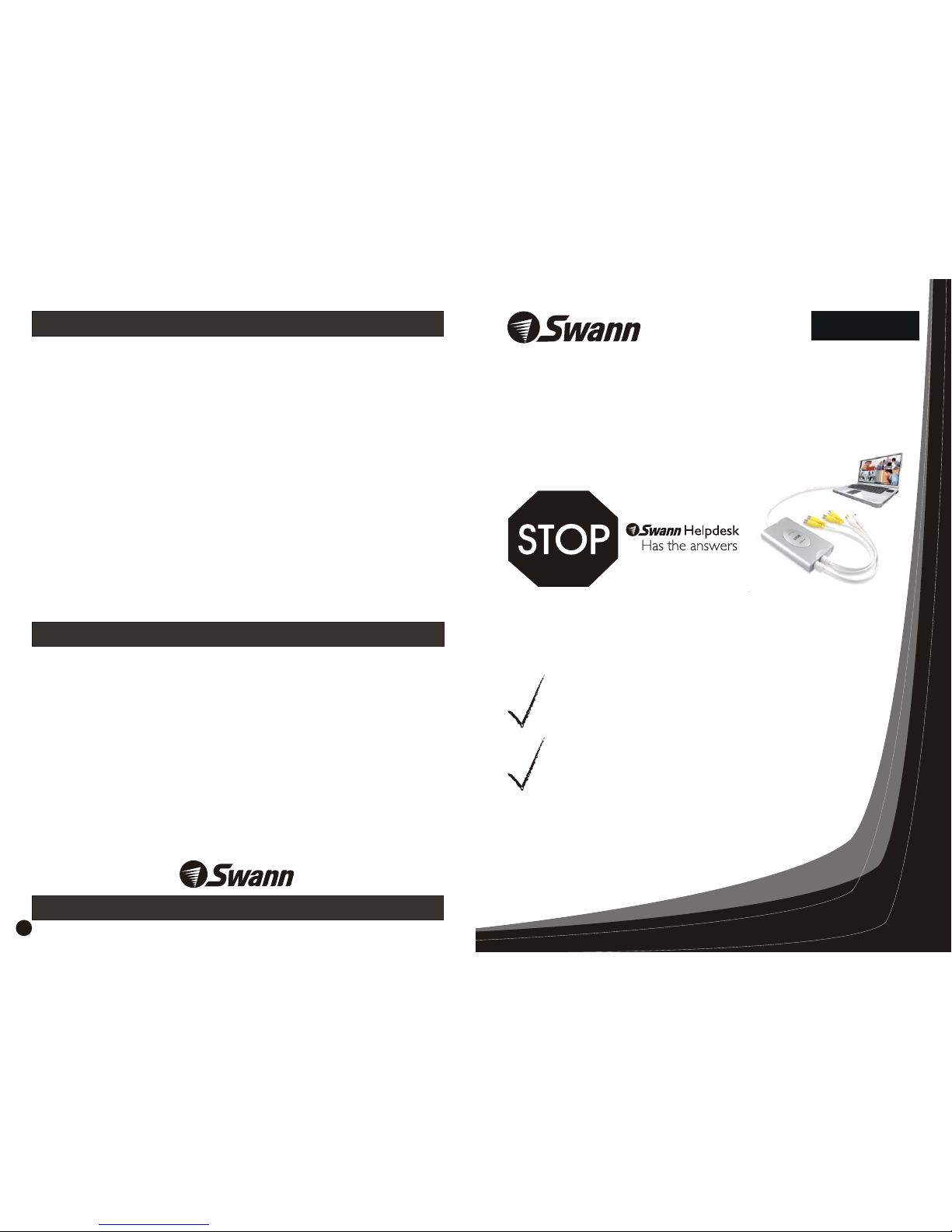
English
USB 2.0 DVR Guardian™
USB Digital Video Recording
Surveillance System
Add cameras to view & record on your PC
If this device does not work when you first plug it in,
do not take it back to the store.
Contact the Swann Helpdesk using our fast e-mail service
tech@swann.com.au or call us on one of the Toll-Free
numbers shown on the back cover of this booklet.
Most problems can be quickly and easily fixed with a simple
e-mail or a quick chat with one of our friendly technical staff.
(Toll-Free available in the US and Australia only)
Installation Guide
Swann Communications warrants this product against defects in workmanship and material for
a period of one (1) year from it’s original purchase date. You must present your receipt as
proof of date of purchase for warranty validation. Any unit which proves defective during the
stated period will be repaired without charge for parts or labour or replaced at the sole
discretion of Swann. The repair or replacement will be warranted for either ninety days or the
remainder of the original one year warranty period, whichever is longer. The end user is
responsible for all freight charges incurred to send the product to Swann’s repair centres. The
end user is responsible for all shipping costs incurred when shipping from and to any country
other than the country of origin. The warranty does not cover any incidental, accidental or
consequential damages arising from the use of or the inability to use this product. Any costs
associated with the fitting or removal of this product by a tradesman or other person or any
other costs associated with its use are the responsibility of the end user. This warranty applies
to the original purchaser of the product only and is not transferrable to any third party.
Unauthorised end user or third party modifications to any component or evidence of misuse
or abuse of the device will render all warranties void.
Help Desk / Support Details
Warranty Information
www.swannsecurity.com
8
Swann Technical Support
All Countries E-mail: tech@swannsecurity.com.au
Telephone Helpdesk
UNITED STATES toll free
1-800-627-2799
(Sun-Thurs, 2pm-10pm US PT)
USA Exchange & Repairs
562-777-2551
(Mon-Fri, 9am-5pm US PT)
AUSTRALIA toll free
1300 138 324
(Mon-Fri, 9am-5.30pm Aus EST)
International
+61 3 8412 4610
(Mon-Fri, 9am-5.30pm Aus ET)
See http://www.worldtimeserver.com for information on different time
zones and the time in Melbourne Australia compared to your local time.
Page 2
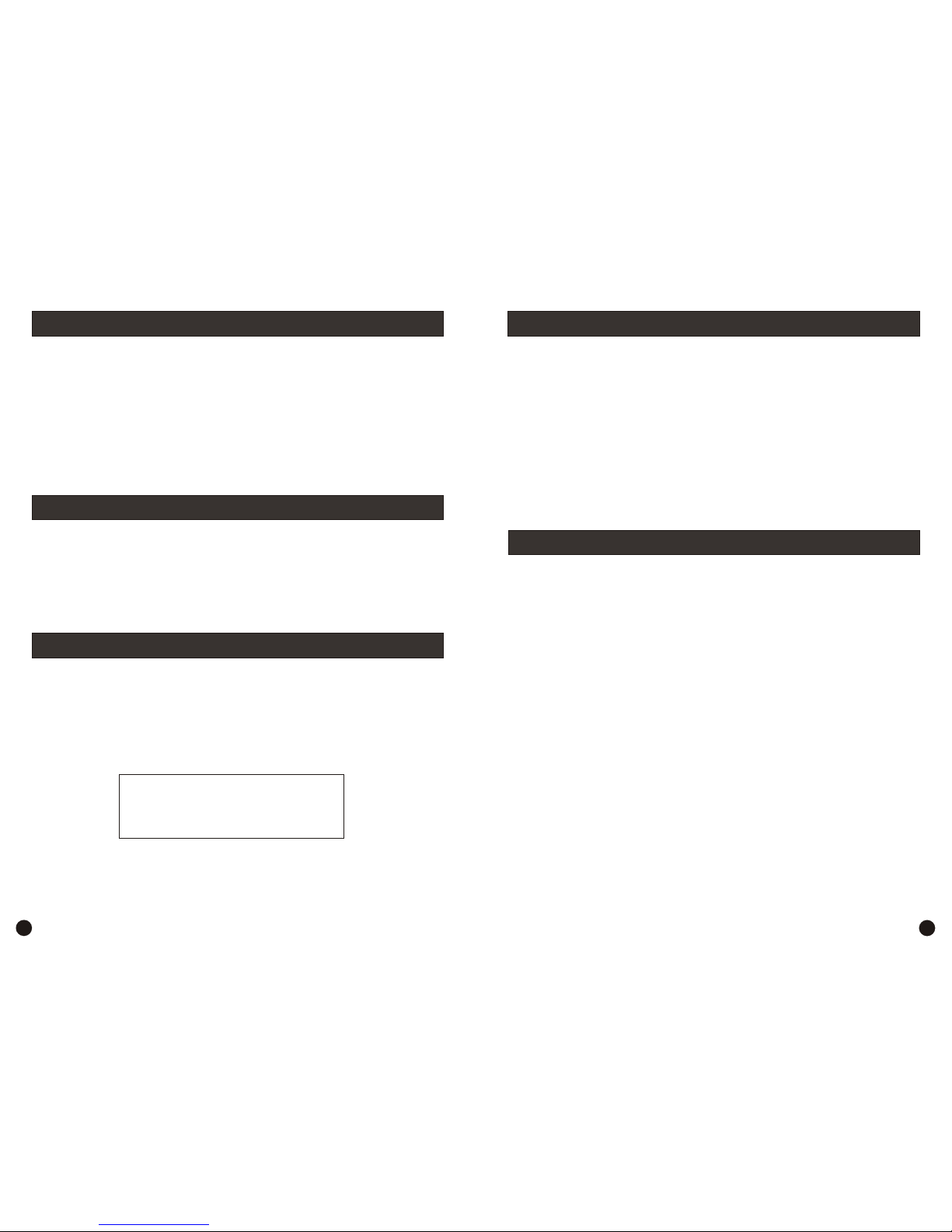
Introduction
This Package comes with
Step 1: Hardware Installation
Step 2: Driver Installation
Step 3: Configuring Remote Internet Access
Tips for situating your cameras
System Requirements
2
2
3
4
5
6
7
7
Back Cover
Back Cover
2
2
3
4
5
6
7
7
Back Cover
Back Cover
The Swann USB 2.0 DVR Guardian 4 channel surveillance system is a great safety
system for your home, office, shop or retail premises. It is a cost-effective solution to replace
a commercial VCR tape recorder; it also provides a digitized video image which can be
viewed on your computer. The video images can be recorded with date and time stamping.
™
INSTALLATION
• 1 x Swann USB 2.0 DVR Guardian™
• 1 x Software CD containing users manual
• This Instruction Sheet
If any of these items are missing, please contact your retailer.
Camera Inputs: 4 x Composite Video RCA
Audio Inputs: 2 x PC Audio RCA
Audio Format: 8 bit, one channel
Video format: PAL or NTSC
Video Resolution: PAL:352*288(CIF), 704*576(D1)
NTSC:320*240(CIF), 640*480(D1)
Maximum format rate per channel: 25 fps(PAL), 30 ftp(NTSC)
Data format: MPEG4
Record Mode: Manual/Motion/Schedule
PTZ: Protocol Configurable, Remote Control Capability
Technical Specifications
7
Contents
Introduction
This Package Comes With ...
2
FCC N OTICE
Thi s devic e compl ies wit h Part 15 of F CC Rule s.
Ope ratio n is subj ect to th e follo wing co nditi ons:
(1) T his dev ice may n ot caus e harmf ul inte rfere nce, an d
(2) t his dev ice mus t accep t any int erfer ence re ceive d,
inc ludin g inter feren ce that m ay caus e undes ired op erati on
Supported Operating Systems: Windows 2000 & XP
CPU: Intel Pentium III 800Mhz or higher
Memory: 256MB minimum
VGA card: 64MB or above
Screen resolution: 1024 x 768
Direct X: 9.0a or above
Hard Disk Drive: 20GB or above (7200 RPM recommended)
®
®
System Requirements
Page 3

Step 1: Hardware Installation
Plug in to a spare USB port
on your PC.
1. Doorways
5. Reception
areas
6. Cash
register
7. Mix
dummies
& real
cameras
8. Under
eaves
2. Windows
3. Car Parks
4. Verandahs
You should position your cameras to cover the areas most exposed to risk. See our
suggestions below for some ideas:
Take note that some cameras will require waterproof housing to protect it from the
Tips for situating your cameras
To help guide you through the process of setting up the Swann USB 2.0 DVR Guardian,
we have outlined the steps and numbered each of the components required in the diagram
below.
Follow these steps to install the Swann USB 2.0 DVR Guardian hardware.
Step 1.1. Firstly make sure your computer is turned ON and you are logged into an
account with Administrator privileges to install software.
Step 1.2. Remove the USB DVR Guardian from the pack and locate the USB A plug (1).
Step 1.3. Connect the USB A plug (1) into a spare USB port (2) on your PC.
IMPORTANT: It is highly recommended that this device is plugged into an onboard
USB port, and not a USB hub or add-on port.
* Camera is not included.
36
IMPORTANT: Your Swann USB 2.0 DVR Guardian will be automatically detected by
your PC, click “Cancel” or press the “Esc” key on your keyboard to exit the “Found new
2
1
To see a complete range of security solutions, please visit www.swannsecurity.com
Page 4

Follow these steps to install the drivers and Swann USB 2.0 DVR Guardian software.
Step 2.1. Place the Swann USB 2.0 DVR Guardian driver and software installation CD
into your CD-ROM drive and wait for the program to “Autorun”. Once the installation
program is running, you will see a window “Welcome to SuperDVR setup”, click “Next” to
continue.
Step 2.2. You will see the “Setup Type” window open, select the Video standard you will
use by clicking on either PAL (AU, UK and EU) or NTSC (USA and CAN) then click
“Next”.
Step 2.3. You will now see the “Hardware Installation” window, click “Continue Anyway”
and the driver installation will continue (All Swann products are extensively tested on the
® ®
relevant versions of Microsoft Windows ). Next you will see the” Choose Destination
Location” window, accept the default and click “Next”.
Step 2.4. You will now be asked to “Select Program Folder”, again accept the default and
click “Next”. The software installation will now progress automatically.
Step 2: Driver Installation
To use the Swann USB 2.0 DVR Guardian with remote viewing capabilities you may have
®
to “open“ ports on your Windows Firewall, your Software Firewall or on the Broadband
Router/Modem that you use to connect to the Internet. Please consult the documentation
or help files on the relevant software or system for instructions on how to do this. To
successfully access your cameras from the Internet you will need to have allowed access to
and from the following ports from an outside connection. This process is also called “Port
Forwarding” or creating a “ Virtual Server” connection.
The ports used are:
HTTP:
Port 80 - Used for initial download of Remote Viewing Software Interface.
Webcamera Service:
Data Port: 1159 - Port used for transfer of Live Video Stream.
Control Port: 1259 - Port used for transfer of Host Interface commands.
Remote Playback Service:
RPB Port: 13551 - Port used for transfer of Remote Playback video stream.
You may also have to place the IP address of the machine running the Swann USB 2.0
DVR Guardian in the “DMZ” of your Firewall to enable the remote viewing interface.
Information on how to do this should be detailed in the documentation covering operation
of your Firewall.
When you first log in to the PC running the Swann USB 2.0 DVR Guardian software,
the PC you are downloading the viewing software will give you a “Security Warning”
concerning downloading an “ActiveX control” called “DownLoad.ocx” and ask if you wish
to install and run it. Please click yes, as this control is vital to the operation of the remote
viewing interface, and is not a security risk to your system. If your PC already has
® ®
Microsoft Windows XP SP2 (Service Pack 2) you will see a yellow bar at the top of the
browser window with the message “To help protect your security, Internet Explorer
stopped this site from installing an ActiveX control on your computer. Click here for
Step 3: Configuring Remote Internet Access
54
