Page 1

INSTRUCTION MANUAL
EN
OutbackCam
1
Page 2

Overview
Please take a moment to familiarize yourself with your
new Swann OutbackCam.
Front
2
Light sensor
for night
detection
19 Infrared
LEDs
21 Infrared
LEDs
Status
light
Lens
Passive
infrared
motion
sensor
Locking screw
securing bottom cover
Page 3
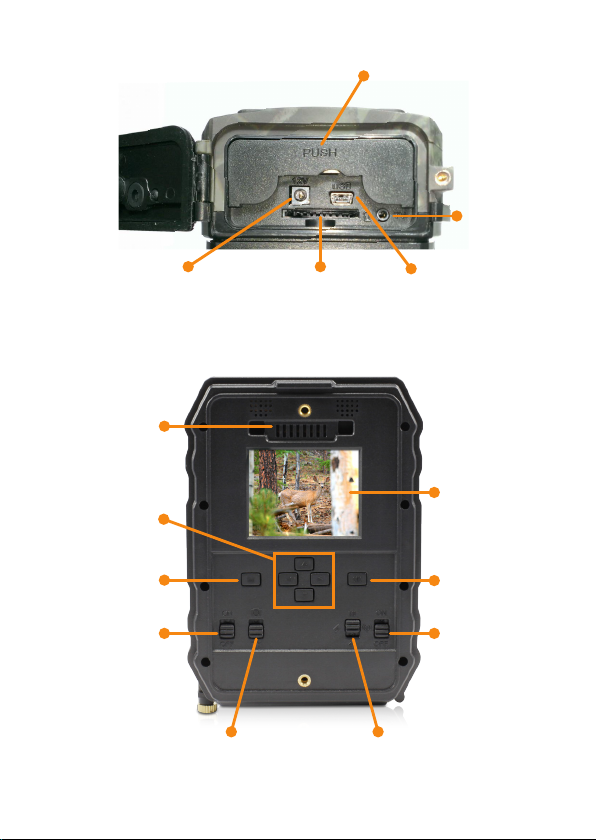
Bottom
Battery compartment
TV Out port
12V DC-in power jack
(optional)
SD Card slot
USB por t
Back
Battery Pack
Menu button
ON/OFF switch
port
Up/Down/
Left/Right
buttons
Video/Photo Mode switch IR LED Mode switch (19 or 40)
Peel off the clear film protecting the LCD screen before use.
LCD screen
OK button
GPRS Data
switch
(Feature is not
available on
this model)
3
Page 4

Battery Pack
Battery cover latch
Connector socket
Locking latch
Mounting Strap USB Cable
4
Page 5
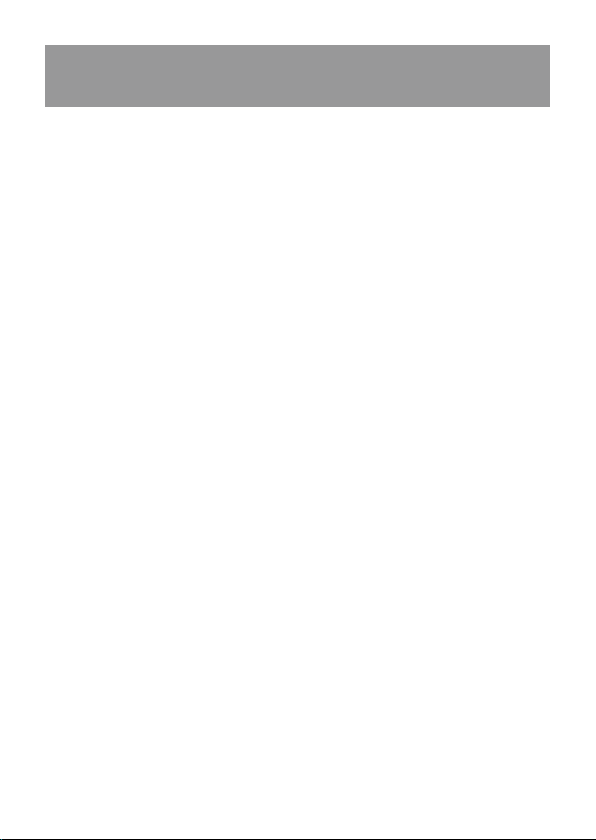
Batteries and Storage Media
Let's learn how to install batteries and storage media in your
OutbackCam.
First, release the bottom cover of the OutbackCam by
twisting the locking screw anti-clockwise, and then follow the
instructions below.
Always switch off the OutbackCam before inserting or removing
batteries or memory cards.
Install batteries
For optimal battery life in cold weather climates, we recommend
using lithium batteries. Do not use rechargeable batteries.
1. Push the battery compartment cover to open it.
2. Insert 2 fresh "AA" alkaline or lithium batteries into each
battery slot. Follow the polarity (+ and -) markings shown on
the metal backing under the battery compartment cover.
3. Close the battery compartment cover by firmly pushing it
down until it clicks shut.
Install storage media
The OutbackCam has no internal memory; instead photos and
videos are stored on a SD memory card (up to 32GB supported).
To ensure smooth performance and plenty of space for recording
important moments, we recommend using a fast memory card
(class 4 or higher), with at least 8 GB of capacity, from a well-
known manufacturer.
• Insert an SD memory card into the SD card slot, with the
gold-coloured contacts facing up towards the front of the
OutbackCam until it clicks into place.
The SD card only fits into the slot one way. Do not force it in.
5
Page 6

Battery Pack
Enclosed in an integrated cradle, the Battery Pack provides
your OutbackCam the extra juice to help it stay powered for
even longer - great for long-term observations in the field.
Install batteries
1. Release the latch on the sides of the Battery Pack, and then
gently separate the battery pack from the OutbackCam.
2. Open the battery cover, and then insert four fresh "AA"
alkaline or lithium batteries into the battery compartment
by following the polarity (+ and -) markings shown inside.
3. Close the battery compartment cover.
4. Reattach the Battery Pack to the OutbackCam via the
connector socket, and then engage and lock side latches to
secure them together.
Mounting Strap
The included mounting strap allows you to the strap the
OutbackCam to a tree or timber post.
• Simply thread the strap through the slots on the back of
the Battery Pack cradle, then around a suitable object
like a tree, and through the strap buckle. Pull the strap to
tighten.
Threading the strap through the buckle correctly
6
Page 7

Basics
Let's learn how to use your OutbackCam.
Turning on the OutbackCam for the first time
• Set the ON/OFF switch to ON. The status light blinks five
times to indicate the OutbackCam is ready to monitor and
capture motion triggered events.
• The LCD screen only turns on when the OutbackCam is in
preview mode. Press the OK button to go into preview mode.
The status light illuminates to indicate the OutbackCam is in
preview mode.
Preview mode
• When you first enter preview mode, the screen momentarily
displays information about the capacity and amount of
available storage on your SD card.
• You can access the menu to configure OutbackCam
settings, browse and review captured photos and videos via
the playback screen, and take quick snapshots or videos
manually.
• To exit preview mode and start monitoring immediately,
press the OK button for 5 seconds.
• The OutbackCam automatically exits preview mode if there
is no button press for 60 seconds (except when the menu is
displayed).
• If a recording is in progress, you have to wait until the
OutbackCam has stopped recording before you can enter
preview mode.
7
Page 8

Video/Photo mode
• Set the Video/Photo switch to the desired mode for
capturing motion events.
• You can configure settings such as the quality and amount of
video recorded, and the size and number of photos taken for
a motion event, via the menu.
• The OutbackCam can also capture pictures while it is
recording a video, and vice-versa. To do this, turn on the
Camera + Video setting in the menu.
• In preview mode, you can manually take a snapshot or
record what's on the camera screen. Press the OK button
to take a quick snapshot or to begin recording. To stop
recording, just press the OK button again.
Playback screen
• In preview mode, you can view photos, play videos and
delete files on the SD card by pressing the Up button to
display the Playback screen.
• Review your collection of captured photos and videos by
pressing the Left or Right button.
• Playback a selected video by pressing the OK button. To
stop playback, press the Menu button.
• Delete a single file, or the entire collection of photos and
videos by pressing the Menu button, and then selecting
Delete. You can also format the SD card by selecting
Format.
• Note that deleted files cannot be recovered. Be sure to
transfer valuable photos and videos to a computer before
proceeding.
• To exit the Playback screen, press the Up button.
8
Page 9

Menu screen
• In preview mode, press the Menu button to display the
camera menu.
• Use the Up/Down/Left/Right buttons to navigate the menu
or change settings, and the OK button to select a menu
option or confirm a setting.
• To exit the menu, press the Menu button.
• For more information on available OutbackCam settings,
see Menu.
Connect to a computer
• Using the included USB cable, you can copy videos and
photos on your SD memory card in the OutbackCam to
your computer.
• To connect, make sure the OutbackCam is switched off,
then plug one end of the USB cable into the USB port on
the OutbackCam and the other end into an available USB
port on your computer.
Connect to a television
• You can connect the OutbackCam to your television to
watch video recordings and show off photos directly on a
large screen using an appropriate AV cable via the TV OUT
port on the bottom of the OutbackCam.
• The OutbackCam screen turns off when the OutbackCam
is connected to your television.
• Be sure to change the video input source on your
television to match the video source connection from the
OutbackCam.
9
Page 10

Menu
Let's explore the camera settings available in the menu so you
can get the most out of your OutbackCam.
Option To do this...
Camera ID Assign a 4-digit numerical ID for the
OutbackCam, which will appear on your
photos. This setting is useful if you own more
than one OutbackCam and placed them in
different locations.
Camera +
Video
Multi-Shot Select how many consecutive shots
Image Size Select the photo resolution in megapixels. If
Video Size Select the video quality of your recordings.
Video Frame Adjust the video frame rate of recordings.
Select whether also to capture photos or
videos when the camera is in Video or Photo
mode. (i.e., combination mode)
(commonly known as continuous or burst
shooting) to take when an event occurs.
you print large photos and want to maintain
fine detail, set this option to the highest
megapixel.
Higher resolution settings produce better
quality videos but will consume more memory
storage.
The higher the frame rate, the smoother the
motion in the video, but will consume more
memory storage.
10
Page 11

Option To do this...
Digital Zoom Get nearer to the action on the screen with up
to 4 times digital zoom. You need to toggle the
Photo/Video mode switch for this setting to
take effect.
Video Length Set the duration of each video recording from
5 to 60 seconds. Note that the longer the
video, the more space will be used on the SD
card as well as more battery consumption.
PIR
Sensitivity
Adjust the motion detection sensitivity level
(Low/Middle/High). Try out different sensitivity
levels to find one that’s optimal for your
OutbackCam's particular location.
Timer Create a schedule for the OutbackCam.
This option is useful when you want the
OutbackCam to operate only during particular
times of the day.
Time Lapse Disable the infrared motion sensor and
instead set the camera to take photos or
videos at regular time intervals. For example
if you want to capture the scene every half
an hour, you should set the time interval (in
HH:MM:SS) to 00:30:00. Time lapse mode
can be used to observe wildlife behaviour and
activity such as nesting over a period of time.
Delay The minimum amount of time that must
elapse after a motion event is captured before
the OutbackCam can be triggered again.
Longer delays (e.g., 15 - 30 seconds) improve
battery life and prevent the OutbackCam from
taking too many pictures of the same things.
11
Page 12

Option To do this...
Audio
Recording
Select whether to turn on or off sound
recording with the built-in microphone.
TV Out Select the appropriate TV video standard
(NTSC or PAL) if you are outputting the
monitor screen to your television via the TV
Out port.
Stamp Imprint the time and date on the bottom of
your photos so you can quickly tell when they
were captured.
Frequency Select the AC power frequency in your area.
Some devices (such as TV screens) flicker
if this is not set correctly. For the USA and
Canada, set this to 60Hz. For Australia and the
UK, set this to 50Hz.
Language Select the menu language.
Time/Date Set the time and date. Be sure the
OutbackCam has the correct time and date, so
captured events are accurately time stamped
and the time lapse feature activates the
OutbackCam at the right time.
Camera
Sound
Turn on or off the OutbackCam button press
sounds.
12
SD Cycle
Recording
If there is not enough space on your SD
memory card during an ongoing recording, the
OutbackCam will record over the oldest files
already stored on your SD card first.
Page 13

Option To do this...
Camera
Password
Create a password for your OutbackCam to
prevent any unauthorized operation. You will
need to switch the OutbackCam off, then on
again for this setting to take effect.
Trigger Logs Turn this on if you want the OutbackCam to
only log the times and dates it was triggered.
The OutbackCam does not capture any photo
or video during motion events, conserving
battery life, which is useful if you just want
to conduct an initial survey of a particular
observation area for an extended time.
You can view the log file by opening the text
file named "Snap" on the SD memory card.
Reset Restore OutbackCam settings back to their
original default configuration.
About View the OutbackCam's firmware version.
13
Page 14

Compliance Information
FCC Statement
This equipment has been tested and found to comply with the limits
for Class B digital device, pursuant to part 15 of the FCC Rules. These
limits are designed to provide reasonable protection against harmful
interference in a residential installation. This equipment generates,
uses and can radiate radio frequency energy and, if not installed
and used in accordance with the instructions, may cause harmful
interference to radio or television reception, which can be determined
by turning the equipment off and on, the user is encouraged to try to
correct the interference by one or more of the following measures:
• Reorient or relocate the receiving antenna
• Increase the separation between the equipment and the receiver
• Connect the equipment into an outlet on a circuit different from
that to which the receiver is connected
• Consult the dealer or an experienced radio/TV technician for help
This device complies with part 15 of the FCC Rules. Operation is subject
to the following two conditions:
• This device may not cause harmful interference, and
• This device must accept any interference received, including
interference that may cause undesired operation.
IMPORTANT NOTE: Prohibition against eavesdropping
Except for the operations of law enforcement officers conducted under
lawful authority, no person shall use, either directly or indirectly, a
device operated pursuant to the provisions of this Part for the purpose
of overhearing or recording the private conversations of others
unless such use is authorized by all of the parties engaging in the
conversation.
WARNING: Modifications not approved by the party responsible for
compliance could void user’s authority to operate the equipment
14
Page 15

Warranty
Limited Warranty Terms & Conditions
Swann Communications warrants this product against defects in
workmanship and material for a period of one (1) year from its original
purchase date. You must present your receipt as proof of date of
purchase for warranty validation. Any unit which proves defective
during the stated period will be repaired without charge for parts or
labour or replaced at the sole discretion of Swann. The end user is
responsible for all freight charges incurred to send the product to
Swann’s repair centres. The end user is responsible for all shipping
costs incurred when shipping from and to any country other than the
country of origin.
The warranty does not cover any incidental, accidental or consequential
damages arising from the use of or the inability to use this product.
Any costs associated with the fitting or removal of this product by a
tradesman or other person or any other costs associated with its use
are the responsibility of the end user. This warranty applies to the
original purchaser of the product only and is not transferable to any
third party. Unauthorized end user or third party modifications to any
component or evidence of misuse or abuse of the device will render all
warranties void.
By law some countries do not allow limitations on certain exclusions
in this warranty. Where applicable by local laws, regulations and legal
rights will take precedence.
For Australia: Our goods come with guarantees which cannot be
excluded under Australian Consumer Law. You are entitled to a
replacement or refund for a major failure and for compensation for any
other reasonably foreseeable loss or damage. You are also entitled to
have the goods repaired or replaced if the goods fail to be of acceptable
quality and the failure does not amount to major failure.
15
Page 16

Technical Support
USA & Canada 1800 627 2799
UK & Europe 0808 168 9031
Australia 1800 788 210
New Zealand 0800 479 266
tech@swann.com
© Swann Communications 2015
16
MOBC140101115E
