Swann SWPRO-H856CAM-US Instruction Manual
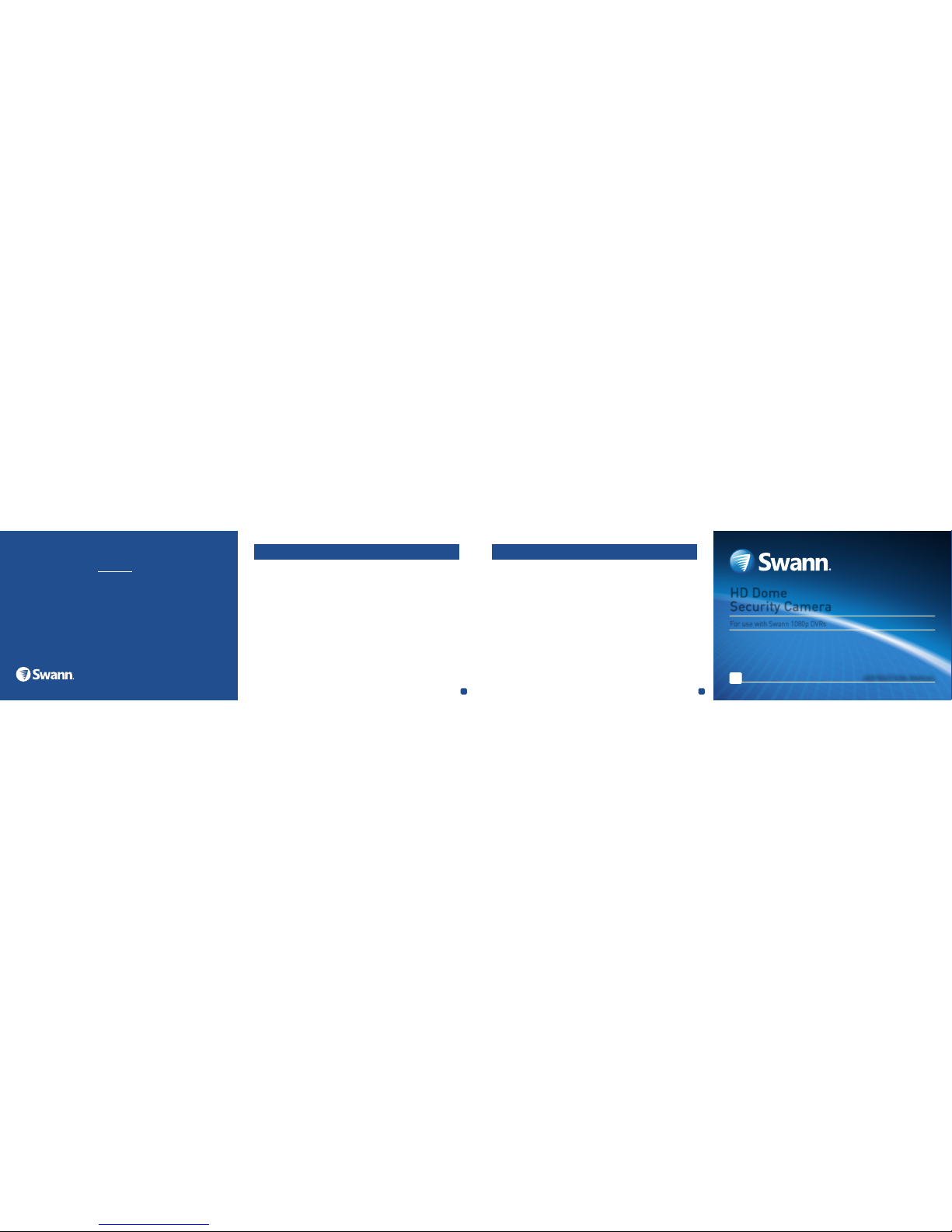
5
6
Limited Warranty - Terms & Conditions FCC Verification
Swann Communications warrants this product against defects in workmanship and material for a period
of one (1) year from its original purchase date. You must present your receipt as proof of purchase for
warranty validation. Any unit which proves defective during the stated period will be repaired without
charge for parts or labour or replaced at the sole discretion of Swann. The end user is responsible for
all freight charges incurred to send the product to Swann’s repair centres. The end user is responsible
for all shipping costs incurred when shipping from and to any country other than the country of origin.
The warranty does not cover any incidental, accidental or consequential damages arising from the use
of or the inability to use this product. Any costs associated with the fitting or removal of this product
by a tradesman or other person or any other costs associated with its use are the responsibility of the
end user. This warranty applies to the original purchaser of the product only and is not transferable to
any third party. Unauthorized end user or third party modifications to any component will render all
warranties void. By law some countries do not allow limitations on certain exclusions in this warranty.
Where applicable by local laws, regulations and legal rights will take precedence.
For Australia: Our goods come with guarantees which cannot be excluded under Australian Consumer
Law. You are entitled to a replacement or refund for a major failure and for compensation for any other
reasonably foreseeable loss or damage. You are also entitled to have the goods repaired or replaced if
the goods fail to be of acceptable quality.
MH856CAM180416E | © Swann 2016
This equipment has been tested and found to comply with the limits for Class B digital device, pursuant
to part 15 of the FCC Rules. These limits are designed to provide reasonable protection against
harmful interference in a residential installation. This equipment generates, uses and can radiate radio
frequency energy and, if not installed and used in accordance with the instructions, may cause harmful
interference to radio communications. However, there is no guarantee that interference will not occur
in a particular installation. If this equipment does cause harmful interference to radio or television
reception, which can be determined by turning the equipment off and on, the user is encouraged to try
to correct the interference by one of the following measures:
• Reorient or relocate the receiving antenna
• Increase the separation between the equipment and the receiver
• Connect the equipment into an outlet on a circuit different from that to which the receiver is
connected
• Consult the dealer or an experienced radio/TV technician for help
These devices comply with part 15 of the FCC Rules. Operation is subject to the following two conditions:
• These devices may not cause harmful interference, and
• These devices must accept any interference received, including interference that may cause
undesired operation.
HD Dome
Security Camera
For use with Swann 1080p DVRs
EN
INSTRUCTION MANUAL
Helpdesk/Technical Support
Technical Support E-mail: tech@swann.com
Telephone Helpdesk
USA 1-800-627-2799
USA Parts & Warranty 1-800-627-2799
(M-F, 9am-5pm US PT)
AUSTRALIA 1800 788 210
NEW ZEALAND 0800 479 266
UK 0808 168 9031
Security Made Smarter
Important Note: All jurisdictions have specific laws and regulations relating to the use of cameras. Before
using any camera for any purpose, it is the buyer’s responsibility to be aware of all applicable laws and
regulations that prohibit or limit the use of cameras and to comply with the applicable laws and regulations.
WARNING: Modifications not approved by the party responsible for compliance could void user’s
authority to operate the equipment.
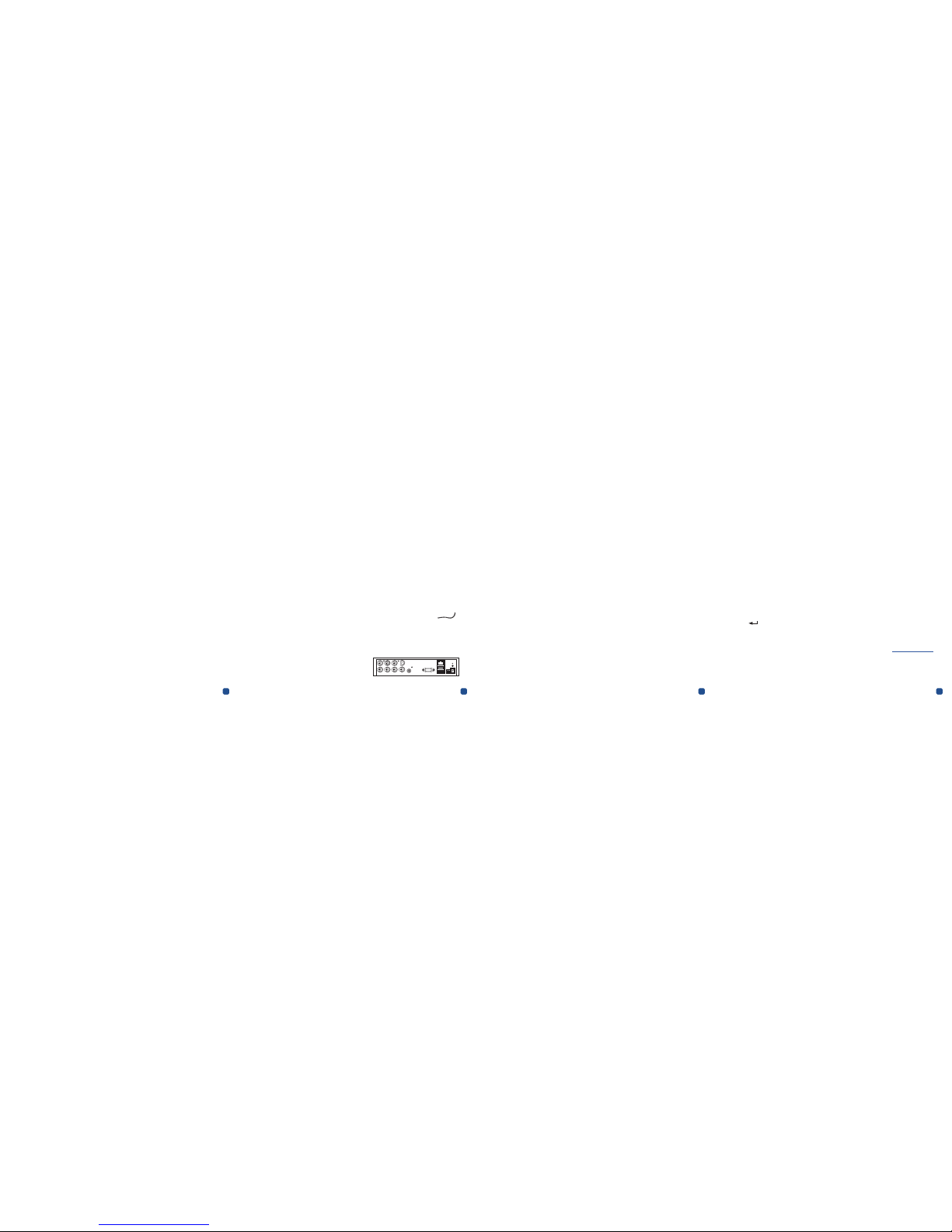
1 2 3 4
DVR Compatibility
This camera is compat ible with the following Sw ann 1080p DVR models:
• Swann 4500, 4550, 4 600, 4750, 5000 & 8 075 Series DVRs
This is not an exhaustiv e list - since the time of publicatio n we will have released new er
DVRs with which thi s camera may be suppor ted.
Note: The camera image w ill appear only in black and w hite on the screen in DVR model s
where the video outpu t signal mode of the camera is not au tomatically detected. You
can correct this by u sing the camera joystick to s et the video output signal mode of t he
camera to corresp ond with the type of DVR y ou are operating. Simply pus h the joystick in
the direction corre sponding to the signal you want to se lect, as described be low, and hold
for approximately 2 seconds.
Left – AHD. This is the signal us ed with Swann recorder s such as the 4600 Serie s DVR.
Right – TVI. This is the si gnal used with Swann recor ders such as the 4500 an d 8075
Series DVRs.
After the mode is chang ed, the camera turns of f briefly then restar ts in the new mode.
The camera has an OSD (on-screen display) that is accessable using the camera joystick. The OSD
allows you to adjust the appearance and characteristics of the image shown on the camera.It is an
optional, advanced feature and recommended only for experienced users. There’s no requirement
to use the OSD - in the majority of situations, the automatic settings work quite well.
Using the camera joystick
• The joystick has a middle button that you press to open the OSD menu. This button is also
used to select an option.
• Push the joystick up or down to choose a selection in the menu. Push left or right to toggle
between options for a particular setting.
• The symbol indicates that there is a submenu for the option. Select the option then press
the middle button to enter the submenu.
OSD Menu Options
The following is an overview of the options available on the camera’s OSD menu. For a more detailed
guide to the OSD functionality, download the OSD manual for the camera from support.swann.com.
AE (Automatic Exposure): Adjust exposure settings according to the existing light conditions.
WB (White Balance): Choose from a selection of white balance options to adjust screen color and
obtain the most accurate reproduction of color tone in the scene.
Day-Night: Control the camera’s colour mode during different times of the day and night
Video Setting: General image settings common to most cameras.
Language: Change the OSD menu language.
PTZ
7
5 3
1
8
6 4
2
