Swann SWNVK-47082H Quick Start Manual

11
ENNVR Quick Start Guide
• Getting to know your NVR
• What does this mean?
• Connect your Cameras
• Connect the NVR to your Home Network
• Connect the Mouse
• Connect the NVR to your HDTV
• Connect the NVR to your Monitor (optional)
• Connect the Power Adapters
QH4_87082180515E | © Swann 2015
Welcome! Lets get started.
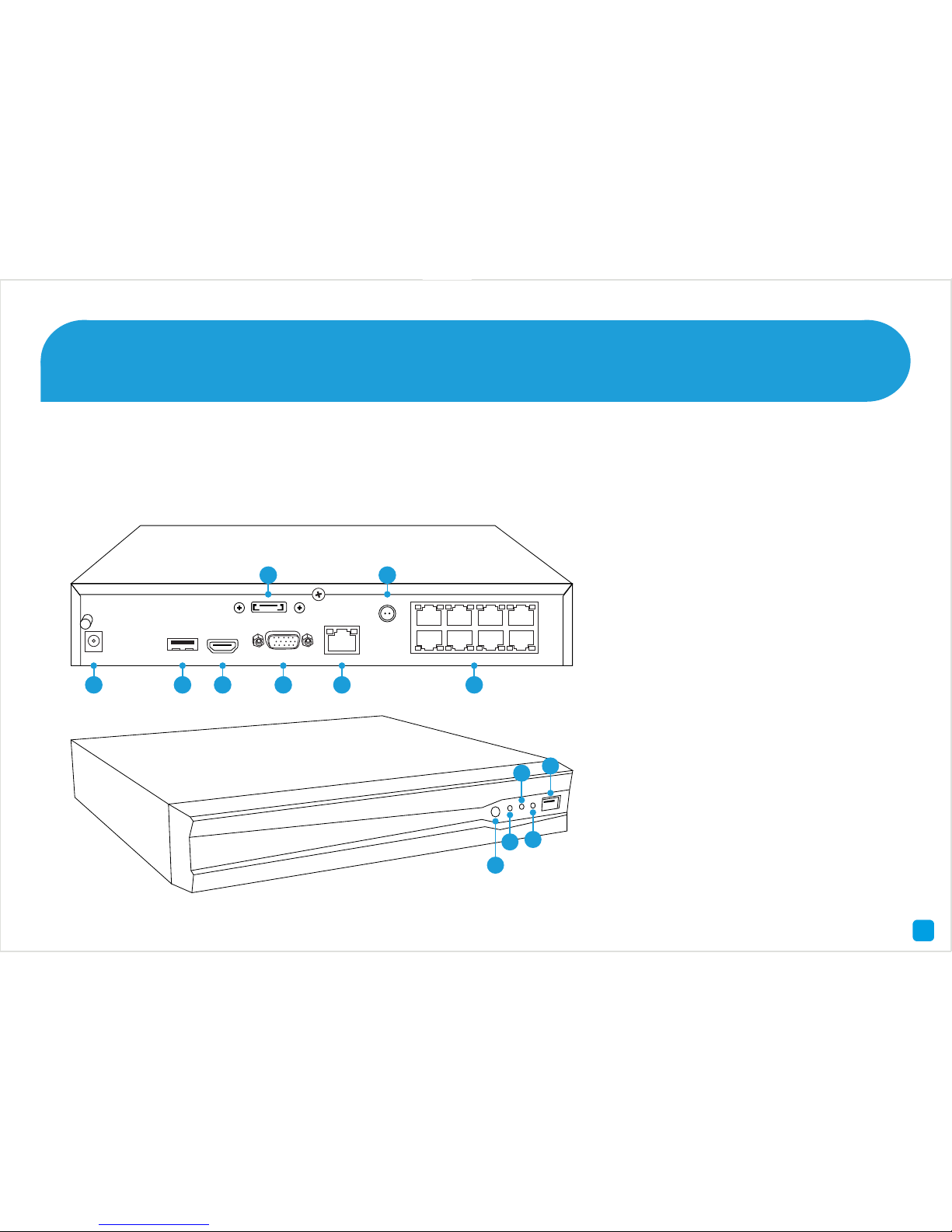
4
Getting to know your NVR
Congratulations on the purchase of your Swann NVR. This quick start guide will assist you on getting your NVR up and
running as soon as possible. We recommend that you connect everything and give it a try before you do a permanent
installation, to make sure nothing was damaged during shipping. On the other side is a detailed connection map which
illustrates the various connections on the NVR.
A) Power
B) USB
C) HDMI
D) eSATA
E) VGA
F) LAN
G) PoE Power
Socket
H) Camera In-
puts
VGA
USB
eSATA
HDMI
LAN
1 3 5 7
2 4 6 8
DC 12V
IN
PoE
A B C E F H
G
D
I
J
K
L
M
I) IR Receiver
J) Power LED
K) Hard Drive
LED
L) LAN LED
M) USB
2
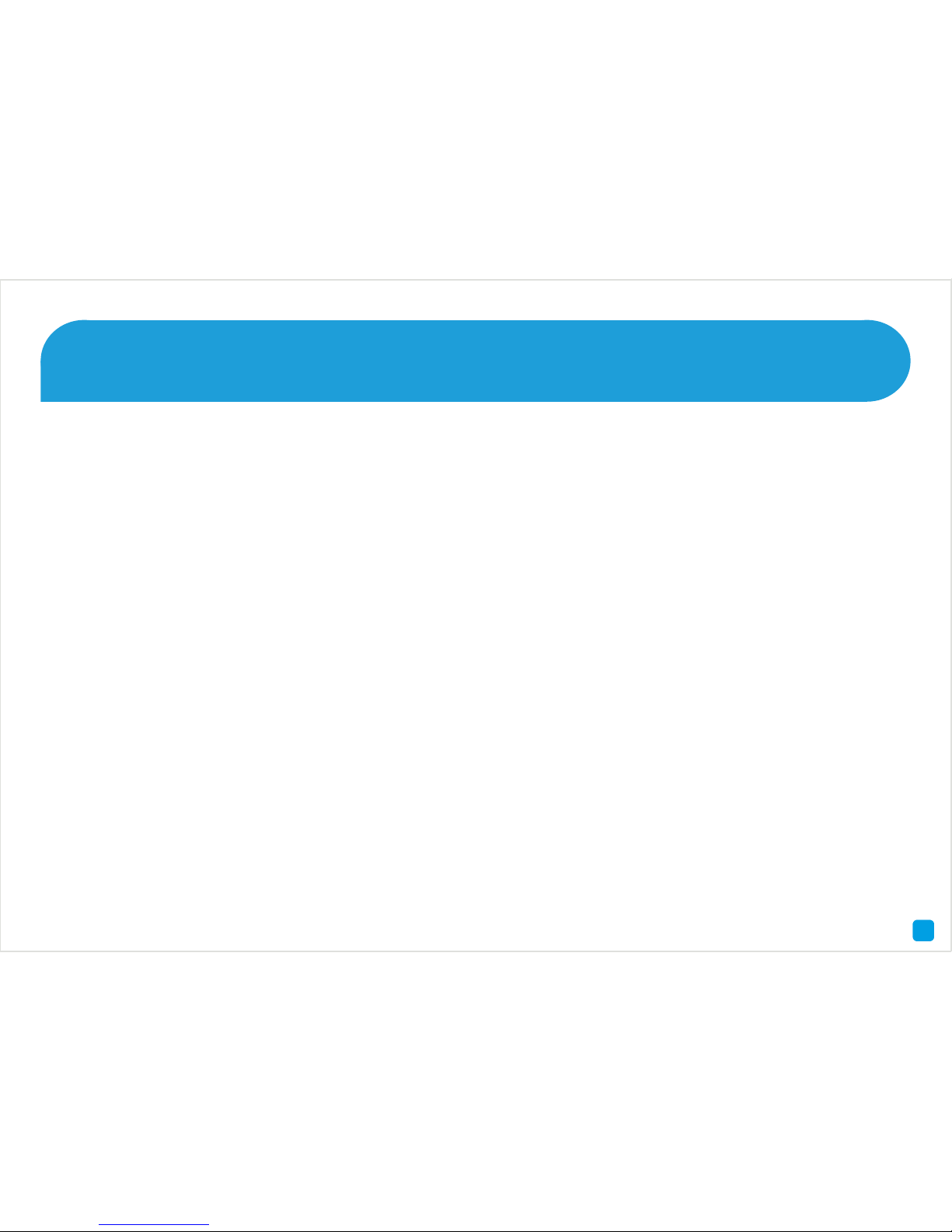
7
Here are explanations for the various connections and
lights on the NVR -
A) Power - This is where you connect the power adapter.
B) USB - Connect the mouse here, able to connect a Flash
Drive to backup recorded events.
C) HDMI - If you have a digital TV with HDMI input, connect
this to an available input.
D) eSATA - An easy way to connect an additional Hard
Drive for extra storage.
E) VGA - If you have a digital TV or a monitor with VGA
input, connect this to an available input.
F) LAN - Connect this to your home network so your NVR
can connect to the Internet.
G) PoE Power Socket - This is where the cameras get
their power from.
H) Camera Inputs - This is where you plug in the camera
cables.
I) IR Receiver - Receives a signal from the included remote
control.
J) Power LED - When the NVR has power, this light will
turn on.
K) HDD LED - This will flash when the hard drive is working.
L) LAN LED - This will flash when there is network activity.
M) USB - Connect the mouse here, able to connect a Flash
Drive to backup recorded events.
What does this mean?
3
