Page 1

Welcome! Lets get started.
• Getting to know your DVR
• What does this mean?
• Connecting the Cameras
• Connect to your Home Network
• Connect the Mouse
• Connect the DVR to your HDTV
ENDVR Quick Start Guide
• Connect the DVR to your Monitor (optional)
• Connect the Power Adapter
QH4_81525030615E | © Swann 2015
1
Page 2
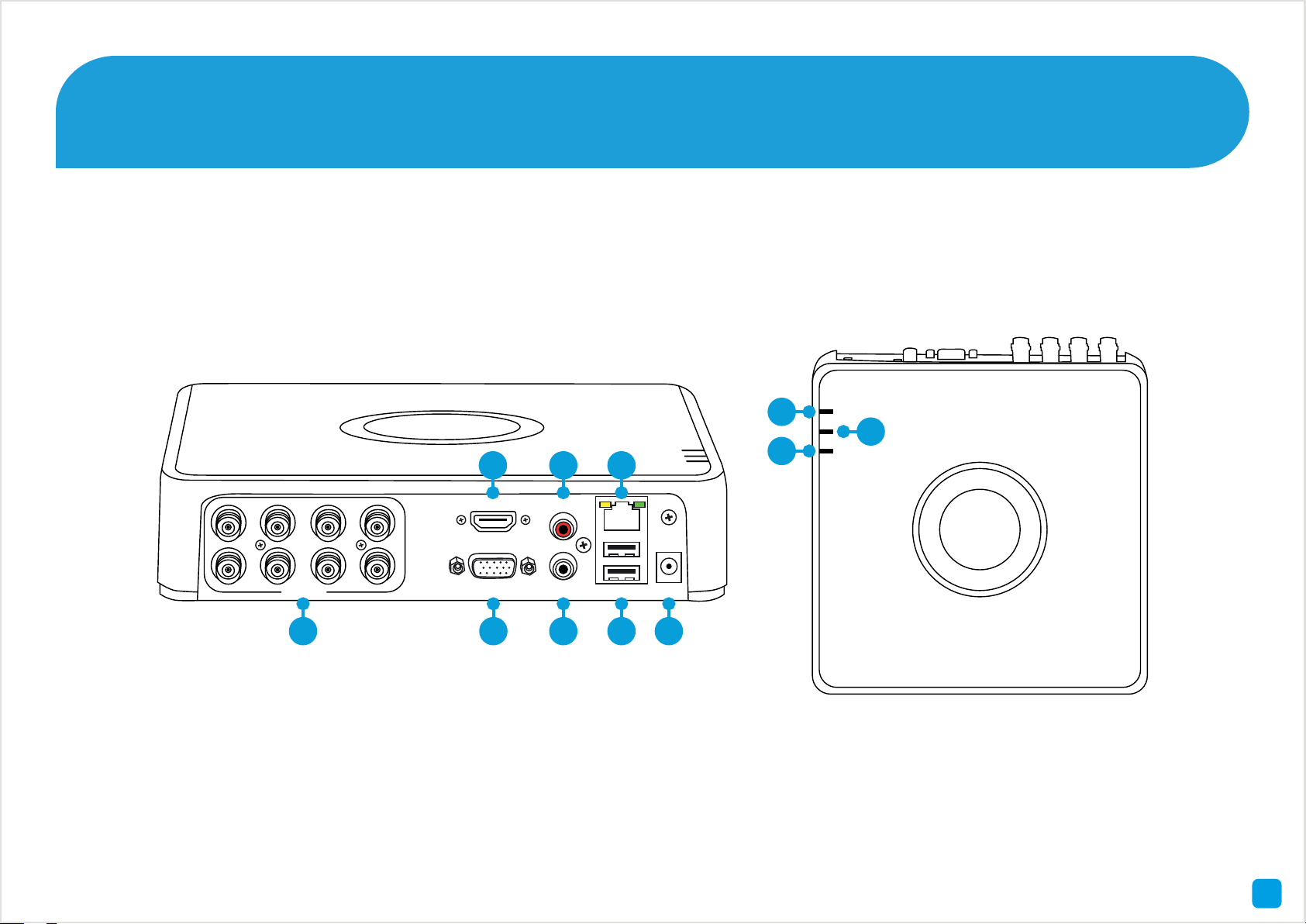
Getting to know your DVR
Congratulations on the purchase of your Swann DVR. This quick start guide will assist you on getting your DVR up and
running as soon as possible. We recommend that you connect everything and give it a try before you do a permanent
installation, to make sure nothing was damaged during shipping. On the other side is a detailed connection map which
illustrates the various connections on the DVR.
9
10
2 4
AUDIO IN
HDMI
6
11
1) Video In
2) HDMI
3) VGA
VIDEO IN
1 3
4) Audio In
5) Audio Out
6) LAN
LAN & USB
5 7
12VVGA AUDIO OUT
8
7) USB
8) Power
9) Power LED
10) LAN LED
11) HDD LED
4
2
Page 3
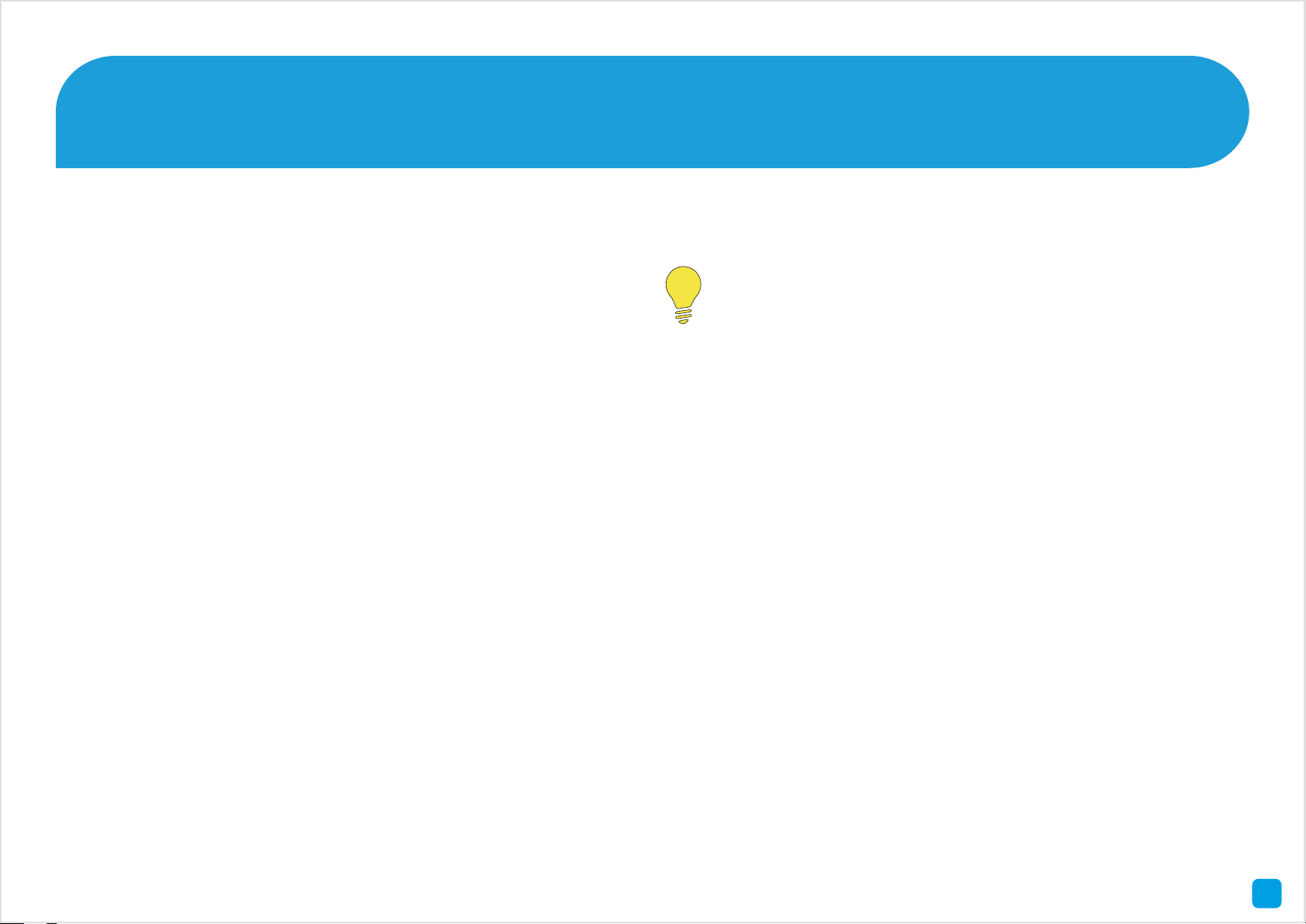
What does this mean?
Here are the explanations for the various connections and
lights on the DVR -
1) Video In - Connect the included cameras here.
2) HDMI - Using the supplied HDMI cable, connect this to
your digital TV with a HDMI input.
3) VGA - If you have a digital TV or a monitor, connect this
to an available input. A VGA cable and monitor are not
required when using the HDMI cable.
4) Audio In - For connecting a microphone or some other
audio device.
5) Audio Out - For connecting speakers.
6) LAN - Connect this to your home network so your DVR
can connect to the Internet.
11) HDD LED - This will flash when the hard drive is
working.
Look out for the light bulb icon, as this provides
information on the operation of your DVR.
7) USB - Connect the mouse here. Also able to connect a
flash drive to back up your video recordings and to perform
a firmware upgrade.
8) Power - This is where you connect the power adapter.
9) Power LED - This will turn on when the DVR has power.
10) LAN LED - This will flash when there is network activity.
7
3
Page 4

Connecting the Cameras 1
1. Connect the video output and
power input connection on the
camera to the corresponding
connections on the supplied video
& power cable.
1
4. Connect the video
output on the video &
power cable to each video
Power Input
Video Output
3. Connect the other end of the
power splitter to the supplied power
adapter then connect the power
adapter to a spare wall socket.
Video & Power Cable
2. Connect the supplied power splitter
to the other end of the video & power
cable. This provides power to multiple
cameras using a single power adapter.
2
Power Splitter
input on the DVR. Twist
the video connection to
lock it in place.
4
VIDEO IN
HDMI
AUDIO IN
LAN & USB
3
Power Adapter
12VVGA AUDIO OUT
24
Page 5

Connect the DVR to your Home Network 2
Connect the supplied Ethernet cable (1) to the LAN connection on the DVR then connect the other end to a spare port
on your router or wireless access point.
AUDIO IN
HDMI
VIDEO IN
2
3
4
Intern et
USB
LAN & USB
12VVGA AUDIO OUT
1
It’s important that you do this as this allows you to access the DVR from your smartphone or tablet and to send
you email notifications. It also allows the DVR to connect to the Internet to update its internal clock.
5
Page 6

Connect the Mouse 3
Connect the supplied mouse (1) to one of the USB ports. You can also connect a flash drive (not supplied) to the other
USB port to back up your video recordings and to perform a firmware upgrade.
AUDIO IN
HDMI
VIDEO IN
LAN & USB
12VVGA AUDIO OUT
1
Please note, Bluetooth and wireless mice and trackpad devices are not supported. To back up your video recordings
and to perform a firmware upgrade, format the USB flash drive to FAT32.
86
Page 7

Connect the DVR to your HDTV 4
Connect the supplied HDMI cable to the HDMI output on the DVR then connect the other end to a spare HDMI input (1)
on your HDTV. Make sure the video input on the HDTV matches the physical connection used to connect the DVR.
HDMI IN 2
HDMI IN 1
1
VIDEO IN
HDMI
AUDIO IN
LAN & USB
12VVGA AUDIO OUT
37
Page 8

Connect the DVR to your Monitor (optional) 5
If you have a Monitor with a VGA connection, connect a VGA cable (not supplied) to the VGA output on the DVR then
connect the other end to the VGA input (1) on your Monitor.
1
A VGA cable and monitor are
not required if you are using
the HDMI cable for display.
VIDEO IN
HDMI
AUDIO IN
LAN & USB
12VVGA AUDIO OUT
68
Page 9

Connect the Power Adapter 6
Connect the supplied power adapter (1) to the power input on the DVR first (this will minimise static discharge) then
connect the power adapter to a spare wall socket.
AUDIO IN
HDMI
VIDEO IN
LAN & USB
12VVGA AUDIO OUT
1
All the connections have now been completed. You’re now ready to run through “The Setup Wizard” quick start guide
to configure the DVR.
9
