Page 1
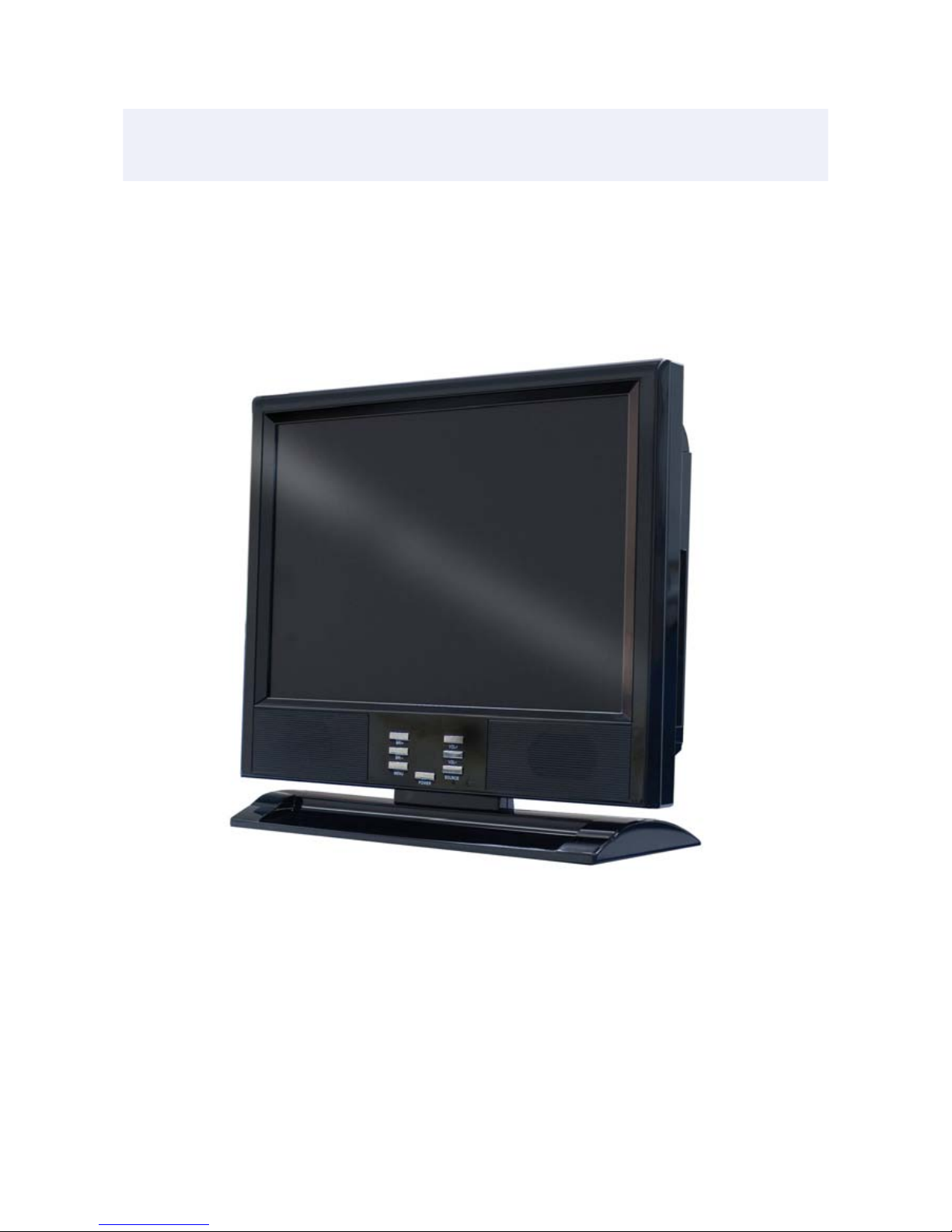
4CH 19” LCD All-in-one DVR
User Manual
SW244-DRC
EN190908
Page 2
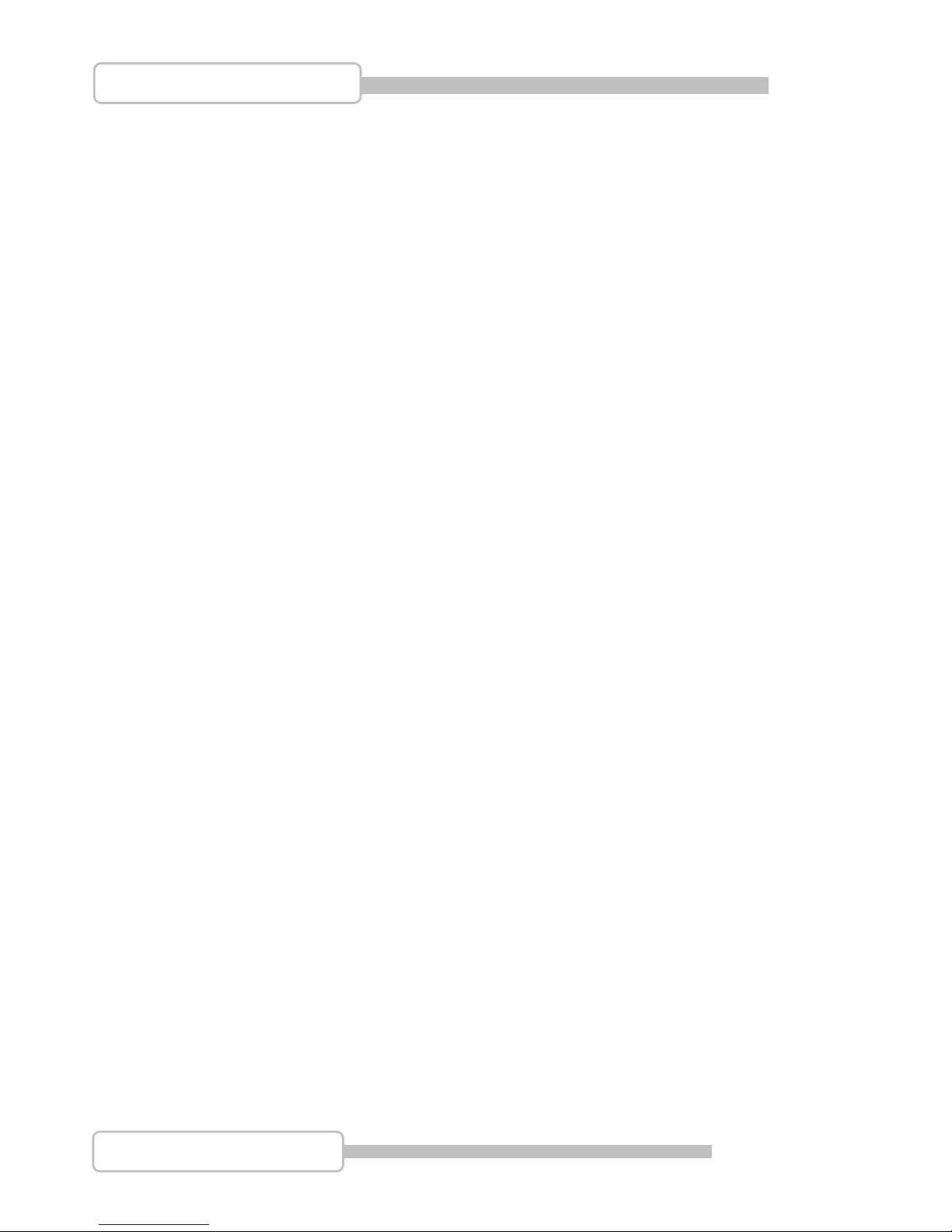
2
4/8CH Triplex DVR Combo
Digital Video Recorder
FCC WARNING STATEMENT
This device complies with Part 15 of FCC Rules.
Operation is subject to the following two conditions:
(1) This device may not cause harmful interference, and
(2) This device must accept any interference received, including interference that may cause undesired
operation
Important Notice
All jurisdictions have specific laws and regulations regarding the use of cameras. Before using any camera
for any purpose, it is the buyer’s responsibility to be aware of all applicable laws and regulations that prohibit
or limit the use of cameras and to comply with the applicable laws and regulations. The legality of watching
people other than you changes from country to country and even state to state. Contact your local
government’s privacy information body or your local Police for more information on what if any restrictions
you may face.
WARNING: Important notice about correct usage of the power adapter
The correct orientation for the enclosed power adapter is in a vertical or floor mount position.
Precautions and Safety Instructions
Read this manual carefully before using the DVR. Follow the instructions for proper and safe use of this
product. Keep the instructions in a safe place for future reference.
- Use only the power adapter that is designed and supplied with this product
- Do not use this device near water or other liquids
- Do not use solvents or alcohols to clean the DVR – use a soft cloth only
- Ensure the vents on the sides and back of the DVR are not covered
- Do not use the DVR near heat sources such as heaters, stoves, fireplaces
- If the DVR has been damaged do not attempt to repair it yourself - contact Swann Technical Support for
assistance
Maintenance
For safety reasons, disconnect the power adapter before cleaning the DVR. Solvents and alcohols may
damage the casing. Use only a soft cloth to clean the unit. If necessary, lightly dampen cloth with water
only, for excess dirt and debris.
Page 3
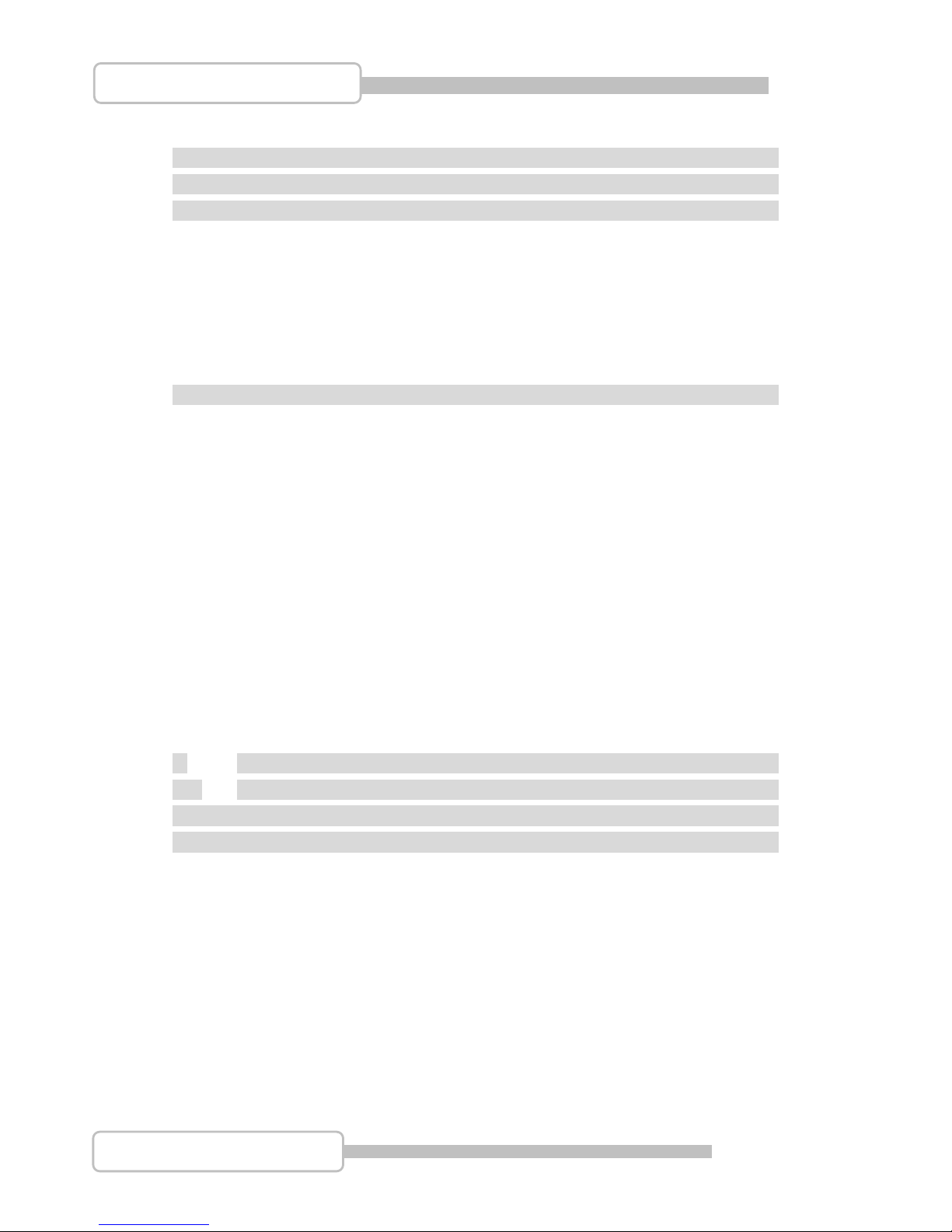
3
4/8CH Triplex DVR Combo
Digital Video Recorder
Table of Contents
CCaauuttiioonn......................................................................................................................................................................................................................6
6
PPaacckkaaggee CCoonntteennttss....................................................................................................................................................................................6
6
IInnttrroodduuccttiioonn........................................................................................................................................................................................................7
7
1. Product Overview.........................................................................................7
2. Product Outline.............................................................................................7
3. Front Panel....................................................................................................8
3.1. The slim model (4CH DVR)................................................................8
4. Rear Panel.....................................................................................................9
5. IR Remote Controller....................................................................................9
IInnssttaallllaattiioonn........................................................................................................................................................................................................110
0
1. Install the disk drives.................................................................................10
2. USB connector on rear panel ....................................................................13
3. Camera connections ..................................................................................13
4. RS485/RS232 Selection..............................................................................14
4.1. 4 CH Triplex DVR..............................................................................14
5. Video Format Selection..............................................................................15
5.1. 4 CH Triplex DVR..............................................................................15
6. Cablings.......................................................................................................15
6.1. 4 CH Triplex DVR..............................................................................15
7. Sensor Installation......................................................................................17
7.1. 4 CH Triplex DVR..............................................................................17
8. Alarm Installation........................................................................................18
8.1. 4 CH Triplex DVR..............................................................................18
99.
.
SSYYSSTTEEMM SSEETTUUPP............................................................................................................................................................119
9
99..11.
. DDiissaappllyy OOSSDD CCoonnttrrooll............................................................................................................................................1199
MMaaiinn MMEENNUU......................................................................................................................................................................................................119
9
SSttaarrtt uupp tthhee DDVVRR SSyysstteemm..........................................................................................................................................................221
1
1. Commands..................................................................................................22
1.1. Video loss .........................................................................................22
1.2. Operating Buttons............................................................................22
1.3. Mouse Operating..............................................................................22
1.4. Icons..................................................................................................24
2. Main Menu...................................................................................................25
3. Channel Setup.............................................................................................26
3.1. Channel Number ..............................................................................26
Page 4
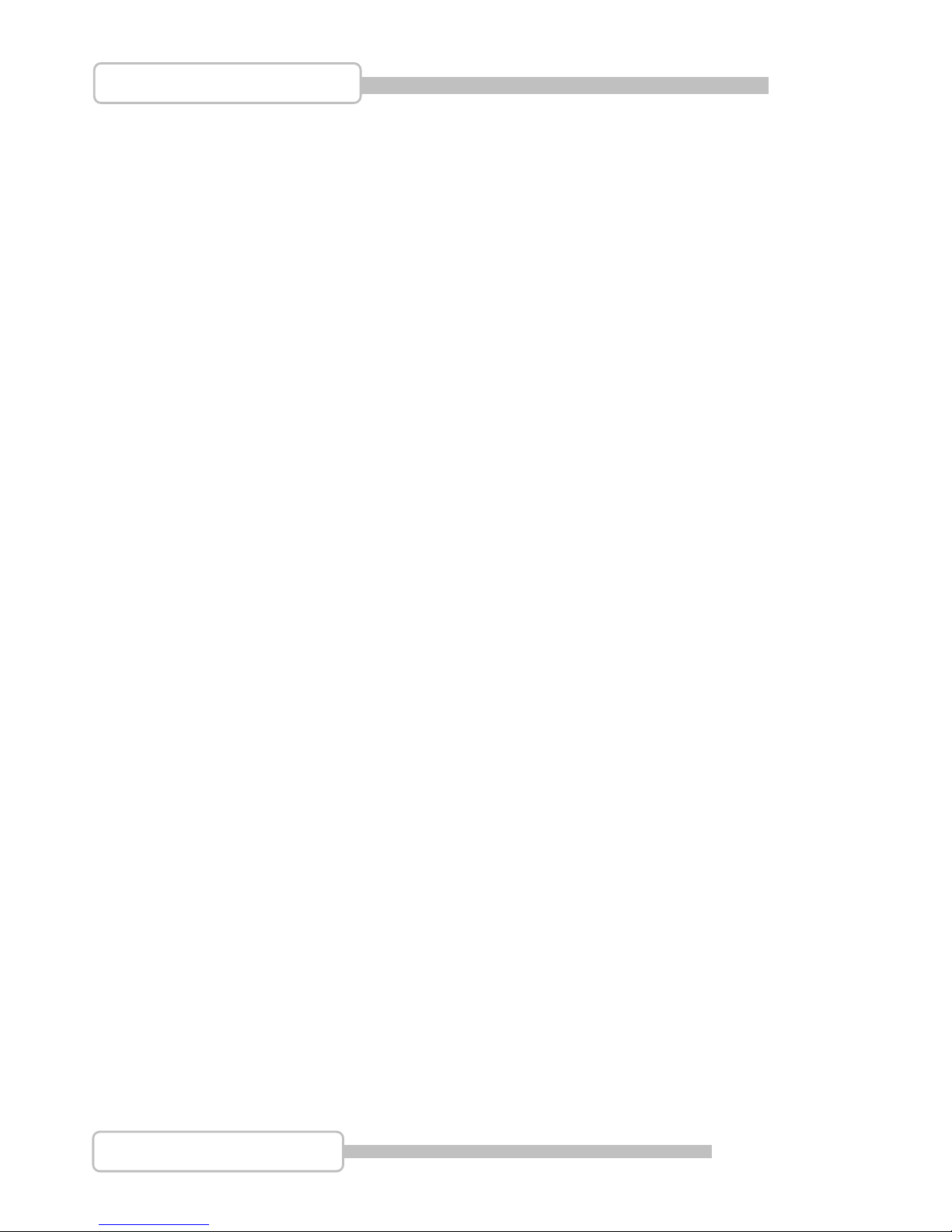
4
4/8CH Triplex DVR Combo
Digital Video Recorder
3.2. Active Channel .................................................................................26
3.3. Record Channel................................................................................26
3.4. Hidden Channel................................................................................27
3.5. Channel Name ..................................................................................27
3.6. Rotation Time ...................................................................................27
3.7. Color Adjustment.............................................................................27
4. Record Setup ..............................................................................................28
4.1. Auto Record......................................................................................28
4.2. Video Quality ....................................................................................28
4.3. Record Frame Rate ..........................................................................28
4.4. Record Schedule..............................................................................29
5. Detector Setup............................................................................................32
5.1. Channel Number ..............................................................................33
5.2. Video Loss Alarm.............................................................................33
5.3. Trigger Full Screen ..........................................................................33
5.4. Trigger Type .....................................................................................33
5.5. Motion Setup ....................................................................................34
5.6. Sensor Setup....................................................................................35
6. System Setup..............................................................................................36
6.1. Query Error Message.......................................................................36
6.2. View Setup........................................................................................37
6.3. Date/Time Setup...............................................................................39
6.4. Button Beep Setup...........................................................................41
6.5. Input Device Setup...........................................................................41
6.6. Auto Exit Menu.................................................................................41
7. Hardware Setup ..........................................................................................42
7.1. Authentication Setup.......................................................................42
7.2. Hard Drive Setup..............................................................................43
7.3. Network Setup..................................................................................44
7.4. Screen Setup ....................................................................................48
7.5. Audio Setup......................................................................................50
7.6. Firmware Update..............................................................................50
7.7. Load Default Setting ........................................................................52
8. Exit Main Menu............................................................................................53
8.1. Exit & Save Changes .......................................................................53
8.2. Exit & Discard Changes...................................................................53
Page 5
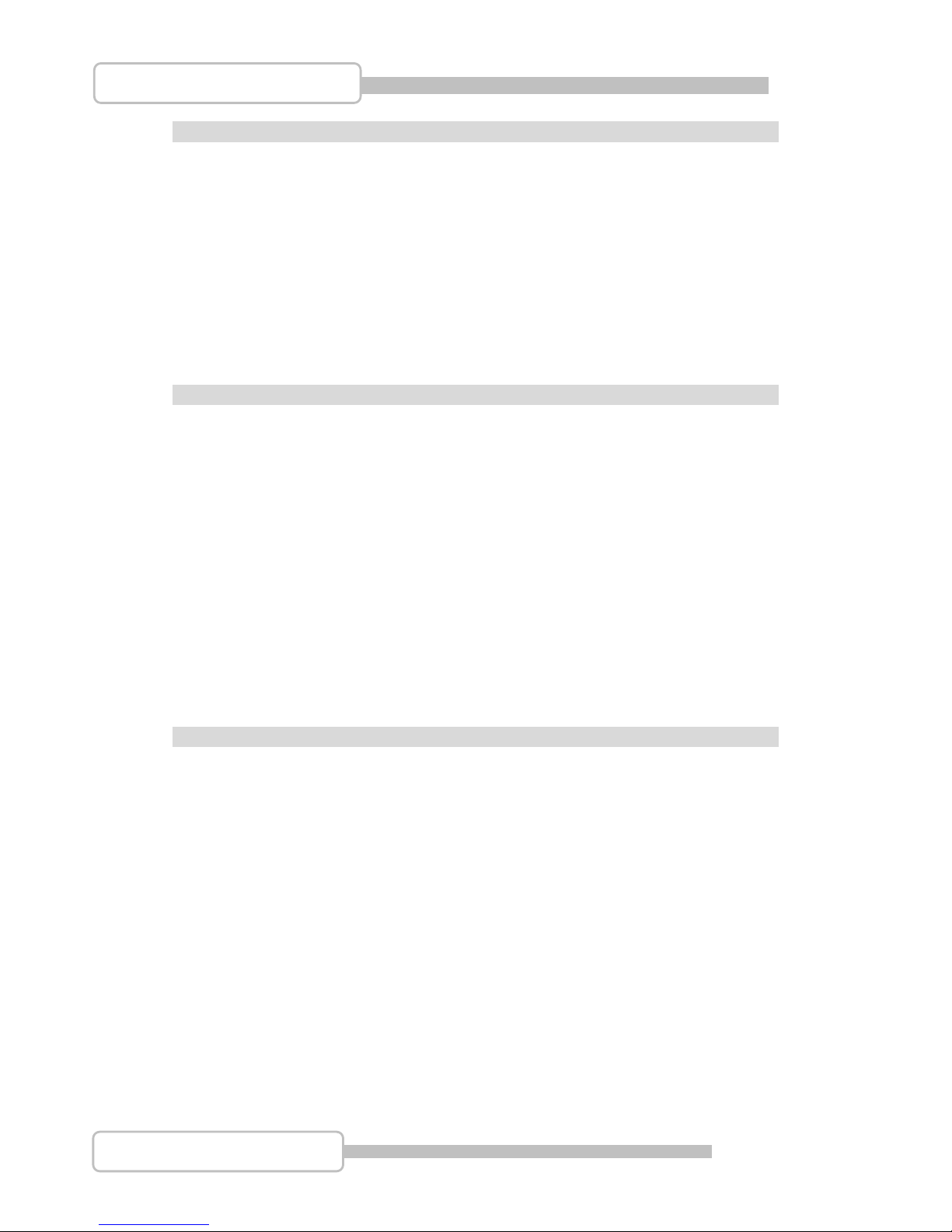
5
4/8CH Triplex DVR Combo
Digital Video Recorder
PPllaayybbaacckk..............................................................................................................................................................................................................553
3
1. Backup by USB...........................................................................................57
1. Search Router IP Address .........................................................................58
2. DDNS Service..............................................................................................61
2.1. Registration of DDNS Service......................................................... 61
2.2. Create Your DynDNS Account........................................................62
2.3. Logged In and Host Service............................................................64
2.4. Router Setting ..................................................................................66
2.5. DVR DDNS Setting ...........................................................................66
2.6. PC Client Setting..............................................................................66
PPCC CClliieenntt && PPCC VViieewweerr..................................................................................................................................................................667
7
1. DirectX.........................................................................................................67
2. PC Client/PC Viewer Program Installation ...............................................68
3. Open Disk Operating in VISTA ..................................................................68
4. PC Viewer Operating Guide.......................................................................70
4.1. PC Viewer Operating buttons & Operating mode .........................71
4.2. Playback............................................................................................72
5. PC Client Operating Guide.........................................................................73
5.1. Connect PC Client to DVR...............................................................74
5.2. Status information ...........................................................................75
5.3. Control Icons....................................................................................76
6. PC Capturing...............................................................................................77
7. Playback......................................................................................................79
RReemmoottee SSuurrvveeiillaannccee tthhrroouugghh IIEE BBrroowwsseerr....................................................................................................8800
Technical Support & Warranty Information 82
Page 6
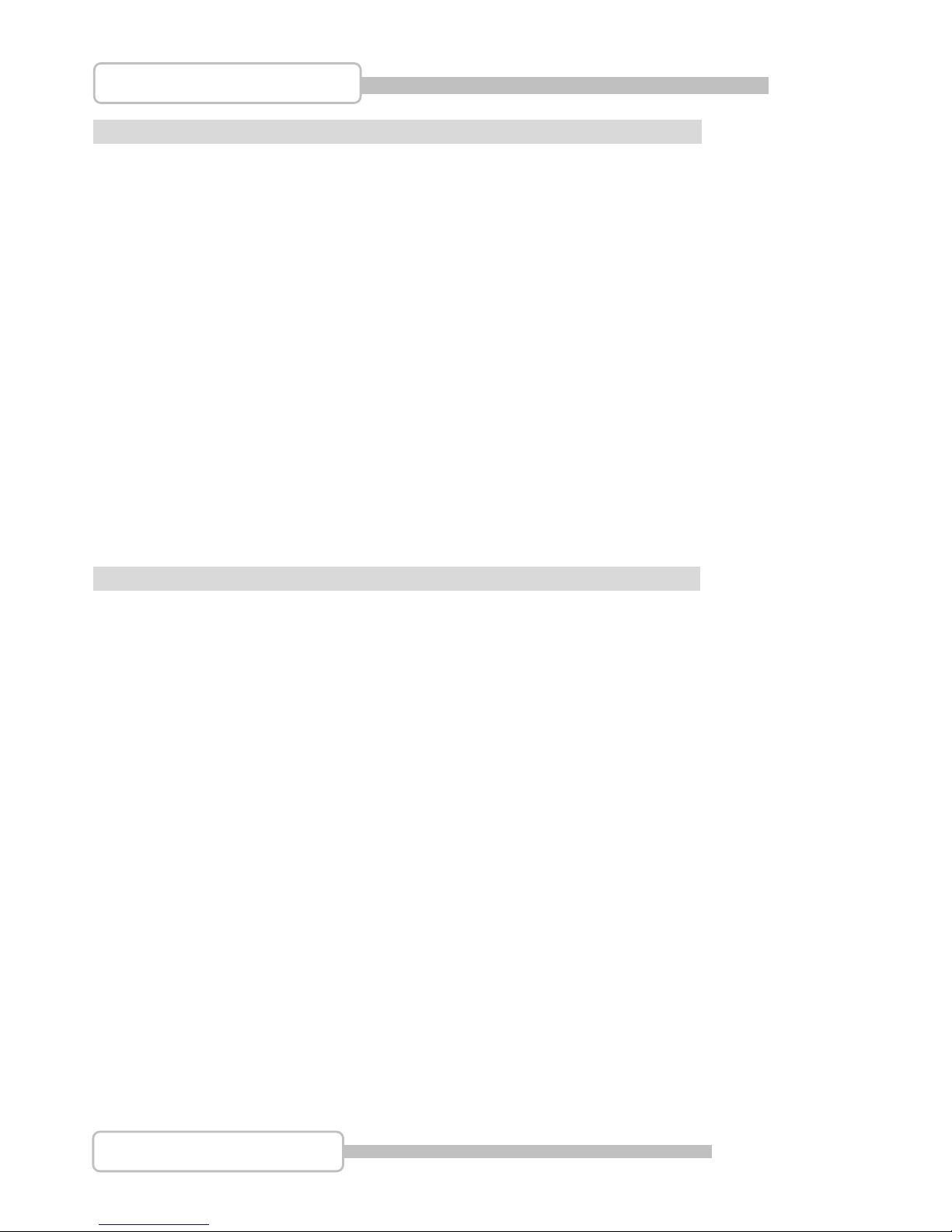
6
4/8CH Triplex DVR Combo
Digital Video Recorder
CCaauuttiioonn
z For your safety, unplug the power cable before moving the DVR, installing, or replacing any
parts
z Ensure all cables and wires are properly set up before using the DVR
z To avoid a short circuit or damage do not leave any objects inside the DVR
z If possible avoid moving the DVR to areas with excessive amount of dust, temperature
changes, and humidity
z Keep the DVR in an operational temperature range of 5~40℃
z Keep the DVR in a well-ventilated place and away from any heat-generating objects
z Do not expose this unit directly to the sun
z If you are not sure of the installation and setup, contact Swann Technical Support for
assistance
z If the units fails or is damaged do not attempt to repair yourself. Contact Swann Technical
Support immediately. There are no user serviceable parts inside this product
PPaacckkaaggee CCoonntteenntts
s
z 19” LCD DVR unit
z Power Adapter
z AC Power Cord
z Manual
z Software CD
z USB Mouse
z Remote Control
z Accessories
If any of the package contents are damaged or missing contact your retailer for a
replacement
Page 7
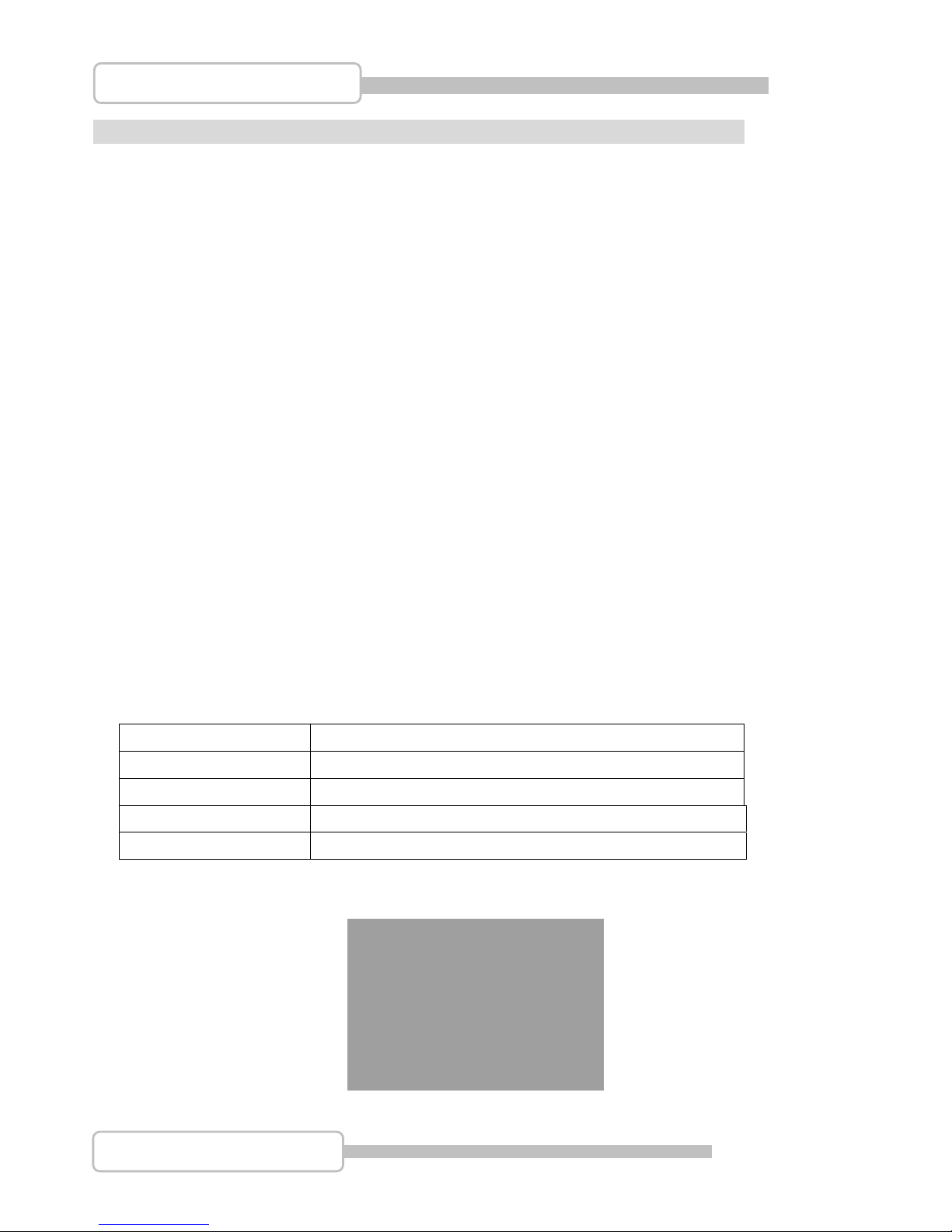
7
4/8CH Triplex DVR Combo
Digital Video Recorder
IInnttrroodduuccttiioon
n
1. Product Overview
z High quality pictures by digital recording with 4 video inputs (NTSC/PAL)
z Provides 2 video outputs and 1 audio inputs, 1 audio output
z Triplex operation : Recording / Playback / Remote Backup
z Two compress modes: MJPEG (recording) / MPEG4 (networking)
z Individual recording frame rate setting for each channel, from 1fps to real time
z Individual recording mode by Continuous, Schedule, Sensor/Motion Trigger that setting for each
channel.
z Search Mode by Time or Event
z One internal 3.5” hard drives (optional – IDE to SATA bridge) for 4CH DVR
z Enhanced USB disk backup
z One network connec tion with 10/100 Ethernet(RJ-45)
z Network protocol by TCP/IP, Static IP, DHCP, PPPoE, DDNS(through Router)
z P/T/Z camera control by RS485
z Playback searching by Time/Event
z PC Operating System: Windows XP/2000/Vista
z Remote monitoring, recording and playback by client program and IE browser
z Authentication setup function.
z Mouse / IR remote controller available
z Power adapter: Input AC100~240V, 50/60Hz
z Dimension(Width x Height x Depth): 470x402x145mm
Display/Recording frame rate and resolution:
Model 4CH DVR
Display Frame Rate 120fps NTSC / 100fps PAL
Recording Frame Rate
60fps NTSC / 50fps PAL (Global)
Display Resolution 640x448 (NTSC) / 640x544(PAL)
Recording Resolution 640x224(NTSC) / 640x272(PAL)
2. Product Outline
Page 8

8
4/8CH Triplex DVR Combo
Digital Video Recorder
3. Front Panel
3.1. The slim model (4CH DVR)
-with one internal HDD
Function
1 VGA connector
2 AV connector
3 Audio Output
4 Audio Input
5 USB pen drive backup output
6 VOLUME +/ BRIGHTNESS +/ MENU
SOURCE
POWER
Page 9
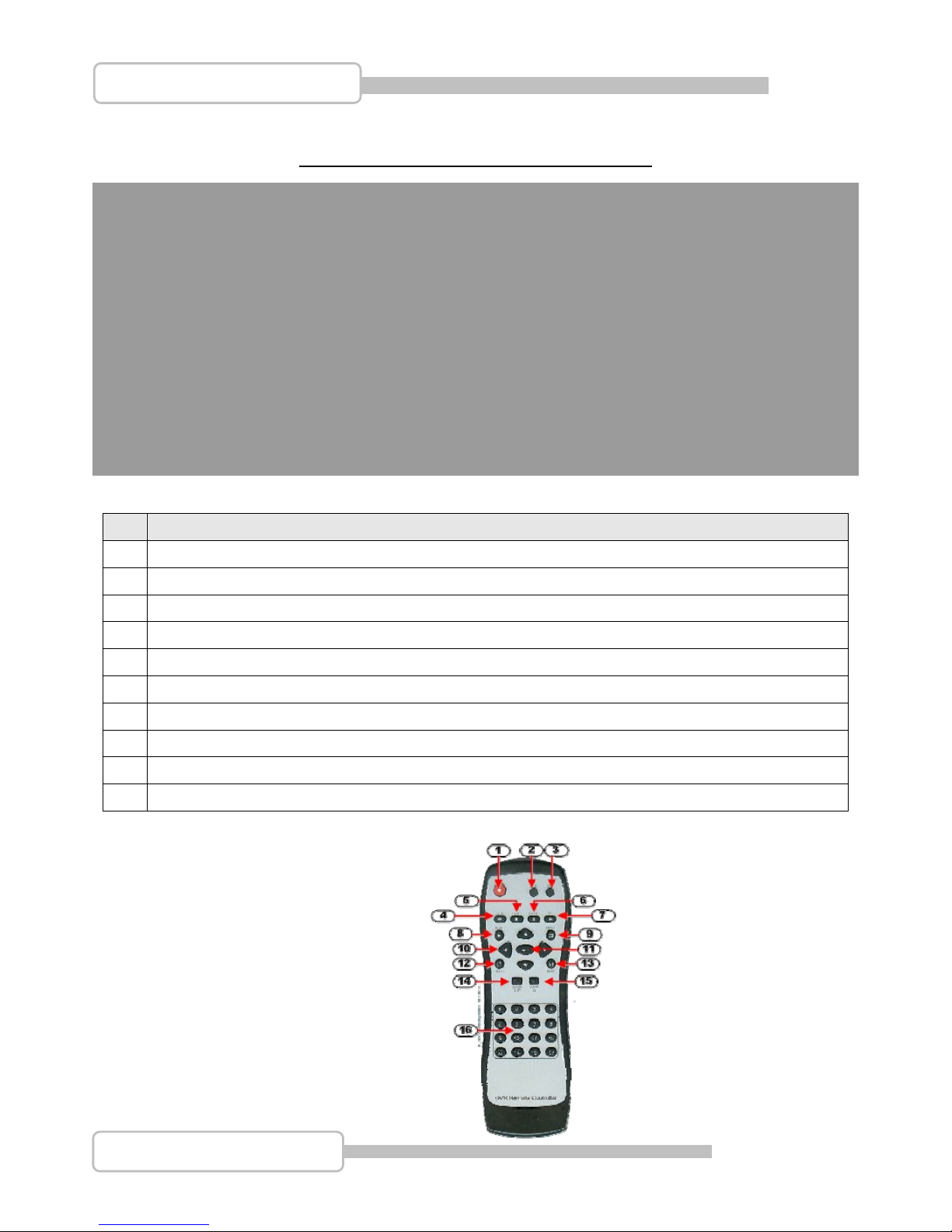
9
4/8CH Triplex DVR Combo
Digital Video Recorder
4. Rear Panel
4 CH Triplex DVR (with Removable Disk Drive)
No. Function
1 POWER ON/OFF Switch
2 AUDIO-IN
3 USB PORT (dedicated Only for Mouse Connection, must connect at the beginning of Power On)
4 VIDEO OUT (Monitor)
5 VIDEO IN (BNC)
6 General Purpose I/O for SENSOR/ALARM/RS485 (4CH model)
6 NTSC or PAL
7 DC-IN (12V)
8 AUDIO-OUT
9 LAN (RJ45)
5. IR Remote Controller
Page 10

10
4/8CH Triplex DVR Combo
Digital Video Recorder
No Button / Name Function
1
REC
Start or stop recording / backup.
2 z DVR N/A
3 z PTZ
Switch to PTZ mode (Available soon).
4 WW REW Backward search through a time-shifted or recorded video.
5 STOP Stop playback or backup.
6
II PAUSE
Pause recording or playback.
7 XX FF Forward search through a time-shifted or recorded video.
8 ► PLAY Start video playback.
9 MENU Enter menu or exit.
10 ▲(UP)/ ▼(DOWN)/
W (LEFT)/
►(RIGHT)
Moves up/down/left/right through the list of menus. Or use it to select /
change the DVR configuration values.
11
(Enter/Select)
Use this button to change or confirm values on main menu or sub menu
setting.
12
4 AUTO
Press AUTO button to start screen auto sequence.
13
MODE
Back to 4 (for 4ch) screen display while screen is full..
14
− ZOOM OUT
N/A
15
+ ZOOM IN
N/A
16 1,2,----4 (Channels) Channels Selector (CH1~CH4 depends on each DVR)
IInnssttaallllaattiioon
n
Be sure there is no power connection before starting installation!
1. Install the disk drives
Combo DVR 4CH is only support one internal 3.5” hard drives with IDE (default) or SATA interface.
Set the HDD (installed with OSD/DVR software) jumper into “Master” to make sure all operating will be
normal.
Step1: Please un-screwed four nuts as the pointers
pointed and carefully remove the plastic back cover.
Page 11

11
4/8CH Triplex DVR Combo
Digital Video Recorder
Step2: Un-screwed the seven screws as the pointers indicated in the picture and remove the iron back
cover.
Step3: Remove HDD holders by un-screwing four screws as the pointers indicated in the picture
Step4: Situate the HDD between the holders and secure with four screws as the pointers indicated in
the picture. Please use the screws that come in the accessory pack.
Page 12
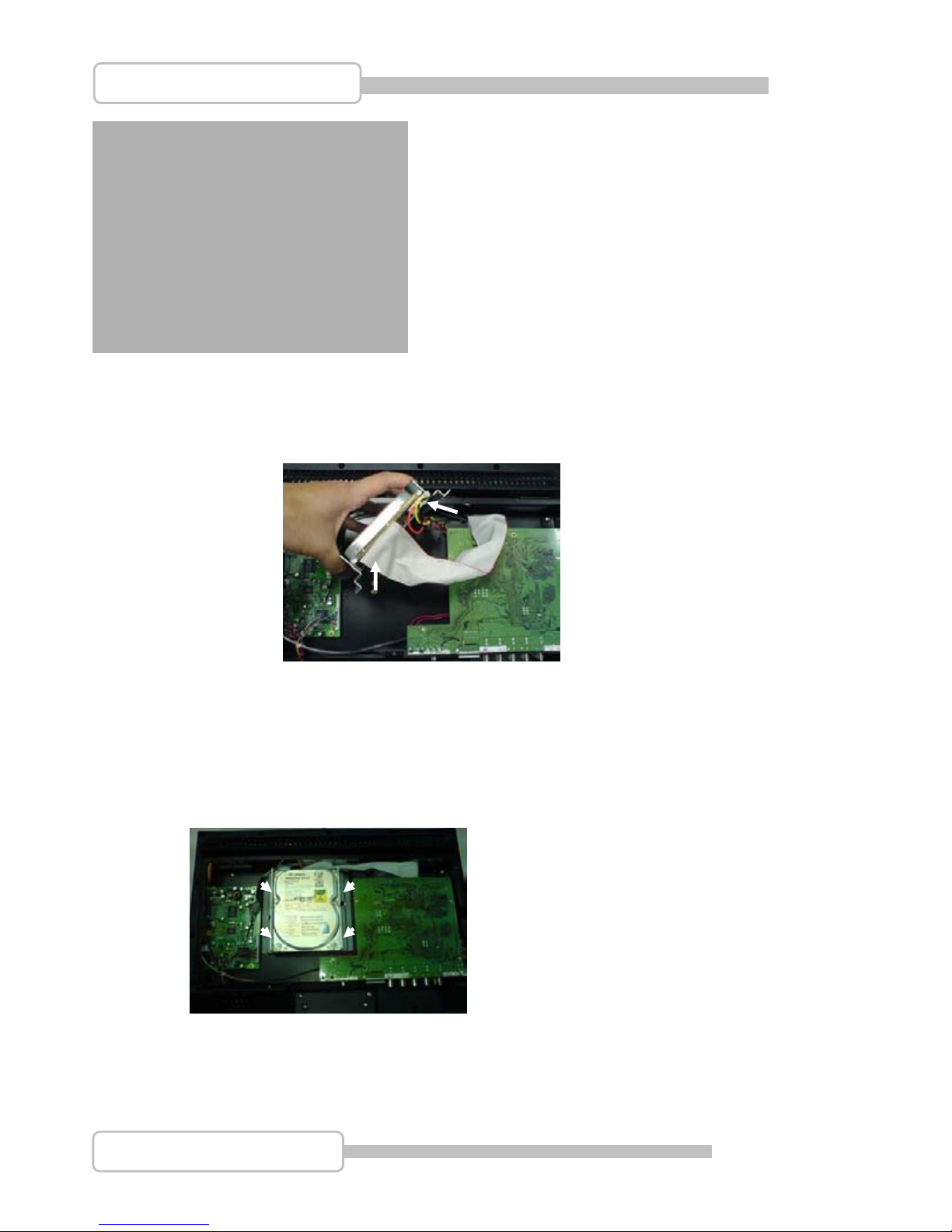
12
4/8CH Triplex DVR Combo
Digital Video Recorder
Step5: Connect the IDE cable and HDD power cord to the HDD as indicated in the picture.
Notice: Please make sure the IDE cable and power cord are fully connected to the HDD
to enable the system function properly.
Step6: Screw the HDD holders back to the unit as indicated in the picture.
You may connect the power cord and turn on the power to perform system check at this point
before putting back the iron cover and plastic cover. If the system shown that the HDD is
detected properly, please turn off the power and remove the power cord before placing the iron
cover and plastic cover back on.
Page 13
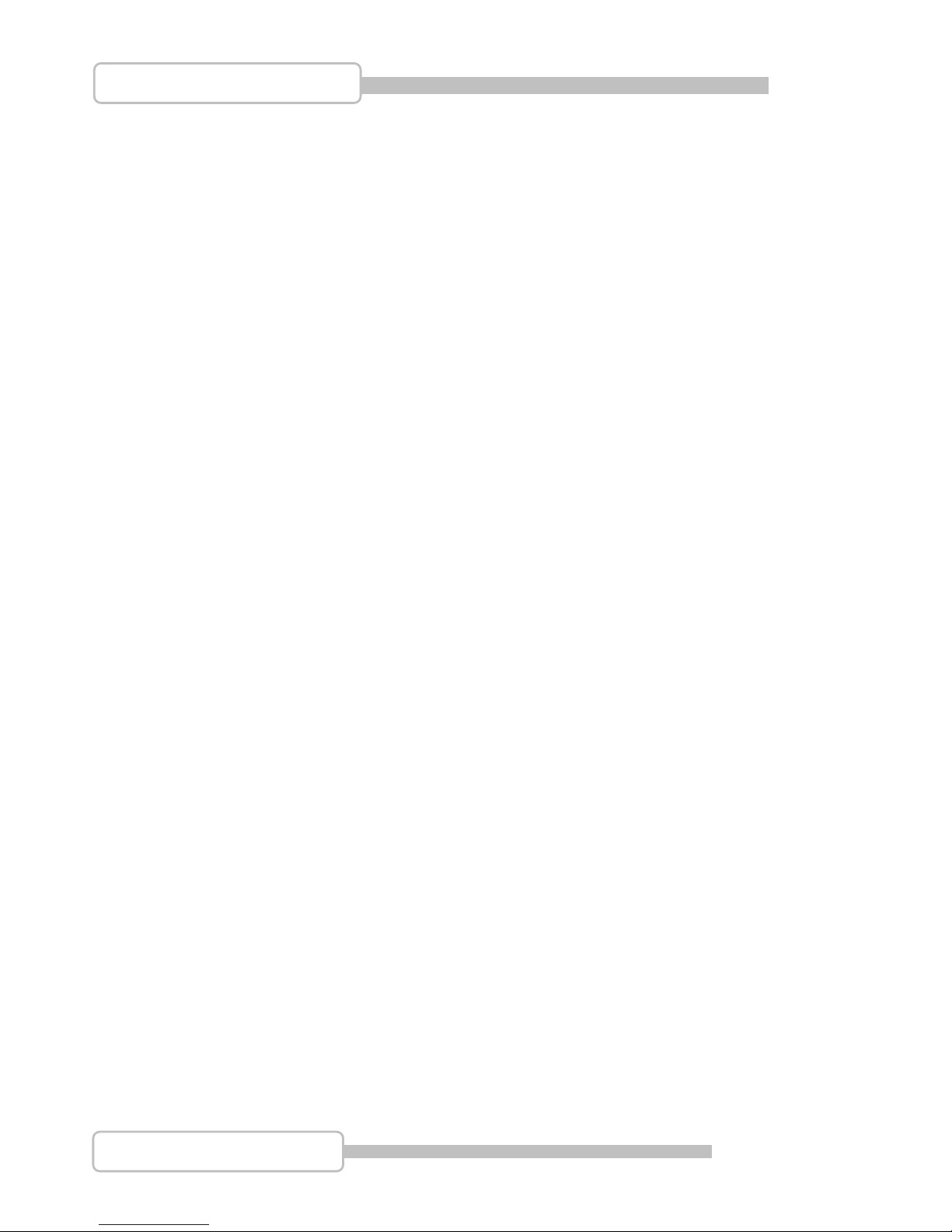
13
4/8CH Triplex DVR Combo
Digital Video Recorder
2. USB connector on rear panel
USB connector on rear panel is dedicated for USB mouse using.
Do not connect to any other USB device except the mouse.
3. Camera connections
There are 4 channels for camera’s connections named CH1, CH2, CH3, CH4. Each camera (not
included) has two connections: BNC and Power.
Connect the BNC cable to DVR’s “VIDEO-IN” connector on rear panel for video signals and connect the
power cable to the camera’s power adapter.
The Dome camera has one more RS485 wiring for activity control. At first, please refer to the next
section for setting JS1 selection to RS485 (default is RS232).
Please refer to the following figure and connect to DVR’s “RS485 connectors” (Two pines) on rear panel
for controls signal.
Page 14
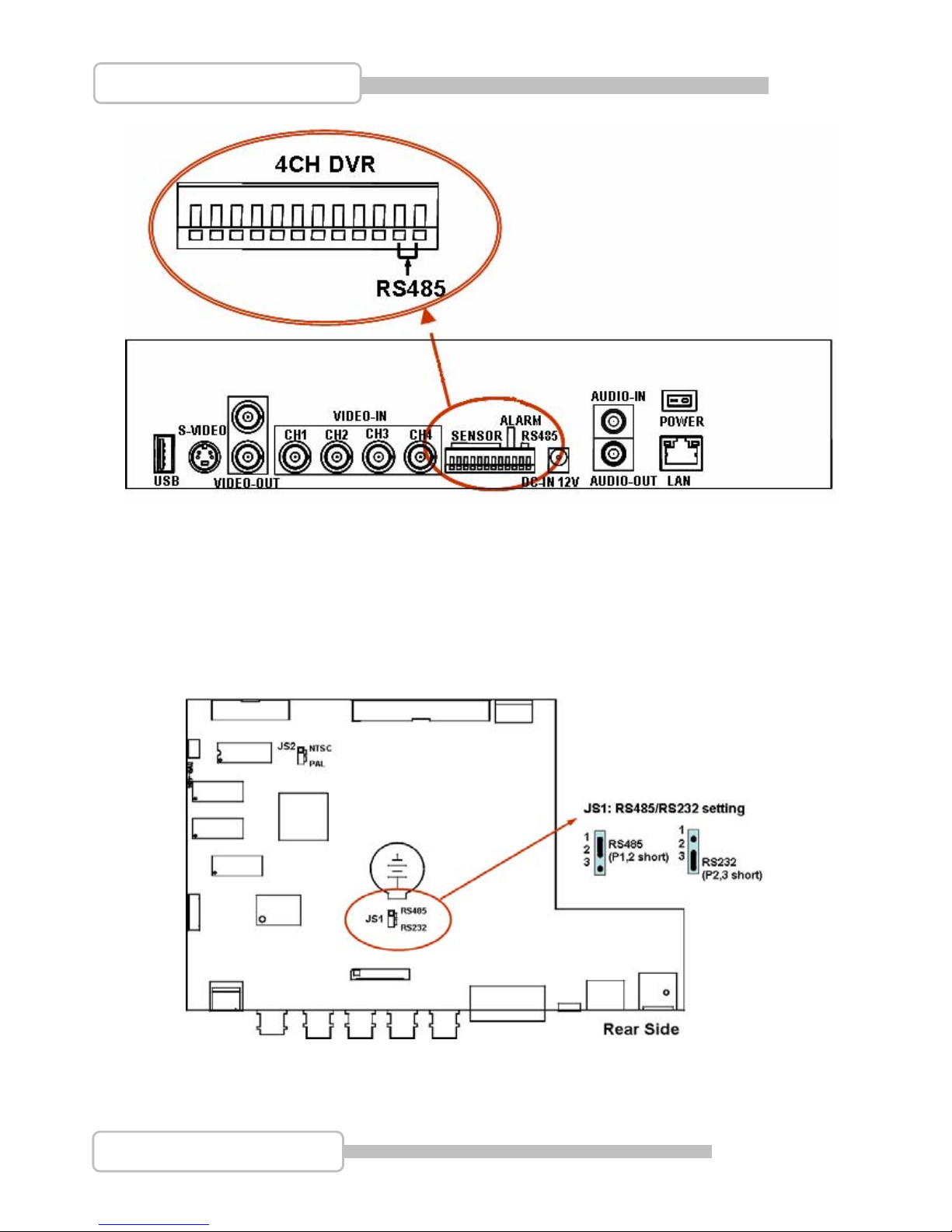
14
4/8CH Triplex DVR Combo
Digital Video Recorder
4. RS485/RS232 Selection
The DVR provide one com port. It can be selected to RS232 or RS485 by setting the jumper on the main
control board.
4.1. 4 CH Triplex DVR
Open the top cover as mentioned; there is a main control board with JS1: the jumper setting to
select RS485 or RS232 as following figure.
Page 15

15
4/8CH Triplex DVR Combo
Digital Video Recorder
5. Video Format Selection
The DVR accepts two video formats: NTSC and PAL. It can be select by setting the jumper on the main
control board.
5.1. 4 CH Triplex DVR
Open the top cover as mentioned; there is a main control board with JS2: the jumper setting to
select NTSC or PAL for video format as following figure.
6. Cablings
Before starting to use, you have to connect all the peripherals like cameras … as following figure:
6.1. 4 CH Triplex DVR
Page 16

16
4/8CH Triplex DVR Combo
Digital Video Recorder
Page 17

17
4/8CH Triplex DVR Combo
Digital Video Recorder
7. Sensor Installation
The DVR unit can be connected up to 4/8 sensor inputs as following figure.
Each set of sensor has two lines: signal and ground in order to sense the sensor’s status.
7.1. 4 CH Triplex DVR
Page 18

18
4/8CH Triplex DVR Combo
Digital Video Recorder
8. Alarm Installation
The DVR unit provides one alarm (speaker) signal. Please connect the alarm system as following
figure.
8.1. 4 CH Triplex DVR
Page 19

19
4/8CH Triplex DVR Combo
Digital Video Recorder
9. SYSTEM SETUP
9.1. Disaply OSD Control
Main MENU
Color Adjustment
Image Setting
Press MENU button on the front panel to display
OSD.
VOL +/ - : Pointer up/down and
adjustment control.
MENU: Confirm selection (Enter)
BRI+ : Exit OSD
Press MENU button on the front panel to display OSD.
And again to enter Color adjustment menu.
Contrast 0~100
Brightness 0~255
Color Adjust R: 0~255
G: 0~255
B: 0~255
Color Temp: 9300k, 6500k, 5800k,SRGB,
USER (5 modes)
VOL +/ - : Pointer up/down and
adjustment control.
MENU: Confirm selection (Enter)
BRI+ : Exit OSD
Page 20

20
4/8CH Triplex DVR Combo
Digital Video Recorder
Position
OSD MENU
Language
Press MENU button on the front panel to display
OSD and select Image Setting.
Clock : 0~100 adjustment
Phase:0~63
VOL +/ - : Pointer up/down and
adjustment control.
MENU: Confirm selection (Enter)
BRI+ : Exit OSD
Press MENU button on the front panel to display OSD and
select Position mode
H. Position : 0~126 adjustment
V. Position : 0~126 adjustment
VOL +/ - : Pointer up/down and adjustment control.
MENU: Confirm selection (Enter)
BRI+ : Exit OSD
Press MENU button on the front panel to display
OSD and select OSD menu
OSD H. Position : 0~200 adjustment
OSD V. Position : 0~200 adjustment
OSD Timer: 0~27 sec.
VOL +/ - : Pointer up/down and
adjustment control.
MENU: Confirm selection (Enter)
BRI+ : Exit OSD
Note: Image Setting and Position functions are only enable in VGA (D-SUB) mode.
Page 21

21
4/8CH Triplex DVR Combo
Digital Video Recorder
Misc.
SSttaarrtt uupp tthhee DDVVRR SSyysstteemm
After the unit is properly installed, the DVR unit is ready to record and play. Then apply power by turn on the
power switch.
After the unit is powered on, the unit will check HDD for several seconds, and then the unit will enter into
real-time display mode shown as the following screen:
Press MENU button on the front panel to display
OSD and select Language.
You can control OSD menu language under this
setting.
VOL +/ - : Pointer up/down and
adjustment control.
MENU: Confirm selection (Enter)
BRI+ : Exit OSD
Press MENU button on the front panel to display OSD
and select Misc. selection.
Signal Source: switching between AV,VGA,DVR source
display.
Reset: System display auto tuning.
VOL +/ - : Pointer up/down and
adjustment control.
MENU: Confirm selection (Enter)
BRI+ : Exit OSD
Page 22

22
4/8CH Triplex DVR Combo
Digital Video Recorder
1. Commands
1.1. Video loss
If the display shows “VIDEO LOSS-CHx”, it means there is no video signal input. Please make sure
the video cable and camera are well installed.
1.2. Operating Buttons
: Press it to enter the main menu or and exit the menu.
i / j (K / L): Up / Down – To move up/down through the list of menu. Also used to select menu
options or change the DVR configuration values.
/(/): Left/Right – To move left/right through the list of menu.
↵: Select / Enter - To Enter menu list or select DVR configuration values
1.3. Mouse Operating
Page 23

23
4/8CH Triplex DVR Combo
Digital Video Recorder
State Information
There are state informations on the upper of the screen to show the system status .
: Camera on line. : Camera signal loss
: Recoding : Stop Recording
: Network acting : Network no connection
: CD / CDRW
: HDD Status : 1st Hard drive : 2nd Hard drive
: USB disk
Page 24

24
4/8CH Triplex DVR Combo
Digital Video Recorder
: Overwrite the hard drive when Hard drive is full.
XX%: Recording Capacity of Hard drive (show by %)
2007/12/25: Date
18:25:31: Time
: Channel Rotation
1.4. Icons
There is a control bar with several icons will display by press “↵” (Select) or move the cursor down
(4ch DVR)
: : 4 Split View (4ch dvr)
: Auto channel rotation (from 1-4 )
: Start recording : Stop recording
: Enter Main menu
: Play menu(Playback), To play the recorded data.
: Archive Menu, To save the configuration (Available Soon)
: Event search. To search the events
: Pan/Tile/Zoom Control. To control the P/T/Z camera
: Record Information
: Hard drive Information
: Network Information
Page 25

25
4/8CH Triplex DVR Combo
Digital Video Recorder
2. Main Menu
Press to enter the “main menu”, it will show the password input inquiry as following.
Please enter six numbers by controls on front panel (by using
/{/) and ↵) or the buttons
(number 1~16) on IR remote. Default password is “123456”.,
ESC/Discard: To escape this menu by only using USB mouse
After enter the main menu password, it goes into the main menu for DVR setup
(4CH DVR)
♦ Channel Setup: To select or specify the channel for display/record.
♦ Record Setup: To setup recording status of the channel which has been selected at “Channel
Setup”.
♦ Detector Setup: To select the channel would like to be detected. Also to setup all the
detection/sensor status.
♦ System Setup: To setup the DVR system configuration including of date/time, button beep, input
device speed ....etc.
Page 26

26
4/8CH Triplex DVR Combo
Digital Video Recorder
♦ Hardware Setup: To update the firmware and to setup the input/output device configuration such as
disk drive, network, display and audio
♦ Exit Main Menu: To exit the main menu
3. Channel Setup
Press to enter the “Channel setup” as following.
(4CH DVR)
3.1. Channel Number
To select or specify the channel for displaying/recording.
”
” (default) (Full screen mode): you can view / record all channels on the screen of full-screen.
“1,2,3,4”: you can view / record each channel be selected on the screen.
3.2. Active Channel
To set the channel been selected at “Channel Number” to both display on screen and record or not.
“ON” – Display on screen, Channel Number color turns to red
“OFF”- No display on screen. Channel Number color turns to white
It can be setup each channel separately by choosing the dedicated channel at “Channel Number”.
Or to choose ”
/ ” for all channels
3.3. Record Channel
To set the channel been selected at “Channel Number” to be recorded or not.
“ON” – recording, “OFF”- No recording.
Page 27

27
4/8CH Triplex DVR Combo
Digital Video Recorder
It can be setup each channel separately by choosing the dedicated channel at “Channel Number”.
Or to choose ”
/ ” for all channels.
3.4. Hidden Channel
Set the channel been selected at “Channel Number” to display on screen or not.
But it does not matter with recording mode.
“ON” – Hidden the channel on screen you choose, Channel Number color turns to grey. The
recording function is acting.
“OFF”- Not hidden
It can be setup each channel separately by choosing the dedicated channel at “Channel Number”.
Or to choose ”
/ ” for all channels
3.5. Channel Name
To specify the channel name with 24 characters (max.)
Press “X” (Play) :There are several channel name: “Room”, Hall”, ” Door”, “Lift”, “Area”, “Floor”,
“Entry”, “Point” for use.
Or you can define the name by using keyboard, controls on front panel or buttons on IR remote: i /
j (K / L) – move up / move down, /(/): move left / move right to the character would like to
be selected and press ”↵” to select as shown at following figure The channel name will show on
the top of the Channel Number.
3.6. Rotation Time
To setup how long to display each channel on full screen from 2~30sec.
3.7. Color Adjustment
To setup the video quality of display.
♦ Brightness: Press “↵” button to change (1~20). Default is 10
♦ Contrast: Press “↵” button to change (1~20). Default is 10
♦ Hue: Press “↵” button to change (1~32). Default is 16
♦ Saturation: Press “↵” button to change (1~32). Default is 16
Page 28

28
4/8CH Triplex DVR Combo
Digital Video Recorder
4. Record Setup
Press to enter the “Record setup” as following.
4.1. Auto Record
To setup the recording time period by 0sec(OFF), 10sec, 20sec, 30sec, 40sec, 50sec or 60sec.
Auto record will help you to re-start the recording automatically in case of abnormal shut down.
4.2. Video Quality
There are three different image video quality settings: NORMAL, LOW, HIGH.
Default is NORMAL. Higher the video quality is the clearer images the unit plays.
But occupy larger recording size on HDD.
4.3. Record Frame Rate
Setup the recording frame rate for each channel.
Page 29

29
4/8CH Triplex DVR Combo
Digital Video Recorder
(4CH DVR)
4.3.1. Auto Balance
To setup all channel recording frame rate and keep each channel’s frame rate in balance.
When Trigger mode is ON, the active channel has been detected will occupy all record frame
rate.
4.3.2. Record Total Frame Rate
To setup each channel’s recording frame rate in separately.
For 4ch DVR, Total frame rate is 60/60FPS (Frame Per Second), each channel is 15fps in
balance as default.
4.4. Record Schedule
To setup the recording schedule during one week from Sunday to Saturday
Each day is 24-hour.
Page 30

30
4/8CH Triplex DVR Combo
Digital Video Recorder
♦ Channel Number
To setup the channel recording schedule.
”
/ ”: All channels will be set at the same recording schedule.
“1,2,3,4”: To setup each channel recording schedule.
♦ Recording Mode Select
There are five recording modes for selection: None, Time, Motion, Sensor and
Motion&Sensor.
“/(/)” : To move left or right,
“” :To select the mode.
None
: Recording is off during this duration.
Time
: Indicates to record by time schedule
Sensor
: Indicates to record by sensor trigger. It means the unit starts recording as the attached
sensors being triggered during this period.
Page 31

31
4/8CH Triplex DVR Combo
Digital Video Recorder
Motion : Indicates to record by motion detection.
Motion&Sensor
: Indicates to record by both motion detection and sensor trigger..
♦ Recording Schedule
“/(/)” : To move left or right.
“” :To select the mode.
“(Ç/È)”: To move up or down.
To set all 7-days /24hous at the same configuration by select “”
For example, choose “Motion” mode for all 7-days by move to “” and press”””:
To set one whole day at the same configuration by select “X”
For example, Sunday is set to “Sensor” mode and Saturday to “Motion mode”
To set the specified time for each day at the same configuration by select “T”
For example, the time frame 23:00-24:00 is set to “Sensor” mode for whole week.
Page 32

32
4/8CH Triplex DVR Combo
Digital Video Recorder
To set any time (by hour) for each day, just move to the desired daytime and
select after setting the desired recording mode
For example, “Motion” mode at Sunday 19:00~24:00 and Tuesday 2:00~4:00 as
following
5. Detector Setup
This menu is to adjust the motion detection sensitivity of each channel
Page 33

33
4/8CH Triplex DVR Combo
Digital Video Recorder
5.1. Channel Number
To select or specify the channel for detection.
”
” (default) (Full screen mode): you can detect all channels (4) on the screen of full-screen
“1,2,3,4”: you can detect each channel (4) be selected on the screen
5.2. Video Loss Alarm
To select or specify the channel for detection.
“Mute”: No beep whatever video loss or not.
“
Buzzer-Short”: Beep shortly by buzzer on main board when video loss.
“
Buzzer-Long”: Beep long by buzzer on main board when video loss.
“
Alarm-Short”: Beep shortly by speaker of system when video loss.
“
Alarm-Long”: Beep long by speaker of system when video loss.
5.3. Trigger Full Screen
To display the trigger channel on full screen when it act as 1sec, 2sec … or 30sec.
“
OFF” : It will not display on full screen when the channel has been triggered.
Also, the trigger area will turn to “red-color”
5.4. Trigger Type
There are two trigger types: “Initial Trigger” and “Continuous Trigger” for selection.
Initial Trigger: When channel has been triggered, it will display on full screen as the setting time
period. In that time period, this channel will ignore any other trigger.
Continuous Trigger: When channel has been triggered, it will display on full screen as the setting
time period. In that time period, this channel is still watching out. If another trigger act, the channel
will display on full screen and count all over again by the setting time period.
Page 34

34
4/8CH Triplex DVR Combo
Digital Video Recorder
5.5. Motion Setup
To setup motion detector configuration
5.5.1. Motion Mode
To select the motion sensitivity scale as “Sensitive OFF”, “Sensitive Low”, “Sensitive
Normal”, “Sensitive High” or “Sensitive Highest”.
“Sensitive OFF”: No sensitivity
“Sensitive Low”: Low sensitive level
“Sensitive Normal”: Normal sensitive level
“Sensitive High”: High sensitive level
“Sensitive Highest”: The highest sensitive level
5.5.2. Record Time
To set the motion’s record time as 5sec, 10sec, 15sec, 20sec, 25sec, 30sec, 45sec, 60sec,
90sec, 120sec, 150sec or 180sec
5.5.3. Alarm Mode
To set the motion detector alarm mode.
“Mute”: No beep whatever detecting.
“
Buzzer-Short”: Beep shortly by buzzer on main board when detection is active
“
Buzzer-Long”: Beep long by buzzer on main board when detection is active
“
Alarm-Short”: Beep shortly by speaker of system when detection is active
“
Alarm-Long”: Beep long by speaker of system when detection is active
5.5.4. Alarm Time
To Setup the time period of beep by “Nonstop”(no stop), 5sec, 10sec, 15sec, 20sec, 25sec,
30sec, 35sec, 40sec, 45sec, 50sec, 55sec or 60sec
5.5.5. Motion Area Setup
Block one area on screen for each channel as motion detection area.
It can be done by mouse or by using c(u), d(v), __ (W), ``(X) buttons (up/down/left/right)
to move the area. After positioning, press “” and save it
Page 35

35
4/8CH Triplex DVR Combo
Digital Video Recorder
5.6. Sensor Setup
5.6.1. Sensor Mode
To set the sensor mode as “Not Installed”, “Normal-Open” or “Normal-Close”.
5.6.2. Record Time
To set the sensor’s record time as 5sec, 10sec, 15sec, 20sec, 25sec, 30sec, 45sec, 60sec,
90sec, 120sec, 150sec or 180sec.
5.6.3. Alarm Mode
To set the motion detector alarm mode.
“Mute”: No beep whatever detecting.
Page 36

36
4/8CH Triplex DVR Combo
Digital Video Recorder
“ Buzzer-Short”: Beep shortly by buzzer on main board when detection is active
“
Buzzer-Long”: Beep long by buzzer on main board when detection is active
“
Alarm-Short”: Beep shortly by speaker of system when detection is active
“
Alarm-Long”: Beep long by speaker of system when detection is active
5.6.4. Alarm Time
To Setup the time period of beep by “Nonstop”(no stop), 5sec, 10sec, 15sec, 20sec, 25sec,
30sec, 35sec, 40sec, 45sec, 50sec, 55sec or 60sec
6. System Setup
To set up the Password, time, date and button beep…etc.
6.1. Query Error Message
The listing of DVR error message.
“
” : Show error message with time
“X” : Clear all error messages.
Page 37

37
4/8CH Triplex DVR Combo
Digital Video Recorder
6.2. View Setup
To setup the illustration and DVR information will be displayed or not.
6.2.1. Icon Help
“ON” - Icon help will be shown,
“OFF” –Icon help will not be shown
Please refer to 1.5 Icons for more detail information
6.2.2. Error Message Information
“9ON” - Save/display the error message
“
XOFF” – Without save/Display the error message
Page 38

38
4/8CH Triplex DVR Combo
Digital Video Recorder
6.2.3. State Information
System status information, it includes record light, network information, hard drive
information, date/time information and rotate information. All information can be set
separately to be seen or not.
Please refer to 1.4 State Information for more details.
6.2.4. Channel Information
Channel information includes channel number, channel name, record light, video loss,
record mode, detector mode and alarm view. All information can be set separately to be
seen or not.
Page 39

39
4/8CH Triplex DVR Combo
Digital Video Recorder
. , , , , , , , , , , , , ,: Channel Number
: Recording status : Video Signal Status
: Detection mode and status (Flash if sensor has been triggered)
: Alarm Active : Buzzer active
6.3. Date/Time Setup
To setup the date and time
6.3.1. Date View Mode
Page 40

40
4/8CH Triplex DVR Combo
Digital Video Recorder
To display the date/time format on state information by DD/MM/YYYY, MM/DD/YYYY or
YYYY/MM/DD. (YYYY-Year, MM-Month, DD-Day)
6.3.2. Time Set
To setup the day / time.
i / j (K / L): Up / Down – Change the number
/(/): Move left/right to the character that need to change
: Exit after confirmed setting
6.3.3. Time Zone
To set the time zone where you are located.
6.3.4. Daylight Saving Time
To set daylight saving time period by specify the Month, Week, Day and Hour
6.3.5. NTP Server
Synchronize DVR day/ time to NTP server through internet.
♦ Server Active: “9Enable”-To set this function available. ” X Disable”- Ignore this function
♦ Server IP: The IP address of NTP server
♦ Interval (Days): Set how many days to synchronize
Page 41

41
4/8CH Triplex DVR Combo
Digital Video Recorder
♦ Synchronize Now: Select it to start Synchronizing the NTP server
6.4. Button Beep Setup
To setup the beep type when press the button of mouse, keypad or IR remote.
There are four modes: mute, sound A, sound B, sound C
6.5. Input Device Setup
To setup the speed of input device: mouse, mouse repeat, keypad and IR remote as Low, normal
or fast
6.6. Auto Exit Menu
To setup the time period to exit menu automatically by choose “OFF” (not exit unless pressing
“”), 10sec, 20sec, 30sec, 40sec, 50sec or 60sec.
Page 42

42
4/8CH Triplex DVR Combo
Digital Video Recorder
7. Hardware Setup
Press to enter the “Hardware Setup”.
7.1. Authentication Setup
Specify the limits of authority of user and set its own password.
“IIX”: To create a new account. “”: To delete account.
“__ (W), ``(X)” Set account within certain limits by set it as “9” or no permitted as “X”
(Account Active): The account is active
(Account Disable): The account is not active
Account ID (account name): Enter characters as account ID
Passwd (Password): By entering six characters or numbers as password.
The password will replace by “******” when any user login from network.
Page 43

43
4/8CH Triplex DVR Combo
Digital Video Recorder
Remark:
♦ If all accounts are disabled or no account has been created, there is no authority issue for the
DVR system
♦ If one function has been disable for all users. It means that function do not need password for
setting.
7.2. Hard Drive Setup
To set up the hard drive information and overwriting function
7.2.1. Overwrite enable
“9YES”: Enable to overwrite hard drive when capacity is full
“X NO”: Not permit to overwrite hard drive when capacity is full.
7.2.2. Hard Disk Info Summary
All hard drive Information in summary
y Record Begin Time: The starting day/time of hard drive recording
y Record End Time: The latest day/time of hard drive recording
y Standard Record Size: The recorded Capacity / Total hard drive capacity by
Mega-byte. Also show up the % of how much capacity has been used.
y Standard Event Quantity: The capacity has been record of event / Total capacity for
event.
7.2.3. Master Hard Disk
Page 44

44
4/8CH Triplex DVR Combo
Digital Video Recorder
The Mater hard drive Information in summary
y Model: Model of master hard drive.
y Record Begin Time: The starting day/time of hard drive recording
y Record End Time: The latest day/time of hard drive recording
y Standard Record Size: The recorded Capacity / Total hard drive capacity by Mega-byte.
Also show up the % of how much capacity has been used.
y Standard Event Quantity: The quantity has been record of event / Total quantity for
event.
y Format Hard Drive: To format the hard drive. If the system is running at recording mode,
it is not permitted to format the hard drive and show a warning …
7.3. Network Setup
To set up Network configurations
