Page 1

DVR4-1150™
4CH Digital Video Recorder
SW242-2LP
User Manual
Page 2
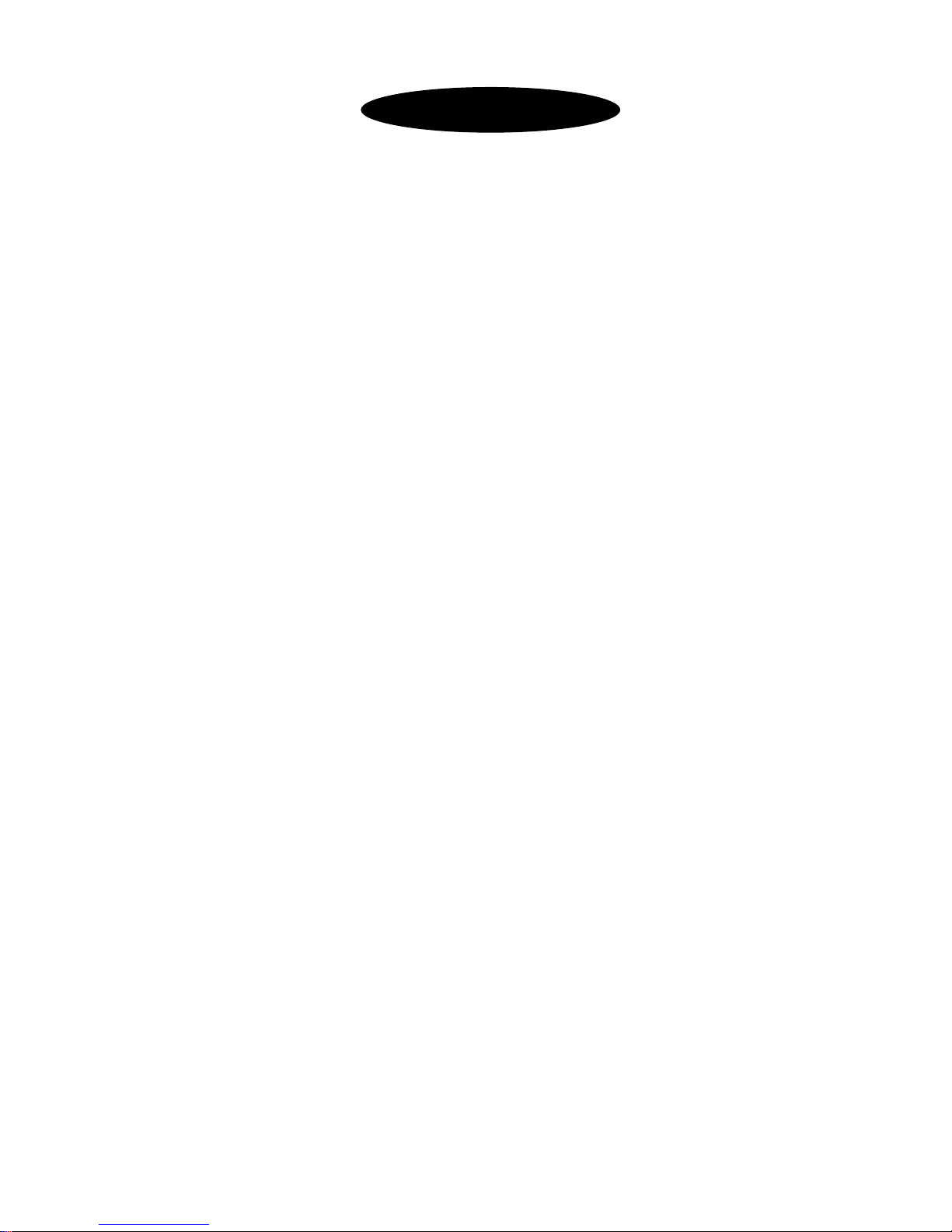
Table of Contents
1. DVR Features.......................................................................................... 1
2. Overview
2.1 Front Panel ..........................................................................................1
2.2 Rear Panel ...........................................................................................2
2.3 Remote Control ...................................................................................2
3. Installation
3.1 Installing Hard Drive...........................................................................3
3.2 Connecting Camera and Monitor ........................................................3
3.3 Connecting the Power Supply………………………………………...3
4. Starting the DVR
4.1 Detecting Installed Hard Drive............................................................4
4.2 Recovering Lost Data..........................................................................4
4.3 Restore Recording Feature..................................................................4
4.4 Main Screen.........................................................................................5
5. DVR Setup
5.1 Setup Menu .........................................................................................5
5.2 Camera Select......................................................................................6
5.3 Record Select.......................................................................................6
5.4 Resolution............................................................................................7
5.5 Record Frame......................................................................................7
5.6 Record Quality ....................................................................................8
5.7 Schedule Set........................................................................................8
5.8 Miscellaneous Menu - Language Select...............................................9
5.9 Miscellaneous Menu - Auto Record....................................................9
5.10 Miscellaneous Menu - Password Enable.............................................9
5.11 Miscellaneous Menu - Change Password............................................9
5.12 Miscellaneous Menu - Color Set.........................................................9
5.13 Miscellaneous Menu - Time Set........................................................ 10
5.14 Hard Disk Set....................................................................................10
5.15 Motion Set......................................................................................... 11
5.16 Video Mode....................................................................................... 11
Page 3
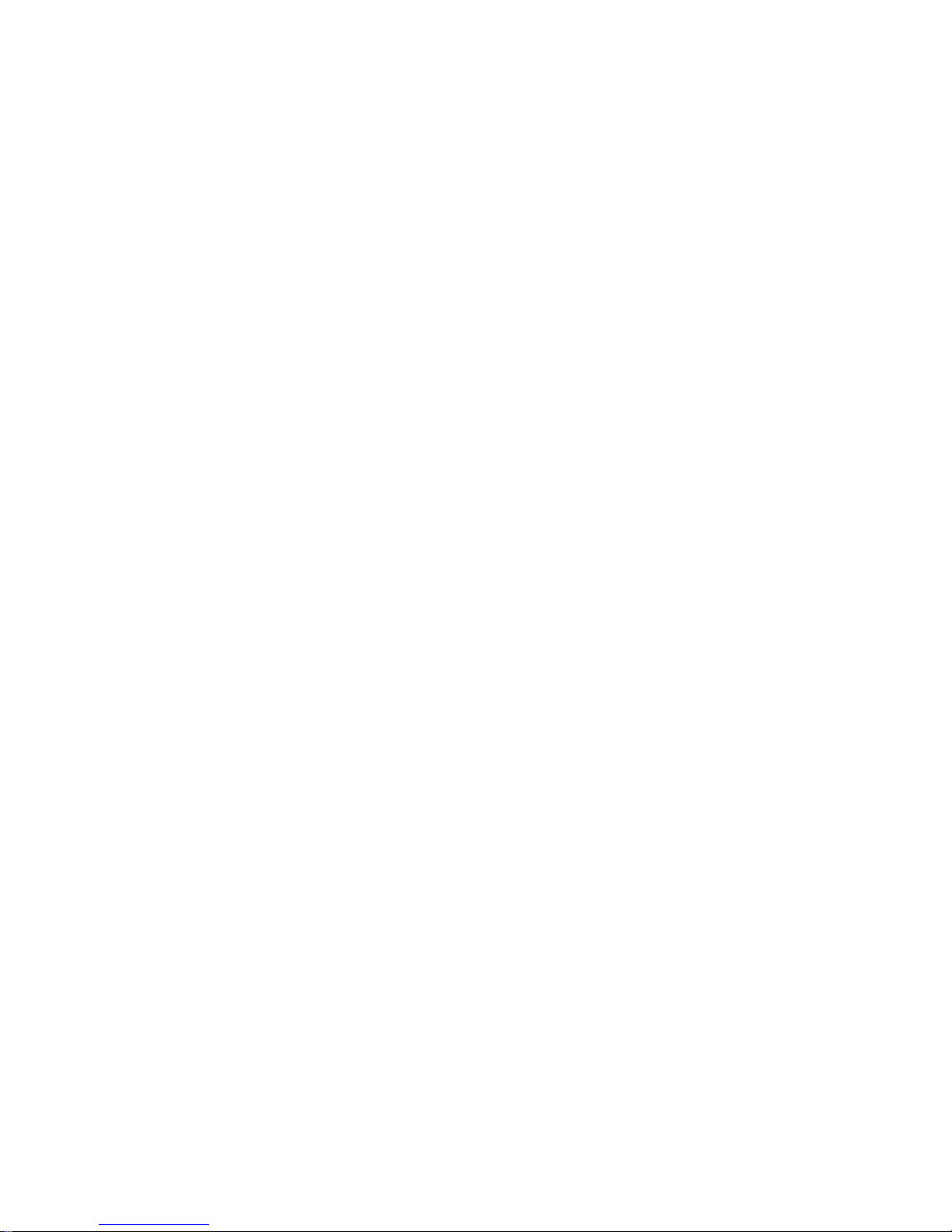
5.17 Factory Reset.....................................................................................12
6. Recording
6.1 Start Recording..................................................................................12
6.2 Stop Recording..................................................................................13
6.3 Recording Time on Hard Drive.........................................................13
7. Playback................................................................................................. 14
8. USB Programming
8.1 PC Viewer Program............................................................................15
8.2 Program Buttons.................................................................................15
8.3 PC Backup..........................................................................................16
9. Specifications......................................................................................... 17
10. Appendix
10.1 System Connection Diagram............................................................. 18
10.2 DVR Accessories (included) .............................................................18
Page 4
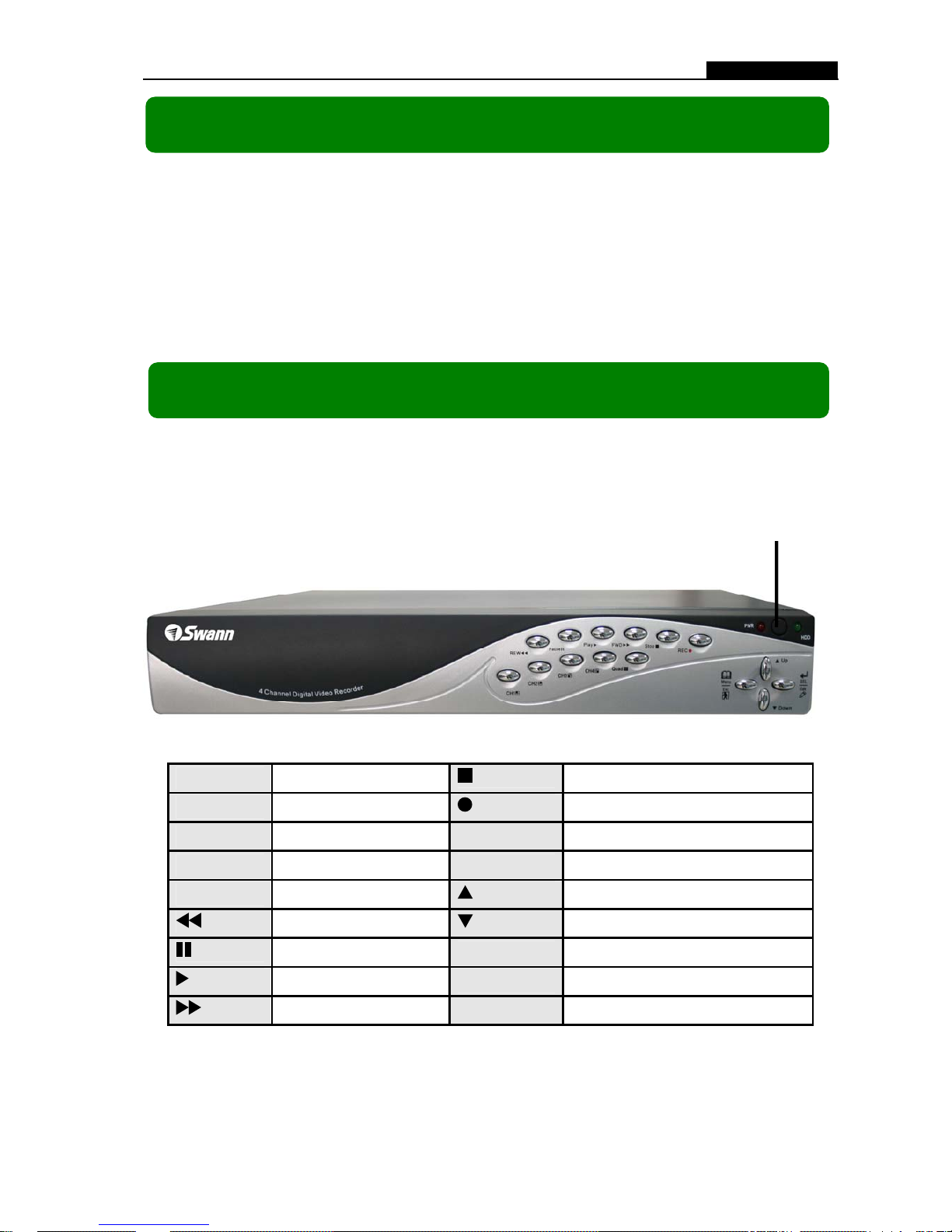
- 1 -
User Manual
z 4 Channel BNC Camera Inputs
z 1 Channel BNC Video Output
z Video Format: NTSC / PAL
z Motion Detection with Sensitivity and Area Settings
z Time Schedule Recording / Motion Triggered Recording
z USB 2.0 Back up to computer
z Remote Control
2.1 Front Panel
CH1
Channel 1
Stop
Stop Playing/Recording
CH2
Channel 2
REC
Record
CH3
Channel 3
Menu/Esc
Enter / exit setup menu
CH4
Channel 4
SEL/Edit
Confirm Selection / Edit
Quad
Quad View
Up
Move up / left cursor
REW
Rewind
Down
Move down / right cursor
Pause
Pause
PWR
Power indicator
Play
Playback Video
HDD
Hard disk drive indicator
FWD
Fast Forward
Chapter 1: DVR Features
Chapter 2: Overview
IR Receiver
Page 5

- 2 -
User Manual
2.2 Rear Panel
2.3 Remote Control
CH1 Select or enlarge Channel #1
CH2 Select or enlarge Channel #2
CH3 Select or enlarge Channel #3
CH4 Select or enlarge Channel #4
Quad Quad View (4 Camera View)
Rewind
Playback Recording
Forward
Record
Pause
Stop recording / playback
Menu Enter or exit setup menu
Move up / left cursor
SEL Select / modify item
Move down / right cursor
Fan
4 BNC Video Inputs
USB
Power Supply Input
1 BNC video output
Page 6
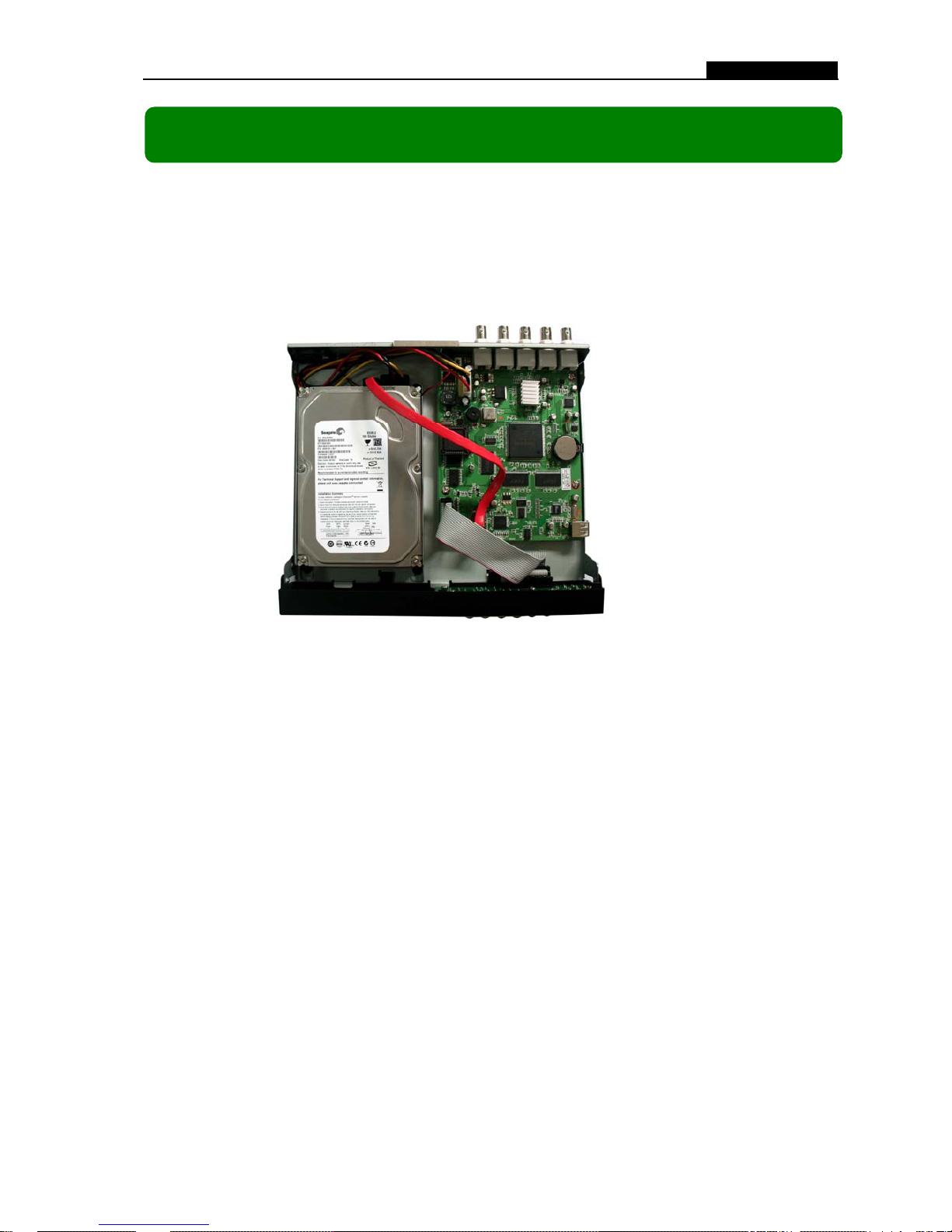
- 3 -
User Manual
3.1 Installing Hard Drive
1. Unplug the power supply. Don’t install or uninstall HDD when DVR is on.
2. Remove the DVR cover carefully.
3. Connect the power cord and data cable to HDD.
4. Use the provided screws to fix hard drive on the rack, and then replace the
cover.
3.2 Connecting Camera and Monitor
There are 4 camera inputs and 1 video output with BNC connectors (Refer to
2.2 Rear Panel).
3.3 Connecting the Power Supply
Please only use the power adapter supplied with the DVR. The standard power
supplied to the DVR is DC 12 Volt, 3.0 Amp.
Chapter3: Installation
Page 7
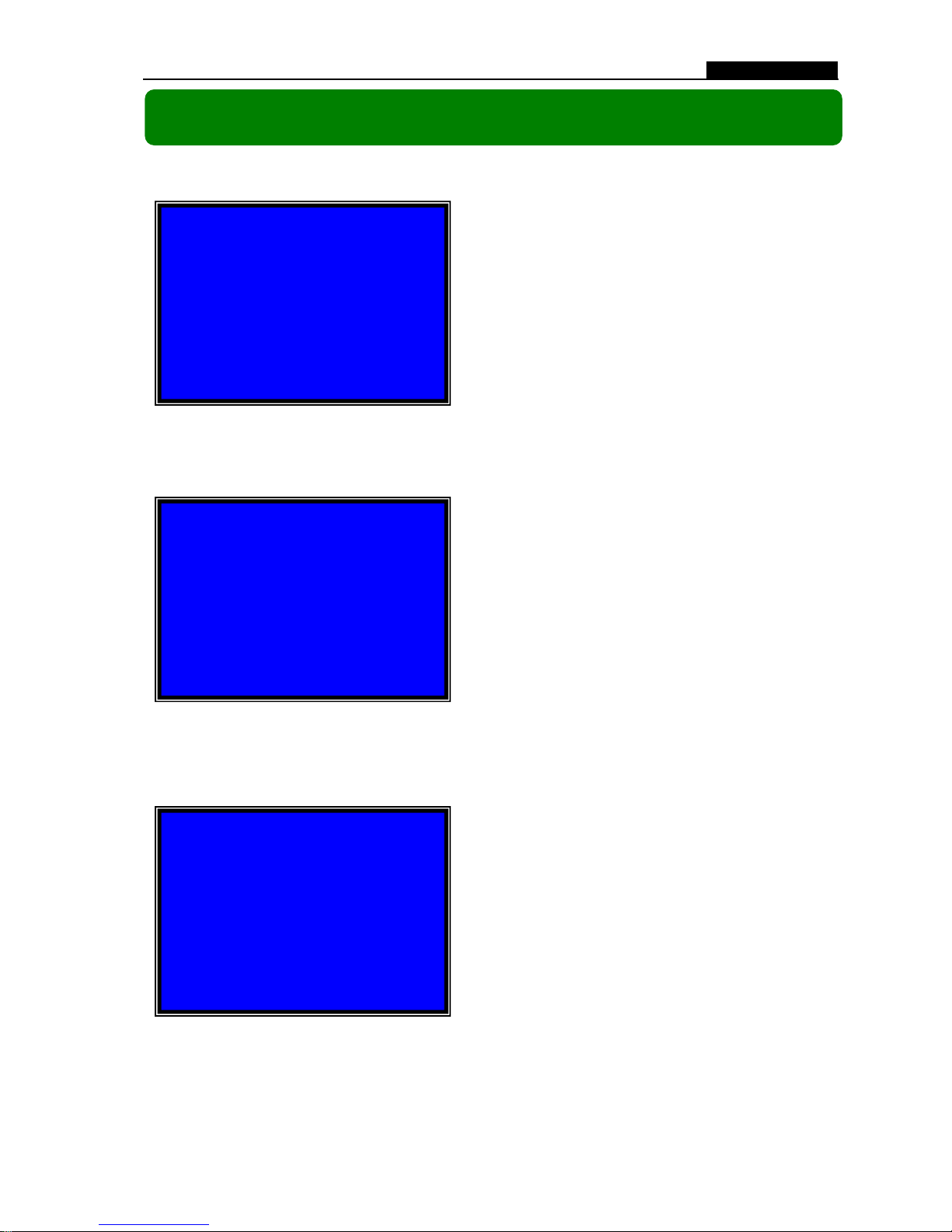
- 4 -
User Manual
4.1 Detecting Installed Hard Drive
4.2 Recovering Lost Data
4.3 Restore Recording Feature
After connecting the power, the system
will boot-up and detect the installed hard
drive.
On the screen it will show the hard drive
information. If no hard drive is detected,
check that the HDD is set to master and the
tray is locked.
A power failure can cause data to be lost,
however the DVR system will automatically
recover lost data after power is reconnected.
If a power error occurs during
recording process, the system will
automatically resume recording after
power is reconnected.
Chapter 4: Starting the DVR
Checking HDD ……
RECOVER HDD?
04811-101735
(SELECT)YES/(MENU)NO
Power Error Detected
Restore Hard Disk OK
Restore REC Mode…………
OK
Page 8

- 5 -
User Manual
4.4 Main Screen
5.1 Setup Menu
Menu
Directory
CAMERA SELECT
RECORD SELECT
RESOLUTION
RECORD FRAME
RECORD QUALITY
SCHEDULE SET
MISCELLANEOUS MENU
HARD DISK SET
MOTION SET
VIDEO MODE
FACTORY RESET
Chapter 5: DVR Setup
MAIN
MENU
>
LANGUAGE SELECT
AUTO RECORD
PASSWORD ENABLE
CHANGE PASSWORD
COLOR SET
TIME SET
When the DVR is turned on the
following display will appear with your
connected cameras:
Upper left: Percentage of hard drive
space used
Middle: Channel number (CH1 through
CH4)
Bottom right: Date and Time
Bottom left: System/recording status.
(Refer to 6.1 S tart Recording)
EACH REC <1> <T> 2008/08/08 20:08:08
10%
1 2
3 4
Page 9

- 6 -
User Manual
5.2 Camera Select
If a channel is disabled, the system will display “OFF” on the monitor; this
channel will not be recorded. (Refer to 5.3 Record Select)
5.3 Record Select
Manually set which channels are allowed to record.
Note: If no channels are selected, an error message will appear briefly on the
screen when record is selected. “1234” indicates all cameras are set to record.
The DVR system can display 4
cameras at once or you can limit the
number of cameras displayed to save
HDD space.
Press [
SEL] to modify setting, or
press [CH1], [CH2], [CH3] and [CH4] to
set each channel separately.
[ Menu]: Push to enter system menu
[
Up] and [ Down]: Move the cursor
[
SEL]: Select/modify settings
[
Menu]: Press exit/previous menu
MAIN MENU
CAMERA SELECT 1234
RECORD SELECT 1234
RESOLUTION EACH
RECORD FRAME 25
RECORD QUALITY HIGH
SCHEDULE SET
MISCELLANEOUS MENU
HARD DISK SET
MOTION SET
VIDEO MODE PAL
FACTORY RESET
(UP,DOWN) MOVE (SELECT) CHANGE
PRESS (MENU) TO EXIT
Page 10

- 7 -
User Manual
5.4 Resolution
There are two modes of resolution for video recording:
EACH Mode:
The DVR compresses and records each video channel separately so you can
enlarge a single channel to full screen display and still be recording on all channels.
You can also record on specific channels, for example, you can turn off the record
function of CH1 and CH2 and then the system will only record video on CH3 and
CH4.
Press [CH1], [CH2], [CH3], and [CH4] enlarge relative channel to full screen
display.
In EACH Mode you can use the Auto Switch Function.
Auto Switch Function:
When the system is in live mode or recording mode, press and hold the
[QUAD] button for three (3) seconds to make each video channel enlarge to full
screen. Each camera will appear in full screen for three (3) seconds, including Quad
view. The switch will lasts until any button is pushed.
NOTE: Pushing the [ Stop] button will stop the switch feature but also may
stop the recording depending on Record Schedule Settings (5.7 Schedule Set).
QUAD Mode:
The DVR will compress and record all 4 video channels into one file however
recordings will be limited to quad view and you will be unable to view full screen
images in playback mode.
Auto Switch Function is not available in QUAD Mode.
5.5 Record Frame
Record frame indicates the frames or images recorded per second. More
frames per second gives smoother movement but uses more hard disk space.
The system default is 30fps (frames per second) for NTSC (PAL is 25fps).
This means the system will record 30 frames per second shared by the active
cameras. You can set frame rate for NTSC to 30,15,10,7,5,4,3,2,1 frames per second
(PAL is 25,12,8,6,4,3,2,1)
Page 11

- 8 -
User Manual
5.6 Record Quality
There are three levels of recording quality: High, Normal, and Low.
Higher quality records the best images but uses more hard drive space.
Record frame rate, record quality and available hard drive space will affect the
total recording time of the DVR system.
5.7 Schedule Set
You can preset video recording modes by Time and Motion Detection
Recording.
For example:
If you want to record by motion detecton during 3 to 6 o’clock, set the time
points (3, 4, 5) to “M”; if you want to continuous record from 7 to 12 o’clock, set
the time points (7, 8, 9, 10, 11) to “T”.
Both of the recording methods need to be triggered by pressing the [REC]
button. After pressing [REC] button, if the schedule is set to “T” at that time, the
DVR will start to record immediately; if the schedule is set to be “M”, the DVR will
not record until motion (movement) is detected by system.
Force Record:
When the DVR is set to record by motion detection, the DVR will not record if
there is no motion. If you want to record immediately, please press and hold [REC]
button for 3 to 5 seconds to begin manual recording.
“-” No Recording
“T” Time (or manual recording: Default)
“M” Motion Detection Record
[
Up] and [ Down]: To move the cursor
[ SEL]: To modify record method
Numbers along bottom indicate the 24
hours of a da
y
SCHEDULE SET
TTTMMMTTTTTTMMTTTTT--MMT
│ │ │ │ │ │ │ │ │
0 3 6 9 12 15 18 21 24
(UP,DOWN) MOVE (SELECT) CHANGE
PRESS (MENU) TO EXIT
Page 12

- 9 -
User Manual
5.8 Miscellaneous Menu-Language Select
You can select the SEVEN different OSDs from English, Italian, French,
German, Polish, Spanish to Portuguese.
5.9 Miscellaneous Menu-Auto Record
When this option is set to “ON”, the DVR will automatically continue with the
current Record Schedule if no actions occur for 5 minutes. If you choose “OFF”,
the DVR will not record until you press the [ REC] button.
5.10 Miscellaneous Menu-Password Enable
This DVR is equipped with password protection features. Set this feature to
“ON” to enable password protection. When this option is set to “ON”, you will be
required to enter a password if you want to stop recording or enter the menu.
System default password: Press [CH1] button six (6) times.
5.11 Miscellaneous Menu- Change Password
5.12 Miscellaneous Menu-Color Set
All keys can be used as password
key except the [
Menu] key,
which is used to exit.
If you forget your password,
please refer to 5.16 Factory Reset.
HUE: 0-99
SATURATION: 0-99
CONTRAST: 0-99
BRIGHTNESS: 0-99
[
Up] and [ Down]: move the cursor
[REW]: Increase value
[FWD]: Reduce value
[CH1-CH4, QUAD]: Select channel
[
Menu
]
: Exi
t
CURRENT
NEW
CONFIRM
PASSWORD : ------
PASSWORD : ------
PASSWORD : ------
HUE
SATURATION
CONTRAST
BRIGHTNES
50
50
50
50
HUE
SATURATION
CONTRAST
BRIGHTNES
50
50
50
50
HUE
SATURATION
CONTRAST
BRIGHTNES
50
50
50
50
HUE
SATURATION
CONTRAST
BRIGHTNES
50
50
50
50
(CH1-CH4,QUAD)SELECT CHANNEL
Page 13

- 10 -
User Manual
5.13 Miscellaneous Menu-Time Set
5.14 Hard Disk Set
HDD SIZE:
Indicates the total capacity of the hard drive installed in the DVR.
HDD USED:
Indicates the actual space used on the hard drive and the percentage of hard
drive space used.
HDD FORMAT:
Choose this option to delete all data on a hard drive.
You will be prompted to input your password when formatting the HDD.
Note: When you install a new hard drive in the DVR, please use this function to
format the hard drive for use with the DVR.
Configure systemdate and time:
[
Up] and [ Down]: move the cursor
[ SEL]: modify the value
[ Menu]: exit and save
OVERWRITE ENABLED:
If you choose “YES”, recording
continues and overwrites oldest
recordings when the hard drive is full.
If you choose “NO", the
recording process will stop when the
hard drive is full.
TIME SET
∨
2008/08/08 20:08:08
(UP,DOWN) MOVE (SELECT) CHANGE
PRESS (MENU) TO EXIT
HARD DISK SET
OVERWRITE ENABLE [YES]
HDD SIZ 120042MB
HDD USED 80865MB 77%
HDD FORMAT
(UP,DOWN) MOVE (SELECT) CHANGE
PRESS (MENU) TO EXIT
Page 14

- 11 -
User Manual
5.15 Motion Set
MOTION SET:
AREA SET:
Use [
Up] and [ Down] button to select the channel you want to modify and
press [
SEL] button to enter the sensitive area of each camera. The picture of the
selected channel is divided into 16(4*4) blocks, press [REW] to move left, press
[FWD] to move right, press[
Up] and [ Down] to move the cursor up and down,
press [
SEL] to set the highlighted block active or disabled.
When the block is transparent, it’s active or set to detect motion. When the
block is covered by a shadow, it is not active and motion will NOT be detected.
Make sure Record Schedule is set to Motion for the times required.
5.16 Video Mode
Select NTSC (North America) or PAL (Europe/Australia) video system.
SENSITIVITY:
Use [
Up] and [ Down] button to
highlight the channel you want to modify
and press [
SEL] to adjust sensitivity of
motion detection on each channel.
High (1----------9, OFF) Low
When “OFF”, the channel will not
detect motion or trigger motion recording.
MOTION RECORD TIME:
This number indicates how many
seconds the motion detection recording
lasts after the DVR has detected motion.
MOTION ALARM TIME:
This number indicates how many
seconds the buzzer/alarm inside the DVR
will sound after the DVR has detected
motion.
CONT: Continuous alarm until press any
key is pressed when motion detected.
OFF: No alar
m
MOTION SET
MOTION RECORD TIME: 10
MOTION ALARM TIME: OFF
MOTION SET
(UP,DOWN) MOVE (SELECT) CHANGE
PRESS (MENU) TO EXIT
MOTION DETECTION SET
>CHANNEL 1 SENSITIVITY 4
CHANNEL 2 SENSITIVITY 4
CHANNEL 3 SENSITIVITY 4
CHANNEL 4 SENSITIVITY 4
CHANNEL 1 AREA SET
CHANNEL 2 AREA SET
CHANNEL 3 AREA SET
CHANNEL 4 AREA SET
(UP,DOWN) MOVE (SELECT) CHANGE
PRESS (MENU) TO EXIT
Page 15

- 12 -
User Manual
5.17 Factory Reset
Press [ SEL] button to reset the DVR to factory defaults. The DVR will
reboot and all custom settings (including password) will be restored to default.
If you have forgotten your password and would like to reset, press [Pause]
button 10 times to reset DVR to factory default. Then the default password is now:
[CH1] button 6 times.
If you are unable to stop recording, you must unplug the power supply and
remove the HDD, then reboot the DVR and press [Pause] button for 10 times.
6.1 Start Recording
Press [ REC] to start recording (as set in 5.7 Schedule Set).
DVR will display system information on screen.
1. Hard Drive Usage (Displayed as a percentage)
2. Recording symbol (channel is currently recording)
3. Camera Number
4. Record Mode (QUAD or EACH)
5. Status (REC, Play, >>1, >>2, >>3, REW, PAUSE)
Chapter 6: Recording
10%
R
R
R
R
1
3
2
4
5
6
7
8
1
2
3
4
EACH REC [1] (T) 2008/07/01 16:22:30
Page 16

- 13 -
User Manual
6. HDD Info. ([1] Master Hard disk)
7. Record Schedule: (T) Time or Manual Record (M) Motion Detection (-) No
Recording
8. The date and time on the DVR
6.2 Stop Recording
Press [ Stop] button to stop recording. If you have already activated the
password protection, you will be prompted to input the password.
6.3 Recording Time on Hard Drive
Estimated record time based on a 160GB Hard Drive (Quad Mode) in hours:
You can calculate and estimate record hours by below formula:
160 (G Byte) × 1024 (M Byte) × 1024 (K Byte)
Divided by:
15 (Kbyte/frame) × 7 (frame/sec.) × 60 (sec.) x 60 (min.)
Estimated time would be 444 Hours.
System Quality Frame Rate 30 15 7 1
HIGH 20 K Bytes 78 156 333 2331
NORMAL 15 K Bytes 104 208 444 3107
NTSC
LOW 12 K Bytes 130 259 555 3884
System Quality Frame Rate 25 12 6 1
HIGH 20 K Bytes 94 195 389 2331
NORMAL 15 K Bytes 125 259 518 3107
PAL
LOW 12 K Bytes 156 324 648 3884
Page 17

- 14 -
User Manual
Press [
Play] button to play the last recording.
During playback, press the [
Menu] button to list all recorded video clips
from the hard drive. Newest video will be listed at the top.
Press [
Up] and [ Down] to move the cursor and select an event, press
[
Play] button to start playback.
You can also play recorded video by searching the exact date and time as follows:
1. Press [FWD] button to change the select mode
2. Press [
Up] and [ Down] button to select date starting time or ending time
3. Press [
SEL] to edit time value
4. Press [
Play] to play the video
Search Date and Time
1. Starting time of the event 2. TIME: continuous record
3. MOTION: Motion Triggered event 4. FORCE: Force Record event
5. “*” marks un-played video recording
Chapter 7: Playback
2008 /0 1 / 0 8 08 : 30 : 3 2 --- 2008/0 1 / 0 8 16 : 00 : 05
∨
SEARCH TIME
2008/08/08 08:08:08---2008/08/08 20:08:08
01 TIME 2008/08/08 20:00:00①
02 TIME ② 2008/08/08 19:05:55
*03 MOTION 2008/08/08 16:22:16
*04 MOTION ③ 2008/08/08 13:22:16
> 05 TIME 2008/08/08 10:03:30
⑤*06 TIME 2008/08/08 20:18:39
*07 TIME 2008/08/01 09:34:43
08 FORCE④ 2008/08/01 00:00:00
(UP,DOWN)MOVE (PLAY)PLAY (MENU)EXIT
(FWD)SELECT MODE (SEL)CHANGE
60%
Page 18

- 15 -
User Manual
Using the provided DVR PC Viewer software, you can connect the DVR to
your PC to playback or backup footage.
8.1 PC Viewer Program
1. Insert the CD into your CD-ROM Drive
2. Open CD directory
3. Double click on the “PCViewerInstall.exe” file to install the PC Viewer software
4. Run the installed PC Viewer program
PC Viewer will detect the hard drive installed in the DVR automatically when
you connect the USB cable from DVR to PC.
8.2 Program buttons
Chapter 8: USB Programming
1
2
3
4
6
7
8
9
10 11 12 13 14
15
16 17 18
5
Page 19

- 16 -
User Manual
DVR Mode: play video clips saved on DVR’s HDD.
PC Mode: play video clips (.mys file) saved on PC
8.3 PC Backup
Press button to open the DVR recorded event list and select an event.
Press
to begin backup. Backup video files can be saved as “.avi” files or
“.mys” files.
Item Remark
1. DVR event list Open event list recorded in DVR
2. Capture picture Save an image of current frame
3. Save video clip Save DVR’s video clip to PC in .mys/.avi file
5. Load video file saved in PC Load .mys file saved in PC
6. DVR Mode*
7. PC Mode*
To switch working mode between PC viewer
mode and DVR viewer mode
8. Channel selection keys CH1, CH2, CH3, CH4, QUAD
9. Playing scroll bar Video progress
10. Fast backward Play backward with fast speed
11. Previous frame Move to previous frame
12. Play backward Play backward with normal speed
13. Pause Pause playing
14. Play Play forward with normal speed
15. Next frame Move to next frame
16. Fast forward Play forward with fast speed
17. Volume scroll bar Not available for this model
18. Exit Exit PC Viewer
Page 20

- 17 -
User Manual
ITEM DESCRIPTION NOTE
Video Format NTSC / PAL
Operation System None Stand-alone
Camera Input Channel 4 channel Composite BNC
Video Output Channel 1 channel Composite BNC
NTSC 120 frames/second 4×30 frames/second
Display Frame Rate
PAL 100 frames /second 4×25 frames/second
NTSC Max.30 fps (Quad) Quad Mode
Recording Frame Rate
PAL Max.25 fps (Quad) Quad Mode
NTSC
Each Channel =
30 fps ÷ Number of Cameras
Max. 30 frames/s (Total)
Recording Frame Rate
(Each Mode)
PAL
Each Channel =
25 fps ÷ Number of Cameras
Max. 25 frames/s (Total)
Record Mode Contin uous, Time Schedule, Motion Triggered.
Display
NTSC: 720×480
PAL: 720×576
Resolution
Record
NTSC: 320×112, 640×224
PAL : 320×136, 640×272
Quad: 640×224 (total)
Each: 640×224
Video Compression Format
Motion-JPEG
(12-20K bytes/frame)
Low : 12K Byte
Normal: 15K Byte
High : 20K Byte
HDD Support Over 400G Byte
Estimated Record Length
160GB Hard drive @ 7 frames per second @ Normal Quality
(160×1024×1024 Kbyte) ÷ ( 7×15×60×60 ) = 444 Hours
USB For PC playback & backup USB 2.0
Remote Control Included
Method Time、Date、Event
Search
Full Screen YES
Dimension ( L × W × H ) 9.84"×9.05"×1.57"(250mm×230mm×40mm)
Chapter 9: Specifications
Page 21

- 18 -
User Manual
10.1
System Connection Diagram
10.2
DVR Accessories (included)
Chapter 10: Appendix
Power Cord
Design may vary depending
On country
Power Adaptor User Manual
Software CD Remote Controller
USB Cable
DVR
(Digital Video Recorder)
Page 22

- 19 -
User Manual
Swann Technical Support
All Countries E-mail: tech@swann.com.au
Telephone Helpdesk
UNITED STATES toll free
877-274-3695 (Sun-Thurs, 2pm-10.30pm PST)
USA Exchange & Returns
562-777-2551 (Mon-Fri, 9am-4pm PST)
AUSTRALIA toll free
1300 13 8324 (Mon-Fri, 9am-5.30pm Aus EST)
International
+61 3 8412 4610 (Mon-Fri, 9am-5.30pm Aus EST)
See http://www.worldtimeserver.com for information on different time zones and the time in Melbourne
Australia compared to your local time.
WARRANTY INFORMATION
Swann Communications warrants this product against defects in workmanship and material for a period of one
(1) year from its original purchase date. You must present your receipt as proof of date of purchase for warranty
validation. Any unit which proves defective during the stated period will be repaired without charge for parts or
labour, or replaced at the sole discretion of Swann. The repair or replacement will be warranted for either ninety
days or the remainder of the original one year warranty period, whichever is longer. The end user is responsible
for all freight charges incurred to send the product to Swann’s repair centres. The end user is responsible for all
shipping costs incurred when shipping from and to any country other than the country of origin. The warranty
does not cover any incidental, accidental or consequential damages arising from the use of, or the inability to
use this product. Any costs associated with the fitting or removal of this product by a tradesman or other person,
or any other costs associated with its use are the responsibility of the end user. This warranty applies to the
original purchaser of the product only, and is not transferable to any third party.
Unauthorised end user or third part modifications to any component or evidence of misuse or abuse of the
device will render all warranties void.
FCC Notice
We, Swann Communications of 10612 Shoemaker Avenue, Bldg B, Santa Fe Springs, CA 90670 USA, declare
under our sole responsibility that the product:
SW242-2LP
To which this declaration relates:
Complies with Part 15 of the FCC Rules. Operation is subject to the following two conditions:
(1) This device may not cause harmful interference, and (2) this device must accept any
Interference received, including interference that may cause undesired operation.
