Page 1

888
© Swann Communications 2009
Swann Communications warrants this product against defects in workmanship and material
for a period of one (1) year from it’s original purchase date. You must present your receipt
as proof of date of purchase for warranty validation. Any unit which proves defective during
the stated period will be repaired without charge for parts or labour or replaced at the sole
discretion of Swann. The end user is responsible for all freight charges incurred to send the
product to Swann’s repair centres. The end user is responsible for all shipping costs incurred
when shipping from and to any country other than the country of origin.
The warranty does not cover any incidental, accidental or consequential damages arising
from the use of or the inability to use this product. Any costs associated with the fitting or
removal of this product by a tradesman or other person or any other costs associated with
its use are the responsibility of the end user. This warranty applies to the original purchaser
of the product only and is not transferable to any third party. Unauthorized end user or
third party modifications to any component or evidence of misuse or abuse of the device will
render all warranties void.
By law some countries do not allow limitations on certain exclusions in this warranty. Where
applicable by local laws, regulations and legal rights will take precedence.
Swann Communications USA Inc.
12636 Clark Street
Santa Fe Springs CA 90670
USA
Swann Communications PTY. LTD.
Building 4, 650 Church Street,
Richmond, Victoria 3121
Australia
Warranty Information
Helpdesk / Technical Support Details
Swann Technical Support
All Countries E-mail: tech@swannsecurity.com
Telephone Helpdesk
See http://www.worldtimeserver.com for information on time zones and the
current time in Melbourne, Australia compared to your local time.
USA toll free
1-800-627-2799
(Su, 2pm-10pm US PT)
(M-Th, 6am-10pm US PT)
(F 6am-2pm US PT)
USA Exchange & Repairs
562-777-2551
(M-F, 9am-5pm US PT)
AUSTRALIA toll free
1300 138 324
(M 9am-5pm AUS ET)
(Tu-F 1am-5pm AUS ET)
(Sa 1am-9am AUS ET)
NEW ZEALAND toll free
0800 479 266
INTERNATIONAL
+61 3 8412 4610
1
SW211-HTY
www.swannsecurity.com
SR211-HTY-10006-270409
Compact Indoor
Security Camera
Night Vision 16ft / 5m
Operating Instructions
PNP-50™
plug&play
security
™
™
Advanced security made easy
Page 2
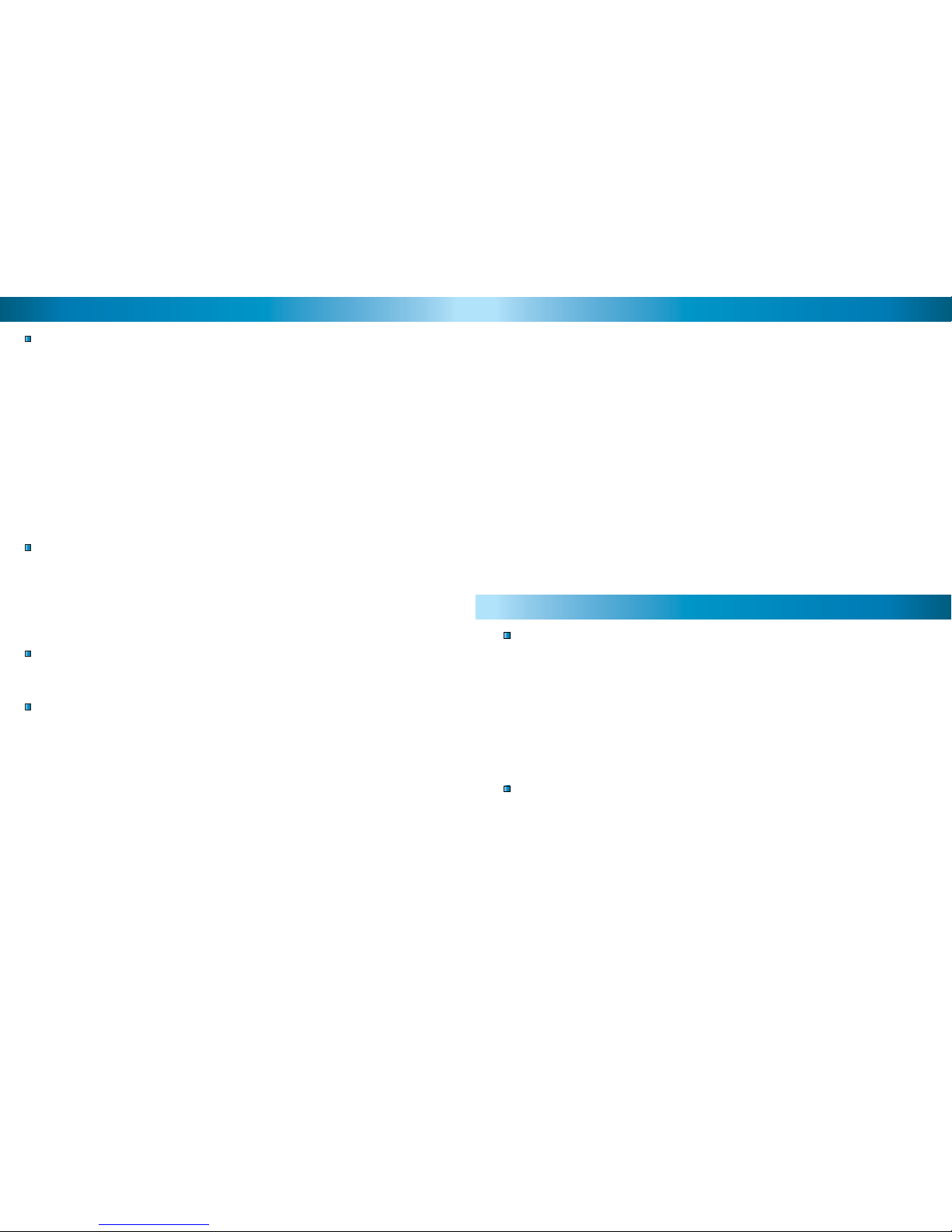
222
FCC Verifi cation:
NOTE: This equipment has been tested and found to comply with the limits for
Class B digital device, pursuant to part 15 of the FCC Rules. These limits are designed to provide reasonable protection against harmful interference in a residential installation. This equipment generates, uses and can radiate radio frequency
energy and, if not installed and used in accordance with the instructions, may
cause harmful interference to radio or television reception, which can be determined by turning the equipment off and on, the user is encouraged to try to correct the interference by one or more of the following measures:
· Reorient or relocate the receiving antenna
· Increase the separation between the equipment and the receiver
· Connect the equipment into an outlet on a circuit different from that to which
the receiver is connected
· Consult the dealer or an experienced radio/TV technician for help
IMPORTANT NOTE: Prohibition against eavesdropping
Except for the operations of law enforcement offi cers conducted under lawful
authority, no person shall use, either directly or indirectly, a device operated pursuant to the provisions of this Part for the purpose of overhearing or recording the
private conversations of others unless such use is authorized by all of the parties
engaging in the conversation.
WARNING: Modifi cations not approved by the party responsible for compliance
could void user’s authority to operate the equipment.
IMPORTANT SAFETY INSTRUCTIONS:
· Make sure product is fi xed correctly and stable if fastened in place
· Do not operate if wires and terminals are exposed
Before You Begin
2 7
Troubleshooting Guide
Technical Specifications
Problem: I can’t see the camera on my TV.
Solution: Ensure the camera is plugged in and the TV or VCR is tuned to the
correct input channel.
Problem: The image is too far away.
Solution: Change the lens to the larger telephoto lens for a zoomed in image.
Unscrew the attached lens and replace with telephoto lens.
Problem: The BNC Extension Cable will not connect to my TV.
Solution: Connect the BNC to RCA adapter to the end of the Extension Cable
and plug into the TV.
Problem: On my Swann DVR, Video Loss appears where my camera should be.
Solution: Check the Extension cable is securely connected to the camera and
check the connection is secure on the back of the DVR. Also ensure the camera
has power by trying a second power outlet.
7
Video
Image Sensor 1/3” Colour Super CMOS
Video Quality 400 TV Lines
Number of Effective Pixels NTSC: 510 x 492 / PAL: 628 x 582
Signal / Noise Ratio > 50dB
Electronic Shutter 1/60 - 1/15,000 NTSC / 1/50 - 1/15,000 PAL
White Balance Automatic
Gain Control Automatic
Backlight Compensation Yes
Day/Night Mode Colou-r during the day / Switches to B&W at night
Minimum Illumination 0 Lux (IR on)
Lens 4mm
Viewing Angle 90 degrees
General
Indoor/Outdoor Indoor Only
Operating Power DC 12V
Operating Temperature 0°C ~ 45°C / 32°F ~ 113°F
Body Construction Heavy duty plastic
Dimensions - Camera & Stand 4.25” x 2.75” x 1.75” / 108mm x 69mm x 44mm
Weight – Camera & Stand 4.2oz / 125g
Page 3

666
Viewing the Camera on Your TV or VCR
Tips & Suggestions
Viewing the PNP-50 on a TV
After connecting the PNP-50 Camera directly to your TV and powering it on as
described on page 4, tune the TV to the correct input channel.
On your TV’s remote control, the input button is usually labelled as Input, Source,
A/V, Channel 0, AUX etc.*
Viewing and Recording the PNP-50 on a VCR
Connect the PNP-50 into an available input channel on your VCR in the same
manner as the TV connection listed on page 4. Turn on your VCR and TV as if
you were about to play a VCR tape.
On your VCR’s remote control, fi nd the input button with is usually labelled as L1,
L2, Input, Source, A/V, Channel, 0, AUX etc.* Insert a tape and push record to
record the camera.
*Consult the TV or VCR instruction manual for details about changing input
channels
Never aim the camera directly at the sun as it may damage the sensor
Test all connections and ensure the camera is working correctly prior to permanent
installation
Install cameras high enough or out of reach to avoid tampering
Place Security Stickers in a visible location to alert potential thieves they are being
monitored
Mix real cameras with dummy cameras to give the impression of increased security
coverage
Purchase a Swann DVR to record multiple cameras simultaneously and easily monitor your property.
Place cameras in high traffi c areas such as doorways to maximise security
Use only the included Power Supply and do not modify or cut wires
6 3
Table of Contents
Package Contents
Before You Begin 2
Table of Contents 3
Package Contents 3
Connection Guide 4-5
Viewing the Camera on Your TV or VCR 6
Tips & Suggestions 6
Troubleshooting Guide 7
Helpdesk / Technical Support Details 8
Warranty Information 8
3
PNP-50 Security Camera with Stand
Extension Cable
Power Adapter
Operating Instructions
Security Stickers
Mounting Hardware
SW211-??????????
www.swannsecurity.com
?????????????
Compact Indoor
Security Camera
Night Vision 16ft / 5m
Operating Instructions
PNP-50™
plug&play
security
™
™
Advanced security made easy
Page 4

4444
Connection Guide
2A. Connect to VCR (Optional)
Connect the camera
cable to either your
TV or VCR as shown
1
Connect the Camera cable
to the Input on the back of
the VCR
i
If your VCR is not already
connected to your TV,
connect another A/V cable
to the Output on the VCR
ii
From Camera
To TV
Input
Output
Note: if your TV or VCR does
not have a red RCA connection
use the white RCA connection
55
INPUT
2B. Connecting to TV
Connect the Extension
Cable to the Power
Adapter
3
From Camera
From VCR
(Optional)
Plug in the Camera
Power Adapter
4
Connect the A/V Cable
to a TV Input
i
Note: if your TV or VCR does
not have a red RCA connection
use the white RCA connection
