
READ THIS FIRST
Swann ST56 USB
Installation Guide
Thank you for purchasing a Swann ST56 USB modem.
Now you can discover the Internet using the latest V.90 technology at speeds up to 56k.
PACKAGE CONTENTS:
MINIMUM SYSTEM REQUIREMENTS:
• Swann ST56 USB modem
• Swann NetTools CD
• RJ-11 Phone Cable
• USB Cable (A-B)
• Pentium 200MMX or faster processor
• 32MB Ram
• Microsoft Windows 98 or higher
®®
For detailed instructions and more info please refer to the User’s Guide included with the modem.
Make sure all other programs are closed, and click on the Swann ST56 USB driver installation icon that suits your particular operating system.
A new window will open prompting you with the options to download the file, or run this program from its current location. Select run from current location and
click ok.
You may get a warning that the Authenticode Signature is not found. You must click yes to continue with the installation. Please note that all files have been
scanned with the latest version of Computer Associates VET antivirus program.
Once you have clicked yes, another window will inform you that you are about to install the Swann ST56 USB modem, click ”install”to continue.
You will now see the Licence agreement window open. Read this carefully, and then click “I agree” to continue with the installation.
The necessary drivers will now be copied to your systems hard disk, into the C:\modem folder that the installer creates automatically. This is where Microsoft
Windows will need to be directed when asked for a driver disk, or a disk from the manufacturer. Once this is done your modem will be detected and identified
automatically by Microsoft Windows and also added to the list of manufacturers that you can select from. You will then need to direct your New Hardware
Wizard to this location when prompted. You will also see a shortcut on your Start Menu to uninstall the drivers should the need arise.
You can also install the modem by simply plugging it in to your USB port as described in step 2 below, and when asked for the driver location, selecting the
option of specify location and entering this path. (X represents your CD-ROM drive letter) x:\Drivers\ST56USB\Win9x or x:\Drivers\ST56USB\WinME,
x:\Drivers\ST56USB\Win2k or , depending on which version of Microsoft Windows you have, and clicking OK to proceed. Either
method will install the necessary files to install your modem.
2000 and XP users may receive a warning regarding the lack of a Digital Signature, or that the device has not been Logo Tested. Swann
modems are not digitally signed, nor tested by Microsoft, so you must click Continue Anyway or Yes to complete the installation. Swann modems are
extensively tested with all versions of Windows, and drivers are constantly updated to ensure compatibility.
It is not necessary to shut down your computer to install a USB device.
Once you have completed the driver installation, you can then follow step 2 on the page below.
®
®
®®
®®
x:\Drivers\ST56USB\WinXP
Microsoft Windows
®®
Step 1: Install the drivers
Microsoft and Windows are either registered trademarks or trademarks of Microsoft Corporation in the United States and/or other countries.
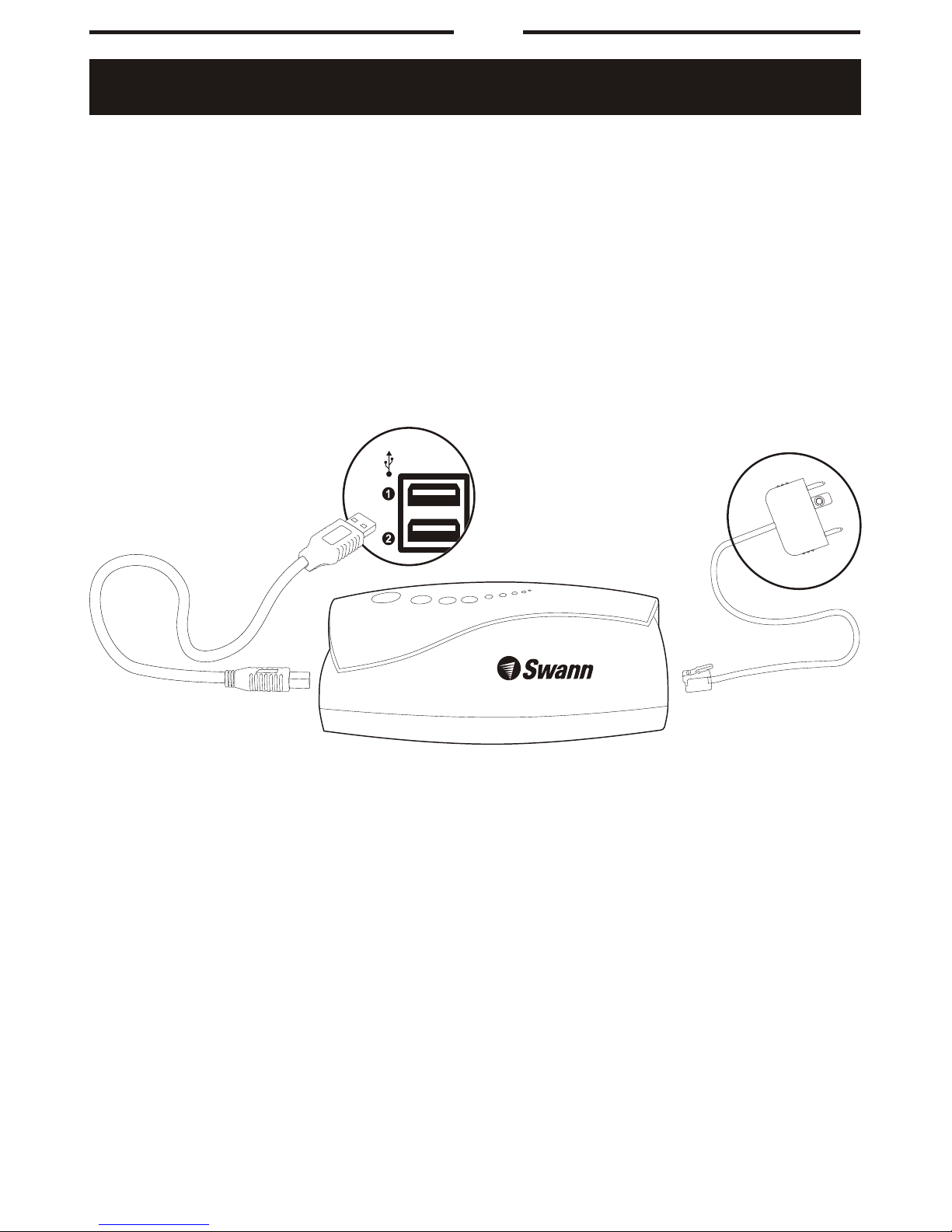
Page 2
Step 2: Connect the Modem
Locate the USB port at the rear of your computer and plug in the rectangular end of the USB cable. Once you plug the other D shaped end into your SwannSmart
USB modem, Microsoft Windows will bring up the Add New Hardware Wizard. Your modem will be detected as a Swann ST56 USB modem. You will be asked
for the location of the drivers. Enter the following location into the small window that has a flashing cursor, C:\modem. Microsoft Windows will now locate the
required driver files. Once the modem starts to install, Microsoft Windows Add New Hardware Wizard may ask you for the driver location a second time.
Simply enter the location C:\modem, and the installation will continue and the necessary files will be installed. When your modem is installed you need to click
finish to complete the installation process.
Once this is done, your modem is ready to use. All you need to do is to set up your modem to connect to your Internet Provider. If you have any problems with
this part of the process, contact your ISP’s help desk for more information.
The Swann ST56 USB modem is powered from the USB bus, so no external power supply is needed.
Attach the telephone cable to your modem and wall socket as illustrated below.
®®
®®
®®
TELEPHONE CABLE
Plug in to your telephone line socket.
USB CABLE
Plug in to a spare USB port on your PC or
USB hub.
V.90
SPEED DOES MATTER
Important
The following are some of the more commonly used AT commands used to configure your modem for different functions.
Default V90 modem initialisation string: ATW2+MS=90,1,9600,56000
Default V34 initialisation string : ATW2+MS=34,1,9600,33600
The above strings set the following conditions (W2)Shows DCE speed (speed between your computer and your internet server); (+MS=90 / 34) Sets either
V90 or V34 protocol for transmission; (1) Lets the modem auto negotiate speed; (9600) sets minimum speed; (56000) sets maximum transmission speed. (can
be varied from 56000 down to 34000 to suit poor line conditions etc)
Set Auto Answer: On - ATS0=3 (modem will automatically answer incoming calls for fax etc after 3 rings) / Off - ATS0=0
Set modem speaker volume. 0 off - 3 loud: ATL0 - ATL1 - ATL2 - ATL3
Turn dial tone detection: On - ATX4 / Off - ATX1
Restore factory default settings: AT&F
Reset modem: ATZ
Turn data compression: On- %C3 / Off- %C0
Turn error correction: On- \N3 / Off - \N0
Turn flow control: On - &K3 / Off - &K0

If you want to get on the Internet...
You will need to obtain an account with an Internet Service Provider.
Your ISP will supply details like:
• ISP dial - in number
• ISP proxy settings
• ISP domain name settings
• Your e-mail address
www.swann.com.au
For more general information on modems and the internet, please visit these sites.
Http://www.56k.com - This site has a large amount of general information on 56k modems, and their uses.
Http://www.v92.com - This site has the latest information on the soon to be available V92 internet connection standard
Http://808hi.com/56k/v92s.htm - Another site with excellent information on the new V92 standard.
Important
For more information please refer to
the User’s guide included in this package.
For safety reasons, only connect equipment with a telecommunications label.
This includes customer equipment previously labelled, permitted or certified.
Disconnect your modem from the phone line during electrical storms, and when not in use.
Failure of the modem due to Lightning strikes and Power Surges will void warranty.
Step 3: Enjoy your web surfing
For all of the latest updates including software, drivers, and Firmware please visit our website at http://www.swann.com.au Here you
will find news about any updates and new products which may be suitable for your needs. We can also be contacted via e-mail, at
tech@swann.com.au for any technical information or support you may require for a Swann product.
