
1
MSAC140910E
www.swannsecurity.com
SportsCam™
Personal Video Recorder
Operating Instructions
™
™
Advanced security made easy

222
FCC Verification:
NOTE: This equipment has been tested and found to comply with the
limits for Class B digital device, pursuant to part 15 of the FCC Rules.
These limits are designed to provide reasonable protection against
harmful interference in a residential installation. This equipment
generates, uses and can radiate radio frequency energy and, if not
installed and used in accordance with the instructions, may cause
harmful interference to radio or television reception, which can
be determined by turning the equipment off and on, the user is
encouraged to try to correct the interference by one or more of the
following measures:
Reorient or relocate the receiving antenna•
Increase the separation between the equipment and the receiver•
Connect the equipment into an outlet on a circuit different from •
that to which the receiver is connected
Consult the dealer or an experienced radio/TV technician for help•
IMPORTANT NOTE: Prohibition against eavesdropping
Except for the operations of law enforcement officers conducted
under lawful authority, no person shall use, either directly or indirectly,
a device operated pursuant to the provisions of this Part for the
purpose of overhearing or recording the private conversations of
others unless such use is authorized by all of the parties engaging in
the conversation.
WARNING: Modifications not approved by the party responsible for
compliance could void user’s authority to operate the equipment.
(Important) Legal Mumbo Jumbo
2
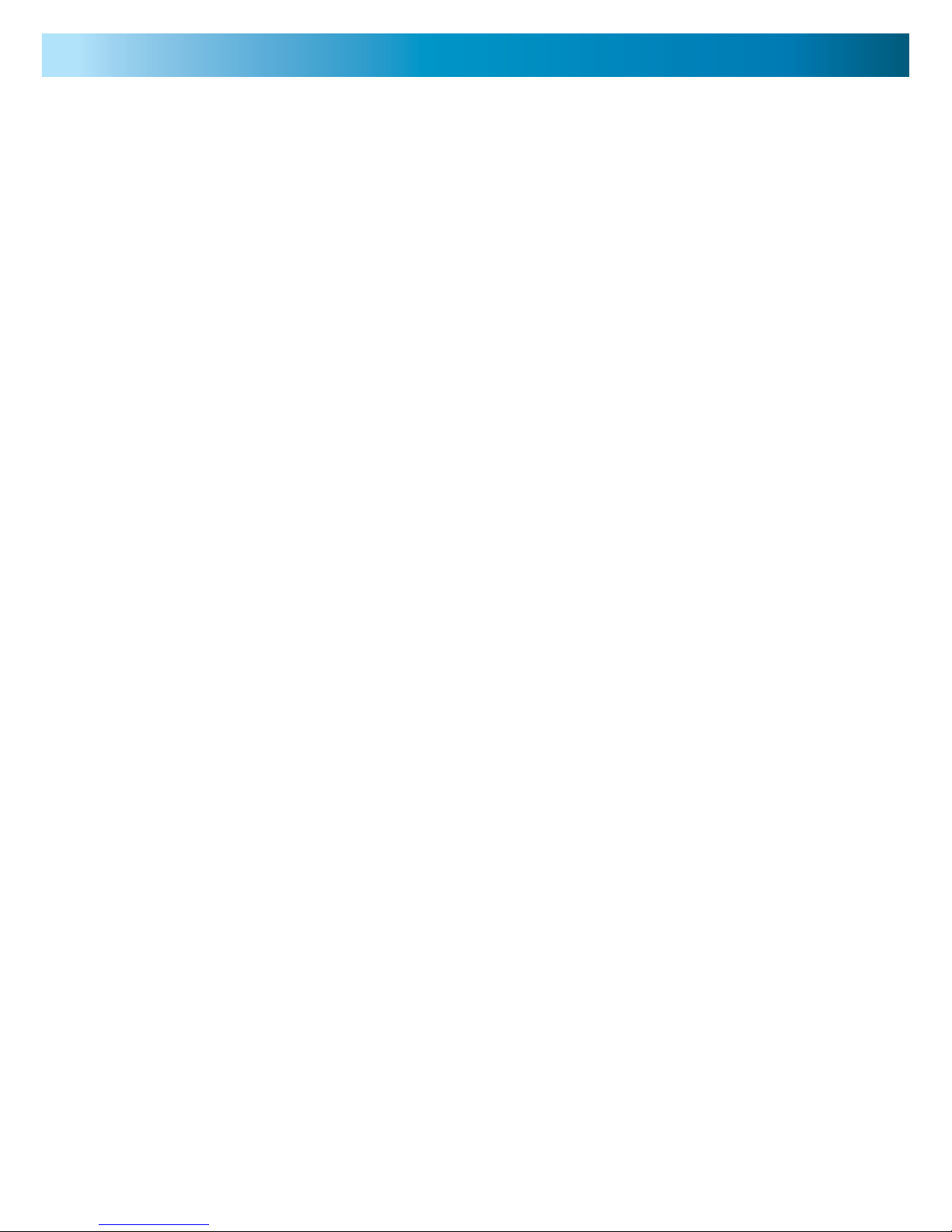
3
Contents (stuff you’ll read after this)
(Important) Legal Mumbo Jumbo 2
Contents (stuff you’ll read after this) 3
Stuff you Already Know About 4
Bits (what’s in the pack) 5
Where Stuff is At (the layout of the thing) 6
The Waterproof Case 7
Preparing the SportsCam 8
Charging the SportsCam 9
Pushing Buttons (an “Operating Guide”) 10
LEDs and what they mean 11
Making it do things with a computer 12
Seeing how cool you are (Playback) 13
Time Travel (Setting the Date) 14
Installing the Drivers for a PC 15
Wearing the Camera 16
HelmetCam 17
Mounting the Waterproof Case 18
Headcase 19
Strappin’ it to Something Else Altogether 20
Sticking it to your Surfboard 21
Troubleshooting 22
Technical Specifications 23
Warranty & Technical Support Rear Cover
3

444
Stuff you Already Know About
You’ve gone and done it now. Really taken the cake. You’ve bought
a SportsCam - the miniature, waterproof, easy to use, personal
action video recorder from Swann. Kudos to you! Can’t say we’re
not envious.
You’ve nabbed yourself a camera that’s
perfect for capturing your insane antics
and displays of immense skill*.
It’s great for recording biking, skating,
skiing or snowboarding, surfing or
throwing yourself out of a perfectly
good aircraft. Or just about anything
else you can think of!
Strap it to your head, arms, legs, butt, bike, board, gear, rigging
or shoes. Or you can think outside the box.
Use it to capture video or still images.
Share your videos online.
Don’t talk big. Show big. Prove you
did it with the SportsCam.
* The camera isn’t going to make you any more skilled. Sorry.
It ain’t magic, just miniaturized technology. You’ll have to provide the skill!

5
Bits (what’s in the pack)
2
1
3
10
5
4
6
7
8
9
11
12
13
14
15
16
17
Waterproof Case1.
SportsCam2.
Arm Strap3.
USB Cable4.
Elastic Strap5.
Silicon Sleeve6.
Adhesive Fabric Straps7.
Double-pin Clip8.
Double-pin Clip for Case9.
Accessories (Adhesive fabric 10.
pads for #15 & lanyard)
USB Adapter11.
Standard Clip12.
Standard Clip for Case13.
Head/Arm Strap for Case14.
Adjustable Sports Clip15.
Magnetic Bracket16.
Fabric Pouch17.

666
6
Where Stuff is At (the layout of the thing)
USB Port
(Bottom)
MicroSD card slot
VOX Switch
Lens
Microphone and
Indicator LEDs
Power ON/OFF
Switch
Record VIDEO Button
Take PHOTO Button
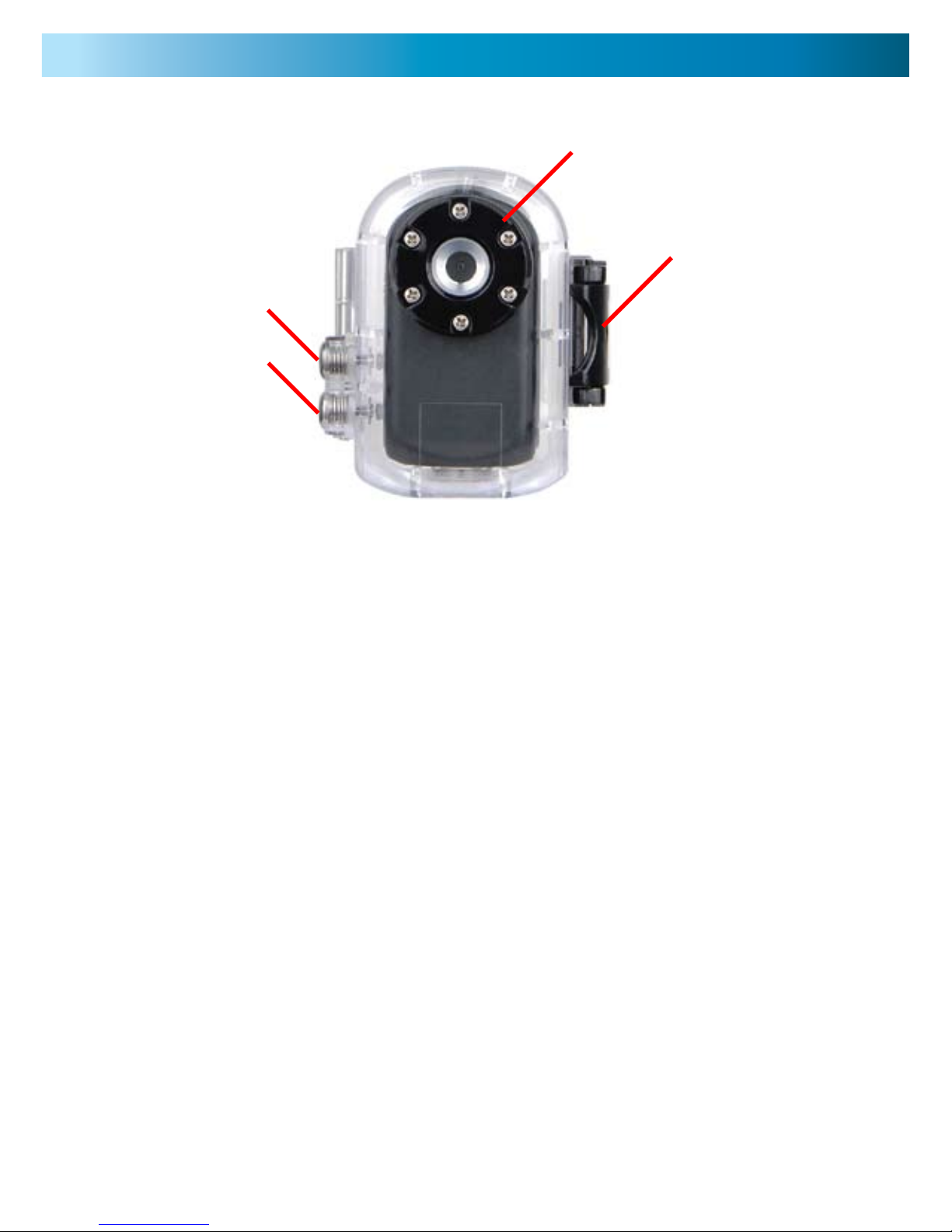
7
7
The waterproof case will protect the SportsCam from bumps, knocks
and high winds in addition to providing waterproofing at depths up
to 65ft/20m.
Before using the waterproof case in a wet environment, ensure that
it is completely sealed. It’s often worth sealing the case without the
camera inside and testing the seals between uses, just in case the
seal becomes damaged or grit is lodged in the hinge. Either way, you
really don’t want water getting in - so it’s worth a quick look before
heading out.
Don’t press the buttons whilst the SportsCam is underwater, or
particularly wet. Dry it off using a soft towel or similar cloth before
pressing the buttons.
If you’re using the SportsCam in a high-wind situation (such as
skydiving, racing or any other 50mph+ activity) then using the
waterproof case will increase the quality of the audio the SportsCam
captures by shielding the microphone from the wind.
The Waterproof Case
Lens Cover
Locking Clasp
Record
Video Button
Take Photo
Button
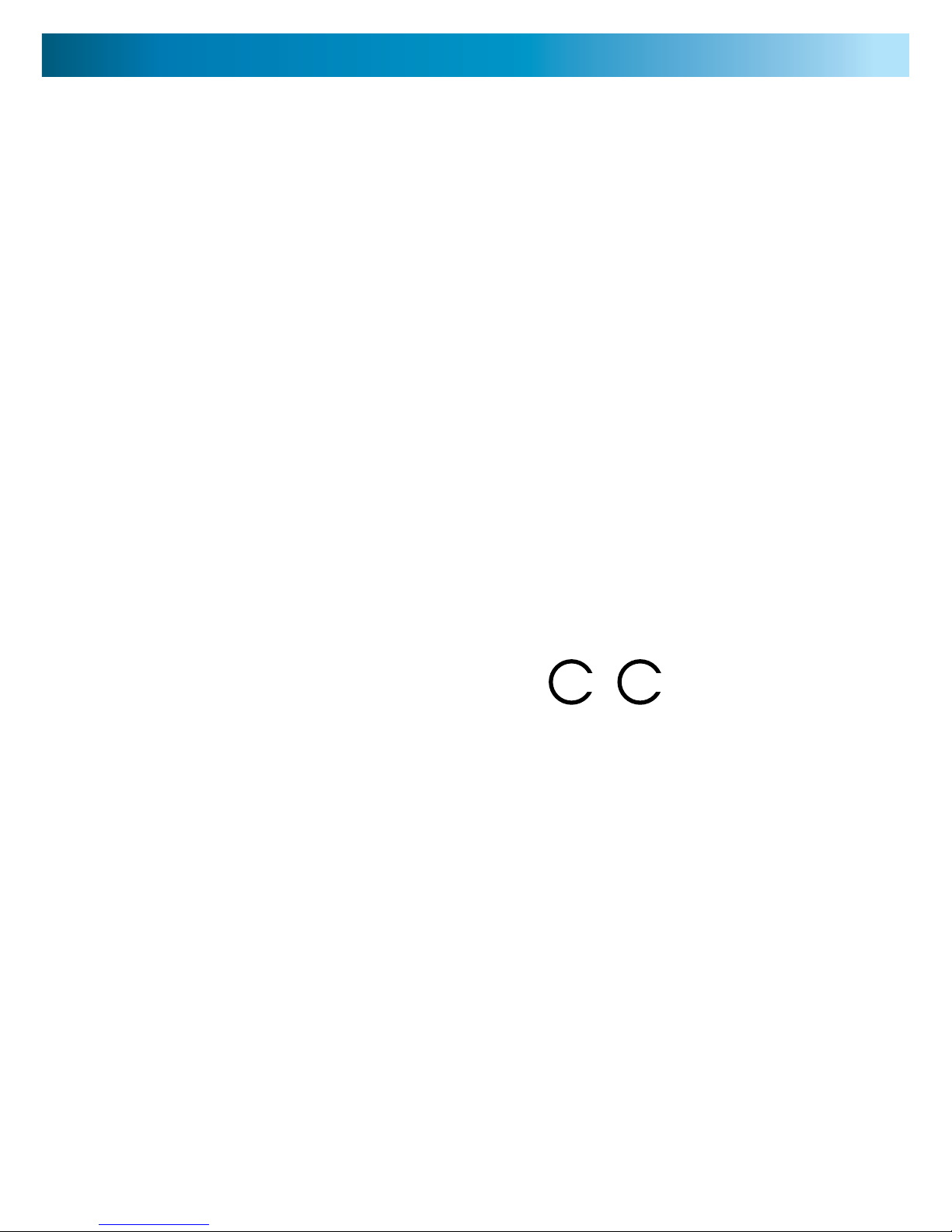
888
Preparing the SportsCam
The SportsCam is almost good to go right out of the box. You won’t
need to configure anything or fiddle with confusing settings - that’s
all automatic. All you’ll need to do before the SportsCam can start
recording is:
Insert a microSD card.•
Charge the built-in lithium polymer battery.•
Choosing a microSD card:
You can use any microSD card, up to 16GB.
You can store approximately 20 ~ 30 minutes worth of video per
gigabyte (GB). We recommend using cards larger than 4GB to
ensure that the SportsCam won’t run out of storage space whilst
you’re filming.
Of course, if you only want to record ten minutes at a time, you
could get away with a much smaller card. But remember, when it
runs out - that’ll be all she wrote!
For reliable performance, we strongly suggest that you
use a card with a speed rating of “Class 4” or higher.
Look for these symbols:
4
6
Inserting a microSD card:
Hold the • SportsCam so that the lens is facing you, and the microSD
card slot is on the right-hand side.
Orient the microSD card so that the text is facing away from you. •
You’ll see the metal contacts on the left hand side of the card
facing you.
Gently push the microSD card into the slot. Be careful that it goes •
in correctly - if it misses the slot or is inserted at an angle, it could
become jammed.
The card will “click” into place once fully inserted.•
To remove the card, simply push it in. This will release the locking •
mechanism, and the card will spring out.

9
Charging the SportsCam
Charging the built-in battery:
You can charge the battery via the USB slot on the base of the camera
using the supplied power adapter, or using a computer’s USB port
and the supplied USB adapter or cable.
Charging the battery will take approximately 60 ~ 80 minutes.
Only connect the SportsCam to a standard USB 1.0, 1.1 or 2.0 port.
Under no circumstances ever connect the SportsCam to any power
source supplying anything other than 5V (this is the standard USB
power supply).
Some newer modifications of the USB port (such as USB 3.0 or
eSATAp ports) will accept the USB shaped plug, but supply different
amounts of power. Avoid connecting the SportsCam to these ports,
as results will vary, and doing so could damage the SportsCam.
To charge via a computer’s USB
port:
Insert the micro-USB plug on •
the USB adapter or USB cable
into the USB socket on the
base of the SportsCam.
Connect one end of the USB •
adapter or cable to the USB
port on the computer.
Whilst charging, the red LED on the SportsCam will flash slowly.
When charging is complete, the red LED will stay on constantly.

101010
Pushing Buttons (an “Operating Guide”)
So, how do you make the SportsCam do things (like record video)
and how do you know what it’s doing? It all comes down to two
switches, two buttons and two LEDs.
Switches
The power switch turns the camera on and off. That’s really all that
it does.
The VOX switch enables or disables sound-based recording. This is a
fun feature which makes the SportsCam record whenever it “hears”
a sound of a certain volume. As a guide, someone speaking at normal
volume up to 10ft (3m) away from the SportsCam will trigger it to
record. Remember - the waterproof case does reduce the sensitivity
of the microphone, so we suggest avoiding VOX mode when the
case is on.
When the SportsCam is connected to a computer, the VOX switch
will set it to PC Camera mode (see page 12).
Buttons
The top button is the VIDEO button. Pressing this will initiate video
recording. Whilst the SportsCam records video, the green LED will
flash slowly. Press the record button again to stop recording.
The lower button is the PHOTO button. It’s got a little camera icon
on it. The green LED will flash once when the SportsCam is taking a
picture.
VOX Switch
Power ON/OFF
Switch
Record VIDEO Button
Take PHOTO Button

11
LEDs and what they mean
The two LEDs, one red and one green, are the primary way that the
SportsCam lets you know what it’s doing.
RED LED
Constantly On Power On
Goes Out Power Saving Standby Mode
Flashing Slowly Recharging
Flashing Quickly Read/Write to USB Port
Flashing rapidly for 30
seconds then goes out
Low Battery causing
Automatic Shutdown
GREEN LED
Constantly On Memory is Full
Flashing Slowly Recording Video
Flashing Quickly Data Transferring to Card or
microSD card not inserted
Flashes Once Taking a Photo
Is Off Indicates that the SportsCam
isn’t doing anything right now
Battery Check & Memory Check
To check the remaining battery life, press and hold the VIDEO
button for approximately 4 ~ 5 seconds. The red LED will flash a
number of times to let you know how much battery remains.
To check the remaining memory space, press and hold the
PHOTO button. The green LED will flash to indicate the remaining
space.
Flashes once: 75% ~ 100% remaining
Flashes twice: 50% ~ 74% remaining
Flashes three times: 25% ~ 49% remaining
Flashes four times: 0% ~ 24% remaining

121212
Making it do things with a computer
To access and playback the videos and pictures you grab with the
SportsCam, you’ll need to connect it to a computer.
Connecting the SportsCam to a computer is easy. All you’ll need is
a computer with USB ports and a relatively recent operating system,
and either the USB cable or USB adapter which came with the
SportsCam.
To connect the SportsCam to a
computer:
Insert the micro-USB plug on •
the USB adapter or USB cable
into the USB socket on the
base of the SportsCam.
Connect one end of the USB •
adapter or cable to the USB
port on the computer.
To access the files on the SportsCam, have the power switch set to
ON, and the VOX switch set to OFF. This will make the SportsCam
behave like it’s a USB flash drive, and you’ll be able to access the data
on it in the same way as a regular USB drive.
PC Camera Mode
You’ll need to install the device drivers from the mini CD (see page •
15 for a little more about how to do this) before connecting the
SportsCam in PC Camera mode.
When you connect the • SportsCam to the computer, set the VOX
switch to ON and the power switch to OFF.
Once the camera is connected (the computer won’t detect it •
while it’s off) turn the power ON.
The • SportsCam will now act as a generic PC webcam.
Note: The SportsCam’s PC camera function is only compatible with
Microsoft Windows XP, Microsoft Windows Vista and Microsoft
Windows 7. If you’re running another operating system, you might
need to find another webcam (sorry).

13
Seeing how cool you are (Playback)
Install the drivers and software on the mini CD. See page 15. Run •
MDPlayer.
Connect the • SportsCam to your computer (page 14).
Click the • Open button. Locate the drive associated with the
SportsCam. On the SportsCam, there’s a folder called DCIM (short
for Digital Camera IMages). Open this folder.
Locate the files you want to open. You’ll be looking at a series •
of folders named “xxxDSCIM” where “xxx” are numbers starting
from 100. These will each contain 100 recordings (unless deleted
sooner) - once they fill up, a new folder will be created. Open the
appropriate folder. This will usually be the most recent.
Locate the specific file you want. The recordings are labeled •
as “PICTxxxx.AVI” where “xxxx” is a number. Recordings are
numbered sequentially, with the lowest number being the oldest
file.
Open the file that you want to play back.•
NOTE
If you’re running an unsupported operating system (see the list on
page 15) then you’ll have to use a different program for playback. We
recommend VLC media player - it’s free for almost all operating systems.
Grab it online at: www.videolan.org/vlc
Copying and Backing Up Recordings
You can drag & drop the files off the SportsCam in the same way
as any regular file. Alternately, you can copy & paste, cut & paste or
manage, move or copy the files in any way you choose.

141414
Time Travel (Setting the Date)
So, the date stamp on the video you took this morning indicates that
you were skating along sometime in 1987. What’s gone wrong here,
other than the over-the-top hair styles and oversized ear-rings?
The time and date setting on the SportsCam is probably wrong! This
can happen from time to time, particularly if you’ve swapped out the
microSD card recently.
To set the time and date:
Connect the • SportsCam to your computer as a USB flash drive
(see page 12 for how to do this).
Insert the mini CD into your computer’s CD/DVD/Blu-Ray drive.•
Run the file on the CD called • SetTime.exe
Click the browse button.•
In the file list which appears, select the drive letter which •
corresponds to the SportsCam.
Click • update.
Quickly remove the • SportsCam from the computer.
Turn the • SportsCam on. The time and date should now be in
sync.
Of course, we can’t prove that you haven’t travelled in time.
Send us a postcard twenty years ago, if you can.

15
Installing the Drivers for a PC
Let’s start at the start. You’ll need a computer running Microsoft
Windows XP, Microsoft Windows Vista or Microsoft Windows 7.
If you don’t use one of these operating systems (90-odd-percent of
folks do, but if you’re one of the die-hard 10%) then you’ve got two
options.
Use a different computer. Ask a friend! 1.
Don’t use the software we supply. You can still access the video 2.
files on the SportsCam from almost any computer (even some
video game consoles - cool, huh?) and play them back with VLC
media player: www.videolan.org/vlc
If you’re a Microsoft Windows user:
Insert the mini CD into your CD/DVD/Blu-ray drive.•
If your computer doesn’t automatically run the software on the •
disc (you’ll know if it does) locate and run the file on the CD
called Autorun.exe
Click on the button labeled • Install Driver
Follow the prompts. You’ll be asked what file types you’d like •
to decode using the included codec pack - if you don’t know
what any of this means (you’re not alone) just select the default
options.
Choose whether you want a Start Menu shortcut, a desktop •
shortcut, both or neither.
When the process is finished, you’re done!•
To access the other stuff on the CD, choose the Browse CD •
button. This will let you access SetTime.exe and some supporting
documentation, as well as MDPlayer.exe as a stand-alone
application (to play back footage).

161616
Wearing the Camera
You’ve almost certainly already noticed that there are about a billion
(long-scale) accessories in the pack for mounting the SportsCam.
Okay, maybe not quite a billion, but there’s more than our humble
manual writer can count on one hand.
So, how many ways can you actually mount this camera? As many as
you can think of. And there’ll probably be some others.
Here are a couple of our fave’s.
On the arm
Use the silicon sleeve and the included arm strap.•
Wrap the strap around your arm, and pop the silicon cover over •
the SportsCam.
Run the mounting strap (the bit with the grip tab) through the •
holes in the rear of the silicon case, and secure in place with the
grip tab.
On the clothes
Pop the • SportsCam into the pin-clip attachment.
Then, simply pin it to your clothes like you would a badge •
(assuming you’re hip or like to make political statements) or
name-tag (assuming you’re corporate or a member of an afterschool social club). Be careful - the pins are really sharp.
For best results, pin it to heavy, thick clothing on a part of your •
body which is relatively stable (such as the chest or torso).
+ +
+

17
HelmetCam
You know where’s a great place to mimic what your eyes can see?
Right near your eyes. If you’re doing anything die-hard cool, chances
are you’ll be wearing a helmet (heads are fragile things, after all,
and are worth protecting).
There are a couple of ways that you can mount the SportsCam onto
a helmet.
Method 1:
Insert the • SportsCam into the adjustable sports clip.
Run one end of the adhesive fabric strips through the slots in the •
base of the adjustable sports clip.
Loop the other end of the strips through the vents on your helmet.•
Adjust the clip so that the • SportsCam is facing forward.
Method 2:
This method will work for your head whether or not you’re wearing
a helmet. We think helmets are a great idea, just so you know.
Run the elastic strap through the two vertical slots on the edges •
of the adjustable sports clip.
Wrap the elastic strap around the helmet and/or head.•
You can use this methodology to mount the camera just about •
anywhere on your body that the elastic strap fits around.
++ =
+ +

181818
When you’re using the waterproof case, you’ll need a different
approach to mounting the camera. Sometimes it’ll be pretty similar
to the methods covered over the last couple of pages, sometimes it’s
pretty different.
The most common way you’ll mount the waterproof case is using
the two case clips provided.
Mounting onto Clothing
Put the • SportsCam into the waterproof case.
Insert the double-pin case clip into the slot on the rear of the •
waterproof case.
Pin the • SportsCam to your clothing.
For best results, pin it to heavy, thick clothing on a part of your •
body which is relatively stable (such as the chest or torso).
The Standard Clip Attachment
Put the • SportsCam into the waterproof case.
Insert the standard clip attachment into the rear of the waterproof •
case.
Clip the camera to whatever you like (it fits directly onto the •
magnetic bracket - check out page 20).
Mounting in the Waterproof Case
+ +
+ +
=

19
Mounting the Waterproof Case on your Head or Helmet
Put the • SportsCam into the waterproof case.
Connect the clip on the head strap to the slots in the rear of the •
waterproof case.
Wrap the head strap around your head, helmet, arm, leg... •
wherever you want the camera.
Headcase
+ +

202020
Strappin’ it to Something Else Altogether
So, you want to strap your SportsCam to something completely
different? You’ve got a [insert crazy item/sport/vehicle here] and
none of the mounting options provided in the pack will do?
Well, the odds are like a million to one, but if you’re one of the few
folk who find that unique circumstances prompt you to have to think
outside the box (literally) then we have a couple of tips that’ll help.
1. That screw thread on the bottom of the waterproof case is
a standard camera thread.
This means that you can use almost any photographic tripod or
camera mount with the SportsCam. We sell one of these mounts
designed specifically for permanent attachment to a surfboard - see
page 21.
Photographers can be crazy people too, and if you’re trying to mount
the SportsCam on, say, the hood of a sports car, then someone has
already built the suction cup mounting platform you’ll need to do it.
Look around - there are thousands of options out there.
2. The standard clip and bracket are a good combination for
any metal surface, assuming the mount is stationary.
There are magnets in the bracket, and it’ll stick to most metallic
surfaces. If you want extra strength, there are a pair of holes for
securing with screws. Don’t using this mounting option for action
mounting, as it’s not particularly secure, but it will let you attach the
SportsCam to any stationary metallic surface.
+ +

21
Sticking it to your Surfboard
So, you want to mount the SportsCam onto your surfboard? No
problems - you can jump onto our website (addresses below) and
grab yourself a surfboard mount. Or three, if you happen to have
three surfboards.
We sell these separately for a couple of reasons. Firstly, it’s a single
use item - everything we give you in the pack can be used over and
over again, whereas the surfboard mount is a one-off. Once you stick
it to your board, that’s it. Secondly, there wasn’t enough room in the
box. Sucks, but true.
Basically, the surfboard mount is a self-adhesive pad which supports
a miniature tripod-like camera stand (it’s not actually a tripod, it
doesn’t have enough legs) which can securely hold the SportsCam
while you’re out in the waves.
If your states are united (aka. the United States), jump onto:
www.swannstore.com
If you’re in that kingdom which was united (the UK):
www.swannstore.com.uk
If you’re located in that mighty land down under known as Australia:
www.swannstore.com.au

222222
Troubleshooting
Q: It won’t turn on!
A: Has the camera been left on for a while? If so, it’s in Standby mode,
and will turn on again when you press a button. If that doesn’t work,
try turning it on and off again. Is the SportsCam charged? If not,
follow the instructions on page 9 to charge the camera.
Q: I can’t play back footage on my computer.
A: Try the software that comes on the included CD. If this doesn’t
work for you (for example you’re using a platform other than a 32bit Microsoft Windows-based PC) try using a different program, such
as VLC Media Player (a favorite around the Swann office).
It’s available free from www.videolan.org/vlc, and works with a huge
range of operating systems. You may need to drag and drop the file
onto the VLC (or appropriate program) window if the default file
association isn’t right.
Q: The audio sounds muffled.
A: Are you using the waterproof case? Unfortunately, sound doesn’t
travel so well through perspex. That’s the downside about making
it waterproof - it’s pretty sound-proof, too. You can use this to your
advantage - in high wind situations (anything 65mph [100km/h] or
faster) it actually makes the audio quality better.
Q: The audio sounds distorted/weird/too loud.
A: This can often happen if you attach the SportsCam to a vehicle,
skateboard, bicycle or anything else which vibrates when in use. Try
it with and without the casing (unless you need it to be waterproof).
Try using a different mounting clip. Try attaching the camera to your
clothing using the pin clips - cloth usually muffles vibrations and
might improve the audio quality. Finally, remember that in certain
situations you’re just not going to be able to get any decent audio for example, when the background noise level is simply too high. It
sucks but sometimes there’s nothing that can be done: physics is a
harsh mistress.

23
Technical Specifications
23
Video
Video Format
Resolution 640 x 480
Frame Rate 30fps
Video Bit Rate Variable (500 ~ 800KB/s)
Amount of video per GB 15 ~ 20 minutes
Overlays Time & Date Stamp
(always present)
Photography
Photo Format JPEG
Photo Resolution 1280 x 960 (interpolated)
File Size Variable (approx 350KB)
Recording
Recording Modes Manual, Sound Activated
Storage Type microSD card
Storage Capacity Up to 16GB
General
Operating Time per Charge 120min (Constant Recording)
Battery Type and Size Built-in Lithium Polymer
Recharging Method USB (via computer)
Charging Time 60 ~ 80 minutes (approx)
Dimensions 50mm x 29mm x 20mm

242424
© Swann Communications 2010
Swann Communications warrants this product against defects in workmanship and material
for a period of one (1) year from it’s original purchase date. You must present your receipt
as proof of date of purchase for warranty validation. Any unit which proves defective during
the stated period will be repaired without charge for parts or labour or replaced at the sole
discretion of Swann. The end user is responsible for all freight charges incurred to send the
product to Swann’s repair centres. The end user is responsible for all shipping costs incurred
when shipping from and to any country other than the country of origin.
The warranty does not cover any incidental, accidental or consequential damages arising
from the use of or the inability to use this product. Any costs associated with the fitting or
removal of this product by a tradesman or other person or any other costs associated with
its use are the responsibility of the end user. This warranty applies to the original purchaser
of the product only and is not transferable to any third party. Unauthorized end user or
third party modifications to any component or evidence of misuse or abuse of the device will
render all warranties void.
By law some countries do not allow limitations on certain exclusions in this warranty. Where
applicable by local laws, regulations and legal rights will take precedence.
Warranty Information
Helpdesk / Technical Support Details
Swann Technical Support
All Countries E-mail: tech@swannsecurity.com
Telephone Helpdesk
See http://www.worldtimeserver.com for information on time zones and the
current time in Melbourne, Australia compared to your local time.
Swann Communications USA Inc.
12636 Clark Street
Santa Fe Springs CA 90670
USA
Swann Communications
Unit 13, 331 Ingles Street,
Port Melbourne Vic 3207
Swann Communications LTD.
Stag Gates House
63/64 The Avenue
SO171XS
United Kingdom
USA toll free
1-800-627-2799
(Su, 2pm-10pm US PT)
(M-Th, 6am-10pm US PT)
(F 6am-2pm US PT)
USA Exchange & Repairs
1-800-627-2799 (Option 1)
(M-F, 9am-5pm US PT)
AUSTRALIA toll free
1300 138 324
(M 9am-5pm AUS ET)
(Tu-F 1am-5pm AUS ET)
(Sa 1am-9am AUS ET)
NEW ZEALAND toll free
0800 479 266
UK
0203 027 0979
